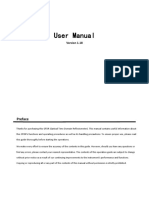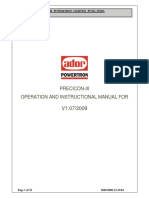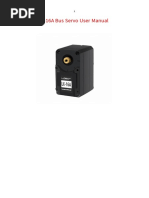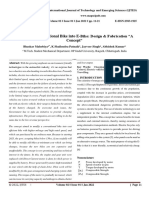DPC18 Display Manual
DPC18 Display Manual
Uploaded by
scribdribCopyright:
Available Formats
DPC18 Display Manual
DPC18 Display Manual
Uploaded by
scribdribOriginal Title
Copyright
Available Formats
Share this document
Did you find this document useful?
Is this content inappropriate?
Copyright:
Available Formats
DPC18 Display Manual
DPC18 Display Manual
Uploaded by
scribdribCopyright:
Available Formats
CONTENT
DPC18 MANUAL
CONTENT
Introduction & Buttons 2 Information Setting 12
Overview Drawing/Hardware 3 Error codes 12
Specifications 4
Interface 5
Functional Overview 7
Display Settings 8
© Copyright Ebike Essentials. All Rights Reserved. DPC18 MANUAL 1
www.Bafangusadirect.com
INTRODUCTION & BUTTONS
INTRODUCTION
The DPC18 display includes the functions shown below:
• Multiple Power Assist Levels
• Walk Assist (slow speed motor assist)
• Distance and Odometer (TRIP/TOTAL)
• Backlight / Headlight
• Speed based on current riding conditions
• Error codes
• Power meter (Watts or Amps)
• Battery Gauge (Voltage or Percentage)
Note: Voltage is recommended for a more accurate battery capacity estimation
• USB charging port 5V at 0.5A (for small electronics not enough for a light)
Notes:
• Storage humidity 30 – 70%
• Operating temperature -4°F to 140°F
• IP65 waterproof
BUTTONS
Backlight/headlight (if connected) " "
Minus button " "
ON/OFF " "
Minus button " "
Mode " "
2 DPC18 MANUAL © Copyright Ebike Essentials. All Rights Reserved.
www.Bafangusadirect.com
OVERVIEW DRAWING/HARDWARE
OVERVIEW DRAWING
.20
.8
.91
1
Φ2
Φ3
38
96
42
62
HARDWARE
The DPC 18 Display comes with all of the necessary hardware to mount on your handlebars.
You simply decide where you would like to install it on your handlebars and use the appropri-
ate hardware to attach it.
1 Display Unit 2 M3 0.5 x 12 mm Bolts
(Display Bracket Bolts)
3 Rubber Grommets
© Copyright Ebike Essentials. All Rights Reserved. DPC18 MANUAL 3
www.Bafangusadirect.com
SPECIFICATIONS
SPECIFICATIONS
• Maximum operating current: 30mA • IP level: IP65
• When power off, leak current is less than: • Storage humidity: 30%-70%
1uA
• Operating current supplied to controller:
50mA
• Operation temperature: -4°F~113°F
• Storage temperature: -22°F~158°F
CAUTION
Avoid collisions to prevent damage or malfunction.
The unit is IP65 water resistant.
During installation do not overtighten the bolts as this will break the brackets!
Bolts provided with display are:
3 – M3 0.5 x 12mm (Control pad hardware and Mount bracket hardware)
4 DPC18 MANUAL © Copyright Ebike Essentials. All Rights Reserved.
www.Bafangusadirect.com
INTERFACE
INTERFACE
Clock Display Battery Level Display
USB Display Voltage Display/
Headlight Indicator Percentage Display
Speed Digital Display
Speed Scale Display
MPH
Pedal Assist Level
Display/Walk Assist
Selected Mode 44.4 mile Distance
Display
Unit
1 Clock Display: 5 Selected Mode Display:
This displays the current time in the This displays the current mode selected
24-hour time display system. Go to the for use on the device. The display
“Set Clock” option in the display options include single-trip distance
setting to set or change the time. (TRIP), total distance (ODO), maximum
speed (MAX), average speed (AVG), and
2 USB Display: time (TIME).
The device will display the USB 6 Battery Level Display:
connector symbol on the screen when
an external device is connected to the This shows the current battery level
display. 7 Voltage Display/Percentage Display:
3 Backlight/Headlight Indicator: This shows the actual battery level value
It will display the headlight indicator in percentage or voltage. You can set
when the backlight/headlight is on. this display option in the “SOC View” of
the display settings menu.
4 Speed Scale Display:
The speed scale display was designed
to show both speed as well as motor
power information.
© Copyright Ebike Essentials. All Rights Reserved. DPC18 MANUAL 5
www.Bafangusadirect.com
INTERFACE
8 Speed Digital Display:
This displays the current travel speed
value in the metric or imperial system. Set
your preferred unit in the “Unit” option
of the display setting menu.
9 Power Scale Display/Current Scale
Display:
This displays the current power output of
the motor. You can set the output unit
for this display in the “Power Unit”
option of the display setting menu.
10 Pedal Assist Level Display/Walk Assist:
This displays the level of the pedal-assist
function. It also displays the walk assist
symbol when the walk assist mode
is engaged.
6 DPC18 MANUAL © Copyright Ebike Essentials. All Rights Reserved.
www.Bafangusadirect.com
FUNCTIONAL OVERVIEW
FUNCTIONAL OVERVIEW
1 On/off: 3 Walk Assist Mode:
To turn the unit on, press and hold the Press and hold the button to activate
power button to start the display. walking assist mode. The walking icon
Press and hold the power button will be displayed on the screen and the
again to switch it off. motor will move the bicycle at about 4mph.
Note: The battery must also be turned You need to keep holding down the
on (if applicable) button until you are done wanting to use
the walk assist.
If the password function of the display
is activated, you will need to input the
To turn off the walk assist, let go of the
correct password to enter the normal
button.
user display interface.
2 Display Information: The function is designed for walking
alongside the bicycle only. Please do not
Press the button to cycle through use this function when riding.
the current information data available
on the main menu of the display. The
information is displayed on the bottom 5 Backlight Display:
of the screen and includes the
Press and hold the light button for
single-trip distance (TRIP), total
a few seconds to dim the display
distance (ODO), maximum speed
backlight of the device. This will
(MAX), average speed (AVG), and
change the backlight to a darker
riding time (TIME).
setting for night riding.
3 Pedal Assist Level: Press and hold the light button
again to turn off this feature and
The display unit is integrated with the return to the default backlight setting.
control pad to provide several levels of
power. Press the or button to If a front light is installed, this will also
increase or decrease the power and power the light.
speed levels.
When the display is powered ON the
default is PAS level 0.
Note: Increasing your PAS level
provides more power and speed.
© Copyright Ebike Essentials. All Rights Reserved. DPC18 MANUAL 7
www.Bafangusadirect.com
DISPLAY SETTINGS
DISPLAY SETTINGS
Preparation:
4 Max PAS:
Make sure the display is turned ON.
This sets the number of pedal assist levels
To Enter Setting: for your motor. You can adjust this level to
Press the button twice quickly And press the divisions of 3, 5, or 9 levels of the total
button again when “Display Settings” is motor power.
selected to enter the Display Settings. This will
enable you to adjust the default settings of the Press the button to select this option
device to your preference. and increase or decrease the level using the
or button. Press the button again
1 Speed Unit: to save your setting and exit this option.
Use the button to scroll down to the
This displays the unit of the speed in Metric next display setting.
(km/h) or Imperial (mph). Press the button
to enter this setting and use the and Note: The number of pedal assist levels (3,
buttons to toggle the options. Press the 5, or 9) you set in your display divides the
button once to save your preferred total power of the motor among the
setting and exit this option. Use the number of pedal assist levels.
button to scroll down to the next display * We highly recommend setting your
setting option. display to 9 Pedal Assist Levels to have
access to more incremental and available
2 Brightness: power levels.
Use this setting to adjust the default 5 Power View:
brightness of your device. You may adjust
this setting to pre-set values between 10%, This allows you to select your viewing
which is the lowest available brightness, preference for the power of the motor. This
and 100% which is the highest available may either be in Watts or in Current (Amps).
brightnesss.
Press the button to select this option and
Press the button to select this option and toggle it using the or button. Press the
use the or button to increase or button again to save your setting and exit this
reduce the brightness. Select your desired option. Use the button to scroll down to
brightness and press the button the next display setting.
once to save your setting and exit this
option. Press the button to scroll to the
next display setting option.
3 Auto-Off:
This sets the time in minutes that the
display system is inactive before turning off.
Press the button to select this option
and use the and buttons to adjust
the time to your preference. Press the
button again to save your setting and exit
this option. Use the button to scroll
down to the next display setting.
8 DPC18 MANUAL © Copyright Ebike Essentials. All Rights Reserved.
www.Bafangusadirect.com
DISPLAY SETTINGS
6 SOC View (Battery Gauage voltage or Press the button to select this option
Percentage): and use the or button to input the
correct wheel size. Press the button
This sets how the battery power level is
again to save your setting and exit this
displayed on the screen. The sign can either
option. Use the button to scroll down
be in percentage or in voltage. We
to the next display setting.
recommend the voltage option, as this
provides a more accurate gauge of the
battery charge level. 9 Speed Limit:
Press the button to select this option Press the button to select this option
and switch to your preferred setting using and adjust the speed limit to your
the or button. Press the button preference. Press the button again to
again to save your setting and exit this save your setting and exit this option. Use
option. Use the button to scroll down the button to scroll down to the next
to the next display setting. display setting.
Note: Check your local laws regarding
7 TRIP Reset: e-bike speeds. Setting the speed above the
legal limit is not advised.
This allows you to reset the TRIP readings of
the odometer on your display. It is a 10 AL Sensitivity:
one-time setting and once cleared, your
TRIP readings will go back to reading zero. This is used to adjust the back-light dim
setting in low light conditions. It will set the
This reset includes maximum speed (MAXS), light sensitivity of your device.
average speed (AVG), and single trip
distance (TRIP). Press the button to enter this option and
adjust the setting to your preference by
Press the button to select this option using the and buttons. Use the
and toggle it using the or button. button to increase the value to the highest
Press the button again to save your (Level 5) and press the button to reduce
setting and exit this option. Use the it to the lowest value (Level 1). Press it one
button to scroll down to the next display more time at the lowest value to turn off
setting. this setting.
8 Wheel Size Setting: Press the button again to save your
setting and exit this option. Use the
This sets the wheel diameter size in inches button to scroll down to the next display
and should be done before riding your bike. setting.
Please input the correct tire size into the
display to enable accurate measurement of
speed and other ride information.
Available Wheel Sizes are:
6”, 7”, 8”, 9”, 10”, 11”, 12”, 13”, 14”, 15”,
16”, 17”, 18”, 19”, 20”, 21”, 22”, 23”, 24”,
25”, 26”, 28”, 29”, 30”, 31”, 32”, 33”, 34”
© Copyright Ebike Essentials. All Rights Reserved. DPC18 MANUAL 9
www.Bafangusadirect.com
DISPLAY SETTINGS
11 Password:
This option is used to lock the display device and prevent unauthorized access. If activated, a
4-digit input password will be required to enter the normal user interface when the device is
turned on.
i. Setting Password
• Cycle to this password option using the button and select “ON”. The display will show an
interface to input your preferred password.
• Scroll and Select between numbers “0–9” using the and buttons for each entry slot.
Press the button to confirm your selection for each slot. Press the button again to
confirm the inputted password.
• After the input, it will display the input password interface again, repeat the above step and
input the same password. If the password is the same as the previous entry, the system will
display a prompt showing that you have successfully set your password. With an incorrect
entry, you will need to repeat the first step and input the password and reconfirm.
• After correctly inputting the password, the interface will automatically exit to the password
menu.
ii. Change Password
After setting the password, the option “Reset Password” will appear in the password menu. To
reset the password:
• Scroll to the option using the or button and press the button to select “Reset
Password”. The interface will display a prompt to input the current password to gain access to
this option. Please input the correct current password.
• Inputting the wrong password 10 times will cause the display system to switch off automatically.
• If the password is correct, the interface will display a prompt to input the new password. Repeat
the process of “Setting Password” reconfirming the password as described above. The interface
will automatically return to the password menu at the end of this action.
• Select the back button to exit this menu.
10 DPC18 MANUAL © Copyright Ebike Essentials. All Rights Reserved.
www.Bafangusadirect.com
DISPLAY SETTINGS
iii. Close Password:
• To disable the password option, enter the start password interface and select the “OFF” option.
The interface will display a prompt to input the current password to disable the password
option. After correctly entering the current password, the interface will display a prompt
showing you have successfully disabled the password. It will exit back to the password menu
automatically.
• If you enter the incorrect password 10 times, the display will turn off automatically.
12 Clock Setting:
The clock in this display uses 24-hour notation. Please note that the clock will reset every time you
remove the battery of the device.
• To set the clock, press the button on the option and use the and buttons to adjust
each value.
• The cursor will appear on the first input digit of the hour section, adjust this input using the
and buttons. Press the button to confirm the selection and switch to the second input
digit. Adjust this as well, using the and buttons. Confirm your selection and switch to the
minute by pressing the button.
Repeat this for the remaining input digit of the clock and press the button to save the setting
and exit this option.
Use the button to scroll down to the “Back” option and select it by pressing the button to
exit the display setting menu.
© Copyright Ebike Essentials. All Rights Reserved. DPC18 MANUAL 11
www.Bafangusadirect.com
ERROR CODE DEFINTION
INFORMATION SETTING
Preparation: 1. Battery Information: This information is
Please make sure the device is turned on currently unavailable on the Mid-drive models
To Enter Settings 2. Error Code Information: This information
Scroll to the “Information” option on the user provides a list of previous error codes to assist
setting interface and press the button to with diagnostics.
enter the information settings page. This will
Note: These are not current error codes and
display the following:
should not cause concern
ERROR CODES
DPC18 display can show e-bike faults. When a fault is detected, the icon will be displayed. One of the
following error codes will be displayed.
Error code Error definition
04/05 Throttle fault
06 Low voltage cut-off protection
07 High voltage cut-off protection
08 Hall sensor fault
10/11 Max temperature protection cut-off
12 Controller fault
21 Speed sensor fault
22 Battery communication fault
30 Communication fault
12 DPC18 MANUAL © Copyright Ebike Essentials. All Rights Reserved.
www.Bafangusadirect.com
You might also like
- Blackwells Five-Minute Veterinary Consult Canine and Feline 7th Edition75% (4)Blackwells Five-Minute Veterinary Consult Canine and Feline 7th Edition1,730 pages
- Business Plan Sample Electric Bike Business100% (2)Business Plan Sample Electric Bike Business13 pages
- PD726 - PH730 - PD726W Service Guide V2.0No ratings yetPD726 - PH730 - PD726W Service Guide V2.0102 pages
- Gaya - Torque Tester Tohnichi manual-DOTE4-GNo ratings yetGaya - Torque Tester Tohnichi manual-DOTE4-G28 pages
- 7 User Manual For DP C18.Can: 7.1 Important Notice 2 7.2 Introduction of Display 2 7.3 Product Description 3No ratings yet7 User Manual For DP C18.Can: 7.1 Important Notice 2 7.2 Introduction of Display 2 7.3 Product Description 316 pages
- 7 User Manual For DP C240.CAN: 7.1 Important Notice 2 7.2 Introduction of Display 2 7.3 Product Description 3No ratings yet7 User Manual For DP C240.CAN: 7.1 Important Notice 2 7.2 Introduction of Display 2 7.3 Product Description 314 pages
- Users Manual: Eimova 880, 572 01 Polička Czech Republic Tel.: +420 461 619 515 Fax: +420 461 619 513No ratings yetUsers Manual: Eimova 880, 572 01 Polička Czech Republic Tel.: +420 461 619 515 Fax: +420 461 619 51373 pages
- Test Pattern Generator - PTG1802 - UserGuide-Rev1.2No ratings yetTest Pattern Generator - PTG1802 - UserGuide-Rev1.216 pages
- Quick Start Guide - DSE4520 MKII Multi-LanguageNo ratings yetQuick Start Guide - DSE4520 MKII Multi-Language37 pages
- TB6600 Stepper Motor Driver SKU DRI0043-DFRobotNo ratings yetTB6600 Stepper Motor Driver SKU DRI0043-DFRobot1 page
- BTW-ST300MW Pure Sine Wave Inverter ManualNo ratings yetBTW-ST300MW Pure Sine Wave Inverter Manual15 pages
- Operations Manual: Powerview Pv380-R2 Murphy Standard Configuration100% (1)Operations Manual: Powerview Pv380-R2 Murphy Standard Configuration30 pages
- Installation Guide: Keyless Entry Remote Start 4105 4-Button SeriesNo ratings yetInstallation Guide: Keyless Entry Remote Start 4105 4-Button Series16 pages
- Ips Led Monitor (Led Monitor ) : Owner's ManualNo ratings yetIps Led Monitor (Led Monitor ) : Owner's Manual25 pages
- Ips Led Monitor (Led Monitor ) : Owner's ManualNo ratings yetIps Led Monitor (Led Monitor ) : Owner's Manual25 pages
- Nikon Z7 II: Pocket Guide: Buttons, Dials, Settings, Modes, and Shooting TipsFrom EverandNikon Z7 II: Pocket Guide: Buttons, Dials, Settings, Modes, and Shooting TipsNo ratings yet
- The Duty of Laying by A Stated ProportioNo ratings yetThe Duty of Laying by A Stated Proportio65 pages
- Operation Manual: Zoom Modeling Guitar Amplifier Fire-30No ratings yetOperation Manual: Zoom Modeling Guitar Amplifier Fire-3024 pages
- Researchdesign and Development of Modern Electric Bike IJERTV9IS110270 PDFNo ratings yetResearchdesign and Development of Modern Electric Bike IJERTV9IS110270 PDF9 pages
- Workplace Travel Survey Questionnaire TemplateNo ratings yetWorkplace Travel Survey Questionnaire Template11 pages
- BMW Lifestyle Catalogue 2020 EAL - Web - ANo ratings yetBMW Lifestyle Catalogue 2020 EAL - Web - A69 pages
- EMotorad T-REX AIR Unisex Electric Bicycle 29 Inch Wheel Size 16.5 Inch Sturdy High Tensile Steel Frame 250W BLDC Motor Front SuNo ratings yetEMotorad T-REX AIR Unisex Electric Bicycle 29 Inch Wheel Size 16.5 Inch Sturdy High Tensile Steel Frame 250W BLDC Motor Front Su1 page
- Design of A Robust Powertrain of An E BiNo ratings yetDesign of A Robust Powertrain of An E Bi85 pages
- Design, Modelling and Development of Electric Walking Bike: Mr. Chetan KNo ratings yetDesign, Modelling and Development of Electric Walking Bike: Mr. Chetan K16 pages
- Converting Conventional Bike Into E-Bike: Design & Fabrication "A Concept"No ratings yetConverting Conventional Bike Into E-Bike: Design & Fabrication "A Concept"11 pages
- 48V 10ah Lithium Li-Ion Battery Pack 700W Ebike Bicycle E Bike...No ratings yet48V 10ah Lithium Li-Ion Battery Pack 700W Ebike Bicycle E Bike...5 pages
- NYC DCAS Bike Request For Expressions of InterestNo ratings yetNYC DCAS Bike Request For Expressions of Interest93 pages
- Demand and Supply Analysis by Ayaan MushtaqNo ratings yetDemand and Supply Analysis by Ayaan Mushtaq6 pages
- Blackwells Five-Minute Veterinary Consult Canine and Feline 7th EditionBlackwells Five-Minute Veterinary Consult Canine and Feline 7th Edition
- 7 User Manual For DP C18.Can: 7.1 Important Notice 2 7.2 Introduction of Display 2 7.3 Product Description 37 User Manual For DP C18.Can: 7.1 Important Notice 2 7.2 Introduction of Display 2 7.3 Product Description 3
- 7 User Manual For DP C240.CAN: 7.1 Important Notice 2 7.2 Introduction of Display 2 7.3 Product Description 37 User Manual For DP C240.CAN: 7.1 Important Notice 2 7.2 Introduction of Display 2 7.3 Product Description 3
- Users Manual: Eimova 880, 572 01 Polička Czech Republic Tel.: +420 461 619 515 Fax: +420 461 619 513Users Manual: Eimova 880, 572 01 Polička Czech Republic Tel.: +420 461 619 515 Fax: +420 461 619 513
- Test Pattern Generator - PTG1802 - UserGuide-Rev1.2Test Pattern Generator - PTG1802 - UserGuide-Rev1.2
- Operations Manual: Powerview Pv380-R2 Murphy Standard ConfigurationOperations Manual: Powerview Pv380-R2 Murphy Standard Configuration
- Installation Guide: Keyless Entry Remote Start 4105 4-Button SeriesInstallation Guide: Keyless Entry Remote Start 4105 4-Button Series
- Exploring Arduino: Tools and Techniques for Engineering WizardryFrom EverandExploring Arduino: Tools and Techniques for Engineering Wizardry
- Nikon Z7 II: Pocket Guide: Buttons, Dials, Settings, Modes, and Shooting TipsFrom EverandNikon Z7 II: Pocket Guide: Buttons, Dials, Settings, Modes, and Shooting Tips
- Operation Manual: Zoom Modeling Guitar Amplifier Fire-30Operation Manual: Zoom Modeling Guitar Amplifier Fire-30
- Researchdesign and Development of Modern Electric Bike IJERTV9IS110270 PDFResearchdesign and Development of Modern Electric Bike IJERTV9IS110270 PDF
- EMotorad T-REX AIR Unisex Electric Bicycle 29 Inch Wheel Size 16.5 Inch Sturdy High Tensile Steel Frame 250W BLDC Motor Front SuEMotorad T-REX AIR Unisex Electric Bicycle 29 Inch Wheel Size 16.5 Inch Sturdy High Tensile Steel Frame 250W BLDC Motor Front Su
- Design, Modelling and Development of Electric Walking Bike: Mr. Chetan KDesign, Modelling and Development of Electric Walking Bike: Mr. Chetan K
- Converting Conventional Bike Into E-Bike: Design & Fabrication "A Concept"Converting Conventional Bike Into E-Bike: Design & Fabrication "A Concept"
- 48V 10ah Lithium Li-Ion Battery Pack 700W Ebike Bicycle E Bike...48V 10ah Lithium Li-Ion Battery Pack 700W Ebike Bicycle E Bike...