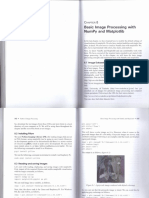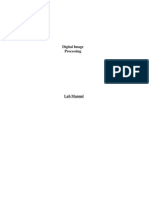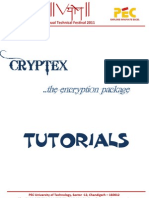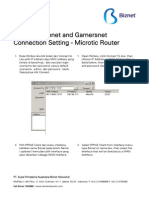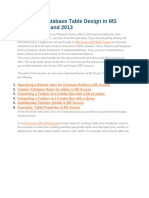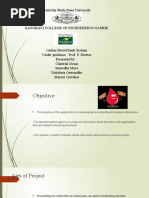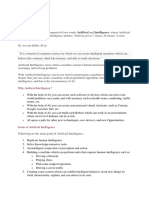0 ratings0% found this document useful (0 votes)
2 viewsChapter 03 - Image Processing and Acquisition using Python_Part8
The document discusses image processing in Python using the PIL and numpy libraries, detailing how to convert images to grayscale and manipulate them as numpy arrays. It also covers reading and writing DICOM images using the pyDICOM module, highlighting the similarities with standard image formats. Additionally, it explains how to save images in various formats using the cv2.imwrite function.
Uploaded by
Choky AconkCopyright
© © All Rights Reserved
We take content rights seriously. If you suspect this is your content, claim it here.
Available Formats
Download as PDF, TXT or read online on Scribd
0 ratings0% found this document useful (0 votes)
2 viewsChapter 03 - Image Processing and Acquisition using Python_Part8
The document discusses image processing in Python using the PIL and numpy libraries, detailing how to convert images to grayscale and manipulate them as numpy arrays. It also covers reading and writing DICOM images using the pyDICOM module, highlighting the similarities with standard image formats. Additionally, it explains how to save images in various formats using the cv2.imwrite function.
Uploaded by
Choky AconkCopyright
© © All Rights Reserved
We take content rights seriously. If you suspect this is your content, claim it here.
Available Formats
Download as PDF, TXT or read online on Scribd
You are on page 1/ 2
Image and Its Properties 51
from PIL import Image
import numpy as np
# Reading image and converting it into grayscale.
img = Image.open('Picture2.png').convert('L')
# convert PIL Image object to numpy array
img = np.array(img)
# Performing image processing on img.
img2 = image_processing(img)
# Converting ndarray to image for saving using PIL.
im3 = Image.fromarray(img2)
In the above code, we import Image from the PIL module. We open
the ’Picture.png’ image and convert a three-channel image to a single-
channel grayscale by using convert(’L’) and the result is a PIL Image
object. We then convert this PIL Image object to a numpy ndarray
using the np.array function because most image processing modules in
Python can only handle a numpy array and not a PIL Image object.
After performing some image processing operation on this ndarray, we
convert the ndarray back to an image using Image.fromarray, so that
it can be saved or visualized.
3.5.2 Reading DICOM Images using pyDICOM
We will use pyDICOM [Mas20], a module in Python to read or write
or manipulate DICOM images. The process for reading DICOM images
is similar to JPEG, PNG, etc. Instead of using cv2, the pyDICOM
module is used. The pyDICOM module is not installed by default in the
distributions. Please refer to the pyDICOM documentation at [Mas20].
To read a DICOM file, the DICOM module is first imported. The file
is then read using the “read file” function.
import dicom
ds = dicom.read_file("ct_abdomen.dcm")
52 Image Processing and Acquisition using Python
3.5.3 Writing Images
Throughout this book, to write or save images we will use
cv2.imwrite. The cv2.imwrite function supports the following file for-
mats:
• JPEG files: *.jpeg, *.jpg, *.jpe
• Portable Network Graphics: *.png
• Portable image format: *.pbm, *.pgm, *.ppm
• TIFF files: *.tiff, *.tif
Here is an example code snippet where we read an image and write
an image. The imwrite function takes the file name and the ndarray of
an image as input. The file format is identified using the file extension
in the file name.
import cv2
img = cv2.imread('image1.png')
# cv2.imwrite will take an ndarray.
cv2.write('file_name', img)
In the subsequent chapters, we will continue to use the above
approach for writing or saving images.
3.5.4 Writing DICOM Images using pyDICOM
To write a DICOM file, the DICOM module is first imported. The
file is then written using the “write file” function. The input to the
function is the name of the DICOM file and also the array that needs
to be stored.
import dicom
datatowrite = ...
dicom.write_file("ct_abdomen.dcm",datatowrite)
You might also like
- Experiment No. 6 Basic Image Import, Processing, and ExportNo ratings yetExperiment No. 6 Basic Image Import, Processing, and Export3 pages
- Chapter 03 - Image Processing and Acquisition using Python_Part9No ratings yetChapter 03 - Image Processing and Acquisition using Python_Part92 pages
- Chapter 03 - Image Processing and Acquisition using Python_Part7No ratings yetChapter 03 - Image Processing and Acquisition using Python_Part72 pages
- Three Ways of Storing and Accessing Lots of Images in PythonNo ratings yetThree Ways of Storing and Accessing Lots of Images in Python27 pages
- Introduction To Digital Image Processing by Using Matlab: ObjectivesNo ratings yetIntroduction To Digital Image Processing by Using Matlab: Objectives7 pages
- Lecture 4 Writing Images and Data ClassesNo ratings yetLecture 4 Writing Images and Data Classes4 pages
- Digital Image Processing-Lab (15-EC 4110L)No ratings yetDigital Image Processing-Lab (15-EC 4110L)13 pages
- Chapter1-Software Engineering & Data ScienceNo ratings yetChapter1-Software Engineering & Data Science30 pages
- BM2406 Digital Image Processing Lab ManualNo ratings yetBM2406 Digital Image Processing Lab Manual107 pages
- Digital Image Processing Using MATLAB: J.Nageswara Rao, M.Veerraju, Mca 2 YearNo ratings yetDigital Image Processing Using MATLAB: J.Nageswara Rao, M.Veerraju, Mca 2 Year24 pages
- Working With Images: Student Name Student Roll # Program SectionNo ratings yetWorking With Images: Student Name Student Roll # Program Section10 pages
- Recognizing Handwritten Digits With Scikit-Learn: Punam SealNo ratings yetRecognizing Handwritten Digits With Scikit-Learn: Punam Seal21 pages
- Chapter 03 - Image Processing and Acquisition using Python_Part5No ratings yetChapter 03 - Image Processing and Acquisition using Python_Part52 pages
- S1_-_Image_Processing_-_An_Introduction_to_Gray_imagesNo ratings yetS1_-_Image_Processing_-_An_Introduction_to_Gray_images113 pages
- Image File in Octave: Image. Data Class. Data Class ConversionNo ratings yetImage File in Octave: Image. Data Class. Data Class Conversion8 pages
- Ddos Dataset: Import As Import As Import As Import As From ImportNo ratings yetDdos Dataset: Import As Import As Import As Import As From Import51 pages
- ML Lab 03 Slides - Introduction To OpenCV and PILNo ratings yetML Lab 03 Slides - Introduction To OpenCV and PIL27 pages
- Module - 1: 0.1 The Python Imaging Library (PIL)No ratings yetModule - 1: 0.1 The Python Imaging Library (PIL)7 pages
- Code For Vehicle Count and Density of TrafficNo ratings yetCode For Vehicle Count and Density of Traffic2 pages
- 02_Chapter 03 - Image Processing and Acquisition using Python_Part2No ratings yet02_Chapter 03 - Image Processing and Acquisition using Python_Part22 pages
- 04_Chapter 03 - Image Processing and Acquisition using Python_Part4No ratings yet04_Chapter 03 - Image Processing and Acquisition using Python_Part42 pages
- 01_Chapter 03 - Image Processing and Acquisition using Python_Part1No ratings yet01_Chapter 03 - Image Processing and Acquisition using Python_Part12 pages
- Biznet Metronet - Connection Setting - Microtic RouterNo ratings yetBiznet Metronet - Connection Setting - Microtic Router9 pages
- The "Smart Garden" System Using Augmented Reality: Tsuyoshi Okayama. Kazuya MiyawakiNo ratings yetThe "Smart Garden" System Using Augmented Reality: Tsuyoshi Okayama. Kazuya Miyawaki4 pages
- Lexmark_DocumentDistributor_AdminGuide_enNo ratings yetLexmark_DocumentDistributor_AdminGuide_en184 pages
- Intellectual Property Issue in Cyber SpaceNo ratings yetIntellectual Property Issue in Cyber Space20 pages
- Full Download Lisp in small pieces 1. paperback ed Edition Christian Queinnec PDF DOCX100% (4)Full Download Lisp in small pieces 1. paperback ed Edition Christian Queinnec PDF DOCX51 pages
- Advanced Database Table Design in MS Access 2010 and 2013No ratings yetAdvanced Database Table Design in MS Access 2010 and 201313 pages
- A6V12053780 - PSDS - Remote Access Type 2 - Automatically Renewab - enNo ratings yetA6V12053780 - PSDS - Remote Access Type 2 - Automatically Renewab - en6 pages
- Tampermonkey Backup Chrome 2024 03 21T04 01 21 766ZNo ratings yetTampermonkey Backup Chrome 2024 03 21T04 01 21 766Z1 page
- Azul Zulu Ca Release Notes October 2024 Rev1.3No ratings yetAzul Zulu Ca Release Notes October 2024 Rev1.361 pages
- The SQL Create Database Statement: SyntaxNo ratings yetThe SQL Create Database Statement: Syntax6 pages
- Personalized Learning Path Generator (PLPG)No ratings yetPersonalized Learning Path Generator (PLPG)3 pages
- 02 Preparing Your Project Being Open SourcedNo ratings yet02 Preparing Your Project Being Open Sourced3 pages