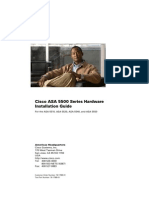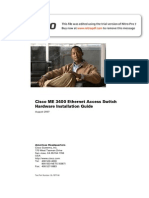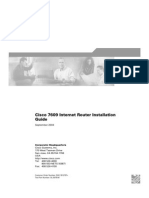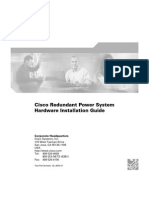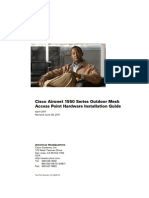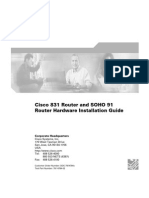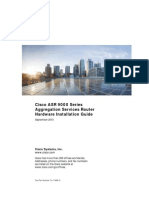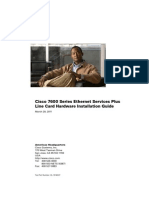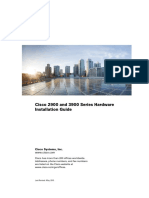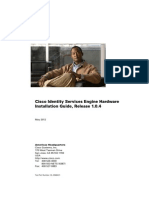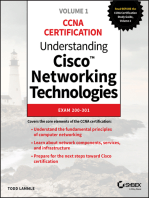Cisco UCS 5108 Server Chassis Hardware Installation Guide
Cisco UCS 5108 Server Chassis Hardware Installation Guide
Uploaded by
micjosisaCopyright:
Available Formats
Cisco UCS 5108 Server Chassis Hardware Installation Guide
Cisco UCS 5108 Server Chassis Hardware Installation Guide
Uploaded by
micjosisaCopyright
Available Formats
Share this document
Did you find this document useful?
Is this content inappropriate?
Copyright:
Available Formats
Cisco UCS 5108 Server Chassis Hardware Installation Guide
Cisco UCS 5108 Server Chassis Hardware Installation Guide
Uploaded by
micjosisaCopyright:
Available Formats
Se n d d o c u m e n t c o m m e n t s t o u c s - d o c f e e d b a ck @ c i s c o .
c o m
Cisco UCS 5108 Server Chassis Hardware Installation Guide
April 4, 2010
Americas Headquarters Cisco Systems, Inc. 170 West Tasman Drive San Jose, CA 95134-1706 USA http://www.cisco.com Tel: 408 526-4000 800 553-NETS (6387) Fax: 408 527-0883
Text Part Number: OL-20035-04
Se n d d o c u m e n t c o m m e n t s t o u c s - d o c f e e d b a ck @ c i s c o . c o m
THE SPECIFICATIONS AND INFORMATION REGARDING THE PRODUCTS IN THIS MANUAL ARE SUBJECT TO CHANGE WITHOUT NOTICE. ALL STATEMENTS, INFORMATION, AND RECOMMENDATIONS IN THIS MANUAL ARE BELIEVED TO BE ACCURATE BUT ARE PRESENTED WITHOUT WARRANTY OF ANY KIND, EXPRESS OR IMPLIED. USERS MUST TAKE FULL RESPONSIBILITY FOR THEIR APPLICATION OF ANY PRODUCTS. THE SOFTWARE LICENSE AND LIMITED WARRANTY FOR THE ACCOMPANYING PRODUCT ARE SET FORTH IN THE INFORMATION PACKET THAT SHIPPED WITH THE PRODUCT AND ARE INCORPORATED HEREIN BY THIS REFERENCE. IF YOU ARE UNABLE TO LOCATE THE SOFTWARE LICENSE OR LIMITED WARRANTY, CONTACT YOUR CISCO REPRESENTATIVE FOR A COPY. The following information is for FCC compliance of Class A devices: This equipment has been tested and found to comply with the limits for a Class A digital device, pursuant to part 15 of the FCC rules. These limits are designed to provide reasonable protection against harmful interference when the equipment is operated in a commercial environment. This equipment generates, uses, and can radiate radio-frequency energy and, if not installed and used in accordance with the instruction manual, may cause harmful interference to radio communications. Operation of this equipment in a residential area is likely to cause harmful interference, in which case users will be required to correct the interference at their own expense. The following information is for FCC compliance of Class B devices: The equipment described in this manual generates and may radiate radio-frequency energy. If it is not installed in accordance with Ciscos installation instructions, it may cause interference with radio and television reception. This equipment has been tested and found to comply with the limits for a Class B digital device in accordance with the specifications in part 15 of the FCC rules. These specifications are designed to provide reasonable protection against such interference in a residential installation. However, there is no guarantee that interference will not occur in a particular installation. Modifying the equipment without Ciscos written authorization may result in the equipment no longer complying with FCC requirements for Class A or Class B digital devices. In that event, your right to use the equipment may be limited by FCC regulations, and you may be required to correct any interference to radio or television communications at your own expense. You can determine whether your equipment is causing interference by turning it off. If the interference stops, it was probably caused by the Cisco equipment or one of its peripheral devices. If the equipment causes interference to radio or television reception, try to correct the interference by using one or more of the following measures: Turn the television or radio antenna until the interference stops. Move the equipment to one side or the other of the television or radio. Move the equipment farther away from the television or radio. Plug the equipment into an outlet that is on a different circuit from the television or radio. (That is, make certain the equipment and the television or radio are on circuits controlled by different circuit breakers or fuses.) Modifications to this product not authorized by Cisco Systems, Inc. could void the FCC approval and negate your authority to operate the product. The Cisco implementation of TCP header compression is an adaptation of a program developed by the University of California, Berkeley (UCB) as part of UCBs public domain version of the UNIX operating system. All rights reserved. Copyright 1981, Regents of the University of California. NOTWITHSTANDING ANY OTHER WARRANTY HEREIN, ALL DOCUMENT FILES AND SOFTWARE OF THESE SUPPLIERS ARE PROVIDED AS IS WITH ALL FAULTS. CISCO AND THE ABOVE-NAMED SUPPLIERS DISCLAIM ALL WARRANTIES, EXPRESSED OR IMPLIED, INCLUDING, WITHOUT LIMITATION, THOSE OF MERCHANTABILITY, FITNESS FOR A PARTICULAR PURPOSE AND NONINFRINGEMENT OR ARISING FROM A COURSE OF DEALING, USAGE, OR TRADE PRACTICE. IN NO EVENT SHALL CISCO OR ITS SUPPLIERS BE LIABLE FOR ANY INDIRECT, SPECIAL, CONSEQUENTIAL, OR INCIDENTAL DAMAGES, INCLUDING, WITHOUT LIMITATION, LOST PROFITS OR LOSS OR DAMAGE TO DATA ARISING OUT OF THE USE OR INABILITY TO USE THIS MANUAL, EVEN IF CISCO OR ITS SUPPLIERS HAVE BEEN ADVISED OF THE POSSIBILITY OF SUCH DAMAGES. Cisco and the Cisco Logo are trademarks of Cisco Systems, Inc. and/or its affiliates in the U.S. and other countries. A listing of Cisco's trademarks can be found at www.cisco.com/go/trademarks. Third party trademarks mentioned are the property of their respective owners. The use of the word partner does not imply a partnership relationship between Cisco and any other company. (1005R) Any Internet Protocol (IP) addresses used in this document are not intended to be actual addresses. Any examples, command display output, and figures included in the document are shown for illustrative purposes only. Any use of actual IP addresses in illustrative content is unintentional and coincidental. 20092010 Cisco Systems, Inc. All rights reserved. Send document comments to ucs-docfeedback@cisco.com
Se n d d o c u m e n t c o m m e n t s t o u c s - d o c f e e d b a ck @ c i s c o . c o m
C O N T E N T S
Preface
i-vii vii vii viii i-xiv xiv
Audience Conventions
Organization
Related Documentation
Obtaining Documentation and Submitting a Service Request
1
CHAPTER
Product Overview
1-1 1-2
Features and Benefits
Components 1-4 Cisco UCS 5108 Server Chassis (N20-C6508) 1-4 LEDs 1-4 Buttons 1-4 Connectors 1-4 Blade Servers 1-4 Cisco UCS B200 Blade Servers 1-5 Cisco UCS B230 Blade Servers 1-6 Cisco UCS B250 Blade Servers 1-7 Cisco UCS B440 Blade Servers 1-8 Adapter Cards 1-9 Cisco UCS M81KR Virtual Interface Card 1-9 Cisco UCS 82598KR-CI 10 Gigabit Ethernet Adapter 1-9 Cisco UCS M71KR-E Emulex Converged Network Adapter Cisco UCS M71KR-Q QLogic Converged Network Adapter Cisco UCS 2104XP I/O Modules (N20-I6584) 1-10 LEDs 1-11 Buttons 1-11 Connectors 1-11 Power Distribution Unit (PDU) (N01-UAC1) 1-11 LEDs 1-11 Buttons 1-11 Connectors 1-11 Fan Modules (N20-FAN5) 1-12 LEDs 1-12
1-10 1-10
Cisco UCS 5108 Server Chassis Hardware Installation Guide OL-20035-03
iii
Contents
Se n d d o c u m e n t c o m m e n t s t o u c s - d o c f e e d b a ck @ c i s c o . c o m
Buttons and Connectors 1-12 Power Supplies (N20-PAC5-2500W) 1-12 LEDs 1-12 Buttons 1-12 Connectors 1-12 Power Supply Redundancy 1-12 LEDs 1-14 LED Locations 1-15 Interpreting LEDs 1-16
2
CHAPTER
Installing the Cisco UCS 5108 Server Chassis Preparing for Installation 2-2 Rack Requirements 2-2 Cable Management 2-2 Airflow Considerations 2-2 Moving Server Chassis 2-3 Installation Guidelines 2-3 Required Equipment 2-4 Unpacking and Inspecting the Chassis
2-1
2-4
Installing the Chassis 2-5 Proper I/O Module and Port Fabric Interconnect Connectivity Removing the Chassis from a Rack 2-16 Repacking the Chassis
2-17
2-12
SFP+ Transceivers 2-17 SFP+ Twinax Copper Transceivers 2-17 Optical SFP+ Transceivers 2-18 Replacing a Copper Twinax SFP+ Transceiver with an Optical SFP+ Transceiver
3
2-18
CHAPTER
Installing and Removing Components
3-1
Installing and Removing a Blade Server 3-3 Installing and Removing a Blade Server Hard Drive Installing a Blade Server Hard Drive 3-3 Removing a Blade Server Hard Drive 3-5 Installing and Removing Power Supplies 3-5 Installing a Power Supply 3-5 Removing a Power Supply 3-7 Installing and Removing a Power Distribution Unit (PDU) Installing a PDU 3-8 Removing a PDU 3-9
Cisco UCS 5108 Server Chassis Hardware Installation Guide
3-3
3-8
iv
OL-20035-03
Contents
Se n d d o c u m e n t c o m m e n t s t o u c s - d o c f e e d b a ck @ c i s c o . c o m
Installing and Removing I/O Modules Installing a I/O Module 3-9 Removing a I/O Module 3-10 Installing and Removing a Fan Module Installing a Fan Module 3-11 Removing a Fan Module 3-11
A
3-9
3-10
APPENDIX
Chassis Specifications
A-1 A-2
Environmental Specifications
Power Specifications A-2 Specifications for the Cisco UCS 5108 Server Chassis Power Supply A-3 Environmental Conditions and Power Requirement Specifications for Twinax SFP+ Transceivers Cable and Power Cord Specifications A-3 KVM Cable A-4 Supported Power Cords and Plugs A-4
B
A-3
APPENDIX
Site Preparation Checklist Contact and Site Information
B-1 B-3 B-3
Chassis and Module Information
INDEX
Cisco UCS 5108 Server Chassis Hardware Installation Guide OL-20035-03
Contents
Se n d d o c u m e n t c o m m e n t s t o u c s - d o c f e e d b a ck @ c i s c o . c o m
Cisco UCS 5108 Server Chassis Hardware Installation Guide
vi
OL-20035-03
Se n d d o c u m e n t c o m m e n t s t o u c s - d o c f e e d b a ck @ c i s c o . c o m
Preface
Revised: January 25, 2010, OL-20035-03
This preface describes the audience, organization, and conventions of the Cisco UCS 5108 Server Chassis Hardware Installation Guide. It also provides information on how to obtain related documentation.
Audience
To use this installation guide, you must be familiar with electronic circuitry and wiring practices and preferably be a technician who has experience with electronic and electromechanical equipment.
Organization
This guide is organized as follows: Chapter Chapter 1 Title Product Overview Description Provides a brief overview of the Cisco Unified Computing System (UCS) and the role that the Cisco UCS 5108 server chassis and its components play in supporting the Cisco Unified Computing System environment. Describes how to install the Cisco UCS server chassis using the EIA Tool-less Shelf Rail Kit. Describes how to install I/O modules, fan modules and power supplies within the server chassis. Lists specifications for the Cisco UCS server chassis and components, including blade servers, power supplies, and I/O modules. Also lists cable and power specifications for the Cisco UCS server chassis. Site Planning and Appendix B Maintenance Records Provides suggestions for site planning information and keeping maintenance records.
Chapter 2
Installing the Cisco UCS 5108 Server Chassis Installing and Removing Components
Chapter 3
Cisco UCS 5108 Server Chassis Hardware Installation Guide OL-20035-03
vii
Preface
Se n d d o c u m e n t c o m m e n t s t o u c s - d o c f e e d b a ck @ c i s c o . c o m
Conventions
This document uses the following conventions for notes, cautions, and safety warnings. Notes and Cautions contain important information that you should know.
Note
Means reader take note. Notes contain helpful suggestions or references to material that are not covered in the publication.
Caution
Means reader be careful. You are capable of doing something that might result in equipment damage or loss of data. Safety warnings appear throughout this publication in procedures that, if performed incorrectly, can cause physical injuries. A warning symbol precedes each warning statement.
Warning
IMPORTANT SAFETY INSTRUCTIONS This warning symbol means danger. You are in a situation that could cause bodily injury. Before you work on any equipment, be aware of the hazards involved with electrical circuitry and be familiar with standard practices for preventing accidents. Use the statement number provided at the end of each warning to locate its translation in the translated safety warnings that accompanied this device. Statement 1071 SAVE THESE INSTRUCTIONS
Waarschuwing
BELANGRIJKE VEILIGHEIDSINSTRUCTIES Dit waarschuwingssymbool betekent gevaar. U verkeert in een situatie die lichamelijk letsel kan veroorzaken. Voordat u aan enige apparatuur gaat werken, dient u zich bewust te zijn van de bij elektrische schakelingen betrokken risico's en dient u op de hoogte te zijn van de standaard praktijken om ongelukken te voorkomen. Gebruik het nummer van de verklaring onderaan de waarschuwing als u een vertaling van de waarschuwing die bij het apparaat wordt geleverd, wilt raadplegen. BEWAAR DEZE INSTRUCTIES
Varoitus
TRKEIT TURVALLISUUSOHJEITA Tm varoitusmerkki merkitsee vaaraa. Tilanne voi aiheuttaa ruumiillisia vammoja. Ennen kuin ksittelet laitteistoa, huomioi shkpiirien ksittelemiseen liittyvt riskit ja tutustu onnettomuuksien yleisiin ehkisytapoihin. Turvallisuusvaroitusten knnkset lytyvt laitteen mukana toimitettujen knnettyjen turvallisuusvaroitusten joukosta varoitusten lopussa nkyvien lausuntonumeroiden avulla. SILYT NM OHJEET
Cisco UCS 5108 Server Chassis Hardware Installation Guide
viii
OL-20035-03
Preface
Se n d d o c u m e n t c o m m e n t s t o u c s - d o c f e e d b a ck @ c i s c o . c o m
Attention
IMPORTANTES INFORMATIONS DE SCURIT Ce symbole d'avertissement indique un danger. Vous vous trouvez dans une situation pouvant entraner des blessures ou des dommages corporels. Avant de travailler sur un quipement, soyez conscient des dangers lis aux circuits lectriques et familiarisez-vous avec les procdures couramment utilises pour viter les accidents. Pour prendre connaissance des traductions des avertissements figurant dans les consignes de scurit traduites qui accompagnent cet appareil, rfrez-vous au numro de l'instruction situ la fin de chaque avertissement. CONSERVEZ CES INFORMATIONS
Warnung
WICHTIGE SICHERHEITSHINWEISE Dieses Warnsymbol bedeutet Gefahr. Sie befinden sich in einer Situation, die zu Verletzungen fhren kann. Machen Sie sich vor der Arbeit mit Gerten mit den Gefahren elektrischer Schaltungen und den blichen Verfahren zur Vorbeugung vor Unfllen vertraut. Suchen Sie mit der am Ende jeder Warnung angegebenen Anweisungsnummer nach der jeweiligen bersetzung in den bersetzten Sicherheitshinweisen, die zusammen mit diesem Gert ausgeliefert wurden. BEWAHREN SIE DIESE HINWEISE GUT AUF.
Avvertenza
IMPORTANTI ISTRUZIONI SULLA SICUREZZA Questo simbolo di avvertenza indica un pericolo. La situazione potrebbe causare infortuni alle persone. Prima di intervenire su qualsiasi apparecchiatura, occorre essere al corrente dei pericoli relativi ai circuiti elettrici e conoscere le procedure standard per la prevenzione di incidenti. Utilizzare il numero di istruzione presente alla fine di ciascuna avvertenza per individuare le traduzioni delle avvertenze riportate in questo documento. CONSERVARE QUESTE ISTRUZIONI
Advarsel
VIKTIGE SIKKERHETSINSTRUKSJONER Dette advarselssymbolet betyr fare. Du er i en situasjon som kan fre til skade p person. Fr du begynner arbeide med noe av utstyret, m du vre oppmerksom p farene forbundet med elektriske kretser, og kjenne til standardprosedyrer for forhindre ulykker. Bruk nummeret i slutten av hver advarsel for finne oversettelsen i de oversatte sikkerhetsadvarslene som fulgte med denne enheten. TA VARE P DISSE INSTRUKSJONENE
Aviso
INSTRUES IMPORTANTES DE SEGURANA Este smbolo de aviso significa perigo. Voc est em uma situao que poder ser causadora de leses corporais. Antes de iniciar a utilizao de qualquer equipamento, tenha conhecimento dos perigos envolvidos no manuseio de circuitos eltricos e familiarize-se com as prticas habituais de preveno de acidentes. Utilize o nmero da instruo fornecido ao final de cada aviso para localizar sua traduo nos avisos de segurana traduzidos que acompanham este dispositivo. GUARDE ESTAS INSTRUES
Cisco UCS 5108 Server Chassis Hardware Installation Guide OL-20035-03
ix
Preface
Se n d d o c u m e n t c o m m e n t s t o u c s - d o c f e e d b a ck @ c i s c o . c o m
Advertencia!
INSTRUCCIONES IMPORTANTES DE SEGURIDAD Este smbolo de aviso indica peligro. Existe riesgo para su integridad fsica. Antes de manipular cualquier equipo, considere los riesgos de la corriente elctrica y familiarcese con los procedimientos estndar de prevencin de accidentes. Al final de cada advertencia encontrar el nmero que le ayudar a encontrar el texto traducido en el apartado de traducciones que acompaa a este dispositivo. GUARDE ESTAS INSTRUCCIONES
Varning!
VIKTIGA SKERHETSANVISNINGAR Denna varningssignal signalerar fara. Du befinner dig i en situation som kan leda till personskada. Innan du utfr arbete p ngon utrustning mste du vara medveten om farorna med elkretsar och knna till vanliga frfaranden fr att frebygga olyckor. Anvnd det nummer som finns i slutet av varje varning fr att hitta dess versttning i de versatta skerhetsvarningar som medfljer denna anordning. SPARA DESSA ANVISNINGAR
Cisco UCS 5108 Server Chassis Hardware Installation Guide
OL-20035-03
Preface
Se n d d o c u m e n t c o m m e n t s t o u c s - d o c f e e d b a ck @ c i s c o . c o m
Aviso
INSTRUES IMPORTANTES DE SEGURANA Este smbolo de aviso significa perigo. Voc se encontra em uma situao em que h risco de leses corporais. Antes de trabalhar com qualquer equipamento, esteja ciente dos riscos que envolvem os circuitos eltricos e familiarize-se com as prticas padro de preveno de acidentes. Use o nmero da declarao fornecido ao final de cada aviso para localizar sua traduo nos avisos de segurana traduzidos que acompanham o dispositivo. GUARDE ESTAS INSTRUES
Advarsel
VIGTIGE SIKKERHEDSANVISNINGER Dette advarselssymbol betyder fare. Du befinder dig i en situation med risiko for legemesbeskadigelse. Fr du begynder arbejde p udstyr, skal du vre opmrksom p de involverede risici, der er ved elektriske kredslb, og du skal stte dig ind i standardprocedurer til undgelse af ulykker. Brug erklringsnummeret efter hver advarsel for at finde oversttelsen i de oversatte advarsler, der fulgte med denne enhed. GEM DISSE ANVISNINGER
Cisco UCS 5108 Server Chassis Hardware Installation Guide OL-20035-03
xi
Preface
Se n d d o c u m e n t c o m m e n t s t o u c s - d o c f e e d b a ck @ c i s c o . c o m
Cisco UCS 5108 Server Chassis Hardware Installation Guide
xii
OL-20035-03
Preface
Se n d d o c u m e n t c o m m e n t s t o u c s - d o c f e e d b a ck @ c i s c o . c o m
Cisco UCS 5108 Server Chassis Hardware Installation Guide OL-20035-03
xiii
Preface Related Documentation
Se n d d o c u m e n t c o m m e n t s t o u c s - d o c f e e d b a ck @ c i s c o . c o m
Related Documentation
The documentation set for the Cisco Unified Computing System environment is described in full at: http://www.cisco.com/go/unifiedcomputing/b-series-doc
Obtaining Documentation and Submitting a Service Request
For information on obtaining documentation, submitting a service request, and gathering additional information, see the monthly Whats New in Cisco Product Documentation, which also lists all new and revised Cisco technical documentation, at: http://www.cisco.com/en/US/docs/general/whatsnew/whatsnew.html Subscribe to the Whats New in Cisco Product Documentation as a Really Simple Syndication (RSS) feed and set content to be delivered directly to your desktop using a reader application. The RSS feeds are a free service and Cisco currently supports RSS Version 2.0.
Cisco UCS 5108 Server Chassis Hardware Installation Guide
xiv
OL-20035-03
Se n d d o c u m e n t c o m m e n t s t o u c s - d o c f e e d b a ck @ c i s c o . c o m
CH A P T E R
Product Overview
The Cisco UCS 5108 server chassis and its components are part of the Cisco Unified Computing System (UCS). The Cisco UCS 5108 server system with the Cisco UCS 2104XP I/O module and the Cisco UCS 6120XP or UCS 6140XP Port Fabric Interconnects to provide advanced options and capabilities in server and data management. All servers are managed via GUI or CLI with Cisco UCS Manager. The Cisco UCS 5108 server chassis system (Figure 1-1) consists of the following components:
Cisco UCS 5108 server chassis (N20-C6508) Cisco UCS B200 blade servers (N20-B6620-1 for M1 or N20-B6625-1 for M2)up to eight half-width blade servers, each containing two CPUs and holding up to two hard drives capable of RAID 0 or 1 Cisco UCS B250 blade servers (N20-B6620-2 for M1 or N20-B6625-2 for M2)up to four full-width blade servers, each containing two CPUs and holding up to two hard drives capable of RAID 0 or 1 Cisco UCS B440 blade servers (N20-B6740-2)up to four full-width blade servers, each containing four CPUs and holding up to four hard drives capable of RAID 0, 1, 5, and 6 Cisco UCS 2104XP I/O Module (N20-I6584)up to two I/O modules, each providing four ports of 10-Gb Ethernet, Cisco Data Center Ethernet, and Fibre Channel over Ethernet (FCoE) connection to the fabric interconnect A number of SFP+ choices from copper to fiber Power supplies (N20-PAC5-2500W)up to four 2500 Watt hot-swapable power supplies Power Distribution Unit (PDU) (N01-UAC1) Fan modules (N20-FAN5)eight hot-swapable fan modules
Cisco UCS 5108 Server Chassis Hardware Installation Guide OL-20035-03
1-1
Chapter 1 Features and Benefits
Product Overview
Se n d d o c u m e n t c o m m e n t s t o u c s - d o c f e e d b a ck @ c i s c o . c o m
Figure 1-1 View of a Fully Populated Cisco UCS 5108 Server Chassis
Front
Rear
Side
The rear of the chassis contains eight hot swappable fans, four power connectors (one for each power supply) in a replaceable power distribution unit, and two I/O bays for Cisco UCS 2104XP I/O Modules.
Features and Benefits
The Cisco UCS 5108 revolutionizes the use and deployment of blade-based systems. By incorporating unified fabric, integrated, embedded management, and I/O Module technology, the Cisco Unified Computing System enables the chassis to have fewer physical components, no independent management, and to be more energy efficient than traditional blade server chassis. This simplicity eliminates the need for dedicated chassis management and blade switches, reduces cabling, and enables the Cisco Unified Computing System to scale to 40 chassis without adding complexity. The Cisco UCS 5108 chassis is a critical component in delivering the Cisco Unified Computing System benefits of data center simplicity and IT responsiveness.
Cisco UCS 5108 Server Chassis Hardware Installation Guide
1-2
192663
OL-20035-03
Chapter 1
Product Overview Features and Benefits
Se n d d o c u m e n t c o m m e n t s t o u c s - d o c f e e d b a ck @ c i s c o . c o m
Table 1-1 summarizes the features and benefits of the Cisco UCS 5108.
Table 1-1 Features and Benefits
Feature Management by Cisco UCS Manager
Benefit Reduces total cost of ownership by removing management modules from the chassis, making the chassis stateless. Provides a single, highly available management domain for all system chassis, reducing administrative tasks.
Unified fabric
Decreases TCO by reducing the number of network interface cards (NICs), host bus adapters (HBAs), switches, and cables needed.
Support for one or two Eliminates switches from the chassis along with complex configuration and Cisco UCS 2100 Series management of those switches, allowing a system to scale without adding I/O modules complexity and cost. Allows use of two I/O modules for redundancy or aggregation of bandwidth. Enables bandwidth scaling based on application needs; blades can be configured from 1.25 Gbps to 10 Gbps or more. Auto discovery Requires no configuration; like all components in the Cisco Unified Computing System, chassis are automatically recognized and configured by Cisco UCS Manager. Provides investment protection. Supports up to 2x 40 Gb Ethernet for every blade server slot when available. Provides 8 blades with 1.2 terabits (Tb) of available Ethernet throughput for future I/O requirements. Provides reconfigurable chassis to accommodate a variety of form factors and functions. Redundant hot swappable power supplies and fans Hot-pluggable blade servers and I/O modules Comprehensive monitoring Efficient front-to-back airflow Tool-free installation Mixed blade configurations Provides high availability in multiple configurations. Increases serviceability. Provides uninterrupted service during maintenance. Provides uninterrupted service during maintenance and server deployment.
High-performance midplane
Provides extensive environmental monitoring on each chassis Allows use of user thresholds to optimize environmental management of the chassis. Helps reduce power consumption and increase component reliability. Requires no specialized tools for chassis installation. Provides mounting rails for easy installation and servicing. Allows up to 8 half-width or 4 full-width blade servers, or any combination thereof, for maximum flexibility.
Cisco UCS 5108 Server Chassis Hardware Installation Guide OL-20035-03
1-3
Chapter 1 Components
Product Overview
Se n d d o c u m e n t c o m m e n t s t o u c s - d o c f e e d b a ck @ c i s c o . c o m
Components
Cisco UCS 5108 Server Chassis (N20-C6508)
The Cisco UCS 5100 Series Blade Server Chassis is a scalable and flexible blade server chassis for todays and tomorrows data center while helping reduce total cost of ownership. Ciscos first blade server chassis offering, the Cisco UCS 5108 Blade Server Chassis (Figure 1-1 on page 1-2), is six rack units (6 RU) high and can mount in an industry-standard 19-inch rack with square holes (such as the Cisco R Series Racks). The chassis can house up to eight half-width Cisco UCS B-Series Blade Servers and can accommodate both half- and full-width blade form factors. Four single-phase, hot-swappable power supplies are accessible from the front of the chassis. These power supplies are 92 percent efficient and can be configured to support nonredundant, N+1 redundant, and grid-redundant configurations. The rear of the chassis contains eight hot-swappable fans, four power connectors (one per power supply), and two I/O bays for Cisco UCS 2104XP I/O modules. A passive midplane provides up to 20 Gbps of I/O bandwidth per server slot and up to 40 Gbps of I/O bandwidth for two slots.
LEDs
There are two LEDs on the chassis, indicating system connectivity and failure warnings. See LED Locations, page 1-15, for details. There is also a flashing blue LED that can be triggered manually or remotely from UCS Manager.
Buttons
The beaconing function LED is also a feature on/off button. When triggered, beaconing of the server chassis is observable remotely from UCS Manager.
Connectors
There are no user connectors such as RJ-45 ports on the chassis itself.
Blade Servers
The Cisco UCS B-Series Blade Servers are based on industry-standard server technologies and provide:
Up to two Intel Xeon Series 5500 multi-core processors Two optional front-accessible, hot-swappable SAS hard drives Support for up to two dual-port adapter card connections for up to 40 Gbps of redundant I/O throughput Industry-standard double-data-rate 3 (DDR3) memory Remote management through an integrated service processor that also executes policy established in Cisco UCS Manager software Local keyboard, video, and mouse (KVM) access through a front console port on each server
Cisco UCS 5108 Server Chassis Hardware Installation Guide
1-4
OL-20035-03
Chapter 1
Product Overview Components
Se n d d o c u m e n t c o m m e n t s t o u c s - d o c f e e d b a ck @ c i s c o . c o m
Out-of-band access by remote KVM, Secure Shell (SSH) Protocol, and virtual media (vMedia) as well as Intelligent Platform Management Interface (IPMI)
The Cisco UCS B-Series offers two blade server models: the Cisco UCS B200 2-Socket Blade Server and the Cisco UCS B250 2-Socket Extended Memory Blade Server (Figure 2). The Cisco UCS B200 is a half-width blade with 12 DIMM slots for up to 96 GB of memory; it supports one adapter adapter. The Cisco UCS B250 is a full-width blade with 48 DIMM slots for up to 384 GB of memory; it supports up to two adapter.
Cisco UCS B200 Blade Servers
For full service and installation instructions, refer tothe Cisco UCS B200 Blade Server Installation and Service Note. You may install up to eight UCS B200 Blade Servers to a chassis.
10
11
1 3 5 7 9
Paper tab for server name or serial numbers Ejector captive screw Hard drive bay 2 Network link status LED Console connector
2 4 6 8
Blade ejector handle Hard drive bay 1 Power on standby button and LED Blade health LED
10 Reset button access
11 Beaconing LED and button
LEDs
The LED indicators indicate whether the blade server is in active or standby mode, the status of the network link, the over all health of the blade server, and whether the server is set to give a flashing blue beaconing indication. See Interpreting LEDs, page 1-16 for details. The removable hard disks also have LEDs indicating hard disk access activity and hard disk health.
Buttons
The Reset button is just inside the chassis and must be pressed using the tip of a paper clip or a similar item. Hold the button down for five seconds and then release it to restart the server if other methods of restarting are not working. The beaconing function for an individual server may get turned on or off by pressing the combination button and LED. See Interpreting LEDs, page 1-16 for details. The power on standby button and LED allows you to manually take a server temporarily out of service but leave it in a state where it can be restarted quickly.
Cisco UCS 5108 Server Chassis Hardware Installation Guide OL-20035-03
195354
1-5
Chapter 1 Components
Product Overview
Se n d d o c u m e n t c o m m e n t s t o u c s - d o c f e e d b a ck @ c i s c o . c o m
Connectors
A console port is provided to give a direct connection to a blade server to allow operating system installation and other management tasks to be done directly rather than remotely. The port uses the KVM dongle device included in the chassis accessory kit. See KVM Cable, page A-4 for more information.
Cisco UCS B230 Blade Servers
For full service and installation instructions, refer tothe Cisco UCS B230 Blade Server Installation and Service Note. You may install up to eight UCS B230 Blade Servers to a chassis.
Figure 2 Cisco UCS B230 (N20-B6730) Front Panel
10
15
12
13
14
2
1 2 3 4 5 6 7 8
5
9
11
SSD 1 Activity LED SSD 1 Fault/Locate LED SSD sled in Bay 1 SSD 2 Activity SSD 2 Fault LED Ejector lever captive screw Ejector lever SSD sled in Bay 1
Beaconing LED and button
10 System Activity LED 11 Blade health LED 12 Reset button access 13 Power button and LED 14 Console connector 15 Asset tag
LEDs
The LED indicators indicate whether the blade server is in active or standby mode, the status of the network link, the over all health of the blade server, and whether the server is set to give a flashing blue beaconing indication. See Interpreting LEDs, page 1-16 for details. The removable SSD drives also have LED on the server front panel indicating disk activity and health.
Buttons
The Reset button is just inside the chassis and must be pressed using the tip of a paper clip or a similar item. Hold the button down for five seconds and then release it to restart the server if other methods of restarting are not working.
Cisco UCS 5108 Server Chassis Hardware Installation Guide
1-6
OL-20035-03
199980
Chapter 1
Product Overview Components
Se n d d o c u m e n t c o m m e n t s t o u c s - d o c f e e d b a ck @ c i s c o . c o m
The beaconing function for an individual server may get turned on or off by pressing the combination button and LED. See Interpreting LEDs, page 1-16 for details. The power button and LED allows you to manually take a server temporarily out of service but leave it in a state where it can be restarted quickly.
Connectors
A console port is provided to give a direct connection to a blade server to allow operating system installation and other management tasks to be done directly rather than remotely. The port uses the KVM dongle device included in the chassis accessory kit. See KVM Cable, page A-4 for more information.
Cisco UCS B250 Blade Servers
For full service and installation instructions, refer tothe Cisco UCS B250 Blade Server Installation and Service Note.
1 2 11
8 9
10
12
13
1 3 5 7 9
Hard drive bay 1 Left ejector captive screw Paper tab for server name or serial numbers Right ejector captive screw Network link status LED
2 4 6 8
Hard drive bay 2 Left blade ejector handle Right blade ejector handle Power on standby button and LED
10 Blade health LED 12 Reset button access
11 Console connector 13 Beaconing LED and button
LEDs
The LED indicators indicate whether the blade server is in active or standby mode, the status of the network link, the overall health of the blade server, and whether the server is set to give a flashing blue beaconing indication.See Interpreting LEDs, page 1-16 for details. The removable hard disks also have LEDs indicating hard disk access activity and hard disk health.
Buttons
The Reset button is just inside the chassis and must be pressed using the tip of a paper clip or a similar item. Hold the button down for five seconds and then release it to restart the server if other methods of restarting are not working. The beaconing function for an individual server may be turned on or off by pressing the combination button and LED. See Interpreting LEDs, page 1-16 for details.
Cisco UCS 5108 Server Chassis Hardware Installation Guide OL-20035-03
1-7
195355
Chapter 1 Components
Product Overview
Se n d d o c u m e n t c o m m e n t s t o u c s - d o c f e e d b a ck @ c i s c o . c o m
The power on standby button and LED allows you to manually take a server temporarily out of service but leave it in a state where it can be restarted quickly.
Connectors
A console port is provided to give a direct connection to a blade server to allow operating system installation and other management tasks to be done directly rather than remotely. The port uses the KVM dongle device included in the chassis accessory kit. See KVM Cable, page A-4 for more information.
Cisco UCS B440 Blade Servers
For full service and installation instructions, refer tothe Cisco UCS B440 High Performance Blade Server Installation and Service Note.
10 12 6
1 2 3 4 5 6 7 8 Hard drive bay 1 Hard drive bay 2 Hard drive bay 3 Hard drive bay 4 RAID battery backup module (BBU) Left ejector thumbscrew Left ejector handle Right ejector handle
14 13 15
7
9
11
Right ejector thumbscrew
10 Power on-standby button and LED 11 Network link status LED 12 Blade health LED 13 Local console connection 14 Reset button access 15 Locate button and LED
LEDs
The LED indicators indicate whether the blade server is in active or standby mode, the status of the network link, the overall health of the blade server, and whether the server is set to give a flashing blue beaconing indication.See Interpreting LEDs, page 1-16 for details. The removable hard disks also have LEDs indicating hard disk access activity and hard disk health.
Buttons
The Reset button is just inside the chassis and must be pressed using the tip of a paper clip or a similar item. Hold the button down for five seconds and then release it to restart the server if other methods of restarting are not working. The beaconing function for an individual server may be turned on or off by pressing the combination button and LED. See Interpreting LEDs, page 1-16 for details.
Cisco UCS 5108 Server Chassis Hardware Installation Guide
1-8
OL-20035-03
278696
Chapter 1
Product Overview Components
Se n d d o c u m e n t c o m m e n t s t o u c s - d o c f e e d b a ck @ c i s c o . c o m
The power on standby button and LED allows you to manually take a server temporarily out of service but leave it in a state where it can be restarted quickly.
Connectors
A console port is provided to give a direct connection to a blade server to allow operating system installation and other management tasks to be done directly rather than remotely. The port uses the KVM dongle device included in the chassis accessory kit. See KVM Cable, page A-4 for more information.
Adapter Cards
Cisco UCS M81KR Virtual Interface Card
The Cisco UCS M81KR Virtual Interface Card is a virtualization-optimized Fibre Channel over Ethernet (FCoE) adapter card. The virtual interface card is a dual-port 10 Gigabit Ethernet adapter card that supports up to 128 Peripheral Component Interconnect Express (PCIe) standards-compliant virtual interfaces that can be dynamically configured so that both their interface type (network interface card [NIC] or host bus adapter [HBA]) and identity (MAC address and worldwide name [WWNN]) are established using just-in-time provisioning. In addition, the Cisco UCS M81KR supports network interface virtualization and Cisco VN-Link technology. Unique to the Cisco Unified Computing System, the Cisco UCS M81KR is designed for both traditional operating system and virtualization environments. It is optimized for virtualized environments, for organizations that seek increased mobility in their physical environments, and for data centers that want reduced TCO through NIC, HBA, cabling, and switch reduction. The Cisco UCS M81KR presents up to 128 virtual interfaces to the operating system on a given blade. The 128 virtual interfaces can be dynamically configured by Cisco UCS Manager as either Fibre Channel or Ethernet devices. Deployment of applications using multiple Ethernet and Fibre Channel interfaces is no longer constrained by the available physical adapters. To an operating system or a hypervisor running on a Cisco UCS B-Series Blade Server, the virtual interfaces appear as regular PCIe devices. The Cisco UCS M81KR has built-in architectural support enabling the virtual machine to directly access the adapter. I/O bottlenecks and memory performance can be improved by providing virtual machines direct access to hardware I/O devices, eliminating the overhead of embedded software switches. The Cisco UCS M81KR also brings adapter consolidation to physical environments. The adapter can be defined as multiple different NICs and HBAs. For example, one adapter card can replace two quad-port NICs and two single-port HBAs, resulting in fewer NICs, HBAs, switches, and cables.
Cisco UCS 82598KR-CI 10 Gigabit Ethernet Adapter
The Cisco UCS 82598KR-CI 10 Gigabit Ethernet adapter is based on the Intel 82598 10 Gigabit Ethernet controller, which is designed for efficient high-performance Ethernet transport. It provides a solution for data center environments that need low-latency 10 Gigabit Ethernet transport capability, and a dual-port connection to the midplane of the blade server chassis. The Cisco UCS 82598KR-CI supports Intel Input/Output Acceleration Technology (I/OAT) as well as virtual queues for I/O virtualization. The adapter is energy efficient and can also help reduce CPU utilization by providing large segment offload (LSO) and TCP segmentation offload (TSO). The Cisco UCS 82598KR-CI uses Intel Virtual Machine Device Queue (VMDq) technology for the efficient routing of packets to the appropriate virtual machine.
Cisco UCS 5108 Server Chassis Hardware Installation Guide OL-20035-03
1-9
Chapter 1 Components
Product Overview
Se n d d o c u m e n t c o m m e n t s t o u c s - d o c f e e d b a ck @ c i s c o . c o m
Cisco UCS M71KR-E Emulex Converged Network Adapter
The Cisco UCS M71KR-E Emulex Converged Network Adapter (CNA) is an Emulex-based Fibre Channel over Ethernet (FCoE) adapter card that provides connectivity for Cisco UCS B-Series Blade Servers in the Cisco Unified Computing System. Designed specifically for the Cisco UCS blades, the adapter provides a dual-port connection to the midplane of the blade server chassis. The Cisco UCS M71KR-E uses an Intel 82598 10 Gigabit Ethernet controller for network traffic and an Emulex 4-Gbps Fibre Channel controller for Fibre Channel traffic all on the same adapter card. The Cisco UCS M71KR-E presents two discrete Fibre Channel host bus adapter (HBA) ports and two Ethernet network ports to the operating system. The Cisco UCS M71KR-E provides both 10 Gigabit Ethernet and 4-Gbps Fibre Channel functions using drivers from Emulex, providing:
Compatibility with current Emulex adapter-based SAN environments and drivers Consolidation of LAN and SAN traffic over the same adapter card and fabric, reducing the overall number of network interface cards (NICs), HBAs, cables, and switches Integrated management with Cisco UCS Manager
Cisco UCS M71KR-Q QLogic Converged Network Adapter
The Cisco UCS M71KR-Q QLogic Converged Network Adapter (CNA) is a QLogic-based Fibre Channel over Ethernet (FCoE) adapter card that provides connectivity for Cisco UCS B-Series Blade Servers in the Cisco Unified Computing System. Designed specifically for the Cisco UCS blades, the adapter provides a dual-port connection to the midplane of the blade server chassis. The Cisco UCS M71KR-Q uses an Intel 82598 10 Gigabit Ethernet controller for network traffic and a QLogic 4-Gbps Fibre Channel controller for Fibre Channel traffic, all on the same adapter card. The Cisco UCS M71KR-Q presents two discrete Fibre Channel host bus adapter (HBA) ports and two Ethernet network ports to the operating system. The Cisco UCS M71KR-Q provides both 10 Gigabit Ethernet and 4-Gbps Fibre Channel functions using drivers from QLogic, providing:
Compatibility with current QLogic adapter-based SAN environments and drivers Consolidation of LAN and SAN traffic over the same adapter card and fabric, reducing the overall number of network interface cards (NICs), HBAs, cables, and switches Integrated management with Cisco UCS Manager
Cisco UCS 2104XP I/O Modules (N20-I6584)
Cisco UCS 2100 Series I/O Modules bring the unified fabric into the blade server enclosure, providing 10 Gigabit Ethernet connections between blade servers and the fabric interconnect, simplifying diagnostics, cabling, and management. The Cisco UCS 2100 Series extends the I/O fabric between the Cisco UCS 6100 Series Fabric Interconnects and the Cisco UCS 5100 Series Blade Server Chassis, enabling a lossless and deterministic Fibre Channel over Ethernet (FCoE) fabric to connect all blades and chassis together. Since the I/O Module is similar to a distributed line card, it does not do any switching and is managed as an extension of the fabric interconnects. This approach removes switching from the chassis, reducing overall infrastructure complexity and enabling the Cisco Unified Computing System to scale to many chassis without multiplying the number of switches needed, reducing TCO and allowing all chassis to be managed as a single, highly available management domain.
Cisco UCS 5108 Server Chassis Hardware Installation Guide
1-10
OL-20035-03
Chapter 1
Product Overview Components
Se n d d o c u m e n t c o m m e n t s t o u c s - d o c f e e d b a ck @ c i s c o . c o m
The Cisco 2100 Series also manages the chassis environment (the power supply and fans as well as the blades) in conjunction with the fabric interconnect. Therefore, separate chassis management modules are not required. Cisco UCS 2100 Series I/O Modules fit into the back of the Cisco UCS 5100 Series chassis. Each Cisco UCS 5100 Series chassis can support up to two I/O modules, enabling increased capacity as well as redundancy.
LEDs
There are 4 port activity LEDs, and an LED indicating connectivity to the servers in the chassis.
Buttons
There are no buttons on the I/O module.
Connectors
There are four I./O ports supporting SFP+ 10 Gb Ethernet connections. There is also a console connection for use by Cisco diagnostic technicians. It is not intended for customer use.
Power Distribution Unit (PDU) (N01-UAC1)
The PDU provides load balancing between the installed power supplies, as well as distributing power to the other chassis components.
LEDs
There are no LEDs on the PDU.
Buttons
There are no buttons on the PDU.
Connectors
There are four power connectors rated for 15.5 A, 200-240V @ 50-60 Hz. Only use Cisco approved power cords, different power cords are available for many countries and applications. See for more information about the supported power cords. See Supported Power Cords and Plugs, page A-4 for more information.
Cisco UCS 5108 Server Chassis Hardware Installation Guide OL-20035-03
1-11
Chapter 1 Components
Product Overview
Se n d d o c u m e n t c o m m e n t s t o u c s - d o c f e e d b a ck @ c i s c o . c o m
Fan Modules (N20-FAN5)
The chassis can accept up to eight fan modules. A chassis must have filler plates in place if no fan in a slot for an extended period.
LEDs
There is one LED indication the fan modules operational state. See Interpreting LEDs, page 1-16 for details.
Buttons and Connectors
There are no buttons or connectors on a fan module.
Power Supplies (N20-PAC5-2500W)
To determine the number of power supplies needed for a given configuration, refer the Cisco UCS Power Calculator.
LEDs
There are two LEDs indicating AC power connection, power supply operation, and fault states. See Interpreting LEDs, page 1-16 for details.
Buttons
There are no buttons on a power supply.
Connectors
Four single-phase, hot-swappable power supplies are accessible from the front of the chassis. These power supplies are 92 percent efficient and can be configured to support nonredundant, N+1 redundant, and grid-redundant configurations.
Power Supply Redundancy
When considering power supply redundancy you need to take several things into consideration:
Power supplies are all single phase and have a single input for connectivity to customer power source (rack PDU such as the Cisco RP Series PDU or equivalent). The number of power supplies required to power a chassis varies depending on the following factors:
The total "Maximum Draw" required to power all the components configured within that
chassissuch as I/O modules, fans, blade servers (CPU and memory configuration of the blade servers).
The Desired Power Redundancy for the chassis. The supported power configurations are
non-redundant, N+1 redundancy (or any requirement greater than N+1), and grid redundancy.
Cisco UCS 5108 Server Chassis Hardware Installation Guide
1-12
OL-20035-03
Chapter 1
Product Overview Components
Se n d d o c u m e n t c o m m e n t s t o u c s - d o c f e e d b a ck @ c i s c o . c o m
To configure redundancy, use the UCS Manager GUI or use the the scope psu-policy CLI command to enter PSU policy mode, then use the appropriate option for the set redundancy {grid | n-plus-1 | non-redund} command.
Non-redundant Mode
In a non-redundant or combined mode, all installed power supplies are turned on and balance the load evenly. Smaller configurations (requiring less than 2500W) can be powered by a single power supply. However, a single power supply cannot provide redundancy and if either the power input or power supply fail, the system wil immediately shut down. More common configurations require two or more power supplies (if requirements are between 2500 and 5000 watts peak) in non-redundant mode.
Note
In a non- redundant system, power supplies can be in any slot. Installing less than the required number of power supplies results in undesired behavior such as server blade shutdown. Installing more than the required amount of power supplies may result in lower power supply efficiency. At most, this mode will require two power supplies.
N+1 Redundancy
The N+1 redundancy configuration implies that the chassis contains a total number of power supplies to satisfy non-redundancy, plus one additional power supply for redundancy. All the power supplies that are participating in N+1 redundancy are turned on and equally share the power load for the chassis. If any additional power supplies are installed, UCS Manager recognizes these unnecessary power supplies and places them on standby. If a power supply should fail, the surviving supply(s) can provide power to the chassis. In addition, UCS Manager turns on any "turned-off" power supplies to bring the system back to N+1 status. To provide N+1 protection, the following number of power supplies is recommended:
Three power supplies are recommended if the power configuration for that chassis requires greater than 2500W Two power supplies are sufficient if the power configuration for that chassis requires less than 2500W
Adding an additional power supply to either of these configurations will provide an extra level of protection. UCS Manager turns on the extra power supply in the event of a failure, and restores N+1 protection.
Note
An n+1 redundant system will have either two or three power supplies, which may be in any slot.
Grid Redundancy
The grid redundant configuration is sometimes used when you have two power sources to power a chassis or you require greater than N+1 redundancy. If one source fails (which causes a loss of power to one or two power supplies), the surviving power supplies on the other power circuit continue to provide power to the chassis. A common reason for using grid redundancy is if the rack power distribution is such that power is provided by two PDUs and you want the grid redundancy protection in the case of a PDU failure. To provide grid redundant (or greater than N+1) protection, the following number of power supplies is recommended:
Cisco UCS 5108 Server Chassis Hardware Installation Guide OL-20035-03
1-13
Chapter 1 LEDs
Product Overview
Se n d d o c u m e n t c o m m e n t s t o u c s - d o c f e e d b a ck @ c i s c o . c o m
Four power supplies are recommended if the power configuration for that chassis requires greater than 2500W Two power supplies are recommended if the power configuration for that chassis requires less than 2500W
Note
Both grids in a power redundant system should have the same number of power supplies. If your system is configured for grid redundancy, slots 1 and 2 are assigned to to GRID 1 and slots 3 and 4 are assigned to grid 2. If there are only two power supplies (PS) in the a redundant- mode chassis, they should be in slots 1 and 3. Slot and cord connection numbering is shown in Figure 1-3.
Figure 1-3 Power Supply Bay and Connector Numbering
Front 1 2 3 4
Rear 4 3 2 1
LEDs
LEDs on both the chassis and the modules installed within the chassis identify operational states, both separately and in combination with other LEDs. This section includes the following topics:
LED Locations, page 1-15 Interpreting LEDs, page 1-16
Cisco UCS 5108 Server Chassis Hardware Installation Guide
1-14
279770
OL-20035-03
Chapter 1
Product Overview LEDs
Se n d d o c u m e n t c o m m e n t s t o u c s - d o c f e e d b a ck @ c i s c o . c o m
LED Locations
Figure 1-4 shows the front view of a fully populated Cisco UCS 5108 server chassis and the location of single LEDs and groups of associated LEDs.
Figure 1-4 LEDs on a Cisco UCS 5108 Server ChassisFront View
5
1 3 5 Server health, and blade network (See Table 1-4) Chassis identification (blue), chassis health, and blade network (See Table 1-4) Hard drive status and hard drive activity (See Table 1-4) 2 4
Server identification (blue) Power supply OK and fail LEDs (See Table 1-2)
Figure 1-5 shows the rear view of a fully populated Cisco UCS 5108 server chassis and the location of single LEDs and groups of associated LEDs.
Cisco UCS 5108 Server Chassis Hardware Installation Guide OL-20035-03
192744
1-15
Chapter 1 LEDs
Product Overview
Se n d d o c u m e n t c o m m e n t s t o u c s - d o c f e e d b a ck @ c i s c o . c o m
Figure 1-5 LEDs on the Cisco UCS 5108 Server ChassisRear View
1 3
Chassis identification (blue), chassis health, and blade network (See Table 1-4) Fan status (See Table 1-2)
I/O module port status for ports 1-4 (See Table 1-3)
Interpreting LEDs
This section describes how to interpret the LEDs on various parts of the Cisco UCS 5108 server chassis.
Table 1-2 Chassis, Fan, and Power Supply LEDs
LED Beaconing LED and button
Color Off Blinking blue 1 Hz
Description Beaconing not enabled. Beaconing to locate a selected chassisIf the LED is not blinking, the chassis is not selected. You can initiate beaconing in UCS Manager or with the button. No power. No I/O module is installed or theI/O module is booting. Normal operation. Indicates a component failure or a major over-temperature alarm.
Chassis connections
Off Amber Green
Chassis health
Blinking amber
Cisco UCS 5108 Server Chassis Hardware Installation Guide
1-16
192743
OL-20035-03
Chapter 1
Product Overview LEDs
Se n d d o c u m e n t c o m m e n t s t o u c s - d o c f e e d b a ck @ c i s c o . c o m
Table 1-2 Chassis, Fan, and Power Supply LEDs (continued)
LED Fan Module
Color Off Amber Green Blinking amber
Description No power to the chassis or the fan module was removed from the chassis. Fan module restarting. Normal operation. The fan module has failed. No power to the slot. Normal operation. AC power is present but the PS is either in redundancy standby mode or is not fully seated. Normal operation. Over-voltage failure or over-temperature alarm.
Power Supply OK Off Green Blinking green Fail Off Amber
Table 1-3
I/O Module LEDs
LED Body
Color Off Green Amber Blinking amber
Description No power. Normal operation. Booting or minor temperature alarm. POST error or other error condition. Link down. Link up and operationally enabled. Link up and administratively disabled. POST error or other error condition.
Port 1-4
Off Green Amber Blinking amber
Table 1-4
Blade Server LEDs
LED
Power
Color Off Green Amber
Link
Description Power off. Normal operation. Standby. None of the network links are up. At least one network link is up.
Off Green
Cisco UCS 5108 Server Chassis Hardware Installation Guide OL-20035-03
1-17
Chapter 1 LEDs
Product Overview
Se n d d o c u m e n t c o m m e n t s t o u c s - d o c f e e d b a ck @ c i s c o . c o m
Table 1-4 Blade Server LEDs (continued)
LED
Health
Color Off Green Amber Blinking Amber
Description Power off. Normal operation. Minor error. Critical error. Inactive. Outstanding I/O to disk drive. No fault. Some fault.
Activity (Disk Drive) Health (Disk Drive)
Off Green Off Amber
Cisco UCS 5108 Server Chassis Hardware Installation Guide
1-18
OL-20035-03
Se n d d o c u m e n t c o m m e n t s t o u c s - d o c f e e d b a ck @ c i s c o . c o m
CH A P T E R
Installing the Cisco UCS 5108 Server Chassis
This chapter describes how to install the Cisco UCS 5108 server chassis and includes the following sections:
Preparing for Installation, page 2-2 Installing the Chassis, page 2-5 Repacking the Chassis, page 2-17 SFP+ Transceivers, page 2-17
Note
Before you install, operate, or service the system, see the Regulatory Compliance and Safety Information for Cisco UCS for important safety information.
Warning
IMPORTANT SAFETY INSTRUCTIONS This warning symbol means danger. You are in a situation that could cause bodily injury. Before you work on any equipment, be aware of the hazards involved with electrical circuitry and be familiar with standard practices for preventing accidents. Use the statement number provided at the end of each warning to locate its translation in the translated safety warnings that accompanied this device.
Statement 1071 SAVE THESE INSTRUCTIONS
Warning
This unit is intended for installation in restricted access areas. A restricted access area can be accessed only through the use of a special tool, lock and key, or other means of security. Statement 1017
Warning
Only trained and qualified personnel must be allowed to install, replace, or service this equipment. Statement 1030
Cisco UCS 5108 Server Chassis Hardware Installation Guide OL-20035-03
2-1
Chapter 2 Preparing for Installation
Installing the Cisco UCS 5108 Server Chassis
Se n d d o c u m e n t c o m m e n t s t o u c s - d o c f e e d b a ck @ c i s c o . c o m
Preparing for Installation
This section includes the following topics:
Rack Requirements, page 2-2 Airflow Considerations, page 2-2 Moving Server Chassis, page 2-3 Installation Guidelines, page 2-3 Required Equipment, page 2-4 Unpacking and Inspecting the Chassis, page 2-4
Rack Requirements
This section provides the requirements for installing the Cisco UCS 5108 chassis in a standard open racks, assuming an external ambient air temperature range of 0 to 104 oF (17.8 to 40oC):
Note
Do not use racks that have obstructions. These obstructions could impair access to field-replaceable units (FRUs). The Cisco R Series Racks are an ideal choice. If other racks will be used, the rack must be of the following type:
Standard 19 inch (48.3 cm) four-post EIA rack, with mounting rails that conform to English universal hole spacing per section 1 of ANSI/EIA-310-D-1992. The mounting holes of the rails in the rack must be square. The tool-less rack-mount kit shipped with the chassis is required.
The rack must also meet the following requirements:
The minimum available vertical rack space per chassis must be six RU (rack units), equal to 10.5 inches (26.7 cm).
Cable Management
To help with cable management, allow additional space in the rack above and below the chassis to make it easier to route copper cables (plus up to eight copper cables per Cisco UCS 5108 server chassis) through the rack.
Airflow Considerations
Airflow through the chassis is from front to back. Air enters the chassis through the blade servers and power supply grills at the front of the chassis and exits through the fan modules on the back of the chassis. To ensure proper airflow, follow these guidelines:
Maintain ambient airflow throughout the data center to ensure normal operation. Consider the heat dissipation of all equipment when determining air-conditioning requirements. Do not allow the exhaust of one system to be the intake for another system.
Cisco UCS 5108 Server Chassis Hardware Installation Guide
2-2
OL-20035-03
Chapter 2
Installing the Cisco UCS 5108 Server Chassis Preparing for Installation
Se n d d o c u m e n t c o m m e n t s t o u c s - d o c f e e d b a ck @ c i s c o . c o m
When evaluating airflow requirements, take into consideration that the hot air generated by equipment at the bottom of the rack can be drawn in the intake of the equipment above. Make sure that the exhaust at the rear of the chassis is unobstructed for at least 24 in. (61 cm). This includes obstruction due to messy cables as shown in Figure 2-12 on page 2-16. Some blade servers ship with internal shrouds that are placed over the DIMMs and CPUs. They are used to channel airflow to where it is needed the most. If a shroud can be used a given model, it should be used.
Moving Server Chassis
When lifting the chassis, be aware of its weight, and follow these guidelines:
Caution
Do not try to lift the chassis using the handles on the side. These handles are intended only for moving and adjusting the chassis position.
Never lift the chassis alonealways use two people to lift the chassis. If available, use a scissor jack or other lifting device designed for installing heavy equipment into data center racks. Disconnect all power and external cables before lifting the chassis. Remove all I/O modules, power supplies, fans, and servers from the chassis before lifting.
Caution
Do not remove the Power Distribution Unit (PDU) located at the back of the chassis.
Ensure that your footing is solid and the weight of the system is evenly distributed between your feet. Lift the system slowly, keeping your back straight. Lift with your legs, not with your back. Bend at the knees, not at the waist.
Installation Guidelines
When installing the chassis, follow these guidelines:
Plan your site configuration and prepare the site before installing the chassis. See Appendix B, Site Planning and Maintenance Records, for the recommended site planning tasks. Further detail is provided in the Cisco UCS Site Preparation Guide. Record the information listed in Appendix B, Site Planning and Maintenance Records, as you install and configure the chassis. Ensure that there is adequate space around the chassis to allow for servicing the chassis and for airflow. Ensure that the air-conditioning meets the heat dissipation requirements listed in Appendix A, Technical Specifications. Ensure that the cabinet or rack meets the requirements listed in Rack Requirements, page 2-2
Note
Jumper power cords are available for use in a rack. See the Cable and Power Cord Specifications section on page A-3.
Cisco UCS 5108 Server Chassis Hardware Installation Guide OL-20035-03
2-3
Chapter 2 Preparing for Installation
Installing the Cisco UCS 5108 Server Chassis
Se n d d o c u m e n t c o m m e n t s t o u c s - d o c f e e d b a ck @ c i s c o . c o m
Ensure that the site power meets the power requirements listed in Appendix A, Technical Specifications. If available, you can use an uninterruptible power supply (UPS) to protect against power failures.
Caution
Avoid UPS types that use ferroresonant technology. These UPS types can become unstable with systems such as the Cisco UCS system, which can have substantial current draw fluctuations from fluctuating data traffic patterns.
Ensure that circuits are sized according to local and national codes. For North America, the power supply requires a 20-A circuit.
Caution
To prevent loss of input power, ensure that the total maximum loads on the circuits supplying power to the chassis are within the current ratings for the wiring and breakers.
Use the following torque values when installing the chassis:
10-32 screws: 20 in-lb
Required Equipment
Before you begin the installation, ensure that you have the following items:
Number 1 and number 2 Phillips-head screwdrivers with torque measuring capabilities Tape measure and level ESD wrist strap or other grounding device Antistatic mat or antistatic foam
Unpacking and Inspecting the Chassis
Caution
When handling chassis components, wear an ESD strap and handle modules by the carrier edges only.
Tip
Keep the shipping container in case the chassis requires shipping in the future.
Note
The chassis is thoroughly inspected before shipment. If any damage occurred during transportation or any items are missing, contact your customer service representative immediately. To inspect the shipment, follow these steps:
Step 1 Step 2
Remove the chassis from its cardboard container. Save all packaging material. Compare the shipment to the equipment list provided by your customer service representative and verify that you have received the following items:
Any printed documentation
Cisco UCS 5108 Server Chassis Hardware Installation Guide
2-4
OL-20035-03
Chapter 2
Installing the Cisco UCS 5108 Server Chassis Installing the Chassis
Se n d d o c u m e n t c o m m e n t s t o u c s - d o c f e e d b a ck @ c i s c o . c o m
Step 3 Step 4
Tool-less rack-mount kit (N20-CRMK)mounting rails can be installed in a rack without the use of tools. ESD wrist strap Cables with connectors (including the N20-BKVM KVM dongle) Any optional items ordered
Verify that all unused blade slots and power supply bays have blank covers. Check for damage and report any discrepancies or damage to your customer service representative. Have the following information ready:
Invoice number of shipper (see the packing slip) Model and serial number of the damaged unit Description of damage Effect of damage on the installation
Installing the Chassis
This section describes how to install the chassis. This is a two part process, consisting of installing the rails into the rack, and then installing the chassis into the rack and on to the rails.
Caution
Never attempt to lift the chassis by using an installed modules handle as a grip point.
Caution
If the rack has wheels, ensure that the brakes are engaged, the stabilizing pads are extended, or that the rack is otherwise stabilized. Table 2-1 lists the items in the tool-less rack-mount kit.
Table 2-1 Cisco UCS 5108 Server Chassis Rack-Mount Kit (N20-CRMK)
Quantity 1 1 6 6
Part Description Left tool-less rack mount rail Right tool-less rack mount rail 10-32 X 0.75 Phillips round washer head screws 10-32 X 0.125 cage nuts
Note
The chassis tool-less rails (see Figure 2-1) are designed for racks that have square mounting holes.
Warning
The plug-socket combination must be accessible at all times, because it serves as the main disconnecting device. Statement 1019
Cisco UCS 5108 Server Chassis Hardware Installation Guide OL-20035-03
2-5
Chapter 2 Installing the Chassis
Installing the Cisco UCS 5108 Server Chassis
Se n d d o c u m e n t c o m m e n t s t o u c s - d o c f e e d b a ck @ c i s c o . c o m
To install the tool-less rails into a square hole rack, follow these steps:
Step 1
Remove the mounting template (Cisco 78-19093-01) from the accessory box. The template is designed to show you the proper holes within which the rails and cage nuts should be placed. Once the rack holes line up with the template, you should mark the holes so that their position is known after removing the template. Adjust the length of the rail by sliding the ends of the rail back and forth until they match the depth of the rack (see Figure 2-1).
Figure 2-1 Adjusting the Tool-less Rack Mount Rail
Step 2
Slide
-adju st
Step 3
Place the two hooks at each end of the rail into the first two holes at a rack unit boundary (see Figure 2-2). Figure 2-3 shows a rail mounted into a rack in the proper position with respect to a rack-unit boundary. Measurements are in inches between the centers of the holes.
Cisco UCS 5108 Server Chassis Hardware Installation Guide
2-6
192517
OL-20035-03
Chapter 2
Installing the Cisco UCS 5108 Server Chassis Installing the Chassis
Se n d d o c u m e n t c o m m e n t s t o u c s - d o c f e e d b a ck @ c i s c o . c o m
Figure 2-2 Installing Tool-less Chassis Support Rails into the Rack
Figure 2-3
Hole Spacing for the Tool-less Rails in Relationship to a Rack Unit
.500 .625
.625 .250
Step 4 Step 5 Step 6
Press down firmly on the rail until the hooks seat firmly and securely into the holes, and the spring clip latches into place. Follow the same procedure to install the other rack rail. Use a tape measure and level to verify that the rack rails are horizontal and at the same height.
Cisco UCS 5108 Server Chassis Hardware Installation Guide OL-20035-03
192731
192518
2-7
Chapter 2 Installing the Chassis
Installing the Cisco UCS 5108 Server Chassis
Se n d d o c u m e n t c o m m e n t s t o u c s - d o c f e e d b a ck @ c i s c o . c o m
Step 7
Insert the cage nuts on to the rack, using Figure 2-4 and Figure 2-5 as a guide, or using the template provided in the accessory kit. When the rails are installed on a rack unit boundary, the first two cage nuts are installed into the seventh holes above the rails horizontal plates. The next two cage nuts are installed into the fifth holes above the first cage nut. Finally, the two cage nuts are installed into the fourth holes above the second cage nuts (see Figure 2-4).
Figure 2-4 Placement of Rails and Cage Nuts with Respect to the Rack Unit Boundary
7 Lower rack unit reference boundry
192824
Cisco UCS 5108 Server Chassis Hardware Installation Guide
2-8
OL-20035-03
Chapter 2
Installing the Cisco UCS 5108 Server Chassis Installing the Chassis
Se n d d o c u m e n t c o m m e n t s t o u c s - d o c f e e d b a ck @ c i s c o . c o m
Figure 2-5 Proper Placement for the Rails and Cage Nuts
Cage nuts
.
Left rail
Right rail
.500 .625 .625 .250
Step 8
Remove all power supplies, fan assemblies, server blades, and fabric extenders to lighten the chassis. Even with devices removed, the chassis weighs 90 lbs (40.83 kg).
Insert the chassis into the rack as follows:
Step 1
With the help of another person (or special lifting equipment), lift the chassis and place it on the mounting rail as described in Figure 2-6.
Cisco UCS 5108 Server Chassis Hardware Installation Guide OL-20035-03
192730
2-9
Chapter 2 Installing the Chassis
Installing the Cisco UCS 5108 Server Chassis
Se n d d o c u m e n t c o m m e n t s t o u c s - d o c f e e d b a ck @ c i s c o . c o m
Figure 2-6 Mounting Rail Weight Distribution (Square Hole Mount Shown)
Weight bearing surface. Chassis should be riding on this surface.
NON-WEIGHT BEARING SURFACECHASSIS SHOULD NOT BE RIDING ON THIS SURFACE
Caution
The mounting rails may come loose and cause the chassis to fall if the weight is resting on the wrong surface. Make sure the bottom of the chassis is resting on the correct rail surface. Slide the chassis into the rack until the front flange is flat against the cage nuts. Using the six Phillips round washer head screws and the cage nuts (used in square hole installations), secure the chassis by its flanges to the rack (see Figure 2-7).
Step 2 Step 3
Cisco UCS 5108 Server Chassis Hardware Installation Guide
2-10
192518
OL-20035-03
Chapter 2
Installing the Cisco UCS 5108 Server Chassis Installing the Chassis
Se n d d o c u m e n t c o m m e n t s t o u c s - d o c f e e d b a ck @ c i s c o . c o m
Figure 2-7 Securing the Chassis Into the Rack
Step 4 Step 5
Replace all servers, fans, and power supplies back into their respective chassis slots. If necessary, refer to Chapter 3, Installing and Removing Components. To power up the chassis, connect the appropriate power cables to the 220 VACinlet connector corresponding to each installed power supply, and then connect the other end of the cables to the power source. For power source requirements, see Power Specifications, page A-2. To determine the number of power supplies needed for a given configuration, refer the Cisco UCS Power Calculator.
Note
Both grids in a power redundant system should have the same number of power supplies. If your system is configured for grid redundancy, slots 1 and 2 are assigned to to GRID 1 and slots 3 and 4 are assigned to grid 2. If there are only two power supplies (PS) in the a redundant- mode chassis, they should be in slots 1 and 3. Slot and cord connection numbering is shown in Figure 2-8.
Cisco UCS 5108 Server Chassis Hardware Installation Guide OL-20035-03
192519
2-11
Chapter 2 Installing the Chassis
Installing the Cisco UCS 5108 Server Chassis
Se n d d o c u m e n t c o m m e n t s t o u c s - d o c f e e d b a ck @ c i s c o . c o m
Figure 2-8 Power Supply Bay and Connector Numbering
Front 1 2 3 4
Rear 4
Step 6
Connect the server chassis to the fabric interconnect as described in Proper I/O Module and Port Fabric Interconnect Connectivity, page 2-12.
Proper I/O Module and Port Fabric Interconnect Connectivity
Figure 2-9 shows the correct method to connect the I/O modules to two separate port fabric interconnects. You must connect each port fabric interconnect to the chassis through its own I/O module.
Note
The following illustrations show connections between the chassis I/OMs and the fabric interconnects. These connections are for example only, you do not need to connect all four ports of the I/OM to the fabric interconnect. Furthermore, you can connect a I/OM port to any one of its fabric interconnects ports.
Cisco UCS 5108 Server Chassis Hardware Installation Guide
2-12
279770
OL-20035-03
Chapter 2
Installing the Cisco UCS 5108 Server Chassis Installing the Chassis
Se n d d o c u m e n t c o m m e n t s t o u c s - d o c f e e d b a ck @ c i s c o . c o m
Figure 2-9 Proper Connection for the Server Chassis and two Cisco UCS 6120XP Fabric Interconnects
Fabric Interconnect A
Fabric Interconnect B
Fabric Extender 1
Fabric Extender 2
All ports of a I/O module must be connected to only one fabric interconnect. If you need to connect to a second fabric interconnect, you must add a second I/O module to the chassis. Additionally, all ports of the second I/O module must be connected to the second fabric interconnect only. Figure 2-10 shows an example of an incorrect connection between a second port fabric interconnect and one I/O module. The second fabric interconnect should be connected to the second I/O module installed in the chassis.
Cisco UCS 5108 Server Chassis Hardware Installation Guide OL-20035-03
192749
2-13
Chapter 2 Installing the Chassis
Installing the Cisco UCS 5108 Server Chassis
Se n d d o c u m e n t c o m m e n t s t o u c s - d o c f e e d b a ck @ c i s c o . c o m
Figure 2-10 Example of Incorrect Method of Connecting the Chassis and Two Cisco UCS 6120XP Fabric Interconnects
Fabric Interconnect A
Fabric Interconnect B
Fabric Extender 1
Fabric Extender 2
When you connect the server chassis to the Fabric Interconnect do not connect the I/O modules to the Fabric Interconnects fibre expansion modules (see Figure 2-11). While similar in appearance to the other ports on the Fabric Interconnect, the expansion modules are never used for direct chassis connections.
Cisco UCS 5108 Server Chassis Hardware Installation Guide
2-14
192748
OL-20035-03
Chapter 2
Installing the Cisco UCS 5108 Server Chassis Installing the Chassis
Se n d d o c u m e n t c o m m e n t s t o u c s - d o c f e e d b a ck @ c i s c o . c o m
Figure 2-11 Do Not Connect the Chassis to the Fabric Interconnects Expansion Modules
Cisco UCS 5108 Server Chassis Hardware Installation Guide OL-20035-03
192750
2-15
Chapter 2 Installing the Chassis
Installing the Cisco UCS 5108 Server Chassis
Se n d d o c u m e n t c o m m e n t s t o u c s - d o c f e e d b a ck @ c i s c o . c o m
Cable management can be an important factor in preventing overheating issues. In Figure 2-12, the before illustration shows cables blocking the rear of the chassis, and preventing the fans from exhausting warm air from the chassis. This situation causes failed DIMMs in the blade servers, and seemingly random server shutdowns when internal temperatures exceed specification. Use cable ties and other wiring practices to keep the rear of the chassis unobstructed as shown in the after illustration.
Figure 2-12 Cable Management
Before
After
Removing the Chassis from a Rack
If you plan to remove a chassis from a UCS system and then from a rack you should first:
1.
Use UCS Manager to shut down the OS on all blade servers in the chassis. Graceful shutdown of a blade server is discussed in the System Management section, Managing Blade Servers chapter of the UCS Manager configuration guide for your software release. The related CLI commands are:
UCS-A# scope org UCS-A /org # scope service-profile service-profile-name UCS-A /org/service-profile # power down
2.
Disable the Smart Call Home feature, as mentioned in the System Monitoring section, Configuring Call Home chapter of the UCS Manager configuration guide for your software release. The related CLI commands are:
UCS-A# scope monitoring UCS-A /monitoring # scope callhome UCS-A /monitoring/callhome # disable
3.
Decommision the chassis as described in the System Management section, Managing the Chassis chapter of the UCS Manager configuration guide for your software release. The related CLI command is decommission-chassis chassis-num .
Cisco UCS 5108 Server Chassis Hardware Installation Guide
2-16
OL-20035-03
253898
Chapter 2
Installing the Cisco UCS 5108 Server Chassis Repacking the Chassis
Se n d d o c u m e n t c o m m e n t s t o u c s - d o c f e e d b a ck @ c i s c o . c o m
To physically remove the chassis from a rack, follow these steps:
Step 1 Step 2 Step 3 Step 4 Step 5 Step 6
Disconnect the power cords and networking cables from the chassis. Remove all modules and blades from the chassis to lighten its weight. Remove the screws holding the front rack-mount flange to the rack. With two people holding the chassis, make sure that its weight is fully supported. Gently slide the chassis off the rails, and out of the rack. Replace the modules and blades in the server chassis.
Repacking the Chassis
If you need to repack the chassis, remove it from the rack by following the steps in the Removing the Chassis from a Rack section on page 2-16, and then pack it for shipment. If possible, use the original packing materials and container to pack the chassis. If you are returning the chassis to Cisco Systems, contact your Cisco customer service representative to arrange for return shipment to Cisco.
SFP+ Transceivers
Each Cisco UCS 2104XP I/O module within the chassis supports up to four Small Form-Factor Pluggable (SFP+) copper or optical transceivers. Each transceiver runs at 10 Gb.
SFP+ Twinax Copper Transceivers
The Cisco UCS 2104XP I/O module supports Twinax copper transceivers. The enhanced SFP+ 10-Gb Ethernet transceiver is a bidirectional device with a transmitter and receiver in the same physical package. It has a 20-pin connector on the electrical interface.
Table 2-2 SFP+ 10 Gb Ethernet Transceiver
Model SFP-H10GB-CU1M SFP-H10GB-CU3M SFP-H10GB-CU5M
Description 10-Gb Ethernetcopper SFP+ (1 m, 3.28 ft.) 10-Gb Ethernetcopper SFP+ (3 m, 9.84 ft.) 10-Gb Ethernetcopper SFP+ (5 m, 16.4 ft.)
Cisco UCS 5108 Server Chassis Hardware Installation Guide OL-20035-03
2-17
Chapter 2 SFP+ Transceivers
Installing the Cisco UCS 5108 Server Chassis
Se n d d o c u m e n t c o m m e n t s t o u c s - d o c f e e d b a ck @ c i s c o . c o m
Figure 2-13 shows the SFP-H10GB-CU5M transceiver. The rubber loop is used for removing the SFP+ from its port on the I/O module.
Figure 2-13 SFP+ 10 Gb Twinax Copper Transceiver
Optical SFP+ Transceivers
If distances greater than 5 meters (16.4 feet) must be spanned, the I/O module supports the substitution of the copper SFP+ by optical SFP+ transceivers. The SFP+ 10-Gb Ethernet optical transceiver is a bidirectional device with a transmitter and receiver in the same physical package. It has a duplex LC connector on the optical interface. Model SFP-10G-SR SFP-10G-LR
1
Description Shortrange optical SFP+ (up to 300 m/ 984 feet) Longrange optical SFP+ (up to 10 km/6.2 miles)
1. While the SFP-10G-LR is supported by both the fabric interconnect and I/O module, the maximum distance will introduce latency issues that will affect overall performance.
Documentation for SFP+ 10-Gb Ethernet optical transceivers is at: http://www.cisco.com/en/US/docs/interfaces_modules/transceiver_modules/installation/note/78_15160 .html
Replacing a Copper Twinax SFP+ Transceiver with an Optical SFP+ Transceiver
To replace a copper Twinax SFP+ transceiver with an optical SFP+ transceiver, follow these steps:
Step 1
Remove the copper Twinax SFP+ from the I/O module port by pulling gently on the rubber loop (see Figure 2-14). The cable and SFP+ transceiver come out as a single unit, leaving the I/O module port empty. Insert the optical SFP+ transceiver into the I/O module port. Make sure that it clicks firmly into place.
Step 2
Cisco UCS 5108 Server Chassis Hardware Installation Guide
2-18
187492
OL-20035-03
Chapter 2
Installing the Cisco UCS 5108 Server Chassis SFP+ Transceivers
Se n d d o c u m e n t c o m m e n t s t o u c s - d o c f e e d b a ck @ c i s c o . c o m
Step 3
Plug the fiber optic cable into the optical SFP+ transceiver (see Figure 2-15).
Figure 2-14
Removing a Twinax Copper SFP+ Transceiver
Figure 2-15
Replacing a Copper SFP+ Transceiver With an Optical SFP+ Transceiver
Cisco UCS 5108 Server Chassis Hardware Installation Guide OL-20035-03
192666
192627
2-19
Chapter 2 SFP+ Transceivers
Installing the Cisco UCS 5108 Server Chassis
Se n d d o c u m e n t c o m m e n t s t o u c s - d o c f e e d b a ck @ c i s c o . c o m
Cisco UCS 5108 Server Chassis Hardware Installation Guide
2-20
OL-20035-03
Se n d d o c u m e n t c o m m e n t s t o u c s - d o c f e e d b a ck @ c i s c o . c o m
CH A P T E R
Installing and Removing Components
This chapter describes how to remove components from the chassis and how to install components into the chassis. This section includes the following topics:
Installing and Removing a Blade Server, page 3-3 Installing and Removing a Blade Server Hard Drive, page 3-3 Installing and Removing Power Supplies, page 3-5 Installing and Removing a Power Distribution Unit (PDU), page 3-8 Installing and Removing I/O Modules, page 3-9 Installing and Removing a Fan Module, page 3-10
Figure 3-1 shows an empty Cisco UCS 5108 server chassis, and identifies the front, back, and module slots.
Note
Whenever you remove a module from the chassis for an extended period of time, always replace the module with the appropriate blank panel. Failing to do so can result in heating and EMI issues. Blank panels can be ordered from Cisco Systems.
Cisco UCS 5108 Server Chassis Hardware Installation Guide OL-20035-03
3-1
Chapter 3
Installing and Removing Components
Se n d d o c u m e n t c o m m e n t s t o u c s - d o c f e e d b a ck @ c i s c o . c o m
Figure 3-1 View of Empty Cisco UCS 5108 Server Chassis
Side view
5
Front view
7 6
192600
8
Rear view
1 3 5 7
Front of chassis Rear of chassis Power supply slot (4 slots) Fan slots (8 slots)
2 4 6 8
Chassis handle Cisco UCS B200 M1 Server slot (8 slots) Cisco UCS 2104XP I/O Module slot (2 slots) Power Distribution Unit (PDU) slot
Note
Before you install, operate, or service the system, see the Regulatory Compliance and Safety Information for Cisco UCS for important safety information.
Warning
IMPORTANT SAFETY INSTRUCTIONS This warning symbol means danger. You are in a situation that could cause bodily injury. Before you work on any equipment, be aware of the hazards involved with electrical circuitry and be familiar
Cisco UCS 5108 Server Chassis Hardware Installation Guide
3-2
OL-20035-03
Chapter 3
Installing and Removing Components Installing and Removing a Blade Server
Se n d d o c u m e n t c o m m e n t s t o u c s - d o c f e e d b a ck @ c i s c o . c o m
with standard practices for preventing accidents. Use the statement number provided at the end of each warning to locate its translation in the translated safety warnings that accompanied this device.
Statement 1071 SAVE THESE INSTRUCTIONS
Warning
This unit is intended for installation in restricted access areas. A restricted access area can be accessed only through the use of a special tool, lock and key, or other means of security. Statement 1017
Warning
Only trained and qualified personnel must be allowed to install, replace, or service this equipment. Statement 1030
Installing and Removing a Blade Server
There are two types of blade server supported, half-width and full-width. Their installation is similar but with important differences. Refer to the documentation for the individual server models:
Removing and Installing a UCS B200 Blade Server Removing and Installing a UCS B230 Removing and Installing a UCS B250 Extended Memory Blade Server Removing and Installing a UCS B440 High Performance Blade Server
Installing and Removing a Blade Server Hard Drive
You can remove blade server hard drives without removing the blade server from the chassis. All other component replacement for a blade server requires removing the blade from the chassis. Unused hard drive bays should always be covered with cover plates (N20-BBLKD) to assure proper cooling and ventilation. The chassis is omitted from illustrations here to simplify the drawing.
Caution
To prevent ESD damage, wear grounding wrist straps during these procedures and handle modules by the carrier edges only.
Installing a Blade Server Hard Drive
To install a blade server hard drive in either type of blade server, follow these steps:
Step 1
Place the hard drive lever into the open position by pushing the release button (see Figure 3-2).
Cisco UCS 5108 Server Chassis Hardware Installation Guide OL-20035-03
3-3
Chapter 3 Installing and Removing a Blade Server
Installing and Removing Components
Se n d d o c u m e n t c o m m e n t s t o u c s - d o c f e e d b a ck @ c i s c o . c o m
Figure 3-2 Pressing the Button on the Front of the Hard Drive to Deploy the Lever (Cisco UCS B200 M1 shown)
1
192686
1
Step 2 Step 3
Release button
Hard drive lever
Gently slide the hard drive into the opening in the blade server until it seats into place. Push the hard drive lever into the closed position.
Figure 3-3 shows the positioning of a hard drive within a blade server.
Figure 3-3 Positioning a Hard Drive in a Blade Server (Cisco UCS B200 M1 shown)
Cisco UCS 5108 Server Chassis Hardware Installation Guide
3-4
192524
OL-20035-03
Chapter 3
Installing and Removing Components Installing and Removing Power Supplies
Se n d d o c u m e n t c o m m e n t s t o u c s - d o c f e e d b a ck @ c i s c o . c o m
Removing a Blade Server Hard Drive
To remove a hard drive from a blade server, follow these steps:
Step 1 Step 2 Step 3
Push the button to release the ejector, and then pull the hard drive from its slot. Place the hard drive on an antistatic mat or antistatic foam if you are not immediately reinstalling it in another blade server. Install a blank faceplate (N20-BBLKD) to keep dust out of the blade server if the slot will remain empty.
Installing and Removing Power Supplies
This section describes how to remove and install power supplies and includes the following topics:
Installing a Power Supply, page 3-5 Removing a Power Supply, page 3-7
Installing a Power Supply
To install a power supply (N20-PAC5-2500W), follow these steps:
Step 1 Step 2 Step 3 Step 4 Step 5 Step 6
Place the power supplys handle in the up position. Hold the power supply with both hands, and then slide it into the power supply bay, Press the handle down, and give the power supply a gentle push inward to ensure that the power supply is fully seated into the Power Distribution Unit (PDU). Pressing the power supply handle down to lock the power supply in place. Tighten the captive screw. Plug the power cable into the corresponding 220 VACinlet connector on the PDU at the rear of the chassis.
Note
Depending on the outlet receptacle on your power distribution unit, you may need the optional jumper power cord to connect the Cisco UCS 5108 server chassis to your outlet receptacle.
Step 7 Step 8
Connect the other end of the power cable to the ACpower source. Verify the power supply is operating by checking the power supply LEDs. See the LED Locations section on page 1-15, and the Interpreting LEDs section on page 1-16.
Cisco UCS 5108 Server Chassis Hardware Installation Guide OL-20035-03
3-5
Chapter 3 Installing and Removing Power Supplies
Installing and Removing Components
Se n d d o c u m e n t c o m m e n t s t o u c s - d o c f e e d b a ck @ c i s c o . c o m
Figure 3-4 Positioning a Power Supply (N20-PAC5-2500W) in the Cisco UCS Server Chassis
Note
Both grids in a power redundant system should have the same number of power supplies. If your system is configured for grid redundancy, slots 1 and 2 are assigned to grid 1 and slots 3 and 4 are assigned to grid 2. If there are only two power supplies in a redundant- mode chassis, they should be in slots 1 and 3. This would be a very unusual configuration, with a single B200 blade server in the chassis. A larger configuration would require two power supplies per grid. Slot and cord connection numbering is shown in Figure 3-5.
Cisco UCS 5108 Server Chassis Hardware Installation Guide
3-6
192520
OL-20035-03
Chapter 3
Installing and Removing Components Installing and Removing Power Supplies
Se n d d o c u m e n t c o m m e n t s t o u c s - d o c f e e d b a ck @ c i s c o . c o m
Figure 3-5 Power Supply Bay and Connector Numbering
Front 1 2 3 4
Rear 4 3 2 1
Removing a Power Supply
Caution
If you are using the Cisco UCS 5108 server chassis with one power supply, removing the power supply will cause the servers and chassis to shut down. If you are using more than two power supplies, and you remove one of them, the servers continue to operate as long as the other power supplies are sufficient to meet the power requirements of the number of servers in the chassis. To remove a power supply, follow these steps:
Step 1 Step 2 Step 3 Step 4
Loosen the captive screw on the front of the power supply. Lift up the power supplys handle to unseat the power supply (see Figure 3-4). Using the lever, pull the power supply from its slot. Place your other hand under the power supply to support it while you slide it out of the chassis. Install a blank power supply filler panel (N20-CBLKP) if the power supply bay is to remain empty.
Cisco UCS 5108 Server Chassis Hardware Installation Guide OL-20035-03
279770
3-7
Chapter 3 Installing and Removing a Power Distribution Unit (PDU)
Installing and Removing Components
Se n d d o c u m e n t c o m m e n t s t o u c s - d o c f e e d b a ck @ c i s c o . c o m
Installing and Removing a Power Distribution Unit (PDU)
Caution
The Power Distribution Unit should only be replaced by a Cisco certified technician.This section is for reference only.
Caution
You can not hot swap a PDU (N01-UAC1) (see Figure 3-8). The entire chassis will need to be shut down and all power cords should be unplugged before attempting this procedure.
Installing a PDU
To install a PDU, follow these steps:
Step 1
Hold the PDU module from below, with the captive screws at the top of the module.
Figure 3-6 Positioning a PDU (N01-UAC1) in the Cisco UCS Server Chassis
1
Step 2 Step 3
Captive screws
Push the PDU module into the chassis until it seats properly. If power supplies are installed, you may need to partially remove them. Tighten the captive screws.
Cisco UCS 5108 Server Chassis Hardware Installation Guide
3-8
195360
OL-20035-03
Chapter 3
Installing and Removing Components Installing and Removing I/O Modules
Se n d d o c u m e n t c o m m e n t s t o u c s - d o c f e e d b a ck @ c i s c o . c o m
Step 4
If necessary, reseat the power supplies and restart the system to observe LED behavior.
Removing a PDU
To remove a PDU module, follow these steps:
Step 1 Step 2 Step 3
Partially remove all installed power supplies. If a power supply is seated into the PDU, removal is difficult or impossible. Loosen the captive screws. Pull the PDU clear of the chassis by pulling on the captive screws. Support its weight from below.
Installing and Removing I/O Modules
The chassis contains I/O Modules (Cisco UCS 2104XP) that allow the blade servers in the chassis to communicate with Cisco UCS 6120XP 20 or Cisco UCS 6140XP 20 port fabric interconnects. The chassis supports up to two I/O Modules, each with four I/O ports.
Note
A I/O module is sometimes referred to as a I/OM. This section includes the following topics:
Installing a I/O Module, page 3-9 Removing a I/O Module, page 3-10
Installing a I/O Module
To install a I/O Module (N20-I6584), follow these steps:
Step 1 Step 2 Step 3 Step 4 Step 5
Make sure that the two levers at the front of the I/O Module are pulled open (see Figure 3-7). Slide the I/O Module into the I/O Module slot, ensuring that the I/O Module is fully seated. Close the levers and tighten the captive screw on each lever. Connect the networking cables (see the SFP+ Transceivers section on page 2-17 and the Proper I/O Module and Port Fabric Interconnect Connectivity section on page 2-12). Verify that the I/O Module is functioning correctly. See the LED Locations section on page 1-15, and the Interpreting LEDs section on page 1-16.
Cisco UCS 5108 Server Chassis Hardware Installation Guide OL-20035-03
3-9
Chapter 3 Installing and Removing a Fan Module
Installing and Removing Components
Se n d d o c u m e n t c o m m e n t s t o u c s - d o c f e e d b a ck @ c i s c o . c o m
Removing a I/O Module
To remove a I/O Module (N20-I6584), follow these steps:
Step 1 Step 2 Step 3 Step 4 Step 5
Remove all cables from the I/O Module. Loosen the captive screws on the I/O Modules levers. Pull the levers outward to unseat the I/O Module (see Figure 3-7). Using the levers, pull the I/O Module from its slot. Install a blank I/O Module filler panel (N20-CBLKI) if the I/O Module slot is to remain empty.
Figure 3-7
Positioning a I/O Module (N20-I6584) within the Server Chassis
Note
If you plan to remove a I/O module for an extended period of time, you must replace it with the N20-CBLKI blank to avoid EMI issues. Blanks can be order from Cisco Systems.
Installing and Removing a Fan Module
You can hot swap a fan module (N20-FAN5) without causing an electrical hazard or damage to the system (see Figure 3-8). However, you can only remove one fan module while the system is operating. Removing more than one fan module could cause overheating.
Note
When a fan is removed, louvers inside the chassis prevent recirculation of air into the system or loss of cooling. However, you should not leave the chassis for extended periods of time without all fan modules in place.
Cisco UCS 5108 Server Chassis Hardware Installation Guide
3-10
192601
OL-20035-03
Chapter 3
Installing and Removing Components Installing and Removing a Fan Module
Se n d d o c u m e n t c o m m e n t s t o u c s - d o c f e e d b a ck @ c i s c o . c o m
Figure 3-8 Positioning a Fan Module (N20-FAN5) in the Cisco UCS Server Chassis
Installing a Fan Module
To install a fan module, follow these steps:
Step 1 Step 2 Step 3
Hold the fan module with the spring latch at the top of the module. Push the fan module into the chassis until it seats properly and the spring latch snaps into place. Listen for the fans if the chassis is powered on. You should immediately hear it operating. If you do not hear it, ensure that the fan module is inserted completely in the chassis and the faceplate is flush with the outside surface of the chassis. Verify that the LEDs behavior is as expected. See the LED Locations section on page 1-15, and the Interpreting LEDs section on page 1-16.
Step 4
Removing a Fan Module
To remove a fan module, follow these steps:
Step 1 Step 2 Step 3
Hold the fan module by its handle. Press down on the spring latch at the top of the fan module. Pull the fan module clear of the chassis.
Cisco UCS 5108 Server Chassis Hardware Installation Guide OL-20035-03
192521
3-11
Chapter 3 Installing and Removing a Fan Module
Installing and Removing Components
Se n d d o c u m e n t c o m m e n t s t o u c s - d o c f e e d b a ck @ c i s c o . c o m
Note
The chassis is designed to have all fan modules in place and operating at all times. Do not leave a fan module bay empty for longer than is necessary to replace it with a new fan module.
Cisco UCS 5108 Server Chassis Hardware Installation Guide
3-12
OL-20035-03
Se n d d o c u m e n t c o m m e n t s t o u c s - d o c f e e d b a ck @ c i s c o . c o m
A P P E N D I X
Technical Specifications
This appendix lists the technical specifications for the Cisco UCS 5108 server chassis and includes the following sections:
Chassis Specifications, page A-1 Environmental Specifications, page A-2 Power Specifications, page A-2 Cable and Power Cord Specifications, page A-3
Chassis Specifications
Table A-1 lists the specifications for the chassis.
Table A-1 Cisco UCS Server Chassis
Description Height x Width x Depth Blade server slots I/O Module slots Fan module bays Power supply bays Backplane throughput
Specification 10.5 in (26.7 cm) x 17.5 in (44.5 cm) x 32 in (81.2 cm) 8 2 8 4 1.2 Tb aggregate
Table A-2 lists the weight of individual chassis components and the weight of a fully populated chassis.
Table A-2 Weight of the Chassis Components
Description Empty chassis 2104XP I/O Module Fan module B200 M1 blade server B250 M1 blade server
Specification 90 lbs (40.83 kg) 2.5 lbs (1.13 kg) 1.8 lbs (0.82 kg) 13.5 lbs (6.12 kg) 27 lbs (12.24 kg)
Cisco UCS 5108 Server Chassis Hardware Installation Guide OL-20035-03
A-1
Appendix A Environmental Specifications
Technical Specifications
Se n d d o c u m e n t c o m m e n t s t o u c s - d o c f e e d b a ck @ c i s c o . c o m
Table A-2 Weight of the Chassis Components (continued)
Description Hard drive Fully Populated UCS 5108 Server Chassis
Specification 0.8 lbs (0.36 kg) 255 lbs (115.66 kg)
Environmental Specifications
Table A-3 lists the environmental specifications for the chassis.
Table A-3 Environmental Specifications for the Chassis
Description Temperature, operating within altitude: 0 to 10,000 feet (0 to 3,000 meters) Temperature, non-operating within altitude: 0 to 40,000 feet (0 to 12,000 meters) Humidity (RH), noncondensing Altitude
Specification 50 to 95F (10 to 35C)
40 to 149F (40 to 65C)
5 to 93% Operating 0 to 10000 feet (0 to 3000 meters) Above 10,000 feet, maximum temperature decreases by 1C per 1000 feet (~300 meters) above 10,000 feet Nonoperating 40,000 ft (12,000 m) 83 dBAat normal operating temperature.
Sound Pressure Level
Power Specifications
This section includes the following topics:
Specifications for the Cisco UCS 5108 Server Chassis Power Supply, page A-3 Environmental Specifications, page A-2
Cisco UCS 5108 Server Chassis Hardware Installation Guide
A-2
OL-20035-03
Appendix A
Technical Specifications Cable and Power Cord Specifications
Se n d d o c u m e n t c o m m e n t s t o u c s - d o c f e e d b a ck @ c i s c o . c o m
Specifications for the Cisco UCS 5108 Server Chassis Power Supply
Table A-4 lists the specifications for each Cisco UCS power supply.
Table A-4 Power Supply Specifications for the Cisco UCS Server Chassis
Description AC-input voltage AC-input frequency AC-input current Maximum Input VA Maximum output power per power supply Maximum inrush current Maximum Heat Output Maximum hold up time Power supply output voltage Efficiency Rating
Specification 200 to 240 VAC nominal (Range: 180 to 264 VAC) 50 to 60 Hz nominal (Range: 47 to 63 Hz) 15.5 Amps @ 200 VAC 2790 VA @ 200 VAC 2500 W @ 200 to 240 VAC (up to four power supplies) 35 A <sub cycle duration 8525 BTU 12 ms 12 VDC Climate Savers Gold
Environmental Conditions and Power Requirement Specifications for Twinax SFP+ Transceivers
Table A-5 lists the environmental conditions and power requirement specifications for the 10-Gb Ethernet SFP+ transceiver.
Table A-5 Environmental Conditions and Power Requirement for the SFP+ Transceiver
Parameter Storage temperature Case temperature Module supply voltage
Symbol TS TC VCCT,R
Min. 40 0 3.1
Max. 85 50 3.5
Unit C C V
Cable and Power Cord Specifications
This appendix provides cabling and port specifications for control devices and power connections and includes the following sections:
KVM Cable, page A-4 Supported Power Cords and Plugs, page A-4
Cisco UCS 5108 Server Chassis Hardware Installation Guide OL-20035-03
A-3
Appendix A Cable and Power Cord Specifications
Technical Specifications
Se n d d o c u m e n t c o m m e n t s t o u c s - d o c f e e d b a ck @ c i s c o . c o m
KVM Cable
The KVM cable (N20-BKVM) provides a connection into a Cisco UCS 5108 blade server, providing a DB9 serial connector, a VGA connector for a monitor, and dual USB ports for a keyboard and mouse. With this cable you can create a direct connection to the operating system and the BIOS running on a blade server.
Figure A-1 KVM Cable for Blade Servers
4 2 1 3
1 3
Connector to blade server slot VGA connection for a monitor
2 4
DB9 serial connector 2-port USB connector for a mouse and keyboard
Supported Power Cords and Plugs
Each chassis power supply has a separate power cord. Standard power cords or jumper power cords are available for connection to a power distribution unit that has IEC 60320 C19 outlet receptacles (such as a Cisco RP Series PDU). The jumper power cords, for use in racks, are available as an optional alternative to the standard power cords. For more information, contact your Cisco Systems representative. The standard power cords have an IEC C19 connector on the end that plugs into the Power Distribution Unit (PDU), which is located in the bottom slot at the rear of the chassis. The optional jumper power cords have an IEC C19 connector on the end that plugs into the chassis PDU and an IEC C20 connector on the end that plugs into an IEC C19 outlet receptacle.
Note
Only the regular power cords or jumper power cords provided with the chassis are supported. Table A-6 lists the power cords.
Table A-6
. Power Cords for the Cisco UCS 5108 Server Chassis Rating 16A, 250 VAC 16A, 250 VAC 16A, 250 VAC 16A, 250 VAC Comment Australia China Europe International
Cable Type CAB-AC-16A-AUS CAB-AC16A-CH CAB-AC-2500W-EU CAB-AC-2500W-INT
Cisco UCS 5108 Server Chassis Hardware Installation Guide
A-4
OL-20035-03
192621
Appendix A
Technical Specifications Cable and Power Cord Specifications
Se n d d o c u m e n t c o m m e n t s t o u c s - d o c f e e d b a ck @ c i s c o . c o m
Table A-6
. Power Cords for the Cisco UCS 5108 Server Chassis (continued) Rating 16A, 250 VAC 20A, 250 VAC (twist-lock) 16A, 250 VAC 16A, 250 VAC Comment Israel NEMA 6-20P NEMA L6-20 Switzerland Jumper cord C19/C20
Cable Type CAB-AC-2500W-US1 CAB-AC-C6K-TWLK CAB-ACS-16 CAB-C19-CBN
CAB-AC-2500W-ISRL 16A, 250 VAC
Cisco UCS 5108 Server Chassis Hardware Installation Guide OL-20035-03
A-5
Appendix A Cable and Power Cord Specifications
Technical Specifications
Se n d d o c u m e n t c o m m e n t s t o u c s - d o c f e e d b a ck @ c i s c o . c o m
Cisco UCS 5108 Server Chassis Hardware Installation Guide
A-6
OL-20035-03
Se n d d o c u m e n t c o m m e n t s t o u c s - d o c f e e d b a ck @ c i s c o . c o m
A P P E N D I X
Site Planning and Maintenance Records
This appendix includes the following records to use when installing the Cisco UCS server chassis:
Site Preparation Checklist, page B-1 Contact and Site Information, page B-3 Chassis and Module Information, page B-3
Note
For information about how to query the chassis for configuration information, see the Cisco UCS Configuration Guide.
Site Preparation Checklist
Planning the location and layout of your equipment is essential for successful network operation, ventilation, and accessibility. Table B-1 lists the site planning tasks that we recommend completing before installing the Cisco UCS server chassis. Consider heat dissipation when sizing the air-conditioning requirements for an installation. See Table A-3 on page A-2 for the environmental requirements, and the Power Specifications section on page A-2 for power and heat ratings.
Cisco UCS 5108 Server Chassis Hardware Installation Guide OL-20035-03
B-1
Appendix B Site Preparation Checklist
Site Planning and Maintenance Records
Se n d d o c u m e n t c o m m e n t s t o u c s - d o c f e e d b a ck @ c i s c o . c o m
Table B-1 Site Planning Checklist
Task No. Planning Activity 1 Space evaluation:
Verified By
Time
Date
Space and layout Floor covering Impact and vibration Lighting Maintenance access Ambient temperature Humidity Altitude Atmospheric contamination Air flow Input power type Power receptacles1 Receptacle proximity to the equipment Dedicated circuit for power supply Dedicated (separate) circuits for redundant power supplies UPS2 for power failures Circuit breaker size CO ground (AC- powered systems)
Environmental evaluation:
Power evaluation:
Grounding evaluation:
Cable and interface equipment evaluation:
Cable type Connector type Cable distance limitations Interface equipment (transceivers) Distance limitations for signaling Site wiring RFI4 levels
EMI3 evaluation:
1. Verify that the power supply installed in the chassis has a dedicated AC source circuit. 2. UPS: uninterruptable power supply.
Cisco UCS 5108 Server Chassis Hardware Installation Guide
B-2
OL-20035-03
Appendix B
Site Planning and Maintenance Records Contact and Site Information
Se n d d o c u m e n t c o m m e n t s t o u c s - d o c f e e d b a ck @ c i s c o . c o m
3. EMI: electromagnetic interference. 4. RFI: radio frequency interference.
Contact and Site Information
Use the following worksheet (Table B-2) to record contact and site information.
Table B-2 Contact and Site Information
Contact person Contact phone Contact e-mail Building/site name Data center location Floor location Address (line 1) Address (line 2) City State Zip code Country
Chassis and Module Information
Use the following worksheets (and Table B-3) to record information about the server chassis and the modules it contains. Contract Number_______________________________________________ Chassis Serial Number___________________________________________
Cisco UCS 5108 Server Chassis Hardware Installation Guide OL-20035-03
B-3
Appendix B Chassis and Module Information
Site Planning and Maintenance Records
Se n d d o c u m e n t c o m m e n t s t o u c s - d o c f e e d b a ck @ c i s c o . c o m
Product Number________________________________________________
Table B-3
Blade Server Information
Module and Serial Number Blade Server1 Blade Server2 Blade Server3 Blade Server4 Blade Server5 Blade Server6 Blade Server7 Blade Server8
Module Serial Number
Notes
Note
The serial numbers of all server chassis modules can be obtained using Cisco UCS Manager graphical user interface management program.
Cisco UCS 5108 Server Chassis Hardware Installation Guide
B-4
OL-20035-03
Se n d d o c u m e n t c o m m e n t s t o u c s - d o c f e e d b a ck @ c i s c o . c o m
I N D EX
Numerics
10-Gb Ethernet SFP-H10GB-CU1M SFP-H10GB-CU3M
2-17 2-17
Cisco UCS B440 components fan modules
3-1
1-8
1-1, 1-12 1-1, 1-11
Power Distribution Unit power supplies repacking
2-17 1-1
A
adjusting tool-less rails air flow ANSI
3-8, 3-10 2-2 2-2 2-6
SFP+
1-1
chassis installation cage nuts chassis removal check list
B-1 3-9 3-2 2-8 2-16
ANSI/EIA-310-D-1992.
Cisco UCS 2104XP Cisco UCS 6120XP Cisco UCS 6140XP connectivity
3-4 3-3 2-12
Cisco UCS 5108 Server Chassis
B
blade server hard drive release button installing and removing
3-9 3-9
conventions cautions notes warnings
i-viii i-viii i-viii 2-18
C
cable management cable specifications cage nuts
2-8 2-8 2-8 2-8 2-2 A-3
copper SFP+
E
environmental specifications altitude humidity
A-2 A-2 A-2 A-2 A-2
location
positioning cautions chassis
i-viii
proper spacing
operating temperature sound pressure level
1-1, 1-10 1-1, 1-4
Cisco UCS 2104XP I/O Modules Cisco UCS 5108 server chassis Cisco UCS B200 Cisco UCS B250
1-1, 1-4 1-1, 1-7
temperature non-operating
Cisco UCS 5108 Server Chassis Hardware Installation Guide OL-20035-03
IN-1
Index
Se n d d o c u m e n t c o m m e n t s t o u c s - d o c f e e d b a ck @ c i s c o . c o m F
fabric extenders bad connection fan module air flow
3-8, 3-10 3-8, 3-10 3-8, 3-10 2-14
power supplies server hard drive installing cage nuts installing the chassis
3-5 3-3 2-8 2-1, 2-5, 3-1 2-7 2-10
hole spacing in a rack unit placing chassis into rack rack type
2-5 2-7
Phillips round washer head screws
2-9
considerations
H
hard drive
3-3 3-4 2-7
rail hooks
securing the chassis to the rack Server Chassis Rack-Mount Kit tool-less rails
2-6 2-6
2-11 2-5
hard drive release button hole spacing in rack unit
installing tool-less rails
I
I/O modules
1-1, 3-9
K
KVM cable
2-14 2-15 A-3
I/O module to port fabric interconnect improper manner ports not allowed installation airflow considerations guidelines
2-3 2-2 2-3 2-2 2-2
L
LED blade server health front of chassis I/O module body locations LEDs
1-14 1-15 1-16 1-18 1-15 1-17
minimum rack units moving server chassis rack requirements required equipment shipping container installing fan module I/O module PDU
3-8 3-5 3-11 3-9
preparing for installation
2-2 2-4 2-4
rear of chassis
unpacking and inspection
2-4
N
notes
i-viii
O
optical fiber SFP+
2-18 2-18
power supply fan modules I/O module PDU
3-8
installing and removing
3-10 3-9
optical SFP+ transceivers
Cisco UCS 5108 Server Chassis Hardware Installation Guide
IN-2
OL-20035-03
Index
Se n d d o c u m e n t c o m m e n t s t o u c s - d o c f e e d b a ck @ c i s c o . c o m P
port fabric interconnect connecting to reserved ports power cords CAB-AC-16A-AUS CAB-AC16A-CH CAB-AC-2500W-EU CAB-AC-2500W-INT CAB-AC-2500W-ISRL CAB-AC-2500W-US1 CAB-AC-C6K-TWLK CAB-ACS-16 CAB-C19-CBN supported power supply
A-3 A-3 A-5 A-5 A-4 A-4 A-4 A-4 A-5 A-5 A-5 2-12 2-15
placement rack units
2-2
2-2 2-2
requirements
rail hooks within the rack Redundancy removing chassis from rack fan module I/O module PDU
3-9 3-7 3-11 3-10 2-16 1-12
2-7
related documentation
i-xiv
power supply
removing a server hard drive repacking the chassis
2-17
3-5
power cord specifications
3-5 A-3
S
securing the chassis to the rack serial numbers SFP+ case temperature
A-3 A-3 A-3 B-3 2-5 2-11
AC-input current AC-input voltage grid redundancy maximum draw n+1 redundancy non-redundant power redundancy preface
i-vii i-vii
AC-input frequency
1-13 1-12
A-3
server chassis rack-mount kit
A-3
module supply voltage storage temperature SFP-H10GB-CU1M
maximum power for each power supply
1-13 1-13 1-12 A-3
A-3
SFP+ Twinax copper transceivers
2-17 2-17 2-17
SFP-H10GB-CU3M SFP-H10GB-CU5M SFP-H10GB-CU3M SFP-H10GB-CU5M
2-17 2-17
power supply output voltage audience
book organization conventions product overview
i-viii
i-vii
site planning chassis and module information
i-xiv B-3
related documentation
1-1
checklist contacts
B-1 B-3 B-3 B-3
information
R
rack cable management
2-2
serial numbers
Cisco UCS 5108 Server Chassis Hardware Installation Guide OL-20035-03
IN-3
Index
Se n d d o c u m e n t c o m m e n t s t o u c s - d o c f e e d b a ck @ c i s c o . c o m T
technical specifications chassis dimensions power specifications tool-less rails cage nuts hooks
2-7 2-7 2-7 2-8 A-1 A-2
environmental specifications
A-2
SFP+ environmental and power specifications
A-3
within a rack
tool-less rails and rack unit spacing
W
warnings weight blade server empty chassis fan module hard drive I/O module
A-1 A-1 A-1 A-1 i-viii
chassis fully populated
A-1 A-1
Cisco UCS 5108 Server Chassis Hardware Installation Guide
IN-4
OL-20035-03
You might also like
- Appendix A APEX3000 Remote Lab Guide v1.0 ARRISDocument22 pagesAppendix A APEX3000 Remote Lab Guide v1.0 ARRIS1000TON1980No ratings yet
- PLC Programming from Novice to Professional: Learn PLC Programming with Training VideosFrom EverandPLC Programming from Novice to Professional: Learn PLC Programming with Training VideosRating: 5 out of 5 stars5/5 (1)
- Cisco UCS 6100 Series Fabric Interconnect Hardware Installation GuideDocument96 pagesCisco UCS 6100 Series Fabric Interconnect Hardware Installation GuideKhaled AhmedNo ratings yet
- Cisco Router 1941 Series Manual Installation and ConfigurationDocument116 pagesCisco Router 1941 Series Manual Installation and ConfigurationAyo Ogunwumiju100% (2)
- Cisco ASA 5500 Series Hardware Installation Guide: For The ASA 5510, ASA 5520, ASA 5540, and ASA 5550Document72 pagesCisco ASA 5500 Series Hardware Installation Guide: For The ASA 5510, ASA 5520, ASA 5540, and ASA 5550Prle TihiNo ratings yet
- Cisco Ethernet Module InstallationDocument246 pagesCisco Ethernet Module InstallationswartsenburgNo ratings yet
- Catalyst 2960S 24PD LDocument94 pagesCatalyst 2960S 24PD Liwc2008007No ratings yet
- 375 Hard InstallDocument86 pages375 Hard Installharry04No ratings yet
- Catalyst 3750 X 24P LDocument110 pagesCatalyst 3750 X 24P Liwc2008007No ratings yet
- Cisco Metro Ethernet (ME) 3400Document88 pagesCisco Metro Ethernet (ME) 3400Sunker MubarakNo ratings yet
- Cisco MDS 9100 Series Hardware Installation GuideDocument110 pagesCisco MDS 9100 Series Hardware Installation Guideamir_bahramNo ratings yet
- Cisco 7507 Configuration Guide Ebe5bad PDFDocument303 pagesCisco 7507 Configuration Guide Ebe5bad PDFWassim AdraNo ratings yet
- Cisco 7600 Series Router Module Installation GuideDocument138 pagesCisco 7600 Series Router Module Installation GuideWassim AdraNo ratings yet
- Cisco 7609 Internet Router Installation GuideDocument120 pagesCisco 7609 Internet Router Installation GuideTuan Nguyen NgocNo ratings yet
- Cisco RPS Hardware Installation GuideDocument88 pagesCisco RPS Hardware Installation GuideAdriana Ramirez VegaNo ratings yet
- Asr 9 K HIGbookDocument412 pagesAsr 9 K HIGbookThanhNN0312No ratings yet
- 7200 Install Config GuideDocument192 pages7200 Install Config GuideJaved HashmiNo ratings yet
- n7k HigDocument402 pagesn7k HigaarnulfoNo ratings yet
- 9000 SeriesDocument282 pages9000 SerieschagantisasikiranNo ratings yet
- Cisco 850 Series and Cisco 870 Series Access Routers Hardware Installation GuideDocument92 pagesCisco 850 Series and Cisco 870 Series Access Routers Hardware Installation GuideNguyễn Công CườngNo ratings yet
- 1300hig - Book Cisco Power InjectorDocument118 pages1300hig - Book Cisco Power InjectorCesar CesNo ratings yet
- Cisco ONS 15305Document208 pagesCisco ONS 15305Henrynho25No ratings yet
- Cisco Aironet 1130AG Series Access Point Hardware Installation GuideDocument132 pagesCisco Aironet 1130AG Series Access Point Hardware Installation GuideAlina CastroNo ratings yet
- Cisco Aironet 1200 Series Access PointDocument138 pagesCisco Aironet 1200 Series Access PointDrazenNo ratings yet
- Troubleshooting Routers CiscoDocument100 pagesTroubleshooting Routers CiscokarderisNo ratings yet
- User Guide For The Catalyst Express 520 Switches: Cisco IOS Release Number 12.2 (37) EXDocument114 pagesUser Guide For The Catalyst Express 520 Switches: Cisco IOS Release Number 12.2 (37) EXDavid BandaNo ratings yet
- Airap1121gek9 PDFDocument122 pagesAirap1121gek9 PDFRonald Braulio Farias LaraNo ratings yet
- BWX 8305 Basestation Installation and Commissioning GuideDocument228 pagesBWX 8305 Basestation Installation and Commissioning GuideSara Marsh100% (1)
- Catalyst 4503-E Switch.Document182 pagesCatalyst 4503-E Switch.iwc2008007No ratings yet
- Cisco 4710 Application Control Engine Appliance Hardware Installation GuideDocument66 pagesCisco 4710 Application Control Engine Appliance Hardware Installation GuideChandra SinnarajahNo ratings yet
- Cisco - 1700 Router Hardware Installation GuideDocument78 pagesCisco - 1700 Router Hardware Installation Guidemisterreed2No ratings yet
- Cisco 4400 Series Router Hardware Installation GuideDocument212 pagesCisco 4400 Series Router Hardware Installation Guideislandguy43452100% (1)
- Cisco Aironet 1550 Install GuideDocument159 pagesCisco Aironet 1550 Install Guidepcguy911No ratings yet
- Cisco SohoDocument62 pagesCisco SohoLacramioara TimofteNo ratings yet
- Nexus 7000 Site PrepDocument56 pagesNexus 7000 Site PrepaarnulfoNo ratings yet
- CISCO VG224 Voice Gateway PDFDocument75 pagesCISCO VG224 Voice Gateway PDFjaypee720No ratings yet
- asr9kHIGbook PDFDocument280 pagesasr9kHIGbook PDFbcv802No ratings yet
- ES+ HW Install GuideDocument130 pagesES+ HW Install GuidePichet PiriyakitkosolNo ratings yet
- Cisco ONS 15454 SDH Reference ManualDocument670 pagesCisco ONS 15454 SDH Reference ManualAlifikri AbufaizNo ratings yet
- Cisco UCS C220 M3 Server InstallationDocument134 pagesCisco UCS C220 M3 Server InstallationfrasekhNo ratings yet
- Channels and Maximum Power Settings For Cisco Aironet Autonomous Access Points and BridgesDocument72 pagesChannels and Maximum Power Settings For Cisco Aironet Autonomous Access Points and Bridgeskashif.amirNo ratings yet
- ACS Guide UserDocument124 pagesACS Guide UserJose GomesNo ratings yet
- Cisco LRE CPE Hardware Installation Guide: April 2002Document84 pagesCisco LRE CPE Hardware Installation Guide: April 2002abandara_1No ratings yet
- Cisco 7206 Installation and Configuration GuideDocument150 pagesCisco 7206 Installation and Configuration GuidegraymrNo ratings yet
- Hardware Installation GuideDocument222 pagesHardware Installation GuideEngr Mir Muhammad JunoNo ratings yet
- Asr920 HigDocument100 pagesAsr920 Higkrishnachaitanya TataNo ratings yet
- C460 DatasheetDocument114 pagesC460 Datasheetmountaineer07No ratings yet
- Ise IgDocument172 pagesIse IgBoM36040No ratings yet
- Cisco ONS 15454 Reference Manual: Product and Documentation Release 4.6 Last Updated: April, 2008Document660 pagesCisco ONS 15454 Reference Manual: Product and Documentation Release 4.6 Last Updated: April, 2008juancastrillonNo ratings yet
- Catalyst 3560-C and 2960-C Switch Hardware Installation GuideDocument92 pagesCatalyst 3560-C and 2960-C Switch Hardware Installation Guide830139No ratings yet
- Config Router Cisco 7600 SeriesDocument1,290 pagesConfig Router Cisco 7600 Seriesdia3phongNo ratings yet
- Cisco Aironet 350 340 AP350higpDocument70 pagesCisco Aironet 350 340 AP350higpReinelRNo ratings yet
- Ise Deployment GuideDocument174 pagesIse Deployment GuideVivek R KoushikNo ratings yet
- 1940 HigDocument102 pages1940 Higsorin birouNo ratings yet
- VPN ConfigurationDocument112 pagesVPN Configurationram_aceNo ratings yet
- BICSI RCDD Registered Communications Distribution Designer Exam Prep And Dumps RCDD-001 Exam Guidebook Updated QuestionsFrom EverandBICSI RCDD Registered Communications Distribution Designer Exam Prep And Dumps RCDD-001 Exam Guidebook Updated QuestionsNo ratings yet
- The Complete Guide to Getting Certified Cisco CCNA 200-301: Complete Your CCNA Exam Training and Preparation with 400 Exam Level Practice QuestionFrom EverandThe Complete Guide to Getting Certified Cisco CCNA 200-301: Complete Your CCNA Exam Training and Preparation with 400 Exam Level Practice QuestionNo ratings yet
- WAN TECHNOLOGY FRAME-RELAY: An Expert's Handbook of Navigating Frame Relay NetworksFrom EverandWAN TECHNOLOGY FRAME-RELAY: An Expert's Handbook of Navigating Frame Relay NetworksNo ratings yet
- Understanding Cisco Networking Technologies, Volume 1: Exam 200-301From EverandUnderstanding Cisco Networking Technologies, Volume 1: Exam 200-301No ratings yet
- Cisco - Data Center - Bruno EspadinhaDocument55 pagesCisco - Data Center - Bruno EspadinhaFJ2 :: Francisco JuniorNo ratings yet
- Data Sheet 5010 NexusDocument22 pagesData Sheet 5010 NexusnaveenvarmainNo ratings yet
- Cisco UCS B200 M6 Blade ServeDocument8 pagesCisco UCS B200 M6 Blade ServeVijay DanielNo ratings yet
- Hilland Jeff Redfish Ecosystem For StorageDocument24 pagesHilland Jeff Redfish Ecosystem For StoragevijaymutteviNo ratings yet
- Modular ComputingDocument28 pagesModular Computingapi-19937584No ratings yet
- Catálogo Racks e Acessórios CompletoDocument28 pagesCatálogo Racks e Acessórios CompletoDaniel Porto RodriguesNo ratings yet
- HP One View Management Deployment GuidDocument154 pagesHP One View Management Deployment GuidmercusiNo ratings yet
- Brocade SAN Design Best PracticesDocument84 pagesBrocade SAN Design Best Practicesscribdme77100% (1)
- Converged Networks and FCoEDocument12 pagesConverged Networks and FCoESAGALOGNo ratings yet
- Free Cisco 010-151 Exam QuestionsDocument12 pagesFree Cisco 010-151 Exam QuestionsRyan JaxonNo ratings yet
- HMC Web Service APIDocument1,450 pagesHMC Web Service APIJose Gregorio Vivas LemusNo ratings yet
- IPD - Dynamic Datacenter Version 1.1Document62 pagesIPD - Dynamic Datacenter Version 1.1Daniel ZulattoNo ratings yet
- PS Foundation PCA 001 ExamGuideDocument15 pagesPS Foundation PCA 001 ExamGuideRanjitNo ratings yet
- Blade ClusterDocument121 pagesBlade ClusterAmr SunhawyNo ratings yet
- Huawei E6000 Blade Server Brochure 02Document2 pagesHuawei E6000 Blade Server Brochure 02Williams RochaNo ratings yet
- Configure and Administer ServerDocument145 pagesConfigure and Administer ServerMussie KidaneNo ratings yet
- ToddSanders ResumeDocument16 pagesToddSanders ResumeAvinash PerliNo ratings yet
- Uc On Ucs OS Virtualization and UCS ArchitectureDocument15 pagesUc On Ucs OS Virtualization and UCS ArchitectureBhudev Kumar SahuNo ratings yet
- 2013 04 Fujitsu Primergy RoadmapDocument52 pages2013 04 Fujitsu Primergy RoadmapAnonymous YLI2wFNo ratings yet
- IT InfrastructureDocument25 pagesIT InfrastructurecontactsalesuaeNo ratings yet
- SE ITD - DC Technology Update For Magna & JediDocument57 pagesSE ITD - DC Technology Update For Magna & JediBayu Anugrah-kunNo ratings yet
- Ibm Manual Blade Center PDFDocument264 pagesIbm Manual Blade Center PDFsebastianspinNo ratings yet
- Nagios - Monitoring HP Bladesystem ServersDocument4 pagesNagios - Monitoring HP Bladesystem ServersVentas PremiumsrlNo ratings yet
- UCS Networking 201 - Deep Dive: BRKCOM-2003Document66 pagesUCS Networking 201 - Deep Dive: BRKCOM-2003윤덕광No ratings yet
- IBM BladeCenter-00mv718Document218 pagesIBM BladeCenter-00mv718Nasron NasirNo ratings yet
- Energy Stat ChinaDocument18 pagesEnergy Stat Chinariad bouaitaNo ratings yet
- sb6000 Io MGMT 400403 PDFDocument20 pagessb6000 Io MGMT 400403 PDFKaps BlazeNo ratings yet
- HP Virtual Desktop Infrastructure With Citrix Xendesktop: First Step - Virtualized ServersDocument4 pagesHP Virtual Desktop Infrastructure With Citrix Xendesktop: First Step - Virtualized ServersvohaidangNo ratings yet
- White Paper 134Document21 pagesWhite Paper 134Flo MircaNo ratings yet