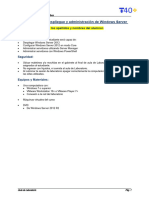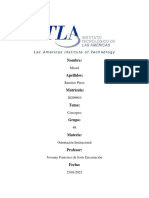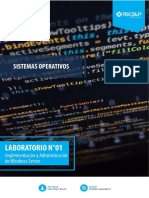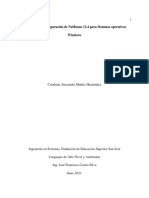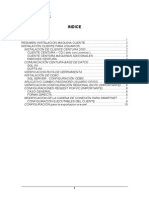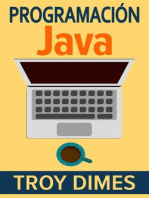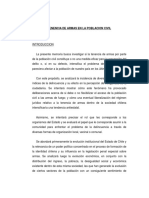Lab 05 Implementación de WDS (1.1)
Lab 05 Implementación de WDS (1.1)
Cargado por
Steve GarciaCopyright:
Formatos disponibles
Lab 05 Implementación de WDS (1.1)
Lab 05 Implementación de WDS (1.1)
Cargado por
Steve GarciaDescripción original:
Derechos de autor
Formatos disponibles
Compartir este documento
Compartir o incrustar documentos
¿Le pareció útil este documento?
¿Este contenido es inapropiado?
Copyright:
Formatos disponibles
Lab 05 Implementación de WDS (1.1)
Lab 05 Implementación de WDS (1.1)
Cargado por
Steve GarciaCopyright:
Formatos disponibles
Administración de Sistemas Operativos Avanzado
Laboratorio 5: Implementación de WDS
Alumno: <Castillon Gutierrez Victor Manuel>
Objetivos:
Al finalizar el laboratorio el estudiante será capaz de:
Instalar y configurar Windows Deployment Services.
Crear imágenes de sistemas operativos.
Desplegar imágenes con WDS.
Seguridad:
Ubicar maletines y/o mochilas en el gabinete al final de aula de Laboratorio o en los casilleros
asignados al estudiante.
No ingresar con líquidos, ni comida al aula de Laboratorio.
Al culminar la sesión de laboratorio apagar correctamente la computadora y la pantalla, y ordenar
las sillas utilizadas.
Equipos y Materiales:
Una computadora con:
Windows 7 o superior
VMware Workstation 10+ o VMware Player 7+
Conexión a la red del laboratorio
Máquinas virtuales del curso.
DVD:
De Windows Server 2012
Guía de Laboratorio Pág. 1
Administración de Sistemas Operativos Avanzado
Procedimiento:
Nota: En el siguiente laboratorio se realizarán las siguientes actividades:
Instalando y configurando WDS.
Creando imágenes de Sistemas Operativos con WDS.
Configurando nombre personalizado de computadoras
Implementación de imágenes con WDS
Escenario
A. Datum es una empresa de manufactura e ingeniería que tiene su oficina principal en Londres, Reino
Unido. Una oficina de TI está ubicada en Londres y da soporte a la oficina de Londres y otras
sucursales. A. Datum ha implementado una infraestructura basada en Windows Server 2012.
A. Datum está implementado servidores en las oficinas de las sucursales a través de la región para el
departamento de Investigación. La gerencia le ha pedido que automatice esta implementación. Usted
ha sugerido WDS (Windows Deployment Services) para implementación de Windows Server 2012 en
las sucursales. Gerencia le ha recomendado algunas consideraciones que debe tener al momento de
realizar la implementación con WDS.
Lab Setup
1. Abrir VMware Workstation y crear un “snapshot” de las máquinas virtuales: LON-DC1, LON-SVR1
y LON-SVR3.
2. Encender las máquinas virtuales: LON-DC1 y LON-SVR1, no iniciar LON-SVR3.
3. El escenario a trabajar será el siguiente:
Guía de Laboratorio Pág. 2
Administración de Sistemas Operativos Avanzado
EJERCICIO 1: Instalación y configuración de WDS
Escenario
Para asistir con el proceso de configuración de WDS, ha recibido un correo con información de la
configuración apropiada.
Branch Office Deployment Guide
Requirements Overview. Configure Windows Deployment Services to aid in the deployment of
branch office servers.
Additional Information. Deployment method: Automated standard image deployments.
Configuration information:
o LON-SVR1 will host Windows Deployment Services
o Configure multicast transmission to use Auto-cast
o Configure automatic naming to identify branch servers
o Place branch servers in the Research OU
o Perform a Server Core installation.
Las principales tareas para este ejercicio son las siguientes:
Leer la documentación de soporte
Instalar el rol WDS
Configurar WDS
*** Reemplazar XYZ por las iniciales de su primer nombre, apellido paterno y apellido materno.
► Task 1: Read the supporting documentation
Read the supporting documentation in the Student Handbook Exercise Scenario to determine the
deployment details.
► Task 2: Install the Windows Deployment Services role
1. Switch to the LON-SVR1 computer.
2. In Server Manager, click Manage, and then click Add Roles and Features.
3. In the Add Roles and Features Wizard, click Next.
4. On the Select installation type page, click Next.
5. On the Select destination server page, click Next.
6. On the Select server roles page, select the Windows Deployment Services check box.
7. In the Add Roles and Features Wizard, click Add Features.
8. On the Select server roles page, click Next.
9. On the Select features page, click Next.
10. On the WDS page, review the information presented, and then click Next.
11. On the Select role services page, click Next.
12. On the Confirm installation selections page, click Install.
13. On the Installation Results page, click Close.
Guía de Laboratorio Pág. 3
Administración de Sistemas Operativos Avanzado
► Task 3: Configure Windows Deployment Services
1. In Server Manager, click Tools, and then click Windows Deployment Services.
2. In the Windows Deployment Services console, expand Servers.
3. Right-click LON-SVR1.Adatum.com, click Configure Server, and then click Next.
4. On the Install Options page, click Next.
5. On the Remote Installation Folder Location page, click Next.
6. In the System Volume Warning dialog box, click Yes.
7. On the PXE Server Initial Settings page, click Respond to all client computers (known and
unknown), and then click Next.
8. On the Operation Complete page, clear the Add images to the server now check box, and
then click Finish.
Entregable 1. Capture la pantalla de WDS mostrando el resultado de los pasos realizados.
Guía de Laboratorio Pág. 4
Administración de Sistemas Operativos Avanzado
Guía de Laboratorio Pág. 5
Administración de Sistemas Operativos Avanzado
Results: After completing this exercise, you will have installed and configured Windows
Deployment Services to deploy the Windows Server 2012 operating system.
Guía de Laboratorio Pág. 6
Administración de Sistemas Operativos Avanzado
EJERCICIO 2: Creación de imágenes de sistemas operativos con WDS
Escenario
WDS está instalado y configurado satisfactoriamente. Ahora debe crear varias imágenes de sistema
operativo para ayudar en la implementación.
Las principales tareas para este ejercicio son las siguientes:
Insertar el DVD de Windows Server 2012 en LON-SVR1
Añadir una imagen de arranque
Añadir una imagen de instalación
► Task 1: Insert the Windows Server 2012 R2 installation media in LON-SVR1
1. En VMware Wrokstation abrir la configuración de la máquina virtual de LON-SVR1 y cargar en el
CDROM el ISO de Windows Server 2012, “conectarlo” de ser necesario.
► Task 2: Add a boot image
1. Switch to LON-SVR1.
2. In Windows Deployment Services, in the console tree, expand LON-SVR1.Adatum.com.
3. Right-click Boot Images, and then click Add Boot Image.
4. In the Add Image Wizard, on the Image File page, click Browse.
5. In the Select Windows Image File dialog box, in the navigation pane, expand This PC, double-
click DVD Drive (D:), double-click sources, and then double-click boot.wim.
6. On the Image File page, click Next.
7. On the Image Metadata page, click Next.
8. On the Summary page, click Next.
9. On the Task Progress page, click Finish.
► Task 3: Add an install image
1. In the Windows Deployment Services console, right-click Install Images, and then click Add
Image Group.
2. In the Add Image Group dialog box, in the Enter a name for the image group text box, type
Windows Server 2012 R2 XYZ, and then click OK.
3. In the Windows Deployment Services console, right-click Windows Server 2012 R2 XYZ, and
then click Add Install Image.
4. In the Add Image Wizard, on the Image File page, click Browse.
5. In the File name text box, type D:\sources\install.wim, and then click Open.
6. On the Image File page, click Next.
7. On the Available Images page, clear all check boxes in the list of available images, select the
Windows Server 2012 R2 SERVERSTANDARDCORE check box, and then click Next.
8. On the Summary page, click Next.
9. On the Task Progress page, click Finish.
Guía de Laboratorio Pág. 7
Administración de Sistemas Operativos Avanzado
Entregable 2. Capture la pantalla de WDS que muestre las 2 imágenes creadas.
Results: After completing this exercise, you will create an operating system image with
Windows Deployment Services.
Guía de Laboratorio Pág. 8
Administración de Sistemas Operativos Avanzado
Guía de Laboratorio Pág. 9
Administración de Sistemas Operativos Avanzado
EJERCICIO 3: Configuración del nombramiento de computadoras
Escenario
Para automatizar el nombramiento de computadoras, debe configurar las propiedades de nombre para
WDS de acuerdo a los requerimientos enviados por la gerencia. Esto también involucra la delegación
sobre el OU que contiene las cuentas de las computadoras. La aprobación del administrador es
necesario, esto también debe ser configurado.
Las principales tareas para este ejercicio son las siguientes:
Configurar en nombrado automático
Configurar la aprobación del administrador
Configurar los permisos en el AD DS
► Task 1: Configure automatic naming
1. In Windows Deployment Services, in the console tree, right-click LON-SVR1.Adatum.com,
and then click Properties.
2. In the Properties dialog box, click the AD DS tab.
3. In the Format text box, type BRANCH-SVR-%02#.
4. Under Computer Account Location, click The following location, and then click Browse.
5. In the Browse for a Directory Service Folder dialog box, expand Adatum, click Research, and
then click OK.
6. In the LON-SVR1 Properties dialog box, click OK.
► Task 2: Configure administrator approval
1. In the Windows Deployment Services console tree, right-click LON-SVR1.Adatum.com, and
then click Properties.
2. In the Properties dialog box, click the PXE Response tab.
3. Select the Require administrator approval for unknown computers check box. Change the
PXE Response Delay to 3 seconds, and then click OK.
4. On the taskbar, click the Windows PowerShell® icon.
5. At the command prompt, type the following command, and then press Enter:
WDSUTIL /Set-Server /AutoAddPolicy /Message:”The Adatum administrator is authorizing
this request. Please wait.”
6. Close the Windows PowerShell window.
Guía de Laboratorio Pág. 10
Administración de Sistemas Operativos Avanzado
Entregable 3. Capture la pantalla que muestre el resultado de la ejecución del paso 5.
► Task 3: Configure Active Directory® Domain Services (AD DS) permissions
1. Switch to LON-DC1.
2. In Server Manager, click Tools, and then click Active Directory Users and Computers.
3. In Active Directory Users and Computers, expand Adatum.com, right-click Research, and
then click Delegate Control.
4. In the Delegation of Control Wizard, click Next.
5. On the Users or Groups page, click Add.
6. In the Select Users, Computers, or Groups dialog box, click Object Types.
7. In the Object Types dialog box, select the Computers check box, and then click OK.
8. In the Select Users, Computers, or Groups dialog box, in the Enter the object names to
select text box, type LON-SVR1, click Check Names, and then click OK.
9. On the Users or Groups page, click Next.
10. On the Tasks to Delegate page, click Create a custom task to delegate, and then click Next.
11. On the Active Directory Object Type page, click Only the following objects in the folder, select
the Computer objects check box, select the Create selected objects in this folder check box,
and then click Next.
12. On the Permissions page, in the Permissions list, select the Full Control check box, and then
click Next.
13. On the Completing the Delegation of Control Wizard page, click Finish.
Guía de Laboratorio Pág. 11
Administración de Sistemas Operativos Avanzado
Entregable 4. Capture la pantalla que muestre el resultado de la delegación.
Results: After completing this exercise, you will have configured custom computer naming.
EJERCICIO 4: Implementación de imágenes con WDS
Escenario
Debe proveer instrucciones para un supervisor de la sucursal para iniciar el proceso de instalación en
el servidor de la sucursal.
Las principales tareas para este ejercicio son las siguientes:
Guía de Laboratorio Pág. 12
Administración de Sistemas Operativos Avanzado
Configurar WDS para una transmisión muticast
Configurar el arranque del cliente PXE
► Task 1: Configure a Windows Deployment Services server for multicast transmission
1. Switch to LON-SVR1.
2. In Windows Deployment Services, in the console tree, right-click Multicast Transmissions, and
then click Create Multicast Transmission.
3. In the Create Multicast Transmission Wizard, on the Transmission Name page, in the Type a
name for this transmission text box, type Windows Server 2012 Branch Servers XYZ, and
then click Next.
4. On the Image Selection page, in the Select the image group that contains the image list, click
Windows Server 2012 R2 XYZ.
5. In the Name list, click Windows Server 2012 R2 SERVERSTANDARDCORE, and then click
Next.
6. On the Multicast Type page, verify that Auto-Cast is selected, and then click Next.
7. Click Finish.
► Task 2: Configure the client for PXE booting
1. En VMware Workstation abrir la máquina virtual LON-SVR3. Hacer clic en el menu VM, clic en
Power, clic en Power On to firmware.
2. En la ventana PhonexBIOS Setup Utility seleccionar la opción Boot, ver el orden de arranque
actual.
3. Presionar la tecla F10.
4. When the computer reboots, review the Pre-Boot Execution Environment (PXE) Dynamic Host
Configuration Protocol (DHCP) notice. When prompted, press the F12 key for Network Boot.
Question: Does the admin approval message display?
Answer: __Si___
Entregable 5. Capture la pantalla del paso 4.
Guía de Laboratorio Pág. 13
Administración de Sistemas Operativos Avanzado
5. Switch to LON-SVR1.
6. In Windows Deployment Services, click Pending Devices.
7. Right-click the pending request, and then click Approve.
8. In the Pending Device dialog box, click OK.
9. Switch to the LON-SVR3 computer.
Question: Which image is the default?
Answer: Configuración de Microsoft Windows (x64)
Entregable 6. Capture la pantalla del paso 9.
Guía de Laboratorio Pág. 14
Administración de Sistemas Operativos Avanzado
Question: Does setup start?
Answer: Sí
Entregable 7. Capture la pantalla de este paso.
Guía de Laboratorio Pág. 15
Administración de Sistemas Operativos Avanzado
Entregable 8. Capture la pantalla de alguna de las ventanas de instalación de Windows Server
2012.
10. You do not have to continue setup.
Results: After completing this exercise, you will have deployed an image with Windows
Deployment Services.
Guía de Laboratorio Pág. 16
Administración de Sistemas Operativos Avanzado
DESAFIO
1. Implementar la instalación desatendida de Windows XP en una máquina del dominio.
Personalizar su configuración colocando sus iniciales (XYZ) al final de los elementos creados.
Entregable 9. Colocar la(s) captura(s) de la configuración, mostrar la fecha y hora del archivo.
Entregable 10. Colocar la(s) captura(s) de la comprobación del funcionamiento.
Guía de Laboratorio Pág. 17
Administración de Sistemas Operativos Avanzado
► Task 3: To Prepare for the Next Module
1. Volver el estado de las máquinas virtuales al “snapshot” creado antes de iniciar el laboratorio.
Conclusiones:
Indicar las conclusiones que llegó después de los temas tratados de manera práctica en este
laboratorio.
Guía de Laboratorio Pág. 18
Administración de Sistemas Operativos Avanzado
Redes y Comunicaciones de Datos
Rúbrica
1. “Los estudiantes, implementan y mantienen Redes de Computadoras y
Resultado Sistemas de Telecomunicaciones de datos, proporcionando seguridad a
los medios involucrados, aplicando técnicas y herramientas modernas”.
Criterio de 1.1. Instala, configura y mantiene equipos de cómputo, redes de datos,
desempeño sistemas operativos y sistemas de telecomunicaciones.
Curso Administración de Sistemas Operativos Avanzados Periodo 2018-1
Actividad Implementación de WDS Semestre 4
Nombre del Alumno <Rellenar> Semana 5
Docente <Rellenar> Fecha <Rellenar> Sección <A o B>
Requiere No Puntaje
Criterios a Evaluar Excelente Bueno
Mejora Aceptable Logrado
Instalación y configuración de WDS 5 4 3 2-0
Creación de imágenes de sistemas
5 4 3 2-0
operativos con WDS
Configuración del nombramiento de
5 4 3 2-0
computadoras
Implementación de imágenes con WDS 5 4 3 2-0
Total 20-17 16-13 12-9 8-0
Adicionales
Bonificación +
Penalidad -
Puntaje Final
Comentario al
alumno o alumnos
Descripción
Demuestra un completo entendimiento del problema o realiza la actividad
Excelente
cumpliendo todos los requerimientos especificados.
Demuestra un considerable entendimiento del problema o realiza la actividad
Bueno
cumpliendo con la mayoría de los requerimientos especificados.
Demuestra un bajo entendimiento del problema o realiza la actividad cumpliendo
Requiere mejora
con pocos de los requerimientos especificados.
No Aceptable No demuestra entendimiento del problema o de la actividad.
Guía de Laboratorio Pág. 19
También podría gustarte
- Lab01 Despliegue y Administracion de Windows Server 2012Aún no hay calificacionesLab01 Despliegue y Administracion de Windows Server 201221 páginas
- Lab 06 - Instalación y Configuración de WSUSAún no hay calificacionesLab 06 - Instalación y Configuración de WSUS12 páginas
- Servicios de Implementación de Windows (WDS)Aún no hay calificacionesServicios de Implementación de Windows (WDS)17 páginas
- Lab01 Despliegue y Administracion de Windows Server 2019Aún no hay calificacionesLab01 Despliegue y Administracion de Windows Server 201912 páginas
- WDS (Windows Deployment Services)Aún no hay calificacionesWDS (Windows Deployment Services)20 páginas
- Lab 13 Implementación de AD FS (1.3)Aún no hay calificacionesLab 13 Implementación de AD FS (1.3)28 páginas
- Despliegue y Administración de Windows Server 2012Aún no hay calificacionesDespliegue y Administración de Windows Server 20129 páginas
- Lab 01 - Implementación y Administración de Windows ServerAún no hay calificacionesLab 01 - Implementación y Administración de Windows Server14 páginas
- Windows Server 2008 - Servicio WDSAún no hay calificacionesWindows Server 2008 - Servicio WDS18 páginas
- Lab 01 - Implementación y Administración de Windows ServerAún no hay calificacionesLab 01 - Implementación y Administración de Windows Server14 páginas
- Instalación Desatendida WDS (Windows 2008)Aún no hay calificacionesInstalación Desatendida WDS (Windows 2008)29 páginas
- Lab02 Introduccion A Los Servicios Del Dominio Active DirectoryAún no hay calificacionesLab02 Introduccion A Los Servicios Del Dominio Active Directory9 páginas
- Laboratorio 01 - Implementación y Administración de Windows ServerAún no hay calificacionesLaboratorio 01 - Implementación y Administración de Windows Server13 páginas
- Lab02 Introduccion A Los Servicios Del Dominio Active Directory-1Aún no hay calificacionesLab02 Introduccion A Los Servicios Del Dominio Active Directory-19 páginas
- Lab 13 - Redes Basadas en ServidorAún no hay calificacionesLab 13 - Redes Basadas en Servidor6 páginas
- La Actualización Local de Controladores de Dominio Se Cuelga en La Pantalla NegraAún no hay calificacionesLa Actualización Local de Controladores de Dominio Se Cuelga en La Pantalla Negra7 páginas
- Instalación y Configuración de WindowsDeploymentServicesAún no hay calificacionesInstalación y Configuración de WindowsDeploymentServices70 páginas
- Lab02 - Introduccion A Los Servicios Del Dominio Active DirectoryAún no hay calificacionesLab02 - Introduccion A Los Servicios Del Dominio Active Directory11 páginas
- Fautino Marcos Luis Angel - Documentación de Practica WDSAún no hay calificacionesFautino Marcos Luis Angel - Documentación de Practica WDS13 páginas
- Taller Practico N°6 Sistema Operativo Windows WDSAún no hay calificacionesTaller Practico N°6 Sistema Operativo Windows WDS21 páginas
- Instalacion de Sistemas de Gestion de Base de DatosAún no hay calificacionesInstalacion de Sistemas de Gestion de Base de Datos112 páginas
- Windows Deployment Services - Leonardo OjedaAún no hay calificacionesWindows Deployment Services - Leonardo Ojeda18 páginas
- Configuracion de Servicios en Windows Server 2012 PDF100% (1)Configuracion de Servicios en Windows Server 2012 PDF152 páginas
- Guia Instalacion Windows Server 2008 PDFAún no hay calificacionesGuia Instalacion Windows Server 2008 PDF10 páginas
- Lab 01 - Introducción e Instalación de IOS y XcodeAún no hay calificacionesLab 01 - Introducción e Instalación de IOS y Xcode11 páginas
- Instalación SQL Server + Mysql WorkbenchAún no hay calificacionesInstalación SQL Server + Mysql Workbench28 páginas
- 3 - Instalación Microsoft SQL ServerAún no hay calificaciones3 - Instalación Microsoft SQL Server9 páginas
- UHISPAM-Administracion Servidores 2017Aún no hay calificacionesUHISPAM-Administracion Servidores 201766 páginas
- Programación Java - Una Guía para Principiantes para Aprender Java Paso a PasoDe EverandProgramación Java - Una Guía para Principiantes para Aprender Java Paso a Paso3.5/5 (8)
- UF1271 - Instalación y configuración del software de servidor webDe EverandUF1271 - Instalación y configuración del software de servidor webAún no hay calificaciones
- Lab 03 Implementación de DirectAccess (1.1)Aún no hay calificacionesLab 03 Implementación de DirectAccess (1.1)19 páginas
- Modelo de Plan de Vigilancia-Tienda Comercial100% (1)Modelo de Plan de Vigilancia-Tienda Comercial26 páginas
- Lab 04 Configuración de La EncriptaciónAún no hay calificacionesLab 04 Configuración de La Encriptación20 páginas
- Lab 01 Instalacion y Configuracion de NPSAún no hay calificacionesLab 01 Instalacion y Configuracion de NPS12 páginas
- Posesion Legal de Armas - Ensayo ContrarAún no hay calificacionesPosesion Legal de Armas - Ensayo Contrar7 páginas
- Lab01 Despliegue y Administracion de Windows Server 2012Lab01 Despliegue y Administracion de Windows Server 2012
- Lab01 Despliegue y Administracion de Windows Server 2019Lab01 Despliegue y Administracion de Windows Server 2019
- Despliegue y Administración de Windows Server 2012Despliegue y Administración de Windows Server 2012
- Lab 01 - Implementación y Administración de Windows ServerLab 01 - Implementación y Administración de Windows Server
- Lab 01 - Implementación y Administración de Windows ServerLab 01 - Implementación y Administración de Windows Server
- Lab02 Introduccion A Los Servicios Del Dominio Active DirectoryLab02 Introduccion A Los Servicios Del Dominio Active Directory
- Laboratorio 01 - Implementación y Administración de Windows ServerLaboratorio 01 - Implementación y Administración de Windows Server
- Lab02 Introduccion A Los Servicios Del Dominio Active Directory-1Lab02 Introduccion A Los Servicios Del Dominio Active Directory-1
- La Actualización Local de Controladores de Dominio Se Cuelga en La Pantalla NegraLa Actualización Local de Controladores de Dominio Se Cuelga en La Pantalla Negra
- Instalación y Configuración de WindowsDeploymentServicesInstalación y Configuración de WindowsDeploymentServices
- Lab02 - Introduccion A Los Servicios Del Dominio Active DirectoryLab02 - Introduccion A Los Servicios Del Dominio Active Directory
- Fautino Marcos Luis Angel - Documentación de Practica WDSFautino Marcos Luis Angel - Documentación de Practica WDS
- Instalacion de Sistemas de Gestion de Base de DatosInstalacion de Sistemas de Gestion de Base de Datos
- Configuracion de Servicios en Windows Server 2012 PDFConfiguracion de Servicios en Windows Server 2012 PDF
- Lab 01 - Introducción e Instalación de IOS y XcodeLab 01 - Introducción e Instalación de IOS y Xcode
- Programación Java - Una Guía para Principiantes para Aprender Java Paso a PasoDe EverandProgramación Java - Una Guía para Principiantes para Aprender Java Paso a Paso
- UF1271 - Instalación y configuración del software de servidor webDe EverandUF1271 - Instalación y configuración del software de servidor web