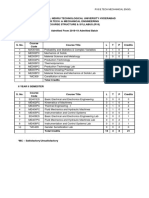Easy Genset Control: Operation
Easy Genset Control: Operation
Uploaded by
donothearCopyright:
Available Formats
Easy Genset Control: Operation
Easy Genset Control: Operation
Uploaded by
donothearOriginal Title
Copyright
Available Formats
Share this document
Did you find this document useful?
Is this content inappropriate?
Copyright:
Available Formats
Easy Genset Control: Operation
Easy Genset Control: Operation
Uploaded by
donothearCopyright:
Available Formats
37225C
easYgen-3000 Genset Control
Operation
Software Version 1.xxxx
Manual 37225C
Manual 37225C
easYgen-3000 - Genset Control
WARNING
Read this entire manual and all other publications pertaining to the work to be performed before installing, operating, or servicing this equipment. Practice all plant and safety instructions and precautions. Failure to follow instructions can cause personal injury and/or property damage. The engine, turbine, or other type of prime mover should be equipped with an overspeed (overtemperature, or overpressure, where applicable) shutdown device(s), that operates totally independently of the prime mover control device(s) to protect against runaway or damage to the engine, turbine, or other type of prime mover with possible personal injury or loss of life should the mechanical-hydraulic governor(s) or electric control(s), the actuator(s), fuel control(s), the driving mechanism(s), the linkage(s), or the controlled device(s) fail. Any unauthorized modifications to or use of this equipment outside its specified mechanical, electrical, or other operating limits may cause personal injury and/or property damage, including damage to the equipment. Any such unauthorized modifications: (i) constitute "misuse" and/or "negligence" within the meaning of the product warranty thereby excluding warranty coverage for any resulting damage, and (ii) invalidate product certifications or listings.
CAUTION
To prevent damage to a control system that uses an alternator or battery-charging device, make sure the charging device is turned off before disconnecting the battery from the system. Electronic controls contain static-sensitive parts. Observe the following precautions to prevent damage to these parts. Discharge body static before handling the control (with power to the control turned off, contact a grounded surface and maintain contact while handling the control). Avoid all plastic, vinyl, and Styrofoam (except antistatic versions) around printed circuit boards. Do not touch the components or conductors on a printed circuit board with your hands or with conductive devices.
OUT-OF-DATE PUBLICATION
This publication may have been revised or updated since this copy was produced. To verify that you have the latest revision, be sure to check the Woodward website: http://www.woodward.com/pubs/current.pdf The revision level is shown at the bottom of the front cover after the publication number. The latest version of most publications is available at: http://www.woodward.com/publications If your publication is not there, please contact your customer service representative to get the latest copy.
Important definitions WARNING
Indicates a potentially hazardous situation that, if not avoided, could result in death or serious injury.
CAUTION
Indicates a potentially hazardous situation that, if not avoided, could result in damage to equipment.
NOTE
Provides other helpful information that does not fall under the warning or caution categories.
Woodward reserves the right to update any portion of this publication at any time. Information provided by Woodward is believed to be correct and reliable. However, Woodward assumes no responsibility unless otherwise expressly undertaken.
Woodward All Rights Reserved.
Page 2/51
Woodward
Manual 37225C
easYgen-3000 - Genset Control
Revision History
Rev. NEW A B C Date 06-11-23 07-06-29 08-02-07 08-07-25 Editor TP TP TP TP Changes Release Minor corrections and update to reflect the new functionality Minor corrections; easYgen-3100 description added; message IDs added Minor corrections and update to reflect the new functionality
Content
CHAPTER 1. GENERAL INFORMATION .......................................................................................... 5 Document Overview ................................................................................................................................. 5 Short Description...................................................................................................................................... 6 CHAPTER 2. EASYGEN-3200 NAVIGATION / OPERATION .............................................................. 7 Navigation ................................................................................................................................................ 8 Operation ............................................................................................................................................... 24 Display ......................................................................................................................................... 26 Mode ............................................................................................................................................ 27 Operation ..................................................................................................................................... 28 LogicsManager ............................................................................................................................ 29 CHAPTER 3. EASYGEN-3100 LEDS .......................................................................................... 30 CHAPTER 4. FUNCTIONAL DESCRIPTION ................................................................................... 31 Overview ................................................................................................................................................ 31 Application Modes .................................................................................................................................. 32 Application Mode {0} Start/Stop ................................................................................................ 32 Application Mode {1o} Open GCB ............................................................................................ 32 Application Mode {1oc} Open/Close GCB ................................................................................ 32 Application Mode {2oc} Open/Close GCB/MCB ....................................................................... 32 Operating Modes.................................................................................................................................... 33 Operating Mode STOP ................................................................................................................ 33 Operating Mode MANUAL ........................................................................................................... 34 Operating Mode AUTOMATIC ..................................................................................................... 35 CHAPTER 5. EASYGEN-3200 CONFIGURATION .......................................................................... 37 Structure of the Parameters ................................................................................................................... 37 Parameters ............................................................................................................................................. 39 Language ..................................................................................................................................... 39 Real-Time Clock - Time ............................................................................................................... 39 Real-Time Clock - Date ............................................................................................................... 40 Display Contrast .......................................................................................................................... 40 Password ..................................................................................................................................... 41 Deactivate Horn ........................................................................................................................... 41 Factory (Default) Values .............................................................................................................. 41 APPENDIX A. DISPLAY MESSAGES ............................................................................................ 42 Status Messages.................................................................................................................................... 42 Alarm Messages .................................................................................................................................... 44 APPENDIX B. RESTORING A LANGUAGE SETTING ...................................................................... 50
Woodward Page 3/51
Manual 37225C
easYgen-3000 - Genset Control
Figures And Tables
Figures
Figure 2-1: Front panel and display ............................................................................................................................................ 7 Figure 2-2: Screen - Level overview......................................................................................................................................... 24 Figure 3-1: Position of the LEDs .............................................................................................................................................. 30 Figure 5-1: Configuration screens (overview) .......................................................................................................................... 37 Figure 5-2: Front panel and display .......................................................................................................................................... 50
Tables
Table 1-1: Manual - Overview .................................................................................................................................................... 5 Table 2-1: Display - Measuring values ..................................................................................................................................... 26 Table 4-1: Functional description - Overview .......................................................................................................................... 31 Table 4-2: Functional description - AMF conditions ................................................................................................................ 35 Table 5-1: Message IDs for analog inputs ................................................................................................................................ 49 Table 5-2: Message IDs for discrete inputs............................................................................................................................... 49 Table 5-3: Message IDs for external discrete inputs ................................................................................................................. 49 Table 5-4: Message IDs for flexible limits ............................................................................................................................... 49
Page 4/51
Woodward
Manual 37225C
easYgen-3000 - Genset Control
Chapter 1. General Information
Document Overview
Type easYgen-3000 Series easYgen-3000 - Installation easYgen-3000 - Configuration easYgen-3000 - Operation easYgen-3000 - Application easYgen-3000 - Interfaces easYgen-3200 - Brief Operation Information easYgen-3100 - Brief Operation Information English German
this manual
37223 37224 37225 37226 37383 37399 37409
GR37223 GR37224 GR37225 GR37399 -
Table 1-1: Manual - Overview
Intended Use The unit must only be operated as described in this manual. The prerequisite for a proper and safe operation of the product is correct transportation, storage, and installation as well as careful operation and maintenance.
NOTE
This manual has been developed for a unit equipped with all available options. Inputs/outputs, functions, configuration screens, and other details described which do not exist on your unit may be ignored. The present manual has been prepared to enable the installation and commissioning of the unit. Because of the large variety of parameter settings, it is not possible to cover every combination. The manual is therefore only a guide. In case of incorrect entries or a total loss of functions, the default settings may be taken from the list of parameters in the configuration manual 37224 or from ToolKit and the respective *.SID file.
Woodward
Page 5/51
Manual 37225C
easYgen-3000 - Genset Control
Short Description
The easYgen-3000 Series generator set controllers provide the following functions: Genset control Engine, mains and generator protection Engine data measurement o oil pressure and temperature, coolant temperature, battery voltage, speed, service hours, etc. Generator and mains data measurement o voltage, current, power, kvar, kW, kWh, etc. Load/var sharing for up to 32 participants Load-dependent start/stop Automatic, Manual, and Stop operating modes Application modes o no CB operation o open GCB o open/close GCB o open/close GCB/MCB LogicsManager for processing measured values, discrete inputs, and internal states Engine starter sequencing Alarm display with circuit breaker trip and engine shutdown AMF (automatic mains failure) standby genset control, with automatic engine start on a mains failure detection and open transition breaker control Critical mode operation Synchronizing (phase matching and slip frequency) and mains parallel operation External frequency, voltage, power, and power factor set point control via analog input or interface FIFO event history with 300 entries Multilingual user interface (English, German, French, Spanish, Italian, Portuguese, Turkish, Russian, Chinese, Japanese) ECU data visualization via J1939 CAN bus communication to engine controllers, plant management systems, expansion boards, and ToolKit configuration and visualization software RS-485 Modbus communication with plant management systems RS-232 Modbus communication with plant management systems and ToolKit configuration and visualization software Type designation is as follows:
easYgen -xxxx- 5
CTs, current transformers, secondary [1] = ../1 A [5] = ../5 A Model [-3100] = Model '3100' for switch cabinet back mounting [-3200] = Model '3200' for front-panel flush-mounting Type
Examples: EASYGEN-3200-5 (easYgen-3200, 100 & 400 Vac inputs, ../5 A measuring inputs, front panel flush-mounting) EASYGEN-3100-1 (easYgen-3100, 100 & 400 Vac inputs, ../1 A measuring inputs, cabinet back mounting)
Page 6/51
Woodward
Manual 37225C
easYgen-3000 - Genset Control
Chapter 2. easYgen-3200 Navigation / Operation
2 12 3
13
10
11
14
Figure 2-1: Front panel and display
Figure 2-1 illustrates the front panel/display of the easYgen-3200 with push buttons, LEDs and Liquid Crystal display (LC display). A short description of the front panel is given below.
NOTE
This push button is always active and will stop the engine when pressed, except the operating modes are selected externally. In this case, the AUTO and MAN Mode push buttons are also disabled. Function blocks
Buttons that have the same function within one screen are grouped into function blocks. The function blocks are defined as: Display......... Change the method of voltage and power calculations displayed (page 24). Mode ............ Change the mode of operation (page 27). Operation .... Used to perform manual operation of the genset and the breakers (page 28). Navigation ... Navigation between system and configuration screens, and alarm list (page 28).
1 6 10 2 7 11 3 8 5 9
Push buttons
The push buttons on the front panel are assigned to softkeys on the display. Each softkey is assigned to a function depending on the mode of operation.
Liquid Crystal Display (LC display)
12
The display contains softkey characters, measuring values, modes of operation, and alarms. The functionality of the display screens as well as the description of the functions is detailed in the "Navigation" section (page 8).
13 14
LED
The left LED 13 indicates that the unit is in STOP mode. The right LED messages are active / present in the control unit.
Woodward
14
indicates that alarm
Page 7/51
Manual 37225C
easYgen-3000 - Genset Control
Navigation
Individual display screens are listed in the following text. All softkeys, which are available in the individual screens are described with their function.
Screen "Operating values - overview" / "Starting screen" [all application modes]
STOP operating mode:
This screen appears upon startup of the unit. Toggle between delta/wye voltage display. The index of the "V" symbol indicates whether delta or wye voltage is displayed and which phases are displayed. Change into AUTOMATIC operating mode. Change into MANUAL operating mode. Change into STOP operating mode.
AUTOMATIC operating mode:
Display the alarm list (unacknowledged alarms).
Display the configuration menu screen.
Display the indication menu screen.
MANUAL operating mode:
This softkey is only displayed in front of the mains symbol if the Alarm LED is flashing (An alarm is present, which has not yet been acknowledged as 'Seen'). This softkey resets the horn and acknowledges the alarm as 'Seen'. Operating mode MANUAL: start/stop engine. Operating mode MANUAL: open GCB/MCB. Operating mode MANUAL: close GCB/MCB.
NOTE
If the mains data display is disabled (refer to Configuration Manual 37224), above screens will only show generator data with bigger digits.
Page 8/51
Woodward
Manual 37225C
easYgen-3000 - Genset Control
Screen "Alarm list"
[all application modes]
This screen appears after pressing the "Alarm" softkey in the starting screen. All alarm messages, which have not been acknowledged and cleared, are displayed. Each alarm is displayed with the alarm message and the date and time of the alarm occurred in the format yy-mon-dd hh:mm:ss.ss. Please note, that self-acknowledging alarm messages get a new timestamp when initializing the unit symbol indicates that this alarm condition is (switching on). The still present. A maximum of 16 alarm messages can be displayed. If 16 alarm messages are already displayed and further alarm messages occur, these will not be displayed before displayed alarm messages are acknowledged and thus deleted from the list. The "!" following the letter symbols A through E indicate whether an alarm class is present or not . Return to the starting screen.
Scroll up to next alarm message. Scroll down to next alarm message.
The selected alarm message (displayed inverted) will be acknowledged. This is only possible, if the alarm condition is no longer present. If the Alarm LED is still flashing (an alarm is present, which has not yet been acknowledged as 'Seen'), this softkey resets the horn and acknowledges the alarm as 'Seen'.
Screen "Next Page" [all application modes]
This screen appears after pressing the "Next Page" softkey. Return to the starting screen. Setpoints Display the setpoints screen. Synchroscope Display the synchroscope screen. Sequencing Display the sequencing screen. Counters and service Display the counters and service screen. Measured values Display the measured values screen. Diagnostic Display the diagonstic screen.
Woodward
Page 9/51
Manual 37225C
easYgen-3000 - Genset Control
Screen "Setpoints"
[all application modes]
MANUAL operating mode:
This screen appears after pressing the "Setpoints" softkey in the "Next page" screen. The set point is displayed on the left and the actual value is displayed on the right half of the screen. The symbol indicates the mains power and indicates the generator power. The figures 1 or 2 indicate whether set point 1 or set point 2 is used in AUTOMATIC operation. The source, which is used for set point 1 or set point 2, is displayed with the respective LogicsManager function number. The set points may only be adjusted if the respective controller is enabled. Frequency and voltage may be adjusted within the configured operating limits. Active power may be adjusted between 0 and the configured load control setpoint maximum. The power factor may be adjusted between 0.71 leading and 0.71 lagging. Return to "Next page" screen.
AUTOMATIC operating mode:
Change into AUTOMATIC operating mode. Change into MANUAL operating mode.
Scroll up one set point. Scroll down one set point.
Raise the selected set point. Lower the selected set point. P ....... Real power Constant = fixed generator load control Import = fixed import power control Export = fixed export power control PF ..... Power factor V ....... Voltage f ........ Frequency
Page 10/51
Woodward
Manual 37225C
easYgen-3000 - Genset Control
Screen "Synchroscope"
[all application modes]
This screen appears after pressing the "Synchroscope" softkey in the "Next page" screen. Return to "Next page" screen.
Synchroscope generator/busbar Display the generator / busbar synchroscope screen. Synchroscope busbar/mains Display the busbar / mains synchroscope screen.
Screen "Synchroscope generator / busbar"
[all application modes]
This screen appears after pressing the "Synchroscope Gen. / Busbar" softkey in the "Synchroscope" screen. The square symbol indicates the actual phase angle between busbar and generator. The 12 o'clock position on the top means 0 and the 6 o'clock position on the bottom means 180. The frequency and voltage differences are indicated in the center of the circle. Return to "Synchroscope" screen.
Change into AUTOMATIC operating mode. Display detail: Change into MANUAL operating mode. Change into STOP operating mode.
Operating mode MANUAL: Raise voltage/frequency. Operating mode MANUAL: Lower voltage/frequency.
Operating mode MANUAL: start/stop engine. Operating mode MANUAL: open GCB/MCB. Operating mode MANUAL: close GCB/MCB.
Woodward
Page 11/51
Manual 37225C
easYgen-3000 - Genset Control
Screen "Synchroscope busbar / mains"
[all application modes]
This screen appears after pressing the "Synchroscope Busbar / Mains" softkey in the "Synchroscope" screen. The square symbol indicates the actual phase angle between busbar and mains. The 12 o'clock position on the top means 0 and the 6 o'clock position on the bottom means 180. The frequency and voltage differences are indicated in the center of the circle. Return to "Synchroscope" screen.
Change into AUTOMATIC operating mode. Display detail: Change into MANUAL operating mode. Change into STOP operating mode.
Operating mode MANUAL: Raise voltage/frequency. Operating mode MANUAL: Lower voltage/frequency.
Operating mode MANUAL: start/stop engine. Operating mode MANUAL: open GCB/MCB. Operating mode MANUAL: close GCB/MCB.
Page 12/51
Woodward
Manual 37225C
easYgen-3000 - Genset Control
Screen "Sequencing"
[all application modes]
This screen appears after pressing the "Sequencing" softkey in the "Next page" screen. The sequencing screen shows all gensets participating in load sharing. The operation mode of each genset as well as the state of its GCB is shown on this screen. The symbol above the generator number indicates AUTOMATIC operating mode, indicates MANUAL, and indicates STOP. The field ) or open below shows whether the respective GCB is closed ( ). The bottom field displays the actual load sharing values. If ( this device is not participating in load sharing, "LD start stop Off" is displayed here. Return to "Next page" screen.
Scroll down to genset 17 through 32 display. Scroll up to genset 1 through 16 display.
Change into AUTOMATIC operating mode. Change into MANUAL operating mode. Change into STOP operating mode.
Woodward
Page 13/51
Manual 37225C
easYgen-3000 - Genset Control
Screen "Counters and service"
[all application modes]
This screen appears after pressing the "Counters and service" softkey in the "Next page" screen. Return to "Next page" screen.
Scroll down to the energy counter display screen. Scroll up to the operating hours counter display screen.
Change into AUTOMATIC operating mode. Change into MANUAL operating mode. Change into STOP operating mode.
Operating mode MANUAL: start/stop engine. Operating mode MANUAL: open GCB/MCB. Operating mode MANUAL: close GCB/MCB.
Hours of operation 0.00h - Operating hours counter 0.00h = Total operating hours (hours in operation, the decimals are hundredths of an hour) Number of starts 00 - Start counter 00 = Total number of starts Hours until maintenance 000h - Maintenance counter 000h = Hours until next maintenance Days until maintenance 000h - Maintenance counter 000h = Days until next maintenance Gen. positive active energy 0.00 MWh - Generator positive active energy 0.00MWh = Total generator positive active energy Gen. positive reactive energy 0.00 Mvarh - Generator positive reactive energy 0.00Mvarh = Total generator positive reactive energy Gen. negative reactive energy 0.00 Mvarh - Generator negative reactive energy 0.00Mvarh = Total generator negative reactive energy
NOTE
Further information about resetting or setting the counters may be found in the Configuration Manual 37224.
Page 14/51
Woodward
Manual 37225C
easYgen-3000 - Genset Control
Screen "Measured values"
[all application modes]
This screen appears after pressing the "Measured values" softkey in the "Next page" screen. Return to the "Next page" screen. J1939 interface Display the J1939 interface indication screen. Analog inputs/outputs Display the analog inputs and outputs indication screen. Discrete inputs/outputs Display the discrete inputs and outputs indication screen. Generator Display the generator indication screen. Busbar Display the busbar indication screen. Mains Display the mains indication screen.
Screen "J1939 interface" [all application modes]
This screen appears after pressing the "J1939 interface" softkey in the "Measured Values" screen. The values transmitted by the ECU are displayed here. If a value is not transmitted, "Missing" will be displayed. Return to "Measured Values" screen.
Scroll up display screen. Scroll down display screen.
Woodward
Page 15/51
Manual 37225C
easYgen-3000 - Genset Control
Screen "Analog inputs/outputs"
[all application modes]
"Analog inputs" screen:
These screens appear after pressing the "Analog inputs/outputs" softkey in the "Measured values" screen. The analog inputs and outputs are displayed. The analog outputs are displayed as a percentage of the selected hardware range, i.e. 50 % of a 0 to 20 mA output refer to 10 mA. Return to "Measured Values" screen.
Scroll down to the "Analog outputs" screen. Scroll up to the "Analog inputs" screen. "Analog outputs" screen:
Change into AUTOMATIC operating mode. Change into MANUAL operating mode. Change into STOP operating mode.
Operating mode MANUAL: start/stop engine. Operating mode MANUAL: open GCB/MCB. Operating mode MANUAL: close GCB/MCB.
Page 16/51
Woodward
Manual 37225C
easYgen-3000 - Genset Control
Screen "Discrete inputs/outputs"
[all application modes]
This screen appears after pressing the "Discrete inputs/outputs" softkey in the "Measured values" screen. Discrete input and discrete output status are displayed. Return to "Measured Values" screen.
Scroll down display screen to external discrete IOs. Scroll up display screen to internal discrete IOs.
Change into AUTOMATIC operating mode. Change into MANUAL operating mode. Change into STOP operating mode.
Operating mode MANUAL: start/stop engine. Operating mode MANUAL: open GCB/MCB. Operating mode MANUAL: close GCB/MCB.
Status display of the discrete inputs and discrete outputs. (Note: The configured logic for the discrete input "N.O./N.C." will determine how the easYgen reacts to the state of the discrete input. If the respective DI is configured to N.O, the unit reacts on the energized state ( ); if it is configured to N.C., it reacts on the de-energized state .) energized Discrete input: de-energized Discrete output: relay activated relay de-activated
Woodward
Page 17/51
Manual 37225C
easYgen-3000 - Genset Control
Screen "Generator"
[all application modes]
This screen appears after pressing the "Generator" softkey in the "Measured values" screen. All measured generator values are displayed in this screen. Return to "Measured values" screen. Scroll down display screen to additional generator values. Scroll up display screen to main generator values. Reset the maximum value display. Change into AUTOMATIC operating mode. Change into MANUAL operating mode. Change into STOP operating mode.
Operating mode MANUAL: start/stop engine. Operating mode MANUAL: open GCB/MCB. Operating mode MANUAL: close GCB/MCB. V ....... Voltage I ........ Current P ....... Real power Q ....... Reactive power S........ Apparent power PF ..... Power factor
Screen "Busbar" [all application modes]
This screen appears after pressing the "Busbar" softkey in the "Measured values" screen. All measured busbar values are displayed in this screen. Return to "Measured values" screen. Change into AUTOMATIC operating mode. Change into MANUAL operating mode. Change into STOP operating mode.
Operating mode MANUAL: start/stop engine. Operating mode MANUAL: open GCB/MCB. Operating mode MANUAL: close GCB/MCB.
Page 18/51
Woodward
Manual 37225C
easYgen-3000 - Genset Control
Screen "Mains"
[all application modes]
This screen appears after pressing the "Mains" softkey in the "Measured values" screen. All measured generator values are displayed in this screen. Return to "Measured values" screen.
Scroll down display screen to additional mains values. Scroll up display screen to main mains values.
Reset the maximum value display. Change into AUTOMATIC operating mode. Change into MANUAL operating mode. Change into STOP operating mode.
Operating mode MANUAL: start/stop engine. Operating mode MANUAL: open GCB/MCB. Operating mode MANUAL: close GCB/MCB.
V ...... Voltage I ........ Current P ....... Real power Q ...... Reactive power S ....... Apparent power PF .... Power factor
Screen "Diagnostic" [all application modes]
This screen appears after pressing the "Diagnostic" softkey in the "Next page" screen. Return to the "Next page" screen.
LogicsManager conditions Display the LogicsManager conditions screen. Actual date and time Display the actual date and time screen. Event History Display the event history screen. Version Display the version screen.
Woodward
Page 19/51
Manual 37225C
easYgen-3000 - Genset Control
Screen "LogicsManager conditions"
[all application modes]
This screen appears after pressing the "LogicsManager conditions" softkey in the "Diagnostic" screen. You are able to display the conditions of all LogicsManager command variables, which are located in their respective groups. Return to "Diagnostic" screen.
Scroll up one group / command variable. Scroll down one group / command variable. Command variables of group 4 (ex.): Select the highlighted command variable group and display the state of the command variables in this group. Status display of the command variables: The command variables is TRUE The command variables is FALSE
Screen "Actual date and time"
[all application modes]
This screen appears after pressing the "Actual date and time" softkey in the "Diagnostic" screen. This screen displays the actual date and time. Return to "Diagnostic" screen.
Change into AUTOMATIC operating mode. Change into MANUAL operating mode. Change into STOP operating mode.
Operating mode MANUAL: start/stop engine. Operating mode MANUAL: open GCB/MCB. Operating mode MANUAL: close GCB/MCB.
xxxx-yyy-zz - Date xxxx = Year yyy = Month zz = Day xx:yy:zz - Time xx = Hour yy = Minute zz = Second
Page 20/51 Woodward
Manual 37225C
easYgen-3000 - Genset Control
Screen "Event History"
[all application modes]
This screen appears after pressing the "Event History" softkey in the "Diagnostic" screen. A date/time stamp is added to each entry. Additional characters (+ and -) indicate the state of the event. The "+" character indicates an condition that is still active. If the condition is no longer present anymore, it will be displayed again, but with a "-" indication. Return to "Diagnostic" screen.
Scroll up one event. Scroll down one event.
The selected (highlighted) entry may be deleted with this softkey if the password for code level CL2 or higher is entered.
Screen "Version" [all application modes]
This screen appears after pressing the "Version" softkey in the "Diagnostic" screen. This screen displays the serial number of the unit and the firm- and software P/N, version, and revision. Return to "Diagnostic" screen.
Change into AUTOMATIC operating mode. Change into MANUAL operating mode. Change into STOP operating mode.
Operating mode MANUAL: start/stop engine. Operating mode MANUAL: open GCB/MCB. Operating mode MANUAL: close GCB/MCB.
Woodward
Page 21/51
Manual 37225C
easYgen-3000 - Genset Control
Screen "Parameter"
[all application modes]
This screen appears after pressing the "Parameter" softkey. Return to the starting screen. Configure language / clock Display the language and clock configuration screen. Configure display Display the display configuration screen. Lamp test This softkey illuminates all LEDs to check their function. Configuration Display the configuration menu screen. Enter password Display the password entry screen. System management Display the system management configuration screen.
Screen "Configure language / clock" [all application modes]
This screen appears after pressing the "Configure language / clock" softkey in the "Parameter" screen. Return to the "Parameter" screen.
Scroll up one parameter. Scroll down one parameter. Select the parameter to be configured with this softkey. Change the parameter using the , , and softkeys. Confirm the change with the softkey or exit parameter configuration without any changes using the softkey.
Screen "Configure display" [all application modes]
This screen appears after pressing the "Configure display" softkey in the "Parameter" screen. The contrast and brightness of the display may be configured here. Return to the "Parameter" screen.
Increase contrast/brightness. Decrease contrast/brightness.
Pressing and holding the STOP button for at least 10 seconds restores the default settings for contrast and brightness in case the settings have been adjusted in a way that the display can't be read anymore.
Page 22/51
Woodward
Manual 37225C
easYgen-3000 - Genset Control
Screen "Configuration"
[all application modes]
This screen appears after pressing the "Configuration" softkey in the "Parameter" screen. Return to the "Parameter" screen. Configure interfaces Display the interface configuration screen. Configure LogicsManager Display the LogicsManager configuration screen. Configure counters Display the counter configuration screen. Configure application Display the application configuration screen. Configure monitoring Display the monitoring configuration screen. Configure measurement Display the measurement configuration screen.
Screen "Enter password" [all application modes]
This screen appears after pressing the "Enter password" softkey in the "Parameter" screen. Only the password may be entered using this screen. The code levels are only displayed depending on the entered password. Return to the "Parameter" screen.
Scroll up one parameter. Scroll down one parameter. Select the parameter to be configured with this button. Change the parameter using the , , and softkeys. Confirm the change with the softkey or exit parameter configuration without any changes using the softkey.
Screen "System management" [all application modes]
This screen appears after pressing the "System management" softkey in the "Parameter" screen. You may find a detailed structure of the configuration screens in the easYgen-3200 Configuration section starting on page 37. Return to the "Parameter" screen.
Scroll up one parameter. Scroll down one parameter. Select the parameter to be configured with this button. Change the parameter using the , , and softkeys. Confirm the change with the softkey or exit parameter configuration without any changes using the softkey.
Woodward Page 23/51
Manual 37225C
easYgen-3000 - Genset Control
Operation
The display is partitioned into different areas to give an overview of the displayed data.
Operation state
Alarm Message
Values
Softkeys Operation
Softkeys
Figure 2-2: Screen - Level overview
"Values"
The "values" section of the screen illustrates all measured power related information including voltages, currents, frequencies, power, and power factor values.
Values
"Operation state"
Operation state
The "operation state" section of the screen shows the actual operating information. Refer to Appendix A: Status Messages on page 42 for a list of all operation states.
Page 24/51
Woodward
Manual 37225C
easYgen-3000 - Genset Control
"Alarm Message"
Alarm Message
The "alarm message" section of the screen shows the last alarm message that is occurred and not yet acknowledged. Refer to Appendix A: Alarm Messages on page 44 for a list of all alarm messages.
"Operation"
The "operation" section of the screen has a single-line diagram of the system application showing current status of the engine and power circuit breakers. This level is also used for manual operation of the genset.
Operation
"Softkeys"
The softkey characters permit navigation between screens, levels and functions as well as configuration and operation.
Softkeys
Softkeys
Woodward
Page 25/51
Manual 37225C
easYgen-3000 - Genset Control
Display
Softkey "Voltage display"
Values
The voltage display softkey changes the type of voltage display. The amount of information available from the system depends on how the measuring is configured in the control. Table 2-1 illustrates what values are available depending on the configured measurement type.
Measuring point
Scroll display Soft Press key
Symbol of' the displayed voltage
Displayed at parameter setting
3Ph 4W 3Ph 3W 1Ph 2W 1Ph 3W
Generator
0 (6) 1
Delta Delta Delta Wye Wye Wye
L1-L2 L2-L3 L3-L1 L1-N L2-N L3-N
yes yes yes yes yes yes
yes yes yes -------
------yes -----
----yes yes --yes
VGen L1-L2
VGen L2-L3
VGen L3-L1
VGen L2-N
VGen L1-N
VGen L3-N
2 3
L1 L2 L3 N
G 3~
4 5
Mains
0 (6) 1
VMains L1-L2 VMains L2-L3 VMains L3-L1 VMains L2-N VMains L3-N VMains L1-N
Delta Delta Delta Wye Wye Wye
L1-L2 L2-L3 L3-L1 L1-N L2-N L3-N
yes yes yes yes yes yes
yes yes yes -------
------yes -----
----yes yes --yes
2 3 4 5
L1 L2 L3 N
Table 2-1: Display - Measuring values
Page 26/51
Woodward
Manual 37225C
easYgen-3000 - Genset Control
Mode
Softkeys "Mode"
Softkeys
By pressing the softkeys "AUTO Mode", "MAN Mode" or "STOP", the operating mode is selected. Depending on the application mode selected, different softkeys are enabled or disabled in the display. The active operation mode is displayed left of the engine symbol. If the operation mode STOP is selected, the LED next to the push button is illuminated in addition to the mode being displayed left of the engine symbol. Note: If the control unit has been configured for external operating mode selection, the AUTO and MAN Mode softkeys are not displayed and the STOP push button is disabled. The operating mode cannot be changed.
STOP Operating mode
When STOP is selected, the engine is stopped. The STOP mode is indicated in the lower left corner of the display by the symbol.
AUTOMATIC Operating mode
When AUTOMATIC is selected, the control unit manages all engine start/stop and breaker control functions. These functions are performed in accordance with how the control is configured. The AUTOMATIC mode is indicated in the lower left corner of symbol. the display by the
MANUAL Operating mode
When MANUAL is selected, all engine and breaker control is performed manually via the softkeys along the bottom of the display. The MANUAL mode is indicated in the lower left corner of the display by the symbol.
Woodward
Page 27/51
Manual 37225C
easYgen-3000 - Genset Control
Operation
Softkeys "Manual Mode"
Operation
If the unit is in the MANUAL operating mode (the symbol is displayed in the lower left corner), the softkeys are enabled for manual operation of the engine and the power circuit breakers. The symbols "0" and "1" indicate if a start/stop command is being processed at the moment. The arrows on the breaker symbol indicate if an open/close command is being processed at the symbol indicates that the engine moment. The delayed monitoring has expired and the monitoring functions are enabled. The symbol indicates that power is detected at the respective measuring point (generator, busbar, or mains). The direction of the circular arrow indicates, if the generator or mains rotating field is clockwise (CW) or counterclockwise (CCW). The arrow symbol at the mains interchange point indicates whether power is exported ( ) or imported ( ).
Engine Start/Stop
Starting process: By pressing this softkey the engine is started. Successful: If the starting process was successful, the circular arrow indicates that symbol indicates that the speed is detected and the engine is running. The eye engine delayed monitoring has expired and the monitoring functions are enabled. Unsuccessful: No change in the display until the start failure message appears. Stop process: Pressing the softkey again will stop the engine. Successful: If the stop process was successful, the circular arrow and the eye symbol disappear. Unsuccessful: No change in the display until the stop failure message appears.
Power circuit breaker open/close (GCB/MCB)
Close: By pressing the softkey under the desired circuit breaker, it is closed. Successful: If the closing process was successful, the breaker symbol turns horizontal. Unsuccessful: If the closing process was not successful, the breaker symbol remains vertical. Open: To open this breaker this softkey is pressed while the breaker symbol is horizontal. The arrows and the "Open GCB/MCB" messages indicate the open command. Successful: If the opening process was successful, the breaker symbol turns vertical. Unsuccessful: If the opening process was not successful, the breaker symbol remains horizontal and the arrows will remain within the softkey character until the control is able to open the breaker.
CAUTION
The breakers will open immediately without power reduction. If you want to open the breaker in a noload condition, you must reduce the load manually in the set point screen.
Page 28/51
Woodward
Manual 37225C
easYgen-3000 - Genset Control
LogicsManager
Some parameters of the easYgen are configured via the LogicsManager (refer to Configuration Manual 37224). A typical LogicsManager screen is shown in the following. You may configure a logical operation using various command variables, signs, logical operators, and delay times to achieve the desired logical output.
LogicsManager Screen
For configuration of the LogicsManager the softkeys displayed in the right and bottom section are used. The softkey on the upper left opens a help screen. The softkeys are assigned with different functions.
Leave current screen ("Escape" / "ESC")
By pressing this softkey character you exit and go to the previous screen. If the Escape key is used to leave a LogicsManager configuration screen, any unconfirmed changes made will not be stored.
Select parameter
By pressing these softkey characters you may select the LogicsManager parameter to be configured upwards or downwards.
Confirm selection
By pressing this softkey character you confirm the configured option of the selected LogicsManager parameter.
Change option
By pressing these softkey characters you may change the option of the selected LogicsManager parameter upwards or downwards.
Change variable group/cursor position
Command variable selection field: By pressing this softkey character you may change the command variable group. The command variables within a group may be changed using the and softkeys. Time delay configuration field: By pressing this softkey character you may change the cursor position. The selected digit may be changed using the and softkeys.
Help button
By pressing this softkey character you get to a help screen, which displays the logical operators of the LogicsManager. You may return to the LogicsManager with the Escape softkey .
Woodward
Page 29/51
Manual 37225C
easYgen-3000 - Genset Control
Chapter 3. easYgen-3100 LEDs
The easYgen-3100 unit with metal housing and without display and buttons features two LEDs on the front plate. The two LEDs have the following functionality: COMMS LED The communications LED is not functional. RUN LED - Illuminated green: the unit is energized and ready for operation - Illuminated red: a shutdown alarm (alarm class C, D, E, or F) is present
Figure 3-1 indicates the position of the LEDs on the front plate of the easYgen-3100 unit.
Figure 3-1: Position of the LEDs
Page 30/51
Woodward
Manual 37225C
easYgen-3000 - Genset Control
Chapter 4. Functional Description
NOTE
This functional description of the easYgen refers to both versions, the easYgen-3100 and the easYgen3200. However, every information concerning display, push buttons (softkeys), and MANUAL operation mode refers to the easYgen-3200 only.
Overview
{0} Operation Mode Operate the engine Start engine by: the engine push button (Softkey) the discrete inputs emergency power (AMF) the interface Stop engine by: the STOP push button the engine push button (Softkey) emergency power (AMF) the LogicsManager an alarm (i.e. overspeed lvl 2) Operate GCB close GCB the GCB push button (Softkey) emergency power (AMF) the LogicsManager open GCB the STOP push button the GCB push button (Softkey) the LogicsManager an alarm (i.e. overvoltage) Operate MCB open MCB the MCB push button (Softkey) emergency power (AMF) the LogicsManager close MCB the MCB push button (Softkey) the LogicsManager ------------------------YES ----YES ------------------------------------YES ------YES YES YES ------YES ------YES YES --YES YES --YES YES YES YES --YES YES --YES YES YES YES --YES YES --YES YES ------------------------YES --------YES YES ------YES YES YES YES ----YES YES ----YES YES YES YES ----YES YES ----YES YES YES YES ----YES YES ----YES YES YES YES ----YES YES --YES YES YES YES --------YES --YES YES --------YES --YES YES --------YES --YES YES --------YES YES YES MAN AUTO Application Mode {1o} {1oc} MAN AUTO MAN AUTO {2oc} MAN AUTO
Table 4-1: Functional description - Overview
Application Mode (page 32): depends on the application; defines the number/function of the breakers ({0}, {1o}, {1oc}, {2oc}). Operating Mode (page 33): depends on the application; separates between STOP, MANUAL and AUTOMATIC.
Woodward
Page 31/51
Manual 37225C
easYgen-3000 - Genset Control
Application Modes
The application mode may be changed only during configuration with the code level CL2 or higher password. The most important features of the four application modes are illustrated in the following section. A description of the functions that are possible during each application mode can be found in the Configuration Manual (parameter 3401, manual 37224). Table 4-1: Functional description - Overview describes which function is available in each application mode.
Application Mode {0} Start/Stop
This application mode provides the following functions: Measuring of engine/generator parameters (i.e. voltage, frequency, current, power, coolant temperature, oil pressure, etc.) Engine start/stop
1 S/S
3 3
Application Mode {1o} Open GCB
GCB
3 3
S/S
This application mode provides the following functions: Measuring of engine/generator parameters (i.e. voltage, frequency, current, power, coolant temperature, oil pressure, etc.) Engine start/stop Engine/generator protection (relay output to open GCB) Mains failure detection
Application Mode {1oc} Open/Close GCB
open/close GCB
3 3
open
S/S
This application mode provides the following functions: Measuring of engine/generator parameters (i.e. voltage, frequency, current, power, coolant temperature, oil pressure, etc.) Engine start/stop Engine/generator protection (relay output to open GCB) GCB operation (relay output to close GCB) Mains failure detection
Application Mode {2oc} Open/Close GCB/MCB
This application mode provides the following functions: Measuring of engine/generator parameters (i.e. voltage, frequency, current, power, coolant temperature, oil pressure, etc.) Engine start/stop Engine/generator protection (relay output to open GCB) GCB operation (relay output to close GCB) MCB operation (relay output to open and close the MCB) Mains failure detection (AMF auto mains failure operation) and automatic engine start/stop
3 1
MCB
GCB
3 3
open/close
1 S/S
Page 32/51
Woodward
Manual 37225C
easYgen-3000 - Genset Control
Operating Modes
Operating Mode STOP NOTE
Selecting the operating mode STOP is not the same as an EMERGENCY STOP. In some cases the easYgen will perform additional logic functions, such as an engine cool down period, before the engine is stopped. It is recommended that an EMERGENCY STOP discrete input be utilized and programmed as an F class alarm.
In the STOP operating mode neither the engine nor the GCB can be operated. Dependent on the application mode the power circuit breakers cannot be operated. If the operating mode STOP has been selected while the engine was already stopped The GCB will not be closed The fuel solenoid relay will not be enabled The discrete inputs and CAN bus commands are ignored The start push buttons (softkeys) are disabled (depending on the previous operating mode) The engine/generator monitoring remains de-activated (exception: all monitoring that is not delayed by the engine speed monitoring) the engine was running The GCB is opened Requirements: - The easYgen is at least in application mode {1o} and - the GCB is closed The MCB will be closed Requirements: - The easYgen is at least in application mode {2oc} - the GCB is open - the MCB is enabled - the parameter "close MCB in STOP mode" is configured to YES An engine cool down will be performed (the STOP LED is flashing) The fuel solenoid relay will be disabled The engine/generator monitoring will be de-activated (exception: all monitoring that is delayed by the engine speed monitoring) The control unit screen will display the operations as they are performed the engine performs a cool down Pressing the STOP button again causes an immediate stop of the cool down and stops the engine
NOTE
If the conditions of the LogicsManager function "Enable MCB" (parameter 12923) are TRUE, the MCB will be closed again if it is open in STOP operating mode.
Woodward
Page 33/51
Manual 37225C
easYgen-3000 - Genset Control
Operating Mode MANUAL
In the MANUAL operating mode (softkey "Mode MAN") the engine and the power circuit breakers are operated via the push buttons along the bottom of the display (softkeys). All elements that may be operated via the softkeys have a black frame. All other elements cannot be operated. The single line diagram in the lowest line will change according to the application mode. The single line diagrams are displayed as follows: Single line diagram for application mode {0}. When MANUAL operating mode is selected a black frame softkey character will appear around the engine to indicate that the push buttons below this softkey character may be used to start and stop the engine. This is shown below highlighted for the following functions.
Examples for the single line diagrams
Start the engine Stop the engine
Single line diagram for application mode {1o}. For a {1o} application both the engine and the GCB softkey characters appear with the following functions. The "X" symbol indicates that a breaker open command is issued or a closure of the breaker is blocked. The dotted breaker line indicates no defined breaker state.
Examples for the single line diagrams
Start the engine Stop the engine Open the GCB
Single line diagram for application mode {1oc}. For a {1oc} application both the engine and the GCB softkey characters appear with the following functions.
Examples for the single line diagrams
Start the engine Stop the engine Open the GCB Close the GCB
Single line diagram for application mode {2oc}. For a {2oc} application both the engine, the GCB and the MCB softkey characters appear with the following functions.
Examples for the single line diagrams
Start the engine Stop the engine Open the GCB Close the GCB Open the MCB Close the MCB
Page 34/51
Woodward
Manual 37225C
easYgen-3000 - Genset Control
Operating Mode AUTOMATIC
In the AUTOMATIC operating mode, all engine, GCB, and/or MCB functions are operated via an interface, or automatically by the control unit (i.e. a mains failure). The function of the easYgen depends on the configuration of the unit and how the external signals are used. The start /stop sequence of the engine is described in more detail in manual 37224. In the following text the main functions are briefly described. Start engine Remote start The engine is started via a remote start signal. The AUTOMATIC operating mode is enabled. The function "Start req. in AUTO" is assigned via the LogicsManager to a discrete input and the conditions are fulfilled (TRUE). This discrete input or a start via interface is energized (logically HIGH signal) or the necessary command of the interface protocol is set (for explanation of the interface protocol refer to the interface manual 37383). A class C alarm or higher is not present (for explanation of the alarm classes refer to manual 37224). The engine is ready for operation. The GCB is open.
A Start in Auto requires.
Mains fault
AMF / Auto mains failure operation (only in application mode {2oc}) If the AUTOMATIC operating mode is enabled and the application mode is configured to {2oc} (2-breaker logic) and the mains fail, the engine and the power circuit breakers will be operated according to the conditions in the following table. The AUTOMATIC operating mode is enabled. The application mode is configured as {2oc}. The parameter "Emergency power" is configured as ON. The configured mains failure limits are reached. The configured delay times have expired. A class C alarm or higher is not present (for explanation of the alarm classes refer to 37224). The engine is ready for operation. Status (prior to mains failure) Engine GCB MCB 0 (open) 0 (open) 0 (stopped) 1 (closed) 0 (open) 0 (open) 0 (open) 1 (running) 1 (closed) 0 (open) 0 (open) 1 (closed) Action (order) GCB 2 (close) 3 (close) 1 (close) 2 (close) --1 (open) 3 (close)
(remains closed)
An AMF start requires.
Engine 1 (start) 1 (start) -----------
MCB --2 (open) --1 (open) --2 (close) 1 (open)
Mains decoupling GCB: Mains decoupling MCB:
1 (closed) 1 (closed)
1 (closed) 1 (closed)
Table 4-2: Functional description - AMF conditions
Woodward
Page 35/51
Manual 37225C
easYgen-3000 - Genset Control
Functional description of AMF conditions: If the engine is not running prior to a mains failure and both, the GCB and MCB are open, the following actions occur: 1. The engine starts 2. The GCB closes 3. The load is supplied by the generator set If the engine is not running prior to a mains failure, the GCB is open, and the MCB is closed the following actions occur: 1. The engine starts 2. The MCB opens 3. The GCB closes 4. The load is supplied by the generator set If the engine is running prior to a mains failure, the GCB is open, and the MCB is open the following actions occur: 1. The GCB closes 2. The load is supplied by the generator set If the engine is running prior to a mains failure, the GCB is open, and the MCB is closed the following actions occur: 1. The MCB opens 2. The GCB closes 3. The load is supplied by the generator set If the engine is running prior to a mains failure, the GCB is closed, and the MCB is open the following actions occur: 1. The generator set continues to supply the load If the genset is operating in parallel with the mains prior to a mains failure, both breakers are closed, the following actions occur: 1. A mains decoupling will be performed and the GCB or MCB will be opened depending on the configuration of the mains decoupling function: Mains decoupling configured to MCB or MCB->GCB: a. The MCB opens b. The GCB remains closed c. The engine keeps running Mains decoupling configured to GCB or GCB->MCB: a. The GCB opens b. The MCB opens after the delay time c. The GCB closes d. The engine keeps running 2. The load is supplied by the generator set
Page 36/51
Woodward
Manual 37225C
easYgen-3000 - Genset Control
Chapter 5. easYgen-3200 Configuration
This chapter provides information "how to configure the unit via the LC display" as well as the description of all parameters that may be changed without a password. If you have the correct codes to configure the unit (this is verified via passwords), refer to manual 37224 for a description of all parameters, their setting range, and their influence to the operation of the unit.
Structure of the Parameters
Figure 5-1: Configuration screens (overview)
Access configuration menus
By pressing the softkey, the Parameter menu will be displayed to permit configuration of the control unit. The different configuration screens may be displayed by selecting the respective softkey. Refer to Figure 5-1 for a structure of the configuration screens.
Woodward
Page 37/51
Manual 37225C
easYgen-3000 - Genset Control
Softkeys "Configuration - system management"
Navigation through the parameters is carried out using the softkeys and . To edit the selected parameter press . To save the edited parameter press . To exit the parameter without saving any changes press .
Return to the previsous screen/exit parameter without saving changes ("Escape")
Navigate ...... Pressing the softkey will return the operator to the previous display screen. Edit .............. I If it is desired to exit a parameter without saving changes made there, press the softkey and the user will be returned to the previous screen.
Next parameter
This softkey permits the user to navigate down through the parameters. Only the parameters assigned by the active password will be displayed. The parameters that may only be accessed after entering a password are described in the Configuration Manual 37224. If an Asian language is configured, some parameter screens may be displayed with an empty space at the bottom of the parameter list, which may be interpreted as an end of the list, although more parameters exist and are displayed when scrolling down.
Previous parameter
This softkey permits the user to navigate upwards through the parameters.
Decrease/change function
If the desired parameter has been selected by pressing the softkey, and the cursor has been moved to the appropriate position via the softkey, the value of the digit may be decreased by one using the softkey.
Increase/change function
If the desired parameter has been selected by pressing the softkey, and the cursor has been moved to the appropriate position via the softkey, the value of the digit may be increased by one using the softkey.
Select parameter/input confirmation ("Enter")
Navigate ...... A highlighted parameter may be entered for configuration by pressing the softkey. This permits the changing of the configured value within the parameter. Edit .............. Any value that has been changed within a parameter is changed and stored softkey. in the unit memory by pressing the
Next digit of the selected parameter
If the parameter has a numeric value (i.e. the password) that is to be changed, the digits must be changed individually. The softkey permits navigation to each cursor position of the number to be changed. See the softkey symbols and for an explanation of how to change the digit.
Page 38/51 Woodward
Manual 37225C
easYgen-3000 - Genset Control
Parameters
NOTE
A description of all parameters, which may be edited/configured via the display, are described in the Configuration Manual 37224.
Language
DE EN
Language Language
Change language
{Language}
{Language} .. The selection of a language will affect the following text in the control unit: Text in the operating field which are not defined by an input (i.e. discrete inputs may be a user-defined text) The alarm list and event history texts All parameters which may be changed via the unit panel
NOTE
Refer to Appendix B: Restoring a Language Setting on page 50 if your unit is configured to a language you are not able to read or understand.
Real-Time Clock - Time
DE EN
Hour Stunden
Adjust clock time: hour
0 to 23
The hour of the current time is set here. Example: 0 .................... 0th hour of the day. 23 .................. 23rd hour of the day.
DE EN
Minute Minuten
Adjust clock time: minute
0 to 59
The minute of the current time is set here. Example: 0 .................... 0th minute of the hour. 59 .................. 59th minute of the hour.
DE EN
Second Sekunden
Adjust clock time: second
0 to 59
The second of the current time is set here. Example: 0 .................... 0th second of the minute. 59 .................. 59th second of the minute.
Woodward
Page 39/51
Manual 37225C
easYgen-3000 - Genset Control
Real-Time Clock - Date
DE EN
Day Tag
Adjust date: day
1 to 31
The day of the current date is set here. Example: 1 ................... 1st day of the month. 31 ................. 31st day of the month.
DE EN
Month Monat
Adjust date: month
1 to 12
The month of the current date is set here. Example: 1 ................... 1st month of the year. 12 ................. 12th month of the year.
DE EN
Year Jahr
Adjust date: year
0 to 99
The year of the current date is set here. Example: 0 ................... Year 2000. 99 ................. Year 2099.
Display Contrast
DE EN
Configure display Display konfig.
Configure display
+/-
In the "Configure display" screen, the display contrast and brightness may be increased or decrease using these softkey characters. ................. Increase the display contrast/brightness. ................. Decrease the display contrast/brightness.
........ If the display contrast and/or brightness has been decreased to the point that it is no longer visible, press and hold the STOP button for at least 5 seconds. This will restore the contrast and brightness to the factory default setting.
Page 40/51
Woodward
Manual 37225C
easYgen-3000 - Genset Control
Password
DE EN
Password display Passwort Display
Password for access via the unit panel
0000 to 9999
A password must be entered to permit configuration of the unit via the unit panel. If a password is not entered only the displayed parameters may be edited.
DE EN
Code level display Codeebene Display
Code level via display
Info
This value displays the code level that is currently active for access via the front panel.
DE EN
Password for CAN interface {x} Passwort CAN Schnittstelle {x}
Password for access via CAN interface {x}
0000 to 9999
A password must be entered to permit configuration of the unit via CAN interface {x}. If a password is not entered, the displayed parameters may not be edited.
DE EN
Code level CAN interface {x} Codeebene CAN Schnittstelle {x}
Code level CAN-Bus {x}
Info
This value displays the code level that is currently active for access via the CAN bus.
DE EN
Password for serial interface{x} Passwort serielle Schnittst. {x}
Password for access via serial interface {x}
0000 to 9999
A password must be entered to permit configuration of the unit via serial interface {x}. If a password is not entered, the displayed parameters may not be edited.
DE EN
Code level serial interface {x} Codebene serielle Schnittst. {x}
Code level serial port {x}
Info
This value displays the code level that is currently active for access via the serial interface {x}.
Deactivate Horn
DE EN
Time until horn reset Zeit Hupenreset
Self acknowledgement of the horn signal
0 to 1.000 s
A horn signal is issued and the alarm LED flashes when a fault condition occurs. This signal will be disabled when the configured time expires. This is the maximum time, for which a horn signal is active (it will also be deactivated if it is acknowledged before).
Factory (Default) Values
DE EN
Factory settings Werkseinstellung
Factory setting
YES/NO
The factory settings (default values) may be loaded. Select YES to enable the following parameter to be displayed. It is possible to load the factory settings (default values) for all parameters, which are accessible in the currently active code level.
DE EN
Set default values Standardwerte wiederherstellen
Set default values
YES/NO
Entering YES overwrites the current configured values with the default values. Only those parameters will be reset, which are permitted to change in the selected code level.
Woodward Page 41/51
Manual 37225C
easYgen-3000 - Genset Control
Appendix A. Display Messages
Status Messages
Message text and ID Meaning
AUTO mode ready Automatic mode ready for start ID 13253 The unit is waiting for a start signal in Automatic operating mode and no alarm of class C, D, E, or F is
present.
Aux. serv. postrun Postrun of the auxiliary operation is active ID 13201 After the engine has stopped, auxiliary operations are enabled. These operations ensure that required
equipment which is necessary for the operation of the engine continues to run (i.e. electric cooling fan).
Aux. services prerun Prerun of the auxiliary operation is active ID 13200 Before the engine is started the signal "aux. services prerun" is enabled, so that all required equipment
which is necessary for the operation of the engine can be initialized, started or switched.
Cool down Coasting of the engine is active ID 13204 The no load operation is performed prior to the stopping of the engine. The no load operation is utilized to
cool the engine.
Crank protect Starter protection ID 13214 To prevent the starter from being damaged by an engine that is rotating, a crank protection delay is active
to ensure that the engine has time to stop rotating.
Critical mode Critical mode (Sprinkler operation) is active ID 13202 The sprinkler operation is activated. The exact description of the conditions and effects of the sprinkler
operation are described in the configuration manual 37224.
Emergency/Critical ID 13215 Emergency run ID 13211
Emergency operation during active critical operation {2oc}
Critical operation is activated.
Emergency power operation {2oc}
After the control unit detects that a mains fault has occurred, the engine is started after the emergency delay timer expires. The MCB is opened, the GCB is closed, and the generator set assumes the load. If the generator set is already running, operations continue until the emergency power operation conditions no longer exist. If the mains return, the mains settling timer becomes active first (see below).
GCB dead bus close Dead bus closing of the GCB {1oc}, {2oc} ID 13209 The GCB is closed onto the de-energized busbar. The measured busbar voltage is below the configured
dead bus detection limit.
GCB -> MCB Delay GCB MCB delay time is active {2oc} ID 13261 If the breaker logic is configured to Open Transition and a transfer from generator to mains supply is initiated, the transfer time delay will start after the replay "GCB is open" is received. The MCB close command will be issued after the transfer time has expired.
GCB open ID 13255 Gen. stable time ID 13250
The GCB is being opened {1oc}, {2oc}
A GCB open command has been issued.
Generator stable time is active
If the engine monitoring delay timer has expired, the generator settling time starts. This permits for an additional delay time before the breaker is closed in order to ensure that none of the engine delayed watchdogs trips.
Idle run active The control is in idle mode ID 13216 No undervoltage, underfrequency, and underspeed monitoring is performed in idle mode. The flexible
limits 33 through 40 are not monitored.
Page 42/51
Woodward
Manual 37225C
easYgen-3000 - Genset Control
Message text and ID
Ignition ID 13213 In operation ID 13251 Loading Generator ID 13258
Meaning
Enable the ignition {Gas engine}
After the purging operation and before the fuel solenoid is opened.
The genset is in regular operation
The genset is in regular operation and is ready for supplying load.
The generator power will be increased to the set point
The generator power will be increased to the configured set point with a rate defined by the power control set point ramp.
Mains settling Mains settling time is active {2oc} ID 13205 When the control unit detects that the mains fault is no longer present and power has been restored, the
mains settling timer begins counting down. If the mains are stable after the expiration of the timer (the mains voltage has not fallen below or risen over the configured monitoring limits), the load is transferred from the generator supply to the mains supply.
MCB dead bus close Dead bus closing of the MCB {2oc} ID 13210 The MCB is closed onto the de-energized busbar. The measured busbar voltage is below the configured
dead bus detection limit.
MCB -> GCB Delay MCB GCB delay time is active {2oc} ID 13262 If the breaker logic is configured to Open Transition and a transfer from mains to generator supply is initiated, the transfer time delay will start after the reply "MCB is open" is received. The GCB close command will be issued after the transfer time has expired.
MCB open ID 13257 Power limited prerun ID 13252 Preglow ID 13208 Ramp to rated ID 13254
The MCB is being opened {2oc}
An MCB open command has been issued.
Active power limited prerun is active
The real power set point is limited to the warm up power limit for the configured warm up time.
Preglow of the engine is active {Diesel engine}
The diesel engine is preheated prior to starting.
Engine is accelerating to rated speed
After firing speed has been exceeded, the engine monitoring delay timer starts. This message is displayed during this period.
Start Start engine is active ID 13206 After the "Prerun auxiliary operation" expires, the engine is started according to the configured start logic
(Diesel or gas engine). When the start sequence is active, various relays are enabled and representative signals are passed via the CAN bus to a secondary engine control.
Start Pause Start pause while starting the engine is active ID 13207 If the engine could not be started, the controller will pause for the configured time prior to attempting to
issuing a start command again.
Start w/o Load Start without load is active ID 13263 A regular engine start is performed. The GCB operation is blocked to prevent a change from mains to generator supply.
Stop engine Engine will be stopped ID 13203 The engine will be stopped. The engine stop delay will be started when ignition speed has been fallen below. A restart is only possible if the engine stop delay has been expired.
Synchronization GCB ID 13259 Synchronization MCB ID 13260 Turning ID 13212
The GCB will be synchronized
The control tries to synchronize the GCB.
The MCB will be synchronized
The control tries to synchronize the MCB.
Purging operation is active {Gas engine}
Before the fuel solenoid opens and the ignition of the gas engine is energized the remaining fuel, that may be present in the combustion chamber, will be removed by a purging operation. The starter turns the engine without enabling the ignition for a specified time to complete the purging operation. After the purging process, the ignition is energized.
Unloading Generator The generator power will be decreased ID 13256 The generator power will be decreased after a stop command has been issued with a rate defined by the
power control set point ramp before the GCB will be opened.
Unloading mains The mains power will be decreased ID 13264 The real power set point is increased with the configured rate after synchronizing the generator in interchange transition mode. After the mains have been unloaded, the MCB will be opened.
Woodward
Page 43/51
Manual 37225C
easYgen-3000 - Genset Control
Alarm Messages
NOTE
Refer to the Configure Monitoring section of the Parameters chapter in the Configuration Manual 37224 for a detailed description of the monitoring functions, which trigger the alarm messages.
Message text and ID
Meaning
Amber warning lamp Amber warning lamp, J1939 interface ID 15126 This watchdogs monitors, whether a specific alarm bit is received from the CAN J1939 interface. This
enables to configure the control in a way that a reaction is caused by this bit (e.g. warning, shutdown). No alarm can be indicated if the CAN communication fails.
Bat. overvoltage 1 Battery overvoltage, limit value 1 ID 10007 The battery voltage has exceeded the limit value 1 for battery overvoltage for at least the configured time
and did not fall below the value of the hysteresis.
Bat. overvoltage 2 Battery overvoltage, limit value 2 ID 10008 The battery voltage has exceeded the limit value 2 for battery overvoltage for at least the configured time
and did not fall below the value of the hysteresis.
Bat. undervoltage 1 Battery undervoltage, limit value 1 ID 10005 The battery voltage has fallen below the limit value 1 for battery undervoltage for at least the configured
time and has not exceeded the value of the hysteresis.
Bat. undervoltage 2 Battery undervoltage, limit value 2 ID 10006 The battery voltage has fallen below the limit value 2 for battery undervoltage for at least the configured
time and has not exceeded the value of the hysteresis.
CAN fault J1939 Interface alarm J1939 ID 10017 The communication with the ECU via the CAN bus interface has been interrupted and no data can be
transmitted or received over the bus within the configured time.
CAN1 CANopen RPDO1 ID 10082 CAN1 CANopen RPDO2 ID 10083 CAN1 CANopen RPDO3 ID 10084 CAN2 ExpansionBoard1 ID 10085 CAN2 ExpansionBoard2 ID 10086 Charge alt. low volt ID 4056
Interface alarm CANopen RPDO1 on CAN bus 1
No message is received on RPDO1 on the respective CAN ID within the configured time.
Interface alarm CANopen RPDO2 on CAN bus 1
No message is received on RPDO2 on the respective CAN ID within the configured time.
Interface alarm CANopen RPDO3 on CAN bus 1
No message is received on RPDO3 on the respective CAN ID within the configured time.
Interface alarm CANopen Function 1 on CAN bus 2
No message is received from the external expansion board 1.
Interface alarm CANopen Function 2 on CAN bus 2
No message is received from the external expansion board 2.
Charging alternator voltage low
The charging alternator voltage has fallen below the critical limit for at least the configured time and has not exceeded the value of the hysteresis (the critical limit is 9 V for 12 V systems and 20 V for 24 V systems).
Eng. stop malfunct. Stop alarm of the engine ID 2504 The engine failed to stop when given the stop command. When a stop command is issued a timer starts a
countdown. If speed is still detected when this timer expires the controller recognizes an unsuccessful stop of the engine. An unsuccessful stop of the engine is determined if speed (measured by the generator frequency, the MPU, or the LogicsManager "ignition speed") is detected within the configured time after the stop signal has been issued.
EEPROM failure ID 1714 GCB fail to close ID 2603 GCB fail to open ID 2604 GCB syn. timeout ID 3064
The EEPROM checksum is corrupted
The EEPROM check at startup has resulted a defective EEPROM.
GCB failed to close
The easYgen has attempted to close the GCB the configured maximum number of attempts and failed. Depending on the configuration, the easYgen will continue to attempt to close the GCB as long as the conditions for closing the GCB are fulfilled.
GCB failed to open
The easYgen is still receiving the reply "GCB closed" after the GCB open monitoring timer has expired.
GCB synchronization time exceeded
The easYgen has failed to synchronize the GCB within the configured synchronization time.
Page 44/51
Woodward
Manual 37225C
easYgen-3000 - Genset Control
Message text and ID
Meaning
Gen act.pwr mismatch Generator active power mismatch ID 2924 The deviation between the generator power and the active power set point has exceeded the limit for at
least the configured time.
Gen. PF lagging 1 Generator overexcited, limit value 1 ID 2337 The power factor limit 1 has been exceeded at the generator towards inductive (i.e. the current is lagging) for at least the configured time and did not fall below the value of the hysteresis.
Gen. PF lagging 2 Generator overexcited, limit value 2 ID 2338 The power factor limit 2 has been exceeded at the generator towards inductive (i.e. the current is lagging) for at least the configured time and did not fall below the value of the hysteresis.
Gen. PF leading 1 Generator underexcited, limit value 1 ID 2387 The power factor limit 1 has fallen below at the generator towards capacitive (i.e. the current is leading)
for at least the configured time and did not exceed the value of the hysteresis.
Gen. PF leading 2 Generator underexcited, limit value 2 ID 2388 The power factor limit 2 has fallen below at the generator towards capacitive (i.e. the current is leading)
for at least the configured time and did not exceed the value of the hysteresis.
Gen. overcurrent 1 Generator overcurrent, limit value 1 ID 2218 The generator current has exceeded the limit value 1 for the generator overcurrent for at least the configured time and did not fall below the value of the hysteresis.
Gen. overcurrent 2 Generator overcurrent, limit value 2 ID 2219 The generator current has exceeded the limit value 2 for the generator overcurrent for at least the configured time and did not fall below the value of the hysteresis.
Gen. overcurrent 3 Generator overcurrent, limit value 3 ID 2220 The generator current has exceeded the limit value 3 for the generator overcurrent for at least the configured time and did not fall below the value of the hysteresis.
Gen. overfrequency 1 Generator overfrequency, limit value 1 ID 1912 The generator frequency has exceeded the limit value 1 for generator overfrequency for at least the configured time and did not fall below the value of the hysteresis.
Gen. overfrequency 2 Generator overfrequency, limit value 2 ID 1913 The generator frequency has exceeded the limit value 2 for generator overfrequency for at least the configured time and did not fall below the value of the hysteresis.
Gen. overload IOP 1 Generator overload IOP, limit value 1 ID 2314 The generator power has exceeded the limit value 1 for generator overload in isolated operation (MCB
is open) for at least the configured time and did not fall below the value of the hysteresis.
Gen. overload IOP 2 Generator overload IOP, limit value 2 ID 2315 The generator power has exceeded the limit value 2 for generator overload in isolated operation (MCB
is open) for at least the configured time and did not fall below the value of the hysteresis.
Gen. overload MOP 1 Generator overload MOP, limit value 1 ID 2362 The generator power has exceeded the limit value 1 for generator overload in mains parallel operation
(GCB and MCB are closed) for at least the configured time and did not fall below the value of the hysteresis.
Gen. overload MOP 2 Generator overload MOP, limit value 2 ID 2363 The generator power has exceeded the limit value 2 for generator overload in mains parallel operation
(GCB and MCB are closed) for at least the configured time and did not fall below the value of the hysteresis.
Gen. overvoltage 1 Generator overvoltage, limit value 1 ID 2012 The generator voltage has exceeded the limit value 1 for generator overvoltage for at least the configured time and did not fall below the value of the hysteresis.
Gen. overvoltage 2 Generator overvoltage, limit value 2 ID 2013 The generator voltage has exceeded the limit value 2 for generator overvoltage for at least the configured time and did not fall below the value of the hysteresis.
Gen. rev/red. pwr.1 Generator reverse power, limit value 1 / Generator reduced power, limit value 1 ID 2262 The generator power has exceeded the limit value 1 for generator reverse power / generator reduced
power for at least the configured time and did not fall below the value of the hysteresis.
Gen. rev/red. pwr.2 Generator reverse power, limit value 2 / Generator reduced power, limit value 2 ID 2263 The generator power has exceeded the limit value 2 for generator reverse power / generator reduced
power for at least the configured time and did not fall below the value of the hysteresis.
Gen.ph.rot. mismatch Generator rotating field mismatch ID 3955 The generator rotating field does not correspond with the configured direction. Gen.underfrequency 1 Generator underfrequency, limit value 1 ID 1962 The generator frequency has fallen below the limit value 1 for generator underfrequency for at least the
configured time and has not exceeded the value of the hysteresis. Additionally, the alarm has not been acknowledged (unless the "Self acknowledgement" is configured YES).
Gen.underfrequency 2 Generator underfrequency, limit value 2 ID 1963 The generator frequency has fallen below the limit value 2 for generator underfrequency for at least the
configured time and has not exceeded the value of the hysteresis. Woodward Page 45/51
Manual 37225C
easYgen-3000 - Genset Control
Message text and ID
Meaning
Gen. undervoltage 1 Generator undervoltage, limit value 1 ID 2062 The generator voltage has fallen below the limit value 1 for generator undervoltage for at least the
configured time and has not exceeded the value of the hysteresis.
Gen. undervoltage 2 Generator undervoltage, limit value 2 ID 2063 The generator voltage has fallen below the limit value 2 for generator undervoltage for at least the
configured time and has not exceeded the value of the hysteresis.
Gen unloading fault Generator unloading mismatch ID 3124 The easYgen failed to reduce the generator power below the configured unload limit within the configured time.
Gen. volt. asymmetry Voltage asymmetry ID 3907 The generator phase-to-phase voltages have higher differences between each other than the configured limit value.
Ground fault 1 Generator ground current, limit value 1 ID 3263 The measured or calculated ground current has exceeded the limit value 1 for the generator ground
current for at least the configured time and did not fall below the value of the hysteresis.
Ground fault 2 Generator ground current, limit value 2 ID 3264 The measured or calculated ground current has exceeded the limit value 2 for the generator ground
current for at least the configured time and did not fall below the value of the hysteresis.
Inv. time overcurr. Generator inverse time-overcurrent ID 4038 Current monitoring with tripping time depending on the measured current. The higher the current is
the faster the tripping time according to a defined curve. According to IEC 255 three different characteristics are available: normal, highly, and extremely inverse.
Mains decoupling ID 3114 Mains export power 1 ID 3241
Mains decoupling is initiated
One or more monitoring function(s) considered for the mains decoupling functionality has triggered.
Mains export power, limit value 1
The mains export power has exceeded or fallen below the limit value 1 for mains export power for at least the configured time and did not fall below or exceed the value of the hysteresis.
Mains export power 2 Mains export power, limit value 2 ID 3242 The mains export power has exceeded or fallen below the limit value 2 for mains export power for at
least the configured time and did not fall below or exceed the value of the hysteresis.
Mains import power 1 Mains import power, limit value 1 ID 3217 The mains import power has exceeded or fallen below the limit value 1 for mains import power for at
least the configured time and did not fall below or exceed the value of the hysteresis.
Mains import power 2 Mains import power, limit value 2 ID 3218 The mains import power has exceeded or fallen below the limit value 2 for mains import power for at
least the configured time and did not fall below or exceed the value of the hysteresis.
Mains overfreq. 1 Mains overfrequency, limit value 1 ID 2862 The mains frequency has exceeded the limit value 1 for mains overfrequency for at least the configured time and did not fall below the value of the hysteresis.
Mains overfreq. 2 Mains overfrequency, limit value 2 ID 2863 The mains frequency has exceeded the limit value 2 for mains overfrequency for at least the configured time and did not fall below the value of the hysteresis. Triggering this monitoring function causes the mains decoupling function to trigger.
Mains overvoltage 1 Mains overvoltage, limit value 1 ID 2962 The mains voltage has exceeded the limit value 1 for mains overvoltage for at least the configured
time and did not fall below the value of the hysteresis.
Mains overvoltage 2 Mains overvoltage, limit value 2 ID 2963 The mains voltage has exceeded the limit value 2 for mains overvoltage for at least the configured
time and did not fall below the value of the hysteresis. Triggering this monitoring function causes the mains decoupling function to trigger.
Page 46/51
Woodward
Manual 37225C
easYgen-3000 - Genset Control
Message text and ID
Meaning
Mains PF lagging 1 Mains overexcited, limit value 1 ID 2985 The power factor limit 1 has been exceeded at the mains interchange point towards inductive (i.e. the
current is lagging) for at least the configured time and did not fall below the value of the hysteresis.
Mains PF lagging 2 Mains overexcited, limit value 2 ID 2986 The power factor limit 2 has been exceeded at the mains interchange point towards inductive (i.e. the
current is lagging) for at least the configured time and did not fall below the value of the hysteresis.
Mains PF leading 1 Mains underexcited, limit value 1 ID 3035 The power factor limit 1 has fallen below at the mains interchange point towards capacitive (i.e. the
current is leading) for at least the configured time and did not exceed the value of the hysteresis.
Mains PF leading 2 Mains underexcited, limit value 2 ID 3036 The power factor limit 1 has fallen below at the mains interchange point towards capacitive (i.e. the
current is leading) for at least the configured time and did not exceed the value of the hysteresis.
Mains phase shift Mains phase shift ID 3057 A mains phase shift, which has exceeded the configured limit, has occurred. Triggering this monitoring function causes the mains decoupling function to trigger.
Mains underfreq. 1 Mains underfrequency, limit value 1 ID 2912 The mains frequency has fallen below the limit value 1 for mains underfrequency for at least the configured time and has not exceeded the value of the hysteresis.
Mains underfreq. 2 Mains underfrequency, limit value 2 ID 2913 The mains frequency has fallen below the limit value 2 for mains underfrequency for at least the configured time and has not exceeded the value of the hysteresis. Triggering this monitoring function causes the mains decoupling function to trigger.
Mains undervoltage 1 Mains undervoltage, limit value 1 ID 3012 The mains voltage has fallen below the limit value 1 for mains undervoltage for at least the configured time and has not exceeded the value of the hysteresis.
Mains undervoltage 2 Mains undervoltage, limit value 2 ID 3013 The mains voltage has fallen below the limit value 2 for mains undervoltage for at least the configured time and has not exceeded the value of the hysteresis. Triggering this monitoring function causes the mains decoupling function to trigger.
Maint. days exceeded Maintenance days exceeded ID 2560 The generator run time has exceeded the configured number of days since the last maintenance period. Additionally, the alarm has not been acknowledged.
Maint. hrs exceeded Maintenance hours exceeded ID 2561 The generator run time has exceeded the configured number of operating hours since the last maintenance period. Additionally, the alarm has not been acknowledged.
MCB fail to close MCB failed to close ID 2623 The easYgen has attempted to close the MCB the configured maximum number of attempts and
failed. Depending on the configuration, the easYgen will continue to attempt to close the GCB as long as the conditions for closing the MCB are fulfilled.
MCB fail to open Failed MCB open ID 2624 The easYgen is still receiving the reply MCB closed after the MCB open monitoring timer has expired.
MCB syn. timeout MCB synchronization time exceeded ID 3074 The easYgen has failed to synchronize the MCB within the configured synchronization time. Missing members Missing load share members detected ID 4064 The easYgen has detected that the number of available units for load sharing does not correspond
with the configured number of members.
Mns act.pwr mismatch Mains active power mismatch ID 2934 The deviation between the import/export power and the active import/export power set point has exceeded the limit for at least the configured time.
Mns.ph.rot. mismatch Mains rotating field mismatch ID 3975 The mains rotating field does not correspond with the configured direction. Operat. range failed Measured values not within operating range ID 2664 An alarm will be issued if ignition speed is exceeded and the measured values for generator and/or
mains are not within the configured operating range. No alarm will be issued in idle mode. The exact tripping conditions for this monitoring functions are described in the configuration manual 37224 in the section " Configure Monitoring: Engine, Operating Range Failure".
Overspeed 1 Engine overspeed, limit value 1 ID 2112 The engine speed has exceeded the limit value 1 for engine overspeed for at least the configured time
and did not fall below the value of the hysteresis.
Overspeed 2 Engine overspeed, limit value 2 ID 2113 The engine speed has exceeded the limit value 2 for engine overspeed for at least the configured time
and did not fall below the value of the hysteresis.
Woodward
Page 47/51
Manual 37225C
easYgen-3000 - Genset Control
Message text and ID
Meaning
Parameter alignment LDSS parameter mismatch detected ID 4073 The easYgen has detected that not all LDSS parameters are configured identically at all participating units. Refer to the "Multi-unit configuration check" section in the "Parameters" chapter of the Configuration Manual 37224 for a list of all monitored parameters.
Ph.rotation mismatch Generator/busbar/mains phase rotation different ID 2944 Generator, busbar (easYgen-3400/3500 only), and mains have different rotating fields. A
CB closure is blocked. The phase rotation monitoring is always enabled and cannot be disabled.
Red stop lamp Red stop lamp, J1939 interface ID 15125 This watchdog monitors, whether a specific alarm bit is received from the CAN J1939 interface. This enables to configure the control in a way that a reaction is caused by this bit (e.g. warning, shutdown). No alarm can be indicated if the CAN communication fails.
Speed/freq. mismatch Difference in frequency/speed measurement alarm ID 2457 The speed differential between the generator frequency (ascertained by the generator voltage measurement) and the engine speed (measured by the MPU) has exceeded the configured limit value / differential frequency for at least the configured time and has not fallen below the value of the hysteresis. The alarm may also be triggered if the LogicsManager "ignition speed" is enabled and no electrical frequency is detected as well as the other way round.
Start fail Failure of engine to start alarm ID 3325 The generator set has failed to start after the configured number of attempts. Depending on
the configuration, no more start attempt will be carried out until the alarm is acknowledged.
Unbalanced load 1 Generator unbalanced load, limit value 1 ID 2412 The generator current has exceeded the limit value 1 for generator unbalanced load for at
least the configured time and did not fall below the value of the hysteresis.
Unbalanced load 2 Generator unbalanced load, limit value 2 ID 2413 The generator current has exceeded the limit value 2 for generator unbalanced load for at
least the configured time and did not fall below the value of the hysteresis.
Underspeed 1 Engine underspeed, limit value 1 ID 2162 The engine speed has fallen below the limit value 1 for engine underspeed and has not exceeded the value of the hysteresis.
Underspeed 2 Engine underspeed, limit value 2 ID 2163 The engine speed has fallen below the limit value 2 for engine underspeed and has not exceeded the value of the hysteresis.
Unintended stop Unintended Stop ID 2652 The easYgen expects the generator to be running but a sudden underrun of the ignition
speed has been detected.
Wb:<!-Analog input x--> Analog input {x}, wire break refer to Table 5-1 on page 49 During measurement of the analog input a wire break was detected. This text may be assigned customer defined. The text in angular brackets is the default text.
<!-Discrete input x--> Discrete input {x}, energized / de-energized refer to Table 5-2 on page 49 The actual state of the monitored discrete input is energized / de-energized (depending on
the configuration) for at least the configured time. This text may be assigned customer defined. The text in angular brackets is the default text.
<!-Ext. Discrete input x--> External discrete input {x}, energized / de-energized refer to Table 5-3 on page 49 The actual state of the monitored external discrete input is energized / de-energized (depending on the configuration) for at least the configured time. This text may be assigned customer defined. The text in angular brackets is the default text.
<!Flexible limit x--> Flexible threshold {x}, overrun / underrun refer to Table 5-3 on page 49 The actual value of the monitored analog value has exceeded / fallen below the threshold
(depending on the configuration) for at least the configured time and did not fall below / exceed the value of the hysteresis. This text may be assigned customer defined. The text in angular brackets is the default text.
Page 48/51
Woodward
Manual 37225C
easYgen-3000 - Genset Control
Analog input # Message ID
1 10014
2 10015
3 10060
Table 5-1: Message IDs for analog inputs
Discrete input # Message ID
1 10600
2 10601
3 10602
4 10603
5 10604
6 10605
7 10607
8 10608
9 10609
10 10610
11 10611
12 10612
Table 5-2: Message IDs for discrete inputs
External discrete input # Message ID External discrete input # Message ID
1 16360 9 16369
2 16361 10 16370
3 16362 11 16371
4 16364 12 16372
5 16365 13 16373
6 16366 14 16374
7 16367 15 16375
8 16368 16 16376
Table 5-3: Message IDs for external discrete inputs
Flexible limit # Message ID Flexible limit # Message ID Flexible limit # Message ID Flexible limit # Message ID
1 10018 11 10028 21 10038 31 10048
2 10019 12 10029 22 10039 32 10049
3 10020 13 10030 23 10040 33 10050
4 10021 14 10031 24 10041 34 10051
5 10022 15 10032 25 10042 35 10052
6 10023 16 10033 26 10043 36 10053
7 10024 17 10034 27 10044 37 10054
8 10025 18 10035 28 10045 38 10055
9 10026 19 10036 29 10046 39 10056
10 10027 20 10037 30 10047 40 10057
Table 5-4: Message IDs for flexible limits
Woodward
Page 49/51
Manual 37225C
easYgen-3000 - Genset Control
Appendix B. Restoring a Language Setting
Due to the multilingual capability of the unit, it may happen that the display language of the easYgen-3200 is set to a language, the operator is unable to read or understand, by mistake. In this case, the following proceeding helps to restore the desired language. The default setting is English.
2 12 3
13
10
11
14
Figure 5-2: Front panel and display
Figure 5-2 refers to the different softkeys, which appear in the configured language. In order to change the language setting, press the softkeys in the following order: 1. 2. 3. 4. 5. 6. Press softkey 5 until you return to the starting screen (as indicated above) Press softkey 6 once to access the "Parameter" screen Press softkey 1 once to access the "Configure language / clock" screen Press softkey 8 once to edit the language setting Press softkeys 10 or 11 to select the desired language Press softkey 8 once to commit the language setting
Now, the display language is restored to the desired language again.
Page 50/51
Woodward
We appreciate your comments about the content of our publications. Please send comments to: stgt-documentation@woodward.com Please include the manual number from the front cover of this publication.
Woodward GmbH Handwerkstrasse 29 - 70565 Stuttgart - Germany Phone +49 (0) 711 789 54-0 Fax +49 (0) 711 789 54-100 stgt-info@woodward.com Homepage http://www.woodward.com/power
Woodward has company-owned plants, subsidiaries, and branches, as well as authorized distributors and other authorized service and sales facilities throughout the world. Complete address/phone/fax/e-mail information for all locations is available on our website (www.woodward.com).
2008/07/Stuttgart
You might also like
- Network Load Sharing Vs Cross Current Compensation PDFDocument4 pagesNetwork Load Sharing Vs Cross Current Compensation PDFFauzan PhoneNo ratings yet
- 500kW User ManualDocument83 pages500kW User ManualvanhoackdNo ratings yet
- Woodward Automatic Synchronizer - SPM-ADocument30 pagesWoodward Automatic Synchronizer - SPM-AvjNo ratings yet
- Easygen-3000 Series (Package P1) Genset Control: ConfigurationDocument348 pagesEasygen-3000 Series (Package P1) Genset Control: ConfigurationAndresan507No ratings yet
- 31 H 2 C 240Document20 pages31 H 2 C 240Eduardo Ramos AristidesNo ratings yet
- Apleton Receptacles-and-Plugs-ExplosionproofDocument39 pagesApleton Receptacles-and-Plugs-ExplosionproofMuhamad Priyatna100% (1)
- 3AUA0000049823 r8 DC Capacitors 10pcs Sparepart Ki Capacitor KitDocument5 pages3AUA0000049823 r8 DC Capacitors 10pcs Sparepart Ki Capacitor KitMahyar MashayekhiNo ratings yet
- 166 39776 3 Manual Baylor Control PWM CL PDFDocument39 pages166 39776 3 Manual Baylor Control PWM CL PDFalankar17No ratings yet
- Iecex Ces 14.0019XDocument6 pagesIecex Ces 14.0019XFrancesco_CNo ratings yet
- D M3452 CMAN vB7K369allR2AR5 04mDocument58 pagesD M3452 CMAN vB7K369allR2AR5 04mJose FlorNo ratings yet
- Atkinson DynamicsDocument28 pagesAtkinson DynamicsCarlos Alberto RuedaNo ratings yet
- SENTRON WL VL Circuit Breakers With Communication Capability MODBUS en en-USDocument277 pagesSENTRON WL VL Circuit Breakers With Communication Capability MODBUS en en-USharish_shimpi4794No ratings yet
- Apow 01c Power Supply BRD Apow 01cDocument10 pagesApow 01c Power Supply BRD Apow 01ckaviyarasu5850% (2)
- Basler UFOV Product BulletinDocument4 pagesBasler UFOV Product BulletinFrancisco Ronaldo Franco100% (1)
- Woodward SPM ADocument32 pagesWoodward SPM AChristos Apostolopoulos100% (2)
- Atkinson Dynamics Intercoms Models AD-26, AD-27, AD-56, and AD-57Document28 pagesAtkinson Dynamics Intercoms Models AD-26, AD-27, AD-56, and AD-57JOSE92190No ratings yet
- Appleton Plug and ReceptacleDocument36 pagesAppleton Plug and ReceptaclerezandriansyahNo ratings yet
- 3BTG611013 4006Document47 pages3BTG611013 4006ABDUL GHAFOORNo ratings yet
- Manual Normafix EN 453030007 PDFDocument31 pagesManual Normafix EN 453030007 PDFMostapha BenaliNo ratings yet
- Basler BE3-27T ManualDocument2 pagesBasler BE3-27T ManualstuartsjgNo ratings yet
- 1500 Series in EnglishDocument24 pages1500 Series in EnglishDjebali MouradNo ratings yet
- HKD-2X200E PA ManualDocument11 pagesHKD-2X200E PA ManualLucas BarriosNo ratings yet
- Aire W182 W242 W121 W091 W092 Seccion 2Document30 pagesAire W182 W242 W121 W091 W092 Seccion 2AlbertoMoralesNo ratings yet
- PowerBreakII RetrofitKitDocument1 pagePowerBreakII RetrofitKitSilambarasu PitchaiNo ratings yet
- S811 2ndgen CatalogPage PDFDocument6 pagesS811 2ndgen CatalogPage PDFSquallsLaNo ratings yet
- 20036856-MAM-0200, Rev. 01 - Drawworks Control System - AttDocument14 pages20036856-MAM-0200, Rev. 01 - Drawworks Control System - AttInstrument EngineerNo ratings yet
- Rig 162 Specifications: Hoisting, Rotating & Pipe-Handling EquipmentDocument1 pageRig 162 Specifications: Hoisting, Rotating & Pipe-Handling EquipmentShanbo Hao0% (1)
- Sensor de TierraDocument3 pagesSensor de TierraAnonymous FXM2q3hM2No ratings yet
- DATAKOM DKG519 DatasheetDocument2 pagesDATAKOM DKG519 DatasheetDanh TrầnNo ratings yet
- Pathfinder 3 Sart Search and Rescue TransponderDocument19 pagesPathfinder 3 Sart Search and Rescue Transponderlucas barriosNo ratings yet
- ACS 600 FactDocument4 pagesACS 600 FactTemmy Candra WijayaNo ratings yet
- DSE61xx MKII PC Software ManualDocument104 pagesDSE61xx MKII PC Software ManualAndre SoaresNo ratings yet
- 5.1 Power Systems Rev 01Document9 pages5.1 Power Systems Rev 01Yosep SibagariangNo ratings yet
- MV 3000 Liquid Cooled Drive SystemDocument158 pagesMV 3000 Liquid Cooled Drive SystemБорисNo ratings yet
- Installation and Service Instructions For 48,100 Series Brakes (Rev. A)Document4 pagesInstallation and Service Instructions For 48,100 Series Brakes (Rev. A)DanielGaldoNo ratings yet
- Manual de Instalación Aire acondicionado-EF70HDNC1EDocument50 pagesManual de Instalación Aire acondicionado-EF70HDNC1EPaul Tirado UrbinaNo ratings yet
- Iom1338 2Document127 pagesIom1338 2isaavedracastroNo ratings yet
- V7609-Z-MA-007 Rev 0 - Operating Instructions SignedDocument53 pagesV7609-Z-MA-007 Rev 0 - Operating Instructions SignedBruno MapurungaNo ratings yet
- SKiiP Testing in Service All Types 2013-03-21Document15 pagesSKiiP Testing in Service All Types 2013-03-21denilson.rodr1357No ratings yet
- Digitrip 520Document40 pagesDigitrip 520HACNo ratings yet
- ABB Emax Power BreakersDocument99 pagesABB Emax Power BreakersReza TorkamanNo ratings yet
- MK150SDocument3 pagesMK150Stk1958No ratings yet
- Supplemental Motor Protection Devices: Section OverviewDocument16 pagesSupplemental Motor Protection Devices: Section OverviewHernan PatarroyoNo ratings yet
- 89MODUDocument92 pages89MODUhayam.aarefNo ratings yet
- Armaturen Ari-Stevi - Globe Control ValveDocument24 pagesArmaturen Ari-Stevi - Globe Control ValveAnderson SiqueiraNo ratings yet
- Catalogo Valvulas WandfluhDocument16 pagesCatalogo Valvulas WandfluhHéctor IbáñezNo ratings yet
- What's The Difference - HMCP vs. MPCBDocument1 pageWhat's The Difference - HMCP vs. MPCBAndres PerezNo ratings yet
- Acs800 104lc 0700 7 Inverter R8i 690v 583a 560kwdu Dtagps 21c Acs800 104lc 0Document2 pagesAcs800 104lc 0700 7 Inverter R8i 690v 583a 560kwdu Dtagps 21c Acs800 104lc 0vaksreedharanNo ratings yet
- General Information: Preferred Availability Cat. Nos. Are Printed in BoldDocument233 pagesGeneral Information: Preferred Availability Cat. Nos. Are Printed in BoldzhangzhaoleiNo ratings yet
- Quick Start Guide: FOR BE1-11 Protection SystemsDocument24 pagesQuick Start Guide: FOR BE1-11 Protection SystemsErdem UzunayNo ratings yet
- (LIT) Refrigerated Cycling Dryers BrochureDocument13 pages(LIT) Refrigerated Cycling Dryers BrochureKrist San Q100% (1)
- 196 - GEA32677 - MV3000 Delta Module Retrofit Factsheet PDFDocument2 pages196 - GEA32677 - MV3000 Delta Module Retrofit Factsheet PDFAdson GomesNo ratings yet
- Woodward - Egcp - Operation ManualDocument224 pagesWoodward - Egcp - Operation Manualvicbto100% (2)
- Appleton EnrDocument2 pagesAppleton EnrasifaliabidNo ratings yet
- Littelfuse ProtectionRelays SE MON330 Software ManualDocument36 pagesLittelfuse ProtectionRelays SE MON330 Software ManualPPLePewNo ratings yet
- SE 835 and 836 MD Cowan Detailed Specifications - 2020 EngDocument24 pagesSE 835 and 836 MD Cowan Detailed Specifications - 2020 EngDaniel Martinez ANo ratings yet
- AP50 Installation PlusDocument142 pagesAP50 Installation PlusPeterJBloomNo ratings yet
- Operating Instructions: N - R 468 en 02.11Document41 pagesOperating Instructions: N - R 468 en 02.11mhafizanNo ratings yet
- Uni-I/O™ Wide Modules: Installation Guide UID-W1616R, UID-W1616TDocument8 pagesUni-I/O™ Wide Modules: Installation Guide UID-W1616R, UID-W1616TAlejandro OrdoñezNo ratings yet
- Winac RTX 2010 Manual En-UsDocument296 pagesWinac RTX 2010 Manual En-UsManuel Gonzálvez GarcíaNo ratings yet
- Proddocspdf 2 378Document340 pagesProddocspdf 2 378Jangkluk HeryantoNo ratings yet
- Harmonics in Electrical PlantsDocument42 pagesHarmonics in Electrical PlantsAurobindo MandalNo ratings yet
- Single Line DiagramDocument15 pagesSingle Line DiagramKhang TrangNo ratings yet
- Micro GridDocument5 pagesMicro GridArif IbrahimNo ratings yet
- Ficha Tecnica de FC150X-CDocument5 pagesFicha Tecnica de FC150X-Casistente.peninsulaNo ratings yet
- SwitchGear Brochure NewDocument12 pagesSwitchGear Brochure NewnetlabindiaNo ratings yet
- Voltage Collapse: M. H. SadeghiDocument31 pagesVoltage Collapse: M. H. Sadeghiken84hn100% (1)
- GATE EE Solved Paper by RK KanodiaDocument528 pagesGATE EE Solved Paper by RK KanodiaAravind Sampath0% (1)
- Investigation of Wind Farm On Power System Voltage Stability Based On Bifurcation TheoryDocument4 pagesInvestigation of Wind Farm On Power System Voltage Stability Based On Bifurcation TheoryArmando MaloneNo ratings yet
- Be Electrical Power Quality 403143 Elective I 2003 Course April 2010Document3 pagesBe Electrical Power Quality 403143 Elective I 2003 Course April 2010Jagadish Babu KondraguntaNo ratings yet
- Practical and Economical Feasibility: Why It's Important To Know Which Type of Power Factor Correction To UseDocument5 pagesPractical and Economical Feasibility: Why It's Important To Know Which Type of Power Factor Correction To UsemaungsoekhinNo ratings yet
- TheoryDocument20 pagesTheoryJatin hemwaniNo ratings yet
- 1.2 Technical Data Sheet For E650Document10 pages1.2 Technical Data Sheet For E650YARANo ratings yet
- Reactive Power Optimization: Transmission Line VL VG IDocument9 pagesReactive Power Optimization: Transmission Line VL VG IyunuseeNo ratings yet
- Application of PSAT To Load Flow Analysis With STATCOM PDFDocument7 pagesApplication of PSAT To Load Flow Analysis With STATCOM PDFLaili FarahNo ratings yet
- Ee6603 Power System Operation and Control L T P C 3 0 0 3Document1 pageEe6603 Power System Operation and Control L T P C 3 0 0 3Anbalagan GuruNo ratings yet
- 10 - Hints For Smart Engineering of IEDs in Generation Transmission and Sub-Transmission ApplDocument47 pages10 - Hints For Smart Engineering of IEDs in Generation Transmission and Sub-Transmission ApplicovinyNo ratings yet
- D0917410-0 - # - en - # - Data Sheet Grid Performance E-160 EP5 E2 5500 KW FTQSDocument14 pagesD0917410-0 - # - en - # - Data Sheet Grid Performance E-160 EP5 E2 5500 KW FTQSMígůeļÐaraķuNo ratings yet
- R18 Jntu SyllabusDocument31 pagesR18 Jntu SyllabusSnehith SagarNo ratings yet
- EM6400 Series User Manual NHA12533-03Document80 pagesEM6400 Series User Manual NHA12533-03Umang JainNo ratings yet
- ENA - Lab - Manual (Update 17-4-2019) PDFDocument76 pagesENA - Lab - Manual (Update 17-4-2019) PDFMuhammad SaadNo ratings yet
- Ee8711 Pss LabDocument179 pagesEe8711 Pss Labvenkatesh cNo ratings yet
- MULTISER-xx-PC-TFT ManualDocument34 pagesMULTISER-xx-PC-TFT ManualChoukoura AldfeerNo ratings yet
- Vacon NXP AFE ARFIFF02 Application Manual DPD00905Document98 pagesVacon NXP AFE ARFIFF02 Application Manual DPD00905TanuTiganuNo ratings yet
- Battery Energy Storage System To Stabilize Transient Voltage and Frequency and Enhance Power Export CapabilityDocument13 pagesBattery Energy Storage System To Stabilize Transient Voltage and Frequency and Enhance Power Export CapabilitysatyavirNo ratings yet
- EECE 1311 Electric CircuitsDocument6 pagesEECE 1311 Electric Circuitsbelkhair ahmedNo ratings yet
- Lecture 24Document6 pagesLecture 24adnanNo ratings yet
- Is 7752 1 1975Document20 pagesIs 7752 1 1975vijay_raina3114No ratings yet
- A Matter of FACTS - Final 160209Document98 pagesA Matter of FACTS - Final 160209Pavan Singh TomarNo ratings yet
- Xr-Ee-Es 2009 007Document109 pagesXr-Ee-Es 2009 007Kumail Hasan NaqviNo ratings yet