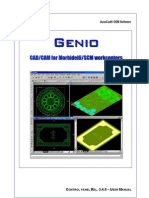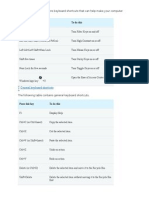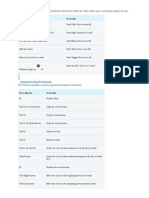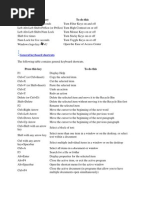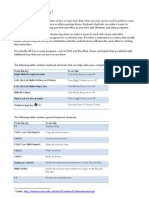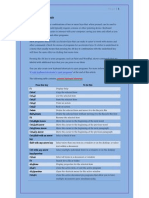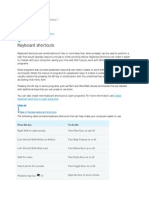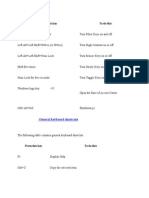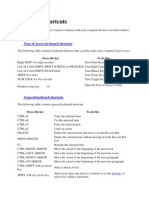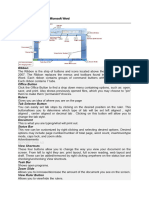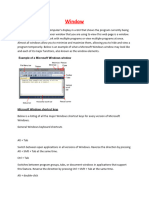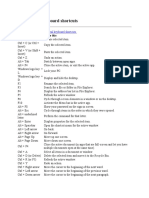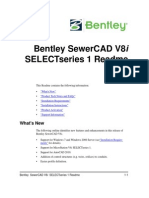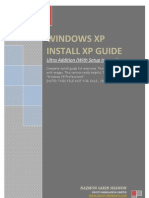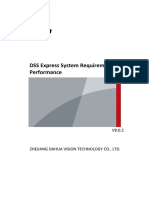Short Cut Window
Short Cut Window
Uploaded by
Neeraj NegiCopyright:
Available Formats
Short Cut Window
Short Cut Window
Uploaded by
Neeraj NegiOriginal Description:
Copyright
Available Formats
Share this document
Did you find this document useful?
Is this content inappropriate?
Copyright:
Available Formats
Short Cut Window
Short Cut Window
Uploaded by
Neeraj NegiCopyright:
Available Formats
Applies to Windows 7
Keyboard shortcuts 1-Create keyboard shortcuts to open programs.
The following table contains keyboard shortcuts that can help make your computer easier to use. Press this key Right Shift for eight seconds Left Alt+Left Shift+PrtScn (or PrtScn) Left Alt+Left Shift+Num Lock Shift five times Num Lock for five seconds Windows logo key +U To do this Turn Filter Keys on and off Turn High Contrast on or off Turn Mouse Keys on or off Turn Sticky Keys on or off Turn Toggle Keys on or off Open the Ease of Access Center
2-General keyboard shortcuts
The following table contains general keyboard shortcuts. Press this key F1 Ctrl+C (or Ctrl+Insert) Ctrl+X Ctrl+V (or Shift+Insert) Ctrl+Z Ctrl+Y Delete (or Ctrl+D) Shift+Delete F2 Ctrl+Right Arrow Ctrl+Left Arrow Ctrl+Down Arrow Ctrl+Up Arrow To do this Display Help Copy the selected item Cut the selected item Paste the selected item Undo an action Redo an action Delete the selected item and move it to the Recycle Bin Delete the selected item without moving it to the Recycle Bin first Rename the selected item Move the cursor to the beginning of the next word Move the cursor to the beginning of the previous word Move the cursor to the beginning of the next paragraph Move the cursor to the beginning of the previous paragraph
Gaurav dhiman classes
9219480143
Press this key Ctrl+Shift with an arrow key Shift with any arrow key Ctrl with any arrow key+Spacebar Ctrl+A F3 Alt+Enter Alt+F4 Alt+Spacebar Ctrl+F4 Alt+Tab Ctrl+Alt+Tab Ctrl+Mouse scroll wheel Windows logo key +Tab Ctrl+Windows logo key +Tab Alt+Esc F6 F4 Shift+F10 Ctrl+Esc Alt+underlined letter Alt+underlined letter F10 Right Arrow Left Arrow F5 (or Ctrl+R) Alt+Up Arrow Esc Ctrl+Shift+Esc Shift when you insert a CD Left Alt+Shift Ctrl+Shift Right or Left Ctrl+Shift
To do this Select a block of text Select more than one item in a window or on the desktop, or select text within a document Select multiple individual items in a window or on the desktop Select all items in a document or window Search for a file or folder Display properties for the selected item Close the active item, or exit the active program Open the shortcut menu for the active window Close the active document (in programs that allow you to have multiple documents open simultaneously) Switch between open items Use the arrow keys to switch between open items Change the size of icons on the desktop Cycle through programs on the taskbar by using Aero Flip 3-D Use the arrow keys to cycle through programs on the taskbar by using Aero Flip 3-D Cycle through items in the order in which they were opened Cycle through screen elements in a window or on the desktop Display the address bar list in Windows Explorer Display the shortcut menu for the selected item Open the Start menu Display the corresponding menu Perform the menu command (or other underlined command) Activate the menu bar in the active program Open the next menu to the right, or open a submenu Open the next menu to the left, or close a submenu Refresh the active window View the folder one level up in Windows Explorer Cancel the current task Open Task Manager Prevent the CD from automatically playing Switch the input language when multiple input languages are enabled Switch the keyboard layout when multiple keyboard layouts are enabled Change the reading direction of text in right-to-left reading languages
Gaurav dhiman classes
9219480143
3-Dialog box keyboard shortcuts
Press this key Ctrl+Tab Ctrl+Shift+Tab Tab Shift+Tab Alt+underlined letter Enter Spacebar Arrow keys F1 F4 Backspace To do this Move forward through tabs Move back through tabs Move forward through options Move back through options Perform the command (or select the option) that goes with that letter Replaces clicking the mouse for many selected commands Select or clear the check box if the active option is a check box Select a button if the active option is a group of option buttons Display Help Display the items in the active list Open a folder one level up if a folder is selected in the Save As or Open dialog box
4-Windows logo key keyboard shortcuts
Press this key Windows logo key Windows logo key +Pause Windows logo key +D Windows logo key +M Windows logo key +Shift+M Windows logo key +E Windows logo key +F Ctrl+Windows logo key +F Windows logo key +L Windows logo key +R Windows logo key +T To do this Open or close the Start menu. Display the System Properties dialog box. Display the desktop. Minimize all windows. Restore minimized windows to the desktop.
Open Computer. Search for a file or folder. Search for computers (if you're on a network). Lock your computer or switch users. Open the Run dialog box. Cycle through programs on the taskbar. Start the program pinned to the taskbar in the position Windows logo key +number indicated by the number. If the program is already running, switch to that program. Start a new instance of the program pinned to the taskbar in Shift+Windows logo key the position indicated by the number. +number Switch to the last active window of the program pinned to Ctrl+Windows logo key the taskbar in the position indicated by the number. +number
Gaurav dhiman classes
9219480143
Press this key Alt+Windows logo key +number Windows logo key +Tab
Ctrl+Windows logo key +Tab Ctrl+Windows logo key +B
To do this Open the Jump List for the program pinned to the taskbar in the position indicated by the number. Cycle through programs on the taskbar by using Aero Flip 3-D. Use the arrow keys to cycle through programs on the taskbar by using Aero Flip 3-D. Switch to the program that displayed a message in the notification area. Preview the desktop. Maximize the window. Maximize the window to the left side of the screen. Maximize the window to the right side of the screen. Minimize the window. Minimize all but the active window. Stretch the window to the top and bottom of the screen. Move a window from one monitor to another. Choose a presentation display mode. Cycle through gadgets. Open Ease of Access Center. Open Windows Mobility Center.
Windows logo key +Spacebar Windows logo key +Up Arrow Windows logo key +Left Arrow Windows logo key +Right Arrow Windows logo key +Down Arrow Windows logo key +Home Windows logo key +Shift+Up Arrow Windows logo key +Shift+Left Arrow or Right Arrow Windows logo key +P Windows logo key +G Windows logo key +U Windows logo key +X
5-Windows Explorer keyboard shortcuts
Press this key Ctrl+N Ctrl+W Ctrl+Shift+N End Home F11 Ctrl+Period (.) To do this Open a new window Close the current window Create a new folder Display the bottom of the active window Display the top of the active window Maximize or minimize the active window Rotate a picture clockwise
Gaurav dhiman classes
9219480143
Press this key Ctrl+Comma (,) Num Lock+Asterisk (*) on numeric keypad Num Lock+Plus Sign (+) on numeric keypad Num Lock+Minus Sign (-) on numeric keypad Left Arrow Alt+Enter Alt+P Alt+Left Arrow Backspace Right Arrow Alt+Right Arrow Alt+Up Arrow Ctrl+Shift+E Ctrl+Mouse scroll wheel Alt+D Ctrl+E Ctrl+F
To do this Rotate a picture counter-clockwise Display all subfolders under the selected folder Display the contents of the selected folder Collapse the selected folder Collapse the current selection (if it's expanded), or select the parent folder Open the Properties dialog box for the selected item Display the preview pane View the previous folder View the previous folder Display the current selection (if it's collapsed), or select the first subfolder View the next folder View the parent folder Display all folders above the selected folder Change the size and appearance of file and folder icons Select the address bar Select the search box Select the search box
6-Taskbar keyboard shortcuts
Press this key Shift+Click on a taskbar button To do this Open a program or quickly open another instance of a program Open a program as an administrator Show the window menu for the program
Ctrl+Shift+Click on a taskbar button Shift+Right-click on a taskbar button Shift+Right-click on a grouped taskbar Show the window menu for the group button Ctrl+Click on a grouped taskbar button Cycle through the windows of the group
7-Magnifier keyboard shortcuts
Press this key Windows logo key + Plus Sign (+) or Minus Sign (-) Ctrl+Alt+Spacebar To do this Zoom in or out Preview the desktop in full-screen mode
Gaurav dhiman classes
9219480143
Press this key Ctrl+Alt+F Ctrl+Alt+L Ctrl+Alt+D Ctrl+Alt+I Ctrl+Alt+arrow keys Ctrl+Alt+R Windows logo key + Esc
To do this Switch to full-screen mode Switch to lens mode Switch to docked mode Invert colors Pan in the direction of the arrow keys Resize the lens Exit Magnifier
8-Remote Desktop Connection keyboard shortcuts
. Press this key Alt+Page Up Alt+Page Down Alt+Insert Alt+Home Ctrl+Alt+Break Ctrl+Alt+End Alt+Delete To do this Move between programs from left to right. Move between programs from right to left. Cycle through programs in the order that they were started in. Display the Start menu. Switch between a window and full screen. Display the Windows Security dialog box. Display the system menu. Place a copy of the active window, within the client, on the Ctrl+Alt+Minus Sign (-) Terminal server clipboard (provides the same functionality as on the numeric keypad pressing Alt+PrtScn on a local computer). Place a copy of the entire client window area on the Terminal Ctrl+Alt+Plus Sign (+) server clipboard (provides the same functionality as pressing on the numeric keypad PrtScn on a local computer). Tab out of the Remote Desktop controls to a control in the host Ctrl+Alt+Right Arrow program (for example, a button or a text box). Useful when the Remote Desktop controls are embedded in another (host) program. Tab out of the Remote Desktop controls to a control in the host Ctrl+Alt+Left Arrow program (for example, a button or a text box). Useful when the Remote Desktop controls are embedded in another (host) program.
Note
Ctrl+Alt+Break and Ctrl+Alt+End are available in all Remote Desktop sessions, even when you've set up the remote computer to recognize Windows keyboard shortcuts.
Gaurav dhiman classes
9219480143
9-paint keyboard shortcuts
The following table contains keyboard shortcuts for working with Paint. Press this key Ctrl+N Ctrl+O Ctrl+S F12 Ctrl+P Alt+F4 Ctrl+Z Ctrl+Y Ctrl+A Ctrl+X Ctrl+C Ctrl+V Right Arrow Left Arrow Down Arrow Up Arrow Esc Delete Ctrl+B Ctrl++ Ctrl+Ctrl+I Ctrl+U Ctrl+E Ctrl+W Ctrl+Page Up Ctrl+Page Down F11 Ctrl+R Ctrl+G F10 or Alt Shift+F10 F1 To do this Create a new picture Open an existing picture Save changes to a picture Save the picture as a new file Print a picture Close a picture and its Paint window Undo a change Redo a change Select the entire picture Cut a selection Copy a selection to the Clipboard Paste a selection from the Clipboard Move the selection or active shape right by one pixel Move the selection or active shape left by one pixel Move the selection or active shape down by one pixel Move the selection or active shape up by one pixel Cancel a selection Delete a selection Bold selected text Increase the width of a brush, line, or shape outline by one pixel Decrease the width of a brush, line, or shape outline by one pixel Italicize selected text Underline selected text Open the Properties dialog box Open the Resize and Skew dialog box Zoom in Zoom out View a picture in full-screen mode Show or hide the ruler Show or hide gridlines Display keytips Show the current shortcut menu Open Paint Help
Gaurav dhiman classes
9219480143
10-WordPad keyboard shortcuts
Press this key Ctrl+N Ctrl+O Ctrl+S F12 Ctrl+P Alt+F4 Ctrl+Z Ctrl+Y Ctrl+A Ctrl+X Ctrl+C Ctrl+V Ctrl+B Ctrl+I Ctrl+U Ctrl+= Ctrl+Shift+= Ctrl+L Ctrl+E Ctrl+R Ctrl+J Ctrl+1 Ctrl+2 Ctrl+5 Ctrl+Shift+> Ctrl+Shift+< Ctrl+Shift+A Ctrl+Shift+L Ctrl+D Ctrl+F F3 Ctrl+H Ctrl+Left Arrow Ctrl+Right Arrow Ctrl+Up Arrow Ctrl+Down Arrow Ctrl+Home Ctrl+End To do this Create a new document Open an existing document Save changes to a document Save the document as a new file Print a document Close WordPad Undo a change Redo a change Select the entire document Cut a selection Copy a selection to the Clipboard Paste a selection from the Clipboard Make selected text bold Italicize selected text Underline selected text Make selected text subscript Make selected text superscript Align text left Align text center Align text right Justify text Set single line spacing Set double line spacing Set line spacing to 1.5 Increase the font size Decrease the font size Change characters to all capitals Change the bullet style Insert a Microsoft Paint drawing Find text in a document Find the next instance of the text in the Find dialog box Replace text in a document Move the cursor one word to the left Move the cursor one word to the right Move the cursor to the line above Move the cursor to the line below Move to the beginning of the document Move to the end of the document
Gaurav dhiman classes
9219480143
Press this key Ctrl+Page Up Ctrl+Page Down Ctrl+Delete F10 Shift+F10 F1
To do this Move up one page Move down one page Delete the next word Display keytips Show the current shortcut menu Open WordPad Help
11-Calculator keyboard shortcuts
Press this key Alt+1 Alt+2 Alt+3 Alt+4 Ctrl+E Ctrl+H Ctrl+U Alt+C F1 Ctrl+Q Ctrl+P Ctrl+M Ctrl+R Ctrl+L % F9 / * + R @ 0-9 = . Backspace Esc Del Ctrl+Shift+D F2 To do this Switch to Standard mode Switch to Scientific mode Switch to Programmer mode Switch to Statistics mode Open date calculations Turn calculation history on or off Open unit conversion Calculate or solve date calculations and worksheets Open Calculator Help Press the M- button Press the M+ button Press the MS button Press the MR button Press the MC button Press the % button Press the +/ button Press the / button Press the * button Press the + button Press the button Press the 1/ button Press the square root button Press the number buttons (0-9) Press the = button Press the . (decimal point) button Press the backspace button Press the C button Press the CE button Clear the calculation history Edit the calculation history
Gaurav dhiman classes
9219480143
Press this key Up Arrow key Down Arrow key Esc Enter F3 F4 F5 I D Ctrl+S Ctrl+O Ctrl+T ( ) N ; S O T M P V X Q Y # L ! Ctrl+Y Ctrl+B Ctrl+G F5 F6 F7 F8 F12 F2 F3 F4 K
To do this Navigate up in the calculation history Navigate down in the calculation history Cancel editing the calculation history Recalculate the calculation history after editing Select Degrees in Scientific mode Select Radians in Scientific mode Select Grads in Scientific mode Press the Inv button in Scientific mode Press the Mod button in Scientific mode Press the sinh button in Scientific mode Press the cosh button in Scientific mode Press the tanh button in Scientific mode Press the ( button in Scientific mode Press the ) button in Scientific mode Press the ln button in Scientific mode Press the Int button in Scientific mode Press the sin button in Scientific mode Press the cos button in Scientific mode Press the tan button in Scientific mode Press the dms button in Scientific mode Press the pi button in Scientific mode Press the F-E button in Scientific mode Press the Exp button in Scientific mode Press the x^2 button in Scientific mode Press the x^y button in Scientific mode Press the x^3 button in Scientific mode Press the log button in Scientific mode Press the n! button in Scientific mode Press the yx button in Scientific mode Press the 3x button in Scientific mode Press the 10x button in Scientific mode Select Hex in Programmer mode Select Dec in Programmer mode Select Oct in Programmer mode Select Bin in Programmer mode Select Qword in Programmer mode Select Dword in Programmer mode Select Word in Programmer mode Select Byte in Programmer mode Press the RoR button in Programmer mode
Gaurav dhiman classes
9219480143
Press this key J < > % ( ) | ^ ~ & A-F Spacebar A Ctrl+A S Ctrl+S T Ctrl+T D
To do this Press the RoL button in Programmer mode Press the Lsh button in Programmer mode Press the Rsh button in Programmer mode Press the Mod button in Programmer mode Press the ( button in Programmer mode Press the ) button in Programmer mode Press the Or button in Programmer mode Press the Xor button in Programmer mode Press the Not button in Programmer mode Press the And button in Programmer mode Press the A-F buttons in Programmer mode Toggles the bit value in Programmer mode Press the Average button in Statistics mode Press the Average Sq button in Statistics mode Press the Sum button in Statistics mode Press the Sum Sq button in Statistics mode Press the S.D. button in Statistics mode Press the Inv S.D. button in Statistics mode Press the CAD button in Statistics mode
12-Windows Journal keyboard shortcuts
The following table contains keyboard shortcuts for working with Windows Journal. Press this key Ctrl+N Ctrl+O Ctrl+S Ctrl+Shift+V Ctrl+P Alt+F4 Ctrl+Z Ctrl+Y Ctrl+A Ctrl+X Ctrl+C Ctrl+V Esc Delete Ctrl+F To do this Start a new note Open a recently used note Save changes to a note Move a note to a specific folder Print a note Close a note and its Journal window Undo a change Redo a change Select all items on a page Cut a selection Copy a selection to the Clipboard Paste a selection from the Clipboard Cancel a selection Delete a selection Start a basic find
Gaurav dhiman classes
9219480143
Press this key Ctrl+G F5 F5 F6 Ctrl+Shift+C F11 F1
To do this Go to a page Refresh find results Refresh the note list Toggle between a note list and a note Display a shortcut menu for column headings in a note list View a note in full-screen mode Open Journal Help
13-Windows Help viewer keyboard shortcuts
Press this key Alt+C Alt+N F10 Alt+Left Arrow Alt+Right Arrow Alt+A Alt+Home Home End Ctrl+F Ctrl+P F3 . To do this Display the Table of Contents Display the Connection Settings menu Display the Options menu Move back to the previously viewed topic Move forward to the next (previously viewed) topic Display the customer support page Display the Help and Support home page Move to the beginning of a topic Move to the end of a topic Search the current topic Print a topic Move the cursor to the search box
Gaurav dhiman classes
9219480143
You might also like
- Press This Key To Do This: General Keyboard ShortcutsNo ratings yetPress This Key To Do This: General Keyboard Shortcuts20 pages
- Press This Key To Do This: General Keyboard ShortcutsNo ratings yetPress This Key To Do This: General Keyboard Shortcuts13 pages
- Keyboard Shortcuts: Connect To Online HelpNo ratings yetKeyboard Shortcuts: Connect To Online Help13 pages
- Create Keyboard Shortcuts To Open ProgramsNo ratings yetCreate Keyboard Shortcuts To Open Programs7 pages
- Press This Key To Do This: General Keyboard ShortcutsNo ratings yetPress This Key To Do This: General Keyboard Shortcuts39 pages
- Keyboard Shortcuts To Navigate Windows 8No ratings yetKeyboard Shortcuts To Navigate Windows 84 pages
- Keyboard Shortcuts: Applies To All Editions of Windows 7No ratings yetKeyboard Shortcuts: Applies To All Editions of Windows 74 pages
- Applies To Windows 7: Meet Windows Apps+Games Pcs+Tablets Downloads How-ToNo ratings yetApplies To Windows 7: Meet Windows Apps+Games Pcs+Tablets Downloads How-To18 pages
- Windows 7 Keyboard Shortcut Keys (Full List) : Operating SystemNo ratings yetWindows 7 Keyboard Shortcut Keys (Full List) : Operating System6 pages
- 100 Keyboard Shortcuts For Windows 8: Keystroke FunctionNo ratings yet100 Keyboard Shortcuts For Windows 8: Keystroke Function4 pages
- 100 Keyboard Shortcuts For Moving Faster in Windows 7No ratings yet100 Keyboard Shortcuts For Moving Faster in Windows 75 pages
- Windows Keyboard Shortcuts For Windows 10No ratings yetWindows Keyboard Shortcuts For Windows 1024 pages
- Getting Around Windows 8 Start Screen and DesktopNo ratings yetGetting Around Windows 8 Start Screen and Desktop28 pages
- The Complete List of Windows 7 ShortcutsNo ratings yetThe Complete List of Windows 7 Shortcuts30 pages
- Hide All Ease of Access Keyboard ShortcutsNo ratings yetHide All Ease of Access Keyboard Shortcuts7 pages
- The Following Table Contains General Keyboard Shortcuts For Windows 7No ratings yetThe Following Table Contains General Keyboard Shortcuts For Windows 715 pages
- Windows 7 Shortcuts: Windows 7 Productivity Voor Windows ExplorerNo ratings yetWindows 7 Shortcuts: Windows 7 Productivity Voor Windows Explorer1 page
- Press This Key To Do This Alt + Tab Switch Between Open AppsNo ratings yetPress This Key To Do This Alt + Tab Switch Between Open Apps5 pages
- Computer Keyboard Shortcuts General Keyboard Shortcuts: Saiju Chirathalackal ChackochenNo ratings yetComputer Keyboard Shortcuts General Keyboard Shortcuts: Saiju Chirathalackal Chackochen3 pages
- #GirlLikeYou: How to format your script, play, musical, novel or poetry and self-publish to ebook and paperbackFrom Everand#GirlLikeYou: How to format your script, play, musical, novel or poetry and self-publish to ebook and paperbackNo ratings yet
- Madurai Kamaraj University Placement ProfileNo ratings yetMadurai Kamaraj University Placement Profile25 pages
- Online Teaching Manual For Zoom and Microsoft Teams 2 Books in 1 The Complete GuideNo ratings yetOnline Teaching Manual For Zoom and Microsoft Teams 2 Books in 1 The Complete Guide111 pages
- Key Management Services (KMS) Client Activation and Product Keys For Windows Server and Windows - Microsoft DocsNo ratings yetKey Management Services (KMS) Client Activation and Product Keys For Windows Server and Windows - Microsoft Docs4 pages
- DSS Express System Requirements and Performance V8.0.2 20210519No ratings yetDSS Express System Requirements and Performance V8.0.2 2021051910 pages
- Press This Key To Do This: General Keyboard ShortcutsPress This Key To Do This: General Keyboard Shortcuts
- Press This Key To Do This: General Keyboard ShortcutsPress This Key To Do This: General Keyboard Shortcuts
- Press This Key To Do This: General Keyboard ShortcutsPress This Key To Do This: General Keyboard Shortcuts
- Keyboard Shortcuts: Applies To All Editions of Windows 7Keyboard Shortcuts: Applies To All Editions of Windows 7
- Applies To Windows 7: Meet Windows Apps+Games Pcs+Tablets Downloads How-ToApplies To Windows 7: Meet Windows Apps+Games Pcs+Tablets Downloads How-To
- Windows 7 Keyboard Shortcut Keys (Full List) : Operating SystemWindows 7 Keyboard Shortcut Keys (Full List) : Operating System
- 100 Keyboard Shortcuts For Windows 8: Keystroke Function100 Keyboard Shortcuts For Windows 8: Keystroke Function
- 100 Keyboard Shortcuts For Moving Faster in Windows 7100 Keyboard Shortcuts For Moving Faster in Windows 7
- The Following Table Contains General Keyboard Shortcuts For Windows 7The Following Table Contains General Keyboard Shortcuts For Windows 7
- Windows 7 Shortcuts: Windows 7 Productivity Voor Windows ExplorerWindows 7 Shortcuts: Windows 7 Productivity Voor Windows Explorer
- Press This Key To Do This Alt + Tab Switch Between Open AppsPress This Key To Do This Alt + Tab Switch Between Open Apps
- Computer Keyboard Shortcuts General Keyboard Shortcuts: Saiju Chirathalackal ChackochenComputer Keyboard Shortcuts General Keyboard Shortcuts: Saiju Chirathalackal Chackochen
- Windows 10 – Complete guide book to use your PC more efficientlyFrom EverandWindows 10 – Complete guide book to use your PC more efficiently
- Microsoft Publisher for Beginners and IntermediatesFrom EverandMicrosoft Publisher for Beginners and Intermediates
- #GirlLikeYou: How to format your script, play, musical, novel or poetry and self-publish to ebook and paperbackFrom Everand#GirlLikeYou: How to format your script, play, musical, novel or poetry and self-publish to ebook and paperback
- Intermediate PowerPoint: PowerPoint Essentials, #2From EverandIntermediate PowerPoint: PowerPoint Essentials, #2
- Online Teaching Manual For Zoom and Microsoft Teams 2 Books in 1 The Complete GuideOnline Teaching Manual For Zoom and Microsoft Teams 2 Books in 1 The Complete Guide
- Key Management Services (KMS) Client Activation and Product Keys For Windows Server and Windows - Microsoft DocsKey Management Services (KMS) Client Activation and Product Keys For Windows Server and Windows - Microsoft Docs
- DSS Express System Requirements and Performance V8.0.2 20210519DSS Express System Requirements and Performance V8.0.2 20210519