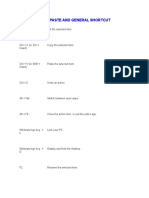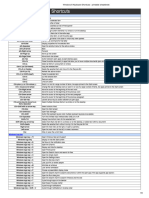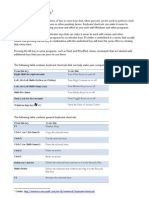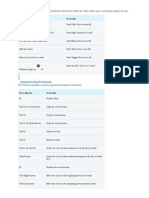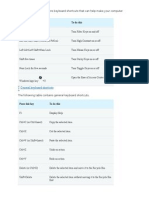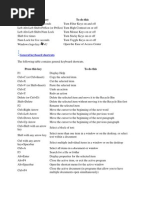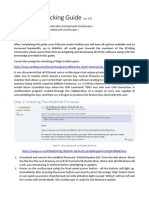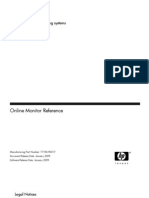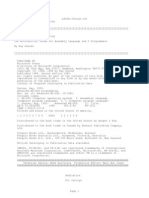Press This Key To Do This Alt + Tab Switch Between Open Apps
Press This Key To Do This Alt + Tab Switch Between Open Apps
Uploaded by
MK TiwariCopyright:
Available Formats
Press This Key To Do This Alt + Tab Switch Between Open Apps
Press This Key To Do This Alt + Tab Switch Between Open Apps
Uploaded by
MK TiwariOriginal Description:
Original Title
Copyright
Available Formats
Share this document
Did you find this document useful?
Is this content inappropriate?
Copyright:
Available Formats
Press This Key To Do This Alt + Tab Switch Between Open Apps
Press This Key To Do This Alt + Tab Switch Between Open Apps
Uploaded by
MK TiwariCopyright:
Available Formats
Copy, paste, and other general keyboard shortcuts
Press this key To do this
Ctrl + Z Undo an action.
Alt + Tab Switch between open apps.
Alt + F4 Close the active item, or exit the active app.
Windows logo
Display and hide the desktop.
key + D
F2 Rename the selected item.
F3 Search for a file or folder in File Explorer.
F4 Display the address bar list in File Explorer.
F5 Refresh the active window.
F6 Cycle through screen elements in a window or on the desktop.
F10 Activate the Menu bar in the active app.
Alt + F8 Show your password on the sign-in screen.
Alt + Esc Cycle through items in the order in which they were opened.
Alt + underlined
Perform the command for that letter.
letter
Alt + Enter Display properties for the selected item.
Alt + Spacebar Open the shortcut menu for the active window.
Alt + Left arrow Go back.
Alt + Right arrow Go forward.
Alt + Page Up Move up one screen.
Alt + Page Down Move down one screen.
Close the active document (in apps that are full-screen and let
Ctrl + F4
you have multiple documents open at the same time).
Ctrl + A Select all items in a document or window.
Ctrl + D (or Delete) Delete the selected item and move it to the Recycle Bin.
Ctrl + R (or F5) Refresh the active window.
Ctrl + Y Redo an action.
Ctrl + Right arrow Move the cursor to the beginning of the next word.
Ctrl + Left arrow Move the cursor to the beginning of the previous word.
Ctrl + Down arrow Move the cursor to the beginning of the next paragraph.
Ctrl + Up arrow Move the cursor to the beginning of the previous paragraph.
Ctrl + Alt + Tab Use the arrow keys to switch between all open apps.
Alt + Shift + arrow When a group or tile is in focus on the Start menu, move it in the
keys direction specified.
Ctrl + Shift + arrow When a tile is in focus on the Start menu, move it into another
keys tile to create a folder.
Ctrl + arrow keys Resize the Start menu when it's open.
Ctrl + arrow key (to
move to an item) + Select multiple individual items in a window or on the desktop.
Spacebar
Ctrl + Shift with an
Select a block of text.
arrow key
Ctrl + Esc Open Start.
Ctrl + Shift + Esc Open Task Manager.
Switch the keyboard layout when multiple keyboard layouts are
Ctrl + Shift
available.
Ctrl + Spacebar Turn the Chinese input method editor (IME) on or off.
Shift + F10 Display the shortcut menu for the selected item.
Shift with any arrow Select more than one item in a window or on the desktop, or
key select text in a document.
Delete the selected item without moving it to the Recycle Bin
Shift + Delete
first.
Right arrow Open the next menu to the right, or open a submenu.
Left arrow Open the next menu to the left, or close a submenu.
Esc Stop or leave the current task.
Take a screenshot of your whole screen and copy it to the
clipboard.
Note
PrtScn You can change this shortcut so it also opens screen
snipping, which lets you edit your screenshot.
Select Start > Settings > Ease of Access > Keyboard,
and turn on the toggle under Print Screen shortcut.
Use PrtScn key to open screen snipping
Windows logo key keyboard shortcuts
Press this key To do this
Windows logo key Open or close Start.
Windows logo key + A Open Action center.
Windows logo key + B Set focus in the notification area.
Open Cortana in listening mode.
Notes
This shortcut is turned off by default. To turn it on, select
Start > Settings > Cortana, and turn on the toggle under
Windows logo key + C Let Cortana listen for my commands when I press the
Windows logo key + C.
Cortana is available only in certain countries/regions, and
some Cortana features might not be available everywhere. If
Cortana isn't available or is turned off, you can still use
search.
Windows logo key +
Open the charms menu.
Shift + C
Windows logo key + D Display and hide the desktop.
Windows logo key +
Display and hide the date and time on the desktop.
Alt + D
Windows logo key + E Open File Explorer.
Windows logo key + F Open Feedback Hub and take a screenshot.
Windows logo key + G Open Game bar when a game is open.
Windows logo key + H Start dictation.
Windows logo key + I Open Settings.
Set focus to a Windows tip when one is available.
Windows logo key + J When a Windows tip appears, bring focus to the Tip. Pressing the
keyboard shortcuts again to bring focus to the element on the screen
to which the Windows tip is anchored.
Windows logo key + K Open the Connect quick action.
Windows logo key + L Lock your PC or switch accounts.
Windows logo key + M Minimize all windows.
Windows logo key + O Lock device orientation.
Windows logo key + P Choose a presentation display mode.
Windows logo key +
Open Quick Assist.
Ctrl + Q
Windows logo key + R Open the Run dialog box.
Windows logo key + S Open search.
Windows logo key +
Take a screenshot of part of your screen.
Shift + S
Windows logo key + T Cycle through apps on the taskbar.
Windows logo key + U Open Ease of Access Center.
Open the clipboard.
Note
Windows logo key + V
To activate this shortcut, select Start > Settings >
System > Clipboard, and turn on the toggle under
Clipboard history.
Windows logo key +
Cycle through notifications.
Shift + V
Windows logo key + X Open the Quick Link menu.
Windows logo key + Y Switch input between Windows Mixed Reality and your desktop.
Windows logo key + Z Show the commands available in an app in full-screen mode.
Windows logo key +
period (.) or semicolon Open emoji panel.
(;)
Windows logo key +
Temporarily peek at the desktop.
comma (,)
Windows logo key +
Display the System Properties dialog box.
Pause
Windows logo key +
Search for PCs (if you're on a network).
Ctrl + F
Windows logo key +
Restore minimized windows on the desktop.
Shift + M
Open the desktop and start the app pinned to the taskbar in the
Windows logo key +
position indicated by the number. If the app is already running,
number
switch to that app.
Windows logo key + Open the desktop and start a new instance of the app pinned to the
Shift + number taskbar in the position indicated by the number.
Windows logo key + Open the desktop and switch to the last active window of the app
Ctrl + number pinned to the taskbar in the position indicated by the number.
Windows logo key + Open the desktop and open the Jump List for the app pinned to the
Alt + number taskbar in the position indicated by the number.
Windows logo key + Open the desktop and open a new instance of the app located at the
Ctrl + Shift + number given position on the taskbar as an administrator.
Windows logo key +
Open Task view.
Tab
Windows logo key +
Maximize the window.
Up arrow
Windows logo key +
Remove current app from screen or minimize the desktop window.
Down arrow
Windows logo key +
Maximize the app or desktop window to the left side of the screen.
Left arrow
Windows logo key +
Maximize the app or desktop window to the right side of the screen.
Right arrow
Windows logo key + Minimize all except the active desktop window (restores all
Home windows on second stroke).
Windows logo key +
Stretch the desktop window to the top and bottom of the screen.
Shift + Up arrow
Windows logo key + Restore/minimize active desktop windows vertically, maintaining
Shift + Down arrow width.
Windows logo key +
Move an app or window in the desktop from one monitor to
Shift + Left arrow or
another.
Right arrow
Windows logo key +
Switch input language and keyboard layout.
Spacebar
Windows logo key +
Change to a previously selected input.
Ctrl + Spacebar
Windows logo key +
Turn on Narrator.
Ctrl + Enter
Windows logo key +
Open Magnifier.
Plus (+)
Windows logo key +
Begin IME reconversion.
forward slash (/)
Windows logo key +
Open shoulder taps.
Ctrl + V
Windows logo key + Wake PC from blank or black screen
Ctrl + Shift + B
You might also like
- ECS EX500 Firmware MatrixDocument19 pagesECS EX500 Firmware MatrixRa YuthNo ratings yet
- 250 Windows 10 11 Keyboard Shortcuts PDFDocument9 pages250 Windows 10 11 Keyboard Shortcuts PDFTripple J JuwangNo ratings yet
- VC Setup For TCDocument37 pagesVC Setup For TCBalaji100% (1)
- PEN-200 Lab ReportDocument8 pagesPEN-200 Lab ReportSilver UchihaNo ratings yet
- Windows 11 All Keyboard ShortcutsDocument26 pagesWindows 11 All Keyboard ShortcutsjohnNo ratings yet
- Windows 10 Keyboard ShortcutsDocument7 pagesWindows 10 Keyboard ShortcutsMd. Masum BillahNo ratings yet
- Copy, Paste, and Other General Keyboard Shortcuts: Press This Key To Do ThisDocument9 pagesCopy, Paste, and Other General Keyboard Shortcuts: Press This Key To Do ThisFadil N.MuhammadNo ratings yet
- PC ShortcutsDocument22 pagesPC ShortcutsRapid GamerNo ratings yet
- Windows Keyboard Shortcuts For Windows 10Document24 pagesWindows Keyboard Shortcuts For Windows 10Om GuptaNo ratings yet
- Keybord ShortcutsDocument16 pagesKeybord ShortcutsTamim IslamNo ratings yet
- Windows ShortcutsDocument10 pagesWindows Shortcutspritam937124No ratings yet
- Windows ShortcutsDocument24 pagesWindows ShortcutsVansh JainNo ratings yet
- Keyboard Shortcuts in Windows: Microsoft SupportDocument19 pagesKeyboard Shortcuts in Windows: Microsoft Supportanon_578438611No ratings yet
- Keyboard ShortcutsDocument24 pagesKeyboard Shortcutsdeviprakashini16No ratings yet
- Shortcut Keys of ComputerDocument30 pagesShortcut Keys of Computerone clickNo ratings yet
- Keyboard Shortcuts in WindowsDocument8 pagesKeyboard Shortcuts in WindowsUde UsmanNo ratings yet
- General Keyboard Shortcuts: Press This Key To Do ThisDocument8 pagesGeneral Keyboard Shortcuts: Press This Key To Do ThisIsrael JacksonNo ratings yet
- Windows 10 For Windows Keyboard ShortcutsDocument6 pagesWindows 10 For Windows Keyboard ShortcutsBorinNo ratings yet
- Press This Key To Do ThisDocument22 pagesPress This Key To Do ThisErwin AriolaNo ratings yet
- Windows 10 HotkeysDocument10 pagesWindows 10 HotkeysMr. SeventeenNo ratings yet
- General Keyboard ShortcutsDocument12 pagesGeneral Keyboard Shortcutsrexdeus.laptopNo ratings yet
- Key ShortcutsDocument5 pagesKey ShortcutsSayed Nasrat RashidNo ratings yet
- ZWindows 10 Keyboard ShortcutDocument25 pagesZWindows 10 Keyboard ShortcutwawaningNo ratings yet
- Keyboard Shortcuts in Windows - Microsoft SupportDocument14 pagesKeyboard Shortcuts in Windows - Microsoft SupportManas KushwahaNo ratings yet
- ETECH WorkSheet 1Document10 pagesETECH WorkSheet 1Dorie Fe ManseNo ratings yet
- Windows 8 Keyboard Shortcuts - Printable CheatsheetDocument8 pagesWindows 8 Keyboard Shortcuts - Printable CheatsheetAllen SmithNo ratings yet
- Keyboard Shortcuts in WindowsDocument11 pagesKeyboard Shortcuts in WindowstwilightrenesmeeNo ratings yet
- Keyboard ShortcutsDocument21 pagesKeyboard ShortcutsFlynn RyderNo ratings yet
- EssentialkeysDocument4 pagesEssentialkeysrellaNo ratings yet
- Keyboard ShortcutDocument6 pagesKeyboard Shortcutmadziwanyikamatthew0No ratings yet
- List of All Windows 10 Keyboard ShortcutsDocument18 pagesList of All Windows 10 Keyboard ShortcutsChristian Sotelo Hallarsis100% (2)
- List of All Windows 10 Keyboard Shortcuts: The Ultimate GuideDocument17 pagesList of All Windows 10 Keyboard Shortcuts: The Ultimate Guidemamun8323No ratings yet
- Keyboard Shortcuts To Navigate Windows 8Document4 pagesKeyboard Shortcuts To Navigate Windows 8elowell7No ratings yet
- Short Cut WindowDocument12 pagesShort Cut WindowNeeraj NegiNo ratings yet
- Shortcut Keys by T.A.SirajDocument21 pagesShortcut Keys by T.A.SirajkannadiparambaNo ratings yet
- Windows Shotcut KeysDocument15 pagesWindows Shotcut KeysManjunath BachanahalliNo ratings yet
- Essential ShortcutsDocument17 pagesEssential ShortcutstimmzemilesNo ratings yet
- Shortcut KeysDocument17 pagesShortcut Keysjyothi.panatiNo ratings yet
- Windows 8 Keyboard ShortcutsDocument4 pagesWindows 8 Keyboard Shortcutsapi-237649506No ratings yet
- Windows Keyboard ShortcutsDocument14 pagesWindows Keyboard ShortcutsLuca RossettiniNo ratings yet
- Short Cut Key For Windows 10 PCDocument2 pagesShort Cut Key For Windows 10 PCBiswajeet Rout100% (1)
- Windows Keyboard ShortcutsDocument9 pagesWindows Keyboard ShortcutsArchit KumarNo ratings yet
- Keyboard Shortcuts: Connect To Online HelpDocument13 pagesKeyboard Shortcuts: Connect To Online HelpGilbertTrincheraNo ratings yet
- These Are The Essential Keyboard Shortcuts That Every Windows 10 User Should KnowDocument15 pagesThese Are The Essential Keyboard Shortcuts That Every Windows 10 User Should Knowloor chidiacNo ratings yet
- Win KeyDocument11 pagesWin Keyphanthong20102005No ratings yet
- Press This Key To Do This: General Keyboard ShortcutsDocument20 pagesPress This Key To Do This: General Keyboard ShortcutsSevuga PriyaNo ratings yet
- Computer Shortcut Keys List - VidyaleafDocument16 pagesComputer Shortcut Keys List - VidyaleafMEDICINE DMCHNo ratings yet
- Short Cut KeysDocument23 pagesShort Cut KeysVishwa Deepak DwivediNo ratings yet
- Windows Shortcut Keys - 21699615 - 2024 - 02 - 18 - 17 - 01Document13 pagesWindows Shortcut Keys - 21699615 - 2024 - 02 - 18 - 17 - 01Archita TyagiNo ratings yet
- Press This Key To Do This: General Keyboard ShortcutsDocument13 pagesPress This Key To Do This: General Keyboard ShortcutsAbner Alexander LuizNo ratings yet
- Windows 8 Hotkeys CompleteDocument41 pagesWindows 8 Hotkeys CompleteIndranil JoshiNo ratings yet
- Press This Key To Do This: General Keyboard ShortcutsDocument39 pagesPress This Key To Do This: General Keyboard ShortcutsAadi NarayanaNo ratings yet
- Atajos de Teclado de Windows 10Document5 pagesAtajos de Teclado de Windows 10dunbitNo ratings yet
- Shortcuts of ComputerDocument13 pagesShortcuts of Computerapi-329743896No ratings yet
- Atajos de Windows 10 TecladoDocument16 pagesAtajos de Windows 10 TecladoDrako Tau TyranidsNo ratings yet
- The Following Table Contains General Keyboard Shortcuts For Windows 7Document15 pagesThe Following Table Contains General Keyboard Shortcuts For Windows 7John EstipularNo ratings yet
- Keyboard ShortcutDocument13 pagesKeyboard Shortcutទុំ រត្ន័No ratings yet
- Ease of Access Keyboard ShortcutsDocument13 pagesEase of Access Keyboard ShortcutsMohsin AhmadNo ratings yet
- Comandos para WindowsDocument17 pagesComandos para WindowsEttevi MuñizNo ratings yet
- Keyboard Shortcuts in Windows - Windows HelpDocument35 pagesKeyboard Shortcuts in Windows - Windows HelpBhaskar Lal DasNo ratings yet
- Windows ShortcutsDocument9 pagesWindows ShortcutsAshutosh KejriwalNo ratings yet
- Caqm PR 17.11.2024-1Document3 pagesCaqm PR 17.11.2024-1MK TiwariNo ratings yet
- Draft TBCB PSP Guidelines1Document26 pagesDraft TBCB PSP Guidelines1MK TiwariNo ratings yet
- Indi GridDocument3 pagesIndi GridMK TiwariNo ratings yet
- OnePlus 5Document1 pageOnePlus 5MK TiwariNo ratings yet
- CentOS 7 Linux Server Cookbook - Second Edition - Sample ChapterDocument31 pagesCentOS 7 Linux Server Cookbook - Second Edition - Sample ChapterPackt Publishing100% (2)
- Fastboot Oem Vuln: Android Bootloader Vulnerabilities in Vendor CustomizationsDocument17 pagesFastboot Oem Vuln: Android Bootloader Vulnerabilities in Vendor CustomizationsSwami NathanNo ratings yet
- Bugreport Cannong - Eea SP1A.210812.016 2023 02 07 17 55 57 Dumpstate - Log 19004Document35 pagesBugreport Cannong - Eea SP1A.210812.016 2023 02 07 17 55 57 Dumpstate - Log 19004Og'abek BoltayevNo ratings yet
- SadhanaTablet Phase3Document20 pagesSadhanaTablet Phase3popidop928No ratings yet
- Software Defined Network (SDN) With Mikrotik: Mr. Narong Tohku (Ceo) Cherry Network and Solutions Co.,LtdDocument58 pagesSoftware Defined Network (SDN) With Mikrotik: Mr. Narong Tohku (Ceo) Cherry Network and Solutions Co.,LtdtovianusNo ratings yet
- 20 UNIX Shell Scripting Interview Questions... and Answers!!! - Part IDocument5 pages20 UNIX Shell Scripting Interview Questions... and Answers!!! - Part IAbinash TripathyNo ratings yet
- D2072A Unlocking GuideDocument5 pagesD2072A Unlocking GuideCesar CarterNo ratings yet
- S2600 Disk Array Information Integrity Check and Collection Guide (Sun)Document9 pagesS2600 Disk Array Information Integrity Check and Collection Guide (Sun)trongdhNo ratings yet
- NX10 Release - NotesDocument114 pagesNX10 Release - NotesAlexisNo ratings yet
- Soham Kolhatkar - Assignment 5 - Displaying Pictures and MenusDocument31 pagesSoham Kolhatkar - Assignment 5 - Displaying Pictures and MenusqwertyuiNo ratings yet
- Q2 - Lesson 23 - Creatingopeningsaving Sharing DocumentsDocument35 pagesQ2 - Lesson 23 - Creatingopeningsaving Sharing DocumentsjarenceloriaNo ratings yet
- RICOH Always Current Technology Field Service Manual: Initial Release: November, 2019 (C) 2019 Ricoh Co.,LtdDocument14 pagesRICOH Always Current Technology Field Service Manual: Initial Release: November, 2019 (C) 2019 Ricoh Co.,LtdzerocoolNo ratings yet
- Git and Github, Part I - Introduction To Git Cheatsheet - CodecademyDocument3 pagesGit and Github, Part I - Introduction To Git Cheatsheet - Codecademyilias ahmedNo ratings yet
- Learn Python - For BeginnersDocument7 pagesLearn Python - For BeginnersremoondhakaNo ratings yet
- JPT License ManualDocument3 pagesJPT License Manualduc phamNo ratings yet
- CC Lab 2Document11 pagesCC Lab 2the.quote.villaNo ratings yet
- Remote Access To LAN - SoftEther VPN ProjectDocument5 pagesRemote Access To LAN - SoftEther VPN Projectsmang10No ratings yet
- USS V2R2 Latest Status and New FeaturesDocument32 pagesUSS V2R2 Latest Status and New FeaturesShashank DewanganNo ratings yet
- TR3DENT 3D Frameworks Viewer: Quick Start Guide V5.0Document7 pagesTR3DENT 3D Frameworks Viewer: Quick Start Guide V5.0Diego GarciaNo ratings yet
- HP Load Runner Monitor Reference GuideDocument402 pagesHP Load Runner Monitor Reference GuidenzureshNo ratings yet
- WBT Instructor GuideDocument18 pagesWBT Instructor GuideAndrés SarangoNo ratings yet
- Advanced Power Management (APM) BIOS Interface Specification Revision 1.2 February 1996Document80 pagesAdvanced Power Management (APM) BIOS Interface Specification Revision 1.2 February 1996ivanagui2No ratings yet
- Getting Started Using Eucalyptus 2.0: 1. Install Command-Line ToolsDocument3 pagesGetting Started Using Eucalyptus 2.0: 1. Install Command-Line ToolsMANOJECE54No ratings yet
- Operating Systems Concepts: Lecture 1 - IntroductionDocument18 pagesOperating Systems Concepts: Lecture 1 - IntroductionRashda KhanzadaNo ratings yet
- WLAS - CSS 12 - w3Document11 pagesWLAS - CSS 12 - w3Rusty Ugay LumbresNo ratings yet
- ReadDocument3 pagesReadbram jukiNo ratings yet
- Advanced MSDOS PROGRAMMINGDocument522 pagesAdvanced MSDOS PROGRAMMINGShahbaz ChandarkiNo ratings yet