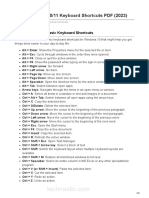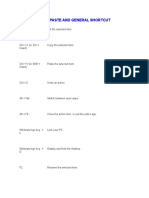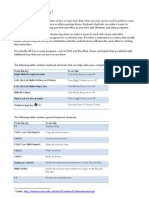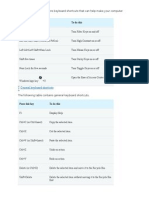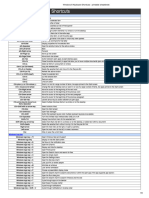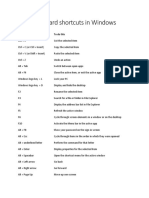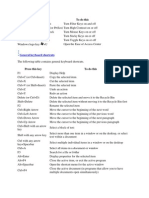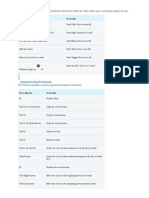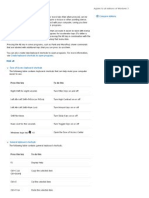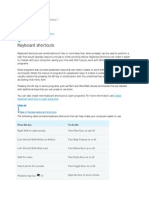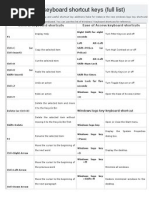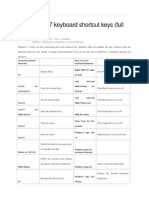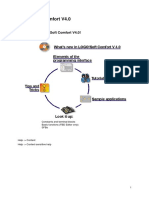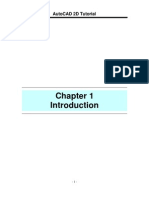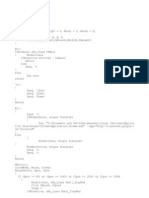Windows Shortcuts
Windows Shortcuts
Uploaded by
Vansh JainCopyright:
Available Formats
Windows Shortcuts
Windows Shortcuts
Uploaded by
Vansh JainCopyright
Available Formats
Share this document
Did you find this document useful?
Is this content inappropriate?
Copyright:
Available Formats
Windows Shortcuts
Windows Shortcuts
Uploaded by
Vansh JainCopyright:
Available Formats
Press this To do this
key
Ctrl + X Cut the selected item.
Ctrl + C Copy the selected item.
(or Ctrl +
Insert)
Ctrl + V Paste the selected item.
(or Shift +
Insert)
Ctrl + Z Undo an action.
Alt + Tab Switch between open apps.
Alt + F4 Close the active item, or exit the active app.
Windows Lock your PC.
logo
key + L
Windows Display and hide the desktop.
logo
key + D
F2 Rename the selected item.
Press this To do this
key
F3 Search for a file or folder in File Explorer.
F4 Display the address bar list in File Explorer.
F5 Refresh the active window.
F6 Cycle through screen elements in a window or on
the desktop.
F10 Activate the Menu bar in the active app.
Alt + A Set focus to the first icon in the Suggested actions
menu.
Alt + F8 Show your password on the sign-in screen.
Alt + Esc Cycle through items in the order in which they were
opened.
Alt + Perform the command for that letter.
underline
d letter
Press this To do this
key
Alt + Display properties for the selected item.
Enter
Alt + Open the shortcut menu for the active window.
Spacebar
Alt + Left Go back.
arrow
Alt + Go forward.
Right
arrow
Alt + Move up one screen.
Page Up
Alt + Move down one screen.
Page
Down
Ctrl + F4 Close the active document (in apps that are full-
screen and let you have multiple documents open at
the same time).
Ctrl + A Select all items in a document or window.
Press this To do this
key
Ctrl + D Delete the selected item and move it to the Recycle
(or Bin.
Delete)
Ctrl + E Open Search (in most apps).
Ctrl + R Refresh the active window.
(or F5)
Ctrl + Y Redo an action.
Ctrl + Move the cursor to the beginning of the next word.
Right
arrow
Ctrl + Left Move the cursor to the beginning of the previous
arrow word.
Ctrl + Move the cursor to the beginning of the next
Down paragraph.
arrow
Ctrl + Up Move the cursor to the beginning of the previous
arrow paragraph.
Press this To do this
key
Ctrl + Alt Use the arrow keys to switch between all open apps.
+ Tab
Alt + Shift When a group or tile is in focus on the Start menu,
+ arrow move it in the direction specified.
keys
Ctrl + When a tile is in focus on the Start menu, move it
Shift + into another tile to create a folder.
arrow
keys
Ctrl + Resize the Start menu when it's open.
arrow
keys
Ctrl + Select multiple individual items in a window or on
arrow key the desktop.
(to move
to an
item) +
Spacebar
Ctrl + Select a block of text.
Shift with
an arrow
Press this To do this
key
key
Ctrl + Esc Open Start.
Ctrl + Open Task Manager.
Shift +
Esc
Ctrl + Switch the keyboard layout when multiple keyboard
Shift layouts are available.
Ctrl + Turn the Chinese input method editor (IME) on or
Spacebar off.
Shift + Display the shortcut menu for the selected item.
F10
Shift with Select more than one item in a window or on the
any arrow desktop, or select text in a document.
key
Shift + Delete the selected item without moving it to the
Delete Recycle Bin first.
Right Open the next menu to the right, or open a
Press this To do this
key
arrow submenu.
Left arrow Open the next menu to the left, or close a submenu.
Esc Stop or leave the current task.
PrtScn Take a screenshot of your whole screen and copy it
to the clipboard.
Note: You can change this shortcut so it also
opens screen snipping, which lets you edit your
screenshot.
Select Start > Settings > Accessibility > Keyboar
d , and set Use the Print Screen button to open
screen snipping to On.
Use PrtScn key to open screen snipping
Windows logo key keyboard shortcuts
Press this key To do this
Windows Open or close Start.
logo key
Windows Open Quick Settings. Updated in Windows 11.
logo key + A
Press this key To do this
Windows log Set focus to the first icon in the Taskbar corner.
o key + B
Windows Open Windows Copilot. Updated in Windows 11.
logo key + C
Windows Open the charms menu.
logo key +
Shift + C
Windows Turn on color filters (enable this shortcut first in
logo key + Color Filter settings).
Ctrl + C
Windows Display and hide the desktop.
logo key + D
Windows Open File Explorer.
logo key + E
Windows Open Feedback Hub and take a screenshot.
logo key + F
Windows Open Xbox Game Bar when a game is open.
logo key + G
Press this key To do this
Windows Turn HDR on or off.
logo key + Note: Applies to the Xbox Game Bar app version 5.721.7292.0 or newer. To
Alt + B update your Xbox Game Bar, go to the Microsoft Store app and check for
updates.
Windows Launch voice typing. Updated in Windows 11.
logo key + H
Windows Open Settings.
logo key + I
Windows Set focus to a Windows tip when one is available.
logo key + J
When a Windows tip appears, bring focus to the
Tip. Pressing the keyboard shortcuts again to
bring focus to the element on the screen to
which the Windows tip is anchored.
Windows Open Cast from Quick Settings. Updated in
logo key + K Windows 11.
Windows Toggle microphone mute in apps that support
logo key + Call Mute. Available starting in Windows 11,
Alt + K version 22H2.
Windows Lock your PC or switch accounts.
logo key + L
Press this key To do this
Windows Minimize all windows.
logo key + M
Windows Restore minimized windows on the desktop.
logo key +
Shift + M
Windows Open notification center and calendar. Updated
logo key + N in Windows 11.
Windows Lock device orientation.
logo key + O
Windows Choose a presentation display mode.
logo key + P
Windows Open Quick Assist.
logo key +
Ctrl + Q
Windows Open the Run dialog box.
logo key + R
Windows Record video of game window in focus (using
logo key + Xbox Game Bar).
Alt + R
Press this key To do this
Windows Open search.
logo key + S
Windows Take a screenshot of part of your screen.
logo key +
Shift + S
Windows Cycle through apps on the taskbar.
logo key + T
Windows Open Accessibility Settings.
logo key + U
Windows Open the clipboard history.
logo key + V
Note: Clipboard history isn't turned on by
default. If you'd like to turn it on, use this
keyboard shortcut and then select the prompt to
turn on history. Or you can
select Start > Settings > System > Clipboard
, and set Clipboard history to On.
Windows Set focus to a notification.
logo key +
Shift + V
Windows Open Widgets. Updated in Windows 11.
Press this key To do this
logo key + W
Windows Open the Quick Link menu.
logo key + X
Windows Switch input between Windows Mixed Reality
logo key + Y and your desktop.
Windows Open the snap layouts. Updated in Windows 11.
logo key + Z
Windows Open emoji panel.
logo key +
period (.) or
semicolon (;)
Windows Temporarily peek at the desktop.
logo key +
comma (,)
Windows Opens Start > Settings > System > About .
logo key +
Pause
Windows Search for PCs (if you're on a network).
logo key +
Press this key To do this
Ctrl + F
Windows Open the desktop and start the app pinned to
logo key + the taskbar in the position indicated by the
number number. If the app is already running, switch to
that app.
Windows Open the desktop and start a new instance of
logo key + the app pinned to the taskbar in the position
Shift + indicated by the number.
number
Windows Open the desktop and switch to the last active
logo key + window of the app pinned to the taskbar in the
Ctrl + number position indicated by the number.
Windows Open the desktop and open the Jump List for
logo key + the app pinned to the taskbar in the position
Alt + number indicated by the number.
Windows Open the desktop and open a new instance of
logo key + the app located at the given position on the
Ctrl + Shift + taskbar as an administrator.
number
Windows Open Task view.
Press this key To do this
logo key +
Tab
Windows Maximize the window.
logo key +
Up arrow
Windows Snap window in focus to top half of screen. New
logo key + with Windows 11.
Alt + Up
arrow
Windows Remove current app from screen or minimize the
logo key + desktop window.
Down arrow
Windows Snap window in focus to bottom half of
logo key + screen. New with Windows 11.
Alt + Down
arrow
Windows Maximize the app or desktop window to the left
logo key + side of the screen.
Left arrow
Windows Maximize the app or desktop window to the
Press this key To do this
logo key + right side of the screen.
Right arrow
Windows Minimize all except the active desktop window
logo key + (restores all windows on second stroke).
Home
Windows Stretch the desktop window to the top and
logo key + bottom of the screen.
Shift + Up
arrow
Windows Restore/minimize active desktop windows
logo key + vertically, maintaining width.
Shift + Down
arrow
Windows Move an app or window in the desktop from one
logo key + monitor to another.
Shift + Left
arrow or
Right arrow
Windows Cycle backwards through language and
logo key + keyboard layout.
Shift +
Press this key To do this
Spacebar
Windows Switch input language and keyboard layout.
logo key +
Spacebar
Windows Change to a previously selected input.
logo key +
Ctrl +
Spacebar
Windows Turn on Narrator.
logo key +
Ctrl + Enter
Windows Open Magnifier and zoom in.
logo key +
Plus (+)
Windows Zoom out in Magnifier.
logo key +
Minus (-)
Windows Close Magnifier.
logo key +
Esc
Press this key To do this
Windows Begin IME reconversion.
logo key +
forward slash
(/)
Windows Wake PC from blank or black screen.
logo key +
Ctrl + Shift +
B
Windows Save full screen screenshot to file.
logo key +
PrtScn
Windows Save screenshot of game window in focus to file
logo key + (using Xbox Game Bar).
Alt + PrtScn
Windows Open taskbar settings.
logo key +
Alt +
Enter (on
taskbar item
focus)
Command Prompt keyboard shortcuts
Press this key To do this
Ctrl + C (or Ctrl Copy the selected text.
+ Insert)
Ctrl + V (or Shift Paste the selected text.
+ Insert)
Ctrl + M Enter Mark mode.
Alt + selection Begin selection in block mode.
key
Arrow keys Move the cursor in the direction specified.
Page up Move the cursor by one page up.
Page down Move the cursor by one page down.
Ctrl + Home Move the cursor to the beginning of the
(Mark mode) buffer.
Ctrl + End (Mark Move the cursor to the end of the buffer.
mode)
Ctrl + Up arrow Move up one line in the output history.
Ctrl + Down Move down one line in the output history.
Press this key To do this
arrow
Ctrl + Home If the command line is empty, move the
(History viewport to the top of the buffer. Otherwise,
navigation) delete all the characters to the left of the
cursor in the command line.
Ctrl + End If the command line is empty, move the
(History viewport to the command line. Otherwise,
navigation) delete all the characters to the right of the
cursor in the command line.
Dialog box keyboard shortcuts
Press this key To do this
F4 Display the items in the active list.
Ctrl + Tab Move forward through tabs.
Ctrl + Shift + Move back through tabs.
Tab
Ctrl + 1, 2, 3,... Move to that tab number.
Tab Move forward through options.
Press this key To do this
Shift + Tab Move back through options.
Alt + underlined Perform the command (or select the option)
letter that is used with that letter.
Spacebar Select or clear the check box if the active
option is a check box.
Backspace Open a folder one level up if a folder is
selected in the Save As or Open dialog box.
Arrow keys Select a button if the active option is a group
of option buttons.
File Explorer keyboard shortcuts
Press this key To do this
Alt + D Select the address bar.
Ctrl + E Select the search box.
Ctrl + F Select the search box.
Ctrl + N Open a new window.
Ctrl + T Open a new tab and switch to it.
Press this key To do this
Ctrl + W Closes the active tab. Closes the window if
there's only one tab open.
Ctrl + Tab Move to the next tab.
Ctrl + Shift + Move to the previous tab.
Tab
Ctrl + 1, 2, 3,... Move to that tab number.
Ctrl + mouse Change the size and appearance of file and
scroll wheel folder icons.
Ctrl + Shift + E Display all folders above the selected folder.
Ctrl + Shift + N Create a new folder.
Num Lock + Display all subfolders under the selected
asterisk (*) folder.
Num Lock + Display the contents of the selected folder.
plus (+)
Num Lock + Collapse the selected folder.
Press this key To do this
minus (-)
Alt + P Display the preview panel.
Alt + Enter Open the Properties dialog box for the
selected item.
Alt + Right View the next folder.
arrow
Alt + Up arrow View the folder that the folder was in.
Alt + Left arrow View the previous folder.
Backspace View the previous folder.
Right arrow Display the current selection (if it's collapsed),
or select the first subfolder.
Left arrow Collapse the current selection (if it's
expanded), or select the folder that the folder
was in.
End Display the bottom of the active window.
Home Display the top of the active window.
Press this key To do this
F11 Maximize or minimize the active window.
Virtual desktops keyboard shortcuts
Press this key To do this
Windows logo key + Tab Open Task view.
Windows logo key + Ctrl Add a virtual desktop.
+D
Windows logo key + Ctrl Switch between virtual desktops
+ Right arrow you’ve created on the right.
Windows logo key + Ctrl Switch between virtual desktops
+ Left arrow you’ve created on the left.
Windows logo key + Ctrl Close the virtual desktop you're
+ F4 using.
Taskbar keyboard shortcuts
Press this key To do this
Shift + click a taskbar Open an app or quickly open
button another instance of an app.
Press this key To do this
Ctrl + Shift + click a Open an app as an administrator.
taskbar button
Shift + right-click a Show the window menu for the app.
taskbar button
Shift + right-click a Show the window menu for the
grouped taskbar button group.
Ctrl + click a grouped Cycle through the windows of the
taskbar button group.
Settings keyboard shortcuts
Press this key To do this
Windows logo key + I Open settings.
Backspace Go back to the settings home
page.
Type on any page with search Search settings.
box
You might also like
- 250 Windows 10 11 Keyboard Shortcuts PDFDocument9 pages250 Windows 10 11 Keyboard Shortcuts PDFTripple J JuwangNo ratings yet
- Windows 11 All Keyboard ShortcutsDocument26 pagesWindows 11 All Keyboard ShortcutsjohnNo ratings yet
- All Eikon Sample SolutionsDocument14 pagesAll Eikon Sample SolutionsJad Zoghaib0% (1)
- Keyboard ShortcutsDocument24 pagesKeyboard Shortcutsdeviprakashini16No ratings yet
- Windows Keyboard Shortcuts For Windows 10Document24 pagesWindows Keyboard Shortcuts For Windows 10Om GuptaNo ratings yet
- Windows 10 Keyboard ShortcutsDocument7 pagesWindows 10 Keyboard ShortcutsMd. Masum BillahNo ratings yet
- Windows ShortcutsDocument10 pagesWindows Shortcutspritam937124No ratings yet
- Press This Key To Do This Alt + Tab Switch Between Open AppsDocument5 pagesPress This Key To Do This Alt + Tab Switch Between Open AppsMK TiwariNo ratings yet
- Copy, Paste, and Other General Keyboard Shortcuts: Press This Key To Do ThisDocument9 pagesCopy, Paste, and Other General Keyboard Shortcuts: Press This Key To Do ThisFadil N.MuhammadNo ratings yet
- PC ShortcutsDocument22 pagesPC ShortcutsRapid GamerNo ratings yet
- Keybord ShortcutsDocument16 pagesKeybord ShortcutsTamim IslamNo ratings yet
- Key ShortcutsDocument5 pagesKey ShortcutsSayed Nasrat RashidNo ratings yet
- General Keyboard ShortcutsDocument12 pagesGeneral Keyboard Shortcutsrexdeus.laptopNo ratings yet
- ETECH WorkSheet 1Document10 pagesETECH WorkSheet 1Dorie Fe ManseNo ratings yet
- EssentialkeysDocument4 pagesEssentialkeysrellaNo ratings yet
- Keyboard Shortcuts in Windows: Microsoft SupportDocument19 pagesKeyboard Shortcuts in Windows: Microsoft Supportanon_578438611No ratings yet
- Shortcut Keys of ComputerDocument30 pagesShortcut Keys of Computerone clickNo ratings yet
- Keyboard Shortcuts in WindowsDocument8 pagesKeyboard Shortcuts in WindowsUde UsmanNo ratings yet
- Keyboard Shortcuts in WindowsDocument11 pagesKeyboard Shortcuts in WindowstwilightrenesmeeNo ratings yet
- Press This Key To Do This: General Keyboard ShortcutsDocument39 pagesPress This Key To Do This: General Keyboard ShortcutsAadi NarayanaNo ratings yet
- General Keyboard Shortcuts: Press This Key To Do ThisDocument8 pagesGeneral Keyboard Shortcuts: Press This Key To Do ThisIsrael JacksonNo ratings yet
- Keyboard Shortcuts To Navigate Windows 8Document4 pagesKeyboard Shortcuts To Navigate Windows 8elowell7No ratings yet
- Press This Key To Do ThisDocument22 pagesPress This Key To Do ThisErwin AriolaNo ratings yet
- Windows 10 For Windows Keyboard ShortcutsDocument6 pagesWindows 10 For Windows Keyboard ShortcutsBorinNo ratings yet
- Short Cut WindowDocument12 pagesShort Cut WindowNeeraj NegiNo ratings yet
- Keyboard Shortcuts in Windows - Microsoft SupportDocument14 pagesKeyboard Shortcuts in Windows - Microsoft SupportManas KushwahaNo ratings yet
- Windows 10 HotkeysDocument10 pagesWindows 10 HotkeysMr. SeventeenNo ratings yet
- Windows Keyboard ShortcutsDocument14 pagesWindows Keyboard ShortcutsLuca RossettiniNo ratings yet
- Short Cut KeysDocument23 pagesShort Cut KeysVishwa Deepak DwivediNo ratings yet
- Windows 7 Cheat SheetDocument4 pagesWindows 7 Cheat SheetAndrey FadinNo ratings yet
- Shortcuts of ComputerDocument13 pagesShortcuts of Computerapi-329743896No ratings yet
- Windows 8 Keyboard Shortcuts - Printable CheatsheetDocument8 pagesWindows 8 Keyboard Shortcuts - Printable CheatsheetAllen SmithNo ratings yet
- Ease of Access Keyboard ShortcutsDocument13 pagesEase of Access Keyboard ShortcutsMohsin AhmadNo ratings yet
- ZWindows 10 Keyboard ShortcutDocument25 pagesZWindows 10 Keyboard ShortcutwawaningNo ratings yet
- Windows 8 Keyboard ShortcutsDocument4 pagesWindows 8 Keyboard Shortcutsapi-237649506No ratings yet
- Press This Key To Do This: General Keyboard ShortcutsDocument13 pagesPress This Key To Do This: General Keyboard ShortcutsAbner Alexander LuizNo ratings yet
- Press This Key To Do This: General Keyboard ShortcutsDocument20 pagesPress This Key To Do This: General Keyboard ShortcutsSevuga PriyaNo ratings yet
- List of All Windows 10 Keyboard ShortcutsDocument18 pagesList of All Windows 10 Keyboard ShortcutsChristian Sotelo Hallarsis100% (2)
- Keyboard ShortcutDocument6 pagesKeyboard Shortcutmadziwanyikamatthew0No ratings yet
- Keyboard Shortcuts: Connect To Online HelpDocument13 pagesKeyboard Shortcuts: Connect To Online HelpGilbertTrincheraNo ratings yet
- Keyboard Shortcuts For WindowsDocument19 pagesKeyboard Shortcuts For WindowsGaurav KumarNo ratings yet
- Keyboard Shortcuts: Compare EditionsDocument24 pagesKeyboard Shortcuts: Compare EditionsSooraj SharmaNo ratings yet
- Windows Keyboard ShortcutsDocument14 pagesWindows Keyboard ShortcutsJonathan David Gomez HidalgoNo ratings yet
- List of All Windows 10 Keyboard Shortcuts: The Ultimate GuideDocument17 pagesList of All Windows 10 Keyboard Shortcuts: The Ultimate Guidemamun8323No ratings yet
- Atajos de Windows 10 TecladoDocument16 pagesAtajos de Windows 10 TecladoDrako Tau TyranidsNo ratings yet
- Windows 7 Keyboard ShortcutsDocument8 pagesWindows 7 Keyboard Shortcutsvlamuning06100% (1)
- Applies To Windows 7: Meet Windows Apps+Games Pcs+Tablets Downloads How-ToDocument18 pagesApplies To Windows 7: Meet Windows Apps+Games Pcs+Tablets Downloads How-ToastudentoftheworldNo ratings yet
- List of Windows KeystrokesDocument6 pagesList of Windows KeystrokesMeg AnudonNo ratings yet
- Windows 7 Keyboard Shortcut KeysDocument5 pagesWindows 7 Keyboard Shortcut Keysjuby_jup100% (1)
- Windows 7 Keyboard Shortcut Keys (Full List) : Operating SystemDocument6 pagesWindows 7 Keyboard Shortcut Keys (Full List) : Operating Systemrav_ranjanNo ratings yet
- The Following Table Contains General Keyboard Shortcuts For Windows 7Document15 pagesThe Following Table Contains General Keyboard Shortcuts For Windows 7John EstipularNo ratings yet
- These Windows 11 Keyboard Shortcuts Will Save You TimeDocument6 pagesThese Windows 11 Keyboard Shortcuts Will Save You Timeyashsoni3452No ratings yet
- Essential ShortcutsDocument17 pagesEssential ShortcutstimmzemilesNo ratings yet
- Shortcut KeysDocument17 pagesShortcut Keysjyothi.panatiNo ratings yet
- CHAPTER-13. WindowDocument5 pagesCHAPTER-13. WindowRaj Srivastav RJNo ratings yet
- Windows Shotcut KeysDocument15 pagesWindows Shotcut KeysManjunath BachanahalliNo ratings yet
- The Ultimate Guide To Windows 11's Keyboard ShortcutsDocument2 pagesThe Ultimate Guide To Windows 11's Keyboard ShortcutsBobbi Bach-OachsNo ratings yet
- Windows Keyboard ShortcutsDocument9 pagesWindows Keyboard ShortcutsArchit KumarNo ratings yet
- Windows 10 User Guide:: Essential Features, Tips & Tricks to Master Your PC On Windows 10 Operating System for Dummies, Beginners, Seniors, & ProsFrom EverandWindows 10 User Guide:: Essential Features, Tips & Tricks to Master Your PC On Windows 10 Operating System for Dummies, Beginners, Seniors, & ProsNo ratings yet
- TEAC Usb Hs Audio Driver Install Guide Mac E VCDocument2 pagesTEAC Usb Hs Audio Driver Install Guide Mac E VCvanjaurkeNo ratings yet
- Chapter 3 - InteractionDocument36 pagesChapter 3 - Interactionamin kaiserNo ratings yet
- Jlabel: 2003 Prentice Hall, Inc. All Rights ReservedDocument94 pagesJlabel: 2003 Prentice Hall, Inc. All Rights ReservedprofessorrdsharmaNo ratings yet
- Intermediate Ios9 SwiftDocument425 pagesIntermediate Ios9 SwiftDustin Roberts100% (1)
- MS PublisherDocument7 pagesMS PublisherLhea SimonNo ratings yet
- DMPMarkEditor CD-ROM v00Document76 pagesDMPMarkEditor CD-ROM v00steven.m.luckNo ratings yet
- Auto Cad IntroDocument50 pagesAuto Cad IntroKanishk SilverFuryNo ratings yet
- Logo Soft Manual PDFDocument184 pagesLogo Soft Manual PDFYiannis MinoglouNo ratings yet
- MS Word in Urdu Theory and Practical in PDF FormateDocument15 pagesMS Word in Urdu Theory and Practical in PDF FormateSher Dil Khan100% (1)
- Ionic TutorialDocument220 pagesIonic TutorialPrashant MohiteNo ratings yet
- Installing The macOS AgentDocument12 pagesInstalling The macOS AgentJose NajeraNo ratings yet
- RRB-JE-COMPUTER-SCIENCE-INFORMATION-TECHNOLOGY-Chapter-wise-Solved_cutter (1)Document1 pageRRB-JE-COMPUTER-SCIENCE-INFORMATION-TECHNOLOGY-Chapter-wise-Solved_cutter (1)sacixoy334No ratings yet
- Desktop PublishingDocument44 pagesDesktop Publishingjeeeva740No ratings yet
- CATIA Fry BasketDocument135 pagesCATIA Fry BasketSimona SimoneNo ratings yet
- Seminar Essay IosDocument11 pagesSeminar Essay IosRamizIgbalaIvanovicNo ratings yet
- Stve 9-Icf: Quarter 1 - Module 1: MS Publisher InterfaceDocument19 pagesStve 9-Icf: Quarter 1 - Module 1: MS Publisher InterfaceMagnum 28No ratings yet
- Icf 9 PPT Week 2Document18 pagesIcf 9 PPT Week 2Mags SangalangNo ratings yet
- Machine Problem 1Document3 pagesMachine Problem 1angelo hijalgaNo ratings yet
- I3305 - Chapter 1Document41 pagesI3305 - Chapter 1Johncena25052504No ratings yet
- Autobus 39 - Nedzarici - Dobrinja 4Document2 pagesAutobus 39 - Nedzarici - Dobrinja 4ededovicNo ratings yet
- Excel Shortcuts List Excel CampusDocument9 pagesExcel Shortcuts List Excel Campusmehedi2636No ratings yet
- Xournalpp - CHANGELOG - MD at v1.1.2 Xournalpp - Xournalpp GitHubDocument14 pagesXournalpp - CHANGELOG - MD at v1.1.2 Xournalpp - Xournalpp GitHubfivep29121No ratings yet
- Unit 3Document2 pagesUnit 3heheheNo ratings yet
- Mobile Operating Systems: AssignmentDocument5 pagesMobile Operating Systems: AssignmentArun Koshy ThomasNo ratings yet
- Working in Operator Mode in Pc-DmisDocument8 pagesWorking in Operator Mode in Pc-DmisYoussef TaskouktNo ratings yet
- DOC-20180327-WA0033-1 (1) Java IcseDocument267 pagesDOC-20180327-WA0033-1 (1) Java IcseSharon GandhiNo ratings yet
- ' " Rr'a I: Shortcuts EverythingDocument5 pages' " Rr'a I: Shortcuts EverythingKalyana SundaramNo ratings yet
- Auto Cad ManualDocument15 pagesAuto Cad ManualSachin RailhanNo ratings yet
- AHK ShortcutsDocument5 pagesAHK ShortcutsArron MarshallNo ratings yet