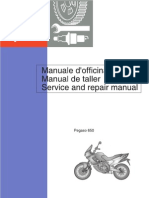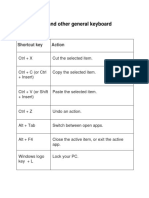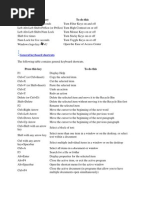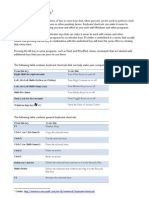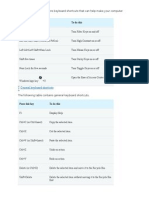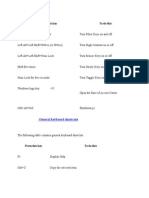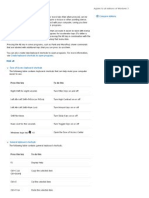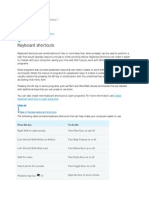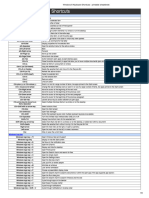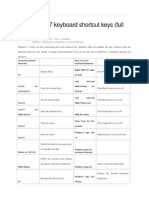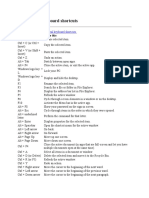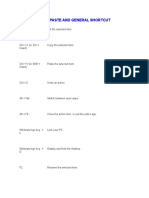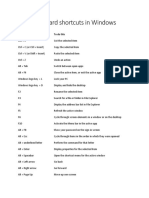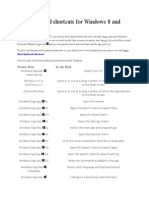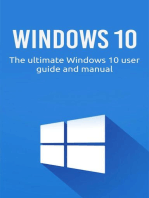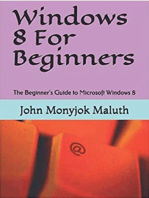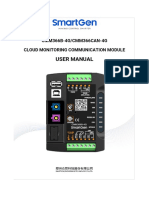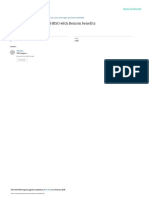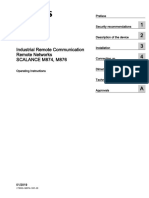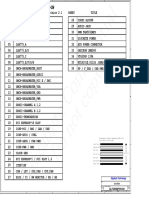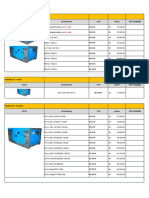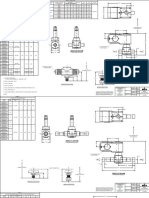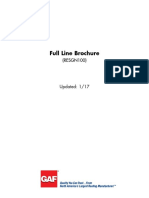Keyboard Shortcuts To Navigate Windows 8
Keyboard Shortcuts To Navigate Windows 8
Uploaded by
elowell7Copyright:
Available Formats
Keyboard Shortcuts To Navigate Windows 8
Keyboard Shortcuts To Navigate Windows 8
Uploaded by
elowell7Original Title
Copyright
Available Formats
Share this document
Did you find this document useful?
Is this content inappropriate?
Copyright:
Available Formats
Keyboard Shortcuts To Navigate Windows 8
Keyboard Shortcuts To Navigate Windows 8
Uploaded by
elowell7Copyright:
Available Formats
Windows 8 Keyboard Shortcuts
Keyboard shortcuts to navigate Windows 8
Press this key
Windows logo key Ctrl+scroll wheel Windows logo key Windows logo key Windows logo key Windows logo key Windows logo key Windows logo key Windows logo key Windows logo key Windows logo key Windows logo key Windows logo key Windows logo key Windows logo key Windows logo key Windows logo key Windows logo key Windows logo key Windows logo key Windows logo key Esc +C +F +H +I +J +K +O +Q +W +Z +spacebar +Ctrl+spacebar +Tab +Ctrl+Tab +Shift+Tab +PgUp +PgDown +Shift+period (.) +period (.) +start typing Ctrl+plus (+) or Ctrl+minus (-)
To do this
Search your PC Zoom in or out of a large number of items, like apps pinned to the Start screen Zoom in or out of a large number of items, like apps pinned to the Start screen Open the charms In an app, open the commands for the app Open the Search charm to search files Open the Share charm Open the Settings charm Switch the main app and snapped app Open the Devices charm Lock the screen orientation (portrait or landscape) Open the Search charm to search apps Open the Search charm to search settings Show the commands available in the app Switch input language and keyboard layout Change to a previously selected input Cycle through open apps (except desktop apps) Cycle through open apps (except desktop apps) and snaps them as they are cycled Cycle through open apps (except desktop apps) in reverse order Move the Start screen and apps to the monitor on the left (Apps in the desktop wont change monitors) Move the Start screen and apps to the monitor on the right (Apps in the desktop wont change monitors) Snaps an app to the left Snaps an app to the right Stop or exit the current task
Windows 8 Keyboard Shortcuts
Keyboard shortcuts to navigate dialog boxes
Press this key
F1 F4 Ctrl+Tab Ctrl+Shift+Tab Ctrl+number (number 1-9) Tab Shift+Tab Alt+underlined letter Spacebar Backspace Arrow keys
To do this
Display Help Display the items in the active list Move forward through tabs Move back through tabs Move to nth tab Move forward through options Move back through options Perform the command (or select the option) that goes with that letter Select or clear the check box if the active option is a check box Open a folder one level up if a folder is selected in the Save As or Open dialog box Select a button if the active option is a group of option buttons
Keyboard shortcuts for working with File Explorer
Press this key
Alt+D Ctrl+E Ctrl+F Ctrl+N Ctrl+W Ctrl+mouse scroll wheel Ctrl+Shift+E Ctrl+Shift+N Num Lock+asterisk (*) Num Lock+plus (+) Num Lock+minus (-) Alt+P Alt+Enter Alt+Right arrow Alt+Up arrow Alt+Left arrow Backspace Right arrow Left arrow End Home F11
To do this
Select the address bar Select the search box Select the search box Open a new window Close the current window Change the size and appearance of file and folder icons Display all folders above the selected folder Create a new folder Display all subfolders under the selected folder Display the contents of the selected folder Collapse the selected folder Display the preview pane Open the Properties dialog box for the selected item View the next folder View the folder that the folder was in View the previous folder View the previous folder Display the current selection (if it's collapsed), or select the first subfolder Collapse the current selection (if it's expanded) Display the bottom of the active window Display the top of the active window Maximize or minimize the active window
Windows 8 Keyboard Shortcuts
Keyboard shortcuts that use the Windows logo key
Press this key
Windows logo key Windows logo key Windows logo key Windows logo key Windows logo key Windows logo key Windows logo key Windows logo key Windows logo key Windows logo key Windows logo key Windows logo key Windows logo key Windows logo key Windows logo key Windows logo key Windows logo key Windows logo key Windows logo key Windows logo key Windows logo key Windows logo key Windows logo key Windows logo key Windows logo key Windows logo key Windows logo key Windows logo key Windows logo key Windows logo key Windows logo key Windows logo key Windows logo key +B +C +D +E +F +G +H +I +J +K +L +M +O +P +Q +R +T +U +V +Shift+V +W +X +Z +, +Pause +Ctrl+F +Shift+M +number +Shift+number +Ctrl+number +Alt+number +F1
To do this
Open Windows Help and Support Display or hide the Start screen Set focus in the notification area Open the Charms Display and hide the desktop Open Computer Open the Search charm and search for files Cycle through Gadgets on the desktop Open the Share charm Open the Settings charm Switch the main app and snapped app Open the Devices charm Lock your PC or switch users Minimize all windows Lock device orientation Choose a presentation display mode Open the Search charm and search for apps Open the Run dialog box Cycle through apps on the taskbar Open Ease of Access Center Cycle through notifications Cycle through notifications in reverse order Open the Search charm and search for settings Open the Quick Link menu Show the commands available in the app Temporarily peek at the desktop Display the System Properties dialog box Search for PCs (if you're on a network) Restore minimized windows on the desktop Start the desktop app pinned to the taskbar in the position indicated by the number. If the app is already running, switch to that app. Start a new instance of the desktop app pinned to the taskbar in the position indicated by the number Switch to the last active window of the desktop app pinned to the taskbar in the position indicated by the number Open the Jump List for the desktop app pinned to the taskbar in the position indicated by the number
Windows 8 Keyboard Shortcuts
Keyboard shortcuts that use the Windows logo key
Press this key
Windows logo key +Ctrl+Shift+number Windows logo key Windows logo key Windows logo key Windows logo key Windows logo key Windows logo key Windows logo key Windows logo key Windows logo key Windows logo key Windows logo key arrow Windows logo key or Right arrow Windows logo key Windows logo key Windows logo key Windows logo key Windows logo key Windows logo key Windows logo key Windows logo key Windows logo key Windows logo key minus (-) Windows logo key +Tab +Ctrl+Tab +Shift+Tab +Ctrl+B +Up arrow +Down arrow +Left arrow +Right arrow +Home +Shift+Up arrow +Shift+Down +Shift+Left arrow +Spacebar +Ctrl+Spacebar +Enter +Page Up +Page Down +Shift+period (.) +period (.) +/ +Alt+Enter +plus (+) or +Esc
To do this
Open a new instance of the desktop app located at the given position on the taskbar as an administrator Cycle through open apps (except desktop apps) Cycle through open apps (except desktop apps) and snap them as they are cycled Cycle through open apps (except desktop apps) in reverse order Switch to the app that displayed a message in the notification area Maximize the desktop window Minimize the desktop window Maximize the desktop window to the left side of the screen Maximize the desktop window to the right side of the screen Minimize all but the active desktop window (restores all windows on second stroke) Stretch the desktop window to the top and bottom of the screen Restore/minimize active desktop windows vertically, maintaining width Move a window in the desktop from one monitor to another Switch input language and keyboard layout Change to a previously selected input Open Narrator Move the Start screen and apps to the monitor on the left (apps in the desktop wont change monitors) Move the Start screen and apps to the monitor on the right (apps in the desktop wont change monitors) Snap an app to the left Snap an app to the right Initiate IME reconversion Open Windows Media Center Zoom in or out using Magnifier Exit Magnifier
You might also like
- Annual Product Quality Review TemplateDocument9 pagesAnnual Product Quality Review Templateyasinpapers.datasNo ratings yet
- Aprilia Pegaso 650 - Service and Repair Manual 1997Document311 pagesAprilia Pegaso 650 - Service and Repair Manual 1997lazygun75% (12)
- Windows 11 All Keyboard ShortcutsDocument26 pagesWindows 11 All Keyboard ShortcutsjohnNo ratings yet
- Windows 8 Keyboard ShortcutsDocument4 pagesWindows 8 Keyboard Shortcutsapi-237649506No ratings yet
- Windows ShortcutsDocument9 pagesWindows ShortcutsAshutosh KejriwalNo ratings yet
- Short Cut WindowDocument12 pagesShort Cut WindowNeeraj NegiNo ratings yet
- Ease of Access Keyboard ShortcutsDocument13 pagesEase of Access Keyboard ShortcutsMohsin AhmadNo ratings yet
- Press This Key To Do This: General Keyboard ShortcutsDocument13 pagesPress This Key To Do This: General Keyboard ShortcutsAbner Alexander LuizNo ratings yet
- Keyboard Shortcuts: Connect To Online HelpDocument13 pagesKeyboard Shortcuts: Connect To Online HelpGilbertTrincheraNo ratings yet
- Windows Keyboard ShortcutsDocument14 pagesWindows Keyboard ShortcutsLuca RossettiniNo ratings yet
- Press This Key To Do This: General Keyboard ShortcutsDocument20 pagesPress This Key To Do This: General Keyboard ShortcutsSevuga PriyaNo ratings yet
- Short Cut KeysDocument23 pagesShort Cut KeysVishwa Deepak DwivediNo ratings yet
- Shortcuts of ComputerDocument13 pagesShortcuts of Computerapi-329743896No ratings yet
- Keyboard Shortcuts in WindowsDocument11 pagesKeyboard Shortcuts in WindowstwilightrenesmeeNo ratings yet
- Windows 7 Keyboard ShortcutsDocument8 pagesWindows 7 Keyboard Shortcutsvlamuning06100% (1)
- List of Windows KeystrokesDocument6 pagesList of Windows KeystrokesMeg AnudonNo ratings yet
- Windows Keyboard ShortcutsDocument14 pagesWindows Keyboard ShortcutsJonathan David Gomez HidalgoNo ratings yet
- Press This Key To Do This: General Keyboard ShortcutsDocument39 pagesPress This Key To Do This: General Keyboard ShortcutsAadi NarayanaNo ratings yet
- Create Keyboard Shortcuts To Open ProgramsDocument7 pagesCreate Keyboard Shortcuts To Open ProgramsFNo ratings yet
- Keyboard Shortcuts For WindowsDocument19 pagesKeyboard Shortcuts For WindowsGaurav KumarNo ratings yet
- Keyboard Shortcuts: Compare EditionsDocument24 pagesKeyboard Shortcuts: Compare EditionsSooraj SharmaNo ratings yet
- Applies To Windows 7: Meet Windows Apps+Games Pcs+Tablets Downloads How-ToDocument18 pagesApplies To Windows 7: Meet Windows Apps+Games Pcs+Tablets Downloads How-ToastudentoftheworldNo ratings yet
- Keyboard ShortcutsDocument24 pagesKeyboard Shortcutsdeviprakashini16No ratings yet
- Windows 8 Keyboard Shortcuts - Printable CheatsheetDocument8 pagesWindows 8 Keyboard Shortcuts - Printable CheatsheetAllen SmithNo ratings yet
- Windows 7 Keyboard Shortcut Keys (Full List) : Operating SystemDocument6 pagesWindows 7 Keyboard Shortcut Keys (Full List) : Operating Systemrav_ranjanNo ratings yet
- Windows ShortcutsDocument24 pagesWindows ShortcutsVansh JainNo ratings yet
- Press This Key To Do This Alt + Tab Switch Between Open AppsDocument5 pagesPress This Key To Do This Alt + Tab Switch Between Open AppsMK TiwariNo ratings yet
- Windows Keyboard Shortcuts For Windows 10Document24 pagesWindows Keyboard Shortcuts For Windows 10Om GuptaNo ratings yet
- Keyboard Shortcuts: Applies To All Editions of Windows 7Document4 pagesKeyboard Shortcuts: Applies To All Editions of Windows 7Vivek PimpleNo ratings yet
- Shortcut Keys of ComputerDocument30 pagesShortcut Keys of Computerone clickNo ratings yet
- Copy, Paste, and Other General Keyboard Shortcuts: Press This Key To Do ThisDocument9 pagesCopy, Paste, and Other General Keyboard Shortcuts: Press This Key To Do ThisFadil N.MuhammadNo ratings yet
- Windows 10 Keyboard ShortcutsDocument7 pagesWindows 10 Keyboard ShortcutsMd. Masum BillahNo ratings yet
- Keyboard Shortcuts in Windows: Microsoft SupportDocument19 pagesKeyboard Shortcuts in Windows: Microsoft Supportanon_578438611No ratings yet
- PC ShortcutsDocument22 pagesPC ShortcutsRapid GamerNo ratings yet
- Windows 7 Keyboard Shortcut KeysDocument5 pagesWindows 7 Keyboard Shortcut Keysjuby_jup100% (1)
- Windows 10 HotkeysDocument10 pagesWindows 10 HotkeysMr. SeventeenNo ratings yet
- Windows 10 For Windows Keyboard ShortcutsDocument6 pagesWindows 10 For Windows Keyboard ShortcutsBorinNo ratings yet
- Key ShortcutsDocument5 pagesKey ShortcutsSayed Nasrat RashidNo ratings yet
- Atajos de Windows 10 TecladoDocument16 pagesAtajos de Windows 10 TecladoDrako Tau TyranidsNo ratings yet
- EssentialkeysDocument4 pagesEssentialkeysrellaNo ratings yet
- ZWindows 10 Keyboard ShortcutDocument25 pagesZWindows 10 Keyboard ShortcutwawaningNo ratings yet
- Keyboard Shortcuts in WindowsDocument8 pagesKeyboard Shortcuts in WindowsUde UsmanNo ratings yet
- Windows ShortcutsDocument10 pagesWindows Shortcutspritam937124No ratings yet
- ETECH WorkSheet 1Document10 pagesETECH WorkSheet 1Dorie Fe ManseNo ratings yet
- General Keyboard Shortcuts: Press This Key To Do ThisDocument8 pagesGeneral Keyboard Shortcuts: Press This Key To Do ThisIsrael JacksonNo ratings yet
- New Windows 8 and RT Keyboard ShortcutsDocument2 pagesNew Windows 8 and RT Keyboard ShortcutsSeaCrane1No ratings yet
- Getting Around Windows 8 Start Screen and DesktopDocument28 pagesGetting Around Windows 8 Start Screen and DesktopNaurezAlamNo ratings yet
- Keyboard ShortcutsDocument21 pagesKeyboard ShortcutsFlynn RyderNo ratings yet
- Press This Key To Do ThisDocument22 pagesPress This Key To Do ThisErwin AriolaNo ratings yet
- 100 Keyboard Shortcuts For Moving Faster in Windows 7Document5 pages100 Keyboard Shortcuts For Moving Faster in Windows 7Umi Ghozi-gazaNo ratings yet
- 100 Windows 8 Keyboard ShortcutsDocument4 pages100 Windows 8 Keyboard ShortcutsneurraNo ratings yet
- 100 Keyboard Shortcuts For Windows 8: Keystroke FunctionDocument4 pages100 Keyboard Shortcuts For Windows 8: Keystroke FunctionPovaiah VeluchamyNo ratings yet
- Windows 10 User Guide:: Essential Features, Tips & Tricks to Master Your PC On Windows 10 Operating System for Dummies, Beginners, Seniors, & ProsFrom EverandWindows 10 User Guide:: Essential Features, Tips & Tricks to Master Your PC On Windows 10 Operating System for Dummies, Beginners, Seniors, & ProsNo ratings yet
- CMM366B-4G CMM366CAN-4G enDocument17 pagesCMM366B-4G CMM366CAN-4G enLwin PhyoNo ratings yet
- 04 - Project Cost ManagementDocument20 pages04 - Project Cost Managementndizz100% (1)
- Seminar ReportDocument12 pagesSeminar ReportAnamika YadavNo ratings yet
- Online PHD Thesis in IndiaDocument8 pagesOnline PHD Thesis in Indiab0sus1hyjaf2100% (2)
- 2010 RSPA MemberDirectory EDITED 59-77Document19 pages2010 RSPA MemberDirectory EDITED 59-77Dr. MustafaAliNo ratings yet
- Low Leakage Fully Half - Select - Free Robust SRAM Cells With BTI Reliability AnalysisDocument12 pagesLow Leakage Fully Half - Select - Free Robust SRAM Cells With BTI Reliability AnalysisShabbirNo ratings yet
- NEM mps1010 LowDocument5 pagesNEM mps1010 LowarissaNo ratings yet
- Pirs702 Egsnrc CodesDocument97 pagesPirs702 Egsnrc CodesDiana MihailescuNo ratings yet
- Xavier Aptitude Test (XAT) 2022 Admit CardDocument2 pagesXavier Aptitude Test (XAT) 2022 Admit CardAyush JalotaNo ratings yet
- Manual ScalanceDocument106 pagesManual ScalanceRICARDONo ratings yet
- Gigabyte Confidential Do Not Copy: Model Name: GA-TG965MP-RH-GWDocument36 pagesGigabyte Confidential Do Not Copy: Model Name: GA-TG965MP-RH-GWSjf NetNo ratings yet
- Camp FireDocument1 pageCamp Firealex.kollosovNo ratings yet
- Filipino Teenager SpendingDocument10 pagesFilipino Teenager SpendingLauriz Dillumas MachonNo ratings yet
- Revit Rebar TutorialDocument51 pagesRevit Rebar Tutorialken ishi100% (3)
- School Heads Assessment Tool: Kra/ObjectivesDocument3 pagesSchool Heads Assessment Tool: Kra/ObjectivesChariza Tadeo100% (2)
- 2 - Unms - Building A Data Warehouse To Support Active Student Management Analysis and Design PDFDocument6 pages2 - Unms - Building A Data Warehouse To Support Active Student Management Analysis and Design PDFJosimar Vera M.No ratings yet
- KADEGENDocument6 pagesKADEGENfauzia ziaaaNo ratings yet
- LNG TankDocument12 pagesLNG TankleakNo ratings yet
- 2196 ANSI: ANSI Dimensional Chemical Pump Model 2196Document3 pages2196 ANSI: ANSI Dimensional Chemical Pump Model 2196Roman AbadNo ratings yet
- Definition of Terms in Research Paper ExampleDocument4 pagesDefinition of Terms in Research Paper Exampleafmzaxfmrdaame100% (1)
- Alfa Laval Mab 103 881145 09 02 Rev4Document164 pagesAlfa Laval Mab 103 881145 09 02 Rev4satya krishna chagantiNo ratings yet
- Latitude 3420Document22 pagesLatitude 3420sunny sNo ratings yet
- SJCAM FunCam Paper Manual - EN - Revised31Oct2019Document17 pagesSJCAM FunCam Paper Manual - EN - Revised31Oct2019Troy FerrerNo ratings yet
- To Esm: Overall System Overall System Circuit DiagramDocument18 pagesTo Esm: Overall System Overall System Circuit DiagramAlex RonNo ratings yet
- Container - Orchestration System - Intermediate LevelDocument10 pagesContainer - Orchestration System - Intermediate LevelCareervira TeamNo ratings yet
- 200RD4S3 SHOWN: Major Per Sep 200-7 Critical Per Sep 200-7Document3 pages200RD4S3 SHOWN: Major Per Sep 200-7 Critical Per Sep 200-7DianaNo ratings yet
- GAF - HD & 3-TAB Shingles & Roof Accessories PDFDocument20 pagesGAF - HD & 3-TAB Shingles & Roof Accessories PDFSatish ShewaleNo ratings yet
- Principles of Mrktg. Q3 Module 5Document8 pagesPrinciples of Mrktg. Q3 Module 5Marilyn TamayoNo ratings yet