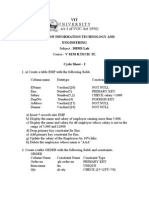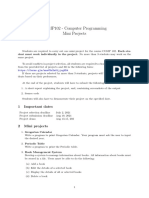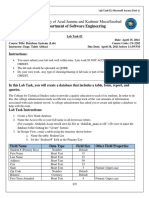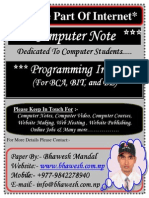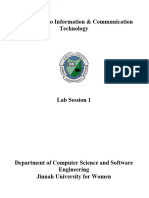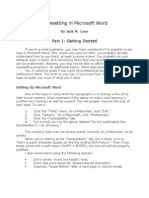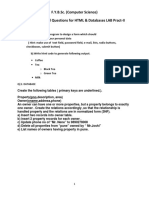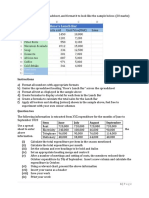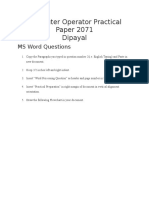Practical 5
Practical 5
Uploaded by
manuiecCopyright:
Available Formats
Practical 5
Practical 5
Uploaded by
manuiecOriginal Description:
Copyright
Available Formats
Share this document
Did you find this document useful?
Is this content inappropriate?
Copyright:
Available Formats
Practical 5
Practical 5
Uploaded by
manuiecCopyright:
Available Formats
TEERTHANKER MAHAVEER UNIVERSITY
College of Journalism and Mass Communication
NH-24, Bagarpur, Delhi Road, Moradabad 244001 (U.P.) India
LABORATORY PRACTICAL
Practical Instruction Sheet
Department : BJMC Laboratory: Course / Semester: BJMC/1st Practical Title: Write a procedure to insert the table, picture, bullets, header-footer, page number, shape, word art, Chart e.t.c. Practical No. : 5 Rev. No. : Issue No. : Revised Date : Issue Date : Page No. :10-12
Theory: A table is a set of data elements (values) that is organized using a model of vertical columns (which are identified by their name) and horizontal rows, the cell being the unit where a row and column intersect. A table has a specified number of columns, but can have any number of rows. Each row is identified by the values appearing in a particular column subset which has been identified as a unique key index. A header or footer is text or graphics that is usually printed at the top or bottom of every page in a document. A header is printed in the top margin; a footer is printed in the bottom margin. A chart is a graphical representation of data, in which "the data is represented by symbols, such as bars in a bar chart, lines in a line chart, or slices in a pie chart". A chart can represent tabular numeric data, functions or some kinds of qualitative structure and provides different info The term "chart" as a graphical representation of data has multiple meanings:
A data chart is a type of diagram or graph that organizes and represents a set of numerical or qualitative data. Maps that are adorned with extra information for some specific purpose are often known as charts, such as a nautical chart or aeronautical chart. Other domain specific constructs are sometimes called charts, such as the chord chart in music notation or a record chart for album popularity.
Software Requirements: MS Office-2007
Code / Procedure: Table: 1) Open the Word document in which you want to insert a table.
2) Place the insertion point (mouse cursor) where you want to insert a table. 3) On the Insert tab, click Tables. A drop-down list (Insert Table) appears displaying the various options you can use to insert a table. In Microsoft Word 2007, you can insert a table in the following ways: a) Insert a table using the table templates. The table templates can be found under the Quick Styles submenu. These table templates contain sample data that help you visualize how your tables would appear. b) On the Insert Table drop-down list, point to Quick Styles and then select a desired table template. c) Insert a table using the grid. d) Release the mouse button. This inserts a table at the insertion point with the number of rows and columns you selected. e) Insert a table using the Insert Table command. f) On the Insert Table drop-down list, click Insert Table. This displays the Insert Table dialog box. g) Specify the number of rows and columns you want in the table in the Number of columns and Number of rows boxes respectively. h) Select an appropriate option to adjust the table size in the AutoFit behavior section of the Insert Table dialog box. You may insert a fixed column width or choose to AutoFit your table. 4) Click OK to save your preferences. This inserts a table with the specified number of rows, columns and settings in your Word document. Picture: 1) Click on Insert tab 2) Click Picture 3) Browse for the image file (Picture chosen) 4) Select it 5) Click on Insert Bullets: 1) Click on home. 2) click on bullets or number. Header-Footer: 1) Click on insert tab. 2) Click on header or footer. 3) Select type of header or footer Page Number: 1) Click on insert tab. 2) Click on page number and select the location of number. Shape ,word art and chart:
1) Click on insert tab. 2) select the desired item such as shape, word art, chart.
OUTPUT:
Errors: No Error Remarks:
Name Prepared By : Approved By :
Sign
You might also like
- Grade 6 - Handout On Python Programming 2023-24No ratings yetGrade 6 - Handout On Python Programming 2023-2412 pages
- Disciplined Trader Trade Journal (Spread Betting)50% (2)Disciplined Trader Trade Journal (Spread Betting)850 pages
- 1 - OSDB Migration For SAP NetWeaver 7.52 (C - TADM70 - 21) - v1.1 - BHNo ratings yet1 - OSDB Migration For SAP NetWeaver 7.52 (C - TADM70 - 21) - v1.1 - BH12 pages
- BCA 103 Practical File Assignment #1 (MS Power Point)No ratings yetBCA 103 Practical File Assignment #1 (MS Power Point)1 page
- Excel Exercise #4: Using Chartwizard Creating The WorksheetNo ratings yetExcel Exercise #4: Using Chartwizard Creating The Worksheet6 pages
- COMP102 - Computer Programming Mini Projects: 1 Important DatesNo ratings yetCOMP102 - Computer Programming Mini Projects: 1 Important Dates4 pages
- Front and Index Page For Lab File For Grade 10No ratings yetFront and Index Page For Lab File For Grade 1017 pages
- IT Assignment For B.com 3rd Semester 2019No ratings yetIT Assignment For B.com 3rd Semester 20195 pages
- MS-PowerPoint Practical File Format BBA 111 & BCOM 111No ratings yetMS-PowerPoint Practical File Format BBA 111 & BCOM 11135 pages
- Share COMPUTER FUNDAMENTAL & MS OFFICE PRACTICALNo ratings yetShare COMPUTER FUNDAMENTAL & MS OFFICE PRACTICAL41 pages
- Microsoft Access Practice Exam 1: Instructions To Download and Unzip The File Needed To Perform This Practice Exam100% (1)Microsoft Access Practice Exam 1: Instructions To Download and Unzip The File Needed To Perform This Practice Exam2 pages
- 2020 April s4 s6 Microsoft Excel Practice Question50% (2)2020 April s4 s6 Microsoft Excel Practice Question6 pages
- Computer Fundamentals and Ooffice Automation Lab ManualNo ratings yetComputer Fundamentals and Ooffice Automation Lab Manual11 pages
- COEB3042 Project Management Semester 2, Year 2020/2021 Group Project GuidelinesNo ratings yetCOEB3042 Project Management Semester 2, Year 2020/2021 Group Project Guidelines2 pages
- Typesetting in Microsoft Word: Part 1: Getting StartedNo ratings yetTypesetting in Microsoft Word: Part 1: Getting Started16 pages
- Lecture Notes For MS Word For Competitive ExamsNo ratings yetLecture Notes For MS Word For Competitive Exams2 pages
- Number Five: Desktop Publishing: Publisher Questions50% (2)Number Five: Desktop Publishing: Publisher Questions3 pages
- Ms Word Practical Questions CollectionsNo ratings yetMs Word Practical Questions Collections11 pages
- How To Add, Subtract, Multiply, Divide in ExcelNo ratings yetHow To Add, Subtract, Multiply, Divide in Excel2 pages
- The Evaluation of Resin Infiltration For Masking Labial Enamel White Spot LesionsNo ratings yetThe Evaluation of Resin Infiltration For Masking Labial Enamel White Spot Lesions8 pages
- Landslide Susceptibility Mapping Using GIS MatrixNo ratings yetLandslide Susceptibility Mapping Using GIS Matrix19 pages
- Nuclear Plane Engine - Unclassified Report (General Electric)No ratings yetNuclear Plane Engine - Unclassified Report (General Electric)152 pages
- Design of A Sliding Mode Fuzzy Controller For AUVNo ratings yetDesign of A Sliding Mode Fuzzy Controller For AUV19 pages
- AQA GCSE Chemistry Separate Science U1 Knowledge OrganiserNo ratings yetAQA GCSE Chemistry Separate Science U1 Knowledge Organiser3 pages
- Furuno GPS/ Gnss Receiver GN-86/87, GV-86/87 and GT-86/87 Series User's Design GuideNo ratings yetFuruno GPS/ Gnss Receiver GN-86/87, GV-86/87 and GT-86/87 Series User's Design Guide30 pages
- Nonincendive Electrical Equipment For Use in Class I and II, Division 2 and Class III, Divisions 1 and 2 Hazardous (Classified) LocationsNo ratings yetNonincendive Electrical Equipment For Use in Class I and II, Division 2 and Class III, Divisions 1 and 2 Hazardous (Classified) Locations46 pages