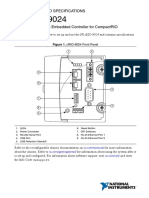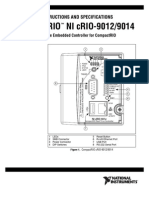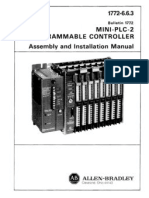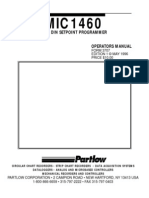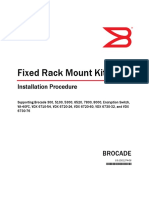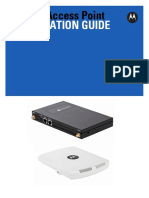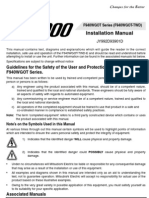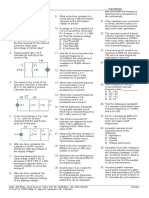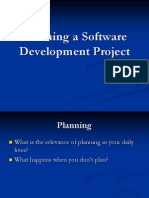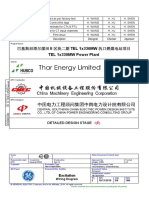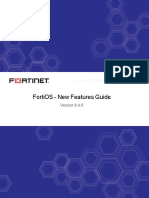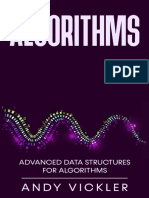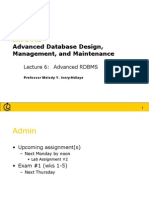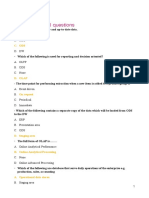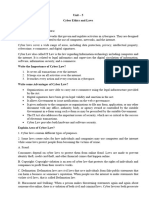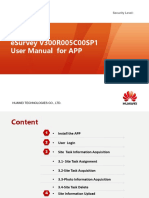cRIO 9073
cRIO 9073
Uploaded by
Emanuel GabrielCopyright:
Available Formats
cRIO 9073
cRIO 9073
Uploaded by
Emanuel GabrielCopyright
Available Formats
Share this document
Did you find this document useful?
Is this content inappropriate?
Copyright:
Available Formats
cRIO 9073
cRIO 9073
Uploaded by
Emanuel GabrielCopyright:
Available Formats
OPERATING INSTRUCTIONS AND SPECIFICATIONS
CompactRIO cRIO-9072/3/4
Reconfigurable Embedded Chassis with Integrated
Intelligent Real-Time Controller for CompactRIO
Figure 1. CompactRIO cRIO-9072/3/4
1 LEDs
2 RS-232 Serial Port
3 RJ-45 Ethernet Port 2
(cRIO-9074 Only)
4 RJ-45 Ethernet Port 1
5 SMB Connector (cRIO-9074 Only)
6 Power Connector
7 Reset Button
8 DIP Switches
NI cRIO-9074
1
3
5
2
4
6
7
8
POWER
FPGA
STATUS
USER1
SAFE MODE
CONSOLE OUT
IP RESET
NO APP
USER1
NO FPGA
LINK
2
1
LINK
10/
100
10/
100
RESET
INPUT
19-30 V
20 W MAX
TRIGGER
V
C
NC
C
cRIO-9072/3/4 Operating Instructions and Specifications 2 ni.com
This document describes how to connect the cRIO-9072/3/4 to a network
and how to use the features of the cRIO-9072/3/4. This document also
contains specifications for the cRIO-9072/3/4.
Safety Guidelines
Operate the cRIO-9072/3/4 only as described in these operating
instructions.
Safety Guidelines for Hazardous Locations
The cRIO-9072/3/4 is suitable for use in Class I, Division 2, Groups A, B,
C, D, T4 hazardous locations; Class 1, Zone 2, AEx nL IIC T4 and Ex nL
IIC T4 hazardous locations; and nonhazardous locations only. Follow these
guidelines if you are installing the cRIO-9072/3/4 in a potentially explosive
environment. Not following these guidelines may result in serious injury or
death.
Caution Do not disconnect the power supply wires and connectors from the controller
unless power has been switched off.
Caution Substitution of components may impair suitability for Class I, Division 2.
Caution For Zone 2 applications, install the CompactRIO system in an enclosure rated to
at least IP 54 as defined by IEC 60529 and EN 60529.
Special Conditions for Hazardous Locations Use
in Europe
Some chassis have been evaluated as Ex nL IIC T4 equipment under
DEMKO Certificate No. 07 ATEX 0626664X. Each such chassis is marked
II 3G and is suitable for use in Zone 2 hazardous locations, in ambient
temperatures of 20 Ta 55 C.
Special Conditions for Marine Applications
Some chassis are Lloyds Register (LR) Type Approved for marine
applications. To verify Lloyds Register certification, visit ni.com/
certification and search for the LR certificate, or look for the Lloyds
Register mark on the chassis.
National Instruments Corporation 3 cRIO-9072/3/4 Operating Instructions and Specifications
What You Need to Install CompactRIO Reconfigurable
Embedded Hardware
CompactRIO reconfigurable embedded chassis with integrated
intelligent real-time controller
C Series I/O modules
DIN rail mount kit (for DIN rail mounting only)
Two M4 or number 10 panhead screws (for panel mounting only)
A number 2 Phillips screwdriver
Power supply
Notes Visit ni.com/info and enter the Info Code rdsoftwareversion to determine
which software you need to use the cRIO-9072/3/4.
The cRIO-9072/3/4 may be shipped with a clear protective film cover on the front panel.
You can remove the film cover before installing the cRIO-9072/3/4.
Mounting the CompactRIO Reconfigurable
Embedded Chassis
You can mount the chassis in any orientation on a 35 mm DIN rail or on a
panel. Use the DIN rail mounting method if you already have a DIN rail
configuration or if you need to be able to quickly remove the CompactRIO
chassis. Use the panel mount method for high shock and vibration
applications.
Caution Your installation must meet the following requirements for space and cabling
clearance:
Allow 25.4 mm (1 in.) on the top and the bottom of the chassis for air circulation.
Allow 50.8 mm (2 in.) in front of modules for cabling clearance for common
connectors, such as the 10-terminal, detachable screw terminal connector, as shown
in Figure 2.
cRIO-9072/3/4 Operating Instructions and Specifications 4 ni.com
Figure 2. cRIO-9072/3/4, Bottom View with Dimensions
Figure 3. cRIO-9072/3/4, Front View with Dimensions
29.0 mm
(1.14 in.)
58.9 mm
(2.32 in.)
3.3 mm
(0.13 in.)
286.4 mm
(11.28 in.)
Cabling Clearance
50.8 mm (2.00 in.)
48.4 mm
(1.91 in.)
165.1 mm
(6.50 in.)
3.1 mm
(0.12 in.)
51.1 mm
(2.04 in.)
36.4 mm
(1.43 in.)
19.0 mm
(0.75 in.)
NI cRIO-9074
87.3 mm
(3.44 in.)
National Instruments Corporation 5 cRIO-9072/3/4 Operating Instructions and Specifications
Figure 4. cRIO-9072/3/4, Side View with Dimensions
The following sections contain instructions for the mounting methods.
Before using any of these mounting methods, record the serial number from
the back of the chassis. You will be unable to read the serial number after
you have mounted the chassis.
Caution Make sure that no I/O modules are in the chassis before mounting it.
Mounting the Chassis on a Panel
You can use the NI 9905 panel mount kit to mount the cRIO-9072/3/4 on a
flat surface. Complete the following steps.
1. Fasten the chassis to the panel mount kit using a number 2 Phillips
screwdriver and two M4 16 screws. National Instruments provides
these screws with the panel mount kit. You must use these screws
because they are the correct depth and thread for the panel.
3X M4X0.7
25 mm
(0.98 in.)
44 mm
(1.73 in.)
23.7 mm
(0.94 in.)
63.1 mm
(2.48 in.)
44.1 mm
(1.74 in.)
cRIO-9072/3/4 Operating Instructions and Specifications 6 ni.com
Figure 5. Installing the Panel Mount Accessory on the cRIO-9072/3/4
Figure 6. Dimensions of cRIO-9072/3/4 with Panel Mount Accessory Installed
2. Fasten the NI 9905 panel to the wall using the screwdriver and screws
that are appropriate for the wall surface.
Caution Make sure that no I/O modules are in the chassis before removing it from the
panel.
N
I cRIO
-9074
31.8 mm
(1.25 in.)
NI cRIO-9074
15.5 mm
(0.61 in.)
9.5 mm
(0.38 in.)
28.1 mm
(1.11 in.)
63.5 mm
(2.50 in.)
88.1 mm
(3.47 in.)
311.2 mm
(12.25 in.)
330.2 mm
(13.00 in.)
National Instruments Corporation 7 cRIO-9072/3/4 Operating Instructions and Specifications
Mounting the Chassis on a DIN Rail
You can order the NI 9915 DIN rail mount kit if you want to mount the
chassis on a DIN rail. You need one clip for mounting the chassis on a
standard 35 mm DIN rail. Complete the following steps to mount the
chassis on a DIN rail.
1. Fasten the DIN rail clip to the chassis using a number 2 Phillips
screwdriver and two M4 16 screws. National Instruments provides
these screws with the DIN rail mount kit.
Figure 7. Installing the DIN Rail Clip on the cRIO-9072/3/4
cRIO-9072/3/4 Operating Instructions and Specifications 8 ni.com
2. Insert one edge of the DIN rail into the deeper opening of the DIN rail
clip, as shown in Figure 8.
Figure 8. One Edge of the DIN Rail Inserted in a Clip
3. Press down firmly on the chassis to compress the spring until the clip
locks in place on the DIN rail.
Caution Make sure that no I/O modules are in the chassis before removing it from the
DIN rail.
Installing C Series I/O Modules in the Chassis
Figure 9 shows the mechanical dimensions of C Series I/O modules.
Figure 9. C Series I/O Module, Front and Side View with Dimensions
1 DIN Rail Clip 2 DIN Rail Spring 3 DIN Rail
2
1
3
88.1 mm
(3.47 in.)
70.7 mm
(2.78 in.)
22.9 mm
(0.90 in.)
National Instruments Corporation 9 cRIO-9072/3/4 Operating Instructions and Specifications
Complete the following steps to install a C Series I/O module in the chassis.
1. Make sure that no I/O-side power is connected to the I/O module. If the
system is in a nonhazardous location, the chassis power can be on
when you install I/O modules.
2. Align the I/O module with an I/O module slot in the chassis as shown
in Figure 10. The module slots are labeled 1 to 8, left to right.
Figure 10. Installing an I/O Module in the Chassis
3. Squeeze the latches and insert the I/O module into the module slot.
4. Press firmly on the connector side of the I/O module until the latches
lock the I/O module into place.
5. Repeat these steps to install additional I/O modules.
1 Insertion Groove 2 Latch
N
I c
R
IO
-9
0
7
4
1
2
cRIO-9072/3/4 Operating Instructions and Specifications 10 ni.com
Removing I/O Modules from the Chassis
Complete the following steps to remove a C Series I/O module from the
chassis.
1. Make sure that no I/O-side power is connected to the I/O module. If the
system is in a nonhazardous location, the chassis power can be on
when you remove I/O modules.
2. Squeeze the latches on both sides of the module and pull the module
out of the chassis.
Connecting the Chassis to a Network
Connect the chassis to an Ethernet network using RJ-45 Ethernet port 1 on
the controller front panel. Use a standard Category 5 (CAT-5) or better
shielded, twisted-pair Ethernet cable to connect the chassis to an Ethernet
hub, or use an Ethernet crossover cable to connect the chassis directly to a
computer.
Caution To prevent data loss and to maintain the integrity of your Ethernet installation,
do not use a cable longer than 100 m.
If you need to build your own cable, refer to the Cabling section for more
information about Ethernet cable wiring connections.
The first time you power up the chassis, the BIOS network settings
determine the initial IP settings and other network behavior. After powerup,
you must install software on the chassis and configure the network settings
in Measurement & Automation Explorer (MAX).
Note Installing software may change the network behavior of the chassis. For information
about network behavior by installed software version, go to ni.com/info and enter the
Info Code ipconfigcrio.
The BIOS network settings of the cRIO-9072/3/4 depend on the part
number of the chassis. The part number is located on the bottom of the
chassis.
BIOS Network Settings of cRIO-9072/3/4
with Part Number Beginning 192172
If the part number of the cRIO-9072/3/4 begins with 192172, the IP
address, subnet mask, DNS address, gateway, and Time Server IP are all
set to 0.0.0.0 at powerup.
National Instruments Corporation 11 cRIO-9072/3/4 Operating Instructions and Specifications
The host computer communicates with the chassis over a standard Ethernet
connection. If the host computer is on a network, you must configure
the chassis on the same subnet as the host computer. If neither the host
computer nor the chassis is connected to a network, you can connect the
two directly using a crossover cable.
If you want to use the chassis on a subnet other than the one the host
computer is on, first connect the chassis on the same subnet as the host
computer. Use DHCP to assign an IP address or reassign a static IP address
for the subnet where you want it to be and physically move it to the other
subnet.
BIOS Network Settings of cRIO-9072/3/4
with Part Number Beginning 198944
If the part number of the cRIO-9072/3/4 begins with 198944, the chassis
attempts to initiate a DHCP network connection at powerup. If the chassis
is unable to initiate a DHCP connection, it connects to the network with a
link-local IP address with the form 169.254.x.x.
The host computer communicates with the chassis over a standard Ethernet
connection. If neither the host computer nor the chassis is connected to a
network, you can connect the two directly using a crossover cable.
Wiring Power to the Chassis
The cRIO-9072/3/4 requires an external power supply that meets the
specifications in the Power Requirements section. The cRIO-9072/3/4
filters and regulates the supplied power and provides power for all of
the I/O modules. The cRIO-9072/3/4 has one layer of reverse-voltage
protection. Complete the following steps to connect a power supply to
the chassis.
1. Connect the positive lead of the power supply to the V terminal of the
COMBICON power connector shipped with the cRIO-9072/3/4, and
tighten the terminal screw. Figure 11 shows the terminal screws, which
secure the wires in the screw terminals, and the connector screws,
which secure the power connector on the front panel.
cRIO-9072/3/4 Operating Instructions and Specifications 12 ni.com
Figure 11. COMBICON Power Connector
2. Connect the negative lead of the power supply to one of the C terminals
of the power connector and tighten the terminal screw.
3. Optionally, you can connect the positive lead of another power supply
to the other V terminal and the negative lead to one of the C terminals.
4. Install the power connector on the front panel of the cRIO-9072/3/4
and tighten the connector screws.
Caution The C terminals are internally connected to each other.
Powering On the cRIO-9072/3/4
When you apply power to the cRIO-9072/3/4, the controller runs a
power-on self test (POST). During the POST, the Power and Status LEDs
turn on. The Status LED turns off, indicating that the POST is complete. If
the LEDs do not behave in this way when the system powers on, refer to
the Understanding LED Indications section.
You can configure the cRIO-9072/3/4 to launch an embedded stand-alone
LabVIEW RT application each time you boot the controller. Refer to the
Running a Stand-Alone Real-Time Application (RT Module) topic of the
LabVIEW Help for more information.
1 Terminal Screws 2 Connector Screws
C
V
2
C
V
1
2
1
2
National Instruments Corporation 13 cRIO-9072/3/4 Operating Instructions and Specifications
Chassis Reset Options
Table 1 lists the reset options available on CompactRIO systems such
as the cRIO-9072/3/4. These options determine how the chassis behaves
when the controller is reset in various conditions. Use the RIO Device
Setup utility to select reset options. Access the RIO Device Setup utility
by selecting StartAll ProgramsNational InstrumentsNI-RIO
RIO Device Setup.
Connecting Serial Devices to the cRIO-9072/3/4
The cRIO-9072/3/4 has an RS-232 serial port to which you can connect
devices such as displays or input devices. Use the Serial VIs to read from
and write to the serial port from a LabVIEW RT application. For more
information about the Serial VIs, refer to the LabVIEW Help.
Figure 12. Controller Serial Port
Table 1. CompactRIO Reset Options
Chassis Reset Option Behavior
Do not autoload VI Does not load the FPGA bit stream from flash memory.
Autoload VI on device powerup Loads the FPGA bit stream from flash memory to the FPGA
when the controller powers on.
Autoload VI on device reboot Loads the FPGA bit stream from flash memory to the FPGA
when you reboot the controller either with or without cycling
power.
Pin 1
Pin 5
Pin 6
Pin 9
cRIO-9072/3/4 Operating Instructions and Specifications 14 ni.com
Using the Internal Real-Time Clock
The system clock of the cRIO-9012/9014 is synchronized with the internal
high-precision real-time clock at startup. This synchronization provides
timestamp data to the controller. You can also use the internal real-time
clock to correct drift of the system clock. Refer to the Internal Real-Time
Clock specification in the Specifications section for the accuracy
specifications of the real-time clock.
Using the SMB Connector for Digital I/O
(cRIO-9074 Only)
You can use the SMB connector of the cRIO-9074 to connect digital
devices to the controller. For example, if you connect the pulse-per-second
output of a GPS device to the SMB connector of the cRIO-9074, you can
use the GPS device to correct for drift of the system clock.
For software that supports GPS drift-correction and other digital I/O
through the SMB connector, go to ni.com/info and enter the Info Code
criosmb.
Table 2. DB-9 Pin Descriptions
Pin Signal
1 DCD
2 RXD
3 TXD
4 DTR
5 GND
6 DSR
7 RTS
8 CTS
9 RI
National Instruments Corporation 15 cRIO-9072/3/4 Operating Instructions and Specifications
Configuring DIP Switches
Figure 13. DIP Switches
All of the DIP switches are in the OFF position when the chassis is shipped
from National Instruments.
SAFE MODE Switch
The position of the SAFE MODE switch determines whether the embedded
LabVIEW Real-Time engine launches at startup. If the switch is in the OFF
position, the LabVIEW Real-Time engine launches. Keep this switch in the
OFF position during normal operation. If the switch is in the ON position
at startup, the cRIO-9072/3/4 launches only the essential services required
for updating its configuration and installing software. The LabVIEW
Real-Time engine does not launch.
If the software on the controller is corrupted, you must put the controller
into safe mode and reformat the controller drive. You can put the controller
into safe mode by powering it up either with the SAFE MODE switch in
the ON position or with no software installed on the drive. Refer to the
Measurement & Automation Explorer Help for more information about
installing software on a controller and reformatting the drive on the
controller.
CONSOLE OUT Switch
With a serial-port terminal program, you can use the CONSOLE OUT
switch to read the IP address and firmware version of the controller. Use a
null-modem cable to connect the serial port on the chassis to a computer.
Push the switch to the ON position. Make sure that the serial-port terminal
program is configured to the following settings:
9,600 bits per second
Eight data bits
No parity
1
6
5
4
3
2
SAFE MODE
CONSOLE OUT
IP RESET
NO APP
USER1
NO FPGA
O
F
F
cRIO-9072/3/4 Operating Instructions and Specifications 16 ni.com
One stop bit
No flow control
The serial-port terminal program displays the IP address and firmware
version of the chassis. Keep this switch in the OFF position during normal
operation.
IP RESET Switch
Push the IP RESET switch to the ON position and reboot the controller
to reset the IP address and other TCP/IP settings of the controller to the
factory defaults. Refer to the Troubleshooting Network Communication
section for more information about resetting the IP address. You also can
push this switch to the ON position to unlock a chassis that was previously
locked in MAX.
NO APP Switch
Push the NO APP switch to the ON position to prevent a LabVIEWRT
startup application from running at startup. If you want to permanently
disable a LabVIEWRT application from running at startup, you must
disable it in LabVIEW. To run an application at startup, push the NO APP
switch to the OFF position, create an application using the LabVIEW
Application Builder, and configure the application in LabVIEW to launch
at startup. If you already have an application configured to launch at startup
and you push the NO APP switch from ON to OFF, the startup application
is automatically enabled. For more information about automatically
launching VIs at startup and disabling VIs from launching at startup, refer
to the Running a Stand-Alone Real-Time Application (RT Module) topic of
the LabVIEW Help.
USER1 Switch
You can define the USER1 switch for your application. To define the
purpose of this switch in your embedded application, use the RT Read
Switch VI in your LabVIEW RT embedded VI. For more information
about the RT Read Switch VI, refer to the LabVIEW Help.
NO FPGA Switch
Push the NO FPGA switch to the ON position to prevent a LabVIEW
FPGA application from loading at startup. The NO FPGA switch overrides
the CompactRIO reset options described in the Chassis Reset Options
section. After startup you can download to the FPGA from software
regardless of switch position.
National Instruments Corporation 17 cRIO-9072/3/4 Operating Instructions and Specifications
Using the RESET Button
Pressing the RESET button resets the processor in the same manner as
cycling power.
Note The FPGA continues to run unless you select the Autoload on Any Device Reset
boot option. Refer to the Chassis Reset Options section for more information.
Understanding LED Indications
Figure 14. cRIO-9072/3/4 LEDs
POWER LED
The POWER LED is lit while the cRIO-9072/3/4 is powered on. This LED
indicates that the power supply connected to the chassis is adequate.
FPGA LED
You can use the FPGA LED to help debug your application or easily
retrieve application status. Use the LabVIEW FPGA Module and NI-RIO
software to define the FPGA LED to meet the needs of your application.
Refer to LabVIEW Help for information about programming this LED.
POWER
FPGA
STATUS
USER1
cRIO-9072/3/4 Operating Instructions and Specifications 18 ni.com
STATUS LED
The STATUS LED is off during normal operation. The cRIO-9072/3/4
indicates specific error conditions by flashing the STATUS LED a certain
number of times every few seconds, as shown in Table 3.
USER1 LED
You can define the USER1 LED to meet the needs of your application. To
define the LED, use the RT LEDs VI in LabVIEW. For more information
about the RT LEDs VI, refer to the LabVIEW Help.
Table 3. Status LED Indications
Number of Flashes
Every Few Seconds Indication
1 The chassis is unconfigured. Use MAX to configure the chassis. Refer
to the Measurement & Automation Explorer Help for information about
configuring the chassis.
2 The chassis has detected an error in its software. This usually occurs
when an attempt to upgrade the software is interrupted. Reinstall
software on the chassis. Refer to the Measurement & Automation
Explorer Help for information about installing software on the chassis.
3 The chassis is in safe mode because the SAFE MODE DIP switch is in
the ON position or there is no software installed on the chassis. Refer to
the Configuring DIP Switches section for information about the Safe
Mode DIP switch.
4 The software has crashed twice without rebooting or cycling power
between crashes. This usually occurs when the chassis runs out of
memory. Review your RT VI and check the memory usage. Modify
the VI as necessary to solve the memory usage issue.
Continuously flashing The chassis has detected an unrecoverable error. Contact National
Instruments.
Continuously flashing
or solid
The device may be configured for DHCP but unable to get an IP address
because of a problem with the DHCP server. Check the network
connection and try again. If the problem persists, contact National
Instruments.
National Instruments Corporation 19 cRIO-9072/3/4 Operating Instructions and Specifications
Troubleshooting Network Communication
If the cRIO-9072/3/4 cannot communicate with the network, you can
perform the following troubleshooting steps.
1. Move the IP RESET switch to the ON position.
2. Push the RESET button to cycle power to the chassis.
3. Configure the IP and other network settings in MAX.
4. Move the IP RESET switch to the OFF position.
Note The network behavior of the chassis after powering up with the IP RESET switch on
depends on the version of LabVIEW RT installed. For information about the different
network behaviors with different software versions, go to ni.com/info and enter the Info
Code ipconfigcrio.
If you are unable to fix network communication with the LabVIEW RT
network settings restored, you can restore the BIOS network settings of the
chassis. Refer to the Connecting the Chassis to a Network section of this
document for information about the BIOS network settings for different
chassis revisions. Complete the following steps to restore the BIOS
network settings of the chassis.
1. Move the IP RESET and SAFE MODE switches to the ON position.
2. Push the RESET button to cycle power to the chassis.
3. Configure the IP and other network settings in MAX.
4. Move the IP RESET and SAFE MODE switches to the OFF position.
Note If the chassis is restored to the BIOS network settings, the LabVIEW run-time
engine does not load. You must reconfigure the network settings and restart the chassis for
the LabVIEW run-time engine to load.
cRIO-9072/3/4 Operating Instructions and Specifications 20 ni.com
Specifications
The following specifications are typical for the 20 to 55 C operating
temperature range unless otherwise noted.
Network
Network interface ...................................10BaseT and 100BaseTX
Ethernet
Compatibility..........................................IEEE 802.3
Communication rates..............................10 Mbps, 100 Mbps,
auto-negotiated
Maximum cabling distance.....................100 m/segment
RS-232 Serial Port
Maximum baud rate................................115,200 bps
Data bits..................................................5, 6, 7, 8
Stop bits ..................................................1, 2
Parity.......................................................Odd, Even, Mark, Space
Flow control............................................RTS/CTS, XON/XOFF,
DTR/DSR
SMB Connector (cRIO-9074 Only)
Output Characteristics
Minimum high-level output voltage
With 100 A output current ..........2.9 V
With 16 mA output current............2.4 V
With 24 mA output current............2.3 V
Maximum low-level output voltage
With 100 A output current ............0.10 V
With 16 mA output current..............0.40 V
With 24 mA output current..............0.55 V
Driver type..............................................CMOS
National Instruments Corporation 21 cRIO-9072/3/4 Operating Instructions and Specifications
Maximum sink/source current ............... 24 mA
Maximum 3-state output
leakage current ....................................... 5 A
Input Characteristics
Minimum input voltage.......................... 0 V
Minimum low-level input voltage.......... 0.94 V
Maximum high-level input voltage........ 2.43 V
Maximum input voltage......................... 5.5 V
Typical input capacitance....................... 2.5 pF
Typical resistive strapping ..................... 1 k to 3.3 V
Memory
cRIO-9072, cRIO-9073
Nonvolatile...................................... 128 MB minimum
System memory .............................. 64 MB
cRIO-9074
Nonvolatile...................................... 256 MB minimum
System memory .............................. 128 MB
For information about the life span of the nonvolatile memory and about
best practices for using nonvolatile memory, go to ni.com/info and enter
the Info Code SSDBP.
Reconfigurable FPGA
cRIO-9072
Number of logic cells...................... 17,280
Available embedded RAM............. 432 kbits
cRIO-9073, cRIO-9074
Number of logic cells...................... 46,080
Available embedded RAM............. 720 kbits
For information about the life span of the nonvolatile memory and about
best practices for using nonvolatile memory, go to ni.com/info and enter
the Info Code SSDBP.
cRIO-9072/3/4 Operating Instructions and Specifications 22 ni.com
Internal Real-Time Clock
Accuracy.................................................200 ppm; 35 ppm at 25 C
Power Requirements
Caution You must use a UL Listed ITE power supply marked LPS with the
cRIO-9072/3/4.
Recommended power supply..................48 W, 24 VDC
Power consumption ................................20 W maximum
Power supply input range .......................19 to 30 V
Physical Characteristics
If you need to clean the controller, wipe it with a dry towel.
Screw-terminal wiring ............................0.5 to 2.5 mm
2
(24 to 12 AWG)
copper conductor wire with
10 mm (0.39 in.) of insulation
stripped from the end
Torque for screw terminals.....................0.5 to 0.6 N m
(4.4 to 5.3 lb in.)
Weight ....................................................929 g (32.7 oz)
Safety Voltages
Connect only voltages that are within these limits.
V terminal to C terminal .........................35 V max, Measurement
Category I
Measurement Category I is for measurements performed on circuits not
directly connected to the electrical distribution system referred to as
MAINS voltage. MAINS is a hazardous live electrical supply system that
powers equipment. This category is for measurements of voltages from
specially protected secondary circuits. Such voltage measurements include
signal levels, special equipment, limited-energy parts of equipment,
circuits powered by regulated low-voltage sources, and electronics.
Caution Do not connect the system to signals or use for measurements within
Measurement Categories II, III, or IV.
National Instruments Corporation 23 cRIO-9072/3/4 Operating Instructions and Specifications
Safety Standards
This product meets the requirements of the following standards of safety
for electrical equipment for measurement, control, and laboratory use:
IEC 61010-1, EN 61010-1
UL 61010-1, CSA 61010-1
Note For UL and other safety certifications, refer to the product label or the Online
Product Certification section.
Electromagnetic Compatibility
This product meets the requirements of the following EMC standards for
electrical equipment for measurement, control, and laboratory use:
EN 61326 (IEC 61326): Class A emissions; Industrial immunity
EN 55011 (CISPR 11): Group 1, Class A emissions
AS/NZS CISPR 11: Group 1, Class A emissions
FCC 47 CFR Part 15B: Class A emissions
ICES-001: Class A emissions
Note For the standards applied to assess the EMC of this product, refer to the Online
Product Certification section.
Note For EMC compliance, operate this product according to the documentation.
CE Compliance
This product meets the essential requirements of applicable European
Directives as follows:
2006/95/EC; Low-Voltage Directive (safety)
2004/108/EEC; Electromagnetic Compatibility Directive (EMC)
Online Product Certification
Refer to the Declaration of Conformity (DoC) for this product for
additional regulatory compliance information. To obtain product
certifications and the DoC for this product, visit ni.com/
certification, search by model number or product line, and click
the appropriate link in the Certification column.
cRIO-9072/3/4 Operating Instructions and Specifications 24 ni.com
Environmental Management
National Instruments is committed to designing and manufacturing
products in an environmentally responsible manner. NI recognizes that
eliminating certain hazardous substances from our products is beneficial to
the environment and to NI customers.
For additional environmental information, refer to the NI and the
Environment Web page at ni.com/environment. This page contains the
environmental regulations and directives with which NI complies, as well
as other environmental information not included in this document.
Waste Electrical and Electronic Equipment (WEEE)
EU Customers At the end of the product life cycle, all products must be sent to a WEEE
recycling center. For more information about WEEE recycling centers, National
Instruments WEEE initiatives, and compliance with WEEE Directive 2002/96/EC on
Waste and Electronic Equipment, visit ni.com/environment/weee.
Battery Replacement and Disposal
This device contains a long-life coin cell battery. If you need to replace it,
use the Return Material Authorization (RMA) process or contact an
authorized National Instruments sevice representative.
After replacement, recycle the old battery. For additional information, visit
ni.com/environment.
Hazardous Locations
U.S. (UL) ................................................Class I, Division 2, Groups A,
B, C, D, T4; Class I, Zone 2,
AEx nL IIC T4
Canada (C-UL) .......................................Class I, Division 2, Groups A,
B, C, D, T4; Class I, Zone 2,
Ex nL IIC T4
Europe (DEMKO) ..................................Ex nL IIC T4 (part numbers
beginning with 192172F and
198944 only)
|Pp,j],[RoHS
[) National Instruments |{]],|j)"||)| (RoHS)
National Instruments ]RoHS {,];,ni.com/environment/rohs_china
(For information about China RoHS compliance, go to ni.com/environment/rohs_china.)
National Instruments Corporation 25 cRIO-9072/3/4 Operating Instructions and Specifications
Environmental
The cRIO-9072/3/4 is intended for indoor use only, but it may be used
outdoors if mounted in a suitably rated enclosure.
Operating temperature
(IEC 60068-2-1, IEC 60068-2-2)........... 20 to 55 C
Note To meet this operating temperature range, follow the guidelines in the installation
instructions for your CompactRIO system.
Storage temperature
(IEC 60068-2-1, IEC 60068-2-2)........... 40 to 85 C
Ingress protection................................... IP 40
Operating humidity
(IEC 60068-2-56) ................................... 10 to 90% RH, noncondensing
Storage humidity
(IEC 60068-2-56) ................................... 5 to 95% RH, noncondensing
Maximum altitude.................................. 2,000 m
Pollution Degree (IEC 60664) ............... 2
Shock and Vibration
To meet these specifications, you must panel mount the CompactRIO
system and affix ferrules to the ends of the power terminal wires.
Operating shock
(IEC 60068-2-27) ................................... 30 g, 11 ms half sine
50 g, 3 ms half sine,
18 shocks at 6 orientations
Operating vibration, random
(IEC 60068-2-64) ................................... 5 g
rms
, 10 to 500 Hz
Operating vibration, sinusoidal
(IEC 60068-2-6) ..................................... 5 g, 10 to 500 Hz
cRIO-9072/3/4 Operating Instructions and Specifications 26 ni.com
Cabling
Table 4 shows the standard Ethernet cable wiring connections for both
normal and crossover cables.
Figure 15. Ethernet Connector Pinout
Table 4. Ethernet Cable Wiring Connections
Pin Connector 1
Connector 2
(Normal)
Connector 2
(Crossover)
1 white/orange white/orange white/green
2 orange orange green
3 white/green white/green white/orange
4 blue blue blue
5 white/blue white/blue white/blue
6 green green orange
7 white/brown white/brown white/brown
8 brown brown brown
Connector 1 Connector 2
Pin 1 Pin 1 Pin 8 Pin 8
National Instruments Corporation 27 cRIO-9072/3/4 Operating Instructions and Specifications
Where to Go for Support
The National Instruments Web site is your complete resource for technical
support. At ni.com/support you have access to everything from
troubleshooting and application development self-help resources to email
and phone assistance from NI Application Engineers.
National Instruments corporate headquarters is located at
11500 North Mopac Expressway, Austin, Texas, 78759-3504.
National Instruments also has offices located around the world to help
address your support needs. For telephone support in the United States,
create your service request at ni.com/support and follow the calling
instructions or dial 512 795 8248. For telephone support outside the United
States, contact your local branch office:
Australia 1800 300 800, Austria 43 662 457990-0,
Belgium 32 (0) 2 757 0020, Brazil 55 11 3262 3599,
Canada 800 433 3488, China 86 21 5050 9800,
Czech Republic 420 224 235 774, Denmark 45 45 76 26 00,
Finland 358 (0) 9 725 72511, France 01 57 66 24 24,
Germany 49 89 7413130, India 91 80 41190000, Israel 972 3 6393737,
Italy 39 02 41309277, Japan 0120-527196, Korea 82 02 3451 3400,
Lebanon 961 (0) 1 33 28 28, Malaysia 1800 887710,
Mexico 01 800 010 0793, Netherlands 31 (0) 348 433 466,
New Zealand 0800 553 322, Norway 47 (0) 66 90 76 60,
Poland 48 22 328 90 10, Portugal 351 210 311 210,
Russia 7 495 783 6851, Singapore 1800 226 5886,
Slovenia 386 3 425 42 00, South Africa 27 0 11 805 8197,
Spain 34 91 640 0085, Sweden 46 (0) 8 587 895 00,
Switzerland 41 56 2005151, Taiwan 886 02 2377 2222,
Thailand 662 278 6777, Turkey 90 212 279 3031,
United Kingdom 44 (0) 1635 523545
LabVIEW, National Instruments, NI, ni.com, the National Instruments corporate logo, and the Eagle
logo are trademarks of National Instruments Corporation. Refer to the Trademark Information at
ni.com/trademarks for other National Instruments trademarks. Other product and company
names mentioned herein are trademarks or trade names of their respective companies. For patents
covering National Instruments products/technology, refer to the appropriate location: HelpPatents
in your software, the patents.txt file on your media, or the National Instruments Patent Notice
at ni.com/patents.
20072010 National Instruments Corporation. All rights reserved. 374639E-01 Jun10
You might also like
- Instruction Manual: Model 7SCDocument52 pagesInstruction Manual: Model 7SCkmpoulos100% (2)
- PLC Programming from Novice to Professional: Learn PLC Programming with Training VideosFrom EverandPLC Programming from Novice to Professional: Learn PLC Programming with Training VideosRating: 5 out of 5 stars5/5 (1)
- AC MQ: Figure 1.6 IAS StructureDocument12 pagesAC MQ: Figure 1.6 IAS StructureAhmed AyazNo ratings yet
- 03CDT0902 - Eurotherm - 902 - 904 - HandbookDocument157 pages03CDT0902 - Eurotherm - 902 - 904 - HandbookSPMS_MELEC100% (1)
- Sbrio User GuideDocument52 pagesSbrio User GuideJose Luis Pesantez CorralNo ratings yet
- D17251GC20 Sg1 (Full Permission)Document440 pagesD17251GC20 Sg1 (Full Permission)shuvrabd100% (1)
- Samsung UnlockDocument4 pagesSamsung UnlockarunyadhavNo ratings yet
- NI cRIO-9024: User Manual and SpecificationsDocument20 pagesNI cRIO-9024: User Manual and SpecificationsAngel HerreraNo ratings yet
- 2097 In005 - en PDocument8 pages2097 In005 - en PCarlosOtinianoNo ratings yet
- Ni Crio 9075 9076 Operating Instructions and SpecificationsDocument22 pagesNi Crio 9075 9076 Operating Instructions and SpecificationsDavid GonzálezNo ratings yet
- Crio-9012 9014 Operating InstructionsDocument20 pagesCrio-9012 9014 Operating InstructionskalovireNo ratings yet
- Manual Control Temperatura WatlowDocument6 pagesManual Control Temperatura WatlowVladoussNo ratings yet
- Mid-Mount Rack Kit (Switch) : Installation ProcedureDocument10 pagesMid-Mount Rack Kit (Switch) : Installation Proceduredavid0young_2No ratings yet
- Compactrio Ni Crio-9022: Operating Instructions and SpecificationsDocument23 pagesCompactrio Ni Crio-9022: Operating Instructions and Specificationsashraf8588100% (1)
- Motherboard Manual Ga-Vm900m eDocument80 pagesMotherboard Manual Ga-Vm900m epwraiNo ratings yet
- Datakom d700tft Installation ManualDocument179 pagesDatakom d700tft Installation ManualJaime Calmet0% (1)
- SB2X 22 06Document7 pagesSB2X 22 06Michael BuntonNo ratings yet
- Getting Started With 9038Document18 pagesGetting Started With 9038vnetawzNo ratings yet
- NI cRIO-9072/9073/9074: User Manual and SpecificationsDocument26 pagesNI cRIO-9072/9073/9074: User Manual and SpecificationselpelotudoNo ratings yet
- Ultra-Thin Industrial Computers W/ I-Processors User's GuideDocument24 pagesUltra-Thin Industrial Computers W/ I-Processors User's Guidejroyal692974No ratings yet
- F.8.3 Instalacion MPC-20 MurphyDocument16 pagesF.8.3 Instalacion MPC-20 MurphyQuality Control 1No ratings yet
- NAE35-NAE45 Installation GuideDocument28 pagesNAE35-NAE45 Installation GuideĐăng LêNo ratings yet
- 1772-6 6 3Document68 pages1772-6 6 3jvalle210No ratings yet
- Mini Dome Camera: Installation and Operation Manual ForDocument17 pagesMini Dome Camera: Installation and Operation Manual ForÁsgeirr Ánsgar Ósgar CanuroNo ratings yet
- Instalacion MurphyDocument16 pagesInstalacion MurphyraulNo ratings yet
- 1/4 Din Setpoint Programmer: FORM 3707 Edition 1 © May 1996 PRICE $10.00Document98 pages1/4 Din Setpoint Programmer: FORM 3707 Edition 1 © May 1996 PRICE $10.00kmpoulosNo ratings yet
- Cardinal Weigh BridgeDocument24 pagesCardinal Weigh Bridgegriff19884942No ratings yet
- Sigmanet 1Document77 pagesSigmanet 1Cristal CristalNo ratings yet
- Devicenet 1732 Armorblock I/O, Series A: Installation InstructionsDocument16 pagesDevicenet 1732 Armorblock I/O, Series A: Installation InstructionsMariano DavicoNo ratings yet
- Partlow 1462 Part 1Document48 pagesPartlow 1462 Part 1kmpoulosNo ratings yet
- Powerview Model Pv750: Installation and Operations ManualDocument36 pagesPowerview Model Pv750: Installation and Operations ManualVenicius DóreaNo ratings yet
- Panel View 600 TerminalsDocument64 pagesPanel View 600 TerminalsMhamed S KarritNo ratings yet
- Jeep Install Remote StartDocument27 pagesJeep Install Remote StartgertverbekeNo ratings yet
- XPEED Outdoor Series: Installation and Operation ManualDocument39 pagesXPEED Outdoor Series: Installation and Operation Manualega30No ratings yet
- MT SBC 01 enDocument132 pagesMT SBC 01 enCap AcefNo ratings yet
- 53 1001274 06 FixedRackMountKitDocument12 pages53 1001274 06 FixedRackMountKitdavid0young_2No ratings yet
- Ecm Pl1000e Installation GuideDocument26 pagesEcm Pl1000e Installation Guidejoannazaguini100% (1)
- ED 2002 125NexgenieBaseUnitNG16DLNG14RLInstallationManualDocument2 pagesED 2002 125NexgenieBaseUnitNG16DLNG14RLInstallationManualAmit Chaturvedi100% (1)
- Model PM4-SSI Synchronous Serial Interface Panel Mount Display/Controller Operation and Instruction ManualDocument36 pagesModel PM4-SSI Synchronous Serial Interface Panel Mount Display/Controller Operation and Instruction ManualLuis Kevin Talavera RojasNo ratings yet
- S7800Document48 pagesS7800dangediNo ratings yet
- Instruction Manual: Model 7SL High/Low LimitrolDocument48 pagesInstruction Manual: Model 7SL High/Low LimitrolkmpoulosNo ratings yet
- Installation Guide: AP6522 Access PointDocument56 pagesInstallation Guide: AP6522 Access PointJarek GawedaNo ratings yet
- Abit I-45CV ManualDocument24 pagesAbit I-45CV ManualSergio JuniorNo ratings yet
- 26 Fwmurphy hv1000 Install-Maintenance PDFDocument110 pages26 Fwmurphy hv1000 Install-Maintenance PDFSagdeg MecánicaNo ratings yet
- FWA7304 Series Network ApplianceDocument13 pagesFWA7304 Series Network ApplianceAxel BanayNo ratings yet
- KDL 32 P 3550Document53 pagesKDL 32 P 3550Инж. Хранимир БешковNo ratings yet
- Searaq I/O Modules: User ManualDocument59 pagesSearaq I/O Modules: User ManualMilan ĐorđevicNo ratings yet
- BT PB - en - 1.3 - 08.09Document97 pagesBT PB - en - 1.3 - 08.09euqehtbNo ratings yet
- 01-09-04MIL On, DTCs P1545, P0121, P0123, P0221 or P0222 Stored in ECM Fault MemoryDocument7 pages01-09-04MIL On, DTCs P1545, P0121, P0123, P0221 or P0222 Stored in ECM Fault MemoryKilobyte202005No ratings yet
- Ni CRIO-9063 DatasheetDocument17 pagesNi CRIO-9063 DatasheetAntonio HerreraNo ratings yet
- Service Manual 969HQT PDFDocument56 pagesService Manual 969HQT PDFJose QuiscaNo ratings yet
- Ssdac Dacf-710p ManualDocument163 pagesSsdac Dacf-710p ManualJeet DattaNo ratings yet
- Display Honeywell s7999 Controlinks DisplayDocument12 pagesDisplay Honeywell s7999 Controlinks DisplaydcarunchioNo ratings yet
- Sony DSC-W70 Service Manual Level 2 Ver 1.5 2008.09 Rev-2 (9-876-946-36) PDFDocument59 pagesSony DSC-W70 Service Manual Level 2 Ver 1.5 2008.09 Rev-2 (9-876-946-36) PDFvanderson1980No ratings yet
- f94 Got WD Installation MaDocument8 pagesf94 Got WD Installation Machaubinhkhang110686No ratings yet
- Cisco 1262 Wireless Access Point Installation ManualDocument5 pagesCisco 1262 Wireless Access Point Installation ManualAngelo IonNo ratings yet
- F940wgot TWD Installation MDocument8 pagesF940wgot TWD Installation Mchaubinhkhang110686No ratings yet
- PanelView 300 Micro Terminals Installation Instructions - ° ×°Ö ÄÏ PDFDocument116 pagesPanelView 300 Micro Terminals Installation Instructions - ° ×°Ö ÄÏ PDFjaimeasisa100% (1)
- Cisco 831 Router and Cisco SOHO 91 Router Cabling and Setup Quick Start GuideDocument18 pagesCisco 831 Router and Cisco SOHO 91 Router Cabling and Setup Quick Start GuidebazsocziNo ratings yet
- Radio Shack TRS-80 Expansion Interface: Operator's Manual Catalog Numbers: 26-1140, 26-1141, 26-1142From EverandRadio Shack TRS-80 Expansion Interface: Operator's Manual Catalog Numbers: 26-1140, 26-1141, 26-1142No ratings yet
- Practical, Made Easy Guide To Building, Office And Home Automation Systems - Part OneFrom EverandPractical, Made Easy Guide To Building, Office And Home Automation Systems - Part OneNo ratings yet
- FINAL APC 5th Year Anniversary Hosting Script 2020 v2Document9 pagesFINAL APC 5th Year Anniversary Hosting Script 2020 v2Emanuel GabrielNo ratings yet
- Below Is The Flow Chart of XPD TuningDocument5 pagesBelow Is The Flow Chart of XPD TuningEmanuel GabrielNo ratings yet
- Mapua D3 TransresoDocument1 pageMapua D3 TransresoEmanuel GabrielNo ratings yet
- Proper Side Strutt Installation - Rev2Document13 pagesProper Side Strutt Installation - Rev2Emanuel GabrielNo ratings yet
- Quick Installation Guide: RTN XMC Odu V200Document51 pagesQuick Installation Guide: RTN XMC Odu V200Emanuel GabrielNo ratings yet
- Quick Installation Guide: ATOM GPS (Indoor NE08s and AE 905S)Document11 pagesQuick Installation Guide: ATOM GPS (Indoor NE08s and AE 905S)Emanuel GabrielNo ratings yet
- Auction PricelistDocument7 pagesAuction PricelistEmanuel GabrielNo ratings yet
- December 2013 Electronics Engineer Board Exam Room Assignments - ManilaDocument164 pagesDecember 2013 Electronics Engineer Board Exam Room Assignments - ManilaJunneil AbapoNo ratings yet
- NI DaysDocument9 pagesNI DaysEmanuel GabrielNo ratings yet
- December 2013 Electronics Engineer Board Exam Room Assignments - ManilaDocument164 pagesDecember 2013 Electronics Engineer Board Exam Room Assignments - ManilaJunneil AbapoNo ratings yet
- fx-570 991EX ENDocument46 pagesfx-570 991EX ENEmanuel GabrielNo ratings yet
- CCNA ReviewDocument375 pagesCCNA ReviewEmanuel GabrielNo ratings yet
- Using A Microwave System Analyzer To Measure Satellite End-to-End Group DelayDocument4 pagesUsing A Microwave System Analyzer To Measure Satellite End-to-End Group DelayEmanuel GabrielNo ratings yet
- Excel Review Center FB 17 - GeasDocument4 pagesExcel Review Center FB 17 - GeasEmanuel GabrielNo ratings yet
- Management Information Systems PDFDocument96 pagesManagement Information Systems PDFPuneet GajendragadNo ratings yet
- Course 80308A - Procurement in Microsoft Dynamics AX 2012Document12 pagesCourse 80308A - Procurement in Microsoft Dynamics AX 2012Fathy TahaNo ratings yet
- Location, Routing, Service and UTRAN Area Planning Aspects in WCDMA (Paging)Document46 pagesLocation, Routing, Service and UTRAN Area Planning Aspects in WCDMA (Paging)Diego Andres100% (1)
- PCM 600 Instructions: How To Use The IED Order Specific FilesDocument7 pagesPCM 600 Instructions: How To Use The IED Order Specific FilesAndreNo ratings yet
- Week 2 LectureDocument12 pagesWeek 2 Lectureapi-218675166No ratings yet
- Trust Over IP: A Governance Standard For The Digital Identity RevolutionDocument42 pagesTrust Over IP: A Governance Standard For The Digital Identity RevolutionnacerixNo ratings yet
- Virtual ClassroomDocument72 pagesVirtual ClassroomVikrant SinghNo ratings yet
- Computer Architecture-2-Marks-Imp-QuestionsDocument6 pagesComputer Architecture-2-Marks-Imp-QuestionsDeekshithaNo ratings yet
- The Amstrad CPC Firmware Guide PDFDocument105 pagesThe Amstrad CPC Firmware Guide PDFmarcosNo ratings yet
- 1.3.2.4 Lab - Tracing Internet ConnectivityDocument3 pages1.3.2.4 Lab - Tracing Internet Connectivityaswendy sakaNo ratings yet
- Cavy Io TDevelopment BoardDocument5 pagesCavy Io TDevelopment BoardtabunessemmaNo ratings yet
- 1bce310253 - e - Excitation Wiring DiagramDocument80 pages1bce310253 - e - Excitation Wiring DiagramShamim AbbasNo ratings yet
- RTL Design Slides PDFDocument89 pagesRTL Design Slides PDFusama nawazNo ratings yet
- FortiOS-6.4.0-New Features GuideDocument279 pagesFortiOS-6.4.0-New Features Guidem0nsysNo ratings yet
- Midas Gen: Project TitleDocument5 pagesMidas Gen: Project TitleGooddayBybsNo ratings yet
- DPC18 Display ManualDocument12 pagesDPC18 Display ManualscribdribNo ratings yet
- AdityaDocument10 pagesAdityaPiyush PhaskeNo ratings yet
- Ring CountersDocument10 pagesRing CountersMr.Vishal ShethNo ratings yet
- Niaw Read Opendaylight Cookbook Book To Download I - 59fdbd391723dd9ca9089a2d PDFDocument2 pagesNiaw Read Opendaylight Cookbook Book To Download I - 59fdbd391723dd9ca9089a2d PDFhousssem benhaniNo ratings yet
- Algorithms Advanced Data Structures For A - Vickler AndyDocument230 pagesAlgorithms Advanced Data Structures For A - Vickler Andyfuengon1509No ratings yet
- INFO445: Advanced Database Design, Management, and MaintenanceDocument25 pagesINFO445: Advanced Database Design, Management, and MaintenanceShooliniUniversityNo ratings yet
- Assignment#2: Case Study 1Document2 pagesAssignment#2: Case Study 1Psyco PathNo ratings yet
- CNC Lathe Trainer: Sr. No. Item Description Unit PriceDocument1 pageCNC Lathe Trainer: Sr. No. Item Description Unit PricePankaj AgarwalNo ratings yet
- Quiz 1: Multiple Optional QuestionsDocument13 pagesQuiz 1: Multiple Optional QuestionsAreej AlmalkiNo ratings yet
- XRAY RRF PM EchecklistsDocument4 pagesXRAY RRF PM EchecklistsRogerio CastroNo ratings yet
- Cyber Security Notes Unit 5Document14 pagesCyber Security Notes Unit 5Reshma BasuNo ratings yet
- 1105 - Esurvey (APP) Guide-Book V300R005C00SP1Document27 pages1105 - Esurvey (APP) Guide-Book V300R005C00SP1Julyana SantosNo ratings yet