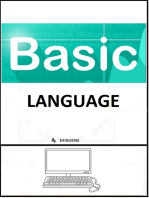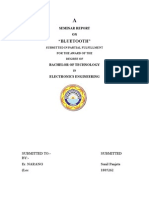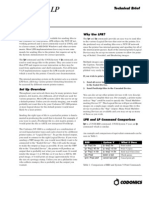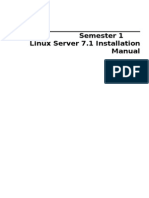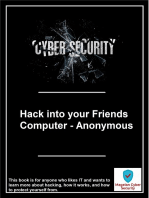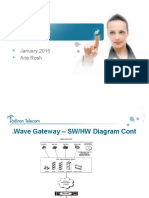9 Debian Printing (CUPS) : 14 Installation
Uploaded by
seranggggg9 Debian Printing (CUPS) : 14 Installation
Uploaded by
serangggggSystemPrinting
Translation(s): English - Franais - Italiano - - Polski
Contents
1 Debian Printing (CUPS)
11 Installation
1! "## Printer
1$ E%am&le' kyo(era &rinter
1) Printer Stat*s
1+ Print to a PDF
! ,o Printer Dri-ers
11 .rother
1! Canon (PPD)
1$ /P
1) 0yo(eramita (PPD)
$ "lternati-e "*tomati( Con1ig*ration
11 system-(on1ig-&rinter (1ormally 2&rint(on12)
1! /P &rinter set*& 3ith 2h&-set*&2
) Printer Sharing
11 CUPS as Print Ser-er 1or 4in#o3s 5a(hines
1! CUPS an# Samba
1$ Printer sharing *sing 5a(intosh as the (lient an# Debian as the ser-er
+ Printing Pi(t*res
6 7ther &rinting Systems
8 E%ternal links
9
9 Debian Printing (CUPS)
1:
11 0ey3or#s: ;in*% Printing' Debian' (*&s system' /P ;in*% an# Image so1t3are' Install'
"## ' Change Printers' Print Ser-er
1! The Common U,I< Printing System (or CUPS) is a &rinting system an# general
re&la(ement 1or l&# an# other ol#er systems The CUPS Debian &a(kages 1orms a ni(e'
&o3er1*l an# relati-ely easy to *se &rinting system on Debian (htt&:==333(*&sorg=)
1$
14 Installation
1+
Install So1t3are:
aptitude update
aptitude install cups cups-client
Start the so1t3are:
/etc/init.d/cups start
Add Printer
,o3 yo* (an a## a &rinter by going to
http://localhost:631/
>7PTI7,";?I1 yo* are in ser-er en-ironment an# yo* #o not ha-e a bro3ser like
Fire1o%' yo* 3ill nee# to install a te%t bro3ser like lyn% or elinks
aptitude install lynx-cur
or
aptitude install elins
,o3 go 3ith the te%t bro3ser to the same a##ress as s&e(i1ie# be1ore
elins http://localhost:631/
Follo3 the instr*(tions yo* see on the s(reen Set the #e1a*lt &rinter
Example, ko!era printer
Ty&e in:
elins http://localhost:631/
Cli(k on Do Administration Task, then Add New Printer,
Name: kyocera9520
Location: Back Room
Description: High output printer
Cli(k Continue
Cli(k on !AppSocket/HP JetDirect
I1 yo* ha-e a net3ork &rinter that yo* (an #ire(tly &rint to' sele(t:
!"#/!"$ %ost "rinter
Then (hange a #e-i(e U@I to one o1 the e%am&les:
socet://hostna&e:'1((
Then sele(t Make.Then Mode. !" #our mode is not there, #ou can tr# pickin$
simiar printer num%er/dri&er and it shoud work.
4hen #one go ba(k to original men* Cli(k on Set De"aut Printer
Done "nything belo3 is o&tional
Printer Stat"s
Is the &rinter r*nningA
lpstat -r
4hat is the #e1a*lt &rinterA
lpstat -d
Printer B*e*e
lp)
Print to a PD#
Co* may not ha-e a &hysi(al &rinter b*t nee# to get a #o(*ment rea#y to &rint then yo*
(o*l# to a PDF 1ile
First yo*2ll nee# to install (*&s- by r*nning the 1ollo3ing:
aptitude install cups-pd*
7n(e (om&lete# yo* nee# to set*& the &rinter in Dnome as 1ollo3s Do to:
+yste&--, -d&inistration--, "rintin.
This 3ill bring *& a list o1 &rinters an# in here yo*2ll see an i(on "## Printer
,o3 1ollo3 the ste&s as #e1ine# belo3:
+elect /!ocal "rinter/ and use a /detected printer --, "#0
printer/.
1anu*acturer --, 2eneric3
1odel --, postscript color printer re453
#ri4er --, +tandard
-pply
Finally yo*2ll get a PDF 1ol#er in yo*r /ome
CUPS Administration
CUPS (an also be a#ministere# -ia its 3eb inter1a(e (htt&:==lo(alhost:6$1) Co* 3ill be
aske# 1or the root *ser login an# &ass3or#
"ny other setting (an be #one thro*gh the easy 3eb inter1a(e or *sing a &rint settings
&rogram as root:
http://localhost:631/
7&tions in(l*#e: &a*se' res*me' (an(el &rint Eobs' et(
>7&tional?Co* (an also login to the 3eb inter1a(e as any *ser in the Fl&a#minF gro*&
$o Printer Dri%ers
5ost o1 the more (ommon &rinter sho*l# alrea#y ha-e #ri-ers in (*&s system For the
ne3er or more (ommer(ial on(e see the man*1a(t*re 3ebsite Co* sho*l# look 1or the
PPD 1ile o1 yo*r &rinter mo#el The PPD 1ile #es(ribes the (a&abilities o1 the &rinter For
a (om&rehensi-e re-ie3 an# #atabase o1 &rinter mo#els' #ri-ers an# PPD 1iles see
htt&:==333lin*%&rintingorg
&rot'er
(*&s3ra&&er #ri-er
Canon (PPD)
For (o&ier=&rinter=s(anner like Imager*nner +:6+
1 Do3nloa# the PPD #ri-ers:
htt&:==#o3nloa#s(anon(om=(&r=so1t3are=imager*nner=PPDG-!)1e%e
! @*n it *sing 3ine This 3ill *nHi& the PPD to tem& 1ol#er Fin# yo*r &rinter an# *se the
I< PPD #ri-ers
$
4 (P
+
6 Install h&li& &a(kage For ne3 &rinters' it may be ne(essary to #o3nloa# an# install h&li&
#ire(tly 1rom the &roEe(t 3eb site Che(k yo*r &rinter here: /P;IP s*&&orte# &rinters
This &age 3ill sho3 the -ersion o1 h&li& reB*ire# by yo*r mo#el Set*& the &rinter by
r*nning hp-setup (see below).
7
) Kyoceramita (PPD)
9
0yo(era PPD #ri-ers
"bo-e In1ormation merge# 1rom ;*(asman*al(om Printing Se(tion
Alternati%e A"tomati! Con*ig"ration
sstem+!on*ig+printer (*ormall ,print!on*,)
system-(on1ig-&rinter is a &rinter a#ministration tool 3hi(h 1irst a&&eare# in Fe#ora an#
later in Debian an# Ub*nt* The &*r&ose o1 the tool is to (on1ig*re a CUPS ser-er (o1ten
the lo(al ma(hine) *sing the CUPS "PI The tool is 3ritten in Python' *sing &ygtk 1or the
gra&hi(al &arts an# 3ith some Python bin#ings (&y(*&s) 1or the CUPS "PI
It is largely the same as *sing the CUPS 3eb inter1a(e 1or (on1ig*ring &rinters' b*t has
the a#-antage o1 being a nati-e a&&li(ation rather than a 3eb &age
(P printer set"p -it' ,'p+set"p,
h&-set*& is in(l*#e# 3ith /P ;in*% Imaging J Printing &roEe(t &a(kage h&li& an#
&er1orms set*& o1 US.' &arallel' an# net3ork &rinters an# "ll-in-7nes ,et3ork &rinters
are a*tomati(ally #ete(te# -ia mD,S (aka .onEo*r on 5a(s) Using h&-set*& to install
&rinter also enables h& *tilities 1or (he(king ink=toner le-el an# &rinter maintenan(e @*n
2hp-check -r' to troubleshoot printing or scanning issues.
Printer Sharing
CUPS as Print Server for Windows Machines
You can setup CUPS to allow Windows machines to print to a
CUPS server using an http address.
First, install the samba &a(kage 4hen yo* are aske# to *se 4I,S' say #es.
$ aptitude install sama
Ne't setup #our /etc/cups/cupsd.conf file.
# Our private connection we listen to
Listen *:49631
# Allow machines on local network to use printers
<Location /printers>
Order allow,deny
Allow 192.168.0.*
Allow 192.168.1.*
</Location>
This will listen on port 49631 from any network. You may use
some other port number besides 631. Note that the dynamic
and/or private ports as specified by the I"," are in the range
)K1+! thro*gh 6++$+ "lso' this 3ill only allo3 (om&*ters 1rom the lo(al net3ork to
&rint to the CUPS &rinters
,e%t' restart the CUPS #aemon
6 /etc/init.d/cups restart
,o3 on ea(h 4in#o3s ma(hine' Choose that yo* 3ant to install a net3ork &rinter an#
that yo* 3ant to install a &rinter on the Internet or home=o11i(e net3ork The U@; yo*
3ill *se sho*l# be:
http://7cups8ser4er8hostna&e,:5'631/printers/7printer8na&e,
;astly' the #ri-er to install is in the Generic section labeled MS Publisher
Color Printer.
CUPS and Samba
This section needs updating as you can setup print server
via samba print sharing just by uploading drivers.
When printing to windows printers in an NT domain using SMB
the Device URI should read
smb://username:password@domain/server/printername
This allows Samba to authenticate against a domain
controller for acces to the printer queue.
When printing to a Debian CUPS printer from a machine that
connects through Samba, you may need to set *& a CUPS (lass to get
things to 3ork
Printer s'aring "sing .a!intos' as t'e !lient and Debian as t'e
ser%er
Co* ha-e a &rinter on a #ebian ma(hine an# yo* 3ant to share it 3ith a 5a(intosh' so
that the 5a( (an &rint to the Debian-base# &rinter Try this:
1 Use (*&s to set *& the &rinter on Debian as #es(ribe# abo-e The Dnome tool 1or
&rinter (on1ig*ration 3orks 3ell' an# the 1::L b*llet-&roo1 3ay is to *se the bro3ser-
base# CUPS (on1ig*ration
! 7n the 5a( (7S < 1:)M) start Print and Fax from
System Preferences. Use the + button to add a printer.
3. Look first in the "Default" tab. If the automagic
printer-sharing has worked, and your Mac is connected to the
local network properly, then the Debian-based printer should
already be visible in the list. Just select it and use the
recommended print driver. Your results may vary but you
can't go to far wrong if you pick a driver that matches the
one you are using on Debian. So, for example, you might like
to try using Gutenprint drivers at both ends.
4. If your printer is not visible in the Default tab, then
try adding it on the "IP" tab. Pick IPP as the protocol,
give the plain IP address of the server in the address box,
and in the Queue box put "printers/<debian-queue-name>". Put
whatever helps you identify the printer in the Name and
Location boxes, and choose a printer driver than matches
what you used to set up the printer on Debian. Finally cross
your fingers, hold your breath, recite a
prayer/spell/incantation, and press the Add button.
As they say: your mileage may vary.
Printing Pictures
Professional looking photos may be obtained when using high
quality glossy photo paper on an inkjet printer but care
must be taken when submitting the print job. Printing from
The Gimp image manipulation program produces very good
results. The print dialog will vary depending upon the
printer used. The most important settings are type of paper,
glossy photo or whatever sort you are using, and image type,
"photograph". The size of the printed image is adjusted in
the printer dialog as well.
Other printing Systems
Debian has several alternatives available for printing:
CUPS (Instr*(tions abo-e) The ne3er Common U,I< Printing System (or CUPS) is a
&rinting system an# general re&la(ement 1or l&# an# the like It s*&&orts the Internet
Printing Proto(ol (IPP)' an# has its o3n 1iltering #ri-er mo#el 1or han#ling -ario*s
#o(*ment ty&es
;P@ The still (ommonly *se# tra#itional &rinting system is (alle# l&r 3hi(h 3orks B*ite
3ell i1 yo* ha-e a &osts(ri&t &rinter 7ther3ise' it is not -ery sim&le to set *& an# #oesn2t
&ro-i#e m*(h (ontrol 1or *sers on the &rinter settings &er &rint Eob
@;P@ @emote line &rinter s&ooling system
%&& is #esigne# to be able to take the same (omman#-line arg*ments as .SD-l&r an#
SysN-l& so most a&&s 3on2t realiHe the #i11eren(e i1 yo* (reate a symboli( link 1rom
/usr/bin/lpr (or /usr/bin/lp) to /usr/bin/xpp. This way,
whenever an application sends off a print job to the lpr (or
lp) program, xpp will launch its GUI so that you can select
the options that you would like for this job.
You might also like
- Ender 3 V2 Mainsail Klipper Flashing Guide100% (1)Ender 3 V2 Mainsail Klipper Flashing Guide32 pages
- Qbit+command+List - V2.0 (Español, Autotradución)No ratings yetQbit+command+List - V2.0 (Español, Autotradución)10 pages
- Raspberry Pi For Beginners: How to get the most out of your raspberry pi, including raspberry pi basics, tips and tricks, raspberry pi projects, and more!From EverandRaspberry Pi For Beginners: How to get the most out of your raspberry pi, including raspberry pi basics, tips and tricks, raspberry pi projects, and more!No ratings yet
- Print XML Publisher PDF Reports With PASTA PrintingNo ratings yetPrint XML Publisher PDF Reports With PASTA Printing3 pages
- CUPS Printing in Linux UNIX For Intermec Printers Tech BriefNo ratings yetCUPS Printing in Linux UNIX For Intermec Printers Tech Brief4 pages
- Introduction To Unix Operating System Main Components of A ComputerNo ratings yetIntroduction To Unix Operating System Main Components of A Computer14 pages
- How To Create A Ubuntu 12.04 x64 LTSP Server With 32bit Thin ClientsNo ratings yetHow To Create A Ubuntu 12.04 x64 LTSP Server With 32bit Thin Clients14 pages
- 10 Simple Ways To Speed Up Your Windows XPNo ratings yet10 Simple Ways To Speed Up Your Windows XP5 pages
- CSE 425 LAB 6 Part 2 Writing A Basic Software ApplicationNo ratings yetCSE 425 LAB 6 Part 2 Writing A Basic Software Application6 pages
- Stopping Unneeded Startup Services and Making XP Boot FasterNo ratings yetStopping Unneeded Startup Services and Making XP Boot Faster21 pages
- LP 01 - Perform Computer Operating System: What Is The Computer?No ratings yetLP 01 - Perform Computer Operating System: What Is The Computer?10 pages
- Assemble System Unit (Manual) :: Proper Assembling ProcedureNo ratings yetAssemble System Unit (Manual) :: Proper Assembling Procedure5 pages
- Ender 3 V2 Mainsail Klipper Flashing GuideNo ratings yetEnder 3 V2 Mainsail Klipper Flashing Guide35 pages
- Lab 5.3.7 Configuring DHCP With SDM and The Cisco IOS CLINo ratings yetLab 5.3.7 Configuring DHCP With SDM and The Cisco IOS CLI15 pages
- Operating Systems Lecture Notes OS Potpourri: Martin C. RinardNo ratings yetOperating Systems Lecture Notes OS Potpourri: Martin C. Rinard4 pages
- Setting Up A Windows 2003 SP1 Server As A RIS ServerNo ratings yetSetting Up A Windows 2003 SP1 Server As A RIS Server32 pages
- IOS Tips and Tricks: Expert Reference Series of White PapersNo ratings yetIOS Tips and Tricks: Expert Reference Series of White Papers11 pages
- Rhce Exam Model Q.Paper and Answers: Troubleshooting and System MaintenanceNo ratings yetRhce Exam Model Q.Paper and Answers: Troubleshooting and System Maintenance11 pages
- Semester 1 Linux Server 7.1 Installation ManualNo ratings yetSemester 1 Linux Server 7.1 Installation Manual5 pages
- Configuration of a Simple Samba File Server, Quota and Schedule BackupFrom EverandConfiguration of a Simple Samba File Server, Quota and Schedule BackupNo ratings yet
- Configuration of a Simple Samba File Server, Quota and Schedule BackupFrom EverandConfiguration of a Simple Samba File Server, Quota and Schedule BackupNo ratings yet
- Powerconnect-8024 Reference Guide En-UsNo ratings yetPowerconnect-8024 Reference Guide En-Us1,818 pages
- Curriculum Vitae Contact: +91-9409116973 Rajesh C Vishwakarma Career ObjectiveNo ratings yetCurriculum Vitae Contact: +91-9409116973 Rajesh C Vishwakarma Career Objective3 pages
- Bluejacking Technology Overview Key Challenges and Initial ResearchNo ratings yetBluejacking Technology Overview Key Challenges and Initial Research8 pages
- Technical Session 08 - Aeonix, Wave Gateway R2015100% (1)Technical Session 08 - Aeonix, Wave Gateway R201560 pages
- LTE19B Reports RSLTE001 xml-2021 06 18-14 14 34 442No ratings yetLTE19B Reports RSLTE001 xml-2021 06 18-14 14 34 442283 pages
- Successful Evolved Packet Core (EPC) DeploymentNo ratings yetSuccessful Evolved Packet Core (EPC) Deployment16 pages
- Data Communication and Computer Networks (Eceg-4291)No ratings yetData Communication and Computer Networks (Eceg-4291)13 pages
- Administrate Network and Hardware PeripheralsvNo ratings yetAdministrate Network and Hardware Peripheralsv45 pages
- PLDT HOMEDSL Modem/Wifi Router BaudTec TW263R4No ratings yetPLDT HOMEDSL Modem/Wifi Router BaudTec TW263R416 pages
- Cellular Architecture and Key Technologies For 5G WirelessNo ratings yetCellular Architecture and Key Technologies For 5G Wireless12 pages
- Hackers - Daniel Chabachevitch Jake Benlolo Jacob Cohen Adam GouldNo ratings yetHackers - Daniel Chabachevitch Jake Benlolo Jacob Cohen Adam Gould17 pages
- "Evolution of Signaling (TDM To Ip/Sigtran) ": Stephen Madden Technical Marketing EngineerNo ratings yet"Evolution of Signaling (TDM To Ip/Sigtran) ": Stephen Madden Technical Marketing Engineer33 pages
- Raspberry Pi For Beginners: How to get the most out of your raspberry pi, including raspberry pi basics, tips and tricks, raspberry pi projects, and more!From EverandRaspberry Pi For Beginners: How to get the most out of your raspberry pi, including raspberry pi basics, tips and tricks, raspberry pi projects, and more!
- Print XML Publisher PDF Reports With PASTA PrintingPrint XML Publisher PDF Reports With PASTA Printing
- CUPS Printing in Linux UNIX For Intermec Printers Tech BriefCUPS Printing in Linux UNIX For Intermec Printers Tech Brief
- Introduction To Unix Operating System Main Components of A ComputerIntroduction To Unix Operating System Main Components of A Computer
- How To Create A Ubuntu 12.04 x64 LTSP Server With 32bit Thin ClientsHow To Create A Ubuntu 12.04 x64 LTSP Server With 32bit Thin Clients
- CSE 425 LAB 6 Part 2 Writing A Basic Software ApplicationCSE 425 LAB 6 Part 2 Writing A Basic Software Application
- Stopping Unneeded Startup Services and Making XP Boot FasterStopping Unneeded Startup Services and Making XP Boot Faster
- LP 01 - Perform Computer Operating System: What Is The Computer?LP 01 - Perform Computer Operating System: What Is The Computer?
- Assemble System Unit (Manual) :: Proper Assembling ProcedureAssemble System Unit (Manual) :: Proper Assembling Procedure
- Lab 5.3.7 Configuring DHCP With SDM and The Cisco IOS CLILab 5.3.7 Configuring DHCP With SDM and The Cisco IOS CLI
- Operating Systems Lecture Notes OS Potpourri: Martin C. RinardOperating Systems Lecture Notes OS Potpourri: Martin C. Rinard
- Setting Up A Windows 2003 SP1 Server As A RIS ServerSetting Up A Windows 2003 SP1 Server As A RIS Server
- IOS Tips and Tricks: Expert Reference Series of White PapersIOS Tips and Tricks: Expert Reference Series of White Papers
- Rhce Exam Model Q.Paper and Answers: Troubleshooting and System MaintenanceRhce Exam Model Q.Paper and Answers: Troubleshooting and System Maintenance
- Debian GNU/Linux : Guide to Installation and UsageFrom EverandDebian GNU/Linux : Guide to Installation and Usage
- Configuration of a Simple Samba File Server, Quota and Schedule BackupFrom EverandConfiguration of a Simple Samba File Server, Quota and Schedule Backup
- Configuration of a Simple Samba File Server, Quota and Schedule BackupFrom EverandConfiguration of a Simple Samba File Server, Quota and Schedule Backup
- Curriculum Vitae Contact: +91-9409116973 Rajesh C Vishwakarma Career ObjectiveCurriculum Vitae Contact: +91-9409116973 Rajesh C Vishwakarma Career Objective
- Bluejacking Technology Overview Key Challenges and Initial ResearchBluejacking Technology Overview Key Challenges and Initial Research
- LTE19B Reports RSLTE001 xml-2021 06 18-14 14 34 442LTE19B Reports RSLTE001 xml-2021 06 18-14 14 34 442
- Data Communication and Computer Networks (Eceg-4291)Data Communication and Computer Networks (Eceg-4291)
- Cellular Architecture and Key Technologies For 5G WirelessCellular Architecture and Key Technologies For 5G Wireless
- Hackers - Daniel Chabachevitch Jake Benlolo Jacob Cohen Adam GouldHackers - Daniel Chabachevitch Jake Benlolo Jacob Cohen Adam Gould
- "Evolution of Signaling (TDM To Ip/Sigtran) ": Stephen Madden Technical Marketing Engineer"Evolution of Signaling (TDM To Ip/Sigtran) ": Stephen Madden Technical Marketing Engineer