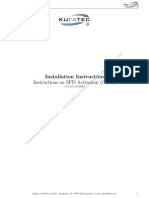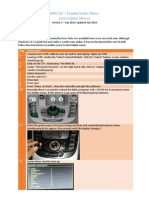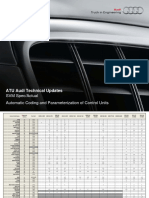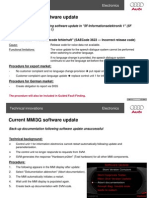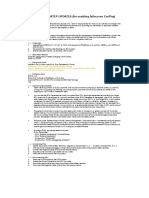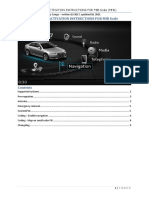100%(1)100% found this document useful (1 vote)
2K viewsMMI 3G Boardbook Installation PDF
MMI 3G Boardbook Installation PDF
Uploaded by
JOHNNY5377This document provides instructions for installing a board book on an MMI 3G unit. It is a 29 step process that involves entering the green menu, enabling the board book option, selecting the board book file from an SD card, and downloading and applying the update. The system will reboot multiple times during the process. Once complete, the installed board book can be accessed through the MMI system to provide information, an index, and important safety documentation.
Copyright:
© All Rights Reserved
Available Formats
Download as PDF, TXT or read online from Scribd
MMI 3G Boardbook Installation PDF
MMI 3G Boardbook Installation PDF
Uploaded by
JOHNNY5377100%(1)100% found this document useful (1 vote)
2K views5 pagesThis document provides instructions for installing a board book on an MMI 3G unit. It is a 29 step process that involves entering the green menu, enabling the board book option, selecting the board book file from an SD card, and downloading and applying the update. The system will reboot multiple times during the process. Once complete, the installed board book can be accessed through the MMI system to provide information, an index, and important safety documentation.
Original Title
220618369-MMI-3G-Boardbook-Installation.pdf
Copyright
© © All Rights Reserved
Available Formats
PDF, TXT or read online from Scribd
Share this document
Did you find this document useful?
Is this content inappropriate?
This document provides instructions for installing a board book on an MMI 3G unit. It is a 29 step process that involves entering the green menu, enabling the board book option, selecting the board book file from an SD card, and downloading and applying the update. The system will reboot multiple times during the process. Once complete, the installed board book can be accessed through the MMI system to provide information, an index, and important safety documentation.
Copyright:
© All Rights Reserved
Available Formats
Download as PDF, TXT or read online from Scribd
Download as pdf or txt
100%(1)100% found this document useful (1 vote)
2K views5 pagesMMI 3G Boardbook Installation PDF
MMI 3G Boardbook Installation PDF
Uploaded by
JOHNNY5377This document provides instructions for installing a board book on an MMI 3G unit. It is a 29 step process that involves entering the green menu, enabling the board book option, selecting the board book file from an SD card, and downloading and applying the update. The system will reboot multiple times during the process. Once complete, the installed board book can be accessed through the MMI system to provide information, an index, and important safety documentation.
Copyright:
© All Rights Reserved
Available Formats
Download as PDF, TXT or read online from Scribd
Download as pdf or txt
You are on page 1of 5
MMI 3G Board book Installation
Version 1.3 Q1 2014 (by KG)
Step Instructions
1. Switch on the MMI 3G.
2. Enter the green menu (First press Setup and then CAR and hold both buttons down
simultaneously for approx. five seconds until the display changes.)
3. Green Menu should come up
4. Go to Car carfunctionlist menu and tick Board book
5. Go to Car carMenuOperations and change board book to 5
6. To go SWEDL and ticket the following two boxes:
1. User defined mode
2. Ignore region and variant
7. Quit the green menu by pressing Navigation button on the key board.
8. Insert the board book SD card I have sent you into the MMI unit slot SD 1.
9. First press Setup and then Return and hold both buttons down simultaneously for approx.
five seconds until the display changes.
Note only: You can quit the software download process at any time by simultaneously
pressing and holding the Tone and Back buttons for more than five seconds.
10. Press Update (this is the bottom right hand corner button in the MMIs key board
11.
Choose SD 1
12. Please wait until reading is done.
13. Choose Handbuchn
14. Waiting until reading Metainfo is finished (it does take long time)
15. Choose User Defined
16. Scroll down to boardbook, drill-down into it by pressing down the joystick.
17. You will see three items (AudiInfoFile, data and Manifest)
18. Drill-down into each item and put a tick into Application only (do NOT touch bootloader)
19. IMPORTANT Repeat the above step for every Application within AudiInfoFile, data and
Manifest.
20. By now your Device Selection should look like this:
NOTE: The boardbook is now showing Y.
21. Scroll down and Press Start download and then Start
22. Please wait... Once the system has rebooted, the download application may show a screen
that displays the update progress of various devices. As soon as all devices have registered
with the download application, the update process is activated and the progress is shown on
screen.
The system may reboot many times during the update and programming session.
This is carried out completely automatically and does not require you to take any action.
Once the system has rebooted, updating is continued and the "Download progress" screen is
displayed many times.
23. Device Summary scren is displayed in the subsequent overview screen.
24. Scroll down and select "Continue".
25. Select Aboard Documentation
26. Once MMI is rebooted for the final time, youre now ready to view your board book
27. Information about MMI
28. Index to quick find answers to your questions
29. Safety information must be read and understood
You might also like
- MMI 3G To 3G Plus UpgradeDocument15 pagesMMI 3G To 3G Plus UpgradeKeldo Gliana50% (8)
- Bosch Motronic ME 7 - ME 7.1 - ME 7.1.1 - ME 7.5 System Strategy PDFDocument99 pagesBosch Motronic ME 7 - ME 7.1 - ME 7.1.1 - ME 7.5 System Strategy PDFJOHNNY5377100% (3)
- Instructions For Updating MMI 3G High ME (Bose)Document26 pagesInstructions For Updating MMI 3G High ME (Bose)Rob Newman88% (17)
- 2011 - 2012 Q5 PDFDocument153 pages2011 - 2012 Q5 PDFJOHNNY5377100% (2)
- Instructions For Updating MMI 3G High ME (Bose)Document26 pagesInstructions For Updating MMI 3G High ME (Bose)Rob Newman88% (17)
- MMI 3G Firmware EmergencyDocument2 pagesMMI 3G Firmware Emergencys33% (3)
- Installation Instruction Instructions On SFD Activation (ODIS)Document8 pagesInstallation Instruction Instructions On SFD Activation (ODIS)Diego MarangonNo ratings yet
- MMI 3G Enable Green Menu PDFDocument2 pagesMMI 3G Enable Green Menu PDFJOHNNY5377No ratings yet
- MMI 3G Enable Green MenuDocument1 pageMMI 3G Enable Green MenuShanOuneNo ratings yet
- 2010 12 SVM Coding and Paremeterization PDFDocument3 pages2010 12 SVM Coding and Paremeterization PDFJOHNNY5377100% (1)
- Audi A4 3G+ MMI Entertainment SystemDocument6 pagesAudi A4 3G+ MMI Entertainment SystemJefUK100% (2)
- How To Recover A Bricked Audi MMI 3G4999622935151048548Document8 pagesHow To Recover A Bricked Audi MMI 3G4999622935151048548ИльяNo ratings yet
- 3G 3GP V2Document30 pages3G 3GP V2SilviuSandu100% (2)
- MH2p TutorialDocument11 pagesMH2p Tutorialspam spamNo ratings yet
- MMI 3G Region ConversionDocument2 pagesMMI 3G Region ConversionShanOuneNo ratings yet
- MMI 3G Map InstallationDocument3 pagesMMI 3G Map InstallationPascual Hilario Re100% (1)
- Recovery of A 3G MMI 3GP and MMI HDD From A Carson Crash Patch by Walawa75Document14 pagesRecovery of A 3G MMI 3GP and MMI HDD From A Carson Crash Patch by Walawa75JOHNNY5377100% (9)
- MMI 3G and 3G Plus EEPROM Explained PDFDocument3 pagesMMI 3G and 3G Plus EEPROM Explained PDFJOHNNY537788% (8)
- SWTPatcher How To Rev2 With Pics PDFDocument7 pagesSWTPatcher How To Rev2 With Pics PDFsergiorad0% (1)
- MMI3G Software Update 22 Presentation Part OneDocument21 pagesMMI3G Software Update 22 Presentation Part Oneeduardorojas007100% (4)
- MMI 3G and 3G Plus EEPROM Explained PDFDocument3 pagesMMI 3G and 3G Plus EEPROM Explained PDFJOHNNY537788% (8)
- Update Instructions For MMI 3G v1.7Document49 pagesUpdate Instructions For MMI 3G v1.7Andrei DimaNo ratings yet
- MMI 3G Plus and RNS850 Special ActivationDocument2 pagesMMI 3G Plus and RNS850 Special ActivationShanOune100% (1)
- Metainfo 2Document117 pagesMetainfo 2Pintilei AndreeaNo ratings yet
- Recovering A Dead MMI 3G UnitDocument7 pagesRecovering A Dead MMI 3G UnittimonNo ratings yet
- Codari Vcds Audi b8.5Document7 pagesCodari Vcds Audi b8.5Dorin ValentinNo ratings yet
- MMI InstallDocument7 pagesMMI Installpasatese100% (1)
- 01V 01L Automatic Transmissions PDFDocument80 pages01V 01L Automatic Transmissions PDFJOHNNY537767% (3)
- Audi Engine Management SystemsDocument185 pagesAudi Engine Management SystemsHri Vitalion100% (12)
- Audi HVAC PDFDocument129 pagesAudi HVAC PDFJOHNNY5377100% (7)
- Audi Qrs A4-2009 PDFDocument98 pagesAudi Qrs A4-2009 PDFJOHNNY5377No ratings yet
- Update Instructions For MMI 3G v1.7Document49 pagesUpdate Instructions For MMI 3G v1.7incercare100% (1)
- Update Instructions For MMI 3GP v1.5Document34 pagesUpdate Instructions For MMI 3GP v1.5JOHNNY5377No ratings yet
- MMI 3G Emergency UpdateDocument4 pagesMMI 3G Emergency UpdateClaudiu MihailaNo ratings yet
- MMI 3G Firmware-UpdateDocument1 pageMMI 3G Firmware-UpdateShanOuneNo ratings yet
- Update Instructions For The MMI 3G+ Update PDFDocument33 pagesUpdate Instructions For The MMI 3G+ Update PDFJOHNNY53770% (1)
- Manual Update Mmi 3g v1 7aDocument47 pagesManual Update Mmi 3g v1 7aИлия МариновNo ratings yet
- Upgrading Your Audi A8 MMI To The Latest VersionDocument10 pagesUpgrading Your Audi A8 MMI To The Latest VersionGeorge HristovNo ratings yet
- Updating The 3G/3GP: Software & Navigation Database: MMI NARDocument59 pagesUpdating The 3G/3GP: Software & Navigation Database: MMI NARKevinNo ratings yet
- 3G High 3GPDocument32 pages3G High 3GPanon_427110591100% (3)
- Downgrade To Mu0917 Instructions For Mib2 Harman Qualcomm: CongoDocument16 pagesDowngrade To Mu0917 Instructions For Mib2 Harman Qualcomm: CongoThiago Silva100% (1)
- FGDFGDFDocument7 pagesFGDFGDFMladen BunozaNo ratings yet
- 3G 3GP V2Document30 pages3G 3GP V2SilviuSanduNo ratings yet
- 3G Basic PDFDocument29 pages3G Basic PDFJOHNNY5377No ratings yet
- TetherBox v2Document5 pagesTetherBox v2Keldo GlianaNo ratings yet
- MMI3G Software Update 22 Presentation Part TwoDocument2 pagesMMI3G Software Update 22 Presentation Part Twoeduardorojas00767% (3)
- Update Instructions For Mmi 3Gp (7T6)Document26 pagesUpdate Instructions For Mmi 3Gp (7T6)luso portuguesNo ratings yet
- How To Perform ISTEP UPDATES On NBTEVO StevanDocument4 pagesHow To Perform ISTEP UPDATES On NBTEVO StevanStevan AritonovicNo ratings yet
- VCDS Trick For Audi A7 4GDocument3 pagesVCDS Trick For Audi A7 4GRobert Kelava100% (1)
- 8R0906961FCDocument1 page8R0906961FCKeldo Gliana100% (1)
- Fiche Arriere Audi MultimediaDocument2 pagesFiche Arriere Audi MultimediaJOHNNY5377No ratings yet
- MHS2Activator Made by CongoDocument9 pagesMHS2Activator Made by CongogieycmpylqfdbtozdoNo ratings yet
- M.I.B Tool With D-LinkDocument6 pagesM.I.B Tool With D-LinkFrei Herr100% (1)
- Audi Bluetooth Adapter 4F0 051 510J InstructionsDocument8 pagesAudi Bluetooth Adapter 4F0 051 510J Instructionssysrq0000No ratings yet
- Putty LogDocument27 pagesPutty Logdaniel werznerNo ratings yet
- 001002-2011732-8 00 Software Version Management (SVM), Operating InstructionsDocument8 pages001002-2011732-8 00 Software Version Management (SVM), Operating InstructionsRalph WamaeNo ratings yet
- Audi A4 3G MMI Entertainment System PDFDocument6 pagesAudi A4 3G MMI Entertainment System PDFGabriel AsandeiNo ratings yet
- Wiki Ross Tech Com Wiki Index PHP Audi A4 S4 A5 S5 8K 8T TDocument6 pagesWiki Ross Tech Com Wiki Index PHP Audi A4 S4 A5 S5 8K 8T Tmnawar100% (1)
- 2010 08 Automatic Rear Lid PDFDocument25 pages2010 08 Automatic Rear Lid PDFJOHNNY5377No ratings yet
- VAG-COM For DummiesDocument8 pagesVAG-COM For DummiesToma ContaNo ratings yet
- Procedure To Format/Upgrade HMIDocument12 pagesProcedure To Format/Upgrade HMIaectionarielectriceNo ratings yet
- Mid User Manual: CompatibleDocument21 pagesMid User Manual: CompatibleEL OSCURONo ratings yet
- Transmission Control Unit Software Campaign 142 m139Document7 pagesTransmission Control Unit Software Campaign 142 m139Владимир Манжула100% (1)
- Ms80 User ManualDocument73 pagesMs80 User ManualAlejandro MorardNo ratings yet
- MMI 3G Enable Green Menu PDFDocument2 pagesMMI 3G Enable Green Menu PDFJOHNNY5377No ratings yet
- Manual Micromax P300Document36 pagesManual Micromax P300Angel GuzmanNo ratings yet
- Mazda Connect Ii Cmu Software Updating ProcedureDocument5 pagesMazda Connect Ii Cmu Software Updating ProcedureНатан НадолишныйNo ratings yet
- Instruction For Installing WMD DriverDocument11 pagesInstruction For Installing WMD Driveresteban casanovaNo ratings yet
- (English Version) User Manual of Presenter H100 - v12Document15 pages(English Version) User Manual of Presenter H100 - v12richardcamusNo ratings yet
- Delete NAV PartitionDocument2 pagesDelete NAV PartitionJOHNNY5377No ratings yet
- Delete NAV PartitionDocument2 pagesDelete NAV PartitionJOHNNY5377No ratings yet
- Audi 09D Transmission PDFDocument79 pagesAudi 09D Transmission PDFJOHNNY5377100% (4)
- Wiring Harness Inspection and Repair PDFDocument39 pagesWiring Harness Inspection and Repair PDFJOHNNY5377100% (2)
- 2009 Q5 Vehicle Introduction PDFDocument68 pages2009 Q5 Vehicle Introduction PDFJOHNNY5377100% (1)
- Audi Handling and Control Systems PDFDocument57 pagesAudi Handling and Control Systems PDFJOHNNY5377100% (1)
- 2009 Audi Q5 Fluid Cap Chart - 29jan10Document1 page2009 Audi Q5 Fluid Cap Chart - 29jan10Peric PeroNo ratings yet
- Audi Non MMI Installation Manual PDFDocument9 pagesAudi Non MMI Installation Manual PDFJOHNNY5377No ratings yet
- Audi Dynamic Steering PDFDocument34 pagesAudi Dynamic Steering PDFJOHNNY5377100% (1)
- Audi Q5 Uk) PDFDocument8 pagesAudi Q5 Uk) PDFJOHNNY5377No ratings yet
- 2011 03 Rear Seat Entertainment PDFDocument28 pages2011 03 Rear Seat Entertainment PDFJOHNNY5377No ratings yet
- Audi Adaptive Air Suspension PDFDocument45 pagesAudi Adaptive Air Suspension PDFJOHNNY537786% (7)
- Audi CAN Data Bus PDFDocument32 pagesAudi CAN Data Bus PDFJOHNNY5377No ratings yet
- 2010 08 8 Speed Automatic Gearbox PDFDocument22 pages2010 08 8 Speed Automatic Gearbox PDFJOHNNY5377No ratings yet
- 2010 08 Automatic Rear Lid PDFDocument25 pages2010 08 Automatic Rear Lid PDFJOHNNY5377No ratings yet
- 2010 12 Steering Wheel Pull PDFDocument8 pages2010 12 Steering Wheel Pull PDFJOHNNY5377No ratings yet
- 2010 Audi Q5 Fluid Cap Chart - 25june10 PDFDocument1 page2010 Audi Q5 Fluid Cap Chart - 25june10 PDFJOHNNY5377No ratings yet
- A231118 Update PDFDocument4 pagesA231118 Update PDFJOHNNY5377No ratings yet
- 2010 05 MMI 3G All PDFDocument12 pages2010 05 MMI 3G All PDFJOHNNY5377No ratings yet
- 3G Basic PDFDocument29 pages3G Basic PDFJOHNNY5377No ratings yet
- ICT-CSS12 Q2 Mod3 SettingUpComputerServerDocument129 pagesICT-CSS12 Q2 Mod3 SettingUpComputerServerJernel RaymundoNo ratings yet
- Getting Started With OpenDSSDocument5 pagesGetting Started With OpenDSSJamile_P_NNo ratings yet
- Trouble ShootingDocument4 pagesTrouble ShootingerikaNo ratings yet
- CV EthicalDocument3 pagesCV EthicaltxNo ratings yet
- ThugDocument11 pagesThugmoramora12100% (1)
- Kofax Web Capture: Developer's GuideDocument194 pagesKofax Web Capture: Developer's GuideNicoleta FraticaNo ratings yet
- Tms Configuration After InstallationDocument3 pagesTms Configuration After InstallationSurendra KumarNo ratings yet
- PayloadDocument242 pagesPayloadcgupta9990No ratings yet
- Contoh Projek ServerDocument6 pagesContoh Projek ServerAnonymous BGUf1BNZ100% (1)
- Kisi-Kisi - IT Network Systems Administration LKSN 2022Document8 pagesKisi-Kisi - IT Network Systems Administration LKSN 2022silfiaNo ratings yet
- Caterpillar Factory Password UENR4373-04Document1 pageCaterpillar Factory Password UENR4373-04Ficed100% (1)
- Chapter 1 Eng Getting Started With PythonDocument19 pagesChapter 1 Eng Getting Started With PythonWade WilsonNo ratings yet
- Crack Key Mikrotik 5.20Document2 pagesCrack Key Mikrotik 5.20suherlanteaNo ratings yet
- MotionView 11.0 TutorialsDocument371 pagesMotionView 11.0 TutorialsIndranil BhattacharyyaNo ratings yet
- OS5Document15 pagesOS5Kaustubh patilNo ratings yet
- Lesson 1 - Introduction To VisualDocument6 pagesLesson 1 - Introduction To VisualErica MaduroNo ratings yet
- CapabilitiesDocument20 pagesCapabilitiesKaushal MittalNo ratings yet
- Nvu TutorialDocument6 pagesNvu TutorialZangie SantosNo ratings yet
- Advanced Operating System CSN-502Document5 pagesAdvanced Operating System CSN-502ishugupta0298No ratings yet
- Canoco GuideDocument6 pagesCanoco GuideMani KandanNo ratings yet
- Integrated Software Application 1Document5 pagesIntegrated Software Application 1Nicolle Lanit100% (1)
- Shortcut KeysDocument6 pagesShortcut KeysPuche MaraNo ratings yet
- Chapter 1: Introduction To Active Directory Domain Services (AD DS) Troubleshooting Chapter 2: Critical Services and Flexible Single Master ScenariosDocument12 pagesChapter 1: Introduction To Active Directory Domain Services (AD DS) Troubleshooting Chapter 2: Critical Services and Flexible Single Master ScenariosKyan JamesNo ratings yet
- BDA Lab Manual-1Document60 pagesBDA Lab Manual-1pavan chittalaNo ratings yet
- What Is Selenium? Introduction To Selenium Automation TestingDocument7 pagesWhat Is Selenium? Introduction To Selenium Automation TestingrajinikvNo ratings yet
- BMC Remedy AR System 9.1.02Document4,703 pagesBMC Remedy AR System 9.1.02IRINA BRANNo ratings yet
- DevOps Syllabus VIITDocument3 pagesDevOps Syllabus VIITAbs WpsNo ratings yet
- Ucm Archive Pull ReplicateDocument13 pagesUcm Archive Pull ReplicateJohn DoesNo ratings yet
- Emgd Configuration EditorDocument7 pagesEmgd Configuration EditorRastacodeNo ratings yet
- Free and Open Source Software Chapter 1Document21 pagesFree and Open Source Software Chapter 1janerie71No ratings yet