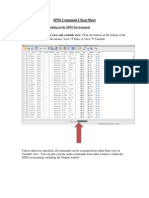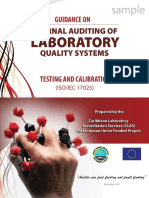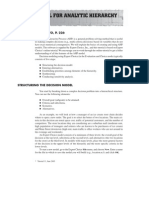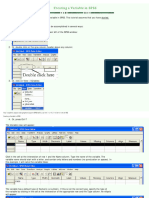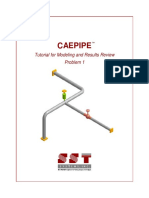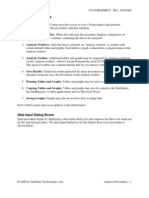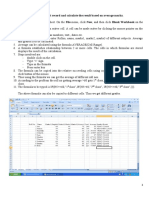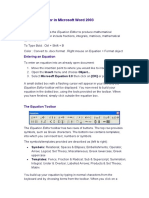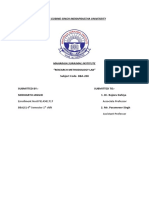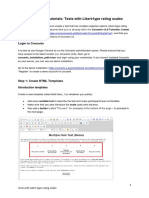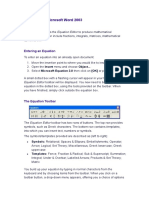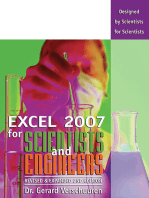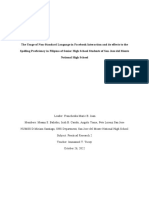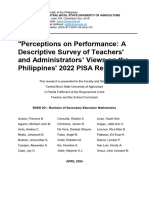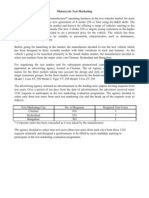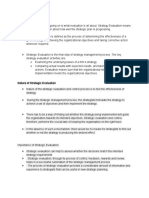Defining Model 1 (Null Model) With PASW Menu Commands: Models: Specified Subjects and Repeated
Defining Model 1 (Null Model) With PASW Menu Commands: Models: Specified Subjects and Repeated
Uploaded by
fordleeCopyright:
Available Formats
Defining Model 1 (Null Model) With PASW Menu Commands: Models: Specified Subjects and Repeated
Defining Model 1 (Null Model) With PASW Menu Commands: Models: Specified Subjects and Repeated
Uploaded by
fordleeOriginal Description:
Original Title
Copyright
Available Formats
Share this document
Did you find this document useful?
Is this content inappropriate?
Copyright:
Available Formats
Defining Model 1 (Null Model) With PASW Menu Commands: Models: Specified Subjects and Repeated
Defining Model 1 (Null Model) With PASW Menu Commands: Models: Specified Subjects and Repeated
Uploaded by
fordleeCopyright:
Available Formats
Ronald H. Heck, Scott L.
Thomas, Lynn Tabata Fall 2009
Defining Model 1 (Null Model) with PASW Menu Commands
Note: The following
models are constructed
using the mathdata.sav
file.
1 .Go to the PASW
toolbar and select
ANALYZE, MIXED
MODELS, LINEAR.
This command opens
the Linear Mixed
Models: Specified
Subjects and Repeated
dialogue box.
2. From the Linear Mixed Models:
Specify the Subjects and Repeated
dialogue box, click to select the
schcode variable from the left
column. Then click the right arrow
button to transfer schcode into the
Subjects box. This is the grouping
variable. We could add a second
grouping variable if we were
defining a three-level model.
Click the CONTINUE button to
display the Linear Mixed Models
dialogue box.
Ronald H. Heck, Scott L. Thomas, Lynn Tabata Fall 2009
3. The Linear Mixed Models dialogue box is used to define the dependent variable as well as any
factors (categorical variables) or covariates (interval variables) in the analysis.
a. Click to select the math variable from the left column. Then click the right arrow button to
transfer math into the Dependent Variable box.
b. Since there are no
fixed effects in the null
model, click the
RANDOM button to
access the Linear
Mixed Models:
Random Effects
dialogue box.
4. The RANDOM command is used to specify the random effects; that is, which variables are to
be treated as randomly varying across groups. In this case, only the intercept varies randomly.
a. Change the default
covariance type to
SCALED IDENTITY
by clicking on the
pull-down menu to
make the selection.
b. Click the Include
intercept option. This
identifies it as a
random effect.
c. Click to select the
Subject Groupings
variable schcode. Then
click the right arrow
button to transfer the
variable into the
Combinations box.
This identifies the
Ronald H. Heck, Scott L. Thomas, Lynn Tabata Fall 2009
intercept as varying
across schools.
Click the CONTINUE
button to return
5. In the Linear Mixed
Models dialogue box, click
the ESTIMATION button
to access the Linear Mixed
Models: Estimation
dialogue box.
We will use the default
restricted maximum
likelihood (REML) setting.
Click the CONTINUE
button to return to the
Linear Mixed Models
dialogue box.
Ronald H. Heck, Scott L. Thomas, Lynn Tabata Fall 2009
6. In the Linear Mixed
Models dialogue box,
click the STATISTICS
button to access the
Linear Mixed Models:
Statistics dialogue box.
Click and select the
following three statistics:
Parameter estimates, tests
for covariance
parameters, and
covariances of random
effects.
Then click the
CONTINUE button to
return to the Linear
Mixed Models dialogue
box.
7. Finally, in the Linear
Mixed Models dialogue
box, click the OK button
to run the model.
Ronald H. Heck, Scott L. Thomas, Lynn Tabata Fall 2009
Defining Model 2 with PASW Menu Commands
(PASW settings will
default to those used for
the preceding Null
Model.)
1. Go to the PASW toolbar
and select ANALYZE,
MIXED MODELS,
LINEAR.
This command opens the
Linear Mixed Models:
Specified Subjects and
Repeated dialogue box.
2. The Linear Mixed Models: Specify
Subjects and Repeated dialogue box,
displays schcode in the Subjects box.
Click the CONTINUE button to
display the Linear Mixed Models
dialogue box.
Ronald H. Heck, Scott L. Thomas, Lynn Tabata Fall 2009
3. The Linear Mixed Models
dialogue box displays math
in the Dependent Variable
box.
a. Locate and click the
variables lowses and
lowses_mean variables from
the left column. Then click
the right arrow button to
transfer the variables into
the Covariate(s) box.
b. Click the FIXED button
to access the Linear Mixed
Models: Fixed Effects
dialogue box.
4a. Within the Linear Mixed Models: Fixed Effects dialogue box, click the pull-down menu to
change the factorial setting to Main Effects.
b. Click to select
lowses from the
Factors and
Covariates box
then click the
ADD button to
move the variable
into the Model
box. Note that we
will only place
this variable in the
model at this time
since it is a level
one predictor in
Model 2.
Click the
CONTINUE
button to return to
the Linear Mixed
Models dialogue
box. In the Linear
Mixed Models
dialogue box,
click the RANDOM button to access the Linear Mixed Models: Random Effects dialogue box
Ronald H. Heck, Scott L. Thomas, Lynn Tabata Fall 2009
5. In the Linear Mixed
Models dialogue box,
the estimation and
statistics settings
remain the same as
Model 1 so skip over
these buttons and click
OK to run the model.
Ronald H. Heck, Scott L. Thomas, Lynn Tabata Fall 2009
Defining Model 3 with PASW Menu Commands
(PASW settings will default
to those used for Model 2.)
1. Go to the PASW toolbar
and select ANALYZE,
MIXED MODELS,
LINEAR.
This command opens the
Linear Mixed Models:
Specified Subjects and
Repeated dialogue box.
Ronald H. Heck, Scott L. Thomas, Lynn Tabata Fall 2009
2. The Linear Mixed Models:
Specify Subjects and Repeated
dialogue box, displays
schcode in the Subjects box.
Click the CONTINUE button
to display the Linear Mixed
Models dialogue box.
3. The Linear Mixed Models
dialogue box displays math
in the Dependent Variable
box.
a. Click the
teacheffect_mean variable
from the left column. Then
click the right arrow button
to transfer the variable into
the Covariate(s) box.
b. Click the FIXED button
to access the Linear Mixed
Models: Fixed Effects
dialogue box.
Ronald H. Heck, Scott L. Thomas, Lynn Tabata Fall 2009
4. Clear the
lowses
variable from
the Model by
clicking the
Remove
button. We do
this to
reorganize the
information in
the output
table.
5a. Click the
teacheffect_mean
then click the
ADD button to
move the
variable into the
Model box.
b. Now click the
lowses_mean
variable then the
ADD button to
move the
variable into the
Model box.
c. Finally, click
the last variable
lowses then the
the ADD button.
Click the CONTINUE button to return to the Linear Mixed Models dialogue box.
10
Ronald H. Heck, Scott L. Thomas, Lynn Tabata Fall 2009
6. The random effects,
estimation and statistics
settings remain the
same so skip over these
buttons and click the
OK button to run the
model.
If we did wish to define
a random slope, we
could open the
RANDOM dialogue
box and specify lowses
as randomly varying
before running the
model.
11
Ronald H. Heck, Scott L. Thomas, Lynn Tabata Fall 2009
Defining Model 4 with PASW/SPSS Commands
(PASW settings will
default to those used for
Model 3.)
1 .Go to the PASW
toolbar and select
ANALYZE, MIXED
MODELS, LINEAR.
This command opens the
Linear Mixed Models:
Specified Subjects and
Repeated dialogue box.
12
Ronald H. Heck, Scott L. Thomas, Lynn Tabata Fall 2009
2. The Linear Mixed Models:
Specify Subjects and Repeated
dialogue box, displays schcode in
the Subjects box.
Click the CONTINUE button to
display the Linear Mixed Models
dialogue box.
3. The Linear Mixed
Models dialogue box
shows the default
setting from Model 3.
We will continue using
the same variables and
Fixed Effects settings
so click the RANDOM
button to access the
Random Effects screen.
4. The Random Effect 1 of 1 screen displays Variance Components as the covariance matrix.
13
Ronald H. Heck, Scott L. Thomas, Lynn Tabata Fall 2009
a. Change the
covariance type
to Diagonal by
clicking the pulldown menu to
make the
selection.
b. Click the pulldown menu to
change the
factorial setting
to Main Effects.
c. Click to select
the lowses
variable from the
Factors and
Covariates box
then click the
ADD button to
move the
variable into the
Model box.
Click the CONTINUE button to return to the Linear Mixed Models dialogue box.
5. The estimation and
statistics settings
remain the same so
skip over these buttons
and click OK to run the
model.
14
Ronald H. Heck, Scott L. Thomas, Lynn Tabata Fall 2009
Defining Model 5 with PASW/SPSS Commands
(PASW settings will
default to those used for
the preceding Model 4.)
1. Go to the PASW
toolbar and select
ANALYZE, MIXED
MODELS, LINEAR.
This command opens the
Linear Mixed Models:
Specified Subjects and
Repeated dialogue box.
2. The Linear Mixed Models:
Specify Subjects and Repeated
dialogue box, displays schcode in
the Subjects box.
Click the CONTINUE button to
display the Linear Mixed Models
dialogue box.
15
Ronald H. Heck, Scott L. Thomas, Lynn Tabata Fall 2009
16
3. The Linear Mixed
Models dialogue box
displays the settings
used for Model 4.
We will continue using
the same variables.
Click the FIXED
button to access the
Linear Mixed Models:
Fixed Effects dialogue
box.
4. Two cross-interactions will be created from the Linear Mixed Models: Fixed Effects dialogue
box: teacheffect_mean*lowses and lowses_mean*lowses.
a. Begin by
clicking to select
the Build nested
terms option.
b. Click to select
the variable
teacheffect_mean
from the Factors
and Covariates
box.
c. Then click the
down arrow button
which will insert
teacheffect_mean
into the Build
Term construction
section.
d. Next, click the BY* button which will insert the command symbol (*) to the term so it appears
as: teacheffect_mean*
Ronald H. Heck, Scott L. Thomas, Lynn Tabata Fall 2009
17
e. Now click to
select lowses from
the Factors and
Covariates box.
f. Then click the
down arrow button
which will insert
lowses after the *
(BY) term in the
Build Term
section. This
completes the
interaction
command:
teacheffect_mean*
lowses.
g. Click the ADD button to move the interaction teacheffect_mean*lowses into the Model box.
5. The second cross-level interaction to create is: lowses_mean*lowses
a. Click to select
the variable
lowses_mean from
the Factors and
Covariates box.
b. Then click the
down arrow button
which will insert
lowses_mean into
the Build Term
construction area.
c. Click the BY*
button to insert the
computation
command symbol
(*) into the term so
it appears as: lowses_mean*
Ronald H. Heck, Scott L. Thomas, Lynn Tabata Fall 2009
18
d. Next, click to select
lowses from the
Factors and
Covariates box.
e. Then click the down
arrow button to insert
lowses into the Build
Term construction
area. This completes
the interaction:
lowses_mean*lowsess
f. Click the ADD
button to move the
interaction
lowses_mean*lowses.
Click the CONTINUE button to return to the Linear Mixed Models dialogue box. Next click the
RANDOM button to access Linear Mixed Models: Random Effects.
6. The estimation and
statistics settings
remain the same as
those used for Model 4
so skip over these
buttons and click OK to
run the model.
You might also like
- Internal Auditing of Laboratory Quality Management Systems100% (10)Internal Auditing of Laboratory Quality Management Systems66 pages
- Tutorial For Analytic Hierarchy Process: Case: Jenny'S Gelato, P. 226No ratings yetTutorial For Analytic Hierarchy Process: Case: Jenny'S Gelato, P. 22614 pages
- Using SPSS: Prepared by Pam Schraedley January 2002100% (1)Using SPSS: Prepared by Pam Schraedley January 200249 pages
- Caepipe: Tutorial For Modeling and Results Review Problem 1No ratings yetCaepipe: Tutorial For Modeling and Results Review Problem 143 pages
- Multivariate and Multilevel Data Analysis Using SPSS, Amos, Smartpls and MplusNo ratings yetMultivariate and Multilevel Data Analysis Using SPSS, Amos, Smartpls and Mplus8 pages
- SPSS GUIDE: Constructing An Index With A Compute StatementNo ratings yetSPSS GUIDE: Constructing An Index With A Compute Statement3 pages
- Cronbach's Alpha (α) using SPSS StatisticsNo ratings yetCronbach's Alpha (α) using SPSS Statistics20 pages
- Full MASA FEMAP Tutorial For RC Structural Elements Rev-April2012No ratings yetFull MASA FEMAP Tutorial For RC Structural Elements Rev-April2012151 pages
- Performing A Modal Transient Response Part I: Figure 1. Beam ModelNo ratings yetPerforming A Modal Transient Response Part I: Figure 1. Beam Model15 pages
- Analysis Procedures: Data Input Dialog BoxesNo ratings yetAnalysis Procedures: Data Input Dialog Boxes12 pages
- Program: 1 Build A Worksheet With A Student Record and Calculate The Result Based On Average MarksNo ratings yetProgram: 1 Build A Worksheet With A Student Record and Calculate The Result Based On Average Marks11 pages
- Caepipe: Tutorial For Modeling and Results Review Problem 1No ratings yetCaepipe: Tutorial For Modeling and Results Review Problem 145 pages
- Assumption #1:: Two Variables Ordinal Nominal Level CategoricalNo ratings yetAssumption #1:: Two Variables Ordinal Nominal Level Categorical2 pages
- Equations Editor in Microsoft Word 2003: Entering An EquationNo ratings yetEquations Editor in Microsoft Word 2003: Entering An Equation10 pages
- Symbol Cache, Math Objects, and Symbol Panels. Click Close To Close The Box. YouNo ratings yetSymbol Cache, Math Objects, and Symbol Panels. Click Close To Close The Box. You4 pages
- Introduction To Business Analytics - Lab ManualNo ratings yetIntroduction To Business Analytics - Lab Manual8 pages
- Nonparametric Test With SPSS: Chi SquareNo ratings yetNonparametric Test With SPSS: Chi Square6 pages
- Guru Gobind Singh Indraprastha University: "Research Methodology Lab" Subject Code-BBA-208No ratings yetGuru Gobind Singh Indraprastha University: "Research Methodology Lab" Subject Code-BBA-20823 pages
- Primer For Using XLminer and LightSIDE 2017 Anitesh BaruaNo ratings yetPrimer For Using XLminer and LightSIDE 2017 Anitesh Barua25 pages
- Advanced Excel 2010 2 - Formulas - 0 PDFNo ratings yetAdvanced Excel 2010 2 - Formulas - 0 PDF6 pages
- LPG Dialog Boxes: The Following Is A List of All The Dialog Boxes Used in The ProgramNo ratings yetLPG Dialog Boxes: The Following Is A List of All The Dialog Boxes Used in The Program36 pages
- Book-Advanced Physics Through Mathcad For II MSC100% (3)Book-Advanced Physics Through Mathcad For II MSC168 pages
- Sperm - Asc Data Set: Saseko - CSV Data SetNo ratings yetSperm - Asc Data Set: Saseko - CSV Data Set12 pages
- 2002 - The Measurement of Burnout and Engagement A Confirmatory Factor Analytic ApproachNo ratings yet2002 - The Measurement of Burnout and Engagement A Confirmatory Factor Analytic Approach24 pages
- General Feedback On Psyc945 Assignment 2No ratings yetGeneral Feedback On Psyc945 Assignment 21 page
- Assessment Overview - Business Data Analytics (MSC-01)No ratings yetAssessment Overview - Business Data Analytics (MSC-01)2 pages
- CHAPTER1RESEARCHGROUP112HUMSSD (1) - Copy-2No ratings yetCHAPTER1RESEARCHGROUP112HUMSSD (1) - Copy-215 pages
- Test and Item Analysis: What Does The KR-20 Measure?No ratings yetTest and Item Analysis: What Does The KR-20 Measure?3 pages
- Probability Distributions: ©the Mcgraw Hill Companies, Inc. 2008 Mcgraw Hill/IrwinNo ratings yetProbability Distributions: ©the Mcgraw Hill Companies, Inc. 2008 Mcgraw Hill/Irwin34 pages
- Evaluacion de La Confiabilidad y La Validez de Un PDFNo ratings yetEvaluacion de La Confiabilidad y La Validez de Un PDF17 pages
- Effectiveness of Training & HRD Activities at CCL, RanchiNo ratings yetEffectiveness of Training & HRD Activities at CCL, Ranchi21 pages
- Mastering Addition and Subtraction Lesson IdeaNo ratings yetMastering Addition and Subtraction Lesson Idea2 pages
- Diagnóstico de Processos Produtivos de Uma Estação de Tratamento de Água No Norte Do Espírito SantoNo ratings yetDiagnóstico de Processos Produtivos de Uma Estação de Tratamento de Água No Norte Do Espírito Santo16 pages
- Emotional Intelligence: Consensus, Controversies, and QuestionsNo ratings yetEmotional Intelligence: Consensus, Controversies, and Questions72 pages
- First Quarterly Exam in Inquiries, Investigation and Immersion100% (10)First Quarterly Exam in Inquiries, Investigation and Immersion3 pages
- Literature Review On Motivation and Job Performance100% (1)Literature Review On Motivation and Job Performance8 pages
- Internal Auditing of Laboratory Quality Management SystemsInternal Auditing of Laboratory Quality Management Systems
- Tutorial For Analytic Hierarchy Process: Case: Jenny'S Gelato, P. 226Tutorial For Analytic Hierarchy Process: Case: Jenny'S Gelato, P. 226
- Using SPSS: Prepared by Pam Schraedley January 2002Using SPSS: Prepared by Pam Schraedley January 2002
- Caepipe: Tutorial For Modeling and Results Review Problem 1Caepipe: Tutorial For Modeling and Results Review Problem 1
- Multivariate and Multilevel Data Analysis Using SPSS, Amos, Smartpls and MplusMultivariate and Multilevel Data Analysis Using SPSS, Amos, Smartpls and Mplus
- SPSS GUIDE: Constructing An Index With A Compute StatementSPSS GUIDE: Constructing An Index With A Compute Statement
- Full MASA FEMAP Tutorial For RC Structural Elements Rev-April2012Full MASA FEMAP Tutorial For RC Structural Elements Rev-April2012
- Performing A Modal Transient Response Part I: Figure 1. Beam ModelPerforming A Modal Transient Response Part I: Figure 1. Beam Model
- Program: 1 Build A Worksheet With A Student Record and Calculate The Result Based On Average MarksProgram: 1 Build A Worksheet With A Student Record and Calculate The Result Based On Average Marks
- Caepipe: Tutorial For Modeling and Results Review Problem 1Caepipe: Tutorial For Modeling and Results Review Problem 1
- Assumption #1:: Two Variables Ordinal Nominal Level CategoricalAssumption #1:: Two Variables Ordinal Nominal Level Categorical
- Equations Editor in Microsoft Word 2003: Entering An EquationEquations Editor in Microsoft Word 2003: Entering An Equation
- Symbol Cache, Math Objects, and Symbol Panels. Click Close To Close The Box. YouSymbol Cache, Math Objects, and Symbol Panels. Click Close To Close The Box. You
- Guru Gobind Singh Indraprastha University: "Research Methodology Lab" Subject Code-BBA-208Guru Gobind Singh Indraprastha University: "Research Methodology Lab" Subject Code-BBA-208
- Primer For Using XLminer and LightSIDE 2017 Anitesh BaruaPrimer For Using XLminer and LightSIDE 2017 Anitesh Barua
- LPG Dialog Boxes: The Following Is A List of All The Dialog Boxes Used in The ProgramLPG Dialog Boxes: The Following Is A List of All The Dialog Boxes Used in The Program
- 20 Most Powerful Conditional Formatting TechniquesFrom Everand20 Most Powerful Conditional Formatting Techniques
- The Practically Cheating Statistics Handbook TI-83 Companion GuideFrom EverandThe Practically Cheating Statistics Handbook TI-83 Companion Guide
- 2002 - The Measurement of Burnout and Engagement A Confirmatory Factor Analytic Approach2002 - The Measurement of Burnout and Engagement A Confirmatory Factor Analytic Approach
- Assessment Overview - Business Data Analytics (MSC-01)Assessment Overview - Business Data Analytics (MSC-01)
- Test and Item Analysis: What Does The KR-20 Measure?Test and Item Analysis: What Does The KR-20 Measure?
- Probability Distributions: ©the Mcgraw Hill Companies, Inc. 2008 Mcgraw Hill/IrwinProbability Distributions: ©the Mcgraw Hill Companies, Inc. 2008 Mcgraw Hill/Irwin
- Evaluacion de La Confiabilidad y La Validez de Un PDFEvaluacion de La Confiabilidad y La Validez de Un PDF
- Effectiveness of Training & HRD Activities at CCL, RanchiEffectiveness of Training & HRD Activities at CCL, Ranchi
- Diagnóstico de Processos Produtivos de Uma Estação de Tratamento de Água No Norte Do Espírito SantoDiagnóstico de Processos Produtivos de Uma Estação de Tratamento de Água No Norte Do Espírito Santo
- Emotional Intelligence: Consensus, Controversies, and QuestionsEmotional Intelligence: Consensus, Controversies, and Questions
- First Quarterly Exam in Inquiries, Investigation and ImmersionFirst Quarterly Exam in Inquiries, Investigation and Immersion
- Literature Review On Motivation and Job PerformanceLiterature Review On Motivation and Job Performance