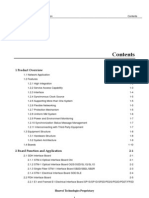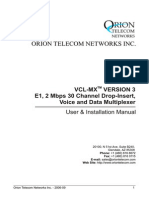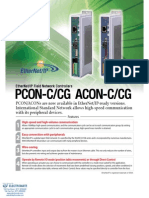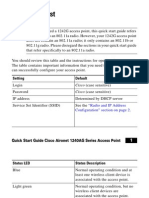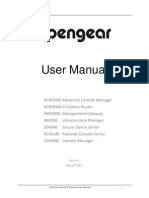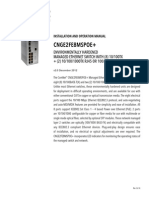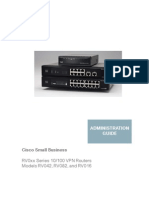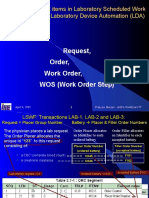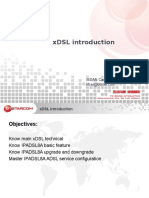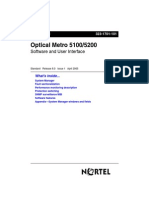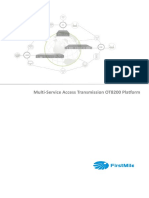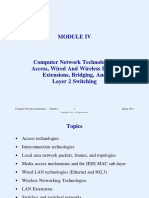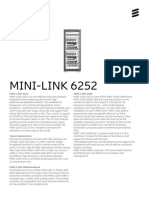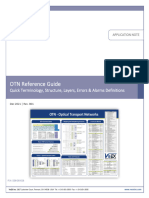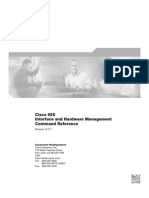VCL-Ethernet Over Multi E1 (4/8/16 E1) : User Manual
VCL-Ethernet Over Multi E1 (4/8/16 E1) : User Manual
Uploaded by
Yunes Hasan Ahmed AliCopyright:
Available Formats
VCL-Ethernet Over Multi E1 (4/8/16 E1) : User Manual
VCL-Ethernet Over Multi E1 (4/8/16 E1) : User Manual
Uploaded by
Yunes Hasan Ahmed AliOriginal Title
Copyright
Available Formats
Share this document
Did you find this document useful?
Is this content inappropriate?
Copyright:
Available Formats
VCL-Ethernet Over Multi E1 (4/8/16 E1) : User Manual
VCL-Ethernet Over Multi E1 (4/8/16 E1) : User Manual
Uploaded by
Yunes Hasan Ahmed AliCopyright:
Available Formats
RION
TELECOM
NETWORKS
VCL-Ethernet over Multi E1 (4/8/16 E1)
Ethernet over E1 Equipment
User Manual
16810, Avenue of Fountains, Suite # 108,
Fountain Hills, AZ 85268 USA
Ph: (+1) 480-816-8672,
Fax: (+1) 480-816-0115
E-mail: sales@oriontelecom.com
Website: http://www.oriontelecom.com
Orion Telecom Networks Inc. 2008-09
Notice
VCL-Ethernet over Multi E1 (4/8/16 E1)
Warranty
This Orion product is warranted against defects in material and workmanship for a period of one year
from the date of shipment. During the warranty period, Orion will, at its discretion, either repair or
replace products, which prove to be defective. For warranty service or repair, this product must be
returned to a service facility designated by Orion. The buyer shall prepay shipping charges to Orion and
the company shall pay shipping charges to return the product to the buyer. However, the buyer shall pay
all the shipping charges, duties and taxes for products returned to Orion from another country.
Limitation of Warranty
The foregoing warranty shall not apply to defects resulting from improper or inadequate maintenance by
the buyer, the buyer-supplied firmware or interfacing, unauthorized modification or misuse, operation
outside of the environmental specifications for the product or improper site preparation or maintenance.
Exclusive Remedies
The remedies provided herein are the buyer's sole and exclusive remedies. Orion shall not be liable for any
direct, indirect, special, incidental or consequential damages, whether based on contract or any legal
theory.
Notice
This manual contains information that is proprietary to Orion Telecom Networks Inc. No part of this
publication may be reproduced in any form whatsoever, without prior written approval by Orion
Telecom Networks Inc.
Safety Warnings
The exclamation point within a triangle is intended to warn the operator or
service personnel of operation and maintenance factors relating to the
product and its operating environment, which could pose a safety hazard.
Always observe standard safety precautions during installation, operation and maintenance of this
product. Only qualified and authorized service personnel should carry out adjustment, maintenance or
repairs to this instrument. No adjustment, maintenance or repairs should be performed by either the
operator or the user.
UALITY ASSURANCE PROGRAM
Orions products are designed and manufactured under a strict Quality
Assurance Program based on the ISO 9000 philosophy and principles. Orion pays
very special attention to its vendor development program which ensures an
end-product of the highest quality at the most cost effective prices.
Orion Telecom Networks Inc. 2008-09
Index
VCL-Ethernet over Multi E1 (4/8/16 E1)
INDEX
Particulars
Section 1: System Description
P. No.
8
Product Overview
Technical Features
Front Panel
11
Global Status indicator LED
12
E1 Tributary Status indicator LEDs
14
Display Select Switch
15
Config Switch
17
Button and Interface
18
Back Panel
19
Back Panel with DC Input (-48V)
19
Back Panel with AC Input (220V)
20
Back Panel with Universal AC Input (110V - 220V)
21
Section 2: Applications
22
General Applications
23
Typical Applications
23
Shared link mode
23
Discrete link mode
24
Section 3: Installations and Commissioning
25
Connecting Power
26
AC Power
26
Universal Power
26
DC Power
27
Grounding
27
Connecting E1 Links
28
Connecting Ethernet Links
29
Section 4: 10/100 BaseT Configuration and Management Port
RS232 COM Port Cable Details
30
31
Connecting RS232 COM Port
31
HyperTerminal settings for COM Port (RS232)
32
Ethernet Management Unit (RJ-45) Pinout Detail
36
Connecting EMU (Ethernet Management Unit) Port
36
Hyper Terminal Settings for 10/100BaseT Management Port
37
Orion Telecom Networks Inc. 2008-09
Index
VCL-Ethernet over Multi E1 (4/8/16 E1)
INDEX
Particulars
Section 5: Default Settings
P. No.
42
Telnet Settings
43
SNMP Settings
43
Clock Setting
43
VLAN Settings
43
QoS Settings
43
Ethernet port Settings
43
Section 6: Easy to Use Guide
44
Configuring IP Setting
45
To configure the IP address of the system
45
To view the current IP address of the system
45
To configure the Subnet mask information of the system
45
To view current Subnet mask of the system
46
To configure the Gateway address of the system
46
To view Gateway address of the system
46
Shared Link Mode Application
47
To Disable 802.1Q VLAN Mode
47
To view the VLAN and VLAN Mode
47
Discreet Link Mode
48
VLAN Configuration
48
Port based VLAN
48
802.1Q based VLAN
50
Section 7: CLI Commands
53
Command List
55
Help Command
56
Commands in detail
57
To view the systems software and hardware version
57
To view current MAC address of the system
57
To view the current IP address of the system
57
To view current Subnet mask of the system
57
To view Gateway address of the system
57
To view the SNMP GET / GETNEXT (Read) community
57
To configure the SNMP GET / GETNEXT (Read) community
58
To view the SNMP SET (Write) community
58
Orion Telecom Networks Inc. 2008-09
Index
VCL-Ethernet over Multi E1 (4/8/16 E1)
INDEX
Particulars
P. No.
Section 7: CLI Commands
To configure SNMP SET (write) community
58
To configure the IP address of the system
58
To configure the Subnet mask information of the system
59
To configure the Gateway of the system
59
To configure the MAC address of the system
59
To view the SQ, GRP, CTRL of the VCAT members
59
To configure the PTI, PFI, EXI of the GFP
60
To view the PTI, PFI, EXI of the GFP
60
To configure the virtual concatenation and LCAS
61
To view the VCG configurations
61
To view the alarms of VCAT members
62
To configure an E1 Tributary as available for VCG
62
To view if E1 Tributaries are configured as available for VCG
63
To configure the clock mode as Local (Internal) / Loop-Timed
63
To view the E1 Clock
64
To configure the loopback of E1 Port
64
To view whether the E1 Port is looped back or not
64
To view the alarms of E1 Tributary
65
To view the E1 performance
66
To configure the system settings in default
66
To reset the system
66
To Enable 802.1Q VLAN Mode
66
To Disable 802.1Q VLAN Mode
67
To Enable / Disable the Ethernet Port
67
To configure a new 802.1Q based VLAN
67
To delete a VLAN
67
To view the VLAN table
68
To configure the Ethernet Port parameters
68
To view the Ethernet Port configuration
68
To configure Ethernet port mode
69
To configure 802.1Q based Ethernet port VLAN ID and VLAN priority
69
To configure port based VLAN
70
To view the status of Ethernet Port
70
To view E1 Mapping of local system to remote system
70
To view E1 Mapping of remote system to local system
71
Orion Telecom Networks Inc. 2008-09
Index
VCL-Ethernet over Multi E1 (4/8/16 E1)
INDEX
Particulars
P. No.
Section 7: CLI Commands
To view degraded links status
72
To configure availability of E1 links if threshold exceeds 10-6
72
To clear the performance statics / log of Ethernet, E1, GFP
72
To add a telnet user
73
To delete a Telnet user
73
To view the list of Telnet users
73
To view whether the looped E1 links available for Ethernet or not
74
To configure the loopback function of E1 links
74
To enable 802.1Q VLAN function
74
To disable 802.1Q VLAN function
75
To view the performance of Ethernet Ports
75
To configure base priority for 802.1P packets
76
To configure 802.1P packets delivery ratio
76
To configure the 802.1P priority classification
76
To configure port based priority
77
To view the QoS configuration
77
To configure Ethernet Rate Limit
77
To view Ethernet Rate Limit
78
Section 8: Technical Specification
79
E1 Interface Specifications
80
Number of Ethernet Interface
80
Ethernet Interface Specification
80
10/100BaseT (Electrical)
80
100Base FX (Optical) 850nm Multi Mode
80
10/100Base FX (Optical) 1310nm Single Mode
81
10/100Base FX (Optical) 1550nm Single Mode
81
Clock Selection Options
82
Management Control
82
General Specifications
82
Power Supply (Optional)
82
Service Conditions
82
Mechanical Specification
82
Orion Telecom Networks Inc. 2008-09
Index
VCL-Ethernet over Multi E1 (4/8/16 E1)
INDEX
Particulars
P. No.
Section 9: Appendix
83
CTRL (Control field sent from source to sink)
84
CV (Code Violation)
84
DNU
84
EXI (Extension Header Identifier)
84
GFP (Generic Frame Protocol)
85
GID (Group Identification) Bit
85
LCAS (Link Capacity Adjustment Scheme)
85
PFI (Payload FCS Indicator)
85
PTI (Payload Type Identifier)
85
SQ (Sequence Indicator)
86
Tri ID
86
VCAT (Virtual Concatenation)
86
VCG (Virtual Concatenation Group)
86
VCM (VCAT Members)
86
Section 10: Ordering Information
87
Power Supply Options
88
E1 Impedance Options
88
Ethernet Connector Options
88
Four Electrical Ethernet over 4 E1, 8 E1 and 16 E1
88
One Optical + Three Electrical Ethernet over 4 E1
89
One Optical + Three Electrical Ethernet over 8 E1
89
One Optical + Three Electrical Ethernet over 16 E1
90
Support
91
CAUTION
ELECTROSTATIC
SENSITIVE
DEVICES
DO NOT OPEN OR HANDLE
EXCEPT AT A
STATIC-FREE WORKSTATION
Safety Warnings !!!!
For Testing: Always Install Optical Attenuators.
For Distance of less than 10 Kms Optical Attenuators
must be installed on the Optical Links. Otherwise, the
Optics will be Permanently Damaged.
Unmated connectors may emit invisible laser radiation. Do not look
directly into the end of connector. Do not inspect with magnifying
devices. Maintain cap on unmated optical connectors.
Orion Telecom Networks Inc. 2008-09
VCL-Ethernet over Multi E1 (4/8/16 E1)
Section 1
Section 1: System Description
Chapter Contents
Particulars
P. No.
Product Overview
Technical Features
Front Panel
11
Global Status indicator LED
12
E1 Tributary Status indicator LEDs
14
Display Select Switch
15
Config Switch
17
Button and Interface
18
Back Panel
19
Back Panel with DC Input (-48V)
19
Back Panel with AC Input (220V)
20
Back Panel with Universal AC Input (110V - 220V)
21
Orion Telecom Networks Inc. 2008-09
VCL-Ethernet over Multi E1 (4/8/16 E1)
Product Overview
Product Overview
Orions Ethernet over 4/8/16E1 Converter allows the user to send Ethernet data, between two points,
over E1 Links. E1 Interfaces are 75 Ohms / 120 Ohms. Ethernet Interface options may be ordered as 10/100
Base-T Electrical Ethernet or 100Base-FX Optical Ethernet over 850nm / 1310nm / 1550nm single mode
optical fiber interfaces.
This equipment is available in 4E1, 8E1 and 16E1 Port versions.
Front View of Ethernet over Multi E1
Back View of Ethernet over Multi E1
The equipment must be always installed and used in pairs, with one terminal being installed at either end
of the E1 Link.
The VCL-Ethernet over 4/8/16E1 Converter is an Ethernet extension device, which utilizes TDM telecom
infrastructure (the telecom network of E1s, or of PDH, SDH and E1/E3/SDH microwave etc.) for carrying
Ethernet data. It converts the Ethernet data into E1 frame format for transmission over the existing TDM
(E1) links and then re-converts the E1 back into Ethernet data at the far-end terminal, to BRIDGE two
Ethernet LANs over the existing E1 based telecom network. The device can effectively utilize the existing
TDM network to transport Ethernet data at low investment.
Technical Features
!
!
!
!
!
!
!
!
!
Provides 4 Ethernet 10/100BaseT (Electrical) Ports for each converter
Optional provides 3 Ethernet 10/100BaseT (Electrical) Ports and 1 Ethernet (Optical) Port for each
converter
E1 supports three working modes of transmission. Un-Framed / Framed and PCM 31 formats
(Auto Sensing)
Supports VCAT (virtual concatenation) and LCAS (link capacity adjustment scheme) protocol,
and complies with ITU-T G.7042 Specifications
Mapping to E1 complies with ITU-T G.7043 and G.8040 specifications
Supports VLAN tagging as per IEEE 802.1Q
Supports 802.1p based QoS feature
Supports base priority classification for incoming 802.1Q packets
Supports IEEE 802.1p standard recommended Class of Service traffic categorization.
Orion Telecom Networks Inc. 2008-09
VCL-Ethernet over Multi E1 (4/8/16 E1)
Technical Features
Technical Features
!
!
!
!
!
!
!
!
!
!
!
!
!
!
!
!
!
!
!
!
!
Supports 802.1P priority classification for ingress packets
Provides 4 different user selectable ratios (0:1, 1:2, 1:5 and 1:10) for delivery of high and low
priority packets
Supports 802.1 p based classification of 802.1Q based VLAN Packets which provides a Mechanism
for implementing Quality of Service (QoS)
User selectable ports for enabling / disabling the QoS service
Supports port based priority if the equipment fails to classify the 802.1Q packets
Supports port based Ethernet bandwidth limit for ingress traffic
Port based Ethernet limit allows user to provide different speed for the different customers to
utilize bandwidth according to their requirement
Supports differential delay of up to 120ms on E1 Links
Complies with IEEE 802.3 specifications
Supports X.86, LAPS and HDLC transmission protocols
Supports 100M full-duplex mode
Configurable frame size upto 1916 bytes (MTU size)
Supports GFP-F encapsulation complying with ITU-T G.7041
Provides smooth adjustment of bandwidth
Provides Loss of Frame alarms
Provides error frame statistic
Supports automatic removal and addition of E1 Links
Available with MAC address list filtration, learning and updating functions
A large external SDRAM buffering for handling data bursts
E1 Interfaces support errors count
Supports two synchronization clock modes, Internal clock and Network clock (Loop-Timed
clock).
Orion Telecom Networks Inc. 2008-09
10
Front Panel Detail
VCL-Ethernet over Multi E1 (4/8/16 E1)
Front Panel
ALM
ADDR1
ADDR3
ADDR0
RLOOP
2 3 4 5
CONFIG
ADDR2
VCAT_ERR
CRC4
EX_LOOP
ERR_OVER
3 4 5 6 7
DISPLAY SELECT
AIS
LOF
OFF
ON
PWR
CV
Global Indicator LEDs
LOS
Display Select and Config Switches
LOA GFP_LOF
10 11
12 13 14 15
2 3 4 5
CONFIG
POWER
RELEASE
MASK
OFF
ON
CV_HIS GID ETH_ERR
ADDR0
ADDR3
ADDR1
RLOOP
ADDR2
VCAT_ERR
LOF
CV
LOA GFP_LOF
AIS
ALM
LOS
TRIBUTARY STATUS
PWR
CRC4
3 4 5 6 7
DISPLAY SELECT
VCL-ETH-16
ERR_OVER
EX_LOOP
CV_HIS GID ETH_ERR
16
RS232
EMU
OFF
ON
RION
TELECOM
NETWORKS
www.oriontelecom.com
TRIBUTARY STATUS
1
10 11
12
13 14 15
16
POWER
RELEASE RS232
MASK
EMU
OFF
ON
TRIBUTARY STATUS Indicator LEDs
Buttons and Interfaces
Figure: Description of Front Panel
Orion Telecom Networks Inc. 2008-09
11
"Global Status" indicator LEDs
VCL-Ethernet over Multi E1 (4/8/16 E1)
OFF
ON
CV_HIS GID ETH_ERR
10 11
12 13 14 15
ALM
PWR
ADDR0
ADDR1
ADDR2
ADDR3
RLOOP
EX_LOOP
VCAT_ERR
ERR_OVER
LOF
LOA GFP_LOF
CV
ALM
LOS
TRIBUTARY STATUS
PWR
AIS
VCL-ETH-16
CRC4
"Global Status" indicator LEDs
16
3 4 5 6 7
DISPLAY SELECT
LOA
POWER
RELEASE
MASK
RS232
EMU
OFF
ON
2 3 4 5
CONFIG
RION
TELECOM
NETWORKS
www.oriontelecom.com
GFP_LOF
CV_HIS GID ETH_ERR
Table 1: Description of "Global Status" indicator LED
S.No
LED
Color
LED Indications
PWR
Green
Indication of power supply:
! ON when power is supplied;
! OFF when power is cut OFF.
ALM
Red
Indication of general alarm:
! ON when any alarm exists;
! OFF when no alarm.
CV_HIS
Yellow
Indication of historical code violation:
! ON when Code Violation has occurred to any E1;
! OFF when Code Violation has never occurred to any E1
Note: This alarm can be got rid of when the switch
DISPLAY SELECT" is set to all OFF from other state.
LOS
Red
Indication for threshold exceeding of the differential delay;
ON when the maximum differential delay of the E1 lines
exceeds the threshold (220ms).
Note 1: The big differential delay in the transmission system
may cause this alarm. E1 Links with less differential
delay are recommended to be allocated to the device;
2: E1's loopback may also cause this alarm.
GID
Red
Indication for the mismatch of the Group ID:
! ON when the device's Group ID mismatch;
! OFF when the device's Group ID matches;
Note: E1's loopback may cause this alarm.
Orion Telecom Networks Inc. 2008-09
12
"Global Status" indicator LEDs
VCL-Ethernet over Multi E1 (4/8/16 E1)
Table 1: Description of "Global Status" indicator LED
S.No
6
LED
Color
LED Indications
GFP_LOF
Red
Indication for the Loss of Frame (LOF) of Generic Framing
Procedure;
!
!
ON when LOF of GFP present;
OFF when LOF of GFP does not exist;
Note: That when this alarm is not present, the GFP
encapsulation of the two sides in communication
should be adjusted as identical.
7
ETH_ERR
Red
Indication of historical Ethernet error:
ON when Ethernet error has occurred to any of the
Ethernet Ports;
OFF when Ethernet error has not occurred to the
Ethernet Ports;
Note 1: That when this alarm is present, the GFP
encapsulation of the two sides in communication
should be adjusted as identical.
2: This alarm can be got rid of when the switch
"DISPLAY SELECT" is set to all OFF from other
side.
Orion Telecom Networks Inc. 2008-09
13
E1 "TRIBUTARY STATUS" indicator LEDs
VCL-Ethernet over Multi E1 (4/8/16 E1)
PWR
10 11
12 13 14 15
ADDR0
OFF
ON
CV_HIS GID ETH_ERR
ADDR2
ADDR1
RLOOP
ADDR3
EX_LOOP
VCAT_ERR
CRC4
AIS
CV
LOA GFP_LOF
LOS
TRIBUTARY STATUS
ALM
LOF
VCL-ETH-16
ERR_OVER
E1 "TRIBUTARY STATUS" indicator LEDs
16
3 4 5 6 7
DISPLAY SELECT
2 3 4 5
CONFIG
POWER
RELEASE
MASK
RS232
EMU
OFF
ON
RION
TELECOM
NETWORKS
www.oriontelecom.com
TRIBUTARY STATUS
1
10 11
12
13 14 15
16
Table 2: Signification of E1 TRIBUTARY STATUS indicator LED
LED
Color
LED Indications
1 to 16
Green
Normal operation and E1 is in SYNC
Red
Alarm present.
OFF
1.
When the button "RELEASE/MASK is down the E1 alarm
indicator will be OFF.
2.
Power is not supplied.
Orion Telecom Networks Inc. 2008-09
14
"DISPLAY SELECT" Switch
VCL-Ethernet over Multi E1 (4/8/16 E1)
2 3 4 5
CONFIG
ADDR0
EMU
OFF
ON
RION
TELECOM
www.oriontelecom.com
VCAT_ERR
16
RS232
NETWORKS
EX_LOOP
12 13 14 15
CV
10 11
LOS
POWER
RELEASE
MASK
OFF
ON
CV_HIS GID ETH_ERR
ADDR1
RLOOP
ADDR3
3 4 5 6 7
DISPLAY SELECT
CRC4
ADDR2
VCAT_ERR
ERR_OVER
LOF
AIS
LOF
AIS
CV
PWR
LOA GFP_LOF
LOS
TRIBUTARY STATUS
ALM
CRC4
3 4 5 6 7
DISPLAY SELECT
VCL-ETH-16
ERR_OVER
EX_LOOP
"DISPLAY SELECT" Switch
OFF
ON
Table 3: "DISPLAY SELECT" switch description
S.No.
1
Name
Status
Description
Malfunction Diagnosis
LOS
ON
Shows Loss of E1 Signal
OFF
Does not show Loss of E1
Signal
High-quality cables and connectors
should be used, and they should be
connected properly.
ON
Shows Code Violation of the Check the cable to confirm a high
HDB3
quality connection; Check if the
device's PGND, GND, shield of E1
Does not show Code
signal are processed well.
Violation of the HDB3
CV
OFF
3
AIS
LOF
ERR_OVER
ON
Shows Alarm Indication
Signal of E1 Tributary
OFF
Does not show Alarm
Indication Signal of E1
Tributary
ON
Shows loss of frame of E1
Tributary
OFF
Does not show loss of frame
of E1 Tributary
ON
Shows Indication of Bit
Error Rate exceeding E-6
OFF
See description in "LOS"; Check if
the alarm generated by the
transmission system; check if E1
cable is connected wrongly.
See description in "LOS"; Check if
E1 cable is connected wrongly.
See description in "LOS"; Check if
E1 line is interfered. If so, please let
Does not show Indication of the device be away from the
Bit Error Rate exceeding E-6 interference generator.
Orion Telecom Networks Inc. 2008-09
15
VCL-Ethernet over Multi E1 (4/8/16 E1)
"DISPLAY SELECT" Switch
Table 3: "DISPLAY SELECT" switch description
S.No.
Name
Status
Description
Malfunction Diagnosis
CRC4
ON
Shows indication of CRC4
Error of E1 Tributary
See description in "ERR_OVER".
OFF
Does not shows indication
of CRC4 Error of E1
Tributary
ON
Shows indication of E1
Tributary's loopback
OFF
Does not shows indication
of E1 Tributary's loopback
ON
Shows Virtual concatenation Please get rid of unexpected E1
alarm of E1 Tributary
loopback if not having a test.
OFF
Does not shows Virtual
concatenation alarm of E1
Tributary
EX_LOOP
VCAT_ERR
Please get rid of unexpected E1
loopback if not having a test.
Note: 1. Several alarms can be selected together; the indicator LED will be lit if any of the selected alarms
are present. For example, if LOS, LOF and AIS are set as 'ON', the LED will be ON, if any of them
occur.
2. If the "DISPLAY SELECT" switch is set as all 'OFF', the E1 "tributary status" LED will be Green
no matter whatever alarm occurs; while if it is set as all 'ON', the E1 "TRIBUTARY STATUS"
LED will be Red, if any of the E1 alarms occur.
Orion Telecom Networks Inc. 2008-09
16
"CONFIG" Switch
VCL-Ethernet over Multi E1 (4/8/16 E1)
16
3 4 5 6 7
DISPLAY SELECT
ADDR0
ADDR2
ADDR1
RS232
EMU
OFF
ON
RION
TELECOM
NETWORKS
2 3 4 5
CONFIG
www.oriontelecom.com
2 3 4 5
CONFIG
ADDR0
12 13 14 15
ADDR1
10 11
ADDR2
POWER
RELEASE
MASK
OFF
ON
CV_HIS GID ETH_ERR
RLOOP
ADDR3
VCAT_ERR
ADDR3
CRC4
EX_LOOP
LOF
ERR_OVER
LOS
TRIBUTARY STATUS
LOA GFP_LOF
RLOOP
PWR
ALM
AIS
VCL-ETH-16
CV
"CONFIG" Switch
Table 4: Description of "CONFIG" switches
Item
Name
Status
Description
RLOOP
ON
Enables Remote loopback
OFF
Disables Remote loopback
Note: 1. This button is the loopback control of remote, and is
mainly used for E1 line testing during device
installation. The loopback should be canceled in
Normal Operation;
2. When the loopback is set, the alarm ex_loop of local
device will be generated, and the loopback will be
cancelled automatically in the case that some failure
resent in all the E1 line of the remote device (i.e.
LOS / LOF / AIS alarm present). Therefore, at least
one E1 line should be in communication during
testing to Ensure the E1 loopback status of remote.
ADDR3-0
ON
Binary Bit = 1 of Network Element Address
OFF
Method
Address is calculated on the basis of the formula (23 + 22 + 21 + 20)
Example
Binary Bit = 0 of Network Element Address
Address 1001 = 9 (1x23 + 0x22 + 0x21 + 1x20)
(In the above example switch addr3 and addr0 are set to ON
and addr2 and addr1 are set to OFF)
Note: 1. The address of the local and remote systems
cannot be identical (same).
2. The minimum value is 0 and the maximum value is 15.
Orion Telecom Networks Inc. 2008-09
17
Button and Interface
VCL-Ethernet over Multi E1 (4/8/16 E1)
10 11
12 13 14 15
POWER
RELEASE
MASK
OFF
ON
CV_HIS GID ETH_ERR
ADDR0
ADDR1
ADDR3
ADDR2
RLOOP
VCAT_ERR
EX_LOOP
ERR_OVER
LOF
LOA GFP_LOF
AIS
ALM
LOS
TRIBUTARY STATUS
PWR
CV
VCL-ETH-16
CRC4
"Button and Interface
16
3 4 5 6 7
DISPLAY SELECT
RS232
EMU
OFF
ON
RION
TELECOM
NETWORKS
2 3 4 5
CONFIG
www.oriontelecom.com
POWER
RELEASE RS232
MASK
EMU
OFF
ON
Table: 5 "Button and Interface" on front panel
S.No.
1
Name
Description
MASK/RELEASE
Button for shield of E1 alarm:
"Down":
! When the E1 Ports are disconnected and the masking switch is
Enabled / Down, the corresponding LEDs will be OFF.
! When an E1 Port is connected to another one by cable with
signal, the E1 LEDs will be lighted and will show the actual status
of the line.
"Up":
! Alarms of all E1 Tributaries will be displayed normally.
! Note: This button is only valid to the E1 Tributary with LOS
alarm.
2
POWER
Power switch
'ON': Power ON
'OFF': Power OFF
RS232
RS232 Serial Management Interface (RJ45) line setting:
1. Data output
2. Data input
3. GND
19200bps baud, 8-bit data, 1-bit stop, no parity check.
EMU
Ethernet Management Interface (RJ-45);
Cable: CAT-5 cross or straight through;
Note: In default Telnet
User name: user (case sensitive)
Password: user (case sensitive)
Orion Telecom Networks Inc. 2008-09
18
Back Panel - DC Input
VCL-Ethernet over Multi E1 (4/8/16 E1)
Back Panel
Back Panel - DC Input (-48V)
-48V DC
Electrical Ethernet Port
Earth Point
E1_120W
E1_120W
~ 220V
NOP
PGND GND -48V
ETH2
FX1
ETH3
16 15 14 13
12 11 10 9
ETH4
8 7 6 5
4 3 2 1
LINK
TX
RX
Optical Ethernet Port
E1 Ports (120 Ohms)
Table 1: Description of back panel with DC input (-48V)
S.No.
Name
Description
NOP
No optical signal (NOP) alarm of the FX Port.
ON" No optical signal
'OFF' The device receives optical signal.
LINK
Indication for the link status of the remote optical transceiver.
'ON' - The remote optical transceiver has established link.
'OFF' - No optical signal or the remote optical transceiver has not
established link.
TX
Transmitting direction of optical Ethernet Interface.
RX
Receiving direction of optical Ethernet Interface.
ETH2-ETH4
Electrical Ethernet Interfaces (RJ-45) supports cross and straight
cable;
The RJ-45 connector includes green LINK/ACT and yellow SPD
indicators;
Green LINK/ACT indicator be 'lit' when Ethernet Interface has been
connected; while blinking if the Ethernet Interface is transmitting
or receiving data;
Yellow SPD indicator: 'lit' for 100M, Non-'lit' for 10M.
1-16 E1
E1 Interfaces, 120 Ohms are the default Impedance and
75 Ohms is optional.
PGND
Permanent Ground connector.
GND
Ground connector.
-48V
DC -48V power connector
Safety range: -36 to -72V
Orion Telecom Networks Inc. 2008-09
19
Back Panel - AC Input
VCL-Ethernet over Multi E1 (4/8/16 E1)
Back Panel
Back Panel - AC Input (220V)
Electrical Ethernet Port
Earth Point
E1_120W
E1_120W
~ 220V
NOP
PGND GND -48V
ETH2
FX1
ETH3
16 15 14 13
12 11 10 9
ETH4
8 7 6 5
4 3 2 1
LINK
TX
RX
Optical Ethernet Port
~ 220V
E1 Ports (120 Ohms)
Table 1: Description of back panel with AC input (220V)
S.No.
Name
Description
NOP
No optical signal (NOP) alarm of the FX Port.
'ON' No optical signal
'OFF' The device receives optical signal.
LINK
Indication for the link status of the remote optical transceiver.
'ON' - The remote optical transceiver has established link.
'OFF' - No optical signal or the remote optical transceiver has not
established link.
TX
Transmitting direction of optical Ethernet Interface.
RX
Receiving direction of optical Ethernet Interface.
ETH2-ETH4
Electrical Ethernet Interfaces (RJ-45) supports cross and straight
cable;
The RJ-45 connector includes green LINK/ACT and yellow SPD
indicators;
Green LINK/ACT indicator will be lit when Ethernet Interface has
been connected; while blinking if the Ethernet Interface is
transmitting or receiving data;
Yellow SPD indicator: 'lit' for 100M, Non-'lit' for 10M.
1-16 E1
E1 Interfaces, 120 Ohms are the default impedance and
75 Ohms is optional.
~220V
AC 220V power connector;
Safety range: 176V to 264V
Orion Telecom Networks Inc. 2008-09
20
Back Panel - Universal AC Input
VCL-Ethernet over Multi E1 (4/8/16 E1)
Back Panel
Back Panel - Universal AC Input (110V - 220V)
Electrical Ethernet Port
Earth Point
E1_120W
E1_120W
7.5V DC
NOP
PGND GND -48V
ETH2
FX1
ETH3
16 15 14 13
12 11 10 9
ETH4
8 7 6 5
4 3 2 1
LINK
TX
RX
Optical Ethernet Port
7.5V DC from Adaptor
E1 Ports (120 Ohms)
Table 1: Description of back panel with AC input (220V)
S.No.
Name
Description
NOP
No optical signal (NOP) alarm of the FX Port.
'ON' No optical signal
'OFF' The device receives optical signal.
LINK
Indication for the link status of the remote optical transceiver.
'ON' - The remote optical transceiver has established link.
'OFF' - No optical signal or the remote optical transceiver has not
established link.
TX
Transmitting direction of optical Ethernet Interface.
RX
Receiving direction of optical Ethernet Interface.
ETH2-ETH4
Electrical Ethernet Interfaces (RJ-45) supports cross and straight
cable;
The RJ-45 connector includes green LINK/ACT and yellow SPD
indicators;
Green LINK/ACT indicator will be lit when Ethernet Interface has
been connected; while blinking if the Ethernet Interface is
transmitting or receiving data;
Yellow SPD indicator: 'lit' for 100M, Non-'lit' for 10M.
1-16 E1
E1 Interfaces, 120 Ohms are the default impedance and
75 Ohms is optional.
7.5V DC
DC 7.5V power connector
Orion Telecom Networks Inc. 2008-09
21
VCL-Ethernet over Multi E1 (4/8/16 E1)
Section 2
Section 2: Applications
Chapter Contents
Particulars
P. No.
General Applications
23
Typical Applications
23
Shared link mode
23
Discrete link mode
24
Orion Telecom Networks Inc. 2008-09
22
Typical Applications
VCL-Ethernet over Multi E1 (4/8/16 E1)
General Applications
The equipment may be used for the following purposes:
1
2.
3.
4.
5.
6.
Bridging Ethernet LANs over existing TDM (E1) telecom network
Extending Ethernet networks utilizing TDM (E1) landline based telecom infrastructure
Using telecom network of E1s/PDH/SDH microwave etc. carrying E1s to transport Ethernet data
Interconnecting DSLAMS to Central Routers over PDH/SDH telecom networks
Interconnecting IP based GSM base stations
Interconnecting WiMax base stations
In all cases, the equipment must be always installed and used in pairs, with one terminal being installed at
either end of the network.
Typical Applications
Shared link mode
In the "shared link mode", each LAN connected to Ethernet port on local system can view and
communicate to other LANs connected to Ethernet port on local and remote system.
Example: This application can be used to connect different LANs at local site to different LANs at remote
site. In this case each and every LAN can view and communicate to other LANs at local site and the remote
site.
For example, all four Ethernet Ports at local site are in LAN Mode and will also communicate to all four
Ethernet Ports at the remote site.
LAN 1
LAN 1
PC
PC
LAN 2
LAN 2
16xE1
PC
LAN 3
PC
Ethernet over
Multi E1 Converter
16xE1
E1Network
E1 Network
PC
Ethernet over
Multi E1 Converter
LAN 4
PC
LAN 3
PC
LAN 4
Application Diagram of Ethernet over Multi E1
Converter in shared link mode
PC
Note: In the "shared link mode", VLANs must not be enabled besides the default VLAN "VLAN 1.
And 802.1Q based VLAN mode must be disabled (default mode).
Orion Telecom Networks Inc. 2008-09
23
Typical Applications
VCL-Ethernet over Multi E1 (4/8/16 E1)
Discrete link mode Application
In the "discrete link mode" each LAN is bridged and can only communicate to its corresponding LAN on
the remote site. It cannot communicate to any other LAN either at the local site or the remote site.
LAN 1
LAN 1
PC
PC
LAN 2
LAN 2
16xE1
PC
LAN 3
PC
Ethernet over
Multi E1 Converter
16xE1
E1Network
E1 Network
PC
Ethernet over
Multi E1 Converter
LAN 4
LAN 3
PC
LAN 4
PC
PC
Application Diagram of Ethernet over Multi E1
Converter in discrete link mode
Example:
1. If the Ethernet Port 1 (at local site) has its own VLAN then it will communicate to Ethernet Port 1 at
remote end site, and will not communicate to any other port at remote and local site.
2. If the Ethernet Port 2 and Ethernet Port 3 (at local site) are members of VLAN, they will
communicate to Ethernet Port 2 and Ethernet Port 3 at remote site, and will not communicate to any
other port at a remote and local site.
Orion Telecom Networks Inc. 2008-09
24
VCL-Ethernet over Multi E1 (4/8/16 E1)
Section 3
Section 3: Installation and Commissioning
Chapter Contents
Particulars
P. No.
Connecting Power
26
AC Power
26
Universal Power
26
DC Power
27
Grounding
27
Connecting E1 Links
28
Connecting Ethernet Links
29
Orion Telecom Networks Inc. 2008-09
25
Connecting AC Power
VCL-Ethernet over Multi E1 (4/8/16 E1)
Connecting Power
!
AC Mains version: Please use the AC main cable (provided) to connect the system to your AC
mains power outlet.
DC Mains version: Please connect the DC mains cable (provided) to the system. The polarity
should not be reversed while connecting. Otherwise, you can get your system damaged.
Figure: To connect the AC 220V power:
E1_120W
E1_120W
~ 220V
NOP
PGND GND -48V
ETH2
FX1
ETH3
8 7 6 5
4 3 2 1
16 15 14 13
12 11 10 9
ETH4
LINK
TX
RX
3 Pin (male)
American Socket
From AC Source
(220V)
Figure: To connect Universal AC 110 - 220V power:
E1_120W
E1_120W
7.5V DC
NOP
PGND GND -48V
ETH2
FX1
ETH3
ETH4
16 15 14 13
12 11 10 9
8 7 6 5
4 3 2 1
LINK
TX
RX
Power
Connector
110V AC to 240V AC,
50Hz - 60Hz
8 Volt DC
Adaptor
AC Power
Connector
Orion Telecom Networks Inc. 2008-09
26
Connecting DC Power
VCL-Ethernet over Multi E1 (4/8/16 E1)
Figure: To connect the DC -48V:
E1_120W
E1_120W
~ 220V
NOP
PGND GND -48V
ETH2
FX1
ETH3
8 7 6 5
4 3 2 1
16 15 14 13
12 11 10 9
ETH4
LINK
TX
RX
PGND GND -48V
DC Power
Cable
From VCL-AC-DC
Converter
PGND is for Protection
GROUND only
Grounding
!
!
When the equipment is used with the AC~220V power supply, the 3-core socket must be
grounded for protection
The other equipment, e.g. optical terminal, connected with this equipment must also be
grounded
Figure: To connect the earth:
E1_120W
E1_120W
~ 220V
NOP
PGND GND -48V
ETH2
FX1
ETH3
ETH4
16 15 14 13
12 11 10 9
8 7 6 5
4 3 2 1
LINK
TX
RX
Earth Wire
Orion Telecom Networks Inc. 2008-09
Earth
Point
27
Connecting E1 Link
VCL-Ethernet over Multi E1 (4/8/16 E1)
Connecting E1 Links
Connect E1 line after ensuring that transmission device, port converter and Ethernet switch have been
grounded. A Bit Error Rate (BER) test may be conducted on E1 Link using a BERT tester to ensure that the
E1 errors are within the permitted limits / threshold.
Definition for 120 Ohms E1 Interfaces:
The E1 Interface (RJ-45 connector) is defined as:
123
PIN No.
Definition of function
Signal Direction
RX+ (received data +)
E1 Data Input
RX- (received data -)
E1 Data Input
TX+ (transmitted data +)
E1 Data Output
TX- (transmitted data -)
E1 Data Output
Others
456
78
NC
Figure: To connect 120 Ohms E1 Links
E1_120W
E1_120W
~ 220V
NOP
PGND GND -48V
ETH2
FX1
ETH3
8 7 6 5
4 3 2 1
16 15 14 13
12 11 10 9
ETH4
LINK
TX
RX
RJ-45 (Female)
RJ-45 (Male)
Figure: To connect 75 Ohms E1 Links
~ 220V
E1 9-16
NOP
PGND GND -48V
ETH2
FX1
ETH3
LINK
TX
E1 1-8
ETH4
II
RX
II
DB37 (F) Connector
BNC Connector
(Male)
BNC Connector
(Female)
BNC E1 Link
(75 Ohms unbalanced)
Orion Telecom Networks Inc. 2008-09
DB37 (M) to 16 BNC (F)
- 75 Ohms Connector
28
Connecting Ethernet Link
VCL-Ethernet over Multi E1 (4/8/16 E1)
Connecting Ethernet Links
Please configure the Ethernet Mode of the Ethernet over E1 equipment at both sides as well as the
Ethernet Ports of the devices that are connected to the Ethernet over E1 equipment. Connect the Ethernet
links. The equipment is used to bridge Multiple LANs. Please ensure that the connecting LANs on both
sides of the link are operating in the same IP domain.
Verifying the connection:
Ping over the Ethernet connection from one side to the other (near-end to the far-end) to verify the link.
Definition for Ethernet Interfaces:
The Ethernet Interface (RJ-45 connector) is defined as
123
PIN No.
Definition of function
78
Signal Direction
TX+ (transmitted data +)
Data Output
TX- (transmitted data -)
Data Output
RX+ (received data +)
Data Input
RX- (received data -)
Data Input
Others
456
NC
Important Note: Please power-up the equipment prior to connecting the Ethernet and the E1 Links.
E1_120W
E1_120W
~ 220V
NOP
PGND GND -48V
ETH2
FX1
ETH3
ETH4
16 15 14 13
12 11 10 9
8 7 6 5
4 3 2 1
LINK
TX
RX
RJ-45 (Male)
RJ-45 (Female)
PC
Figure: To connect Ethernet Links
Orion Telecom Networks Inc. 2008-09
29
VCL-Ethernet over Multi E1 (4/8/16 E1)
Section 4
Section 4: 10/100 BaseT Configuration & Management Port
Chapter Contents
Particulars
RS232 COM Port Cable Details
P. No.
31
Connecting RS232 COM Port
31
HyperTerminal settings for COM Port (RS232)
32
Ethernet Management Unit (RJ-45) Pinout Detail
36
Connecting EMU (Ethernet Management Unit) Port
36
Hyper Terminal Settings for 10/100BaseT Management Port
37
Orion Telecom Networks Inc. 2008-09
30
RS232 Connection Details
VCL-Ethernet over Multi E1 (4/8/16 E1)
RS232 COM Port Cable Details
End 1
RJ-45 (connector)
End 2
DB-9 Female (connector)
Type of cable
Twisted pair cable solid conductor
No. of pairs
Diameter
24 AWG
Length
3 meters
Connections
1 2 3 45 6 78
RJ-45 Pin Assignment
As per details given below
RJ-45 Pin
Signal on RJ-45
DB-9 (Female) Pin
Signal on DB-9
NC
NC
NC
NC
NC
NC
NC
NC
NC
NC
Ground
Ground
Rx
Tx
Tx
Rx
1 2
3 4
6 7 8 9
DB9 Pin Assignment
Female Connector
Connecting RS232 COM Port
2 3 4 5
CONFIG
OFF
ON
CV_HIS GID ETH_ERR
ADDR0
ADDR1
ADDR3
ADDR2
RLOOP
VCAT_ERR
AIS
CV
LOA GFP_LOF
LOF
ALM
LOS
TRIBUTARY STATUS
PWR
CRC4
3 4 5 6 7
DISPLAY SELECT
VCL-ETH-16
ERR_OVER
EX_LOOP
RS232 Port
10 11 12 13 14 15 16
RJ-45 (Female)
PC
POWER
RELEASE
MASK
RS232
EMU
OFF
ON
RION
TELECOM
NETWORKS
www.oriontelecom.com
RJ-45 (Male)
DB9 (Male)
Connector
DB9 (Female)
Connector
Note: RS232 COM Port cable is provided with the system.
Orion Telecom Networks Inc. 2008-09
31
VCL-Ethernet over Multi E1 (4/8/16 E1)
HyperTerminal Settings - COM Port
HyperTerminal settings for COM Port
Click the Start button from the Task Bar of your PC.
Go to Programs>Accessories>Communications>HyperTerminal
The following screen will appear:
Enter the name, select an icon and then click OK.
The following window will appear on your screen:
Orion Telecom Networks Inc. 2008-09
32
VCL-Ethernet over Multi E1 (4/8/16 E1)
HyperTerminal Settings - COM Port
Select the COM** option from the drop over menu, and click OK.
The following window will appear on your screen:
** COM1 / COM2 / COM3 depends upon your PC that is in use. To confirm it, check it out in
the properties.
[Right click on My Computer (Desktop)>Properties>Hardware>Device Manager>
Port - Communication Port (COM1)].
Orion Telecom Networks Inc. 2008-09
33
HyperTerminal Settings - COM Port
VCL-Ethernet over Multi E1 (4/8/16 E1)
Change the Bits per second option to 19200 and flow control option to None.
The final settings should be as follows:
S.No.
Settings
Value
Bits per second
19200
Data bits
Parity
None
Stop bits
Flow control
None
19200
Click on Apply, and then on OK.
The following window will appear on your screen.
Orion Telecom Networks Inc. 2008-09
34
VCL-Ethernet over Multi E1 (4/8/16 E1)
HyperTerminal Settings - COM Port
Press Enter key.
The system prompt VCL-.....> will appear on screen:
This prompt will be generated by the system. Now the user can access/configure the system with the CLI
commands, remotely over the 10BaseT Ethernet Port, using the HyperTerminal utility.
Note: Please save the settings before you exit the HyperTerminal window for your future use.
Orion Telecom Networks Inc. 2008-09
35
EMU Connection Details
VCL-Ethernet over Multi E1 (4/8/16 E1)
Ethernet Management Unit (RJ-45) Pinout Detail
Connector
Pin #
Signal in RJ-45 (Female)
RJ-45 Female
Transmit (Data Out [+])
Transmit (Data Out [-])
Receive (Data In [+])
Receive (Data In [-])
12345678
RJ-45 Plug
Pin Assignment
Connecting EMU (Ethernet Management Unit) Port
PWR
ADDR0
OFF
ON
CV_HIS GID ETH_ERR
ADDR2
ADDR1
ADDR3
RLOOP
VCAT_ERR
CRC4
EX_LOOP
LOF
LOS
LOA GFP_LOF
CV
TRIBUTARY STATUS
ALM
AIS
VCL-ETH-16
ERR_OVER
EMU Port
10 11 12 13 14 15 16
3 4 5 6 7
DISPLAY SELECT
2 3 4 5
CONFIG
RJ-45 (Female)
POWER
RELEASE
MASK
RS232
EMU
OFF
ON
RION
TELECOM
NETWORKS
www.oriontelecom.com
RJ-45 (Male)
PC
Note: The default settings of Telnet Manager are:
IP Address: 192.168.0.155
User Name: user (case sensitive)
Password: user (case sensitive)
Orion Telecom Networks Inc. 2008-09
36
VCL-Ethernet over Multi E1 (4/8/16 E1)
HyperTerminal Settings - EMU Port
Hyper Terminal Settings for 10/100BaseT Management Port
Click the Start button from the Task Bar of your PC.
Go to Programs>Accessories>Communications>HyperTerminal. The following screen will
appear:
Enter the name, select an icon and then click OK. The following window will appear on your screen:
Orion Telecom Networks Inc. 2008-09
37
VCL-Ethernet over Multi E1 (4/8/16 E1)
HyperTerminal Settings - EMU Port
Select the TCP/IP (Winsock) option from the drop over menu, and click OK. The following
window will appear on your screen:
Orion Telecom Networks Inc. 2008-09
38
VCL-Ethernet over Multi E1 (4/8/16 E1)
HyperTerminal Settings - EMU Port
Next, click on File in the main menu and then click on Properties.
The following window will appear on your screen:
Orion Telecom Networks Inc. 2008-09
39
VCL-Ethernet over Multi E1 (4/8/16 E1)
HyperTerminal Settings - EMU Port
Next, click on Settings tab.
Change Emulation to VT100. Next click on ASCII Setup. The following window will appear:
Note: If the option of Echo typed characters locally is checked, you will receive double characters.
Next, click on OK.
Orion Telecom Networks Inc. 2008-09
40
VCL-Ethernet over Multi E1 (4/8/16 E1)
HyperTerminal Settings - EMU Port
The following window will appear on your screen:
Press Enter key. The system prompt VCL-.....> will appear on screen. This prompt will be generated by
the system. Now the user can access/configure the system with the CLI commands, remotely over the
10BaseT Ethernet Port, using the HyperTerminal utility.
Note: Please save the settings before you exit the HyperTerminal window for your future use.
Orion Telecom Networks Inc. 2008-09
41
VCL-Ethernet over Multi E1 (4/8/16 E1)
Section 5
Section 5: Default Settings
Chapter Contents
Particulars
P. No.
Telnet Settings
43
SNMP Settings
43
Clock Setting
43
VLAN Settings
43
QoS Settings
43
Ethernet Port Settings
43
Orion Telecom Networks Inc. 2008-09
42
Deafult Settings
VCL-Ethernet over Multi E1 (4/8/16 E1)
Default Settings
Parameter
Value
Telnet Settings
IP Address
192.168.0.155
Gateway Address
192.168.0.1
Subnet Mask
255.255.255.0
Telnet User Name
user
(case sensitive)
Telnet Password
user
(case sensitive)
SNMP Read (get / getnext) Community
public
(case sensitive)
SNMP Write (set) Community
private
(case sensitive)
SNMP Trap Community
public
(case sensitive)
SNMP Settings
Clock Setting
Synchronization Clock
E1 Port 1 Receive Timer
VLAN Settings
VLAN (802.1 Q)
Disabled
Default VLAN
VLAN 1
Default VLAN members
1, 2, 3, 4, 5
QoS Settings
802.1P VLAN priority
Disabled
802.1P base priority
802.1 P packet Priority Scheme
High / Low priority packets delivery ratio: 5:1
Port based priority
Low
(All Ethernet ports)
Output port priority
Disabled
(All Ethernet ports)
User priority
(Zero)
(Low : 0-3, High : 4-7)
Ethernet port Settings
Mode
Hybrid
Duplex
Full
Speed
100Mbps
Flow
Enabled
Auto-negotiation
Enabled
Rate Limit
Disabled
Orion Telecom Networks Inc. 2008-09
43
VCL-Ethernet over Multi E1 (4/8/16 E1)
Section 6
Section 6: Easy to Use Guide
Chapter Contents
Particulars
Configuring IP Setting
P. No.
45
To configure the IP address of the system
45
To view the current IP address of the system
45
To configure the Subnet mask information of the system
45
To view current Subnet mask of the system
46
To configure the Gateway address of the system
46
To view Gateway address of the system
46
Shared Link Mode Application
47
To Disable 802.1Q VLAN Mode
47
To view the VLAN and VLAN Mode
47
Discreet Link Mode
48
VLAN Configuration
48
Port based VLAN
48
802.1Q based VLAN
50
Orion Telecom Networks Inc. 2008-09
44
VCL-Ethernet over Multi E1 (4/8/16 E1)
Configuring IP Settings
Configuring IP Settings
Note: IP Address of the equipment can be configured only through RS232 COM Port given in front of the
system.
Note: Default IP in the system is 192.168.0.155
Note: PC IP Address must be within the subnet address of the System (Ethernet Over E1) if the System
(Ethernet over Multi E1) is connected in LAN.
To configure the IP address of the device
Response
Command
VCL>setip [A]
{enter}
System IP Address:
[ipaddress]
Remarks
Change the IP Address of the
system.
Here, A is any valid IP
Address
Example
VCL> setip 192.168.1.2
System IP Address: 192.168.1.2
To view the current IP address of the device
Response
Command
VCL>showip
{enter}
System IP Address: 192.168.0.155
Remarks
Shows current IP Address of the
system
Example
VCL> showip
System IP Address: 192.168.0.215
To configure the Subnet mask information of the device
Command
VCL>setmask [A]
{enter}
Response
System Subnet mask:
[Subnetaddress]
Remarks
Change Subnet Mask of the
system.
Here, A is any valid
Subnet Address
Orion Telecom Networks Inc. 2008-09
45
VCL-Ethernet over Multi E1 (4/8/16 E1)
Configuring IP Settings
Example
VCL> setmask 255.255.255.0
System Submask Address : 255.255.255.0
To view current Subnet mask of the device
Response
Command
VCL>showmask
{enter}
System Subnet Mask: 255.255.255.0
Remarks
Shows current Subnet Mask of the
system
Example
VCL>showmask
System Subnet mask Address : 255.255.255.0
To configure the Gateway address of the device
Response
Command
VCL>setgw [A]
{enter}
System Default Gateway Address:
[gwaddress]
Remarks
Change Gateway of the system.
Here, A is any valid
Gateway Address
Example
VCL> setgw 192.168.0.1
System Default Gateway Address : 192.168.0.1
To view Gateway address of the device
Response
Command
VCL>showgw
{enter}
System Default Gateway Address:
192.168.0.1
Remarks
Shows Default Gateway of the
system
Example
VCL>showgw
System Default Gateway Address : 192.168.0.1
Orion Telecom Networks Inc. 2008-09
46
Shared Link Mode Application
VCL-Ethernet over Multi E1 (4/8/16 E1)
Shared Link Mode Application
In the "shared link mode", each LAN connected to the Ethernet port on the local system can view and
communicate to other LANs connected to the Ethernet port on local and remote systems.
Example: This application can be used to connect different LANs at local site to different LANs at remote
site. In this case each and every LAN can view and communicate to other LANs at local site and the remote
site.
For example, all four Ethernet Ports at local site are in LAN Mode and will also communicate to all four
Ethernet Ports at the remote site.
LAN 1
LAN 1
PC
PC
LAN 2
LAN 2
16xE1
PC
LAN 3
PC
Ethernet over
Multi E1 Converter
16xE1
E1Network
E1 Network
PC
Ethernet over
Multi E1 Converter
LAN 4
LAN 3
PC
LAN 4
Application Diagram of Ethernet over Multi E1
Converter in shared link mode
PC
PC
Note: In the "shared link mode", VLANs must not be enabled besides the default VLAN "VLAN 1.
And 802.1Q based VLAN mode must be disabled (default mode).
To Disable 802.1Q VLAN Mode
Response
Command
VCL>disvlan {enter}
Disable the VLAN Mode
Remarks
Disable the VLAN Mode
To view the VLAN and VLAN Mode
Response
Command
VCL>showvlan {enter}
See the example given below:
Remarks
Shows the VLAN table.
Example
VCL>showvlan
TABLE_INDEX
VLAN-ID
VLAN-MEMBER
=============================
1
1
1,2,3,4,5
IEEE802.1Q VLAN : DISABLE
In this mode system passes the traffic in transparent (hybrid) mode.
Orion Telecom Networks Inc. 2008-09
47
Discrete Link Mode Application
VCL-Ethernet over Multi E1 (4/8/16 E1)
Discrete link mode Application
In the "discrete link mode" each LAN is bridged and can only communicate to its corresponding LAN on
the remote site. It cannot communicate to any other LAN either at local site or the remote site.
LAN 1
LAN 1
PC
PC
LAN 2
LAN 2
16xE1
PC
LAN 3
PC
Ethernet over
Multi E1 Converter
16xE1
E1Network
E1 Network
PC
Ethernet over
Multi E1 Converter
LAN 4
LAN 3
PC
LAN 4
PC
PC
Application Diagram of Ethernet over Multi E1
Converter in discrete link mode
Example:
1. If the Ethernet Port 1 (at local site) has its own VLAN then it will communicate to Ethernet Port 1 at
remote end site, and will not communicate to any other port at remote and local site.
2. If the Ethernet Port 2 and Ethernet Port 3 (at local site) are members of VLAN then they will
communicate to Ethernet Port 2 and Ethernet Port 3 at remote site, and will not communicate to any
other port at remote and local site.
VLAN Configuration
VLAN can be configured in two modes as described in detail below:
1. Port based VLAN
To configure the port based VLAN members of a Ethernet port execute the command given below:
Command
VCL>setporttable [A] [B] {enter}
Here, A is port : 1-5
B is [port-members]: 1,2,3,4,5. It is
MUST to add port 5 in each VLAN.
Response
See Example given
below:
Remarks
Configure the port based
VLAN members of a Ethernet
Port.
Example:
i) To configure Ethernet Port 2 as a port based VLAN member of Ethernet port 1 execute the following
command:
VCL>setporttable 1 1,2,5
ID
MEMBERS
==========
1
1,2,5
Description: Ethernet Port 1 is restricted to communicate to Ethernet Port 2 only. It will not
communicate with other Ethernet ports at local site.
Orion Telecom Networks Inc. 2008-09
48
VCL-Ethernet over Multi E1 (4/8/16 E1)
Discrete Link Mode Application
Example:
ii) To configure Ethernet Port 1 and Ethernet Port 3 as a port based VLAN member of Ethernet Port 2
execute the following command:
VCL>setporttable 2 1,2,3,5
ID
MEMBERS
==========
2
1,2,3,5
Description: Ethernet Port 2 is restricted to communicate to Ethernet Port 1 and Ethernet Port 3 only. It
will not communicate with other Ethernet ports at local site.
ID = Ethernet Port ID
MEMBERS = Port based VLAN members
Note: From the above example set, Ethernet Port 1 will communicate to Ethernet Port 2 only and
Ethernet Port 2 will communicate to Ethernet Port 1 and Ethernet Port 3 only but Ethernet port 1 will not
communicate to Ethernet Port 3 as it is restricted to communicate with Ethernet Port 2 only.
Scenario will work in this way as Ethernet port 1 will share and listen to Ethernet port 2 only and Ethernet
port 2 will share and listen to Ethernet port1 and Ethernet port 3 but Ethernet port 1 and Ethernet 3 will
not share and listen to each other.
And Ethernet Port 3 and Ethernet Port 4 will communicate to each other as these ports do not have any
restrictions.
To view the Ethernet Port configuration execute following command:
Response
Command
VCL>showport
{enter}
Shows the Ethernet port configuration.
See the example given below:
Remarks
Shows the Ethernet port
configuration.
VCL>showport
Configure settings:
ID AUTO SPEED DUPLEX FLOW MODE VLAN ID PORT MEMBERS VLAN PRIORITY
=====================================================
1 enable 100
full
enable hybrid
1
1,2,5
0
2 enable 100
full
enable hybrid
1
1,2,3,5
0
3 enable 100
full
enable hybrid
1
1,2,3,4,5
0
4 enable 100
full
enable hybrid
1
1,2,3,4,5
0
5 enable 100
full
enable hybrid
1
1,2,3,4,5
0
Current status :
ID
STATUS
SPEED
DUPLEX
===========================
1
LINK
100
full
2
LINK
100
full
3
LINK
100
full
4
LINK
100
full
5
LINK
10
half
Orion Telecom Networks Inc. 2008-09
49
Discrete Link Mode Application
VCL-Ethernet over Multi E1 (4/8/16 E1)
2. 802.1Q based VLAN
To enable 802.1Q VLAN function execute the command given below:
Command
VCL>envlan {enter}
Response
Enable 802.1Q VLAN mode.
Remarks
Enables 802.1Q VLAN
function.
To configure the 802.1Q based VLANs execute the command given below:
Note: VLAN ID 1 is default VLAN and should not be deleted.
Command
VCL>addvlan [A] [B] {enter}
Here, A is VLAN-ID = 1 to 4095
B VLAN Members =1, 2, 3, 4, 5
Response
Remarks
VLAN ID = A
Add a new 802.1Q Based
VLAN Members = B
VLAN to VLAN table.
See the example given below:
To configure mode of Ethernet port execute the command given below:
Command
Response
VCL>setportmode [A] [B] {enter} Port = A
Mode = B
See the example below:
Here, A is Ethernet Port = 1 to 5
B is Mode= Access; TAG-Aware;
Hybrid
Remarks
Configure mode of Ethernet
port.
Example
To add VLAN ID 11 on Ethernet Port 1 and Ethernet Port 2, VLAN ID 12 on Ethernet Port 2 and
Ethernet Port 3, VLAN ID 15 on Ethernet Port 3 and Ethernet Port 4 and configure the system in
802.1Q based VLAN mode.
i) add VLAN ID 11 on Ethernet Port 1 and Ethernet Port 2
VCL>addvlan 11 1,2,5
TABLE_INDEX
VLAN-ID
VLAN-MEMBER
=========================================
2
11
1,2,5
ii) add VLAN ID 12 on Ethernet Port 2 and Ethernet Port 3
VCL>addvlan 12 2,3,5
TABLE_INDEX
VLAN-ID
VLAN-MEMBER
=========================================
3
12
2,3,5
Orion Telecom Networks Inc. 2008-09
50
VCL-Ethernet over Multi E1 (4/8/16 E1)
iii)
Discrete Link Mode Application
Add VLAN ID 15 on Ethernet Port 3 and Ethernet Port 4
VCL>addvlan 15 3,4,5
TABLE_INDEX
VLAN-ID
VLAN-MEMBER
=============================
4
15
3,4,5
Show VLAN Table
VCL>showvlan
TABLE_INDEX
VLAN-ID
VLAN-MEMBER
=============================
1
1
1,2,3,4,5
2
11
1,2,5
3
12
2,3,5
4
15
3,4,5
IEEE802.1Q VLAN : ENABLE
iv)
Configure Ethernet Port 1 mode as tag-aware
VCL>setportmode 1 tag-aware
Mode of Ethernet port 1: tag-aware
v)
Configure Ethernet Port 2 mode as tag-aware
VCL>setportmode 2 tag-aware
Mode of Ethernet Port 2: tag-aware
vi)
Configure Ethernet Port 3 mode as tag-aware
VCL>setportmode 3 tag-aware
Mode of Ethernet Port 3: tag-aware
vii)
Configure Ethernet Port 4 mode as tag-aware
VCL>setportmode 4 tag-aware
Mode of Ethernet Port 4: tag-aware
viii)
Configure Ethernet Port 5 (WAN Port) mode as hybrid
VCL>setportmode 5 hybrid
Mode of Ethernet Port 5: hybrid
Orion Telecom Networks Inc. 2008-09
51
VCL-Ethernet over Multi E1 (4/8/16 E1)
Discrete Link Mode Application
VCL>showport
Configure settings:
ID AUTO SPEED DUPLEX FLOW MODE VLAN ID PORT MEMBERS VLAN PRIORITY
=====================================================
1 enable 100
full
enable tag-aware 1
1,2,5
0
2 enable 100
full
enable tag-aware 1
1,2,3,5
0
3 enable 100
full
enable tag-aware 1
1,2,3,4,5
0
4 enable 100
full
enable tag-aware 1
1,2,3,4,5
0
5 enable 100
full
enable hybrid
1
1,2,3,4,5
0
Current status :
ID
STATUS
SPEED
DUPLEX
===========================
1
LINK
100
full
2
LINK
100
full
3
LINK
100
full
4
LINK
100
full
5
LINK
10
half
Orion Telecom Networks Inc. 2008-09
52
VCL-Ethernet over Multi E1 (4/8/16 E1)
Section 7
Section 7: CLI Commands
Chapter Contents
Particulars
P. No.
Command List
55
Help Command
56
Commands in detail
57
To view the systems software and hardware version
57
To view current MAC address of the system
57
To view the current IP address of the system
57
To view current Subnet mask of the system
57
To view Gateway address of the system
57
To view the SNMP GET / GETNEXT (Read) community
57
To configure the SNMP GET / GETNEXT (Read) community
58
To view the SNMP SET (write) community
58
To configure SNMP SET (write) community
58
To configure the IP address of the system.
58
To configure the Subnet mask information of the system
59
To configure the Gateway of the system
59
To configure the MAC address of the system
59
To view the SQ, GRP, CTRL of the VCAT members
59
To configure the PTI, PFI, EXI of the GFP
60
To view the PTI, PFI, EXI of the GFP
60
To configure the virtual concatenation and LCAS
61
To view the VCG configurations
61
To view the alarms of VCAT members
62
To configure an E1 Tributary as available for VCG
62
To view if E1 Tributaries are configured as available for VCG
63
To configure the clock mode as Local (Internal) / Loop-Timed
63
To view the E1 Clock
64
To configure the loopback of E1 Port
64
To view whether the E1 Port is looped back or not
64
To view the alarms of E1 Tributary
65
To view the E1 performance
66
To configure the system settings in default
66
To reset the system
66
Orion Telecom Networks Inc. 2008-09
53
VCL-Ethernet over Multi E1 (4/8/16 E1)
Section 7
Section 7: CLI Commands
Chapter Contents
Particulars
P. No.
To Enable 802.1Q VLAN Mode
66
To Disable 802.1Q VLAN Mode
67
To Enable / Disable the Ethernet Port
67
To configure a new 802.1Q based VLAN
67
To delete a VLAN
67
To view the VLAN table
68
To configure the Ethernet port parameters
68
To view the Ethernet port configuration
68
To configure Ethernet port mode
69
To configure 802.1Q based Ethernet port VLAN ID and VLAN priority
69
To configure port based VLAN
70
To view the status of Ethernet port
70
To view E1 Mapping of local system to remote system
70
To view E1 Mapping of remote system to local system
71
To view degraded links status
72
To configure availability of E1 links if threshold exceeds 10-6
72
To clear the performance statics / log of Ethernet, E1, GFP
72
To add a Telnet user
73
To delete a Telnet user
73
To view the list of Telnet users
73
To view whether the looped E1 links available for Ethernet or not
74
To configure the loopback function of E1 links
74
To enable 802.1Q VLAN function
74
To disable 802.1Q VLAN function
75
To view the performance of Ethernet ports
75
To configure base priority for 802.1P packets
76
To configure 802.1P packets delivery ratio
76
To configure the 802.1P priority classification
76
To configure port based priority
77
To view the QoS configuration
77
To configure Ethernet Rate Limit
77
To view Ethernet Rate Limit
78
Orion Telecom Networks Inc. 2008-09
54
VCL-Ethernet over Multi E1 (4/8/16 E1)
CLI Commands - List
Command List
A
After entering into the application program for CLI command, please key "?"
in the command line to get the list of the commands.
VCL>?
Command
Description
?/help
To get a list of the commands for the system
showversion
View the software and hardware version of the system
showmac
View current MAC address of the system
showip
View current IP Address of the system
showmask
View current Subnet Mask of the system
showgw
View Default Gateway of the system
showsnmpget
View the SNMP GET/GETNEXT community of the system
showsnmpset
View the SNMP SET community of the system
setsnmpget
Configure the SNMP GET/GETNEXT community of the system
setsnmpset
Configure the SNMP SET community of the system
setip
Change the IP Address of the system
setmask
Change Subnet Mask of the system
setgw
Change Gateway of the system
setmac
Change MAC Address of the system
showsq
View the SQ,GRP,CTRL of the VCAT members
setgfp
Configure the PSCRD,HSCRD,PTI,PFI,EXI of the GFP
showgfp
View the PSCRD,HSCRD,PTI,PFI,EXI of the GFP
setvcg
Enable/Disable the Virtual concatenation and LCAS
showvcg
View configuration and working state of VCG
setvcm
Configure an E1 tributary as available for VCG
showvcm
View if E1 tributaries are available for VCG
vcmalarm
View the alarm of VCAT members
setclock
Configure clock mode as local or receiving from E1
showclock
View if the clock sourc is local or Receive Timer
sete1loop
Enable/Disable the loop-back of E1 Port
showe1loop
View if the E1 port is looped back
e1alarm
View the alarm of E1 tributary
e1perform
View the count of E1's CRC_ERROR
reset
Perform a warm restart
setdefault
Configure the system settings in default
envlan
Enable 802.1Q VLAN mode
disvlan
Disable 802.1Q VLAN mode
enableport
Enable/Disable Ethernet port
delvlan
Delete VLAN from VLAN table
addvlan
Add a new 802.1Q Based VLAN to VLAN table
setport
Configure the working state for the Ethernet port
Orion Telecom Networks Inc. 2008-09
55
CLI Commands - Help
VCL-Ethernet over Multi E1 (4/8/16 E1)
Command
Description
setportmode
Configure mode of Ethernet port
setpvid
Configure Ethernet port VLAN ID and VLAN priority
setporttable
Configure the port based VLAN members of Ethernet Port
showvlan
View the vlan table,including VLAN ID and VLAN members
showport
View the Ethernet port configuration
ethperform
View the performance of Ethernet
ethstatus
View the status of Ethernet
showlocalmap
View E1 map of local device
showremotemap
View E1 map of remote device
showdegclose
View if the degraded links are employed for Ethernet
setdegclose
ENABLE/DISABLE degraded E1 link available for Ethernet
clearperform
Clear the performance of E1,Ethernet etc
adduser
Add a Telnet User
deluser
Delete a user from TELNET
showuser
View Telnet User's information
setloopclose
Configure if the looped E1 links are available for ETH
showloopclose
show if the looped E1 links are available for Ethernet
setbasepriority
Classify base priority for 802.1P packets
setpriorityscheme
Configure the high/low packets delivery ratio
setvlanpriority
Configure 802.1P priority for ingress packets
setportpriority
Classify port based priority
setoutputpriority
Enable/disable the output port priority
showqos
View Qos configuration
setethratelimit
Configure the Rate Limit for the Ethernet port
showethratelimit
View the Ethernet Rate Limit for all Ethernet ports
For detailed command format, please key "? cmdname" or "help cmdname".
See the following examples:
Response
Command
Remarks
VCL>? [cmdname]
{enter}
VCL>? setip
<FORMAT >: setip [ IP Address]
<EXPLANATION>: Change the IP Address
of the System.
<PARAMETERS>:
IP Address : IP Address,
e.g.<192.168.0.215>
To get further
information about
any command, type
? followed by
the command
VCL>help [cmdname]
{enter}
VCL>help setip
<FORMAT >: setip [ IP Address]
<EXPLANATION>: Change the IP Address
of the System.
<PARAMETERS>:
IP Address : IP Address,
e.g.<192.168.0.215>.
To get further
information about
any command, type
help followed by
the command
Orion Telecom Networks Inc. 2008-09
56
VCL-Ethernet over Multi E1 (4/8/16 E1)
CLI Commands - Detail
Commands in detail
To view the systems software and hardware version
Response
Command
VCL>showversion
{enter}
System Hardware Version: 1.0.1
System Software Version: 2.2.6A2
Remarks
Shows the system software and
hardware version
To view current MAC address of the system
Response
Command
VCL>showmac
{enter}
System MAC Address:
00.25.04.00.00.01
Remarks
Shows current MAC address of the
system
To view the current IP address of the system
Response
Command
VCL>showip
{enter}
System IP Address: 192.168.0.155
Remarks
Shows current IP Address of the
system
To view current Subnet mask of the system
Response
Command
VCL>showmask
{enter}
System Subnet Mask: 255.255.255.0
Remarks
Shows current Subnet Mask of the
system
To view Gateway address of the system
Response
Command
VCL>showgw
{enter}
System Default Gateway Address:
192.168.0.1
Remarks
Shows Default Gateway of the
system
To view the SNMP GET / GETNEXT (Read) community
Response
Command
VCL>showsnmpget
{enter}
System SNMP get community:
public
Orion Telecom Networks Inc. 2008-09
Remarks
Shows the SNMP GET /
GETNEXT community of the
system
57
CLI Commands - Detail
VCL-Ethernet over Multi E1 (4/8/16 E1)
To configure the SNMP GET / GETNEXT (Read) community
Response
Command
VCL>setsnmpget [A] System SNMP get community:
[string]
{enter}
Remarks
Configure the SNMP GET /
GETNEXT community of the
system.
Here, A is
String = 0 to 31 Alphanumeric Characters
VCL>setsnmpget public
System SNMP get community:
public
To view the SNMP SET (Write) community
Response
Command
VCL>showsnmpset
{enter}
System SNMP set community:
private
Remarks
Shows the SNMP SET community
of the system
To configure SNMP SET (write) community
Response
Command
VCL>setsnmpset [A] System SNMP set community:
[string]
{enter}
Remarks
Configure the SNMP SET
community of the system.
Here, A is String = 0 to
31 Alpha-numeric
Characters
VCL>setsnmpset private
System SNMP set community :
private
To configure the IP address of the system
Response
Command
VCL>setip [A]
{enter}
System IP Address:
[ ipaddress]
Remarks
Change the IP Address of the
system.
Here, A is any valid IP
Address
VCL>setip 192.168.0.155
System IP Address :
192.168.0.155
Orion Telecom Networks Inc. 2008-09
58
VCL-Ethernet over Multi E1 (4/8/16 E1)
CLI Commands - Detail
To configure the Subnet mask information of the system
Response
Command
VCL>setmask [A]
{enter}
System Subnet mask:
[Subnetaddress]
Remarks
Change Subnet Mask of the
system.
Here, A is any valid
Subnet Address
VCL>setmask 255.255.255.0
System Subnet mask :
255.255.255.0
To configure the Gateway of the system
Response
Command
VCL>setgw [A]
{enter}
System Default Gateway Address:
[gwaddress]
Remarks
Change Gateway of the
system.
Here, A is any valid
Gateway Address
VCL>setgw 192.168.0.1
System Default Gateway Address :
192.168.0.1
To configure the MAC address of the system
Response
Command
VCL>setmac [A]
{enter}
Here, A is any valid
MAC Address
System MAC Address :
[MAC Address]
New MAC Address will activate, after
system reset. Please reset the system to
activate the new MAC Address
Remarks
Change MAC Address of the
system.
Note: New MAC Address will
activate, after system reset.
VCL>setmac 00.25.04.00.00.01
System MAC Address :
00.25.04.00.00.01
New MAC Address will activate, after system reset. Please reset the system to activate the new MAC
Address
To view the SQ, GRP, CTRL of the VCAT members
Response
Command
VCL>showsq
{enter}
See the response on next page:
Orion Telecom Networks Inc. 2008-09
Remarks
Shows the SQ, GRP, CTRL of
the VCAT Members
59
CLI Commands - Detail
VCL-Ethernet over Multi E1 (4/8/16 E1)
VCL>showsq
TriId TX-INGRP
TX-ADD-END TX-SQ TX-CTRL
RX-INGRP
RX-SQ RX-CTRL
====================================================
1
1
1
8
2
1
0
2
2
1
1
10
2
1
1
2
3
1
1
11
2
1
2
2
4
1
1
12
2
1
3
2
5
1
1
14
2
1
4
2
6
1
1
15
3
1
5
2
7
1
1
5
2
1
6
2
8
1
1
7
2
1
7
2
9
1
1
0
2
1
8
2
10
1
1
9
2
1
9
2
11
1
1
2
2
1
10
2
12
1
1
1
2
1
11
2
13
1
1
3
2
1
12
2
14
1
1
13
2
1
13
2
15
1
1
6
2
1
14
2
16
1
1
4
2
1
15
3
To configure the PTI, PFI, EXI of the GFP
Response
Command
VCL> setgfp [A] [B] [C] [D] [E]
{enter}
Here, A is PTI = 0 to 7
B is PFI = 0 to 1
C is EXI = 0 to 15
D is PSCRD : 1:Enable , 0:Disable
E is HSCRD : 1:Enable , 0:Disable
PSCRD = [VALUE]
HSCRD = [VALUE]
PTI = [VALUE]
PFI = [VALUE]
EXI = [VALUE]
Remarks
Configure the PSCRD, HSCRD,
PTI, PFI, EXI of the GFP.
VCL>setgfp 0 0 0 1 1
PSCRD = 1
HSCRD = 1
PTI = 0
PFI = 0
EXI = 0
To view the PTI, PFI, EXI of the GFP
Command
VCL> showgfp
{enter}
Orion Telecom Networks Inc. 2008-09
Response
See the response on
next page:
Remarks
Shows the value of PTI, PFI, EXI of
the Generic Framing Procedure.
60
CLI Commands - Detail
VCL-Ethernet over Multi E1 (4/8/16 E1)
VCL>showgfp
PSCRD = 1
HSCRD = 1
GFP_PTI = 0
GFP_PFI = 0
GFP_EXI = 0
GFP_SYN = ERROR
GFP Receive Frame Counter= 0 , 0
GFP Receive Error Frame Counter= 0 , 0
To configure the virtual concatenation and LCAS
Response
Command
VCL>setvcg [A] [B]
{enter}
Here, A is VCAT = 0:
disable, 1: enable
B is LCAS = 0: disable,
1: enable
Send : VCAT = A
LCAS = B
Receive : VCAT = A
LCAS = B
Remarks
Enables / Disables the virtual
concatenation and LCAS.
VCL>setvcg 1 1
Send : VCAT Enable = 1 ---- LCAS Enable = 1
Receive : VCAT Ebanle = 1 ---- LCAS Enable = 1
Description: 1 : Enable ,
0 : Disable
To view the VCG configurations
Response
Command
VCL>showvcg
{enter}
See the response below:
Remarks
Shows the configuration of VCG,
Maximum Delay, VCG alarm and
VCAT & LCAS status.
VCL>showvcg
*****************VCG & LCAS ENABLE********************
Send
: VCAT_Enable = 1 ---- LCAS_Enable = 1
Receive
: VCAT_Enable = 1 ---- LCAS_Enable = 1
Description
: 1 : Enable ,
0 : Disable
*****************MAX TIME DELAY*************************
Max_real_delay = 224ms
****************VCG ALARM*******************************
Receive VCG Alarm :
Loa = 0 ;
gidm = 0
Description: 1 : Alarm,
0 : Normal
Orion Telecom Networks Inc. 2008-09
61
CLI Commands - Detail
VCL-Ethernet over Multi E1 (4/8/16 E1)
To view the alarms of VCAT members
Response
Command
See the response
below:
VCL>vcmalarm
{enter}
Remarks
Shows the alarm of VCAT
members.
VCL>vcmalarm
VCMID
DNU
LCAS-CRCERROR
LCAS-FAIL
LCAS-LOMF2
LCAS-LOMF1
===================================================
1
0
0
0
0
0
2
0
0
0
0
0
3
0
0
0
0
0
4
0
0
0
0
0
5
0
0
0
0
0
6
0
0
0
0
0
7
0
0
0
0
0
8
0
0
0
0
0
9
0
0
0
0
0
10
0
0
0
0
0
11
0
0
0
0
0
12
0
0
0
0
0
13
0
0
0
0
0
14
0
0
0
0
0
15
0
0
0
0
0
16
0
0
0
0
0
Description:
1 : Alarm,
0 : Normal
To configure an E1 Tributary as available for VCG
Command
VCL>setvcm [A] [B] [C]
{enter}
Response
See the response
below:
Remarks
Configure an E1 Tributary as
available for VCG.
Here, A is VCMID = 1 to 16
B is SendEnable = 0: disable, 1: enable
C is RcvEnable = 0: disable, 1: enable
VCL>setvcm 5 1 1
Send: VCAT_Member 5 = 1
Receive: VCAT_Member 5 = 1
Description: 1 : Used , 0 : Unused
Orion Telecom Networks Inc. 2008-09
62
CLI Commands - Detail
VCL-Ethernet over Multi E1 (4/8/16 E1)
To view if E1 Tributaries are configured as available for VCG
Response
Command
See the response below:
VCL>showvcm
{enter}
Remarks
Shows if E1 tributaries are
configured as available for VCG.
VCL>showvcm
VCMID
SEND
RECEIVE
=====================
1
1
1
2
1
1
3
1
1
4
1
1
5
1
1
6
1
1
7
1
1
8
1
1
9
1
1
10
1
1
11
1
1
12
1
1
13
1
1
14
1
1
15
1
1
16
1
1
Description:
1 : Used,
0 : Unused
To configure the clock mode as Local (Internal) / Loop-Timed
Command
Response
VCL>setclock [A] [B]
{enter}
See the response below:
Remarks
Configure the E1 clock mode as
local or receiving from E1
Tributary.
Here, A is Clockmode = 0 : Local
Timer (Internal),
1 : Receive Timer (Loop-Timed)
B is Clock Source = E1 ID [1-16]
VCL>setclock 1 1
System E1 Clockmode = 1
Description: 0 : Local Timer , 1 : Receiver Timer
System Receive E1 Clock Source = 1
Description: 1--16 : E1_1 --E1_16
Orion Telecom Networks Inc. 2008-09
63
CLI Commands - Detail
VCL-Ethernet over Multi E1 (4/8/16 E1)
To view the E1 Clock
Response
Command
VCL>showclock
{enter}
See the response below:
Remarks
Shows if the clock
source is Local or
Receive Timer.
VCL>showclock
System E1 clockmode = 1
Description: 0 : Local Timer , 1 : Receiver Timer
System E1 Receive Clock Source = 1
To configure the loopback of E1 Port
Response
Command
VCL>sete1loop [A] [B]
{enter}
E1_1 loop = [VALUE]
Description: 1 : loop , 0 : unloop
Remarks
Enables / Disables the
E1 loop-back.
Here, A is E1ID = 1-16
B is loop status = 0: unloop, 1:
loop
VCL>sete1loop 1 1
E1_1 loop = 1
Description: 1 : loop , 0 : unloop
To view whether the E1 Port is looped back or not
Response
Command
VCL>showe1loop
{enter}
See the response on next page:
Orion Telecom Networks Inc. 2008-09
Remarks
Shows if the E1 Port is
looped-back or not.
64
CLI Commands - Detail
VCL-Ethernet over Multi E1 (4/8/16 E1)
VCL>showe1loop
E1_ID
LOOP-STATUS
================
1
1
2
0
3
0
4
0
5
0
6
0
7
0
8
0
9
0
10
0
11
0
12
0
13
0
14
0
15
0
16
0
Description: 1 : loop,
0 : unloop
To view the alarms of E1 Tributary
Response
Command
VCL>e1alarm {enter}
See the response below:
Remarks
Shows the E1 Alarms (LOS,
AIS, LOF, LOMF, CV, CRC)
VCL> e1alarm
E1_ID
LOS
AIS
LOF
LOMF
CV
CRC
==================================================
1
0
0
0
0
0
0
2
0
0
0
0
0
0
3
0
0
0
0
0
0
4
0
0
0
0
0
0
5
0
0
0
0
0
0
6
0
0
0
0
0
0
7
0
0
0
0
0
0
8
0
0
0
0
0
0
9
0
0
0
0
0
0
10
0
0
0
0
0
0
11
0
0
0
0
0
0
12
0
0
0
0
0
0
13
0
0
0
0
0
0
14
0
0
0
0
0
0
15
0
0
0
0
0
0
16
0
0
0
0
0
0
Description:
1 : Alarm,
0 : Normal
Orion Telecom Networks Inc. 2008-09
65
VCL-Ethernet over Multi E1 (4/8/16 E1)
CLI Commands - Detail
To view the E1 performance
Command
Response
VCL>e1perform
{enter}
See the response below:
Remarks
Shows E1 CRC error counts
VCL> e1perform
E1_ID
CRC-ERROR(H)
CRC-ERROR(L)
================================
1
0
0
2
0
0
3
0
0
4
0
0
5
0
0
6
0
0
7
0
0
8
0
0
9
0
0
10
0
0
11
0
0
12
0
0
13
0
0
14
0
0
15
0
0
16
0
0
Description: Perform_Counter = (H32) << 32 |(L32); H23 : High 32 bytes; L32 : low 32 bytes
To configure the system settings in default
Response
Command
VCL>setdefault
{enter}
Please reset the system to apply
default settings.
Remarks
Configures the system setting in
default.
Note: User MUST restart the
system to apply default settings
To reset the system
Response
Command
VCL>reset
{enter}
System will reset in a few minutes!
Please Wait.................
Remarks
Performs the warm restart.
To Enable 802.1Q VLAN Mode
Command
VCL>envlan
{enter}
Response
System Vlan Enable = 1
Description: 1 : Enable , 0 : Disable
Orion Telecom Networks Inc. 2008-09
Remarks
Enables the 802.1Q based VLAN
Mode
66
CLI Commands - Detail
VCL-Ethernet over Multi E1 (4/8/16 E1)
To Disable 802.1Q VLAN Mode
Response
Remarks
System Vlan Enable = 0
Description: 1 : Enable , 0 : Disable
Disables the VLAN
Mode
Command
VCL>disvlan {enter}
To Enable / Disable the Ethernet Port
Response
Command
VCL>enableport [A] [B]
{enter}
See the response below:
Remarks
Enables / Disables
the Ethernet Port.
Here, A is Ethernet Port = 1 to 4
B is 0:Disable; 1:Enable
VCL>enableport 2 1
Ethernet Port_2 Enable = 1
Description: 1 : Enable , 0 : Disable
To configure a new 802.1Q based VLAN
Response
Command
VCL>addvlan [A] [B]
{enter}
See the response below:
Here, A is VLAN-ID = 1 to 4094
B VLAN Members =1, 2, 3, 4, 5
Remarks
Adds a new
802.1Q based
VLAN to VLAN
table.
VCL>addvlan 2 1,2,5
TABLE_INDEX
VLAN-ID
VLAN-MEMBER
=============================
2
2
1,2,5
To delete a VLAN
Response
Command
VCL>delvlan[A] {enter}
See the response below:
Remarks
Delete a VLAN
from VLAN table.
Here, A is VLAN ID = 1 to 4095
VCL>delvlan 2
VLAN ID 2 has been deleted.
Orion Telecom Networks Inc. 2008-09
67
CLI Commands - Detail
VCL-Ethernet over Multi E1 (4/8/16 E1)
To view the VLAN table
Response
Command
VCL>showvlan
{enter}
See the response below:
Remarks
Shows the VLAN
table and 802.1Q
VLAN mode.
VCL>showvlan
TABLE_INDEX
VLAN-ID
VLAN-MEMBER
=============================
1
1
1,2,3,4,5
IEEE802.1Q VLAN : DISABLE
To configure the Ethernet port parameters
Command
VCL>setport [A] [B] [C] [D] [E]
{enter}
Response
See the response below:
Here, A is Ethernet Port = 1 to 5
B is AN = 0:AN not done; 1:AN done
C is Speed = 0:10Mbit/s; 1:100Mbit/s
D is Duplex = 0:half-duplex; 1:full-duplex
E is flow-control capability = 0:disable;
1:enable
Remarks
Configures the
Ethernet port Speed,
Mode, Auto
Negotiation and
flow control.
VCL>setport 1 0 0 0 0
PORT-ENABLE PORT-AN PORT-RATE PORT-DUPLEX PORT_FLOW
=====================================================
CONFIG VALUE
1
0
0
0
0
To view the Ethernet Port configuration
Command
VCL>showport
{enter}
Orion Telecom Networks Inc. 2008-09
Response
See the response on next page:
Remarks
Shows the
Ethernet port
configuration.
68
CLI Commands - Detail
VCL-Ethernet over Multi E1 (4/8/16 E1)
VCL>showport
Configure settings:
ID AUTO SPEED DUPLEX FLOW MODE VLAN ID PORT MEMBERS VLAN PRIORITY
====================================================
1 enable 100
full
enable tag-aware 1
1,2,5
0
2 enable 100
full
enable tag-aware 1
1,2,3,5
0
3 enable 100
full
enable tag-aware 1
1,2,3,4,5
0
4 enable 100
full
enable tag-aware 1
1,2,3,4,5
0
5 enable 100
full
enable hybrid
1
1,2,3,4,5
0
Current status :
ID
STATUS
SPEED
DUPLEX
===========================
1
LINK
100
full
2
LINK
100
full
3
LINK
100
full
4
LINK
100
full
5
LINK
10
half
To configure Ethernet port mode
Command
VCL>setportmode [A] [B]
{enter}
Response
See the response
below:
Remarks
Configures mode of Ethernet port.
Here, A is Ethernet Port = 1 to 5
B is Mode= Access; TAG-Aware;
Hybrid
VCL>setportmode 1 hybrid
Mode of Ethernet port 1: hybrid
To configure 802.1Q based Ethernet port VLAN ID and VLAN priority
Command
VCL> setpvid [A] [B] [C]
{enter}
Response
See the response
below:
Remarks
Configures 802.1Q based Ethernet
port VLAN ID and VLAN priority.
Here, A is [port] : 1-5
B is [VLAN-ID]: 1-4094
C is [VLAN-priority]: 0-7
VCL>setpvid 1 1 0
PORT-ID
PORT-VID
USER-PRIORITY
=========================
1
1
0
Orion Telecom Networks Inc. 2008-09
69
CLI Commands - Detail
VCL-Ethernet over Multi E1 (4/8/16 E1)
To configure port based VLAN
Command
VCL>setporttable [A] [B]
{enter}
Response
See the response
below:
Remarks
Configures the port based
VLAN members of Ethernet
Port.
Here, A is Ethernet port : 1-4
B is [port-members]: 1,2,3,4,5.
It is MUST to add port 5 in each VLAN.
VCL>setporttable 1 1,4,5
ID
MEMBERS
==========
1
1,4,5
To view the status of Ethernet port
Command
VCL>ethstatus
{enter}
Response
Remarks
See the response below: Shows the status of Ethernet
ports.
VCL>ethstatus
PORT-ID
PORT-STATUS
================
1
LINK
2
UNLINK
3
UNLINK
4
UNLINK
To view E1 Mapping of local system to remote system
Command
VCL>showlocalmap
{enter}
Orion Telecom Networks Inc. 2008-09
Response
See the response on
next page:
Remarks
Shows E1 Mapping of local
system to remote system.
70
CLI Commands - Detail
VCL-Ethernet over Multi E1 (4/8/16 E1)
VCL>showlocalmap
E1ID
CONNECT-STATUS
CONNECT-E1ID
=================================
1
NORMAL
1
2
NORMAL
5
3
NORMAL
3
4
NORMAL
8
5
NORMAL
2
6
NORMAL
6
7
NORMAL
7
8
NORMAL
4
9
NORMAL
9
10
NORMAL
14
11
NORMAL
16
12
NORMAL
12
13
NORMAL
13
14
NORMAL
10
15
NORMAL
15
16
NORMAL
11
To view E1 Mapping of remote system to local system
Response
Command
VCL>showremotemap
{enter}
See the response below:
Remarks
Shows E1 Mapping of remote
system to local system.
VCL>showremotemap
E1ID
CONNECT-STATUS
CONNECT-E1ID
=================================
1
NORMAL
1
2
NORMAL
5
3
NORMAL
15
4
NORMAL
8
5
NORMAL
2
6
NORMAL
6
7
NORMAL
7
8
NORMAL
4
9
NORMAL
9
10
NORMAL
14
11
NORMAL
16
12
NORMAL
12
13
NORMAL
13
14
NORMAL
10
15
NORMAL
3
16
NORMAL
11
Orion Telecom Networks Inc. 2008-09
71
CLI Commands - Detail
VCL-Ethernet over Multi E1 (4/8/16 E1)
To view degraded links status
Response
Command
VCL>showdegclose
{enter}
VCM CODE_ ERROR Enable :
[VALUE]
Remarks
Shows if the Degraded links are
being used for Ethernet
communication or not.
VCL>showdegclose
VCM CODE_ ERROR Enable :
Enable
To configure availability of E1 links if threshold exceeds 10-6
Response
Command
VCL>setdegclose [A]
{enter}
VCM CODE_ ERROR
Enable = [VALUE]
Here, A is 0:disable;
1:enable
Remarks
ENABLE / DISABLE if downgraded
E1 link (threshold value exceeds
-6
10 ) available for Ethernet.
Note : This function will be
enabled after every reset.
VCL>setdegclose 1
VCM CODE_ EORROE Enable :
Enable
To clear the performance statics / log of Ethernet, E1, GFP
Response
Command
VCL>clearperform [A]
{enter}
See the response below:
Remarks
Clears the performance of E1,
Ethernet etc.
Here, A is 1 to 4
1:All the performance
2:Ethernet performance
3:E1 performance
4:GFP performance
VCL>clearperform 2
Operation Successful!
VCL>clearperform 3
Operation Successful!
Orion Telecom Networks Inc. 2008-09
72
CLI Commands - Detail
VCL-Ethernet over Multi E1 (4/8/16 E1)
To add a telnet user
Response
Command
VCL>adduser [A] [B]
{enter}
See the response below:
Here, A is username a string
(1-31Bytes, case sensitive)
B is password a string (131Bytes, case sensitive)
Remarks
Adds a Telnet User.
Please note that username
and password are case
sensitive
VCL>adduser vcl vcl
TELNET User Username (case sensitive) : vcl
TELNET User Password (case sensitive) : vcl
To delete a Telnet user
Response
Command
VCL>deluser [A] [B]
{enter}
See the response below:
Remarks
Deletes a telnet user.
Here, A is username a string
(1-31Bytes, case sensitive)
B is password a string (131Bytes, case sensitive)
VCL>deluser vcl vcl
SUCCESS TO DELETE TELNET USER!
To view the list of Telnet users
Response
Command
VCL>showuser
{enter}
See the response below:
Remarks
Shows Telnet user's
information.
VCL>adduser vcl vcl
TELNET User Username (case sensitive) : vcl
TELNET User Password (case sensitive) : vcl
Orion Telecom Networks Inc. 2008-09
73
CLI Commands - Detail
VCL-Ethernet over Multi E1 (4/8/16 E1)
To view whether the looped E1 links available for Ethernet or not
Response
Command
VCL>showloopclose
{enter}
Looped E1 Link Close:
Remarks
[VALUE]
Show whether the looped E1
links are available for
Ethernet.
VCL>showloopclose
Looped E1 Link Close:
Enable
To configure the loopback function of E1 links
Response
Command
VCL>setloopclose [x]
{enter}
See the response below:
Here, x is
0 = DISABLE
1 = ENABLE
Remarks
Configures whether the looped E1
links are available for Ethernet.
When one of the E1 links is looped
back by the transmission system
or remote device, it will be not
employed for Ethernet. With this
command, you can enable/disable
this function.
Note: When the system is reset,
this function will be enabled.
VCL>setloopclose 1
Looped E1 Link Close:
Enable
To enable 802.1Q VLAN function
Response
Command
VCL>envlan {enter}
See the response below:
Remarks
Enables 802.1Q VLAN function.
VCL>envlan
System Vlan Enable = 1
Description: 1 : Enable , 0 : Disable
Orion Telecom Networks Inc. 2008-09
74
VCL-Ethernet over Multi E1 (4/8/16 E1)
CLI Commands - Detail
To disable 802.1Q VLAN function
Response
Command
VCL>disvlan {enter}
See the response below:
Remarks
Disables 802.1Q VLAN function.
VCL>disvlan
System Vlan Enable = 0
Description: 1 : Enable , 0 : Disable
To view the performance of Ethernet Ports
Response
Command
VCL>ethperform
{enter}
See the response below:
Remarks
Shows the performance of all
ethernet ports.
VCL>ethperform
PORT-ID
RX-ALLPACKETS
RX-ALLBYTES
RX-BROADCAST
====================================================
1
0,0
0,0
0,0
2
0,0
0,0
0,0
3
0,0
0,0
0,0
4
0,0
0,0
0,0
5
0 , 255
0,0
0,0
PORT-ID
TX-ALLPACKETS
TX-ALLBYTES
TX-BROADCAST
====================================================
1
0,0
0,0
0,0
2
0,0
0,0
0,0
3
0,0
0,0
0,0
4
0,0
0,0
0,0
5
0,0
0,0
0,0
PORT-ID
RX-ERRORPACKETS
====================================================
1
0,0
2
0,0
3
0,0
4
0,0
5
0,0
Description :
Perform_Counter (H32) , (L32) = (H32) << 32 |(L32) ;
H32 : High 32 bits; L32 : low 32 bits
Orion Telecom Networks Inc. 2008-09
75
CLI Commands - Detail
VCL-Ethernet over Multi E1 (4/8/16 E1)
To configure base priority for 802.1P packets
Command
VCL>setbasepriority [x]
{enter}
Response
See the response
below:
Remarks
Classifies base priority
for 802.1P packets.
Default priority is 4.
Here, x is [Priority] = 0-7
VCL>setbasepriority 4
Classified base priority for incoming 802.1Q packets:
low priority : 0-3 ; high priority : 4-7
To configure 802.1P packets delivery ratio
Command
VCL>setpriorityscheme [x]
{enter}
Response
See the response
below:
Remarks
Configures the
high/low packets
delivery ratio.
Here, x is scheme: 0-3.
0 = Always deliver high priority packets first
1 = Deliver high/low packets at ratio 10:1
2 = Deliver high/low packets at ratio 5:1 (default)
3 = Deliver high/low packets at ratio 2:1
VCL>setpriorityscheme 2
Priority Scheme select :
deliver high/low priority packets at ratio: 5:1
To configure the 802.1P priority classification
Command
VCL>setvlanpriority [x] [y]
{enter}
Response
See the response
below:
Here, x is [Port] = 1-4
and y is 0 = Disable
1 = Enable
Remarks
Enables /disables
802.1P priority
classification for
ingress packets.
VCL>setvlanpriority 1 0
802.1P priority classification for ingress packet disabled on port 1
Orion Telecom Networks Inc. 2008-09
76
CLI Commands - Detail
VCL-Ethernet over Multi E1 (4/8/16 E1)
To configure port based priority
Command
VCL>setportpriority [x] [y]
{enter}
Response
Remarks
See the response Configures the port based
priority.
below:
Here,, x is Port = 1-4
and y is 0 = Low, 1 = High
VCL>setportpriority 1 0
Ingress packets on the port 1 will be classified as "Low" priority.
To view the QoS configuration
Command
Response
Remarks
See the response Shows QoS configurations.
below:
VCL>showqos
{enter}
VCL>showqos
Classified base priority for incoming 802.1Q packets:
low priority : 0-3; high priority: 4-7
Priority Scheme select :
deliver high/low priority packets at ratio: 5:1
ETHID
OUTPUT-ENABLE
PORT-CLASSFIED
802.1P-ENABLE
USER-PRIORITY
=========================== =========================
1
disable
low
disable
0
2
disable
low
disable
0
3
disable
low
disable
0
4
disable
low
disable
0
To configure Ethernet Rate Limit
Command
VCL>setethratelimit [A] [B] <C>
{enter}
Response
Remarks
See the response Configures the Ethernet
on next page:
Rate Limit for the particular
Ethernet port.
Here, A is [port] : 1-4
B is [ratelimit] : 0-1 (0:disable ; 1:enable)
C is <Max-rate> : 0-100 (0M-100M , valid when
rate limit is enable).
Orion Telecom Networks Inc. 2008-09
77
CLI Commands - Detail
VCL-Ethernet over Multi E1 (4/8/16 E1)
VCL>setethratelimit 4 1 10
ETHID
RATELIMIT-ENABLE
MAX-RATELIMIT
=================================
4
enable
10M
To view Ethernet Rate Limit
Command
VCL>showethratelimit
{enter}
Response
See the response below:
Remarks
Shows the Ethernet Rate Limit for all
Ethernet ports.
VCL>showethratelimit
ETHID
RATELIMIT-ENABLE
MAX-RATELIMIT
=================================
1
enable
2
disable
3
disable
4
enable
10M
Orion Telecom Networks Inc. 2008-09
78
VCL-Ethernet over Multi E1 (4/8/16 E1)
Section 8
Section 8: Technical Specifications
Chapter Contents
Particulars
P. No.
E1 Interface Specifications
80
Number of Ethernet Interface
80
Ethernet Interface Specification
80
10/100BaseT (Electrical)
80
100Base FX (Optical) 850nm Multi Mode
80
10/100Base FX (Optical) 1310nm Single Mode
81
10/100Base FX (Optical) 1550nm Single Mode
81
Clock Selection Options
82
Management Control
82
General Specifications
82
Power Supply (Optional)
82
Service Conditions
82
Mechanical Specification
82
Orion Telecom Networks Inc. 2008-09
79
Technical Specifications
VCL-Ethernet over Multi E1 (4/8/16 E1)
E1 Interface Specifications
Number of E1
4/8/16 E1 Interfaces (optional)
Line Rate per E1
(2.048 Mbps 50 bps)
Line Code
HDB3
Framing Structure
As per ITU (CCITT) G.704
Framing Options
Un-Framed/PCM 30/PCM 31
Electrical
As per ITU-T G.703
Jitter
As per ITU-T G.823
Impedance
120 Ohms
Nominal Pulse Width
244ns
Connector
RJ-45 (Female)
Number of Ethernet Interface
10/100BaseT (Electrical)
10/100BaseT Electrical +100Base FX Optical
1 Optical and 3 Electrical
Ethernet Interface Specification: 10/100BaseT (Electrical)
Interface Types
10/100BaseT
Standards Compliance
IEEE 802.3
Transmission Bit Rate
10/100BaseT limited to Max. 2.048 Mbps
Connectors
RJ-45 (10/100 BaseT Electrical)
Ethernet Interface Specifications: 100Base FX (Optical) 850nm Multi Mode
Transmitter Optical Characteristics
Parameter
Minimum
Data Rate
Typical
125Mb/s
Center Wavelength
830nm
850nm
Output Spectral Width (RMS)
Average Output Power
Maximum
860nm
0.85nm
-10dBm
Output Optical Eye
Connectors
Orion Telecom Networks Inc. 2008-09
-3dBm
Complaint with ITU-T G.957
SC
80
Technical Specifications
VCL-Ethernet over Multi E1 (4/8/16 E1)
Receiver Optical Characteristics
Parameter
Minimum
Data Rate
Receive Sensitivity
Typical
125Mb/s
-24dBm
Maximum Input Power
-3dBm
Operating Wavelength
Connectors
Maximum
850nm
SC
Ethernet Interface Specifications: 10/100Base FX (Optical) 1310nm Single Mode
Transmitter Optical Characteristics
Parameter
Minimum
Data Rate
Center Wavelength
Typical
Maximum
125Mb/s
1260nm
1310nm
Output Spectral Width (RMS)
1360nm
6nm
Average Output power
-10dBm
-12dBm
Output optical Eye
Complaint with ITU-T G.957
Connectors
SC
-8dBm
Receiver Optical Characteristics
Parameter
Minimum
Data Rate
Receive Sensitivity
Typical
Maximum
125Mb/s
-32dBm
Maximum Input Power
-15dBm
Operating Wavelength
1100nm
Connectors
SC
1600nm
Ethernet Interface Specifications: 10/100Base FX (Optical) 1550nm Single Mode
Transmitter Optical Characteristics
Parameter
Minimum
Data Rate
Center Wavelength
Typical
Maximum
125Mb/s
1480nm
1550nm
Output Spectral Width (RMS)
1580nm
4nm
Average Output power
-15dBm
Output optical Eye
Complaint with ITU-T G.957
Connectors
SC
Orion Telecom Networks Inc. 2008-09
-12dBm
-8dBm
81
Technical Specifications
VCL-Ethernet over Multi E1 (4/8/16 E1)
Receiver Optical Characteristics
Parameter
Minimum
Data Rate
Receive Sensitivity
Typical
Maximum
125Mb/s
-32dBm
Maximum Input Power
-15dBm
Operating Wavelength
1100nm
Connectors
SC
1600nm
Clock Selection Options
Internal clock and network clock (Loop-Timed clock or Receive Timer clock)
Management Control
!
!
Serial Management Port (RS232) COM Port
10/100 BaseT Port for Telnet and SNMP Management
General Specifications
Power Supply (Optional)
AC Mains Input
220V + 20% (AC Mains Input Model)
Universal AC Mains Input
110V to 220V (Universal AC Mains Input Model)
DC Mains Input
-48V DC (DC Mains Input Model)
Power Consumption
<9W
Service Conditions
Ambient temperature
-200C ~ +650C
Relative humidity
<90% (at 35 C)
Mechanical Specification
Height
45mm.
Depth
210mm.
Width
480mm.
Weight
2.7kgs.
Orion Telecom Networks Inc. 2008-09
82
VCL-Ethernet over Multi E1 (4/8/16 E1)
Section 9
Section 9: Appendix - Terms and Meanings
Chapter Contents
Particulars
P. No.
CTRL (Control field sent from source to sink)
84
CV (Code Violation)
84
DNU
84
EXI (Extension Header Identifier)
84
GFP (Generic Frame Protocol)
85
GID (Group Identification) Bit
85
LCAS (Link Capacity Adjustment Scheme)
85
PFI (Payload FCS Indicator)
85
PTI (Payload Type Identifier)
85
SQ (Sequence Indicator)
86
Tri ID
86
VCAT (Virtual Concatenation)
86
VCG (Virtual Concatenation Group)
86
VCM (VCAT Members)
86
Orion Telecom Networks Inc. 2008-09
83
Appendix
VCL-Ethernet over Multi E1 (4/8/16 E1)
CTRL (Control field sent from source to sink)
The control field is used to transfer information from Source (So) to Sink (Sk). It shall be used to
synchronize the Sk with the So and provides the status of the individual member of the group.
Table 1/G.7042/Y.1305 LCAS CTRL words
Value
Command
Remarks
0000
FIXED
This is an indication that this end uses fixed bandwidth (non-LCAS mode)
0001
ADD
This member is about to be added to the group
0010
NORM
Normal transmission
0011
EOS
End of sequence indication and normal transmission
0101
IDLE
This member is not part of the group or about to be removed
1111
DNU
In this instance, since the data transmission is over E1 contains the term
VCAT shall apply to the E1 links
At initiation of a VCG source all members shall send CTRL = IDLE until they are added to the VCG (and
send CTRL = ADD).
CV (Code Violation)
CV is monitored in two way in our device. One is that the current status(with CV or not) of E1 Tributary
can be shown in the LED indicators by setting the "DISPLAY SELECTE" switch. The other is that the
historical event of CV will be recorded by the CV_HIS indicator-the indicator will be turned to yellow if
CV has happened to any E1 tributary.
DNU
A status of the VCM, which means that the VCM is not used for carrying payload currently. If the
transmitted E1 is of DNU status, the system will generate an alarm indicating that an E1 link is un-usable
/ not being used.
EXI (Extension Header Identifier)
A 4-bit subfield of the Type field identifying the type of Extension Header GFP. Three kinds of Extension
Headers are currently defined, a Null Extension Header, a Linear Extension Header, and a Ring Extension
Header. EXI codepoints are given in table.
Extension Header Identifiers Type Bits <11:8>
Usage
000
Null Extension Header
0001
Linear Frame
0010
Ring Frame
Others
Reserved
Orion Telecom Networks Inc. 2008-09
84
Appendix
VCL-Ethernet over Multi E1 (4/8/16 E1)
GFP (Generic Frame Protocol)
The Generic Frame Protocol (GFP), provides a set of functions that support a generic interface to
underlying frame representation systems (FRSs). The interface layer allows an application some
independence from the idiosyncrasies of specific FRS software and enables the development of generic
tools that operate on many FRSs.
Note: Refer to GFP-F encapsulation recommendation G.7041.
GID (Group Identification) Bit
Used for identification of the VCG. The GID bit of all members of the same VCG has the same value in the
frames with the same MFI.
The GID provides the receiver with a means of verifying that all the arriving members originated from one
transmitter. The contents are pseudo-random, but the receiver is not required to synchronize with the
incoming stream. The pseudo-random pattern used is 215-1.
Note: The GID is not valid for members sending IDLE in the control field.
LCAS (Link Capacity Adjustment Scheme)
Link Capacity Adjustment Scheme or LCAS is a method to dynamically increase or decrease the
bandwidth of virtual concatenated containers. The LCAS protocol is specified in ITU-T G.7042.
It allows on-demand increase or decrease of the bandwidth of the virtual concatenated group in a hitless
manner. This brings bandwidth-on-demand capability for data clients like Ethernet when mapped into
TDM containers.
PFI (Payload FCS Indicator)
A one bit subfield of the Type field indicating the presence (PFI=1) or absence (PFI=0) of the Payload FCS
field.
PTI (Payload Type Identifier)
A 3-bit subfield of the Type field identifying the type of GFP client frame. Two kinds of client frames are
currently defined, User Data frames (PTI = 000) and Client Management frames (PTI=100). PTI
codepoints are given in table.
Table G.7041/Y.1303 - GFP Payload Type Identifiers
Payload Type Identifiers Type Bits <15:13>
Usage
000
Client Data
100
Client Management
Others
Reserved
Orion Telecom Networks Inc. 2008-09
85
VCL-Ethernet over Multi E1 (4/8/16 E1)
Appendix
SQ (Sequence Indicator)
Contains the sequence number assigned to a specific member. Each member of the same VCG is assigned a
unique sequence number, starting at 0, similar to the recommendations for Virtual Concatenation in ITUT Recs G.707/Y.1322 [1] and G.709/Y.1331 [2]. The SQ is ignored at the Sink (Sk) end for members
sending IDLE in the control field.
The SQ of a member removed from the VCG shall be set to the highest possible value.
Note: All the functions are defined in ITU-T G.7042.
Tri ID
E1 Interface ID (1 to 16).
VCAT (Virtual Concatenation)
The term concatenation means the bringing together or linking of separate items. In data transmission,
concatenation refers to the linking of strings, files, or packets in a specific order to form a single entity for
transmission.
The ITU-T in its recommendation G.707 defines concatenation as "A procedure whereby a multiplicity of
Virtual Containers is associated, one with another, with the result that their combined capacity can be
used as a single container across which bit sequence integrity is maintained.
There are two types of concatenation contiguous and virtual. In contiguous concatenation, a pointer is
placed in each of the frames (SPEs) to be concatenated. To achieve the bandwidth efficiency promised by
this method, every intermediate node through which the concatenated string passes must be
programmed to support this operating mode. This requires extensive and expensive hardware and
software upgrades at every system node.
In virtual concatenation, no intermediate node support is required. Instead, each SPE within a
concatenated group representing the data packet for transmission is given an identifier. Provided as part of
the Sonet path overhead (POH) information in the SPE, this identifier indicates the SPE's sequence and
position within the group.
VCG (Virtual Concatenation Group)
Several Virtual Tributaries, form part of a Virtual Concatenation Group (VCG).
VCM (VCAT Members)
Members of VCAT group.
Orion Telecom Networks Inc. 2008-09
86
VCL-Ethernet over Multi E1 (4/8/16 E1)
Section 10
Section 10: Ordering Information
Chapter Contents
Particulars
P. No.
Power Supply Options
88
E1 Impedance Options
88
Ethernet Connector Options
88
Four Electrical Ethernet over 4 E1, 8 E1 and 16 E1
88
One Optical + Three Electrical Ethernet over 4 E1
89
One Optical + Three Electrical Ethernet over 8 E1
89
One Optical + Three Electrical Ethernet over 16 E1
90
Support
91
Orion Telecom Networks Inc. 2008-09
87
Ordering Information
VCL-Ethernet over Multi E1 (4/8/16 E1)
Power Supply Options
S. No.
Option
Description
AC Mains Input
220V + 20%
Universal AC Mains Input
110V to 220V with external adaptor
DC Mains Input
-48V DC
E1 Impedance Options
S. No.
Option
Description
75 Ohms
BNC Connector
120 Ohms
RJ45 Connector
Ethernet Connector Options
S. No.
Option
Description
4 Electrical
All 4 RJ45 Connectors
3 Electrical + 1 Optical
3 RJ45 Connectors + 1 SCPC Optical Connector
(850nm / 1310nm / 1550nm Optional)
Four Electrical Ethernet over 4 E1, 8 E1 and 16 E1
S. No.
Part #
Product Description
VCL-Ethernet over 4 E1 DC-E
DC Input with Electrical Ethernet
VCL-Ethernet over 4 E1 AC-E
AC Input with Electrical Ethernet
VCL-Ethernet over 8 E1 DC-E
DC Input with Electrical Ethernet
VCL-Ethernet over 8 E1 AC-E
AC Input with Electrical Ethernet
VCL-Ethernet over 16 E1 DC-E
DC Input with Electrical Ethernet
VCL-Ethernet over 16 E1 AC-E
AC Input with Electrical Ethernet
Orion Telecom Networks Inc. 2008-09
88
Ordering Information
VCL-Ethernet over Multi E1 (4/8/16 E1)
One Optical + Three Electrical Ethernet over 4 E1
S. No.
1
Part #
Product Description
VCL-Ethernet over 4 E1 DC-850/EO
DC Input, 850nm Optical Ethernet
+ Electrical Ethernet
VCL-Ethernet over 4 E1 AC-850/EO
AC Input, 850nm Optical Ethernet
+ Electrical Ethernet
VCL-Ethernet over 4 E1 DC-1310/EO
DC Input, 1310nm Optical Ethernet
+ Electrical Ethernet
VCL-Ethernet over 4 E1 AC-1310/EO
AC Input, 1310nm Optical Ethernet
+ Electrical Ethernet
VCL-Ethernet over 4 E1 DC-1550/EO
DC Input, 1550nm Optical Ethernet
+ Electrical Ethernet
VCL-Ethernet over 4 E1 AC-1550/EO
AC Input, 1550nm Optical Ethernet
+ Electrical Ethernet
One Optical + Three Electrical Ethernet over 8 E1
S. No.
1
Part #
Product Description
VCL-Ethernet over 8 E1 DC-850/EO
DC Input, 850nm Optical Ethernet
+ Electrical Ethernet
VCL-Ethernet over 8 E1 AC-850/EO
AC Input, 850nm Optical Ethernet
+ Electrical Ethernet
VCL-Ethernet over 8 E1 DC-1310/EO
DC Input, 1310nm Optical Ethernet
+ Electrical Ethernet
VCL-Ethernet over 8 E1 AC-1310/EO
AC Input, 1310nm Optical Ethernet
+ Electrical Ethernet
VCL-Ethernet over 8 E1 DC-1550/EO
DC Input, 1550nm Optical Ethernet
+ Electrical Ethernet
VCL-Ethernet over 8 E1 AC-1550/EO
AC Input, 1550nm Optical Ethernet
+ Electrical Ethernet
Orion Telecom Networks Inc. 2008-09
89
Ordering Information
VCL-Ethernet over Multi E1 (4/8/16 E1)
One Optical + Three Electrical Ethernet over 16 E1
S. No.
1
Part #
Product Description
VCL-Ethernet over 16 E1 DC-850/EO
DC Input, 850nm Optical Ethernet
+ Electrical Ethernet
VCL-Ethernet over 16 E1 AC-850/EO
AC Input, 850nm Optical Ethernet
+ Electrical Ethernet
VCL-Ethernet over 16 E1 DC-1310/EO
DC Input, 1310nm Optical Ethernet
+ Electrical Ethernet
VCL-Ethernet over 16 E1 AC-1310/EO
AC Input, 1310nm Optical Ethernet
+ Electrical Ethernet
VCL-Ethernet over 16 E1 DC-1550/EO
DC Input, 1550nm Optical Ethernet
+ Electrical Ethernet
VCL-Ethernet over 16 E1 AC-1550/EO
AC Input, 1550nm Optical Ethernet
+ Electrical Ethernet
Note: The equipment be always installed and used in pairs, with one terminal being installed at either
end of the E1 Links.
Orion Telecom Networks Inc. 2008-09
90
VCL-Ethernet over Multi E1 (4/8/16 E1)
Support
Note :
Note: Operation and maintenance of network equipment require professional knowledge and
experience. We recommend the equipment to be managed only by qualified technicians. Should
you require technical assistance please consult the provider, or contact our SUPPORT DESK at
support@oriontelecom.com
Technical specifications are subject to changes without notice.
All brand names and trademarks are the property of their respective owners.
Revision 9.0.0.1 July 29, 2009
ORION TELECOM NETWORKS INC.
16810, Avenue of Fountains, Suite # 108,
Fountain Hills, AZ 85268, USA
Phone: +1 (480) 816 8672
Fax: +1 (480) 816 0115
E-mail: sales@oriontelecom.com
Website: http://www.oriontelecom.com
Orion Telecom Networks Inc. 2008-09
91
You might also like
- HCIA-Transmission V2.5 Training Material PDFDocument658 pagesHCIA-Transmission V2.5 Training Material PDFMarvin nduko bosireNo ratings yet
- PLC Programming from Novice to Professional: Learn PLC Programming with Training VideosFrom EverandPLC Programming from Novice to Professional: Learn PLC Programming with Training VideosRating: 5 out of 5 stars5/5 (1)
- Cisco DA and AMI v01Document45 pagesCisco DA and AMI v01kapernikovNo ratings yet
- York GatewayDocument4 pagesYork GatewaysyahidianNo ratings yet
- User Guide Manual PDFDocument166 pagesUser Guide Manual PDFYunes Hasan Ahmed Ali100% (1)
- Manual OrionDocument103 pagesManual OrionQuốc LừngNo ratings yet
- Cambium PTP 650 Series 01-41 System Release NotesDocument8 pagesCambium PTP 650 Series 01-41 System Release NotesJoseNo ratings yet
- Sepam Iec 61850 User ManualDocument76 pagesSepam Iec 61850 User ManualchatuusumitavaNo ratings yet
- Manual CTR 8540Document20 pagesManual CTR 8540Rodrigue OuedraogoNo ratings yet
- EtherWAN M29060-A00 User ManualDocument177 pagesEtherWAN M29060-A00 User ManualJMAC SupplyNo ratings yet
- CTR 8540 Getting Started Guide HW Installation 2 2 1 July 2014Document20 pagesCTR 8540 Getting Started Guide HW Installation 2 2 1 July 2014Adrian Marius100% (2)
- Metro 1000 V300R004 System Description V1.00 20070830Document87 pagesMetro 1000 V300R004 System Description V1.00 20070830MICHINGO2011No ratings yet
- PLC-5 Programmable Controllers System Selection GuideDocument60 pagesPLC-5 Programmable Controllers System Selection GuideJose Fernandez100% (1)
- SYNC IEC60870-5 104 Slave Interface Usermanual Rev1.0.9Document24 pagesSYNC IEC60870-5 104 Slave Interface Usermanual Rev1.0.9Thành CôngNo ratings yet
- Webaccess Driver Configuration Manual: Omron Nj301-1100 Abplceip - DLL Driver Date: 2018/7/13Document12 pagesWebaccess Driver Configuration Manual: Omron Nj301-1100 Abplceip - DLL Driver Date: 2018/7/13snow69y100% (1)
- PDH ManualDocument186 pagesPDH ManualBrett AtkinsNo ratings yet
- Conf Switch 5500Document148 pagesConf Switch 5500Oskar Ivn RuizNo ratings yet
- IAI Ethernet IP PCON ACON SpecsheetDocument2 pagesIAI Ethernet IP PCON ACON SpecsheetElectromateNo ratings yet
- ICON (IPX-3200) IPSTAR Satellite Terminal Release 1.1Document18 pagesICON (IPX-3200) IPSTAR Satellite Terminal Release 1.1030929No ratings yet
- User Guide: 10-Bit Multicodec EncoderDocument63 pagesUser Guide: 10-Bit Multicodec EncoderHami CostaNo ratings yet
- QA-800 QuickStartGuideDocument15 pagesQA-800 QuickStartGuidesubrata dashNo ratings yet
- Missioning of AN5116-06A Data Service (OLT)Document56 pagesMissioning of AN5116-06A Data Service (OLT)Ravi Chaurasia71% (7)
- Enet Sms ManualDocument61 pagesEnet Sms ManualdilipNo ratings yet
- LWB-CTR-E0.3 EbookDocument22 pagesLWB-CTR-E0.3 EbookLeslie AtaemboNo ratings yet
- Iec 61850 SepamDocument104 pagesIec 61850 Sepamnotsag001No ratings yet
- Read This First: Cisco (Case Sensitive) Cisco (Case Sensitive)Document48 pagesRead This First: Cisco (Case Sensitive) Cisco (Case Sensitive)adetolahNo ratings yet
- Manual For AccEOC 11Document25 pagesManual For AccEOC 11Cristian PuiuNo ratings yet
- MJH-23030-elink (V1.0) Elink Product IntroductionDocument18 pagesMJH-23030-elink (V1.0) Elink Product Introductionalberto.resendeNo ratings yet
- Opengear User ManualDocument333 pagesOpengear User Manualpepeluis231No ratings yet
- EN-200 ManualDocument67 pagesEN-200 ManualTony PerezNo ratings yet
- STE 10 ManualDocument36 pagesSTE 10 ManualselmarsevNo ratings yet
- Powerconnect-8100 Setup Guide En-UsDocument368 pagesPowerconnect-8100 Setup Guide En-UsVashan KailasanathanNo ratings yet
- Ethernet Over Multi E1 Converter PDFDocument84 pagesEthernet Over Multi E1 Converter PDFNguyễn Tuấn ViệtNo ratings yet
- IAI EtherCAT Pcon Acon SpecsheetDocument2 pagesIAI EtherCAT Pcon Acon SpecsheetElectromateNo ratings yet
- TP IPS Hardware Install 2 5 4Document120 pagesTP IPS Hardware Install 2 5 4prathikanna1819No ratings yet
- Aliant Ommunications: Vcl-Eth-E1 F Ethernet Over E1 ConverterDocument17 pagesAliant Ommunications: Vcl-Eth-E1 F Ethernet Over E1 ConverterRock RollNo ratings yet
- Etting Tarted Uide: First Published: April 29, 2015Document44 pagesEtting Tarted Uide: First Published: April 29, 2015Tuấn ĐoànNo ratings yet
- Product Introduction: Equipment Appearance and FeaturesDocument20 pagesProduct Introduction: Equipment Appearance and FeaturesArdey IbonkNo ratings yet
- 05624-000 RevE Cobra350 UGDocument114 pages05624-000 RevE Cobra350 UGjohnNo ratings yet
- Programacion PLC51Document69 pagesProgramacion PLC51erickkelvinNo ratings yet
- IP Telephony Services: Proprietary and ConfidentialDocument30 pagesIP Telephony Services: Proprietary and ConfidentialAntonio PeredaNo ratings yet
- AXBB E ManualDocument29 pagesAXBB E ManualKenny HebertNo ratings yet
- Configuration VLANs STP Ers 5000Document314 pagesConfiguration VLANs STP Ers 5000Juan RojasNo ratings yet
- Gen4 Size 10 WebDocument2 pagesGen4 Size 10 WebMoisi DragosNo ratings yet
- Cisco Aironet 1140 Series Getting Started GuideDocument34 pagesCisco Aironet 1140 Series Getting Started GuideDmitryNo ratings yet
- User's Guide: Smartpack2 Master ControllerDocument32 pagesUser's Guide: Smartpack2 Master ControllerMartin BelNo ratings yet
- Manual UX400 - 10GDocument209 pagesManual UX400 - 10GelyorkmasNo ratings yet
- ComNet CNGE2FE8MSPOEPLUS Instruction ManualDocument107 pagesComNet CNGE2FE8MSPOEPLUS Instruction ManualJMAC SupplyNo ratings yet
- Cisco RV0xx Series VPN Routers (Administration Guide)Document175 pagesCisco RV0xx Series VPN Routers (Administration Guide)Oliver QuinteroNo ratings yet
- Brkarc 3445Document117 pagesBrkarc 3445aarnulfoNo ratings yet
- v100 User Manual PDFDocument159 pagesv100 User Manual PDFFrederiv Alexander Urpin GomezNo ratings yet
- 16 Axis PCI SERCOS Interface Card: Installation InstructionsDocument28 pages16 Axis PCI SERCOS Interface Card: Installation InstructionsJoshua JaenNo ratings yet
- Abb Rel670 v1.1 A32 Iec Xrio Converter Manual Enu Tu2.30 v2.000Document10 pagesAbb Rel670 v1.1 A32 Iec Xrio Converter Manual Enu Tu2.30 v2.000eswaran005100% (1)
- TG Routere PM 008 102Document8 pagesTG Routere PM 008 102arthurqasNo ratings yet
- Installation Manual For Single Section Digital Axle Counterdacf710p (CEL Make)Document137 pagesInstallation Manual For Single Section Digital Axle Counterdacf710p (CEL Make)Vikas Srivastav100% (7)
- Redline Rdl3000 Quick Start GuideDocument6 pagesRedline Rdl3000 Quick Start GuideJose100% (1)
- Huawei RTN620 Comissioning & ConfigurationDocument47 pagesHuawei RTN620 Comissioning & ConfigurationRustom HannesNo ratings yet
- NetVanta 1335 Series Quick Start GuideDocument4 pagesNetVanta 1335 Series Quick Start GuideNothing1111110% (1)
- WAN TECHNOLOGY FRAME-RELAY: An Expert's Handbook of Navigating Frame Relay NetworksFrom EverandWAN TECHNOLOGY FRAME-RELAY: An Expert's Handbook of Navigating Frame Relay NetworksNo ratings yet
- Ethernet Networks: Design, Implementation, Operation, ManagementFrom EverandEthernet Networks: Design, Implementation, Operation, ManagementRating: 4 out of 5 stars4/5 (1)
- Grid Codes for Renewable Powered SystemsFrom EverandGrid Codes for Renewable Powered SystemsNo ratings yet
- Request Order Work OrderDocument4 pagesRequest Order Work OrderYunes Hasan Ahmed AliNo ratings yet
- Lab and Ambulatory EHR Workflows-4Document26 pagesLab and Ambulatory EHR Workflows-4Yunes Hasan Ahmed AliNo ratings yet
- شبكاتDocument198 pagesشبكاتMohammed FadhilNo ratings yet
- XDSL IntroductionDocument25 pagesXDSL IntroductionYunes Hasan Ahmed Ali100% (1)
- QoS IntroductionDocument9 pagesQoS IntroductionYunes Hasan Ahmed AliNo ratings yet
- IGMP IntroductionDocument27 pagesIGMP IntroductionYunes Hasan Ahmed AliNo ratings yet
- Sparc Enterprise T1000 Server Product Notes: Manual Code: C120-E381-01EN Part No. 875-4024-10 April 2007Document20 pagesSparc Enterprise T1000 Server Product Notes: Manual Code: C120-E381-01EN Part No. 875-4024-10 April 2007Yunes Hasan Ahmed AliNo ratings yet
- Jakubon1 2010bach PDFDocument68 pagesJakubon1 2010bach PDFYunes Hasan Ahmed AliNo ratings yet
- Basics of Mobile Communications Technologies and Standards PDFDocument57 pagesBasics of Mobile Communications Technologies and Standards PDFIoniță Sorin CristianNo ratings yet
- 9600LSY-1 (New VersionEnglish) (CE)Document381 pages9600LSY-1 (New VersionEnglish) (CE)Ulianov Sinforoso100% (1)
- UN5000 Issue1.2 NOV2006Document2 pagesUN5000 Issue1.2 NOV2006AbnerNo ratings yet
- Volume 4 - Maintenance and Testing Release 1.4 Rev ADocument268 pagesVolume 4 - Maintenance and Testing Release 1.4 Rev AGreg WilliamsNo ratings yet
- 100105467Document382 pages100105467Hassam AhmadNo ratings yet
- Digital SwitchingDocument147 pagesDigital Switchingbhargava712No ratings yet
- OnMetro OT8200 Series BriefDocument13 pagesOnMetro OT8200 Series BriefVince CentenoNo ratings yet
- Ciena 6500Document5 pagesCiena 6500Idir BenferhatNo ratings yet
- Final Exam System On Chip Solutions in Networking SS 2007Document10 pagesFinal Exam System On Chip Solutions in Networking SS 2007Bobby BeamanNo ratings yet
- OptiX RTN 600 (IDU 610&620) Equipment Commissioning-20080801-ADocument70 pagesOptiX RTN 600 (IDU 610&620) Equipment Commissioning-20080801-AamirsalahibrahimNo ratings yet
- DWDMDocument116 pagesDWDMShareena Iftikhar ChaudhryNo ratings yet
- Performance: About This ChapterDocument16 pagesPerformance: About This ChapterChristopher AiyapiNo ratings yet
- IT Infra & Network Tech Notes 2Document125 pagesIT Infra & Network Tech Notes 2Gerlie TogleNo ratings yet
- Ericsson MINI-LINK 6252 DatasheetDocument2 pagesEricsson MINI-LINK 6252 Datasheetnokiaa7610No ratings yet
- RTN 950 Product Description (V100R003C03 01)Document172 pagesRTN 950 Product Description (V100R003C03 01)Richard Alisangco100% (3)
- Future Optical Control PlaneDocument7 pagesFuture Optical Control PlanemarioNo ratings yet
- ALU BSS B6 To B11 Feature DescriptionDocument174 pagesALU BSS B6 To B11 Feature Descriptionrjskalu123 123No ratings yet
- Optera Metro 4100-4200 Lab ManualDocument41 pagesOptera Metro 4100-4200 Lab ManualHassam AhmadNo ratings yet
- D08!00!026 OTN Reference GuideDocument13 pagesD08!00!026 OTN Reference Guidejaka TingTongNo ratings yet
- Telecommunications Engineering JobsDocument114 pagesTelecommunications Engineering Jobsotuekong ekpoNo ratings yet
- OST User ManualDocument366 pagesOST User ManualAnonymous 60esBJZIjNo ratings yet
- SDH Multiplexers For High Capacity Network Solutions: Nortel Networks Tn-16XDocument2 pagesSDH Multiplexers For High Capacity Network Solutions: Nortel Networks Tn-16XSandeep Reddy VajralaNo ratings yet
- 110-HTM000034-D TJ100ME: © Tejas Networks India LTD., 2007, Proprietary Information Rev1.2 Last Update 06 April 07Document29 pages110-HTM000034-D TJ100ME: © Tejas Networks India LTD., 2007, Proprietary Information Rev1.2 Last Update 06 April 07Sayed Rahman AtifNo ratings yet
- Circuit Switching and Telephone NetworkDocument59 pagesCircuit Switching and Telephone NetworkmakubexiiiNo ratings yet
- Marconi SMA/MSH - Carritech TelecommunicationsDocument2 pagesMarconi SMA/MSH - Carritech TelecommunicationsCarritech TelecommunicationsNo ratings yet
- Zte Zxone 9700 Packet Otn PaDocument6 pagesZte Zxone 9700 Packet Otn PaNipun SahniNo ratings yet
- Book-Level PDF Cisco IOS Interface Command Reference, Release 12.2 TDocument636 pagesBook-Level PDF Cisco IOS Interface Command Reference, Release 12.2 TknaexerNo ratings yet
- Transmission &: Minilink TN SystemDocument94 pagesTransmission &: Minilink TN SystemhalimabiNo ratings yet