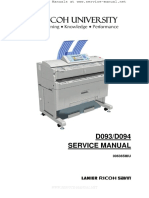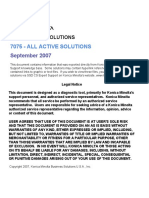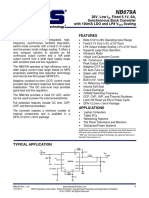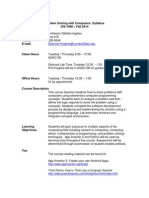d093 PDF
d093 PDF
Uploaded by
Sunny SaahilCopyright:
Available Formats
d093 PDF
d093 PDF
Uploaded by
Sunny SaahilOriginal Title
Copyright
Available Formats
Share this document
Did you find this document useful?
Is this content inappropriate?
Copyright:
Available Formats
d093 PDF
d093 PDF
Uploaded by
Sunny SaahilCopyright:
Available Formats
D093/D094
SERVICE MANUAL
006365MIU
Downloaded from www.Manualslib.com manuals search engine
Downloaded from www.Manualslib.com manuals search engine
SERVICE MANUAL
D093/D094
Downloaded from www.Manualslib.com manuals search engine
Downloaded from www.Manualslib.com manuals search engine
D093/D094
SERVICE MANUAL
006365MIU
Downloaded from www.Manualslib.com manuals search engine
Downloaded from www.Manualslib.com manuals search engine
It is the reader's responsibility when discussing the information contained
within this document to maintain a level of confidentiality that is in the best
interest of Ricoh Americas Corporation and its member companies.
NO PART OF THIS DOCUMENT MAY BE REPRODUCED IN ANY
FASHION AND DISTRIBUTED WITHOUT THE PRIOR
PERMISSION OF RICOH AMERICAS CORPORATION.
All product names, domain names or product illustrations, including
desktop images, used in this document are trademarks, registered
trademarks or the property of their respective companies.
They are used throughout this book in an informational or editorial fashion
only and for the benefit of such companies. No such use, or the use of
any trade name, or web site is intended to convey endorsement or other
affiliation with Ricoh products.
© 2011 RICOH Americas Corporation. All rights reserved.
Downloaded from www.Manualslib.com manuals search engine
Downloaded from www.Manualslib.com manuals search engine
WARNING
The Service Manual contains information
regarding service techniques, procedures,
processes and spare parts of office equipment
distributed by Ricoh Americas Corporation.
Users of this manual should be either service
trained or certified by successfully completing a
Ricoh Technical Training Program.
Untrained and uncertified users utilizing
information contained in this service manual to
repair or modify Ricoh equipment risk personal
injury, damage to property or loss of warranty
protection.
Ricoh Americas Corporation
Downloaded from www.Manualslib.com manuals search engine
Downloaded from www.Manualslib.com manuals search engine
LEGEND
PRODUCT CODE COMPANY
GESTETNER LANIER RICOH SAVIN
D093 NA NA Aficio MP W2401 NA
D094 GWD3006 LW426 Aficio MP W3601 3406WD
DOCUMENTATION HISTORY
REV. NO. DATE COMMENTS
* 02/2011 Original Printing
Downloaded from www.Manualslib.com manuals search engine
Downloaded from www.Manualslib.com manuals search engine
D093/D094
TABLE OF CONTENTS
NEW FEATURES OF D093/D094
1. NEW FEATURES OF D093/D094 ................................................ 1-1
1.1 MAIN MACHINE ........................................................................................ 1-1
1.1.1 MODEL NUMBERS/NAMES ............................................................ 1-1
1.1.2 EXTERNAL ....................................................................................... 1-2
1.1.3 REAR SWITCHES ............................................................................ 1-3
1.1.4 OPERATION PANEL ........................................................................ 1-4
1.1.5 PAPER EXIT SELECTION ............................................................... 1-5
1.1.6 SECURITY AND ENCRYPTION UNIT ............................................. 1-6
1.1.7 OPTIONS.......................................................................................... 1-6
PRODUCT INFORMATION
2. PRODUCT INFORMATION .......................................................... 2-1
2.1 SPECIFICATIONS ..................................................................................... 2-1
2.2 MAIN MACHINE AND PERIPHERALS ...................................................... 2-2
2.3 GUIDANCE FOR THOSE WHO ARE FAMILIAR WITH PREDECESSOR
PRODUCTS ..................................................................................................... 2-4
2.3.1 FEATURE COMPARISON ................................................................ 2-4
2.3.2 OPTION COMPARISON................................................................... 2-7
Identical Options .................................................................................. 2-7
Discarded Options ................................................................................ 2-7
New Options......................................................................................... 2-7
Changed Options ................................................................................. 2-8
2.4 OVERVIEW................................................................................................ 2-9
2.4.1 MACHINE GENERAL LAYOUT ........................................................ 2-9
2.4.2 MECHANICAL COMPONENT LAYOUT ......................................... 2-11
2.4.3 DRIVE LAYOUT ............................................................................. 2-13
2.4.4 ORIGINAL/COPY PAPER PATHS ................................................. 2-14
SM i D093/D094
Downloaded from www.Manualslib.com manuals search engine
2.4.5 ELECTRICAL COMPONENTS ....................................................... 2-18
Overview ............................................................................................ 2-18
Description of Electrical Components ................................................ 2-20
MCU, SIPU......................................................................................... 2-31
PSU .................................................................................................... 2-32
VDB, SIF ............................................................................................ 2-32
RFDB, SFDB ...................................................................................... 2-33
GW Controller Board .......................................................................... 2-34
INSTALLATION
3. INSTALLATION ............................................................................ 3-1
3.1 PREPARATION ......................................................................................... 3-1
3.1.1 ENVIRONMENT ............................................................................... 3-1
3.1.2 MINIMUM SPACE REQUIREMENTS ............................................... 3-2
3.1.3 MACHINE LEVEL ............................................................................. 3-3
3.1.4 POWER SOURCE ............................................................................ 3-3
3.1.5 INSTALLATION OVERVIEW ............................................................ 3-4
Installation Flow ................................................................................... 3-4
SP and User Tool Settings Required for Installation ............................ 3-5
3.2 MAIN MACHINE INSTALLATION (D093/D094)......................................... 3-8
3.2.1 ACCESSORY CHECK ...................................................................... 3-8
3.2.2 MACHINE INSTALLATION PROCEDURE ....................................... 3-9
Before You Begin… ............................................................................. 3-9
Removing the Shipping Material ........................................................ 3-10
Setting the Main Machine on the Roll Feeder (D503/D504) or Table
(B854) ................................................................................................ 3-11
Leveling the Main Machine and Attaching Leg Covers ...................... 3-16
Developer ........................................................................................... 3-18
Toner Cartridge Installation ................................................................ 3-20
Enter Developer Lot Numbers ............................................................ 3-22
Mix Developer, Supply Toner ............................................................. 3-22
3.2.3 MAIN MACHINE FINAL INSTALLATION ........................................ 3-23
Set the Operation Panel Position ....................................................... 3-23
Select the Tray Paper Size and Type ................................................. 3-23
Testing the Main Machine Circuit Breaker.......................................... 3-24
Main Machine Accessories................................................................. 3-25
D093/D094 ii SM
Downloaded from www.Manualslib.com manuals search engine
Roll Feeder, Table Accessories ......................................................... 3-27
Copy Check........................................................................................ 3-28
3.2.4 ANTI-CONDENSATION HEATER .................................................. 3-29
Before You Begin… ........................................................................... 3-29
3.2.5 MOVING THE MACHINE................................................................ 3-30
3.3 ORIGINAL HANGER (D311).................................................................... 3-31
3.3.1 ACCESSORY CHECK .................................................................... 3-31
3.3.2 INSTALLATION .............................................................................. 3-31
3.4 ROLL FEEDER (D503/D504)................................................................... 3-32
3.4.1 ACCESSORY CHECK .................................................................... 3-32
3.4.2 ROLL FEEDER INSTALLATION PROCEDURE ............................. 3-34
Setting the Main Machine on the Roll Feeder .................................... 3-34
Opening the Roll Feeder and Removing Shipping Material................ 3-35
Leveling the Main Machine and Attaching Leg Covers ...................... 3-40
Connecting the Main Machine and Roll Feeder ................................. 3-42
Attaching the Narrow Mylars to the Main Machine ............................. 3-44
Attaching the Wide Mylars to the Back of the Roll Feeder ................. 3-45
Securing the Power Cord ................................................................... 3-46
Installing the Paper Rolls.................................................................... 3-47
Attaching the Lower Output Tray, Exit Guide Plates .......................... 3-47
Entering the Cut Length Adjustment .................................................. 3-49
Setting Paper Sizes/Types for the Tray 1 (1st Roll), Tray 2 (2nd Roll) 3-49
Cutter Caution Decal .......................................................................... 3-50
3.5 PAPER CASSETTE (B853) ..................................................................... 3-51
3.5.1 ACCESSORY CHECK .................................................................... 3-51
3.5.2 PAPER CASSETTE INSTALLATION PROCEDURE...................... 3-52
3.6 TABLE (B854) .......................................................................................... 3-54
3.6.1 ACCESSORY CHECK .................................................................... 3-54
3.6.2 INSTALLATION PROCEDURE ...................................................... 3-55
Setting the Main Machine on the Table .............................................. 3-55
Leveling the Main Machine and Attaching Leg Covers ...................... 3-56
Attaching the Guide Plate................................................................... 3-56
Connecting the Main Machine and Table ........................................... 3-57
Attach the Narrow Mylars to the Main Machine .................................. 3-58
Attach the Wide Mylars to the Back of the Table................................ 3-59
Attaching the Stopper Brackets .......................................................... 3-60
Table Accessories .............................................................................. 3-61
SM iii D093/D094
Downloaded from www.Manualslib.com manuals search engine
3.7 REAR STACKER (D312) ......................................................................... 3-63
3.7.1 ACCESSORIES .............................................................................. 3-63
3.7.2 INSTALLATION .............................................................................. 3-64
3.8 USB 2.0/SD SLOT TYPE E (D534).......................................................... 3-65
3.8.1 ACCESSORY CHECK .................................................................... 3-65
3.8.2 USB 2.0/SD SLOT INSTALLATION ................................................ 3-66
3.9 INSTALLATION OF MFP OPTIONS ........................................................ 3-71
3.9.1 OVERVIEW .................................................................................... 3-71
3.9.2 ENABLING THE ONBOARD FEATURES ...................................... 3-73
3.9.3 USING SD CARDS ......................................................................... 3-73
Removing the SD Card Slot Cover ..................................................... 3-73
Restrictions and Precautions on the Use of SD Cards ....................... 3-73
Move/Undo Restrictions ..................................................................... 3-74
Application Move ................................................................................ 3-74
Undo Exec.......................................................................................... 3-75
3.9.4 PRINTER OPTION TYPE W3601 (D506) ....................................... 3-76
Accessories ........................................................................................ 3-76
Installation .......................................................................................... 3-76
3.9.5 SCANNER OPTION TYPE W3601 (D507) ..................................... 3-78
Accessories ........................................................................................ 3-78
Installation .......................................................................................... 3-78
3.9.6 FILE FORMAT CONVERTER TYPE F (D533) ............................... 3-81
Accessories ........................................................................................ 3-81
Installation .......................................................................................... 3-81
3.9.7 IEEE802.11A/G INTERFACE UNIT TYPE J (D377-01, -02), TYPE K
(D377-19) ................................................................................................. 3-82
Accessories ........................................................................................ 3-82
Installation .......................................................................................... 3-83
3.9.8 GIGABIT ETHERNET TYPE B (D377-21) ...................................... 3-85
Accessories ........................................................................................ 3-85
Installation .......................................................................................... 3-85
3.9.9 BROWSER UNIT TYPE E (D430-05, -06, -07) ............................... 3-88
Accessories ........................................................................................ 3-88
Installation .......................................................................................... 3-88
D093/D094 iv SM
Downloaded from www.Manualslib.com manuals search engine
PREVENTIVE MAINTENANCE
4. PREVENTIVE MAINTENANCE .................................................... 4-1
4.1 PM TABLES ............................................................................................... 4-1
4.1.1 MAIN MACHINE (D093/D094) .......................................................... 4-1
4.1.2 ROLL FEEDER (D503/D504) ........................................................... 4-5
4.1.3 PAPER CASSETTE (B853) .............................................................. 4-5
4.2 CLEANING POINTS .................................................................................. 4-6
4.2.1 ENTRANCE SPURS ......................................................................... 4-6
4.2.2 CORONA WIRE CLEANING ............................................................ 4-7
Transfer/Separation Corona Unit ......................................................... 4-7
Charge Corona Unit ............................................................................. 4-8
4.2.3 LPH CLEANING ............................................................................... 4-9
4.2.4 IDLE REGISTRATION ROLLER PANEL .......................................... 4-9
4.3 LUBRICATION POINTS .......................................................................... 4-10
4.3.1 DEVELOPMENT GEARS ............................................................... 4-10
4.3.2 FUSING GEARS ............................................................................. 4-10
REPLACEMENT AND ADJUSTMENT
5. REPLACEMENT AND ADJUSTMENT ........................................ 5-1
5.1 COMMON PROCEDURES ........................................................................ 5-1
5.1.1 BEFORE WORKING ON THE MAIN MACHINE ............................... 5-1
5.1.2 SIDE COVERS ................................................................................. 5-2
5.1.3 REAR COVER, CONTROLLER COVER .......................................... 5-3
5.1.4 PAPER EXIT UNIT ........................................................................... 5-4
5.1.5 UNLOCKING, OPENING THE ORIGINAL UNIT .............................. 5-5
5.1.6 REMOVING THE ORIGINAL FEED UNIT ........................................ 5-6
5.1.7 RAISING AND LOCKING THE SCANNER UNIT ............................. 5-7
5.1.8 TONER HOPPER COVER ............................................................... 5-8
5.1.9 IDLE REGISTRATION ROLLER PANEL .......................................... 5-9
5.1.10 ORIGINAL FEED TABLE, ORIGINAL FEED SENSOR COVER 5-10
5.1.11 DRAWER FRONT COVER ......................................................... 5-11
5.2 SCANNER ............................................................................................... 5-12
5.2.1 LED SAFETY SWITCHES .............................................................. 5-13
5.2.2 ORIGINAL WIDTH SENSORS, ORIGINAL SET SENSOR, SCANNER
SWITCH ................................................................................................... 5-14
5.2.3 ORIGINAL EXIT SENSOR .............................................................. 5-15
SM v D093/D094
Downloaded from www.Manualslib.com manuals search engine
5.2.4 ORIGINAL FEED UNIT ROLLERS ................................................. 5-16
5.2.5 EXPOSURE GLASS ....................................................................... 5-18
5.2.6 CIS .................................................................................................. 5-20
5.2.7 VDB, SIF, CGB POWER PACK ...................................................... 5-23
5.2.8 OPERATION PANEL BOARDS ...................................................... 5-25
Removing the Operation Panel .......................................................... 5-25
LCDC, Inverter, LCD Display Window, LCD Unit ............................... 5-26
OP-R Board........................................................................................ 5-27
OP-L Board ........................................................................................ 5-28
Touch Screen Calibration ................................................................... 5-28
5.3 AROUND THE DRUM ............................................................................. 5-30
5.3.1 CHARGE CORONA UNIT .............................................................. 5-30
Charge Corona Wire, Grid Wire, Wire Cleaner .................................. 5-30
Disassembling the Charge Corona Unit ............................................. 5-31
5.3.2 QUENCHING LAMP UNIT, QUENCHING LAMPS ......................... 5-32
5.3.3 WIRE CLEANER MOTOR, WIRE CLEANER SENSOR ................. 5-33
5.3.4 LPH ................................................................................................. 5-34
5.3.5 TRANSFER CORONA, SEPARATION CORONA WIRES ............. 5-36
5.4 DEVELOPMENT ...................................................................................... 5-38
5.4.1 DEVELOPMENT UNIT ................................................................... 5-38
5.4.2 DEVELOPER .................................................................................. 5-39
5.4.3 PAPER SET SENSOR, REGISTRATION SENSOR ....................... 5-42
5.4.4 TONER SUPPLY CLUTCH ............................................................. 5-42
5.4.5 DEVELOPMENT FILTER ............................................................... 5-43
5.4.6 USED TONER COLLECTION BOTTLE, TONER OVERFLOW
SENSOR .................................................................................................. 5-44
5.5 DRUM ...................................................................................................... 5-45
5.5.1 DRUM UNIT .................................................................................... 5-45
5.5.2 CLEANING BLADE ......................................................................... 5-48
5.5.3 ID SENSOR, PICK-OFF PAWLS, PICK-OFF PAWL SOLENOID ... 5-49
5.6 PAPER FEED .......................................................................................... 5-50
5.6.1 REGISTRATION CLUTCH, REGISTRATION ROLLER ................. 5-50
5.6.2 ROLL 1 PAPER FEED CLUTCH, FEED ROLLER ......................... 5-52
5.6.3 ROLL 2 PAPER CLUTCH, FEED ROLLER .................................... 5-53
5.6.4 RF EXIT SENSOR .......................................................................... 5-54
5.6.5 ROLL FEED MOTOR...................................................................... 5-55
5.6.6 CUTTER MOTOR, HP SENSORS ................................................. 5-56
5.6.7 ROLL PAPER END SENSORS ...................................................... 5-57
D093/D094 vi SM
Downloaded from www.Manualslib.com manuals search engine
5.6.8 CASSETTE FEED ROLLER ........................................................... 5-58
5.6.9 CASSETTE RELAY SENSOR, CASSETTE END SENSOR........... 5-58
5.6.10 CASSETTE FEED MOTOR, CASSETTE OPEN SENSOR ........ 5-60
5.6.11 CASSETTE FEED CLUTCH ....................................................... 5-61
5.7 FUSING ................................................................................................... 5-62
5.7.1 PRESSURE SPRING ADJUSTMENT ............................................ 5-62
5.7.2 HOT ROLLER STRIPPERS ............................................................ 5-63
5.7.3 FUSING EXIT SENSOR ................................................................. 5-63
5.7.4 PRESSURE ROLLER THERMISTORS .......................................... 5-64
5.7.5 PRESSURE ROLLER STRIPPERS................................................ 5-65
5.7.6 EXIT UNIT SWITCH ....................................................................... 5-66
5.7.7 FUSING UNIT ................................................................................. 5-67
5.7.8 FUSING CLEANING ROLLER ........................................................ 5-70
5.7.9 FUSING LAMP ............................................................................... 5-71
5.7.10 HOT ROLLER ............................................................................. 5-72
5.7.11 PRESSURE ROLLER ................................................................. 5-73
5.7.12 HOT ROLLER THERMISTOR, THERMOSTATS ....................... 5-74
5.8 MOTORS ................................................................................................. 5-75
5.8.1 SCANNER MOTOR ........................................................................ 5-75
5.8.2 DRUM MOTOR ............................................................................... 5-76
5.8.3 FUSING MOTOR, MAIN MOTOR ................................................... 5-77
5.8.4 USED TONER BOTTLE MOTOR ................................................... 5-79
5.9 BOARDS .................................................................................................. 5-80
5.9.1 MCU, SIPU, MB .............................................................................. 5-80
5.9.2 CIRCUIT BREAKER/PSU ............................................................... 5-85
5.9.3 CONTROLLER BOARD.................................................................. 5-88
5.9.4 NVRAM ........................................................................................... 5-91
NVRAM Upload .................................................................................. 5-91
NVRAM Download ............................................................................. 5-92
5.9.5 T&S POWER PACK........................................................................ 5-93
5.9.6 RFDB (ROLL FEEDER DRIVE BOARD) ........................................ 5-94
5.9.7 SFDB (SHEET FEED DRIVE BOARD) ........................................... 5-95
5.10 HDD ................................................................................................... 5-96
5.11 COOLING FAN, OZONE FILTER, PAPER EXIT SELECTION SWITCH5-98
5.12 SPECIAL ADJUSTMENTS............................................................... 5-100
5.12.1 IMAGE ADJUSTMENT WITH SP MODES ............................... 5-100
Step 1: Magnification for Paper Type: Plain ..................................... 5-100
Step 2: Scanning Magnification ........................................................ 5-101
SM vii D093/D094
Downloaded from www.Manualslib.com manuals search engine
Step 3: Magnification for Paper Type: Translucent .......................... 5-102
Step 4: Magnification for Paper Type: Film ...................................... 5-102
Step 5: Scanner Mask Setting .......................................................... 5-103
Step 6: Erase Margins ...................................................................... 5-103
Step 7: Printer: Leading Edge, Side-to-Side Registration ................ 5-104
Step 8: Scanner Mask Setting .......................................................... 5-105
Step 9: Erase Margins ...................................................................... 5-105
Step 10: Scanner Registration ......................................................... 5-106
Step 11: Printer: Cut Length ............................................................. 5-106
Step 12: Synchro Cut (Trailing Edge Registration) ........................... 5-108
5.12.2 CIS ADJUSTMENT WITH SP MODES ..................................... 5-109
To Print the CIS Adjustment Pattern ................................................ 5-109
To Adjust the Image at the CIS Joints .............................................. 5-110
5.12.3 LPH ADJUSTMENT WITH SP MODES .................................... 5-113
Doing SP Adjustment Settings for a Replacement LPH ................... 5-113
To Print Pattern IPU Test Pattern 27 ................................................ 5-113
Main Scan Adjustment: White, Black Vertical Lines ......................... 5-114
Main Scan Adjustment: LED Light Level at LPH Joints .................... 5-115
Adjusting LPH Alignment.................................................................. 5-115
5.12.4 LPH DENSITY ADJUSTMENT WITH SP MODES ................... 5-117
To Print the IPU Test Pattern 19 ...................................................... 5-117
To Correct Pattern Density ............................................................... 5-118
5.13 FIRMWARE UPDATE ...................................................................... 5-119
5.13.1 OVERVIEW .............................................................................. 5-119
5.13.2 UPDATING FIRMWARE ........................................................... 5-119
SYSTEM MAINTENANCE REFERENCE
6. SYSTEM MAINTENANCE REFERENCE..................................... 6-1
6.1 SERVICE PROGRAM MODE .................................................................... 6-1
6.2 MAIN SP MODES ...................................................................................... 6-2
6.2.1 SYSTEM ........................................................................................... 6-2
SP1-xxx Feed ....................................................................................... 6-2
SP2-xxx Drum .................................................................................... 6-15
SP3-xxx Process Control ................................................................... 6-34
SP4-xxx Scanner ............................................................................... 6-36
SP5-xxx Mode .................................................................................... 6-45
SP7-xxx Data Log .............................................................................. 6-97
D093/D094 viii SM
Downloaded from www.Manualslib.com manuals search engine
6.2.2 PRINTER ...................................................................................... 6-106
6.2.3 SCANNER .................................................................................... 6-110
TROUBLESHOOTING
7. TROUBLESHOOTING ................................................................. 7-1
7.1 IMAGE PROBLEM TROUBLESHOOTING ................................................ 7-1
7.1.1 FLOW CHART .................................................................................. 7-1
7.1.2 SCANNING ....................................................................................... 7-4
7.1.3 IMAGE WRITING .............................................................................. 7-8
7.1.4 PRINTING ....................................................................................... 7-10
7.1.5 OTHER PROBLEMS ...................................................................... 7-12
7.2 SERVICE CALL CONDITIONS ................................................................ 7-13
7.3 SERVICE CALL TABLES ........................................................................ 7-15
7.3.1 SC100 ............................................................................................. 7-15
7.3.2 SC200 ............................................................................................. 7-17
7.3.3 SC300 ............................................................................................. 7-17
7.3.4 SC400 ............................................................................................. 7-19
7.3.5 SC500 ............................................................................................. 7-21
7.3.6 SC600 ............................................................................................. 7-27
7.3.7 SC700 ............................................................................................. 7-31
7.3.8 SC800 ............................................................................................. 7-32
7.3.9 SC900 ............................................................................................. 7-44
7.4 JAM CODE TABLES, COVER OPEN ...................................................... 7-51
7.4.1 OVERVIEW .................................................................................... 7-51
7.4.2 SCANNER JAMS ............................................................................ 7-52
Scanner Standby Jams ...................................................................... 7-52
Scanner Late Jams ............................................................................ 7-53
Scanner Lag Jams ............................................................................. 7-53
7.4.3 PLOTTER (PRINTER) JAMS .......................................................... 7-54
Plotter Standby Jams ......................................................................... 7-54
Plotter Late Jams ............................................................................... 7-54
Plotter Lag Jams ................................................................................ 7-55
7.4.4 COVER OPEN ................................................................................ 7-56
7.4.5 ELECTRICAL COMPONENT DIAGRAMS ..................................... 7-57
7.5 FUSES ..................................................................................................... 7-67
7.5.1 PSU ................................................................................................ 7-67
120V Version ...................................................................................... 7-67
SM ix D093/D094
Downloaded from www.Manualslib.com manuals search engine
220-240V Versions ............................................................................. 7-68
7.6 BOARD LEDS, DIP SWITCHES .............................................................. 7-69
7.6.1 PSU ................................................................................................ 7-69
7.6.2 MCU................................................................................................ 7-70
7.6.3 SIPU ............................................................................................... 7-72
7.6.4 VDB, SIF ......................................................................................... 7-75
VDB .................................................................................................... 7-75
SIF ..................................................................................................... 7-76
7.6.5 GW CONTROLLER BOARD .......................................................... 7-77
LEDs .................................................................................................. 7-77
DIP Switches ...................................................................................... 7-79
ENERGY SAVING
8. ENERGY SAVING ........................................................................ 8-1
8.1 ENERGY SAVE ......................................................................................... 8-1
8.1.1 ENERGY SAVER MODES ............................................................... 8-1
Timer Settings ...................................................................................... 8-1
Return to Stand-by Mode ..................................................................... 8-2
Recommendation ................................................................................. 8-2
Energy Save Effectiveness .................................................................. 8-3
8.1.2 PAPER SAVE ................................................................................... 8-4
Effectiveness of Combine Function ...................................................... 8-4
Recommendation ................................................................................. 8-4
Model D093/D094 ................................................................................ 8-4
D093/D094 x SM
Downloaded from www.Manualslib.com manuals search engine
NEW FEATURES OF D093/D094
POSITION 1
TAB
APPENDIX: SPECIFICATIONS
PRODUCT INFORMATION
POSITION 2
TAB
APPENDIX: SP MODE TABLES
INSTALLATION
POSITION 3
APPENDIX: UP MODE
TAB
PREVENTIVE MAINTENANCE
POSITION 4
TAB
REPLACEMENT AND ADJUSTMENT
POSITION 5
TAB
SYSTEM MAINTENANCE REFERENCE
POSITION 6
TAB
TROUBLESHOOTING
POSITION 7
TAB
ENERGY SAVING
POSITION 8
TAB
Downloaded from www.Manualslib.com manuals search engine
Downloaded from www.Manualslib.com manuals search engine
READ THIS FIRST
Safety, Symbols, Trademarks
Safety
PREVENTION OF PHYSICAL INJURY
1. Before disassembling or assembling parts of the machine and peripherals, make sure that
they are unplugged.
2. The plug should be near the machine and easily accessible.
3. Note that some components of the machine and the paper tray unit are supplied with
electrical voltage even if the main power switch is turned off.
4. If any adjustment or operation check has to be made with exterior covers off or open while
the main switch is turned on, keep hands away from electrified or mechanically driven
components.
5. If the [Start] key is pressed before the machine completes the warm-up period (the [Start]
key starts blinking red and green ), keep hands away from the mechanical and the electrical
components as the machine starts making copies as soon as the warm-up period is
completed.
6. The inside and the metal parts of the fusing unit become extremely hot while the machine is
operating. Be careful to avoid touching those components with your bare hands.
7. To prevent a fire or explosion, keep the machine away from flammable liquids, gases, and
aerosols.
HEALTH SAFETY CONDITIONS
1. Never operate the machine without the ozone filters installed.
2. Always replace the ozone filters with the specified types at the proper intervals.
3. Toner and developer are non-toxic, but if you get either of them in your eyes by accident, it
may cause temporary eye discomfort. Try to remove with eye drops or flush with water as
first aid. If unsuccessful, get medical attention.
OBSERVANCE OF ELECTRICAL SAFETY STANDARDS
1. The machine and its peripherals must be installed and maintained by a customer service
representative who has completed the training course on those models.
Downloaded from www.Manualslib.com manuals search engine
SAFETY AND ECOLOGICAL NOTES FOR DISPOSAL
1. Do not incinerate toner bottles or used toner. Toner dust may ignite suddenly when
exposed to an open flame.
2. Dispose of used toner, developer, and organic photoconductors in accordance with local
regulations. (These are non-toxic supplies.)
3. Dispose of replaced parts in accordance with local regulations.
4. When keeping used lithium batteries in order to dispose of them later, do not put more than
100 batteries per sealed box. Storing larger numbers or not sealing them apart may lead to
chemical reactions and heat build-up.
The danger of explosion exists if a battery of this type is incorrectly replaced. Replace
only with the same or an equivalent type recommended by the manufacturer. Discard
used batteries in accordance with the manufacturer's instructions.
LED SAFETY
Use of controls, or adjustment, or performance of procedures other than those
specified in this manual may result in hazardous radiation exposure.
Turn off the main switch before attempting any of the procedures in the scanner section.
LED (CIS) radiations can seriously damage your eyes.
Do not actuate the safety switches, when the original feed unit is open. (This will turn
on the main power.)
Downloaded from www.Manualslib.com manuals search engine
Conventions and Trademarks
Conventions
Symbol What it means
For more refer to Core Tech Manual
Bushing
C-ring
Connector
E-ring
FFC (Flat Film Connector)
Gear
Harness clamp
Hook (or tab release)
Knob screw (black)
Knob screw (sliver)
Pivot screw
Screw (common screw)
Shoulder screw
Spring x2
Standoff
Stud screw
Timing belt
Downloaded from www.Manualslib.com manuals search engine
The notations "SEF" and "LEF" describe the direction of paper feed. The arrows indicate the
direction of paper feed.
In this manual "Horizontal" means the "Main Scan Direction" and "Vertical" means the "Sub
Scan Direction" relative to the paper feed direction.
Downloaded from www.Manualslib.com manuals search engine
Warnings, Cautions, Notes
In this manual, the following important symbols and notations are used.
A Warning indicates a potentially hazardous situation. Failure to obey a Warning could
result in death or serious injury.
A Caution indicates a potentially hazardous situation. Failure to obey a Caution could
result in minor or moderate injury or damage to the machine or other property.
Obey these guidelines to avoid problems such as misfeeds, damage to originals, loss
of valuable data and to prevent damage to the machine
This information provides tips and advice about how to best service the machine.
Trademarks
Microsoft®, Windows®, and MS-DOS® are registered trademarks of Microsoft Corporation in
the United States and /or other countries.
PostScript® is a registered trademark of Adobe Systems, Incorporated.
PCL® is a registered trademark of Hewlett-Packard Company.
Ethernet® is a registered trademark of Xerox Corporation.
PowerPC® is a registered trademark of International Business Machines Corporation.
Other product names used herein are for identification purposes only and may be
trademarks of their respective companies. We disclaim any and all rights involved with
those marks.
Downloaded from www.Manualslib.com manuals search engine
Downloaded from www.Manualslib.com manuals search engine
NEW FEATURES OF D093/D094
R E V I S I O N H I S T O RY
P a ge Date A d de d /U pd at e d /N ew
None
Downloaded from www.Manualslib.com manuals search engine
Downloaded from www.Manualslib.com manuals search engine
Main Machine
New Features
of D093/D094
1. NEW FEATURES OF D093/D094
1.1 MAIN MACHINE
1.1.1 MODEL NUMBERS/NAMES
Production No. Model Name
D093-21 Ricoh Aficio MP W2401
D093-27 Ricoh Aficio MP W2401
NRG MP W2401
D094-17 Ricoh Aficio MPW3601
Gestetner GWD 3006
Savin 3406WD
Lanier LW246
D094-21 Ricoh Aficio MPW3601
D094-27 Ricoh Aficio MPW3601
NRG MP W3601
SM 1-1 D093/D094
Downloaded from www.Manualslib.com manuals search engine
Main Machine
1.1.2 EXTERNAL
[1] Color scanner. Equipped with a color scanner so color drawings or drawings
marked with color can be scanned in color and distributed with scan-to-email or
scan-to-folder. (The Scanner option is required for color scanning.)
[2] Operation panel. The new operation panel provides better usability and many
new features (described below).
[3] Original table. The original table is longer by 40 mm (1.8"). The extra length
provides more surface to hold stabilize originals while they are being scanned.
[4] Output Guides. The number of output guides has been reduced from six to four.
[5] Upper output guide. Remains up for output to the upper trays and can be
lowered for output to the rear.
D093/D094 1-2 SM
Downloaded from www.Manualslib.com manuals search engine
Main Machine
1.1.3 REAR SWITCHES
New Features
of D093/D094
There are two new switches on the back of the machine.
The breaker switch [A] is at the same location. However, removal of the rear cover is no
longer required for breaker switch testing.
A new anti-condensation heater switch is provided. The anti-condensation heater does not
require connection at installation. The anti-condensation heaters can be easily switched on
and off.
SM 1-3 D093/D094
Downloaded from www.Manualslib.com manuals search engine
Main Machine
1.1.4 OPERATION PANEL
The new operation panel has a centered WVGA touch panel, new status LEDs that can be seen
from a distance, new login/logout key allows easier operation during authentication, and better
overall accessibility. New firmware has also added more features for use on he operation panel:
Thumbnail view. Documents can be viewed as thumbnails in full color. Zoom in/out feature
also provided.
Simplified display. Allows selecting enlarged display with minimum number of keys with
large fonts.
Job management. Job list function allows management of copy and print jobs (holding
back jobs, changing order of the job queue, deleting jobs, etc.)
Animated guidance. Animated help gives step-by-step instructions that guide you through
problems such as paper jams, open covers, etc.
D093/D094 1-4 SM
Downloaded from www.Manualslib.com manuals search engine
Main Machine
1.1.5 PAPER EXIT SELECTION
New Features
of D093/D094
The previous model (B286/B289) has a selection lever [1] that can be raised and lowered to
select the exit path. A paper exit selection sensor [2] below the lever detects the position of the
lever and tells the machine whether the upper or lower path can be selected on the operation
panel, or whether output is restricted to the lower path.
The D093/D094 also has the lever, but no sensor. The paper exit selection switch [3] tells the
machine whether the upper or lower path can be selected on the operation panel. This
mechanism is described in a later section of this manual. ( p.2-14 "Original/Copy Paper
Paths")
When the optional Rear Stacker (D312) is installed, the standard lower stacker cannot
be used.
SM 1-5 D093/D094
Downloaded from www.Manualslib.com manuals search engine
Main Machine
1.1.6 SECURITY AND ENCRYPTION UNIT
The Security & Encryption applications (Data Overwrite Security and HDD Encryption) are
provided on one SD card that is inserted into SD card Slot 1 before the machine is shipped. The
applications must be moved to the Printer Option SD card (D506) before installation.
1.1.7 OPTIONS
Red text in the diagram above denotes new options.
No. Option Comments
[01] Roll Feeder Type 3601A/B (D503) One-roll.*1
[02] Roll Feeder Type 3601A/B (D504) Two-rolls.*1
[03] Paper Cassette Type 240 (B853) Same as previous.
[04] Rear Stacker (D312) Same as previous.
[05] Roll Holder Unit Type A (B394) Same as previous.
[06] Table Type 240 (B854) Same as previous.
[07] Original Hanger (D311) Same as previous.
[08] Printer Option Type W3601 (D506) SD card (x2).*2
Printer Option TIFF/GL Filter Provided with [08].
[09] Scanner Option Type W3601 (D507) SD card. *3
D093/D094 1-6 SM
Downloaded from www.Manualslib.com manuals search engine
Main Machine
No. Option Comments
New Features
of D093/D094
IEEE802.11a/g Interface Unit Type J (D377-01,
[10] Board. Antennas attached.
-02) /K (D377-19)
[11] GigaBit Ethernet Type B (D377-21) Board.
[12] File Format Converter Type F (D533) Board.
[13] Browser Unit Type E (D430-05, -06, -07) SD card.
Mounted on main
[14] USB 2.0/SD Slot Type E (D534)
machine.*4
Notes
*1 The mechanical and electrical components of the new Roll Feeder (D503/D504)
are nearly identical to the previous Roll Feeder (B851/B852).
*2 A roller feeder must be installed with this printer option.
The TIFF/GL filter application is provided on a separate printer option SD card.
VMware is also provided on this SD card. VMware is required for the SDK
application.
*3 The File Format Converter [12] must be installed for the Scanner option.
*4 This a new option that provides easier access to USB and SD card slots at the front
of the machine. Operators can scan documents to either an SD card or a USB
memory device inserted into this unit.
SM 1-7 D093/D094
Downloaded from www.Manualslib.com manuals search engine
Downloaded from www.Manualslib.com manuals search engine
PRODUCT INFORMATION
R E V I S I O N H I S T O RY
P a ge Date A d de d /U pd at e d /N ew
None
Downloaded from www.Manualslib.com manuals search engine
Downloaded from www.Manualslib.com manuals search engine
Specifications
2. PRODUCT INFORMATION
2.1 SPECIFICATIONS
See "Appendices" for the following information:
Information
Product
Specifications
SM 2-1 D093/D094
Downloaded from www.Manualslib.com manuals search engine
Main Machine and Peripherals
2.2 MAIN MACHINE AND PERIPHERALS
Main Peripherals
No. Item Machine Code
1 Main Machine D093/D094
2 Roll Feeder Type 3601A/B (D504/D504) D503/D504
3 Table Type 240 B854
4 Rear Stacker (Option for copies) D312
5 Original Hanger (Option for originals) D311
6 Roll Holder Type A B394
7 Paper Cassette Type 240 B853
D093/D094 2-2 SM
Downloaded from www.Manualslib.com manuals search engine
Main Machine and Peripherals
Options (Not Shown)
Name Comments
Printer Option Type W3601 (D506) SD cards (x2)
Scanner Option Type W3601 (D507) SD card
Information
Product
IEEE802.11a/g Interface Unit Type J (D377-01, -02) /K
Board
(D377-19)
GigaBit Ethernet Type B (D377-21) Board
File Format Converter Type F (D533) Board
Browser Unit Type E (D430-05, -06, -07) SD card
USB 2.0/SD Slot Type E (D534) Mounted on main machine
SM 2-3 D093/D094
Downloaded from www.Manualslib.com manuals search engine
Guidance for Those Who Are Familiar with Predecessor Products
2.3 GUIDANCE FOR THOSE WHO ARE FAMILIAR WITH
PREDECESSOR PRODUCTS
This section describes similarities and minor differences. The D093/D094 is based on the
engine of the B286/B289. The target reliability specifications are the same for both models.
2.3.1 FEATURE COMPARISON
Target Reliability: D093/D094 vs. B286/B289
D093/D094 B286/B289
Item
D093 D094 B286 B289
ACV 360 m 540 m 360 m 540 m
(1180 ft.) (1782 ft.) (1180 ft.) (1782 ft.)
Estimated service life 180,000 m (590,400 ft.) or 5 years
Max. CV 3,000 m (9,840 ft.)
PM Cycle (A1/D) 5,500 m (18,150 ft.)
D093/D094 2-4 SM
Downloaded from www.Manualslib.com manuals search engine
Guidance for Those Who Are Familiar with Predecessor Products
Feature Comparison Table
Item D093/D094 B286/B289
Operation panel Wide Color VGA Wide Monochrome VGA
50 sheets 50 sheets
Information
Upper Stack Capacity
Product
A1/D size LEF A1/D size SEF
External controller (P/S)*1 No Yes (RATIO CTL)
Color scanning*2 Yes No
SDK*3 Yes No
PDF batch scanning Yes*4
Print and scan tools TBA No
1GB (Std.) + 160GB HDD (Std.) 1GB + 80 GB HDD (Std.)
Memory
*5
80.0 mm/sec (B/W) 80.0 mm/sec (B/W)
Scanning speed
26.7 mm/sec (FC)
Languages*6 18 languages 9 languages
Board/slot arrangement*7 SD cards x2 SD card slots x3
SM 2-5 D093/D094
Downloaded from www.Manualslib.com manuals search engine
Guidance for Those Who Are Familiar with Predecessor Products
*1 Both models have an embedded Ricoh controller.
*2 Color scanning is limited to scanning to a file (printing limited to B&W). (The
Scanner option is required for color scanning.)
*3 SDK (Software Development Kit). A set of development tools that allows for the
creation of applications. These tools require installation of Printer Option Type
W3601 (D506).
*4 On the B286/B289 batch scanning is possible only with a firmware update on the
main machine
*5 An additional 1GB memory unit is required for the Scanner Option Type W3601
(D507). (Memory is provided with the scanner option.)
*6 These languages are available for the D093/D094 user interface: 1. English, 2.
German, 3. French, 4. Italian, 5. Spanish, 6. Dutch, 7. Swedish, 8. Norwegian, 9.
Danish, 10. Finnish, 11. Hungarian, 12. Czech, 13. Polish, 14. Portuguese, 15.
Russian, 16. Catalan, 17. Turkish, 18. Simplified Chinese
*7 The arrangement of the board slots and SD cards on the controller box has
changed. The D093/D094 has only two SD card slots..
D093/D094 2-6 SM
Downloaded from www.Manualslib.com manuals search engine
Guidance for Those Who Are Familiar with Predecessor Products
2.3.2 OPTION COMPARISON
Identical Options
These options are identical for the D094/D094 and B286/B289.
Roll Holder Unit Type A (B394)
Information
Paper Cassette Type 240 (B853)
Product
Table Type 240 (B854)
Original Hanger (D311)
Rear Stacker (D312)
Discarded Options
These B286/B289 options have been discarded for D093/D094.
Folder FD 6500A (B889)
Manual Feeder (D333)
VM Card Type E (D338)
VMware for this machine resides on the new printer SD card (Printer Option
TIFF/GL Filter).
Printer Controller RW-3600/Interface PCB Type 3600 (D344/D329)
USB Host Interface Unit Type 7300 (G819)
New Options
These are new options for the D093/D094.
USB 2.0/SD Card Slot Type E (D534)
Roll Feeder (D503/D504).
The roll feeder is new, but the mechanical and electrical components are the same as
those of the previous Roller Feeder (B851/B852). However, the Roll Feeder
B851/B852 cannot be used with this machine.
SM 2-7 D093/D094
Downloaded from www.Manualslib.com manuals search engine
Guidance for Those Who Are Familiar with Predecessor Products
Changed Options
The following options are available for both the B286/B289 and D093/D094, but note that the
"Type" and number designations for these options have changed.
Item B286/B289 D093/D094
Roll Feeder Type 3600 A/B Type 3601 A/B (D503/D504)
(B852/B853)
Printer Option Type 3600 (D320) Type 3601 (D506)
Scanner Option Type 3600 (D321) Type 3601 (D507)
Browser Unit Type C (B828) Type E (D430-05, -06, -07)
File Format Converter Type C (B609) Type F (D533)
(MLB)
Gigabit Ethernet Board Type A (G874) Type B (D377-21)
IEEE802.11b Type H (G813) Type J (D377-01)
Type K (D377-19)
Data Overwrite Security Type D (B735) Standard with main machine
Unit
D093/D094 2-8 SM
Downloaded from www.Manualslib.com manuals search engine
Overview
2.4 OVERVIEW
2.4.1 MACHINE GENERAL LAYOUT
Information
Product
SM 2-9 D093/D094
Downloaded from www.Manualslib.com manuals search engine
Overview
1. Image Writing Unit Uses an LPH (LED Print Head)
Uses a CIS (Contact Image Sensor) unit for scanning. The
2. Scanner Unit CIS is made of 5 sensor arrays connected at four joints.
The CIS scans the face-down original from below.
3. Cleaning Unit A counter blade cleans the drum.
The hot roller contains one halogen lamp. The machine
4. Fusing Unit uses the applicable fusing temperature for the paper size
and paper type that the user input at the operation panel.
The components around the OPC drum do the charging,
5. OPC Drum image writing, development, transfer, separation, cleaning,
and quenching.
The user can feed paper from the manual feed table (this
6. Manual Feed Table
is also referred to as the bypass tray).
Paper also feeds from the optional roll feeder with one or
7. Roll Feeder
two paper rolls installed.
Cut sheets are also supplied from the optional paper
8. Paper Cassette
cassette.
Toner transfers from a magnetic roller to the OPC drum.
9. Development Unit
An ID sensor controls the toner concentration.
D093/D094 2-10 SM
Downloaded from www.Manualslib.com manuals search engine
Overview
2.4.2 MECHANICAL COMPONENT LAYOUT
Information
Product
SM 2-11 D093/D094
Downloaded from www.Manualslib.com manuals search engine
Overview
1. Original Table 16. T&S Corona Unit
2. Original Feed Rollers 17. Roll 2 Holders
3. OPC Drum 18. Roll 2 Paper Feed Rollers
4. Charge Corona Unit 19. Lower Output Guide
5. Original Exit Roller 20. Lower Output Stacker
6. Upper Output Stacker 21. Roll 1 Holder
7. Original Upper Exit Guides 22. Paper Cassette
8. Cleaning Unit 23. Paper Cassette Feed Roller
9. Upper Exit Rollers 24. Paper Cassette Grip Rollers
10. Original Exit Guides (Straight-Through) 25. Roll 1 Paper Feed Rollers
11. Paper Exit Junction Gate 26. Cutter
12. Fusing Exit Rollers 27. Roll/Cassette Exit Rollers
13. Fusing Cleaning Roller 28. Registration Rollers
14. Hot Roller 29. Manual Feed Table (Bypass)
15. Pressure Roller
D093/D094 2-12 SM
Downloaded from www.Manualslib.com manuals search engine
Overview
2.4.3 DRIVE LAYOUT
Information
Product
1. Scanner Motor
2. Drum Motor
3. Main Motor
4. Fusing Motor
SM 2-13 D093/D094
Downloaded from www.Manualslib.com manuals search engine
Overview
2.4.4 ORIGINAL/COPY PAPER PATHS
1. Manual Feed (Bypass) Path
2. Original Path (Upper) Upper output stacker installed.
3. Original Path (Straight-Through) Upper output stacker removed.
4. Paper Path (Upper) Normal (Default)
5. Paper Path (Rear) Selectable (See below)
6. Paper Path (Paper Cassette)
7. Paper Path (Rolls) D503 (1 Roll),D504 (2 Rolls)
D093/D094 2-14 SM
Downloaded from www.Manualslib.com manuals search engine
Overview
With the left upper output stackers [A] installed on the machine, the operator can select either
the upper path or the lower path on the operation panel.
Information
Product
Either “Upper” or “Lower” (Copy Output Location) can be selected on the operation panel. The
operator touches “Upper” or “Lower” under “Copy Output Location” on the display to select the
exit :
“Upper”: Copy feeds out to the top of the machine.
“Lower”: Copy feeds out the rear.
If the upper output stackers [1] are removed:
The paper exit selection switch [2] under the left output stacker comes up.
“Lower” is selected for the “Copy Output Location” on the operation panel, so the copy
always feeds out the rear. “Upper” cannot be selected.
If the operator touches “Upper” a message will prompt the operator that the output
destination cannot be selected.
SM 2-15 D093/D094
Downloaded from www.Manualslib.com manuals search engine
Overview
When the upper output stackers are installed:
The bottom of the left output stacker [1] depresses paper exit selection switch [2] and keeps
it closed. This de-activates the paper junction gate solenoid [3].
The closed junction gate [4] guides paper to the top of the machine.
The lever [5] should be up.
For normal operation, the left upper output stacker must be installed, so the
operator has the option of selecting either “Upper” or “Lower” for paper exit.
D093/D094 2-16 SM
Downloaded from www.Manualslib.com manuals search engine
Overview
Information
Product
When the left and right upper output stackers are removed:
The paper exit selection switch [1] under the left output stacker comes up and opens the
switch.
This activates the [2] paper junction gate solenoid which opens the paper junction gate [3].
The open junction gate guides paper out the back of the machine.
With both the upper output stackers removed, the lever [4] must be lowered so the original
can pass over it. (With both left and right output stackers removed, the original must exit to
the rear.)
SM 2-17 D093/D094
Downloaded from www.Manualslib.com manuals search engine
Overview
2.4.5 ELECTRICAL COMPONENTS
Overview
Overall System
The illustration below shows the basic layout of the main machine circuit boards. For more
details, please refer to the point-to-point diagram provided with the machine.
Here is a brief description of functions of the important boards:
PSU (Power Supply Unit). Supplies AC/DC current to the machine. Also contains the AC drive
board that supplies AC power to the fusing lamp.
MCU (Main Control Unit). This is the engine control board. The MCU manages:
Base engine control, scanning control, image processing control, image writing control.
Basic I/O function control for the power packs, motors, sensors, solenoids, clutches, and
fusing.
Power supply to scanner components (sensors, motors).
RFDB. Drives and controls the components of the optional roll feeder (the motor, clutch,
sensors, and switches).
SFDB (Sheet Feed Driver Board). Controls the operation of the optional paper cassette that
feeds cut sheets.
D093/D094 2-18 SM
Downloaded from www.Manualslib.com manuals search engine
Overview
VDB (Video Drive Board). Controls operation of the LPH (LED Print Head), including the
conversion of video sent to the LPH.
SIF (Scanner Interface). Interfaces with operation of the CIS elements (x5) and corrects sub
scanning. Also manages the A/D conversion of the scanned image data. Image data scanned
by the CIS elements is converted from analog to digital data by the SIF and then sent to the
SIPU for processing.
Information
Product
Operation Panel Boards. Four boards: LCDC, OP-L, Inverter, Touch Panel, OP-R.
LCDC (LCD Controller). Controls the operation panel.
OP-L. (Operation Panel-Left). Relays key presses from keys located on the left side of the
panel. Also contains the LEDs for the left side keys.
Inverter. Mounted under the LCDC, provides the light for the LCD touch panel.
OP-R.. (Operation Panel-Left). Relays key presses from keys located on the right side of
the panel. Also contains the LEDs for the right side keys.
SIPU (Scanned Image Processing Unit). Provided with five RI1001A_BGA components that
do every type of processing of the image data received from the SIF. LUPUS contains the Rapi
I/F functions. Also manages sending and receiving image data between itself and the GW
controller board.
MB (Mother Board). Provides important relay functions 1) for the Rapi Bus I/F between the
SIPU, GW controller, file format converter, and VLB, and 2) for machine power supply.
CTL (GW Controller. Performs overall control of all multi-function peripheral (MFP) devices.
SM 2-19 D093/D094
Downloaded from www.Manualslib.com manuals search engine
Overview
Description of Electrical Components
NUMBER NAME DESCRIPTION
CIS
CIS 1 - 5 (Contact Transfer the image signals from the CIS LEDs
CIS1 - 5
Image Sensor) to the SIF.
Lamp
L1 Fusing Lamp One fusing lamp (1100 W) in the hot roller.
LPH
LPH1-3 (LED Print Each section writes a part of the image on the
LPH1-3
Head) PCB drum. The VDB controls the LPH units.
Magnetic Clutches
This transfers power from the cassette feed
MC1 Cassette Feed Clutch motor to the feed and grip rollers in the
cassette.
This controls the registration roller. It switches
Paper Registration
MC2 off for a short time to stop the registration roller
Clutch
to correct skew in the paper feed path.
This transfers power from the roll feed motor
MC3 Roll Feed Clutch 1
to roll 1 in the roll feeder.
This transfers power from the roll feed motor
MC4 Roll Feed Clutch 2
to roll 2 in the roll feeder.
MC5 Toner Supply Clutch This controls the toner supply mechanism.
D093/D094 2-20 SM
Downloaded from www.Manualslib.com manuals search engine
Overview
NUMBER NAME DESCRIPTION
Motors
This stepper motor controls the paper feed
M1 Cassette Feed Motor
roller in the paper cassette.
Information
Product
This is an exhaust fan for the area around the
M2 Cooling Fan Motor
drum.
M3 Cutter Motor This controls the cutter in the roll feeder.
M4 Drum Motor This controls the OPC drum.
This controls the hot roller, fusing exit rollers,
M5 Fusing Motor
and upper exit rollers.
This controls the registration roller,
M6 Main Motor development unit, and the agitator in the toner
cartridge.
PCB Cooling Fan
M7 Cools the SIPU, MCU and controller board.
Motor 1
PCB Cooling Fan
M8 Cools the SIPU, MCU and controller board.
Motor 2
This controls the feed rollers for roll 1 and roll
M9 Roll Feed Motor
2 in the roll feeder.
This controls the original feed rollers and
M10 Scanner Motor
original exit rollers.
Used Toner Bottle This controls the mechanism that keeps the
M11
Motor level of used toner in the bottle flat.
This moves the corona wire cleaner to the left
M12 Wire Cleaner Motor
and right to clean the charge corona wire.
SM 2-21 D093/D094
Downloaded from www.Manualslib.com manuals search engine
Overview
NUMBER NAME DESCRIPTION
PCBs
Scanner Image Processing Unit . This
processes image data from the CIS (Contact
Image Sensor), and sends it to the VDB
PCB1 SIPU
(Video Drive Board) and LPH (LED Print
Heads). The SIPU also controls the HDD unit
and the PC interfaces.
Main Control Unit. This is the machine's main
board. It contains the SCU (Scanner Control
Unit) and ECU (Engine Control Unit). These
PCB2 MCU
units control all parts of the machine, and this
includes the print engine, scanner, and image
processing.
PSU (Power Supply This supplies dc power for the machine,
PCB3
Unit) heaters, and dehumidifiers in the roll feeder.
This is attached to the optional roll feeder. It
RFDB (Roll Feed Drive
PCB4 controls the components of the roll feeder
Board)
(motor, clutches, sensors, and switches).
This is attached to the optional paper cassette.
SFDB (Sheet Feed It controls the components of the paper
PCB5
Drive Board) cassette (motor, clutches, sensors, and
switches).
SIF (Scanner Interface
PCB6 Interfaces between the SIPU and CIS.
Board)
Interfaces with the controller, SIPU, and
PCB7 Mother Board optional devices such as interface board for
the printer controller.
VDB (Video Drive This controls the image signals that are sent to
PCB8
Board) the LPH (LED Print Head).
D093/D094 2-22 SM
Downloaded from www.Manualslib.com manuals search engine
Overview
NUMBER NAME DESCRIPTION
Controls the memory and all peripheral
devices. The GW architecture allows the
PCB9 Controller Board
board to control all applications (copying,
Information
printing, and scanning).
Product
Option. This relay board must be installed with
PCB10 Interface Board the external printer controller for interface
between the server PC and the copier.
LCD control Board. Controls operation of the
PCB11 LCDC
operation panel and interfaces with the MCU.
Provides the background lighting of the LCD
PCB12 Inverter
screen on the operation panel.
Relays the key presses from keys on the right
PCB13 OP-R
side of the operation panel to the LCDC
Relays the key presses from keys on the left
PCB14 OP-L
side of the operation panel to the LCDC
File Format Converter
PCB15 Option.
(MLB)
Power Packs
High voltage power supply for the charge
PP1 CGB Power Pack corona wire (C), development bias (B), and
charge corona grid (G).
High voltage power supply for the transfer
corona wire (T) and the separation corona
PP2 T&S Power Pack
wire (S) in the T&S (Transfer and Separation)
unit.
QL
Quenching Lamps: This removes remaining electrical charge on
QL1 - 3 1: Left, 2: Center, 3: the left part of the drum immediately after
Right cleaning.
SM 2-23 D093/D094
Downloaded from www.Manualslib.com manuals search engine
Overview
NUMBER NAME DESCRIPTION
Sensors
This sensor is above the paper cassette. It
S1 Cassette End Sensor
detects paper end after the last sheet feeds.
This detects when the cassette is set and
S2 Cassette Set Sensor
locked in its place.
This detects if the exit cover on the rear of the
S3 Exit Cover Sensor
machine is open or closed.
This sensor is in front of the fusing exit rollers.
S4 Fusing Exit Sensor It switches on when the leading edge of the
copy leaves the fusing unit.
The machine uses this sensor to control toner
S5 ID Sensor supply, toner near-end, and toner end. There
is no toner density sensor in this machine.
This detects the original when it feeds out of
S6 Original Exit Sensor
the scanner.
(1) Detects the leading edge of the original
and stops the original feed roller. The user can
Original Registration then manually make the original straight. (2)
S7
Sensor Detects the trailing edge of the original, or
detects a jam if it does not detect the trailing
edge.
Detects the leading edge of the original. This
Original Set Sensor
S8 starts the scanner motor. This sensor also
(A4/8.5")
detects A4 or 8.5" width paper.
Original Width Sensor
S9 Detects A0/8.5"-width paper.
(A0/8.5")
Original Width Sensor
S10 Detects A1/34"-width paper.
(A1/34")
Original Width Sensor
S11 Detects A2/22"-width paper.
(A2/22")
D093/D094 2-24 SM
Downloaded from www.Manualslib.com manuals search engine
Overview
NUMBER NAME DESCRIPTION
Original Width Sensor
S12 Detects A2/22"-width paper.
(A3/17")
Original Width Sensor
S13 Detects 914mm/36"-width paper.
(914mm/36")
Information
Product
Original Width Sensor
S14 Detects 30"-width paper. (-17 version only)
(30")
Original Width Sensor
S15 Detects B1/24"-width paper.
(B1/24")
Original Width Sensor
S16 Detects B2/18"-width paper.
(B2/18")
Original Width Sensor
S17 Detects B3/12"-width paper.
(B3/12")
Original Width Sensor
S18 Detects B4/9"-width paper.
(B4/9")
Paper Registration
S19 This detects paper at the registration rollers.
Sensor
This detects when a cut sheet is placed on the
S20 Paper Set Sensor
manual feed table (by-pass).
This sensor is near the grip rollers, and (1)
Detects the leading edge of every cut sheet,
switches off the cassette paper feed clutch,
S21 Relay Sensor
and switches on the grip rollers, (2) Detects
paper jams where the paper feeds out of the
paper cassette.
(1) Detects the leading edge of the paper from
the rolls.
(2) Detects the trailing edge of cut sheets from
S22 RF Exit Sensor
the paper cassette and trailing edges of
sheets cut from the paper rolls for paper feed
timing and jam detection.
SM 2-25 D093/D094
Downloaded from www.Manualslib.com manuals search engine
Overview
NUMBER NAME DESCRIPTION
(3) If this sensor does not detect a leading
edge after feeding from Roll 1 or Roll 2, it also
signals paper end for the roll.
This detects if the spring-loaded lock lever of
S23 RF Set Sensor
the roll feeder drawer is locked.
This reflective photosensor above Roll 1
S24 Roll End Sensor 1 detects the core of the roll (which is black),
after there is no more paper on Roll 1.
This reflective photosensor above Roll 2
S25 Roll End Sensor 2 detects the core of the roll (which is black),
after there is no more paper on Roll 2.
Detects the trailing edge of the roll after there
is no more paper on Roll 1. This sensor is
S26 Roll End Sensor 3 included because if the color of the roll core is
not black, Roll End Sensor 1 cannot always
detect roll end.
Detects the trailing edge of the roll after there
is no more paper on Roll 2. This sensor is
S27 Roll End Sensor 4 included because if the color of the roll core is
not black, Roll End Sensor 2 cannot always
detect roll end.
Detects toner overflow in the used toner
S28 Toner Overflow Sensor
collection bottle.
S29 Upper Unit Sensor Detects when the upper unit is open.
The actuator of this sensor is attached to the
wire that moves the transfer cleaner from left
S30 Wire Cleaner Sensor
to right. This tells the machine when the wire
cleaner moves.
D093/D094 2-26 SM
Downloaded from www.Manualslib.com manuals search engine
Overview
NUMBER NAME DESCRIPTION
Solenoids
This controls the paper junction gate in front of
Paper Junction Gate the rear paper exit and below the upper exit.
Information
SOL1
Product
Solenoid When closed, paper feeds out at the top.
When open, paper feeds out at the back.
This moves the pick-off pawls until they touch
SOL2 Pick-Off Pawl Solenoid
the drum.
Switches
Switches the dehumidifiers (x4) in the roll
SW1 Dehumidifier Switch
feeder on/off.
This detects if the exit cover on the rear of the
SW2 Exit Cover Switch
machine is closed.
SW3 Main Power Switch This switches the copier on and off.
This is on the operation panel. The user
SW4 Scanner Stop Switch pushes this to stop original feed if there is a
problem during scanning.
This interlock switch stops power to the
SW5 Scanner Switch original feed unit when the original feed unit
cover is lifted.
Toner Hopper Cover This detects if the toner supply cover is open
SW6
Switch or closed.
This detects if the upper unit is open on the left
SW7 Upper Unit Switch 1
side.
This detects if the upper unit is open on the
SW8 Upper Unit Switch 2
right side.
SM 2-27 D093/D094
Downloaded from www.Manualslib.com manuals search engine
Overview
NUMBER NAME DESCRIPTION
This detects if the cutter in the roller feeder is
at the home position at the left side. In this
SW9 Left Cutter HP Switch
condition, the paper holder of the cutter is
locked open (the paper feed path is open).
This detects if the cutter in the roller feeder is
at the home position at the right side. In this
SW10 Right Cutter HP Switch
condition, the paper holder of the cutter is
locked open (the paper feed path is open).
Detects whether the fusing unit cover is open
or closed. SC559 is issued after 3 consecutive
jams occur in the fusing unit.
Note:
SC559 is not issued unless SP1159 is
switched on (Default: "0" off).
The fusing unit cover must always be
SW11 Exit Unit Switch
opened and closed after this SC occurs to
restore the machine to full operation.
This ensures that the operator has
opened and closed the cover to check for
paper and/or paper scraps around the hot
roller. Loose paper around the hot roller is
a fire hazard.
The upper output stacker depresses this
switch and closes. This sets normal operation.
The operator can select "Upper" or "Lower" on
Paper Exit Selection the operation panel. When the upper output
SW12
Switch stacker is removed, this opens the switch and
sets the machine for paper exit to the lower
path only. ("Upper" cannot be selected on the
operation panel.)
D093/D094 2-28 SM
Downloaded from www.Manualslib.com manuals search engine
Overview
NUMBER NAME DESCRIPTION
Switches the anti-condensation heaters on/off
in the main machine. There are two 13W
Anti-condensation
SW13 heaters, one located at either end of the OPC
Heater Switch
Information
drum. These heaters operate only when the
Product
main switch is switched off.
Others
A mechanical counter that measures the total
CO1 Recycle Counter length in meters of paper that the machine
feeds. It starts from the first copy.
Dehumidifier 1
H1
(Front/Right)
Dehumidifier 2
H2
(Front/Left) One of four dehumidifiers that keeps the roll
Dehumidifier 3 feeder drawer free of moisture.
H3
(Rear/Right)
Dehumidifier 4
H4
(Rear/Left)
Anti-Condensation
H5 These are below the OPC drum. They keep
Heater (Left)
the copier free of moisture, which could cause
Anti-Condensation problems with paper feed and fusing.
H6
Heater (Right)
HDD1 HDD Hard Disk Drive. One unit: 160 GB
The CPU uses this thermistor to monitor the
TH1 Hot Roller Thermistor
temperature of the hot roller.
Pressure Roller
TH2
Thermistor 1 (Edge) The CPU uses these thermistors to monitor
Pressure Roller the temperature of the pressure roller.
TH3
Thermistor 2
SM 2-29 D093/D094
Downloaded from www.Manualslib.com manuals search engine
Overview
NUMBER NAME DESCRIPTION
(Center)
199°C. This safety device prevents
TS1 Thermostat 1 (Center) overheating if the temperature control circuit
fails.
200°C. This safety device prevents
TS2 Thermostat 2 (End) overheating if the temperature control circuit
fails.
Breaks the main power supply to the machine
if there is an overload or short circuit. Located
CB1 Circuit Breaker on the back of the machine, this switch is set
manually. This breaker switch must be at the
down position for the machine to operate.
D093/D094 2-30 SM
Downloaded from www.Manualslib.com manuals search engine
Overview
MCU, SIPU
Information
Product
MCU (Main Control Unit)
This is the main control board of the machine. It does the following:
System control
Base engine control
Scanner control
Image processing
The MCU also sends load signals and supplies power to:
Base engine (high voltage power pack, motors, sensors, solenoid, clutches, fusing unit,
RSS, etc.)
Scanner (sensors, motors, etc.)
The MCU contains two large blocks, connected by a UART: SCU and ECU.
SCU: (System & Scanner Control Unit). Does overall system and scanner control.
ECU: (Engine Control Unit). Does print engine and image processing control.
The MCU DIP switches must always be OFF (default) and they must not be changed in
the field.
SIPU (Image Processing Unit)
The SIPU (Scanned Image Processing Unit) processes image data from the CIS (Contact
Image Sensors), sends the data to the VDB (Video Drive Board). The VDB sends the data the
LPH (LED Print Heads) which writes the image on the surface of the durm. The SIPU also
controls the HDD and the printer/scanner interface.
The SIPU DIP switches must always be OFF (default) and they must not be changed in
the field.
SM 2-31 D093/D094
Downloaded from www.Manualslib.com manuals search engine
Overview
PSU
The PSU (Power Supply Unit) supplies DC power for all electrical components in the machine,
and controls AC input to the fusing lamps and anti-condensation lamps.
VDB, SIF
VDB (Video Drive Board)
The VDB controls the LPH and the algorithms to convert video data.
SIF (Scanner Interface Board)
The SIF controls the CIS (Contact Image Sensor) and changes analog data to digital data (A/D)
for scanned images.
CGB PP (Charge, Grid Bias Power Pack)
Supplies the high voltage power for the charge corona wire (C), development bias (B), and
charge corona grid (G).
D093/D094 2-32 SM
Downloaded from www.Manualslib.com manuals search engine
Overview
RFDB, SFDB
Information
Product
The RFDB and SFDB are on the bottom plate of the drawer in the optional roll sheet feeder.
RFDB (Roll Feed Drive Board)
The RFDB, on the bottom panel of the roll feeder, controls the motors, solenoids, and clutches
for the two paper rolls in the roll sheet feeder.
SFDB (Sheet Feed Drive Board)
The SFDB, on the left side of the paper cassette unit, controls the paper feed mechanisms for
the optional paper cassette.
SM 2-33 D093/D094
Downloaded from www.Manualslib.com manuals search engine
Overview
GW Controller Board
The controller board controls the memory and all peripheral devices. The GW architecture
control all applications, i.e. copying, printing, and scanning. The controller board has board slots
and SD card slots that allow installation of the MFP options.
D093/D094 2-34 SM
Downloaded from www.Manualslib.com manuals search engine
INSTALLATION
R E V I S I O N H I S T O RY
P a ge Date A d de d /U pd at e d /N ew
None
Downloaded from www.Manualslib.com manuals search engine
Downloaded from www.Manualslib.com manuals search engine
Preparation
3. INSTALLATION
3.1 PREPARATION
3.1.1 ENVIRONMENT
Installation
1. Temperature Range: 10 °C to 30 °C (50 °F to 86 °F)
2. Humidity Range: 15% to 90% RH
3. Ambient Illumination: Less than 1,500 Lux.
Never expose the machine to direct sunlight.
If the scanning unit on top of the machine is exposed to direct sunlight, this could
cause vertical black and white lines in scanned images.
If the machine is near a window, turn it around so the back of the machine is not
facing the window and install blinds to block sunlight.
4. Ventilation: More than 30 m3/hr/person in the work area
5. Ambient Dust: Less than 0.075 mg/m3
6. If the installation area has air-conditioners or heaters, put the machine in a location where:
There are no sudden temperature changes from low to high, or high to low.
The machine will not be directly exposed to cool air from an air conditioner in the
summer.
SM 3-1 D093/D094
Downloaded from www.Manualslib.com manuals search engine
Preparation
The machine will not be directly exposed to reflected heat from a space heater in the
winter.
7. Do not install the machine in an area filled with gases that can cause corrosion.
Never set up the machine where it will be exposed to ammonia fumes.
Ammonia in the surrounding area can cause poor reproduction of filled areas in
images.
If exposing the machine to ammonia in the air cannot be avoided, and if poor
reproduction in filled areas of the images is visible, do SP2201-2 and enter a
setting 50 steps lower than the current setting.
8. Do not install the machine in areas higher than 2,000 m (6,600 ft) above sea level.
9. Put the machine on a strong and level surface.
The floor must be able to support a load of more than 2.94 kPa (300 kgf/m2.
10. Do not install the machine in an area where there are frequent strong vibrations.
3.1.2 MINIMUM SPACE REQUIREMENTS
1. Front: 1000 mm (40")
2. Back: 600 mm (23")
3. Right: 600 mm (23")
4. Left: 600 mm (23")
D093/D094 3-2 SM
Downloaded from www.Manualslib.com manuals search engine
Preparation
3.1.3 MACHINE LEVEL
1. Front to back: Not more than 5 mm from level
2. Right to left: Not more than 0.15/1000 mm from level.
3.1.4 POWER SOURCE
This machine is provided with a circuit breaker that cuts the power supply to the main
machine in case of a current overload or short circuit. The machine must be installed in
a building where circuit breakers (and equivalent devices) can operate properly.
Installation
1. Input Voltage Level:
120V, 60 Hz, 15A or more
220-240V, 50/60 Hz, 10A or more
2. Permissible Voltage Fluctuation: ±10%
3. Do not set objects on the power cord.
Make sure the plug is firmly inserted in the outlet.
Do not connect the machine to a power source that is shared with other equipment.
To prevent damage to the breaker switch, installation of a voltage stabilizer (constant
voltage transformer) is recommended for work sites where there is fluctuation in the AC
power source.
To protect the HDD, always switch the machine off with the operation switch on the
operation panel, wait for the power switch LED to stop flashing, then switch off the
main switch on the side of the machine.
SM 3-3 D093/D094
Downloaded from www.Manualslib.com manuals search engine
Preparation
3.1.5 INSTALLATION OVERVIEW
Installation Flow
The machine can be installed on either a roll feeder or a table.
Roll feeder. You can install a roll feeder with one roll or two rolls. You can also install a
universal paper cassette inside the roll feeder. You cannot install the paper cassette without
the roll feeder.
Table. Used as an alternative to the roll feeder, it contains only the lower stacker.
Here is a summary of the sequence recommended for installation of all options at installation.
Installation Flow Diagram
Machine Pre-Installation
Remove the machine from its box. Remove all packing material and tape. Put the
machine on the roll feeder or the table.
Roll Feeder (or Table) Installation
Install Paper Cassette
SP and User Tool Settings for Installation
Do all the SP and User Tool settings for the machine and the installed options.
Machine Final Installation
Complete the installation of the machine after you put it on the roll feeder or table, and
after you install all options. Do some sample copies to check the operation of the
machine and the installed options.
MFP Options, Other Options
Install the MFP options and any other options, such as the USB2.0/SD Slot Type E
(D354).
D093/D094 3-4 SM
Downloaded from www.Manualslib.com manuals search engine
Preparation
SP and User Tool Settings Required for Installation
This is a summary of the important SP and User Tool settings that are necessary for this
installation.
Main Machine Installation
2801-2 Lot Number 1 Enter the developer lot numbers at
installation before doing SP2801-1
2801-3 Lot Number 2
2801-1 Initialize Developer Mixes developer and supplies toner.
2923-1 Execute Cleaning Blade Applies a thin layer of toner to the drum.
Installation
Replace Mode This prevents scratches on the drum when
the machine power comes on for the first
time.
3001-2 Initialize ID Sensor Initializes the ID sensor after toner has
been applied to the drum.
User Tool System Settings > Tray Sets the paper type for each tray:
Paper Setting > Next > Paper Tray 1: Roll 1
Type: Tray n Tray 2: Roll 2
Tray 3: Cassette
Bypass
User Tool System Settings > Timer Check the date and time setting. If they
Settings > Set Date, Set are not correct, set the correct date and
Time time.
SM 3-5 D093/D094
Downloaded from www.Manualslib.com manuals search engine
Preparation
Roll Feeder Installation
SP Adjustment
1920 Cut Length Adjustment
Sets the cut length settings for the rolls installed in the roll feeder. These
settings are different for each machine. The settings are on a label attached
to the right side of the roll feeder drawer.
1920-22 Cut Length Adjustment: 1st Adjust for D503/D504, 1st Roll
Roll: 297 mm: Plain Paper
1920-26 Cut Length Adjustment: 1st Adjust for D503/D504, 1st Roll
Roll: 1189 mm: Plain Paper
1920-82 Cut Length Adjustment: 2nd Adjust for D504, 2nd Roll
Roll: 297 mm: Plain Paper
1920-86 Cut Length Adjustment: 2nd Adjust for D504, 2nd Roll
Roll: 1189 mm: Plain Paper
1001-1 Leading Edge Registration – Adjust D503/D504, 1st roll.
1st Roll
1001-2 Leading Edge Registration – Adjust for D504, 2nd roll.
2nd Roll
1002-1 Side-to-Side Registration – 1st Adjust for D503/D504, 1st roll
Roll
1002-2 Side-to-Side Registration – Adjust for D504, 2nd roll.
2nd Roll
D093/D094 3-6 SM
Downloaded from www.Manualslib.com manuals search engine
Preparation
Paper Cassette
1001-3 Leading Edge Registration – Adjust for Paper Cassette
Cassette B853.
1002-3 Side-to-Side Registration – Cassette
MFP Options: Onboard Device Settings
5985-1 On Board NIC Both SP codes must be set to "1" to enable these
Installation
built-in features. (The default is "0" OFF).
5985-2 On Board USB
SM 3-7 D093/D094
Downloaded from www.Manualslib.com manuals search engine
Main Machine Installation (D093/D094)
3.2 MAIN MACHINE INSTALLATION (D093/D094)
Always have this Service Manual with you. The installation procedures are not shipped
with the main machine.
Never turn the main machine off when the main power LED is lit or flashing.
To protect the HDD, always switch the machine off with the operation switch on the
operation panel, wait for the power switch LED to stop flashing, then switch off the
main switch on the side of the machine.
3.2.1 ACCESSORY CHECK
Check the accessories and their quantities against the table below.
No. Description Q’ty
1 Flat Brush (Fusing Unit Guide Spurs) 1
2 Original Output Guides 4
3 Upper Output Stacker (Left) 1
4 Upper Output Stacker (Right) 1
5 Original Tray 1
6 Operating Instructions (-17, -21) 3
7 CD-ROM (-17, -21) 1
8 Studs 2
9 Panel: Logo 1
10 Cloth – Exposure Glass 1
11 Guide Lever 1
12 Operation Panel Anchor Screws 3
13 Operating Instruction Holder 1
14 Cloth Pocket 1
D093/D094 3-8 SM
Downloaded from www.Manualslib.com manuals search engine
Main Machine Installation (D093/D094)
No. Description Q’ty
15 Ferrite Core (For Network Cable) 1
16 Hinges: Upper Output Guide 2
17 Upper Output Guide 1
Installation
3.2.2 MACHINE INSTALLATION PROCEDURE
Before You Begin…
Condensation can occur on the drum the first time the machine is started up in a cold
environment, or if the machine has been stored for a long period in a cold location and moved to
a warm room.
If time permits, delay installation and allow the machine to set for at least 24 hours at room
temperature after moving it from a cold environment to a warm environment.
If the machine has already been installed elsewhere, connect the machine and allow it to
set overnight so the anti-condensation heaters can eliminate the moisture. (Main power
switch should be on and operation power switch off.)
Use a hand dryer to dry the area around the drum, or you can remove the drum and dry it
with a clean, dry cloth.
SM 3-9 D093/D094
Downloaded from www.Manualslib.com manuals search engine
Main Machine Installation (D093/D094)
Removing the Shipping Material
Do not connect the power cord to the power source during these installation
procedures until the procedure tells you to do this.
1. Remove all the orange filament tape and packing materials from the main machine.
Use a clean cloth moistened with alcohol to remove any tape adhesive that
remains on the main machine after tape removal.
D093/D094 3-10 SM
Downloaded from www.Manualslib.com manuals search engine
Main Machine Installation (D093/D094)
Setting the Main Machine on the Roll Feeder (D503/D504) or Table (B854)
Installation
1. Do not remove the shipping tape from the connectors [1] of the roll feeder [2]. This prevents
damage to the connectors when the main machine is put on top of the roll feeder.
The main machine weighs 107 kg (235 lb.).
There are two handles in recesses on each side of the main machine. To prevent
injury or damage to the main machine, always use these handles [3] to lift the main
machine.
Two or more service technicians are necessary to lift the main machine and set it
on the roll feeder or table.
2. Lift the main machine, and set its rubber feet [4] into the holes [5] on the top of the roll
feeder or table [6].
With one person at each end of the main machine, use the two handles on each
end of the main machine to lift it.
3. Make sure that you put the rubber feet of the main machine into the holes on top of the roll
feeder or table.
4. Check the dehumidifier switch [7] of the roll feeder. Make sure that it is OFF. If it is ON, set it
to OFF.
SM 3-11 D093/D094
Downloaded from www.Manualslib.com manuals search engine
Main Machine Installation (D093/D094)
5. Remove the covers and screws:
[1] Left upper cover ( x 2)
[2] Left screws ( x 2)
[3] Right upper cover ( x 2)
[4] Right screws ( x 2)
6. Open the upper unit.
7. Remove:
[1] Left cover ( x 3)
[2] Right cover ( x 3)
[3] Manual feed table ( x 2). Open the drawer of the roll feeder before removing if the
roll feeder is installed.
D093/D094 3-12 SM
Downloaded from www.Manualslib.com manuals search engine
Main Machine Installation (D093/D094)
Installation
8. Remove the right transport lock plate [1] ( x 4).
9. Remove the left transport lock plate [2] ( x 4).
10. Install the studs [1] on the right side and the left side.
You must fasten each stud in the upper hole [2] on both sides.
SM 3-13 D093/D094
Downloaded from www.Manualslib.com manuals search engine
Main Machine Installation (D093/D094)
11. Attach the right joint bracket [1] (the spindle [2] must go through the hole). At the same time,
align the plate with the holes for the three screws (blue).
The joint brackets and screws are provided as accessories with either the Roll
Feeder (D503/D504) or Table (B854).
12. Attach screws but do not tighten them.
13. While you lift the main machine by its handle [3], set screw in the lower hole of the
keyhole cutout and tighten it.
14. Tighten screws and .
15. Do the above procedure again for the left joint bracket [4].
When you attach the left bracket make sure that the bracket does not pinch or
interfere with the harness of the main switch.
D093/D094 3-14 SM
Downloaded from www.Manualslib.com manuals search engine
Main Machine Installation (D093/D094)
The guide plate and screws are provided as accessories with either the Roll
Feeder (D503/D504) or Table (B854).
16. Install the guide plate [1] ( x 2 Blue). Hang the hooks on each end; this puts the plate in
the correct position to be installed.
Installation
The movable guide plates are provided as accessories with either the Roll Feeder
(D503/D504) or Table (B854).
17. Attach the movable guide plates [1] (x6).
Each plate is the same. It is not possible to install a plate in the incorrect position.
Attach each plate with the ribbed side down.
Move the hinges [2] a small distance apart. This allows the tabs to attach easily into the
holes.
18. Lift each plate and let it fall, to make sure that they move smoothly on the hinges.
19. Reattach the manual feed table.
20. Reattach the left and right covers.
The flat-head screw must be attached at the rear side of each cover.
21. Close the upper unit.
SM 3-15 D093/D094
Downloaded from www.Manualslib.com manuals search engine
Main Machine Installation (D093/D094)
Leveling the Main Machine and Attaching Leg Covers
1. Raise the original feed unit [1].
2. Remove the protective sheet and tape [2].
3. Remove the original table [3] ( x1, x1).
Be sure to re-attach the pivot screw and tapping screw at the correct
positions.
4. Open the toner hopper cover [1].
5. Set a level [2] on the plate [3] of the development unit as shown.
D093/D094 3-16 SM
Downloaded from www.Manualslib.com manuals search engine
Main Machine Installation (D093/D094)
Installation
6. Set the shoes , , , ,under the main machine.
7. Use a wrench to adjust the nuts [1] on each foot to raise or lower the main machine at each
corner.
The main machine must be level side-to-side within ±0.15/m.
8. Attach the left leg cover [2] and the right leg cover [3].
9. Remove the lock screws [1], [2] ( x 2).
10. Lift the left hinge [3] and right hinge [4] off their support screws then lift the unit to the
vertical position. (Do not remove the support screws.)
11. Put the level [5] on the exposure glass.
12. If the machine is level, you are finished. Be sure to re-attach the lock screws and hinges
removed in Steps 9 and 10.
-or-
SM 3-17 D093/D094
Downloaded from www.Manualslib.com manuals search engine
Main Machine Installation (D093/D094)
If the machine is not level, use a wrench to adjust the nuts on each foot to raise or lower the
main machine at each corner.
The main machine must be level side-to-side within ±0.15/m.
Normally, the adjustment with the level on the exposure glass is not required.
However, if you have to do the adjustment with the level on the exposure glass, go
back to Step 5 and do the adjustment again with the level on the development unit.
Developer
1. Push up the buttons [1] to release the upper unit. Then open the upper unit [2].
2. Open the toner hopper cover [3].
3. Remove all tape and packing materials [4] in the upper unit.
4. Slowly pull out the drum protection sheet [5].
A developer lot number is embossed on the top edge of each package. Save these
top edges after you open each developer package. You will need these numbers
when you enter them later with SP2801-2 and -3.
D093/D094 3-18 SM
Downloaded from www.Manualslib.com manuals search engine
Main Machine Installation (D093/D094)
Installation
5. Open a 1 kg pack of developer and pour it into the development unit.
Do not add the second pack at this time.
Open the first pack of developer [1].
Slowly add the developer from the first pack into the development unit, as you move
the pack from left to right until the pack is empty.
An equal amount of developer must be spread along the entire open slot of the
development unit.
6. Close the toner hopper cover [2].
7. Close the upper unit [3].
8. Connect the power supply cord.
To ensure safe operation of the machine, always make sure that the machine is
grounded at the power source.
9. Switch the main power switch on.
If the development motor starts, wait 50 sec. for it to stop. Go to Step 13.
-or-
If the development motor does not start, go to the next step.
10. Open SP2924-1. Change the "1" setting to "3".
11. Switch the main power switch off/on. The development motor starts. Wait 50 sec. for it to go
off.
12. Open SP2924-1. Change the "3" setting to "1".
13. Turn the main power switch off.
14. Disconnect the power cord.
15. Open the upper unit.
16. Open the toner hopper cover.
SM 3-19 D093/D094
Downloaded from www.Manualslib.com manuals search engine
Main Machine Installation (D093/D094)
17. Open the second 1 kg pack of developer, then slowly add it to the development unit. Move
the pack from left to right until it is empty.
18. Use a clean cloth to clean the edges around the slot of the development unit.
19. Close the upper unit.
Toner Cartridge Installation
To prepare a toner cartridge for installation
Please install and use the toner cartridge that is designed for this machine.
1. Remove the cartridge from its package.
2. Gently tap the capped end of the cartridge [1] 4 or 5 times.
3. Tap the other end of the cartridge 4 or 5 times.
4. Shake the cartridge from side to side 4 or 5 times so the toner moves freely inside the
cartridge.
5. Rotate the joint [2] to confirm that it rotates easily. If the joint does not rotate easily, tap the
ends of the cartridge and shake it again.
Show the operators this procedure so that they know how to load the cartridge
properly.
If the toner is not loosened inside the cartridge before it is installed, the operator may
hear a rattling noise when the main machine is switched on. (The noise is caused by
agitators inside the cartridge that disengage if compacted toner prevents them from
rotating.)
D093/D094 3-20 SM
Downloaded from www.Manualslib.com manuals search engine
Main Machine Installation (D093/D094)
Toner Cartridge Storage
Show the operators how to store unused toner cartridges properly.
Cartridges must be stored horizontally on a flat surface to prevent toner from clumping
together at one end of the cartridge.
A toner cartridge should never be stored standing on one end.
Toner cartridges should never be stored in a location exposed to direct sunlight.
Never break the seal of a toner cartridge until it is to be installed.
The room temperature where toner cartridges are stored should be less than 40°C (104°F).
To prevent fire hazards and personal injury, never incinerate used toner cartridges. Obey
the local laws and regulations that apply to such materials.
To install a toner cartridge
Installation
1. Set the toner cartridge [1] in the main machine.
2. Pull up the tape [2] then pull it across the toner cartridge from right to left to remove the
tape.
3. On the right end of the toner cartridge, push the knob [3] up until it stops.
4. Close the toner hopper cover [4].
5. Switch the main power switch on.
SM 3-21 D093/D094
Downloaded from www.Manualslib.com manuals search engine
Main Machine Installation (D093/D094)
Enter Developer Lot Numbers
1. Go into the SP mode.
2. Do SP2801-2 and 3 to enter the lot numbers.
Use the soft keyboard on the display panel to enter the lot numbers. (The lot
numbers are embossed on the top edge of each developer pack.) If the numbers
are the same, enter the same number twice.
You must enter the lot numbers with SP2801-2 and -3 before doing SP2801-1. The
main machine will return an error ("Failed") if you attempt to do SP2801-1 before
SP2801-2 and -3.
Mix Developer, Supply Toner
1. First, make sure that the toner cartridge has been installed in the machine. (See previous
section.)
2. Next, do SP2801-1 to mix the developer and supply toner. This takes about 5 minutes.
3. Do SP2923. This applies a thin layer of toner to the bare drum.
4. Open the upper unit.
5. Push the cleaning-blade release lever [1] to the right.
The cleaning-blade release lever keeps the cleaning blade away from the drum
during transportation. To prevent damage to the drum, before you move the main
machine to a different location, be sure to push this lever to the left.
6. Close the upper unit.
7. Do SP3001-2 to initialize the ID sensor. Initialization takes about 15 sec.
8. Exit the SP mode and turn off the main power switch.
9. If you will install one or more of the following options, do these installations at this time:
D093/D094 3-22 SM
Downloaded from www.Manualslib.com manuals search engine
Main Machine Installation (D093/D094)
Roll Feeder, Paper Cassette See Roll Feeder (D503/D504), Paper Cassette (B853).
Table. See Table (B854).
MFP Options. See Installation of MFP Options.
After installing all options, complete main machine installation. See Main Machine Final
Installation.
3.2.3 MAIN MACHINE FINAL INSTALLATION
Set the Operation Panel Position
Installation
You can adjust the position of the operation panel to reduce glare from overhead lighting hitting
the operation panel display.
1. Lift or lower the operation panel [1] to one set of the three sets of holes to set the panel at
the desired angle to reduce glare on the operation panel.
2. Push each anchor screw [2] into its hole ( x 3).
It is not necessary to tighten the screws.
3. Attach the exposure glass cloth pocket [3].
4. Put the exposure glass cloth in the pocket [4].
Select the Tray Paper Size and Type
1. Push [User Tools] > “System Settings” > “Tray Paper Settings”.
Selections are shown only for installed options. If you installed all the options, you
will see "Tray Paper Size: Tray 1" (1st Roll), "Tray Paper Size: Tray 2" (2nd Roll),
and "Tray Paper Size: Tray 3" (Cassette).
2. Select the paper size for each tray and bypass tray.
3. Select the paper type for each tray and bypass tray.
SM 3-23 D093/D094
Downloaded from www.Manualslib.com manuals search engine
Main Machine Installation (D093/D094)
Testing the Main Machine Circuit Breaker
Follow the procedure below to test the operation of the circuit breaker. This must be
done at installation and at least once a year after installation.
1. Plug the main machine power cord into its power source and make sure that the main
machine power is off.
Do not turn on the main machine. The main machine must be off.
2. At the back of the machine, use the tip of a small screwdriver to depress the breaker test
button [A].
The breaker switch should flip from " " to "O". This indicates that the breaker switch is
operating normally.
If the breaker switch does not flip to "O", the breaker switch must be replaced.
3. Push the breaker button to display " " again. This resets the main machine for normal
operation.
The main machine power will not turn on if the breaker switch remains at "O".
D093/D094 3-24 SM
Downloaded from www.Manualslib.com manuals search engine
Main Machine Installation (D093/D094)
Main Machine Accessories
Installation
1. Make sure the blinders [A] are straight and not separated from the back of the machine.
These blinders prevent light from entering the scanner unit.
Strong light or direct sunlight can interfere with the operation of the CIS unit and
cause vertical white and black lines to appear in copy images.
Never remove these blinders.
2. To attach the original tray [1], attach the top first, then the bottom as shown.
3. Make sure the four tabs (x4) are completely engaged.
SM 3-25 D093/D094
Downloaded from www.Manualslib.com manuals search engine
Main Machine Installation (D093/D094)
4. Attach upper output stacker (R) [1].
5. Attach upper output stacker (L) [2].
6. Attach the guide lever [2].
This guide lever should be up or down, depending on whether "Upper" or "Lower" is
selected for "Copy Output" on the operation panel:
The guide lever should be up for "Upper" output.
The guide lever should be down for "Lower" output so the original can pass over it.
7. Attach the upper output guide hinges [4].
8. Attach the upper output guide [5].
9. Attach the original output guides [6] , , , .
10. Attach the emblem [1] and panel [2] to the toner hopper cover [3].
Push the panel in until the emblem and panel move into their positions with an
audible click.
D093/D094 3-26 SM
Downloaded from www.Manualslib.com manuals search engine
Main Machine Installation (D093/D094)
Roll Feeder, Table Accessories
Installation
1. Attach the lower output trays [1] to the lower rear of the roller feeder or table (x 3).
The lines and numbers embossed on the back of the main machine (see the upper
left of the above diagrams) show where to position the exit guide plates for
different paper widths.
2. Position the right exit guide plate [1] as shown, then attach it with its magnet.
3. Position the left exit guide plate [2] as shown, then attach it with its magnet.
SM 3-27 D093/D094
Downloaded from www.Manualslib.com manuals search engine
Main Machine Installation (D093/D094)
4. Do a test print to confirm that the paper exits the main machine straightly and smoothly
between the guide plates.
Copy Check
Scan an original to confirm that the main machine operates correctly.
1. Set an original or test pattern face down on the original feed tray.
2. After about 1 second, the main machine pulls the original, stops for 1 second, then starts to
feed it.
3. Do a sample copy from the roller feeder and paper cassette if these options are installed.
4. If the copied image is not in the correct position, do SP4417 Pattern 28. For instructions on
leading edge and side-to-side adjustments, see SP Adjustments.
Paper Roll Adjustments
SP No. Name Comment
1001-1 Leading Edge Registration – 1st Roll D503/D504
1001-2 Leading Edge Registration – 2nd Roll D504
1002-1 Side-to-Side Registration – 1st Roll D503/D504
1002-2 Side-to-Side Registration – 2nd Roll D504
D093/D094 3-28 SM
Downloaded from www.Manualslib.com manuals search engine
Main Machine Installation (D093/D094)
Paper Cassette Adjustments
SP No. Name
1001-3 Leading Edge Registration – Cassette (B853)
1002-3 Side-to-Side Registration – Cassette (B853)
3.2.4 ANTI-CONDENSATION HEATER
Before You Begin…
Installation
The anti-condensation heater has an ON/OFF switch on the back of the machine. When this
switch is on, the heaters prevent condensation from forming inside the machine when the main
machine is switched off with the main power switch or operation switch.
Always ask permission from the customer before you switch on the anti-condensation
heater.
In order to comply with new International Energy Star Standards, the anti-condensation heater
is switched off when the machine leaves the factory. Before you switch the anti-condensation
heater on, discuss these points with the customer:
The anti-condensation heater should be switched on to prevent condensation from forming
on the drum if the humidity at the work site is very high. Drum condensation can cause
image smearing and other problems.
If the machine remains off with the heater off for long periods under low-temperature
conditions (10°C (50°F) or lower), condensation can form on the drum surface after the
machine is turned on. This is especially true if the machine has been off overnight during
SM 3-29 D093/D094
Downloaded from www.Manualslib.com manuals search engine
Main Machine Installation (D093/D094)
the winter.
Please remind the customer that the anti-condensation heater consumes an additional
26W when it is switched on.
The heaters operate after the machine is switched off with both the operation power switch
and main power switch. However, in order for the heaters to function, the machine must
remain plugged into the power mains.
3.2.5 MOVING THE MACHINE
If you will move the main machine to a different building, open the paper feed section and
push the cleaning blade lever to the left. This keeps the cleaning blade away from the drum
while you move the main machine.
If you will move the main machine to a different location in the same building, it is not
necessary to set the lever to the left, and it is not necessary to disconnect the main
machine from the roll feeder or table.
Always push low on the roll feeder or table to move the main machine.
If you push on the main machine, you could twist and possibly damage the bottom
of the main machine.
Never push on the main machine while it is installed on top of the roll feeder or
table.
To prepare the main machine for transport to a different building, disconnect the main
machine and the roller feeder (or table). Attach the drawer to the frame with tape, or the roll
feeder drawer will fall out of the table frame.
Lift the main machine with one person on each end of the main machine. Be sure to use the
handles in recesses on the sides of the main machine.
To prevent developer and toner spill, never tilt the main machine more than 30° from the
horizontal.
If the machine must be tilted more than 30° remove the development unit and toner
cartridge before moving the machine.
Never tilt the machine more than 45° from the horizontal.
When the machine is moved, never expose the machine to temperatures above 40°C
(104°F).
If the machine needs to be stored temporarily it should be stored where the temperature is
within the range 30° to 40°C (86° to 104°F).
The machine should not be stored longer than one month with developer/toner inside the
machine.
D093/D094 3-30 SM
Downloaded from www.Manualslib.com manuals search engine
Original Hanger (D311)
3.3 ORIGINAL HANGER (D311)
The optional original hanger is attached to the bypass feed table on the front of the main
machine.
3.3.1 ACCESSORY CHECK
Check the accessories and their quantities against the table below.
No. Description Q’ty
Installation
1 Original Hangers 2
3.3.2 INSTALLATION
1. Attach one original hanger [1] to the bypass feed table [2].
2. Attach the other original hanger [3] to the bypass feed table.
SM 3-31 D093/D094
Downloaded from www.Manualslib.com manuals search engine
Roll Feeder (D503/D504)
3.4 ROLL FEEDER (D503/D504)
The Roll Feeder (D503/D504) is required for the Printer Option (D506).
3.4.1 ACCESSORY CHECK
Check the accessories and their quantities against the table below.
No. Description Q’ty
1 Lower Output Trays 3
2 Leg Covers 2
3 Movable Guides 6
4 Shoes 4
5 Joint Brackets (Left, Right) 2
6 Exit Guide Plates 2
7 Screws (Cosmetic Silver) 4
8 Screws (Blue) 9
9 Harness Brackets 2
10 Mylars – Wide 2
11 Mylars – Narrow 2
12 Nylon clamp 1
13 Harness clamp 1
14 Ferrite Core 1
15 Guide Plate 1
16 Decal: Cutter: Caution (16 Languages) 1
D093/D094 3-32 SM
Downloaded from www.Manualslib.com manuals search engine
Roll Feeder (D503/D504)
Installation
SM 3-33 D093/D094
Downloaded from www.Manualslib.com manuals search engine
Roll Feeder (D503/D504)
3.4.2 ROLL FEEDER INSTALLATION PROCEDURE
Setting the Main Machine on the Roll Feeder
1. Do not remove the shipping tape from the connectors [1] of the roll feeder [2]. This prevents
damage to the connectors when the main machine is put on top of the roll feeder.
The main machine weighs 107 kg (235 lb.).
There are two handles in recesses on each side of the main machine. To prevent
injury or damage to the main machine, always use these handles [3] to lift the main
machine.
Two or more service technicians are needed to lift the main machine and set it on
the roll feeder.
2. Lift the main machine, and set its rubber feet [4] into the holes [5] on the top of the roll
feeder.
With one person at each end of the main machine, use the two handles on each
end of the main machine to lift it.
3. Make sure that you put the rubber feet of the main machine into the holes on top of the roll
feeder.
4. Check the dehumidifier switch [6] of the roll feeder. Make sure that it is OFF. If it is ON, set it
to OFF.
D093/D094 3-34 SM
Downloaded from www.Manualslib.com manuals search engine
Roll Feeder (D503/D504)
Opening the Roll Feeder and Removing Shipping Material
The drawer of the roll feeder is locked and cannot be opened until the main machine is
set on top of the roll feeder.
Do not try to open the drawer of the roll feeder until after you set the main machine on
top of the roll feeder.
Installation
1. Open the drawer [1] of the roll feeder.
2. Remove the spring lock plate [2] ( x 2).
3. Remove the roll paper holders [3] and cardboard packing [4].
Roll Feeder D503 has 2 holders, and Roll Feeder D504 has 4 holders (shown
above).
4. Remove other tape or packing material in the roll feeder.
5. Remove the shipping lock plate [5] ( x 2).
SM 3-35 D093/D094
Downloaded from www.Manualslib.com manuals search engine
Roll Feeder (D503/D504)
6. Remove the covers and screws:
[1] Left upper cover ( x 2)
[2] Left screws ( x 2)
[3] Right upper cover ( x 2)
[4] Right screws ( x 2)
7. Open the upper unit.
8. Remove:
[1] Left cover ( x 3)
[2] Right cover ( x 3)
[3] Manual feed table ( x 2)
D093/D094 3-36 SM
Downloaded from www.Manualslib.com manuals search engine
Roll Feeder (D503/D504)
Installation
9. Remove the right transport lock plate [1] ( x 4).
10. Remove the left transport lock plate [2] ( x 4).
11. Install the studs [1] on the right side and the left side.
You must fasten each stud in the upper hole [2] on both sides.
SM 3-37 D093/D094
Downloaded from www.Manualslib.com manuals search engine
Roll Feeder (D503/D504)
12. Attach the right joint bracket [1] (the spindle [2] must go through the hole). At the same time,
align the plate with the holes for the three screws (blue).
The joint brackets and screws are provided as accessories with the roll feeder.
13. Attach screws , but do not tighten them.
14. While you lift the main machine by its handle [3], set screw in the lower hole of the
keyhole cutout and tighten it.
15. Tighten screws and .
16. Do the above procedure again for the left joint bracket [4].
When you attach the left bracket make sure that the bracket does not pinch or
interfere with the harness of the main switch.
D093/D094 3-38 SM
Downloaded from www.Manualslib.com manuals search engine
Roll Feeder (D503/D504)
The guide plate and screws are provided as accessories with the roll feeder.
17. Install the guide plate [1] ( x 2 Blue). Hang the hooks on each end (this positions the plate
for installation).
Installation
The movable guide plates are provided as accessories with the roll feeder.
18. Attach the movable guide plates [1] (x6).
Each plate is the same. It is not possible to install a plate in the incorrect position.
Attach each plate with the ribbed side down.
Move the hinges [2] a small distance apart. This allows the tabs attach easily into the
holes.
19. Lift each plate and let it fall, to make sure that they move smoothly on the hinges.
20. Reattach the manual feed table.
21. Reattach the left and right covers.
The flat-head screw must be attached at the rear side of each cover.
22. Close the upper unit.
SM 3-39 D093/D094
Downloaded from www.Manualslib.com manuals search engine
Roll Feeder (D503/D504)
Leveling the Main Machine and Attaching Leg Covers
1. Raise the original feed unit [1].
2. Remove the protective sheet and tape [2].
3. Remove the original table ( x1, x1).
Be sure to re-attach the pivot screw and tapping screw at the correct
positions.
4. Open the toner hopper cover [1].
5. Set a level [2] on the plate [3] of the development unit as shown.
D093/D094 3-40 SM
Downloaded from www.Manualslib.com manuals search engine
Roll Feeder (D503/D504)
Installation
6. Set the shoes , , , ,under the main machine.
7. Use a wrench to adjust the nuts [1] on each foot to raise or lower the main machine at each
corner.
The main machine must be level side-to-side within ±0.15/m.
8. Attach the left leg cover [2] and the right leg cover [3].
9. Remove the lock screws [1], [2] ( x 2).
10. Lift the left hinge [3] and right hinge [4] off their support screws then lift the unit to the
vertical position. (Do not remove the support screws.)
11. Put the level [5] on the exposure glass.
12. If the machine is level, you are finished. Be sure to re-attach the lock screws and hinges
removed in Steps 9 and 10.
-or-
SM 3-41 D093/D094
Downloaded from www.Manualslib.com manuals search engine
Roll Feeder (D503/D504)
If the machine is not level, use a wrench to adjust the nuts on each foot to raise or lower the
main machine at each corner.
The main machine must be level side-to-side within ±0.15/m.
Normally, the adjustment with the level on the exposure glass is not required.
However, if you have to do the adjustment with the level on the exposure glass, go
back to Step 5 and do the adjustment again with the level on the development unit.
Connecting the Main Machine and Roll Feeder
1. Remove the rear cover [1] of the main machine ( x2).
2. Remove the cover of the controller unit [2] ( x1).
3. Remove the shield cover [1] ( x 8).
D093/D094 3-42 SM
Downloaded from www.Manualslib.com manuals search engine
Roll Feeder (D503/D504)
Installation
4. Remove the rear plate [1] of the roll feeder ( x 2).
5. Remove the metal brackets [2], [3] ( x 1 each). Discard these brackets and screws.
6. Remove the shipping tape from the roll feeder harnesses between the bottom of the main
machine and top of the roll feeder.
7. Route the harness ( x 1) through bracket [4] then attach the bracket ( x 2). (Use one
screw from the accessories.)
8. Route the harness ( x 2) through bracket [5] and then attach the bracket ( x 2). (Use
one screw from the accessories).
9. Attach ferrite core [1].
10. Connect the left harness [2] to CN103 on the PSU ( x 1, x 1).
11. Connect the right harness [3] to CN220 and CN221 on the MCU ( x 2, x 3).
12. Reattach:
Shield cover
Controller box cover
Rear cover
SM 3-43 D093/D094
Downloaded from www.Manualslib.com manuals search engine
Roll Feeder (D503/D504)
Open and close the paper exit cover C1 and paper exit unit C2 together to confirm
that the rear cover is installed correctly. If the paper exit cover does not open
properly, remove the rear cover and install it again.
Attaching the Narrow Mylars to the Main Machine
1. Use a clean cloth, moistened with a small amount of alcohol, to clean the area around the
rib .
2. Remove the tape from each end of one of the narrow mylars.
3. Attach one end to the top edge of the cover .
The top edge must be flat and parallel to the edge of the cover. The right edge of
the mylar must be parallel to rib .
4. Attach the other end of the mylar to the bottom edge of the cover .
5. Do this procedure again to attach the other narrow mylar to the right side of the cover.
D093/D094 3-44 SM
Downloaded from www.Manualslib.com manuals search engine
Roll Feeder (D503/D504)
Attaching the Wide Mylars to the Back of the Roll Feeder
Installation
1. On the left side of the rear plate [1], find the straight line [2] and , patterns [3].
2. Use a clean cloth, moistened with a small amount of alcohol, to clean this area and the
bottom edge of the cover.
3. Remove the tape from each end of one of the wide mylars.
4. Align the end with the narrow tape with the top edge [4] of the rear plate. Make sure that the
right edge is parallel to the vertical lines on the plate, then push down.
5. Turn the end with the wide tape against the plate, and align its corner [5] with the inverted
“L” pattern embossed on the plate, then push it against the rear plate.
6. Make sure that the tape surfaces are pushed fully against the rear plate.
7. Reattach the rear cover of the main machine ( x 2).
SM 3-45 D093/D094
Downloaded from www.Manualslib.com manuals search engine
Roll Feeder (D503/D504)
Securing the Power Cord
1. Clean the rear plate [1] with alcohol.
2. Attach the harness clamp [2].
3. Clamp the power cord [3] to the roll feeder ( x 1).
D093/D094 3-46 SM
Downloaded from www.Manualslib.com manuals search engine
Roll Feeder (D503/D504)
Installing the Paper Rolls
If you will install the optional paper cassette, install it before you install the paper rolls.
( p.3-51 "Paper Cassette (B853)"). (If you do not install the paper cassette first, you
must remove Roll 2 before you can install the optional paper cassette.)
To install the paper rolls, follow the instructions on the decal on the top edge of the roll
feeder drawer.
Attaching the Lower Output Tray, Exit Guide Plates
Installation
1. Attach the lower output trays [1] to the lower rear of the roll feeder (x 3).
SM 3-47 D093/D094
Downloaded from www.Manualslib.com manuals search engine
Roll Feeder (D503/D504)
The lines and numbers embossed on the back of the main machine (see the upper
left of the above diagrams) show where to position the exit guide plates for
different paper widths.
2. Position the right exit guide plate [1] as shown then attach it with its magnet.
3. Position the left exit guide plate [2] as shown then attach it with its magnet.
4. Do a test print to confirm that the paper exits the main machine straightly and smoothly
between the guide plates.
D093/D094 3-48 SM
Downloaded from www.Manualslib.com manuals search engine
Roll Feeder (D503/D504)
Entering the Cut Length Adjustment
1. Do the settings for SP1920. These are the cut length SP settings for the rolls (there are two
settings for each roll).
2. Check the label on the right side of the roll feeder drawer. Do the settings written on the
label.
Roll SP No. Name
Roll 1 1920-22 Cut Length Adjustment: 1st Roll:297 mm:Plain Paper
Installation
Roll 1 1920-26 Cut Length Adjustment: 1st Roll:1189 mm:Plain Paper
Roll 2 1920-82 Cut Length Adjustment: 2nd Roll:297 mm:Plain Paper
Roll 2 1920-86 Cut Length Adjustment: 2nd Roll:1189 mm:Plain Paper
1. Switch the main power switch off, then switch it on again.
Setting Paper Sizes/Types for the Tray 1 (1st Roll), Tray 2 (2nd Roll)
1. Push [User Tools]> “System Settings”> “Tray Paper Settings”> “Tray Paper Size: Tray 1”,
“Tray Paper Size: Tray 2”.
2. Select the paper size for Tray 1 and Tray 2.
3. Push “Next”> “Paper Type: Tray 1”, “Paper Type: Tray2
4. Select the paper type for Tray 1 and Tray 2.
SM 3-49 D093/D094
Downloaded from www.Manualslib.com manuals search engine
Roll Feeder (D503/D504)
Cutter Caution Decal
An caution decal printed in English is already attached. Do this procedure only if you
need to attach a decal for another language.
1. Pull the roll feeder out of the machine.
2. Remove the front cover of the roll feeder [1] ( x3).
3. Select one cutter caution decal [2] (for your language) and attach it to the top of the roll
feeder frame.
D093/D094 3-50 SM
Downloaded from www.Manualslib.com manuals search engine
Paper Cassette (B853)
3.5 PAPER CASSETTE (B853)
The Paper Cassette (B853) is installed inside the Roll Feeder (D503/D504).
3.5.1 ACCESSORY CHECK
Check the accessories and their quantities the table below.
No. Description Q’ty
Installation
1 Paper Cassette Unit 1
2 Screws 4
3 Harness Clamps 4
4 Paper Cassette (Universal Type) 1
SM 3-51 D093/D094
Downloaded from www.Manualslib.com manuals search engine
Paper Cassette (B853)
3.5.2 PAPER CASSETTE INSTALLATION PROCEDURE
Confirm that the machine is switched off and that the power cord is disconnected from
the power source before doing this procedure.
1. Open the drawer of the roll feeder.
2. Remove the front cover [1] of the roll feeder ( x 3).
If you cannot see the screw on the left or right side of the front cover, push the
cutter [2] away from the top of the screw.
3. Remove the knockout [3] ( x 2).
4. If Roll 2 is installed, remove it.
5. Remove the paper cassette from the paper cassette unit.
6. Remove the rear plate of the roll feeder ( x 2).
7. Put the cassette unit [1] in the roll feeder. The bosses must go through the holes in the
D093/D094 3-52 SM
Downloaded from www.Manualslib.com manuals search engine
Paper Cassette (B853)
flanges of the cassette unit. Then, attach the cassette unit ( x 4).
Installation
8. From the front, remove the board cover [1] ( x 2).
9. Connect the paper-cassette-unit connectors [2] ( x 2) to the roll feeder.
10. From the front, attach the harness clamps , , , ,
11. Route the connector cable through the open clamps, then close the clamps ( x6).
12. Reattach the board cover, front cover, and rear plate of the roll feeder.
13. Reinstall the paper rolls, and close the drawer of the roll feeder.
14. Put the paper cassette in the paper cassette unit.
15. Set the Paper Size and Type for the Paper Cassette
Push [User Tools]> “System Settings”> “Tray Paper Settings”> “Tray Paper Size: Tray
3”
Select the paper size for the paper cassette> [OK].
Push “Next”> “Paper Type: Tray 3”
Select the paper type for the paper cassette.
SM 3-53 D093/D094
Downloaded from www.Manualslib.com manuals search engine
Table (B854)
3.6 TABLE (B854)
3.6.1 ACCESSORY CHECK
Check the accessories and their quantities in the table below.
No. Description Q’ty
1 Lower Output Trays 3
2 Leg Covers 2
3 Shoes 4
4 Joint Brackets (Left, Right) 2
5 Exit Guide Plates 2
6 Screws 9
7 Mylars – Wide 2
8 Mylars – Narrow 2
9 Guide Plate 1
10 Nylon Clamp 1
11 Harness Clamp 1
12 Stopper Bracket (for inch paper sizes) 1
D093/D094 3-54 SM
Downloaded from www.Manualslib.com manuals search engine
Table (B854)
3.6.2 INSTALLATION PROCEDURE
Confirm that the machine is switched off and that the power cord is disconnected from
the power source before doing this procedure.
Setting the Main Machine on the Table
Installation
The main machine weighs 107 kg (235 lb.).
There are two handles in recesses on each side of the main machine. To prevent injury
or damage to the main machine, always use these handles [1] to lift the main machine.
Two or more service technicians are necessary to lift the main machine and set it on
the table.
1. Lift the main machine, and set its rubber feet [2] into the holes [3] on the top of the table [4].
With one person at each end of the main machine, use the two handles on each
end of the main machine to lift it.
2. Make sure that you put the rubber feet of the main machine into the holes on top of the
table.
SM 3-55 D093/D094
Downloaded from www.Manualslib.com manuals search engine
Table (B854)
Leveling the Main Machine and Attaching Leg Covers
Make the main machine level. Attach the leg covers. ( p.3-16 "Leveling the Main Machine and
Attaching Leg Covers").
Attaching the Guide Plate
Keep the power cord disconnected while you do this procedure.
1. Install the guide plate [1] ( x 2 Blue). Hang the hooks on each ends; this puts the plate in
the correct position to be installed.
D093/D094 3-56 SM
Downloaded from www.Manualslib.com manuals search engine
Table (B854)
Connecting the Main Machine and Table
Installation
1. Attach the right joint bracket [1] (the spindle [2] must go through the hole). At the same time,
align the plate with the holes for the three screws (blue).
2. Attach screws , but do not tighten them.
3. While you lift the main machine by its handle [3], set screw in the lower hole of the
keyhole cutout and tighten it.
4. Tighten screws , .
5. Do the above procedure again for the left joint bracket [4].
When you attach the left bracket make sure that the bracket does not pinch or
interfere with the harness of the main switch.
6. Reattach the manual feed table ( x 2).
7. Reattach the left and right covers ( x 3 ea.).
Make sure that you attach the longer screws with the fine threads at the rear sides
of the covers.
8. Close the upper unit.
SM 3-57 D093/D094
Downloaded from www.Manualslib.com manuals search engine
Table (B854)
9. Clean the rear plate [1] of the table with alcohol.
10. Attach the harness clamp [2].
11. Clamp the power cord [3] to the table ( x 1).
Attach the Narrow Mylars to the Main Machine
1. If the rear cover is attached to the main machine, remove it ( x 2).
1. Use a clean cloth, moistened with a small amount of alcohol, to clean the area around the
rib .
2. Remove the tape from each end of one of the narrow mylars.
3. Attach one end to the top edge of the cover .
D093/D094 3-58 SM
Downloaded from www.Manualslib.com manuals search engine
Table (B854)
The top edge must be flat and parallel to the edge of the cover. The right edge of
the mylar must be parallel to rib .
4. Attach the other end of the mylar to the bottom edge of the cover .
5. Do this procedure again to attach the other narrow mylar to the right side of the cover.
6. Reattach the cover to the back of the main machine ( x 2).
Attach the Wide Mylars to the Back of the Table
Installation
1. On the left side of the rear plate [1], find the straight line [2] and, patterns [3].
2. Use a clean cloth, moistened with a small amount of alcohol, to clean this area and the
bottom edge of the cover.
3. Remove the tape from each end of one of the wide mylars.
4. Align the end with the narrow tape with the top edge [4] of the rear plate. Make sure that the
right edge is parallel to the vertical lines on the plate, then push down.
5. Turn the end with the wide tape against the plate, and align its corner [5] with the inverted
“L” pattern embossed on the plate , then push it against the rear plate.
6. Make sure that the tape surfaces are pushed fully against the rear plate.
SM 3-59 D093/D094
Downloaded from www.Manualslib.com manuals search engine
Table (B854)
Attaching the Stopper Brackets
This stopper bracket is only for machines in North America that use inch paper sizes.
1. Remove the stoppers [1] ( x 2 ea.).
2. Use a clean cloth soaked in alcohol to clean the surfaces [2] where the stopper brackets [3]
will be attached.
3. Remove the double-sided tape [4] from the rear of each bracket.
4. Install each bracket and stopper on the arms.
5. Lock each stopper in the correct position ( x 2 ea.).
D093/D094 3-60 SM
Downloaded from www.Manualslib.com manuals search engine
Table (B854)
Table Accessories
Installation
1. Attach the lower output trays [1] to the bottom rear of the table (x 3).
The lines and numbers embossed on the back of the main machine (see the upper
left of the above diagram) show where to position the exit guide plates for different
paper widths.
2. Position the right exit guide plate [1] as shown then attach it with its magnet.
3. Position the left exit guide plate [2] as shown then attach it with its magnet.
SM 3-61 D093/D094
Downloaded from www.Manualslib.com manuals search engine
Table (B854)
4. Do a test print to confirm that the paper exits the main machine straightly and smoothly
between the guide plates.
D093/D094 3-62 SM
Downloaded from www.Manualslib.com manuals search engine
Rear Stacker (D312)
3.7 REAR STACKER (D312)
The rear stacker is an option installed on the back of the Roll Feeder (D503/D504).
3.7.1 ACCESSORIES
Check the accessories and their quantities against the table below.
No. Description Qty
1. Copy Tray Holder 1
Installation
2. Guide Mylar 1
3. Rear Copy Tray 3
4. Screws (M4x8) 4
SM 3-63 D093/D094
Downloaded from www.Manualslib.com manuals search engine
Rear Stacker (D312)
3.7.2 INSTALLATION
1. Attach:
[1] Copy tray holder ( x4)
[2] Rear copy tray (x3)
[3] Guide mylar (x1) ] to center of copy tray
D093/D094 3-64 SM
Downloaded from www.Manualslib.com manuals search engine
USB 2.0/SD Slot Type E (D534)
3.8 USB 2.0/SD SLOT TYPE E (D534)
3.8.1 ACCESSORY CHECK
Check the accessories and their quantities against the table below.
No. Description Q’ty
1 Screw (M3x6) 1
2 Screw (M3x8: Wide Pitch) 4
Installation
3 Screw (M3x8: Narrow Pitch) 2
4 Clamp 3
5 Plate Spring 1
6 USB Cable 1
7 Slot Unit 1
8 Bracket 1
9 Device Access Decal Sheet (x16 Languages) 1
10 Close Cover Decal Sheet (x16 Languages) 1
SM 3-65 D093/D094
Downloaded from www.Manualslib.com manuals search engine
USB 2.0/SD Slot Type E (D534)
3.8.2 USB 2.0/SD SLOT INSTALLATION
1. Attach plate spring [1] ( x1).
2. Select the "device access" decal [2] for the local language and attach it to the top of the
unit.
3. Select the "close cover" decal [3] for the local language and attach it to the top of the unit.
4. Connect the smaller end of the connector [1] ( x1).
5. Raise ferrite core [2] above the plate.
6. Route the cable at and as shown.
D093/D094 3-66 SM
Downloaded from www.Manualslib.com manuals search engine
USB 2.0/SD Slot Type E (D534)
Installation
7. Fasten the bracket [1] to the side of the slot unit ( x4).
8. Open the original feed unit [1].
9. Remove the right upper cover [2] ( x 2).
10. Remove the right cover [3] ( x 3).
11. Remove the left upper cover [4] ( x 2).
12. Remove the left cover [5] ( x 3).
SM 3-67 D093/D094
Downloaded from www.Manualslib.com manuals search engine
USB 2.0/SD Slot Type E (D534)
13. Open the rear exit cover [1].
14. Remove rear top cover [2] ( x 1, x1, x 2).
15. Attach the unit [1] to the left rear corner of the machine ( x2).
D093/D094 3-68 SM
Downloaded from www.Manualslib.com manuals search engine
USB 2.0/SD Slot Type E (D534)
Installation
16. Use a clean cloth moistened with alcohol to wipe and clean the points where the clamps will
be attached at [1], [2], [3].
17. Attach clamps [1] and [2].
18. Attach clamp [3] so it is aligned with the edges of the slot covers above.
19. Route the cable and close the clamps ( x3).
20. Re-set plate [1].
Remove the plate ( x1).
Rotate it clockwise 180 degrees.
Re-attach the plate ( x1).
21. Connect the USB cable [2].
22. Coil and secure the loose cable at [3] ( x1).
23. Confirm that the coiled cable is not visible at [4].
24. Plug in the machine and turn it on.
25. Do SP1013 (Multi Media Function). Set "0" to "1" to enable the unit.
SM 3-69 D093/D094
Downloaded from www.Manualslib.com manuals search engine
USB 2.0/SD Slot Type E (D534)
SP1013 is a Scanner SP code. To open the Scanner SP list, enter the SP mode
and select "Scanner SP" (not "System SP").
26. Exit SP mode and test operation of the installed unit.
D093/D094 3-70 SM
Downloaded from www.Manualslib.com manuals search engine
Installation of MFP Options
3.9 INSTALLATION OF MFP OPTIONS
3.9.1 OVERVIEW
Four slots for boards (A, B, C, D) and two slots for SD cards (1,2 ) are on the controller box.
Each board or SD card must be inserted into its assigned slot. The slot assignments of boards
and SD cards are written on a decal on the controller box cover.
Always touch a grounded surface to discharge static electricity from your hands before
you handle SD cards, printed circuit boards, or memory boards.
Installation
MFP Option Board Slot/SD Card Assignments
Slot Option Name
A IEEE802.11a/g Interface Unit Type J (D377-01, -02), Type K (D377-19)
B Not used
C GigaBit Ethernet Type B (D377-21)
D File Format Converter Type F (D533)
Service Slot:
2 Firmware update
NVRAM data download/upload
SM 3-71 D093/D094
Downloaded from www.Manualslib.com manuals search engine
Installation of MFP Options
Slot Option Name
Application move/undo
Printer Option TIFF/GL Filter*1
Option Slot
Printer Option Type W3601 (D506)
1 Security & Encryption Unit*2
Scanner Option Type W3601 (D507) *3
Browser Unit Type E (D430-05, -06, -07)*4
*1 Printer Option TIFF/GL Filter SD card also holds the VMware.
*2 The Security & Encryption SD card contains the HDD Encryption and Data
Overwrite Security applications. This SD card is provided with the machine inserted
into SD card Slot 1. Before installation, these applications must be moved to the
Printer Option SD card. These three applications are then installed together.
( p.3-76 "Printer Option Type W3601 (D506)")
*3 The scanner option requires the File Format Converter.
*4 The Browser Unit SD card can be removed from the SD card slot after installation.
The machine has two SD card slots:
SD card Slot 1 is for application programs. The machine is shipped with the Security &
Encryption SD card in SD card Slot 1.
Slot 2 is used for machine servicing and application program installation (firmware updates,
NVRAM upload and download, application move and undo).
If the customer needs more than two applications, one or more application must be moved
to one SD card with SP5873-1.
D093/D094 3-72 SM
Downloaded from www.Manualslib.com manuals search engine
Installation of MFP Options
3.9.2 ENABLING THE ONBOARD FEATURES
The network and USB support features are built into the GW controller board. However, these
features cannot be used until they have been enabled with SP5985 (Device Setting). Before
installing any other options in this section, do SP5985 and make sure each item is set to "1".
SP5985-001. Must be set to "1" to enable the network functions.
SP5985-002. Must be set to "1" to enable the USB function.
3.9.3 USING SD CARDS
Removing the SD Card Slot Cover
Installation
The SD card slot cover [1] is fastened by one screw. Remove this cover to insert SD cards.
Always reattach this cover after removing or inserting SD Cards.
Restrictions and Precautions on the Use of SD Cards
Always touch a grounded surface to discharge static electricity from your hands before you
handle SD cards.
When an application is moved from one SD card to another SD card, the authentication
data is moved with the application program to the target SD card.
Do not use an SD card if it has been used with a computer or other device. (The SD card
may not operate correctly.)
The original SD card received with purchase of the application program is the only
evidence that the customer is licensed to use the application. For this reason, the original
SD card should be stored at the work site as proof of purchase by the customer. Also, the
service technician may occasionally need to check the dates and version numbers SD
cards during troubleshooting.
After an SD card has been used to combine applications on one card, it cannot be used for
any other purpose.
Always make sure that the write-protect switch is OFF before uploading data to an SD card.
SM 3-73 D093/D094
Downloaded from www.Manualslib.com manuals search engine
Installation of MFP Options
It is very easy to accidentally turn on the write-protect switch when inserting and removing
an SD card.
To remove an SD card from its slot, push it in gently to release it then pull it out of its slot.
Move/Undo Restrictions
Copyright restrictions prevent some applications from being moved.
SD Card Slot
Application Can Move?
Assignment
Printer Option Type W3601 (D506) 1 --- No ---
Scanner Option Type W3601 (D507) 1 Yes D506, or
Security & Encrypt. Unit
Printer Option TIFF/GL Filter 2 --- No ---
The Data Overwrite Security and HDD Encryption applications are on one the Security
& Encryption SD card that is inserted into SD card Slot 1 before the machine is
shipped.
These applications must be moved to the Printer Option SD card (D506) so these three
options can be installed together.
Application Move
“Move Exec” (SP5873-1) moves one application program from the original SD card to another
SD card. The application program is moved from Slot 2 to Slot 1.
1. Turn off the main power switch.
2. Remove the SD card slot cover ( x1). ( p.3-73 "Removing the SD Card Slot Cover")
3. Insert the original SD card with the application in Slot 2.
4. Insert the SD card to receive the application in Slot 1.
D093/D094 3-74 SM
Downloaded from www.Manualslib.com manuals search engine
Installation of MFP Options
5. Turn on the main power switch.
6. Enter the SP mode and do SP5873-1 “Move Exec.”
7. Follow the messages on the operation panel to complete the procedure.
8. Exit the SP mode.
9. Turn off the main power switch.
10. Remove the original SD card from Slot 2.
11. Leave the other SD card in Slot 1.
12. Turn on the main power switch.
13. Check that the application program runs normally.
14. Tell the customer to store the original SD card in a safe place.
Installation
Undo Exec
“Undo Exec” (SP5873-2) restores an application to its original SD card. The application is
moved from Slot 2 to Slot 1.
1. Turn off the main power switch.
2. Remove the SD card slot cover ( x1). ( p.3-73 "Removing the SD Card Slot Cover")
3. Insert the SD card that currently holds the application in Slot 2.
4. Insert the original SD card to receive the restored application in Slot 1.
5. Turn on the main power switch.
6. Enter the SP mode and do SP5873-2 “Undo Exec.”
7. Follow the messages on the operation panel to complete the procedure.
8. Exit the SP mode.
9. Turn off the main power switch.
10. Remove both SD cards.
11. Insert the SD card with the restored application in Slot 1.
12. Turn on the main power switch.
13. Check that the application operates normally.
SM 3-75 D093/D094
Downloaded from www.Manualslib.com manuals search engine
Installation of MFP Options
3.9.4 PRINTER OPTION TYPE W3601 (D506)
The Roll Feeder (D503/D504) is required for Printer Option Type W3601 (D506).
Accessories
Check the accessories and their quantities against the table below.
No. Description Qt'y
1. SD Card: Printer 1
2. SD Card: TIFF/GL Filter (also contains VMware) 1
3. Keytop 1
4. Decal: PS3 1
5. Decal: Enabled Software Architecture 1
Installation
The machine is shipped from the factory with Data Overwrite Security and HDD
Encryption applications on the Security & Encryption SD card in Slot 1.
Before installation of the printer application, you must first move the Data Overwrite Security
and HDD Encryption applications to the Printer SD card.
Make sure that the machine is switched off and disconnected from its power source.
1. Remove the SD card slot cover ( x1). ( p.3-73 "Removing the SD Card Slot Cover")
2. Remove the Security & Encryption SD card from Slot 1.
3. Move Data Overwrite Security and HDD Encryption applications to the Printer SD card
(Printer). ( p.3-74 "Application Move")
4. Make sure that the machine is switched off.
5. If a network cable is connected, disconnect it.
6. Insert the SD Card (Printer) in Slot 1.
7. Insert the SD Card (TIFF/GL Filter) in Slot 2.
8. Turn on the machine.
9. Follow the prompts on screen to complete the installation of the printer option.
D093/D094 3-76 SM
Downloaded from www.Manualslib.com manuals search engine
Installation of MFP Options
10. Reattach the SD card slot cover.
Installation
11. On the operation panel, remove the dummy keytop [1] and replace it with the "Printer"
keytop [2].
12. Attach the "PS3" decal [3].
13. Attach the "Enable Software Architecture" decal [4].
SM 3-77 D093/D094
Downloaded from www.Manualslib.com manuals search engine
Installation of MFP Options
3.9.5 SCANNER OPTION TYPE W3601 (D507)
Accessories
Check the accessories and their quantities against the table below.
Description Qt'y
1. SD Card: Scanner 1
2. Keytop 1
3. 1 GB Memory 1
Installation of the File Format Converter (D533) is required for this scanner option.
Installation
The machine is shipped from the factory with Data Overwrite Security and HDD
Encryption applications on the Security & Encryption SD card in Slot 1.
Before installation of the printer application, you must first move the Data Overwrite Security
and HDD Encryption applications to the Printer SD card.
Make sure that the machine is switched off and disconnected from its power source.
1. If the Scanner option is to be used with the Printer option, you must first move the Scanner
application to the Printer SD card. ( p.3-74 "Application Move")
-or-
If the printer option is not to be installed, you must first move the Scanner application to the
Security & Encryption Unit SD card.
D093/D094 3-78 SM
Downloaded from www.Manualslib.com manuals search engine
Installation of MFP Options
Installation
2. Remove the rear cover [1] of the main machine ( x2).
3. Remove the cover of the controller unit [2] ( x1).
4. Remove the shield cover [1] ( x 8).
5. Remove controller board unit [1] ( x7).
SM 3-79 D093/D094
Downloaded from www.Manualslib.com manuals search engine
Installation of MFP Options
6. Insert the expansion memory [1], then re-assemble the machine.
7. Remove the SD card slot cover ( x1).
8. Insert the application SD card into Slot 1.
9. Reattach the SD card slot cover ( x1).
10. On the operation panel, remove the dummy keytop and replace it with the "Scanner"
keytop.
11. Reconnect the machine to its power source and turn the main power switch on.
12. Enter the SP mode and make sure that SP5985-1 and SP5985-2 are both set to "1"
(enabled).
13. Turn the machine power off/on.
14. Print a Configuration Page to make sure that the machine recognizes the installed option:
User Tools> Printer Features> List/Test Print> Configuration Page
D093/D094 3-80 SM
Downloaded from www.Manualslib.com manuals search engine
Installation of MFP Options
3.9.6 FILE FORMAT CONVERTER TYPE F (D533)
Accessories
Check the accessories and their quantities against the table below.
Description Q’ty
1. File Format Converter PCB 1
Installation
Installation of the File Format Converter is required for the scanner option.
Installation
Before doing the procedure, turn off the main power switch and unplug the machine
from its power source.
1. Remove the cover [1] from Slot D ( x2).
2. Insert and attach the File Format Converter board [2] ( x2).
SM 3-81 D093/D094
Downloaded from www.Manualslib.com manuals search engine
Installation of MFP Options
3.9.7 IEEE802.11A/G INTERFACE UNIT TYPE J (D377-01, -02),
TYPE K (D377-19)
Accessories
Check the accessories and their quantities against the table below.
Description Qt'y
1. LAN board (with antennas) 1
2. Tape 2
3. Clamp 8
D093/D094 3-82 SM
Downloaded from www.Manualslib.com manuals search engine
Installation of MFP Options
Installation
Before doing the procedure, turn off the main power switch and unplug the machine
from its power source.
Installation
1. Remove the cover [1] of Slot A ( x 2).
2. Insert the LAN board [2] into Slot A ( x 2).
3. Use a clean cloth moistened with alcohol to clean where clamp [1] will be attached.
4. Attach clamp [1] ( x1).
5. Set the cables [2] in the notch clamps as shown.
6. Make sure the cables are arranged as shown and not twisted.
SM 3-83 D093/D094
Downloaded from www.Manualslib.com manuals search engine
Installation of MFP Options
7. Use a clean cloth moistened with alcohol to clean where the 7 clamps will be attached.
8. Attach clamps [1] to the left side of the main machine ( x7).
9. Use one tape to attach the antenna with the black ferrite core at [2].
10. Use one tape to attach the antenna with the white ferrite core at [3].
Make sure that Antenna1 [2] with the black ferrite core is high and that Antenna 2
[3] with the white ferrite core is low as shown above.
Antenna 2 receives and Antenna 1 transmits as well as receives so it must always
be placed higher for signal transmission.
11. Route the cables through the clamps as shown and close the clamps.
12. Reconnect the machine to the power source and turn the main power switch on.
13. Print a Configuration Page to confirm correct installation:
User Tools> Printer Features> List/Test Print> Configuration Page
14. Do SP5840-001 (WEP Key Select).
D093/D094 3-84 SM
Downloaded from www.Manualslib.com manuals search engine
Installation of MFP Options
3.9.8 GIGABIT ETHERNET TYPE B (D377-21)
Accessories
Check the accessories and their quantities against the table below.
Description Qt'y
1. Gigabit Ethernet Board 1
2. Ferrite Core 1
Installation
3. Standard LAN Connector Cap 1
When the Gigabit Ethernet Board is installed, the standard Ethernet board can no
longer be used. A cap is provided to cover the standard Ethernet connector. This
prevents accidental reconnection of the cable while the Gigabit Ethernet board is
installed in the machine.
Touch a metal surface to discharge any static electricity from your hands before you
handle the board.
Installation
Before doing the procedure, turn off the main power switch and unplug the machine
from its power source.
1. Remove the rear cover [1] of the main machine ( x2).
SM 3-85 D093/D094
Downloaded from www.Manualslib.com manuals search engine
Installation of MFP Options
2. Remove the cover of the controller unit [2] ( x1).
3. Remove the shield cover [1] ( x 8).
4. Remove controller board unit [1] ( x7).
5. Remove the cover of Slot C ( x1).
6. Install the Gigabit Ethernet board ( x2).
7. Insert the LAN connector cap [3] into the open "Ethernet" connection point.
D093/D094 3-86 SM
Downloaded from www.Manualslib.com manuals search engine
Installation of MFP Options
Installation
8. Attach the ferrite core provided with the Gigabit Ethernet Board to the end of the cable [1] to
be attached to the network.
9. Attach the ferrite core provided with the main machine to the end of the cable [2] to be
attached to the main machine.
Attach both cores 4.5 cm (about 2 in.) from each end of the cord.
10. Reconnect the machine to its power source and turn the main power switch on.
11. Do SP5985-1, SP5985-2 and make sure that both are set to "1" (enable).
12. Turn the machine’s power off/on.
13. Print a Configuration Page to make sure that the machine recognizes the installed board for
USB2.0:
User Tools > Printer Features > List/Test Print > Configuration Page
SM 3-87 D093/D094
Downloaded from www.Manualslib.com manuals search engine
Installation of MFP Options
3.9.9 BROWSER UNIT TYPE E (D430-05, -06, -07)
Accessories
Check the accessories and their quantities against the table below.
No. Description Qt'y
1. Browser Unit Type E (SD Card) 1
2. Keytops (EU/NA) 2
Installation
Before doing the procedure, turn off the main power switch and unplug the machine
from its power source.
1. Remove the SD card slot cover ( x1). ( p.3-73 "Removing the SD Card Slot Cover")
2. Insert the SD card into Slot 1.
3. Reconnect the machine and turn it on.
4. Push [User Tools].
5. Push [Login/Logout] on the operation panel
6. Login with the administrator user name and password.
7. Touch [Extended Feature Settings].
8. Touch [Extended Feature Settings] again.
9. Touch [SD Card].
10. Touch the [Browser] line.
11. Under "Install to:" touch [Machine HDD] then touch [Next]
12. When you see "Ready to Install", check the information on the screen to confirm the
previous selection.
13. Touch [OK]. You will see "Installing…" then "Completed".
14. Touch [Exit] twice to return to the copy screen.
15. Turn the machine off.
16. Remove the SD card for the Browser unit from Slot 1, then reattach the SD card slot cover.
17. Turn the machine power on.
18. Open the Browser screen from the "Extended Feature Settings" in User Tools. A message
appears if the installation was successful:
"The MFP Browser was successfully installed."
D093/D094 3-88 SM
Downloaded from www.Manualslib.com manuals search engine
Installation of MFP Options
19. On the operation panel remove the dummy keytop and replace it with the "Others" keytop.
Installation
SM 3-89 D093/D094
Downloaded from www.Manualslib.com manuals search engine
Downloaded from www.Manualslib.com manuals search engine
PREVENTIVE MAINTENANCE
R E V I S I O N H I S T O RY
P a ge Date A d de d /U pd at e d /N ew
None
Downloaded from www.Manualslib.com manuals search engine
Downloaded from www.Manualslib.com manuals search engine
PM Tables
4. PREVENTIVE MAINTENANCE
4.1 PM TABLES
Key for the PM Table
A = Adjust, C = Clean, I = Inspect, L = Lubricate, R = Replace
Units of measure in the PM Interval column: Metric: 1,000 meters, Feet: 1,000 feet
4.1.1 MAIN MACHINE (D093/D094)
Maintenance
Preventive
PM Interval
Description Q’ty PM Comments
Metric Feet
Scanner
Original Feed Rollers 5.5 18.0 C Damp cloth
Original Exit Rollers 5.5 18.0 C
Platen White Plate 5.5 18.0 C
Original Width, Set, 33.0 108.0 C Blower brush
Registration, Exit Sensors
Exposure Glass 5.5 18.0 C Damp cloth or glass
cleaner
CIS Surfaces 5.5 18.0 C Alcohol or lens paper
Development
Developer (1000 g) 2 27.5 90.0 R Replace if necessary.
( p.5-41)
Development Filter 5.5 18.0 C Dry cloth or vacuum
cleaner
Development Roller Gear 5.5 18.0 I
SM 4-1 D093/D094
Downloaded from www.Manualslib.com manuals search engine
PM Tables
PM Interval
Description Q’ty PM Comments
Metric Feet
Development Lower Casing 5.5 18.0 C Dry
Magnets (Idle Registration 5.5 18.0 C Vacuum cleaner
Roller Panel) ( p.4-9)
Cleaning
Cleaning Blade 1 11.0 36.0 I/R Replace if necessary.
( p.5-50)
Cleaning Entrance Seal 11.0 36.0 C Lens paper or dry cloth.
Side Seals 11.0 36.0 C
Inside Cleaning Unit 11.0 36.0 I Dry cloth or vacuum
cleaner
Used Toner Bottle 5.5 18.0 C Empty used toner
Registration
Registration Rollers 5.5 18.0 C Damp cloth
Paper Registration Sensor 5.5 18.0 C Blower brush
Around the Drum
Charge Corona Wire 5.5 18.0 C Lens paper ( p.4-8)
1 11.0 36.0 R
Corona Wire Cleaner 1 5.5 18.0 R ( p.5-30)
Charge Corona Casing 5.5 18.0 C Damp cloth( p.4-8)
Grid Wires 5.5 18.0 C Lens paper ( p.4-8)
Transfer Corona Wire 5.5 18.0 C Lens paper ( p.4-7)
1 11.0 36.0 R
Separation Corona Wire 5.5 18.0 C
D093/D094 4-2 SM
Downloaded from www.Manualslib.com manuals search engine
PM Tables
PM Interval
Description Q’ty PM Comments
Metric Feet
1 11.0 36.0 R
T&S Unit Casing, Guides 5.5 18.0 C Lens paper or dry cloth.
Quenching Lamp 5.5 18.0 C Lens paper or dry cloth
ID Sensor 5.5 18.0 C Dry cloth; do SP3001 2 to
initialize the sensor after
Pick-off Pawl 5.5 18.0 C
you clean it.
LPH (LED Print Heads) 5.5 18.0 C Lens paper or clean cloth
and alcohol. ( p.4-9)
After cleaning, touch to
discharge static.
Maintenance
Preventive
Important: Use no other
chemical cleaners.
Fusing Unit
Hot Roller 1 27.5 90.0 R Replace if necessary.
( p.5-74)
Fusing Cleaning Roller 1 27.5 90.0 R Always replace with hot
roller. ( p.5-72)
Hot Roller Bushings 1 27.5 90.0 R Always replace with hot
roller. Lubricate with
Barrierta – S552R
( p.5-74)
Pressure Roller 1 33.0 108.0 R Replace if necessary.
( p.5-75)
Hot Roller Strippers 5.5 18.0 C Dry cloth.
Pressure Roller Strippers 5.5 18.0 C
Hot Roller Thermistor 11.0 36.0 C
Pressure Roller Thermistor 11.0 36.0 C
SM 4-3 D093/D094
Downloaded from www.Manualslib.com manuals search engine
PM Tables
PM Interval
Description Q’ty PM Comments
Metric Feet
Fusing Exit Guide Plate 5.5 18.0 C
Paper Junction Gate 5.5 18.0 C
Fusing Entrance Guide 5.5 18.0 C Cleaner brush
Spurs Alcohol, dry cloth at every
visit. ( p.4-6)
Fusing Exit Rollers 11.0 36.0 C Damp cloth
Fusing Exit Sensor 5.5 18.0 C Blower brush
Fusing Gears 5.5 18.0 L Lubricate with Barrierta –
S552R ( p.4-10)
Mechanical Drive Section
Drum Drive Gears 5.5 18.0 L Lubricate with Silicone
Grease G501. ( p.4-10)
Development Drive Gears 5.5 18.0 L
Fusing Drive Gears 5.5 18.0 L
Others
Ozone Filter 1 5.5 18.0 R ( p.5-101)
Line Speed & Magnification A Adjust after replacing
Adjustments rollers. For details, see SP
Adjustments.
Circuit Breaker The circuit breaker should be tested once a year. See Main
Machine Final Installation.
D093/D094 4-4 SM
Downloaded from www.Manualslib.com manuals search engine
PM Tables
4.1.2 ROLL FEEDER (D503/D504)
PM Interval Comments
Description Q’ty PM
Metric Feet
Blower brush, dry cloth.
Cutter unit 5.5 18.0 C (Estimated service life: 127
K cuts)
Feed Rollers 5.5 18.0 C
Damp cloth
Exit Rollers 5.5 18.0 C
Exit Sensor 11.0 36.0 C
Roll End Sensors 3, 4 Blower brush or dry cloth
Maintenance
Preventive
11.0 36.0 C
(EXP)
4.1.3 PAPER CASSETTE (B853)
PM Interval PM Comments
Description Q’ty
K Prints
Feed Roller 1 C/R Replace if necessary.
Friction Pad 1 C/R ( p.5-60)
40
Grip Rollers C
Blower brush or dry cloth
Relay Sensor C
SM 4-5 D093/D094
Downloaded from www.Manualslib.com manuals search engine
Cleaning Points
4.2 CLEANING POINTS
4.2.1 ENTRANCE SPURS
1. Open the upper unit.
2. Retrieve the flat brush from [1] from its storage location.
3. Use the flat brush to clean the 5 entrance spurs [2].
Be sure to return the flat brush to its storage location when you are finished.
D093/D094 4-6 SM
Downloaded from www.Manualslib.com manuals search engine
Cleaning Points
4.2.2 CORONA WIRE CLEANING
Transfer/Separation Corona Unit
1. Remove the transfer/separation corona unit. ( p.5-38 "Transfer Corona, Separation
Corona Wires")
Maintenance
Preventive
2. Remove the paper guides [1].
3. Use lens paper to clean the transfer/separation wires [2].
4. Use a dry or water damp cloth to clean the paper guide and frame [3].
If you use a damp cloth, use the damp cloth first. Then be sure to wipe the cleaned
area dry with a clean dry cloth.
SM 4-7 D093/D094
Downloaded from www.Manualslib.com manuals search engine
Cleaning Points
Charge Corona Unit
1. Remove the charge corona unit ( p.5-30 "Charge Corona Unit")
2. Use lens paper to clean the grid wires.
3. Remove the grid wires [1].
4. Use lens paper to clean the charge corona wire [2].
5. Remove the wire and clean the casing [3] with dry or water damp cloth.
If you use a damp cloth, use the damp cloth first. Then be sure to wipe the cleaned
area dry with a clean dry cloth.
D093/D094 4-8 SM
Downloaded from www.Manualslib.com manuals search engine
Cleaning Points
4.2.3 LPH CLEANING
1. Remove the LPH. ( p.5-36 "LPH")
2. Use lens paper (or clean cloth dampened with alcohol) to clean the surfaces of the LPH unit
lenses.
3. After cleaning, touch a grounded surface to discharge static electricity from your hands.
Maintenance
Preventive
If you use a cloth dampened with alcohol, be sure there is no residue remaining
around the cleaned area.
If you use a damp cloth, use the damp cloth first. Then be sure to wipe the cleaned
area dry with a clean dry cloth.
4.2.4 IDLE REGISTRATION ROLLER PANEL
1. Remove idle registration roller panel [1]. ( p.5-9)
2. Use a vacuum cleaner to remove developer from the magnets [2].
SM 4-9 D093/D094
Downloaded from www.Manualslib.com manuals search engine
Lubrication Points
4.3 LUBRICATION POINTS
4.3.1 DEVELOPMENT GEARS
1. Remove the development unit. ( p.5-40 "Development Unit")
2. Lubricate the development unit gears with Silicone Grease G501). Apply at the points
shown by the numbers in the drawing.
4.3.2 FUSING GEARS
1. Remove the fusing unit ( p.5-69)
[1]: Fusing Gears (Barrierta S552R). Apply to the surface of the rim.
D093/D094 4-10 SM
Downloaded from www.Manualslib.com manuals search engine
REPLACEMENT AND ADJUSTMENT
R E V I S I O N H I S T O RY
P a ge Date A d de d /U pd at e d /N ew
22 02/21/2011 Updated Scanner, CIS, Reinstallation.
Downloaded from www.Manualslib.com manuals search engine
Downloaded from www.Manualslib.com manuals search engine
Common Procedures
5. REPLACEMENT AND ADJUSTMENT
5.1 COMMON PROCEDURES
Before doing any procedure, turn off the main power switch and unplug the machine
from its power source.
5.1.1 BEFORE WORKING ON THE MAIN MACHINE
Replacement
Adjustment
and
Always remove these items before you start work on the machine:
1. Remove:
[A]: Upper output stackers (x 2)
[B]: Guide lever
[C]: Original output guides (x 4)
[D]: Upper output guide (x 1)
Lower output trays (x 3) (not shown)
SM 5-1 D093/D094
Downloaded from www.Manualslib.com manuals search engine
Common Procedures
2. To remove the original tray, detach the bottom first then the top .
5.1.2 SIDE COVERS
1. Open the original feed unit [A].
2. Open the upper unit [B].
3. Remove the left upper cover [C] ( x 2).
If necessary, push in the release button [D] to remove the cover.
4. Remove the left cover [E] ( x 3).
5. Do Steps 3 and 4 to remove the right upper cover and right cover.
D093/D094 5-2 SM
Downloaded from www.Manualslib.com manuals search engine
Common Procedures
Reinstallation
Make sure the original feed unit and upper unit are open.
Always install the lower covers before the upper covers.
If necessary, push in the upper unit release buttons [D] when you attach the upper covers.
5.1.3 REAR COVER, CONTROLLER COVER
1. Rear cover ( x 2) [A]
2. Controller cover [B] ( x 1)
Replacement
Adjustment
and
SM 5-3 D093/D094
Downloaded from www.Manualslib.com manuals search engine
Common Procedures
5.1.4 PAPER EXIT UNIT
1. Remove the rear cover and controller cover ( x 2). ( p.5-3 "Rear Cover, Controller
Cover")
2. Disconnect the ground wire [A] and connector [B] on the left ( x 2, x 1, x 1).
3. Disconnect the ground wire [C] on the right ( x 1, x 1).
4. Open the paper exit unit [A] and cover.
5. Raise the paper exit unit approximately 30° from horizontal, and pull the unit away from the
left and right hinges [B] and [C].
D093/D094 5-4 SM
Downloaded from www.Manualslib.com manuals search engine
Common Procedures
5.1.5 UNLOCKING, OPENING THE ORIGINAL UNIT
1. Open the upper unit.
2. Remove the lock screws [A] ( x 2).
3. On the left and right sides, lift the hinges [B] off the support screws and lift the unit to the
vertical position. (Do not remove the support screws.)
Replacement
Adjustment
and
SM 5-5 D093/D094
Downloaded from www.Manualslib.com manuals search engine
Common Procedures
5.1.6 REMOVING THE ORIGINAL FEED UNIT
1. Remove:
Left upper cover ( p.5-2 "Side Covers")
Right upper cover ( p.5-2 "Side Covers")
2. Unlock the original unit and raise it. ( p.5-5 "Unlocking, Opening the Original Unit")
3. Remove the plate [A] and disconnect the ground wire ( x 1).
4. On the right side, disconnect the ground wires , ( x 2).
5. Disconnect the connectors [B] ( x 2).
6. On the ends of the original unit shaft, move the Teflon arms [C] and [D] out of the holes and
lift them until they are horizontal.
7. Hold the Teflon arms up. At the same time, lower the original feed unit in your direction.
When it is approximately 70° from the vertical, lift it off the top of the machine.
8. Be sure to remove the Teflon arms from the ends of the shaft so they do not fall off.
D093/D094 5-6 SM
Downloaded from www.Manualslib.com manuals search engine
Common Procedures
5.1.7 RAISING AND LOCKING THE SCANNER UNIT
1. Remove the original feed unit. ( p.5-6 "Removing the Original Feed Unit")
2. Loosen spring [A] and remove the scanner motor belt [B].
3. Tighten the screw again to make sure that the screw and spring do not fall off.
4. Remove the original table ([C] ( x2).
Replacement
Adjustment
5. Remove screws , and raise the scanner unit [D]
and
6. Put a long screwdriver [E] through the holes to lock the scanner unit in the up position.
Always lock the scanner with a screwdriver when it is in the up position.
SM 5-7 D093/D094
Downloaded from www.Manualslib.com manuals search engine
Common Procedures
5.1.8 TONER HOPPER COVER
1. Side covers. ( p.5-2 "Side Covers")
2. Open the toner hopper cover [A].
Reinstallation
Make sure that the bent edge of the mylar [B] is attached around the edge of the plate.
D093/D094 5-8 SM
Downloaded from www.Manualslib.com manuals search engine
Common Procedures
5.1.9 IDLE REGISTRATION ROLLER PANEL
1. Open the upper unit.
2. Side covers. ( p.5-2 "Side Covers")
3. Toner hopper cover ( p.5-8 "Toner Hopper Cover")
4. Disconnect the connector and ground wire [A] ( x 1, x 1).
5. Idle registration roller panel [B] ( x 2)
Replacement
Adjustment
Remove the two rear screws [C] first and let the panel come down. Use a very short
and
screwdriver to remove the rear screws.
Disconnect the panel from the stud screw on the right side first [D], then the left side.
Do not remove the stud screws.
SM 5-9 D093/D094
Downloaded from www.Manualslib.com manuals search engine
Common Procedures
5.1.10 ORIGINAL FEED TABLE, ORIGINAL FEED SENSOR COVER
1. Unlock and lift the original feed unit. ( p.5-5 "Unlocking, Opening the Original Unit")
2. Open the upper unit.
3. Side covers ( p.5-2 "Side Covers")
4. Original feed table [A] ( x1, x1)
5. Original feed sensor cover [B] ( x 2)
Re-installation
Make sure both mylars [C] are on the top of the front edge of the exposure glass.
D093/D094 5-10 SM
Downloaded from www.Manualslib.com manuals search engine
Common Procedures
5.1.11 DRAWER FRONT COVER
1. Open the front drawer of the roll feeder [A].
2. Push the cutter [B] to the right.
3. Front cover [C] ( x 3)
Replacement
Adjustment
and
SM 5-11 D093/D094
Downloaded from www.Manualslib.com manuals search engine
Scanner
5.2 SCANNER
CLASS 1M LED RADIATION WHEN OPEN DO NOT VIEW DIRECTLY WITH
OPTICAL INSTRUMENTS
Be sure to turn off the main switche and disconnected the power plug from the power
outlet before beginning any disassembly or adjustment of the scanner unit. This copier
uses a class 1M LED radiation.
LED radiations can seriously damage your eyes.
Blue: Wavelength 452-463 nm and an output 6.9 mW
Green: Wavelength 520-531nm and an output 3.9 mW
Red: Wavelength 629-634 nm and an output 4.8 mW
Do not actuate the safety switches, when the original feed unit is open. (This will turn
on the main power.)
Make sure that the safety switches work correctly after finishing any disassembly or
adjustment of the scanner unit.
Make sure that the original feed unit closes correctly after finishing any disassembly or
adjustment of the scanner unit.
D093/D094 5-12 SM
Downloaded from www.Manualslib.com manuals search engine
Scanner
5.2.1 LED SAFETY SWITCHES
Replacement
Adjustment
and
To ensure the safety of customers and customer engineers, two switches inside the scanner
section prevent the LED radiation from switching on accidentally. When the original feed unit is
open, the +24V line connecting each LED driver on the SIF board is disconnected.
SM 5-13 D093/D094
Downloaded from www.Manualslib.com manuals search engine
Scanner
5.2.2 ORIGINAL WIDTH SENSORS, ORIGINAL SET SENSOR,
SCANNER SWITCH
1. Original feed table, original feed sensor cover ( p.5-10 "Original Feed Table, Original
Feed Sensor Cover").
2. Original width sensor bracket [A] ( x 3, x2, x3)
3. Original width sensors [B] ( x 1 ea.)
4. Scanner switches [C] ( x 2, x 3)
5. Registration sensor [D] ( x 1, x 2)
D093/D094 5-14 SM
Downloaded from www.Manualslib.com manuals search engine
Scanner
5.2.3 ORIGINAL EXIT SENSOR
1. Raise and lock the scanner unit ( p.5-7 "Raising and Locking the Scanner Unit")
2. Remove original exit sensor [A] ( x1, x2, x1)
Replacement
Adjustment
and
SM 5-15 D093/D094
Downloaded from www.Manualslib.com manuals search engine
Scanner
5.2.4 ORIGINAL FEED UNIT ROLLERS
1. Raise and lock the scanner unit. ( p.5-7 "Raising and Locking the Scanner Unit")
2. Remove:
[A] Original width sensor cover ( x 2)
[B] Original exit roller cover ( x 2)
3. Use an Allen key to loosen the screw [C] that fastens the left end of the exit roller shaft.
4. Remove:
[D] Original exit rollers ( x 1, x 2)
[E] Original feed rollers ( x 2, Steel washer x 1, Rubber spacer x1, Plastic sleeve x1, x
2)
The control timing of the scanner motor has modified to operate the new original
feed and original exit rollers because the composition of these rollers has
changed.
The drive and idle rollers of the scanner unit (original feed and original exit rollers)
must be replaced with the rollers designed for use with this machine.
If the rollers of the previous model are installed in this machine, this could cause
undesirable vibration.
D093/D094 5-16 SM
Downloaded from www.Manualslib.com manuals search engine
Scanner
Reinstallation
After you replace the original feed roller or the original exit roller, do the CIS sub scan test
and adjustment as follows.
1. Do SP4417 Pattern 28.
2. Make a copy of the Pattern 28 output that you made in step 1.
3. On the copy, first, check Area “B”.
If the lines at all the joints are correct (not broken), go to the next step. The joints are
Replacement
Adjustment
labeled 1 to 5 in the diagram; these joints are at the same locations as the joints
and
between segments of the CIS.
If the lines are broken at a joint, do SP4972 to adjust them. Then go to the next step.
4. Next, check Area “A”.
Area A (100 mm) is the distance that the original is fed by only the feed roller, until
the original exit roller gets and feeds the original.
If the lines at the joints in Area A are correct (not broken), the procedure is completed.
If the lines are broken at a joint, do SP4965 to adjust them (adjust by trial and error).
Then go back to step 3 and check again.
SM 5-17 D093/D094
Downloaded from www.Manualslib.com manuals search engine
Scanner
5.2.5 EXPOSURE GLASS
1. Unlock and lift the original feed unit. ( p.5-6 "Removing the Original Feed Unit")
2. Side covers ( p.5-2 "Side Covers")
3. Left exposure glass plate [A] ( x 1 with washer)
4. Right exposure glass plate [B] ( x 1 with washer)
5. Exposure glass [C]
The exposure glass is very long and thin. It is very easy to break.
D093/D094 5-18 SM
Downloaded from www.Manualslib.com manuals search engine
Scanner
Re-installation
Make sure that the edges of the mylars are top of the beveled edge of the exposure plate.
On the left [A] the top edge of the small mylar and left corner and edge of the large
mylar must both be on to of the exposure glass edge.
On the right [B] the top edge of the small mylar and left corner and edge of the large
mylar must both be on to of the exposure glass edge.
Replacement
Adjustment
and
Make sure that the black seal is below the rear edge of the exposure glass. The rear edge of the
exposure glass must be on its metal supports and not in front of them.
SM 5-19 D093/D094
Downloaded from www.Manualslib.com manuals search engine
Scanner
5.2.6 CIS
Before You Begin…
To preserve the alignment of its components and to prevent other damage, always handle
the CIS unit carefully to protect it from sudden shock and vibration.
To prevent finger prints and smudges, never touch the CIS lens cover with bare hands.
Clean the CIS lens cover with lens paper only. Never use tissue paper or cloth that could
leave lint or other particles on the glass.
To preserve the alignment of its components, always disconnect and re-connect the CIS
unit at the SIF. Never disconnect the signal or power supply harnesses from the CIS unit.
Preparation
Remove the left and right upper side covers. ( p.5-2 "Side Covers")
Unlock and raise the original unit. ( p.5-5 "Unlocking, Opening the Original Unit")
Raise and lock the scanner unit and remove the original table. ( p.5-7 "Raising and
Locking the Scanner Unit")
1. At the rear, open the clamps on the lower plate ( x16).
D093/D094 5-20 SM
Downloaded from www.Manualslib.com manuals search engine
Scanner
2. At the front, disconnect the ground wires:
[A] Left ( x1)
[B] Center ( x1)
[C] Right ( x1)
3. Disconnect the CIS from the SIF ( x5).
1. Remove the original exit sensor [A] ( x1, x2, x1)
2. Remove the CIS unit [B] ( x4).
3. Remove the three brackets [C] ( x3)
Replacement
Adjustment
and
The three brackets must be removed and re-attached to the new CIS unit. These
brackets are not provided with a new CIS unit.
SM 5-21 D093/D094
Downloaded from www.Manualslib.com manuals search engine
Scanner Rev. 02/21/2011
Re-installation
1. Attach the three brackets removed from the old CIS unit to
the new CIS unit.
2. Install the new CIS in the machine.
3. Remove the SD card slot cover (x1).
⇒ 4. Remove the SD card from Slot 1.
5. Insert the SD card (provided with CIS unit) in Slot 1.
6. Re-connect the machine power plug and switch the
machine on.
7. Wait for the "Ready" screen to display.
⇒
SC870 will be displayed at this time, triggered by the removal of the SD card in
Step 4 above. However, this is not because of a problem with the machine or SD
card, so continue on with this procedure. The SC will be cleared after you reinsert
the SD card and turn the machine power ON again in Step 13.
8. Press the [Program] key on the right side
of the operation panel.
9. On the operation panel, press [0]> [1]>
[Start].
10. Press the [Program] key then touch [Exit] to return to standby mode.
11. Press the operation power switch to switch the machine off, then switch off the main power
switch.
⇒ 12. Remove the SD card from Slot 1.
⇒ 13. Reinsert the SD card that you removed in Step 4 back into Slot 1.
⇒ 14. Reattach the SD card slot cover, and then turn ON the machine main power.
: When the machine boots up, SC870 will no longer be displayed.
15. Remove the SD card from Slot 1, replace the SD card slot cover, then turn the machine on.
16. Do SP4417 and print Pattern 28 to check the CIS.
17. Do a test copy and check the quality.
After replacing the CIS, store the SD card and the data sheet with the flat brush
stored on the right bottom edge of the main machine.
D093/D094 5-22 SM
Downloaded from www.Manualslib.com manuals search engine
Scanner
5.2.7 VDB, SIF, CGB POWER PACK
Preparation
Side covers ( p.5-2 "Side Covers")
Manual feed table, original feed sensor cover ( p.5-10 "Original Feed Table, Original Feed
Sensor Cover")
1. Remove the LPH harness plate [A] ( x1).
2. Remove the VDB [B] ( x 3, x 3, x4)
Replacement
Adjustment
and
3. Remove SIF [A] ( x5, x9, x6)
SM 5-23 D093/D094
Downloaded from www.Manualslib.com manuals search engine
Scanner
4. Remove CGB power pack [A] ( x 4, x2, x 2)
D093/D094 5-24 SM
Downloaded from www.Manualslib.com manuals search engine
Scanner
5.2.8 OPERATION PANEL BOARDS
Preparation
Remove: ( p.5-1 "Before Working On the Main Machine")
Upper output stackers (x 2)
Original output guides (x 4)
Upper output guide (x 1)
Original tray (x1)
Removing the Operation Panel
1. Open and raise the operation panel cover. ( x3)
Replacement
Adjustment
and
2. Disconnect the operation panel ( x1).
SM 5-25 D093/D094
Downloaded from www.Manualslib.com manuals search engine
Scanner
LCDC, Inverter, LCD Display Window, LCD Unit
1. Remove the operation panel ( p.5-25).
2. Remove LCDC bracket with the LCDC attached ( x4, x12)
3. Remove:
[A] LCDC ( x1, x1, x5)
[B] Inverter ( x2)
4. Lift the touch panel out of its frame.
D093/D094 5-26 SM
Downloaded from www.Manualslib.com manuals search engine
Scanner
5. Remove the LCD from its frame ( x4).
OP-R Board
1. Remove the operation panel ( p.5-25 "Removing the Operation Panel")
2. Remove the LCDC ( p.5-26 "LCDC, Inverter, LCD Display Window, LCD Unit")
Replacement
Adjustment
and
3. Remove the OP-R board ( x11).
SM 5-27 D093/D094
Downloaded from www.Manualslib.com manuals search engine
Scanner
OP-L Board
1. Remove the operation panel ( p.5-25 "Removing the Operation Panel")
2. Remove the LCDC ( p.5-26 "LCDC, Inverter, LCD Display Window, LCD Unit")
3. Remove the OP-L board ( x5).
Touch Screen Calibration
Always re-calibrate the screen after replacing the LCDC.
Do not attempt to use other items on these menu. Items other than "Touch Screen
Adjust" are for design use only.
To avoid errors, do not touch the [Reset] key on the operation panel during this
procedure.
1. Push [Clear], push [1] [9] [9] [ 3], and then press [Clear/Stop] 5 times.
2. Touch "[1] Touch Screen Adjust" on the touch-panel or push [1] on the operation panel.
D093/D094 5-28 SM
Downloaded from www.Manualslib.com manuals search engine
Scanner
3. Use a soft point (not sharp!) to press in the upper left corner.
4. Press the in the lower left corner after it appears.
5. Touch a few random spots on the touch screen to confirm that the marker (+) appears
exactly where the screen is touched.
Replacement
Adjustment
6. If the ( mark does not appear where the screen is touched, push [./* Re-input] and repeat
and
the procedure.
7. When you are finished, touch "[#] OK" on the screen (or push [#] on the operation panel).
8. Touch [#] Exit on the screen to close the menu and save the settings.
SM 5-29 D093/D094
Downloaded from www.Manualslib.com manuals search engine
Around the Drum
5.3 AROUND THE DRUM
5.3.1 CHARGE CORONA UNIT
Charge Corona Wire, Grid Wire, Wire Cleaner
1. Lift and lock the scanner unit ( p.5-7 "Raising and Locking the Scanner Unit")
2. Remove the LPH ( p.5-36 "
D093/D094 5-30 SM
Downloaded from www.Manualslib.com manuals search engine
Around the Drum
LPH")
3. Disconnect the charge corona unit at [A] ( x2).
4. Remove:
[B] Leaf spring ( x 1)
[C] Leaf spring ( x 1)
[D] End plate ( x 1)
5. Disconnect the cleaning pad [E] and then move it to the left.
You must move the cleaning pad to the left so you can use it as a handle to lift the
unit out of the machine.
6. Remove the charge corona unit [F].
Replacement
Adjustment
and
SM 5-31 D093/D094
Downloaded from www.Manualslib.com manuals search engine
Around the Drum
Cleaning
To prevent voltage leak, remove the cap of the end block and clean the charge wire
thoroughly with lens paper (never a damp cloth).
To ensure an even charge along the length of the wire, use a damp cloth to clean the inside
surface of the casing. Next, use a clean, dry cloth to wipe the area dry.
Before installing a new wire, wipe it clean with lens paper to remove dust and other foreign
matter that may have collected on the wire at the factory where it was manufactured.
Reinstallation
Put the left end into the hole on the left first (viewed from the rear of the machine). Then,
put the right end into the hole on the right.
Attach the right plate, then the left plate. Make sure the T-bar of the cleaning pad [D] is
connected to the guide wire.
After you replace the charge corona wire, do SP2803 (Corona Wire Cleaning) to clean the
new corona wire.
Disassembling the Charge Corona Unit
1. Grid wires [A] (x4) ( x 1 ea.)
2. Two cover plates [B] (pressure release)
3. Charge corona wire [C] ( x1)
D093/D094 5-32 SM
Downloaded from www.Manualslib.com manuals search engine
Around the Drum
5.3.2 QUENCHING LAMP UNIT, QUENCHING LAMPS
1. Remove:
OPC drum unit ( p.5-47 "Drum Unit")
LPH ( p.5-36 "
Replacement
Adjustment
and
SM 5-33 D093/D094
Downloaded from www.Manualslib.com manuals search engine
Around the Drum
LPH")
Scanner motor ( p.5-77 "Scanner Motor")
Charge corona unit ( p.5-30 "Charge Corona Wire, Grid Wire, Wire Cleaner")
2. Quenching lamp unit [A] ( x 3, x 3)
3. Quenching lamps (x3) [B] ( x all, x 3)
The quenching lamps are attached to the plate with double-sided tape.
5.3.3 WIRE CLEANER MOTOR, WIRE CLEANER SENSOR
1. Remove the quenching lamp unit ( p.5-33 "Quenching Lamp Unit, Quenching Lamps")
2. Place the quenching lamp unit on a flat surface.
D093/D094 5-34 SM
Downloaded from www.Manualslib.com manuals search engine
Around the Drum
3. Remove the wire cleaner motor ( x2).
Replacement
Adjustment
and
4. Remove the wire cleaner sensor ( x3).
SM 5-35 D093/D094
Downloaded from www.Manualslib.com manuals search engine
Around the Drum
5.3.4 LPH
Before You Begin…
To preserve the alignment of the LPH components, always handle the LPH unit carefully to
protect it from sudden shock or vibration.
Never touch the LPH lens cover with bare hands to prevent finger prints and smudges that
can cause poor image reproduction.
Clean the LPH lens cover with lens paper only. Never use tissue paper or cloth that could
leave lint or other particles on the glass.
Preparation
Remove upper side covers on both sides of the machine. ( p.5-2 "Side Covers")
Raise the original unit ( p.5-5 "Unlocking, Opening the Original Unit")
Remove the original table ( x2).
1. Remove
[A] Left ground wire ( x1)
[B] Center ground wire ( x1) You may need to loosen screw .
[C] Right ground wire ( x1)
[D] LPH harness plate ( x1)
2. Disconnect the LPH at [E] ( x3).
D093/D094 5-36 SM
Downloaded from www.Manualslib.com manuals search engine
Around the Drum
3. Loosen screws [A] and [B] and slide the plates to the rear.
4. Remove the LPH [C].
Re-installation
1. New silver ground wires are provided with the new LPH unit.
2. After re-installing the LPH do SP2943, input the values that are printed on the label
attached to the replacement unit. ( p.5-116 "LPH Adjustment with SP Modes")
3. Do SP2952 and input the values that are printed on the label attached to the replacement
unit. ( p.5-116 "LPH Adjustment with SP Modes")
4. Make a test print and adjust if necessary. ( p.5-116 "LPH Adjustment with SP Modes")
Replacement
Adjustment
and
SM 5-37 D093/D094
Downloaded from www.Manualslib.com manuals search engine
Around the Drum
5.3.5 TRANSFER CORONA, SEPARATION CORONA WIRES
1. Open the upper unit.
2. Side covers ( p.5-2 "Side Covers")
3. Transfer unit [A] ( x 2, x 2)
Reinstallation
At each end of the unit, make sure that the tabs [B] are fully engaged with the studs [C].
When the tabs are engaged correctly, the caps on the end are fully level.
Disassembling the Transfer Unit
1. Left cap [A] ( x1)
2. Right cap [B] ( x1)
D093/D094 5-38 SM
Downloaded from www.Manualslib.com manuals search engine
Around the Drum
To remove a paper guide, lift it a small distance and move it in the direction of the
center. Make a note of the position of each guide. Each guide must be installed at
its original position.
3. Paper guides [C] (x4)
4. Transfer wire [D]
5. Separation wires [E]
Reinstallation
Each paper guide pair must be installed at its original position.
For each pair, the high guide is set on the outer side and the low guide is set on the inner
side.
If each guide is not installed at its original position, this will cause paper to wrinkle.
Replacement
Adjustment
and
SM 5-39 D093/D094
Downloaded from www.Manualslib.com manuals search engine
Development
5.4 DEVELOPMENT
5.4.1 DEVELOPMENT UNIT
Preparation
Raise the upper unit. ( p.5-7 "Raising and Locking the Scanner Unit")
Remove:
Side covers ( p.5-2 "Side Covers")
Toner hopper cover ( p.5-8 "Toner Hopper Cover")
Idle registration roller panel ( p.5-9 "Idle Registration Roller Panel")
Toner cartridge
1. On the left side:
Disconnect the left end of the development unit [A] ( x2, x1, x1).
Remove the screws [B] ( x1, x1).
2. On the right side:
Disconnect the right end of the development unit [C] ( x2, x1, x1).
Remove the screws [D] ( x1, x1).
3. Remove the development unit [E].
The development unit is very heavy. Pull it out slowly.
Re-installation
Re-attach the large shoulder screws on each side first, then re-attach the other screws.
D093/D094 5-40 SM
Downloaded from www.Manualslib.com manuals search engine
Development
5.4.2 DEVELOPER
1. Remove the development unit ( p.5-40 "Development Unit")
Do not bend the bias terminal.
2. Put the development unit on a large sheet of paper.
3. Remove the casing [A] for the toner supply unit ( x 2)
4. Remove the development filter [B] and bracket [C].
5. Hold the development unit above the paper with the gears up.
Replacement
Adjustment
6. Turn the paddle roller knob [D] clockwise until all developer is out of the unit.
and
When disposing of used developer, always obey local laws and regulations
regarding the disposal of such items.
7. Clean the development unit (especially the right end), the development filter, and
development filter bracket.
SM 5-41 D093/D094
Downloaded from www.Manualslib.com manuals search engine
Development
8. Add one (1 kg) pack of developer. Do not add the second pack at this time.
Open the first developer pack [E].
Save the top of the pack. You will need the number to enter the lot number with
SP2801.
Slowly add the first pack of developer to the development unit. Move the pack from left
to right until it is empty.
Make sure that the developer is applied equally across the slot of the development unit.
9. Close the toner hopper cover [F].
10. Close the upper unit [G].
11. Connect the power supply cord.
12. Switch the main power switch on.
If the development motor starts, wait 50 sec. for it to stop. Go to Step 16.
-or-
If the development motor does not start, go to the next step.
13. Open SP2924-1. Change the "1" setting to "3".
14. Switch the main power switch off/on. The development motor starts. Wait 50 sec. for it to go
off.
15. Open SP2924-1. Change the "3" setting to "1".
16. Switch the main power switch off.
17. Open the upper unit.
18. Open the toner hopper cover.
19. Open the second 1 kg pack of developer and slowly add it to the development unit. Move
the pack from left to right until it is empty.
D093/D094 5-42 SM
Downloaded from www.Manualslib.com manuals search engine
Development
Save the top of the pack. You will need the number to enter the lot number with
SP2801.
20. Use a clean cloth to clean the edges around the slot of the development unit.
21. Install the development unit in the machine and close the toner hopper cover.
22. Close the upper unit. Make sure that the upper unit locks on each side.
23. Switch the main power switch on.
24. Go into the SP mode, enter the developer lot numbers, then mix the developer and initialize
the ID sensor.
First, do SP2801-2 and -3 and use the soft keyboard on the display panel to enter the
lot numbers to enter the lot numbers of both developer packs.
You must enter the lot numbers with SP2801-2 and -3 before doing SP2801-1.
The machine will return an error ("Failed") if you attempt to do SP2801-1
before SP2801-2 and -3.
If the lot numbers are the same, just enter the same number twice.
Do SP2801-1 to mix the developer and initialize the ID sensor.
Replacement
Adjustment
and
SM 5-43 D093/D094
Downloaded from www.Manualslib.com manuals search engine
Development
5.4.3 PAPER SET SENSOR, REGISTRATION SENSOR
1. Idle registration roller panel ( p.5-9 "Idle Registration Roller Panel")
2. Sensor bracket [A] ( x 1)
3. Paper set sensor [B] ( x 1)
4. Registration sensor [C] ( x 1)
5.4.4 TONER SUPPLY CLUTCH
1. Remove the development unit ( p.5-40 "Development Unit")
2. Plate [A] ( x 1, x 1)
3. Cut the harness clamp [B].
4. Toner supply clutch [C] ( x 1)
The stopper is spring-loaded and will come out suddenly after you remove the
e-ring.
D093/D094 5-44 SM
Downloaded from www.Manualslib.com manuals search engine
Development
5.4.5 DEVELOPMENT FILTER
1. Remove the development unit ( p.5-40 "Development Unit")
2. Development unit casing [A] ( x 2)
3. Filter rack [B]
4. Filter [C]
Replacement
Adjustment
and
SM 5-45 D093/D094
Downloaded from www.Manualslib.com manuals search engine
Development
5.4.6 USED TONER COLLECTION BOTTLE, TONER OVERFLOW
SENSOR
1. Lift the original feed unit.
2. Lift the upper unit.
3. Right upper cover [A] ( x 2)
4. Right cover [B] ( x 3)
5. Loosen the leaf spring [C] and lift it.
6. Toner overflow sensor [D] ( x 1, x 1)
7. Toner collection bottle [E]
D093/D094 5-46 SM
Downloaded from www.Manualslib.com manuals search engine
Drum
5.5 DRUM
5.5.1 DRUM UNIT
To prevent smudging and fingerprints from appearing in images, never touch the
surface of the drum with bare hands.
To prevent damaging the drum surface, never clean the drum with alcohol.
To prevent deterioration of the drum surface, never expose the surface of the drum to
strong light, especially direct sunlight.
When the drum is removed during machine servicing, place the drum inside the black
vinyl back it was shipped in, or cover it with paper, immediately after it is removed from
the machine and store it in a dark location.
Replacement
Adjustment
and
1. Open the upper unit and set the cleaning blade release lever [A] to the left.
2. Remove the development unit ( p.5-40 "Development Unit").
SM 5-47 D093/D094
Downloaded from www.Manualslib.com manuals search engine
Drum
3. On the right, remove hub [1]( x 2)
4. Remove drive belt plate [2] with washer, spacer ( x 4).
5. Loosen screw [3] and remove screw [4] ( x1).
6. Press swivel plate [5] to release pressure on the drive belt and remove the belt.
7. Use the long end of Allen key to loosen the two Allen screws [6].
8. Remove drum gear [7].
Handle the drum gear carefully to avoid dropping and losing the two Allen screws
inside the gear.
9. Remove left hub [8] of drum shaft ( x 2).
10. Disconnect the drum at [9] ( x1, x1).
11. Confirm that the drum is disconnected at the left rear corner [A].
12. Remove drum unit [A].
D093/D094 5-48 SM
Downloaded from www.Manualslib.com manuals search engine
Drum
The drum unit is very heavy. Pull it out slowly.
Never touch the surface of the drum.
Cover the drum with some clean paper to protect the drum surface from light.
13. Place the drum on a flat, clean surface.
Replacement
Adjustment
and
14. To disassemble the drum unit:
Disconnect the left end [A] ( x1, Plate x1, Bearing x1).
Disconnect the right end [B] ( x1, Bearing x1).
Turn knob counter-clockwise and remove it.
At [C] remove spring and slide plate .
Reinstallation
After you replace the drum:
1. After re-attaching the drum drive gear, be sure to tighten both Allen screws.
2. Do SP2923 (Execute Cleaning Blade Replace Mode). This applies toner to the drum and
blade to decrease friction between the drum and the cleaning blade. If you do this,
scratches on the drum or a bent cleaning blade are less possible to occur.
3. Re-set the cleaning-blade release lever to the right.
4. Do SP3001-2 to initialize the ID sensor.
SM 5-49 D093/D094
Downloaded from www.Manualslib.com manuals search engine
Drum
5.5.2 CLEANING BLADE
1. Drum ( p.5-47 "Drum Unit")
2. Cleaning blade [A] ( x 2, x 2)
Reinstallation
After you replace the cleaning blade:
Do SP2923 (Execute Cleaning Blade Replace Mode) to apply toner to the drum and blade.
The coating of toner reduces friction between the drum and the cleaning blade and
prevents scratching the drum surface or bending the blade.
D093/D094 5-50 SM
Downloaded from www.Manualslib.com manuals search engine
Drum
5.5.3 ID SENSOR, PICK-OFF PAWLS, PICK-OFF PAWL SOLENOID
1. Drum ( p.5-47 "Drum Unit")
2. Cleaning blade ( p.5-50 "Cleaning Blade")
3. ID sensor [A] ( x 3, x 1, x 1)
4. Pick-off pawls (x2) [B] (pressure release).
5. Pick-off pawl solenoid [C] ( x 2, x 1)
Re-installation
Replacement
Adjustment
After replacing or cleaning the ID sensor, do SP3001-2 to initialize the new ID sensor.
and
If the ID sensor is damaged and cannot be replaced immediately, set SP2208-3 (Toner
Supply Setting: Toner Supply Mode) to “1”. Then the customer can continue to use the
machine until a new ID sensor is available. After you install a new ID sensor, reset this SP
to 0.
SM 5-51 D093/D094
Downloaded from www.Manualslib.com manuals search engine
Paper Feed
5.6 PAPER FEED
5.6.1 REGISTRATION CLUTCH, REGISTRATION ROLLER
1. Side covers ( p.5-2 "Side Covers")
2. Registration clutch [A] ( x 1, x 1)
3. Gear cover plate [B] ( x 7, cap x 1, x 1)
4. Gear [C] ( x 1, x 1)
5. Gear [D] ( x 1)
6. Remove the used toner collection bottle ( p.5-46 "Used Toner Collection Bottle, Toner
Overflow Sensor")
7. Remove the right roller feeder joint bracket ( x3).
D093/D094 5-52 SM
Downloaded from www.Manualslib.com manuals search engine
Paper Feed
8. Remove cover plate [A] ( x 5)
9. Switch pressure plate [B]
At reinstallation, make sure that the vertical brace [C] is locked in the cutouts in the
ceramic clutch [D].
Replacement
Adjustment
and
10. Front plate [A] ( x 6)
11. Transport roller dust cover [B] ( x 4)
12. Registration roller [C] ( x 2, x 2, Torque limiter x 1, x1)
SM 5-53 D093/D094
Downloaded from www.Manualslib.com manuals search engine
Paper Feed
5.6.2 ROLL 1 PAPER FEED CLUTCH, FEED ROLLER
1. Open the roll feeder drawer.
2. Remove the paper rolls.
3. Roll 1 feed clutch cover [A] ( x 2)
4. Roll 1 feed clutch [B] ( x 1, x 1)
5. Roll 1 feed rollers [C] ( x 3, x 2)
6. After you replace the roller or the clutch, adjust the cut length with SP1920-111 and SP
1920-115. ( p.5-103 "Image Adjustment with SP Modes")
D093/D094 5-54 SM
Downloaded from www.Manualslib.com manuals search engine
Paper Feed
5.6.3 ROLL 2 PAPER CLUTCH, FEED ROLLER
The procedure is for the B642 only.
1. Open the roll feeder drawer.
2. Remove paper roll 2 (at the rear).
3. Roll 2 feed clutch cover [A] ( x 2)
Replacement
Adjustment
4. Roll 2 feed clutch [B] ( x 1, x 1)
and
5. Roll 2 feed rollers [C] ( x 3, x 2)
6. After you replace the roller or the clutch, adjust the cut length with SP 1920-211 and SP
1920-215. ( p.5-103 "Image Adjustment with SP Modes")
SM 5-55 D093/D094
Downloaded from www.Manualslib.com manuals search engine
Paper Feed
5.6.4 RF EXIT SENSOR
1. Open the drawer of the roll feeder.
2. Plate [A] ( x 2)
3. RF exit sensor [B] ( x 1, x 1)
D093/D094 5-56 SM
Downloaded from www.Manualslib.com manuals search engine
Paper Feed
5.6.5 ROLL FEED MOTOR
1. Open the roll feeder drawer.
2. Drawer front cover ( p.5-11 "Drawer Front Cover")
3. Below the front, left corner of the roll feeder unit, loosen belt tension bracket [A].
4. Gear [B] ( x1)
5. Roll feeder motor [C] ( x 2, x 1, x 2)
Replacement
Adjustment
and
SM 5-57 D093/D094
Downloaded from www.Manualslib.com manuals search engine
Paper Feed
5.6.6 CUTTER MOTOR, HP SENSORS
1. Open the roller feeder drawer.
2. Drawer front cover ( p.5-11 "Drawer Front Cover")
3. Upper bracket [A] ( x 2)
4. Lower bracket [B] ( x 1, x 1, x 1)
5. Right cutter HP switch [C] ( x 1, x 1)
6. Left cutter HP switch [D] ( x 1, x 1)
7. Cutter, race, and motor assembly [E] ( x 3, x 1, x 2)
8. Cutter motor [F] ( x 2)
D093/D094 5-58 SM
Downloaded from www.Manualslib.com manuals search engine
Paper Feed
5.6.7 ROLL PAPER END SENSORS
1. Open the roll feeder drawer.
2. Roll feeder back plate [A] ( x 2)
3. Roll end sensors [B] ( x 1, x 1 each)
Replacement
Adjustment
The Roll Feeder B641 has one roll end sensor, and the Roll Feeder B642 has two roll
and
end sensors.
SM 5-59 D093/D094
Downloaded from www.Manualslib.com manuals search engine
Paper Feed
5.6.8 CASSETTE FEED ROLLER
1. Paper cassette [A]
2. Cassette feed roller [B]
5.6.9 CASSETTE RELAY SENSOR, CASSETTE END SENSOR
1. Open the roll feeder drawer and remove the paper cassette.
2. Roll feeder rear plate ( x 2 Blue)
3. RFDB shield plate [A] ( x 2 Blue).
D093/D094 5-60 SM
Downloaded from www.Manualslib.com manuals search engine
Paper Feed
4. Paper cassette unit [B] ( x 6, x 2, x 4 Blue)
Pull the unit to the rear, then remove it from the front.
5. Relay sensor plate [C] ( x 1 Blue)
6. Relay sensor [D] ( x 1, x 2)
Replacement
Adjustment
7. Cassette end sensor plate [E] ( x 1 Blue)
and
8. Cassette end sensor [F] ( x 1, x 1, x 3)
SM 5-61 D093/D094
Downloaded from www.Manualslib.com manuals search engine
Paper Feed
5.6.10 CASSETTE FEED MOTOR, CASSETTE OPEN SENSOR
1. Open the roll feeder drawer and remove the paper cassette unit ( p.5-60).
2. Relay sensor plate, cassette end sensor plate [A] ( x 1 each)
3. Cassette open sensor [B] ( x 1, x 2)
4. Paper cassette feed assembly [C] ( x 6)
5. Paper cassette motor [D] ( x 2, x 1, x 2)
D093/D094 5-62 SM
Downloaded from www.Manualslib.com manuals search engine
Paper Feed
5.6.11 CASSETTE FEED CLUTCH
1. Cassette feed motor ( p.5-62 "Cassette Feed Motor, Cassette Open Sensor")
2. Motor mount plate [A] ( x 2)
3. Cassette feed clutch [B] ( x 1, x 1)
Replacement
Adjustment
and
SM 5-63 D093/D094
Downloaded from www.Manualslib.com manuals search engine
Fusing
5.7 FUSING
5.7.1 PRESSURE SPRING ADJUSTMENT
1. Open the exit cover and exit unit together.
2. To adjust the pressure, disconnect the spring [A] and connect it to a different hole.
Center: Standard tension, standard pressure.
Left: Less tension, less pressure. Set to this position to decrease wrinkling
Right: More tension, more pressure. Can give better fusing with thick paper.
Wrinkling occurs more frequently with some types of paper or film. Adjust the
tension of the spring only when necessary.
D093/D094 5-64 SM
Downloaded from www.Manualslib.com manuals search engine
Fusing
5.7.2 HOT ROLLER STRIPPERS
1. Open the paper exit cover and paper exit unit together [A].
2. Hot roller strippers [B] (pressure release, spring x 1 each)
5.7.3 FUSING EXIT SENSOR
Replacement
Adjustment
and
1. Remove:
Rear cover ( p.5-2 "Side Covers")
Paper exit unit ( p.5-4 "Paper Exit Unit")
2. Remove fusing exit sensor [A] ( x 1 white, x 1)
SM 5-65 D093/D094
Downloaded from www.Manualslib.com manuals search engine
Fusing
5.7.4 PRESSURE ROLLER THERMISTORS
1. Remove:
Rear cover ( p.5-3 "Rear Cover, Controller Cover")
Paper exit unit ( p.5-4 "Paper Exit Unit")
2. Remove pressure roller thermistors [A] ( x 1, x 2, x1).
The end roller thermistor is at .
The center roller thermistor is at .
You must first remove the stripper unit [B] in order to remove the center thermistor
.
D093/D094 5-66 SM
Downloaded from www.Manualslib.com manuals search engine
Fusing
5.7.5 PRESSURE ROLLER STRIPPERS
1. Remove:
Rear cover ( x 2). ( p.5-3 "Rear Cover, Controller Cover")
Paper exit unit and exit cover ( x 4, x 1) ( p.5-4 "Paper Exit Unit")
2. Remove:
Pressure roller stripper unit [A] ( x 4)
Stopper screw [B] ( x 1 ea.)
Pressure roller strippers [C] ( x 1 each)
Replacement
Adjustment
and
There are 11 pressure roller strippers. To remove them, push back and pull out.
SM 5-67 D093/D094
Downloaded from www.Manualslib.com manuals search engine
Fusing
5.7.6 EXIT UNIT SWITCH
1. Remove the pressure roller stripper unit [A]. ( p.5-67 "Pressure Roller Strippers")
2. Remove the exit unit switch [B].
Use tips of two small flat-head screwdrivers to release the tabs at the top and
bottom of the switch to release it, then pull it out.
D093/D094 5-68 SM
Downloaded from www.Manualslib.com manuals search engine
Fusing
5.7.7 FUSING UNIT
Switch the main power switch off. Then disconnect the machine from its power source.
Let the fusing unit become cool for 10 minutes or more before you remove it.
Preparation
Rear cover, controller cover ( p.5-3 "Rear Cover, Controller Cover")
Remove the left and right side covers. ( p.5-2 "Side Covers")
Remove paper exit unit ( p.5-4 "Paper Exit Unit")
Replacement
Adjustment
and
1. Remove:
[A] Anti-condensation heater switch bracket ( x2)
[B] Left vertical ground plate ( x2)
[C] Right vertical ground plate ( x2, x1)
SM 5-69 D093/D094
Downloaded from www.Manualslib.com manuals search engine
Fusing
2. Disconnect:
[A] Fusing lamps ( x2)
[B] Pressure roller thermistor ( x1, x1)
Exit unit set switch ( x1)
[C] Fusing exit sensor ( x1)
[D] Pressure roller thermistor ( x1)
3. Open clamps [E] ( x2).
4. Release the arms of the fusing unit [A] on both sides.
The fusing unit is very heavy. Pull it out slowly.
5. Remove the fusing unit [B] ( x1, x2)
D093/D094 5-70 SM
Downloaded from www.Manualslib.com manuals search engine
Fusing
Reinstallation
Make sure that the upper unit is open when you install the fusing unit.
Close the top cover and push down on the levers on both ends of the fusing unit when you
set the fusing unit in the machine.
Replacement
Adjustment
and
Be sure to match and connect the color coded fusing lamp connectors correctly:
Europe: Blue-to-Blue, White to White (as shown above)
North America: Red-to-Red, White-to-White
SM 5-71 D093/D094
Downloaded from www.Manualslib.com manuals search engine
Fusing
5.7.8 FUSING CLEANING ROLLER
1. Fusing unit ( p.5-69 "Fusing Unit")
2. Springs [A] ( x 2)
3. Felt plate [B] ( x 2)
4. Fusing cleaning roller [C] ( x 2, x 2)
The brown bushing is on the right; the white bushing is on the left.
D093/D094 5-72 SM
Downloaded from www.Manualslib.com manuals search engine
Fusing
5.7.9 FUSING LAMP
1. Fusing cleaning roller ( p.5-72 "Fusing Cleaning Roller")
2. Right plate [A] ( x 1)
3. Right support [B] ( x 1)
4. Left plate [C] ( x 1)
5. Left support [D] ( x 1)
Replacement
Adjustment
and
This is the support with the anti-static brush.
6. Fusing lamp [E] ( x 2, Metal harness clamps x 2)
Reinstallation
Make sure that the ends of the fusing lamp are given support by the rubber grommets of the
right support [B] and left support [D].
SM 5-73 D093/D094
Downloaded from www.Manualslib.com manuals search engine
Fusing
5.7.10 HOT ROLLER
1. Fusing lamp ( p.5-73 "Fusing Lamp")
2. Hot roller [A] (Clip springs x 2, Sleeve bearings x 2, Gear x 1)
3. Lubricate [B] with Barrierta – S552R (x 2)
D093/D094 5-74 SM
Downloaded from www.Manualslib.com manuals search engine
Fusing
5.7.11 PRESSURE ROLLER
1. Hot roller ( p.5-74 "Hot Roller")
2. Pressure roller plate [A] ( x 4)
3. Thermistor/Thermostat plate [B] ( x 4)
Replacement
Adjustment
and
4. Pressure roller [C] (Sleeve bearings x 2)
SM 5-75 D093/D094
Downloaded from www.Manualslib.com manuals search engine
Fusing
5.7.12 HOT ROLLER THERMISTOR, THERMOSTATS
1. Fusing unit ( p.5-69 "Fusing Unit")
2. Hot roller thermistor [A] (x1) ( x 1)
3. Thermostat 2 – 199 °C [B] ( M3x6 x 2)
4. Thermostat 1 – 200 °C [C] ( M3x6 x 2)
Reinstallation
The thermostats (199 °C and 200 °C) must be installed at [B] and [C]. "199" and "200" are
clearly shown on the edge of each thermostat.
D093/D094 5-76 SM
Downloaded from www.Manualslib.com manuals search engine
Motors
5.8 MOTORS
5.8.1 SCANNER MOTOR
1. Original feed unit ( p.5-6 "Removing the Original Feed Unit")
Replacement
Adjustment
2. Lift and lock the scanning unit ( p.5-7 "Raising and Locking the Scanner Unit")
and
3. Scanner motor assembly [A] ( x 2, x 1, x 2)
4. Scanner motor [B] ( x 2)
SM 5-77 D093/D094
Downloaded from www.Manualslib.com manuals search engine
Motors
5.8.2 DRUM MOTOR
1. Open the original feed unit.
2. Drive belt plate [A] ( x4)
3. Loosen belt tension plate [B] ( x 2, x 1).
4. Remove drive belt ( x1).
5. Drum motor unit [C] ( x 1, x 3)
D093/D094 5-78 SM
Downloaded from www.Manualslib.com manuals search engine
Motors
5.8.3 FUSING MOTOR, MAIN MOTOR
1. Open the upper unit.
2. Side covers ( p.5-2 "Side Covers")
3. Registration clutch [A] ( x 1, x 1)
4. Disconnect upper unit sensor harness [B] ( x 1, x 3)
5. Gear cover plate [C] ( x 7)
Replacement
Adjustment
and
6. Timing belt and cap [A]
7. Motor mount plate [B] ( x 8, x4, x1)
8. Fusing motor [C] ( x 1, x 4)
SM 5-79 D093/D094
Downloaded from www.Manualslib.com manuals search engine
Motors
9. Main motor [A] ( x 2, x 2, x 4)
Reinstallation
Refer to Steps 6 to 9 above. If it is not easy to connect the connector at the rear of the motor
when you install the motor mount plate:
Remove the rear cover.
At the left rear corner of the main machine, open two or three harness clamps to release
the motor harnesses. This will decrease the tension in the harnesses.
D093/D094 5-80 SM
Downloaded from www.Manualslib.com manuals search engine
Motors
5.8.4 USED TONER BOTTLE MOTOR
Preparation
You will need a stubby driver for this procedure.
PSU ( p.5-87 "Circuit Breaker/PSU")
Toner collection bottle ( p.5-46 "Used Toner Collection Bottle, Toner Overflow Sensor")
Replacement
Adjustment
T&S power pack ( p.5-95 "T&S Power Pack")
and
Removal of the fusing unit is recommended.
1. Loosen screw [A] ( x1).
2. Remove screw [B] ( x1)
3. Disconnect motor and slide it out of the machine [C] ( x 1).
4. Motor [D] ( x1, x 2)
SM 5-81 D093/D094
Downloaded from www.Manualslib.com manuals search engine
Boards
5.9 BOARDS
Always touch a grounded surface to discharge static electricity from your hands before
you handle printed circuit boards or memory boards.
5.9.1 MCU, SIPU, MB
1. If you need to replace the MCU, before disassembling the machine do SP5824 to upload
the UP and SP mode data from NVRAM to an SD card.
2. Remove:
[A] Rear cover ( x2)
[B] Controller cover ( x1)
3. Remove PCB shield cover [1] ( x8)
D093/D094 5-82 SM
Downloaded from www.Manualslib.com manuals search engine
Boards
4. Open all the clamps at [A] in front of the board tray ( x7).
5. Disconnect both harnesses [B] ( x2, x2).
6. Disconnect the board ( x13,
Replacement
Adjustment
and
7. Disconnect the board tray [A] and remove it ( x3)
8. Set the board tray on a flat surface.
SM 5-83 D093/D094
Downloaded from www.Manualslib.com manuals search engine
Boards
9. Remove the controller box [A] ( x7).
10. Remove the PCB cover ( x12)
The boards must be removed in this order: MCU> SIPU> Motherboard.
11. Remove the MCU ( x4, x1)
12. Remove the SIPU ( x5, x1)
D093/D094 5-84 SM
Downloaded from www.Manualslib.com manuals search engine
Boards
13. Remove the motherboard ( x6).
Re-installation
After replacing the MCU and re-assembling the machine do SP5825 to download the
NVRAM data from the SD card.
If the NVRAM has been corrupted, or if the NVRAM download fails, do the following SP
codes settings manually.
SP Name
4008 001 Scanner Sub Scan Magnification
Replacement
Adjustment
4010 001 Scanner Sub Scan Registration
and
4961 001 Original Adjustment - Synchro-cut 210mm
002 Original Adjustment - Synchro-cut 1000mm
4965 001 Scan Speed Switch Correction
4709 001 to 015 Gray Balance Adj Value – CIS1,2,3 (R,G,B)
4972 001 Scan Correction - CIS1-2 Main Scan
003 to 005 Scan Correction – CIS2-3 Main Scan ...
006 Scan Correction - CIS1-2 Sub Scan
008 to 010 Scan Correction - CIS2-3 Sub Scan ...
4979 001 to 060 Scan Correction
Check the DIP switch settings on the MCU board before you replace it.
SM 5-85 D093/D094
Downloaded from www.Manualslib.com manuals search engine
Boards
Setting
No.
NA EU CHN
0 OFF ON ON
1 ON OFF ON
2 OFF OFF OFF
3 OFF OFF OFF
4 OFF OFF OFF
5 OFF OFF OFF
6 OFF OFF OFF
7 OFF OFF OFF
When you re-install the motherboard [A], check the right upper corner and make sure that
the board lies flat on top of the metal tab at and is behind the metal tab at .
D093/D094 5-86 SM
Downloaded from www.Manualslib.com manuals search engine
Boards
5.9.2 CIRCUIT BREAKER/PSU
1. Remove the rear cover [A] ( x2).
2. Remove the controller box cover [B] ( x1).
Replacement
Adjustment
and
3. Remove breaker switch [A] ( x2, x4, x1).
4. Open the clamps to free harness [B] ( x2).
5. Remove the breaker switch bracket [C] ( x2).
SM 5-87 D093/D094
Downloaded from www.Manualslib.com manuals search engine
Boards
6. Open the paper exit guide unit.
7. Remove:
[A] Anti-condensation heater switch bracket ( x2)
[B] Ground wire ( x1)
[C] Left vertical ground plate ( x2)
[D] Right vertical ground plate ( x1, x2)
8. Close the paper exit guide unit.
9. Remove PSU [A] ( x12, x1)
10. Lay the PSU tray on a flat surface.
11. Remove the PSU from the tray ( x9, x1, x2).
D093/D094 5-88 SM
Downloaded from www.Manualslib.com manuals search engine
Boards
If the breaker switch is covered with soot, this could indicate that the breaker switch
has been damaged.
To prevent damage to the breaker switch, installation of a voltage stabilizer (constant
voltage transformer) is recommended for work sites where there is significant
fluctuation in the AC power source.
Re-installation
Be sure to re-connect the breaker switch correctly.
The harnesses are color coded: Brown, Blue, Black, White.
The machine will not operate if these connectors are re-connected incorrectly.
Replacement
Adjustment
and
SM 5-89 D093/D094
Downloaded from www.Manualslib.com manuals search engine
Boards
5.9.3 CONTROLLER BOARD
1. Remove:
[A] Rear cover ( x2)
[B] Controller cover ( x1)
2. Remove the PCB shield cover [1] ( x8).
D093/D094 5-90 SM
Downloaded from www.Manualslib.com manuals search engine
Boards
3. Remove the slot covers of Slots A, B, D (or installed boards) ( x6).
Replacement
Adjustment
and
4. Remove the controller box [A] ( x7).
5. Lay the controller box on a flat surface.
SM 5-91 D093/D094
Downloaded from www.Manualslib.com manuals search engine
Boards
6. Confirm that all slot covers or boards have been removed from Slots A, B, and D.
Boards or slot covers must be removed from Slots, A, B, D, before you can remove
the controller board.
7. Remove the controller board ( x7).
8. Remove the NVRAM for the old controller board and then mount it on the new controller
board.
D093/D094 5-92 SM
Downloaded from www.Manualslib.com manuals search engine
Boards
5.9.4 NVRAM
1. Remove the controller board ( p.5-90 "Controller Board")
2. Press in on the sides of the NVRAM [A] this lift it off the controller board.
If you change the controller board, put the old NVRAM on the new board.
NVRAM Upload
Do this procedure to upload the NVRAM data from NVRAM to an SD card. Do this procedure
before replacing the NVRAM.
Replacement
Adjustment
1. Switch the machine off.
and
2. Insert an SD card in SD card Slot 2.
3. Switch the machine on.
4. Go into the SP mode and do SP5824 (Upload NVRAM Data).
5. When you see "Completed!", switch the machine off.
SM 5-93 D093/D094
Downloaded from www.Manualslib.com manuals search engine
Boards
NVRAM Download
Do this procedure to download the NVRAM data from an SD card to the NVRAM in the
machine.
1. Switch the main power switch off.
2. If a new NVRAM is to be installed, do SP5801-2 to make sure that the new NVRAM is clear.
After replacing the NVRAM, the total counter should be reset to 0: [User Tools]>
[Counter].
3. Do SP5811 (Machine Serial Number) to set the serial number.
4. Insert the SD card with the NVRAM data in SD card Slot 2.
5. Switch the main power switch on.
6. Go into SP mode and do SP5825 (Download NVRAM Data).
7. Follow the instructions on the operating panel display to execute the download.
8. Switch the main power switch off.
9. Switch the main power switch on.
10. If the Data Overwrite Security Unit has been installed, it must be installed again.
11. Do SP3001-2 to initialize the ID sensor.
D093/D094 5-94 SM
Downloaded from www.Manualslib.com manuals search engine
Boards
5.9.5 T&S POWER PACK
Preparation
Remove:
Fusing Unit (Fusing Unit)
PSU ( p.5-87 "Circuit Breaker/PSU")
Removal of the fusing unit is not absolutely required but is recommended to make
Replacement
Adjustment
this procedure easier.
and
1. Remove T&S power pack mount [A] ( x 3, x 1)
2. Remove T&S power pack ( x 2, x2)
SM 5-95 D093/D094
Downloaded from www.Manualslib.com manuals search engine
Boards
5.9.6 RFDB (ROLL FEEDER DRIVE BOARD)
1. Open the roll feeder drawer.
2. Remove the rear plate of the roll feeder ( x 2 blue)
[A] Shield plate ( x 2)
[B] RFDB ( x 3, x 2)
D093/D094 5-96 SM
Downloaded from www.Manualslib.com manuals search engine
Boards
5.9.7 SFDB (SHEET FEED DRIVE BOARD)
1. Open the roll feeder drawer and remove the paper cassette.
2. Remove
Roll feeder rear plate ( x 2 Blue) ( p.5-59 "Roll Paper End Sensors")
[A] RFDB shield plate [A] ( x 2).
[B] Paper cassette unit [B] ( x 4, x 2, x 4)
Replacement
Adjustment
and
Pull the unit to the rear, remove it from the front.
3. Remove the SFDB [A] ( x 2, x 2, x 2)
SM 5-97 D093/D094
Downloaded from www.Manualslib.com manuals search engine
HDD
5.10 HDD
1. Remove the controller box ( p.5-90 "
D093/D094 5-98 SM
Downloaded from www.Manualslib.com manuals search engine
HDD
Controller Board")
2. Disconnect the HDD at [A] ( x2).
3. Remove the HDD bracket [A] (with HDD attached) ( x4).
4. Lay the HDD unit on a flat surface.
Replacement
Adjustment
5. Remove the screws from sides of the HDD bracket [B] ( x4).
and
6. Separate the HDD and the bracket.
SM 5-99 D093/D094
Downloaded from www.Manualslib.com manuals search engine
HDD
Re-installation
Do SP5832-1 (HDD Formatting - All) to format the new HDD.
Do SP5853 (Stamp Data Download) to download the fixed stamp data from ROM to the
hard disk.
A new hard disk should always be formatted with SP5832-1, even if it has already been
formatted.
The fixed stamp data, the files for fixed stamps such as "Confidential", "Urgent", etc.
should always be downloaded from ROM with SP5853 after the HDD is replaced or
reformatted.
D093/D094 5-100 SM
Downloaded from www.Manualslib.com manuals search engine
Cooling Fan, Ozone Filter, Paper Exit Selection Switch
5.11 COOLING FAN, OZONE FILTER, PAPER EXIT
SELECTION SWITCH
Preparation
Side covers off ( p.5-2 "Side Covers")
Trays, guides on top of the machine off ( p.5-1 "Before Working On the Main Machine")
Replacement
Adjustment
1. Remove rear top cover [A] ( x 1, x1, x 2).
and
2. Remove the plate [A] (press release).
3. Lift plate [B].
4. Remove the ozone filter [B].
SM 5-101 D093/D094
Downloaded from www.Manualslib.com manuals search engine
Cooling Fan, Ozone Filter, Paper Exit Selection Switch
5. Turn over plate [A].
6. Remove the cooling fan [B] ( x1, x 1, x3)
7. Disconnect the paper exit selection switch [C] ( x1).
8. Press in the sides of the switch and push it down to remove it.
D093/D094 5-102 SM
Downloaded from www.Manualslib.com manuals search engine
Special Adjustments
5.12 SPECIAL ADJUSTMENTS
5.12.1 IMAGE ADJUSTMENT WITH SP MODES
Do these adjustments if output is unsatisfactory. Before you start measurements and
adjustments, let the test print output cool for five minutes.
Do each adjustment in the order described below. Be sure to turn the main machine’s
power off/on after each SP adjustment to enable the new setting.
Step 1: Magnification for Paper Type: Plain
1. Go into the SP mode.
2. Do SP4417, select pattern 28 (Grid Pattern), then touch [OK].
3. Touch "COPY Window".
4. Select the paper size.
5. Set a blank sheet of A1 SEF paper in the original tray.
6. Press [Start] to print a test pattern.
7. Print two more test patterns (you need three grid pattern prints).
8. Refer to the diagram and instruction table below to do the SP magnification corrections (if
needed).
Replacement
Adjustment
and
SM 5-103 D093/D094
Downloaded from www.Manualslib.com manuals search engine
Special Adjustments
SP Comments
On each grid pattern measure the width from block 1 to block 150 (150
blocks) then average the three measurements. The width must be 812.8
2916-1
mm. If the average measured width is not 812.8 mm, adjust this SP until
the width is 812.8 mm.
On each grid pattern measure the length from block 21 to block 204 (184
blocks) then average the three measurements. The length must be 997
2916-2
mm. If the measured length is not 997 mm, adjust this SP until the length
is 997 mm.
Step 2: Scanning Magnification
1. Make a 1:1 copy of the A0 SEF Magnification Chart with plain roll paper.
You can use a different test chart, if it has lines 1000 mm long in the sub-scan
direction and 700 mm long in the main-scan direction.
2. Measure the length and width of the images on the original and the copy.
3. Do these SPs in the sequence shown in this table, if the measurements are not in the
standard range:
SP Standard Comments
4008 Less than ±0.5 Scanner Sub Scan Magnification
4101 Less than ±0.5 Scanner Main Scan Magnification
D093/D094 5-104 SM
Downloaded from www.Manualslib.com manuals search engine
Special Adjustments
Step 3: Magnification for Paper Type: Translucent
1. Make a 1:1 copy of the A0 SEF Magnification Chart with translucent (tracing) paper.
You can use a different test chart, if it has lines 1000 mm long in the sub-scan
direction and 700 mm long in the main-scan direction.
2. Measure the length and width of the images on the original and the copy.
3. Do the same measurements that you did for “Step 1: Magnification for Paper Type: Plain”.
4. Do these SPs in the sequence shown in this table, if the measurements are not in the
standard range:
SP Standard Fine Magnification
2916-3 Less than ±0.5 Translucent: Mode 1-4: Main Scan
2916-4 Less than ±0.5 Translucent: Mode 1-4: Sub Scan
Step 4: Magnification for Paper Type: Film
1. Make a 1:1 copy of the A0 SEF Magnification Chart with film.
Replacement
Adjustment
You can use a different test chart if it has lines 1000 mm long in the sub-scan
and
direction and 700 mm long in the main-scan direction.
2. Measure the length and width of the images on the original and the copy.
3. Do the same measurements for “Magnification for Paper Type: Plain”.
4. Do these SPs in the sequence shown in this table, if the measurements are not in the
standard range:
SP Standard Fine Magnification
2916-5 Less than ±0.5 Film: Mode 1-4: Main Scan
2916-6 Less than ±0.5 Film: Mode 1-4: Sub Scan
SM 5-105 D093/D094
Downloaded from www.Manualslib.com manuals search engine
Special Adjustments
Step 5: Scanner Mask Setting
SP Set To: Comments
4012-5 0 Scanner Erase Margin DF – LEdge
4012-6 0 Scanner Erase Margin DF – TEdge
4012-7 0 Scanner Erase Margin DF – Left
4012-8 0 Scanner Erase Margin DF – Right
Step 6: Erase Margins
Set these SPs to “5” to make measurement easier:
SP Set To: Comments
2101-1 5 Print Erase Margin – Leading Edge
2101-2 5 Print Erase Margin – Trailing Edge
2101-3 5 Print Erase Margin – Left Edge
2101-4 5 Print Erase Margin – Right Edge
D093/D094 5-106 SM
Downloaded from www.Manualslib.com manuals search engine
Special Adjustments
Step 7: Printer: Leading Edge, Side-to-Side Registration
1. Use a sheet of blank plain paper to print the IPU Printing test pattern (SP4417 Pattern 28)
for each paper feed station installed on the machine:
Manual feed (bypass)
Roll Feeder Roll 1
Roll Feeder Roll 2
Paper Cassette
2. Measure the gaps for the leading edge and side-to-side registration.
Replacement
Adjustment
and
3. Touch "SP Mode" and adjust these SPs if a measurement is not in the standard range.
SP Standard: Comments
1001-1 Leading Edge Registration – 1st Roll
1001-2 Leading Edge Registration – 2nd Roll
1001-3 Leading Edge Registration –Cassette
5 ±0.5 mm
1001-5 Leading Edge Registration – By-pass Feed
1002-1 Side-to-Side Registration – 1st Roll
1002-2 Side-to-Side Registration – 2nd Roll
SM 5-107 D093/D094
Downloaded from www.Manualslib.com manuals search engine
Special Adjustments
SP Standard: Comments
1002-3 Side-to-Side Registration –Cassette
1002-5 Side-to-Side Registration – By-pass Feed
Step 8: Scanner Mask Setting
Do these SPs to replace the “0” settings done in Step 5.
SP Set To: Comments
4012-5 Scanner Erase Margin DF – LEdge
4012-6 1.5 Scanner Erase Margin DF – TEdge
4012-7 Scanner Erase Margin DF – Left
4012-8 0.5 Scanner Erase Margin DF – Right
Step 9: Erase Margins
Do these SPs to replace the settings done in Step 6.
SP Set To: Comments
2101-1 Print Erase Margin – Leading Edge
2101-2 2 Print Erase Margin – Trailing Edge
2101-3 Print Erase Margin – Left Edge
2101-4 0.5 Print Erase Margin – Right Edge
D093/D094 5-108 SM
Downloaded from www.Manualslib.com manuals search engine
Special Adjustments
Step 10: Scanner Registration
1. Use the A1 LEF Test Chart to make a 1:1 copy on plain A1 LEF paper.
2. On the copy, measure the gap between the chart image and the leading edge and left edge.
3. Adjust these SPs if necessary:
SP Standard Comments
4010-1 ±3 mm Scanner Sub Scan Reg – Leading Edge
4011 ±2.8 mm Scanner Main Scan Reg
Step 11: Printer: Cut Length
The following SPs are necessary for this step:
SP Comments
1920-22 Cut Length Adjustment-1st Roll:297 mm (11” or 12”):Plain Paper
1920-26 Cut Length Adjustment-1st Roll:1189 mm (44” or 48”):Plain Paper
Replacement
Adjustment
1920-82 Cut Length Adjustment-2nd Roll:297 mm (11” or 12”):Plain Paper
and
1920-86 Cut Length Adjustment-2nd Roll:1189 mm (44” or 48”):Plain Paper
The cut length adjustment is done for all paper sizes after these settings are done.
After these settings are done you may still need to do fine adjustments for each paper
size.
1. Use the Preset Cut feature to make standard cuts of plain paper for these sizes:
Size Orientation
A3 Sideways
A1 Lengthways
A0 Lengthways
SM 5-109 D093/D094
Downloaded from www.Manualslib.com manuals search engine
Special Adjustments
Size Orientation
A Sideways (Eng. 11”)
B Sideways (Eng. 17”)
D Lengthways (Eng. 34”)
E Lengthways (Eng. 44”)
2. Measure the cuts and check them against the standards of this table.
Cut Length (mm) Cut Tolerance (mm)
Less than 297 ±3
420 to 1189 ±5
to 2000 ±6
=3000 ±11
to 4000 ±14
3. If a measurement is not in the standard range of the "Cut Tolerance" in the table above,
adjust SP1920-22 to -130 for each roll, paper width, and paper type.
D093/D094 5-110 SM
Downloaded from www.Manualslib.com manuals search engine
Special Adjustments
Step 12: Synchro Cut (Trailing Edge Registration)
The following SPs are necessary for this step:
SP4961-1 (Original Adjustment – Synchro Cut Adjustment 210 mm)
SP4961-2 (Original Adjustment – Synchro Cut Adjustment 1000 mm)
SP4961-3 (Original Adjustment – Original Length Display)
1. Prepare two originals
1 original 210 mm long (A4 LEF)
1 original 1000 mm long (measure and cut)
2. Go into the SP mode and do SP4961-1.
3. Touch "COPY Window" and copy the 210 mm sheet that you prepared in Step 1.
4. Touch "SP Mode" to go back to the SP mode.
5. Do SP4961-3 to check the original scan length.
6. If the display is different, adjust with SP4961-1.
7. Do SP4961-2.
8. Touch "COPY Window" and scan the 1000 mm sheet that you prepared in Step 1.
9. Touch "SP Mode" to go back to the SP mode.
10. Do SP4961-3 to check the scan length.
11. If the display is different, adjust with SP4961-2.
Replacement
Adjustment
Cut Length (mm) Cut Tolerance (mm)
and
Less than 297 ±4.50
to 594 ±5.00
to 841 ±6.00
to 1189 ±8.50
to 2000 ±18.0
to 3000 ±27.0
to 3600 ±33.0
SM 5-111 D093/D094
Downloaded from www.Manualslib.com manuals search engine
Special Adjustments
5.12.2 CIS ADJUSTMENT WITH SP MODES
To Print the CIS Adjustment Pattern
1. Open the roll feeder drawer and cut off a sheet of paper from the widest roll. (Turn the
manual feed knob to feed the paper, then push the cutter from side to side to cut.)
2. Close the roll feeder drawer.
3. Enter the SP mode.
4. Open SP4417 Pattern 28, and touch [OK].
5. Touch "COPY Window" to go to the main screen.
6. On the operation panel, select one of the rolls for paper feed.
7. Put the blank sheet of paper on the original feed tray and feed it into the original feed unit.
Pattern 28 (grid pattern) prints.
8. Touch "SP Mode" to return to the SP mode.
9. Open SP4973, push [0] on the operation panel to change the setting from "2" to "0", then
push [#]
10. Touch “Exit” twice to leave the SP mode.
11. Select the paper roll size, then copy the grid pattern that you printed in Step 7 above.
When you look at the printed pattern, the number sequence of the CIS joints is
opposite, with CIS-5 on the left through CIS-1 on the right as shown in the diagram
above.
After completing the CIS adjustments, be sure to reset SP4973 to "2".
D093/D094 5-112 SM
Downloaded from www.Manualslib.com manuals search engine
Special Adjustments
To Adjust the Image at the CIS Joints
1. Check the printed pattern to find if the dots are aligned at CIS 1-2.
2. If they are aligned correctly, no adjustment is necessary.
-or-
If they are not aligned correctly, do the next step.
Here are two samples where the outputs are not aligned correctly.
[A]: Distance between the lines at CIS 1-2 is wider than usual (as shown above). If the
distance between these lines is wider or narrower than the other lines, adjust the main
scan offset at CIS 1-2 with SP4972-1 (CIS Joint Adjustment –CIS 1-2 Main Scan) as
described below.
Replacement
Adjustment
[B]: The lines at CIS 1-2 are broken. If the output from CIS 1 is lower (as shown above)
and
or higher, adjust the sub scan offset at CIS 1-2 with SP4972-6 (CIS Joint Adjustment –
CIS 1-2 Sub Scan) as described below.
To adjust the main scan offset for Example [A]
Problem: Output from CIS 1 is too far to the right.
1. Do SP4972-1 and adjust the setting.
Adjust the position of CIS 1. The position of CIS 2 does not move.
If the area at the joint is too wide, set a smaller value.
If the area at the joint is too narrow, set a larger value.
In the example [A], you must set a smaller value.
To adjust the sub scan offset for Example [B]
Problem: Output from CIS 1 is lower than the output from CIS 2.
1. Do SP4972-6 and adjust the setting.
Adjust the position of CIS 1. The position of CIS 2 does not move.
SM 5-113 D093/D094
Downloaded from www.Manualslib.com manuals search engine
Special Adjustments
If the CIS 1 area is higher than the CIS 2 area, set a larger value.
If the CIS 1 area is lower than the CIS 2 area, set a smaller value.
In the example shown [B], you must decrease the value for CIS 1.
D093/D094 5-114 SM
Downloaded from www.Manualslib.com manuals search engine
Special Adjustments
After adjusting
1. Print one more pattern and check CIS 1-2.
2. Repeat these procedures until the image at CIS 1-2 is correct.
3. Do these procedures for the other joints (CIS 2-3, CIS 3-4, CIS 4-5)
The “Effect” column in the table below tells you which area moves with the adjustment,
and which area does not move.
CIS Main/Sub Scan Offset Adjustment [0 to 2047/638/1]
SP4972
Problem Joint Effect
Main Scan Offset:
1 CIS 1-2 CIS 1 moves. CIS 2 does not move.
Interval 1-2
Main Scan Offset:
3 CIS 2-3 CIS 3 moves. CIS 2 does not move.
Interval 2-3
Main Scan
4 CIS 3-4 CIS 4 moves. CIS 3 does not move.
Replacement
Adjustment
Offset :Interval 3-4
and
Main Scan Offset:
5 CIS 4-5 CIS 5 moves. CIS 4 does not move.
Interval 4-5
Sub Scan Offset:
6 CIS 1-2 CIS 1 moves. CIS 2 does not move.
Interval 1-2
Sub Scan Offset:
8 CIS 2-3 CIS 3 moves. CIS 2 does not move.
Interval 2-3
Sub Scan Offset:
9 CIS 3-4 CIS 4 moves. CIS 3 does not move.
Interval 3-4
Sub Scan Offset:
10 CIS 4-5 CIS 5 moves. CIS 4 does not move.
Interval 4-5
After completing the CIS adjustments, be sure to reset SP4973 to "2.
SM 5-115 D093/D094
Downloaded from www.Manualslib.com manuals search engine
Special Adjustments
5.12.3 LPH ADJUSTMENT WITH SP MODES
Doing SP Adjustment Settings for a Replacement LPH
1. Remove the replacement LPH from its box.
2. Read the label attached to the replacement LPH and note of the settings for SP2952 and
SP2943.
This label is attached to the replacement LPH only.
3. Remove the old LPH and install the new LPH unit. ( p.5-36 "LPH")
4. Do SP2952-1, -2 and enter the settings you read from the label attached to the LPH
replacement unit.
5. Do SP2943-1, -2, -3 and enter the settings you read from the label attached to the
replacement unit.
6. Print a test print in the IPU Test Pattern mode to make sure that the LPH joints are aligned
correctly. (See below.)
7. Do SP4417 Pattern 27 (Horizontal Grayscale) to print IPU Test Pattern 10 to confirm that
the LPH is functioning normally (see the procedure below).
To Print Pattern IPU Test Pattern 27
1. Open the roll feeder drawer. Cut off a sheet manually from a roll.
2. Close the roll feeder drawer.
3. Go into the SP mode.
4. Do SP4417, select Pattern 27, then touch [OK].
5. Touch "COPY Window" to go to the copy display.
6. Select one of the rolls for paper feed.
7. Feed a blank sheet of paper into the machine then press [Start] to print Pattern 27.
8. Check the printed pattern:
If you see vertical white or black lines, do the vertical line adjustments (See the next
section, "Main Scan Adjustment: White, Black Vertical Lines").
If you see the areas are not aligned, do the misalignment adjustments (See below, "To
Adjust the LPH for Misalignment").
If you see vertical white/black lines and misalignment, do the vertical line adjustment
first.
D093/D094 5-116 SM
Downloaded from www.Manualslib.com manuals search engine
Special Adjustments
Main Scan Adjustment: White, Black Vertical Lines
1. Check the printed pattern at LPH 1-2 for white or black lines.
2. If there are no lines, no adjustment is necessary.
If you see white or black lines at LPH 1-2, go to the next step.
White lines occur if too few LEDs come on at the joint.
Black lines occur if too many LEDs come on at the joint.
Replacement
Adjustment
and
3. Left line:
If the left line is white, adjust SP2952-1 to a smaller value.
If the left line is black, adjust SP2952-1 to a larger value.
4. Right line:
If the right line is white, adjust SP2952-2 to a smaller value.
If the right line is black, adjust SP2952-2 to a larger value.
5. After the adjustment, feed the blank sheet again to print one more pattern.
6. Check the results of the adjustment.
7. Do the adjustment again until the lines appear faint.
The lines cannot be completely erased.
SM 5-117 D093/D094
Downloaded from www.Manualslib.com manuals search engine
Special Adjustments
Main Scan Adjustment: LED Light Level at LPH Joints
After you do the previous procedure to adjust the main scan at the LPH joints, you can do a fine
adjustment on this area. To do this, you increase or decrease the intensity of the light from the
four LEDs at the joints.
“500” is the default setting for LPH 1-2 and LPH 2-3.
If you change the 2nd digit of the value for LPH 1-2 (500 to 510) with SP2952-1, this moves
the four LEDs by one position to the left.
If you change the 2nd digit of the value for LPH 2-3 (500 to 510) with SP2952-2, this moves
the four LEDs by one position to the right.
If you change the 3rd digit of LPH 1-2 or LPH 2-3 (510 to 512, for example), this increases
the quantity of light from LEDs 1, 2, 3, 4 in the illustration.
The quantity of light can be adjusted for each LED independently with SP2953 (Power
Correction). But, this fine adjustment is usually not necessary in the field.
Adjusting LPH Alignment
Broken lines [A] or [B] in the IPU Test Pattern (SP4417 Pattern 28) indicate incorrect sub scan
timing at one or both joints.
1. Go into the SP mode, and do SP2952-11 for LPH 1-2
Adjust the position of LPH 2 (LPH 1 does not move).
If LPH 2 is higher than LPH 1, set a larger value.
D093/D094 5-118 SM
Downloaded from www.Manualslib.com manuals search engine
Special Adjustments
If LPH 2 is lower than LPH 1, set a smaller value.
2. Print one more pattern with SP2952-11) and check the alignment at the joints.
3. Do this procedure again until the pattern at the joint is correct.
4. Do SP2952-12 for LPH 2-3
Adjust the position of LPH 3 to LPH 2 (LPH 2 is the standard).
If LPH 3 is higher than LPH 2, set a larger value.
If LPH 3 is lower than LPH 2, set a smaller value.
5. Do this procedure again until the pattern at the joint is correct.
The hot roller and pressure roller have a slight spindle shape. The circumference at the ends of
the rollers [C] is slightly larger than the circumference at the centers [D]. This arrangement
ensures that there is always sufficient pressure on the paper between the roller ends.
However, this difference in circumference also causes a small difference in the speed of paper
feed. The paper transport speed at the ends is slightly faster than at the center. Because the
Replacement
Adjustment
centers of the rollers bend in slightly, this also increases the risk of slippage at the center with
and
paper narrower than 420 mm.
For operators who frequently use paper wider than 420 mm, do the sub scan adjustments
for the LPH joints with SP2952-11, -12.
For operators who frequently use paper that is less than 420 mm wide, do the sub scan
adjustments for the LPH joints with SP2952-51, -52 after you input the values of SP
2952-11 and -12 from the decal.
SM 5-119 D093/D094
Downloaded from www.Manualslib.com manuals search engine
Special Adjustments
5.12.4 LPH DENSITY ADJUSTMENT WITH SP MODES
To Print the IPU Test Pattern 19
1. Open the roll feeder drawer. Cut off a sheet manually from a roll.
2. Close the roll feeder drawer.
3. Go into the SP mode.
4. Do SP4417, select Pattern "19" (Horizontal Grayscale: 16-Lvl: PRN), then touch "OK".
5. Touch "COPY Window" to show the main screen.
6. On the operation panel, select one of the rolls for paper feed.
You must select Tray 1 (1st Roll) or Tray 2 (2nd Roll). You cannot use "Auto Paper
Select". If you select "Auto Paper Select" the pattern will not print.
7. Set the blank sheet of paper on the original feed tray.
8. Press [Start]. The pattern prints.
9. Touch "SP Mode" to return to the SP mode.
10. Check the density of the patterns in LPH 1, LPH 2, and LPH 3.
If density is equal for all areas, no adjustment is necessary. If the density is not equal, do
the next procedure.
D093/D094 5-120 SM
Downloaded from www.Manualslib.com manuals search engine
Special Adjustments
To Correct Pattern Density
1. Do SP2943-1, -2, and -3
This SP makes the output of each LPH block brighter or darker.
2. Adjust the density for LPH 1 with SP2943-1.
If the density is too dark, set a smaller value.
If the density is too light, set a larger value.
3. Do SP2902-2, select Pattern #10, touch [OK], then print the pattern by feeding the blank
sheet and check the density.
4. Do this procedure for LPH2 and LPH3 until the density is the same in each of the three
sections.
LPH2: SP2943-2
LPH3: SP2943-3
Replacement
Adjustment
and
SM 5-121 D093/D094
Downloaded from www.Manualslib.com manuals search engine
Firmware Update
5.13 FIRMWARE UPDATE
5.13.1 OVERVIEW
The MCU (Main Control Unit) board flash-memory contains the software for this machine. To
upgrade the software, .SD cards are necessary. The SD cards contain the SCU and ECU
firmware.
Always turn the main power switch off before you insert or remove an SD card.
Keep the main switch on during software installation.
Store and handle SD cards carefully to protect them from heat, humidity, and sunlight.
Before you handle SD cards, touch a grounded surface to discharge static electricity
from your hands.
5.13.2 UPDATING FIRMWARE
1. Turn the operation power switch off.
2. Wait for the power LED to go off, then switch the main power switch off.
3. Remove the SD slot cover [1] ( x1).
4. Insert the SD card [2] with the firmware in SD card Slot 2. (If there is an SD card in Slot 2,
remove it.)
5. Turn on the main power switch. "Program to start firmware update" appears on the
operation panel display.
D093/D094 5-122 SM
Downloaded from www.Manualslib.com manuals search engine
Firmware Update
After approximately 90 sec. the initial firmware update screen appears.
Only the firmware update applications on the SD card are displayed in the menu. If
more than one update is to be done, the System Copy and Engine updates should
always be done first.
6. Look at the numbers in the right (ROM) and left (NEW) columns.
If the NEW number is higher than the ROM number the application needs to be
updated.
If the numbers are the same, the application does not need to be updated.
7. Press the down arrow to see the next screen.
Replacement
Adjustment
and
8. If no application needs to be updated, touch [Exit].
9. To update an application:
Touch the name of the application that needs to be updated. The name of the
application changes to reverse black and the [Update#] key appears at the lower right
corner of the screen.
Touch [Update#] to start the update procedure.
Follow the instructions on the operation panel to complete the procedure.
SM 5-123 D093/D094
Downloaded from www.Manualslib.com manuals search engine
Firmware Update
Never switch the machine off while a firmware update is in progress.
10. When the update is finished:
Switch the machine off.
Remove the SD card from Slot 2.
Reattach the SD card slot cover.
Note:
More than one application can be selected for update, but there are restrictions.
Controller applications and the operation panel update must be done separately.
If you select a controller application and the operation panel for update, the machine will
display a message:
Caution!
Controller applications and Op Panel must be installed
separately.
D093/D094 5-124 SM
Downloaded from www.Manualslib.com manuals search engine
SYSTEM MAINTENANCE REFERENCE
R E V I S I O N H I S T O RY
P a ge Date A d de d /U pd at e d /N ew
None
Downloaded from www.Manualslib.com manuals search engine
Downloaded from www.Manualslib.com manuals search engine
Service Program Mode
6. SYSTEM MAINTENANCE REFERENCE
6.1 SERVICE PROGRAM MODE
See "Appendices" for Service Program Mode.
Maintenance
Reference
System
SM 6-1 D093/D094
Downloaded from www.Manualslib.com manuals search engine
Main SP Modes
6.2 MAIN SP MODES
This is a collection of the most commonly used SP codes.
6.2.1 SYSTEM
SP1-xxx Feed
1001 Leading Edge Registration
1 1st Roll
2 2nd Roll Adjusts the leading edge registration for printing. To move the
image down the page, increase the value.
3 Cassette [-10.0 to +10.0/ 0 /0.1 mm step]
5 By-pass Feed
1002 Side-to-Side Registration
1 1st Roll Adjusts the side-to-side registration for printing.
[-10.0 to +10.0/ 0 /0.1 mm step]
2 2nd Roll
To move the start position to the right, increase the
3 Cassette value (+).
To move the start position to the left, decrease the
value (–).
5 By-pass Feed Note: If you use paper 914 mm wide, adjust within the
range of ±2 mm. If you set the adjustment outside this
range, part of the image will be cut off.
D093/D094 6-2 SM
Downloaded from www.Manualslib.com manuals search engine
Main SP Modes
1003 Registration Buckle Adjustment – Cassette Feed
This SP eliminates the amount of buckle at the registration roller.
When paper is fed from the paper cassette, before the registration rollers
start to rotate the leading edge of the paper stops and hits the nip of the
registration rollers and stops.
The registration rollers remain idle long enough to stop the paper from
skewing in the paper path.
This SP adjusts the amount of time that the registration rollers remain idle to
reduce paper buckle.
Raise this setting to lengthen the amount of time that the paper pauses at the
nip of the registration rollers if you notice a large amount of skew in printouts.
[-20 to +20 / 5 / 1]
1105 Fusing Temperature Adjustment
Be sure to switch the main power switch off and on after adjustment.
1 Copy Ready Temperature
Sets the copy ready fusing temperature. The setting is the difference from the
target fusing temperature that is set with SP1931.
[0 to 50/10/1°C]
Copying can start at this temperature before the hot roller reaches its target
temperature (SP1931).
Maintenance
Reference
System
3 Low Power Mode
Sets the copy ready temperature for low power mode.
[80 to 150/90/1°C step]
SM 6-3 D093/D094
Downloaded from www.Manualslib.com manuals search engine
Main SP Modes
1106 Fusing Temperature Display
This SP displays the hot roller and pressure roller temperatures.
1 Hot Roller Temperature
2 Pressure Roller Temperature: Center
3 Pressure Roller Temperature: Edge
1159 Fusing Jam SC Setting
The setting of this SP determines whether the machine issues SC559 after three
successive jams occur in the fusing unit.
[0-1/0/1]
0: Disabled. SC559 not issued after 3 successive jams in the fusing unit.
1: Enabled. SC559 issued after 3 successive jams in the fusing unit. The
operator cannot restore operation of the machine by cycling the machine off/on.
SC559 is a Class "A" SC error. The service technician must restore operation of
the machine.
1911 By-pass Feed Start Timing
Adjusts the time that the operator has to adjust the paper skew manually when
feeding paper manually from the bypass tray..
[1.0 to 8.0/2.0/0.1 sec.]
D093/D094 6-4 SM
Downloaded from www.Manualslib.com manuals search engine
Main SP Modes
1912 Registration (Main Motor) Motor Speed-up
This SP can increase the speed of the main motor just before the trailing edge of
the paper leaves the nip of the registration rollers.
Normally, the speed of the fusing roller is slightly faster than the speed of
the registration roller in order to pull the paper taut and stabilize paper feed.
However, this small difference in speed between the rollers can cause jitter
when the trailing edge of the paper leaves the nip of the registration rollers.
In order to prevent this jitter, just before the paper leaves the registration
roller the speed of the registration roller can be increased slightly to match
the speed of the fusing roller.
[0 to 125 / 0 / 1]
1915 Motor Speed Adjustment
The fusing roller rotates slightly faster than the registration roller in order to keep
the paper taut in the paper path. In some cases, this can cause "jitter" when the
trailing edge is released by the registration roller. To correct this problem, this SP
can be set to reduce the speed of the fusing roller just before the trailing edge of
the paper is released by the registration roller in order to reduce the effect of the
trailing edge snapping away from the registration roller.
[-5 to 0 / 0 / 0.02 %]
Maintenance
Reference
System
SM 6-5 D093/D094
Downloaded from www.Manualslib.com manuals search engine
Main SP Modes
1920 Cut Length Adjustment
These SP's adjust the cut length of the paper sizes below.
22 1st Roll: 297mm: Plain Paper
23 1st Roll: 420mm: Plain Paper [-10 to +10/0/0.1 mm]
24 1st Roll: 594mm: Plain Paper
25 1st Roll: 841mm: Plain Paper [-20 to +20/0/0.1 mm]
26 1st Roll: 1189mm: Plain Paper [-20.0 to +20.0/0/0.1 mm]
27 1st Roll: 2000mm: Plain Paper [-30 to +30/0/1 mm]
28 1st Roll: 3600mm: Plain Paper
[-30 to +30/0/1 mm]
29 1st Roll: 6000mm: Plain Paper
30 1st Roll: 15000mm: Plain Paper [-100 to +100/0/ 1 mm]
42 1st Roll: 297mm: Translucent Paper
43 1st Roll: 420mm: Translucent Paper [-10.0 to +10.0/0/0.1 mm]
44 1st Roll: 594mm: Translucent Paper
45 1st Roll: 841mm: Translucent Paper
[-20 to +20/0/0.1 mm]
46 1st Roll: 1189mm: Translucent Paper
47 1st Roll: 2000mm: Translucent Paper
48 1st Roll: 3600mm: Translucent Paper [-30 to +30/0/1 mm]
49 1st Roll: 6000mm: Translucent Paper
50 1st Roll: 15000mm: Translucent Paper
62 1st Roll: 297mm: Film [-100 to +100/0/ 1 mm]
63 1st Roll: 420mm: Film
64 1st Roll: 594mm: Film [-10 to +10/0/0.1 mm]
65 1st Roll: 841mm: Film [-20 to +20/0/0.1 mm]
D093/D094 6-6 SM
Downloaded from www.Manualslib.com manuals search engine
Main SP Modes
66 1st Roll: 1189mm: Film
67 1st Roll: 2000mm: Film
68 1st Roll: 3600mm: Film [-30 to +30/0.0/1 mm]
69 1st Roll: 6000mm: Film
70 1st Roll: 15000mm: Film [-100 to +100/0/ 1 mm]
82 2nd Roll: 297mm: Plain Paper
83 2nd Roll: 420mm: Plain Paper [-10 to +10/0/0.1 mm]
84 2nd Roll: 594mm: Plain Paper
85 2nd Roll: 841mm: Plain Paper
[-20 to +20/0/0.1 mm]
86 2nd Roll: 1189mm: Plain Paper
87 2nd Roll: 2000mm: Plain Paper
88 2nd Roll: 3600mm: Plain Paper [-30 to +30/0/1 mm]
89 2nd Roll: 6000mm: Plain Paper
90 2nd Roll: 15000mm: Plain Paper [-100 to +100/0/ 1 mm]
102 2nd Roll: 297mm: Translucent Paper
103 2nd Roll: 420mm: Translucent Paper [-10 to +10/0/0.1 mm]
Maintenance
104 2nd Roll: 594mm: Translucent Paper
Reference
System
105 2nd Roll: 841mm: Translucent Paper
[-20 to +20/0/0.1 mm]
106 2nd Roll: 1189mm: Translucent Paper
107 2nd Roll: 2000mm: Translucent Paper
108 2nd Roll: 3600mm: Translucent Paper [-30 to +30/0/1 mm]
109 2nd Roll: 6000mm: Translucent Paper
110 2nd Roll: 15000mm: Translucent Paper [-100 to +100/0/ 1 mm]
122 2nd Roll: 297mm: Film [-10 to +10/0/0.1 mm]
SM 6-7 D093/D094
Downloaded from www.Manualslib.com manuals search engine
Main SP Modes
123 2nd Roll: 420mm: Film
124 2nd Roll: 594mm: Film
125 2nd Roll: 841mm: Film
[-20 to +20/0/1 mm]
126 2nd Roll: 1189mm: Film
127 2nd Roll: 2000mm: Film
128 2nd Roll: 3600mm: Film [-30 to +30/0/1 mm]
129 2nd Roll: 6000mm: Film
130 2nd Roll: 15000mm: Film [-100 to +100/0/ 1 mm]
1923 Paper Interval Adjustment
This SP slightly increases the gap between sheets in the paper path. When the
machine shifts to the CPM down mode, the paper is fed by whichever interval
between sheets is longer, the gap set with this SP or the gap determined by CPM
down.
[0 to 500/0/1 mm]
Note:
The "0" (default) setting does not mean that the gap is eliminated.
When set to "0" the standard gap between sheets is maintained (480 mm for
the D093 and 168 mm for the D094.)
D093/D094 6-8 SM
Downloaded from www.Manualslib.com manuals search engine
Main SP Modes
1931 Target Temp: Hot Roller
Sets the target fusing temperature of the hot roller. After you adjust these SP's,
you must switch the main power switch off and on.
Important: Modes "1" to "5" below refer to the paper type and thickness
settings selected in User Tools (see "Paper Thickness Default Selection" in this
section).
1 Plain: Mode1
2 Plain: Mode2 [120 to 220/195/5oC]
3 Plain: Mode3
4 Plain: Mode4 [120 to 220/185/5oC]
5 Plain: Mode5 [120 to 220/175/5oC]
6 Trans.: Mode1 [120 to 220/205/5oC]
7 Trans.: Mode2
[120 to 220/195/5oC]
8 Trans.: Mode3
9 Trans.: Mode4 [120 to 220/165/5oC]
10 Trans.: Mode5 [120 to 220/165/5oC]
11 Film: Mode1 [120 to 220/195/5oC]
Maintenance
Reference
12 Film: Mode2 [120 to 220/190/5oC]
13 Film: Mode3 System
[120 to 220/185/5oC]
14 Film: Mode4
15 Film: Mode5 [120 to 220/175/5oC]
16 Plain: Low Temp Mode [120 to 220/195/5oC]
SM 6-9 D093/D094
Downloaded from www.Manualslib.com manuals search engine
Main SP Modes
1932 Target Temp: Press. Roller
Sets the target fusing temperature of the pressure roller for plain paper,
translucent paper, and film. These temperatures are used for pressure roller
feedback. Turn the machine power off/on after changing the settings.
Important:
Modes "1" to "5" below refer to the paper type and thickness settings
selected in User Tools (see "Paper Thickness Default Selection" in this
section).
After adjusting these SP's, you must turn the machine power off/on.
1 Plain: Mode1 [60 to 180 /100/5oC]
2 Plain: Mode2 [60 to 180 /85/5oC]
3 Plain: Mode3
4 Plain: Mode4 [60 to 180 /60/5oC]
5 Plain: Mode5
6 Trans.: Mode1 [60 to 180 /130/5oC]
7 Trans.: Mode2 [60 to 180 /100/5oC]
8 Trans.: Mode3
9 Trans.: Mode4
10 Trans.: Mode5
11 Film: Mode1
[60 to 180 /60/5oC]
12 Film: Mode2
13 Film: Mode3
14 Film: Mode4
15 Film: Mode5
16 Plain: Low Temp Mode [60 to 180 /120/5oC]
D093/D094 6-10 SM
Downloaded from www.Manualslib.com manuals search engine
Main SP Modes
1934 Lower Limit Temp: Hot Roller
This SP sets the minimum difference in temperature allowed between the
actual temperature and the target temperature of the hot roller.
Important: Modes "1" to "5" below refer to the paper and thickness settings
selected in User Tools (see "Paper Thickness Default Selection" in this
section).
1 Plain: Mode1 [0 to 50/20/5]
2 Plain: Mode2 [0 to 50/15/5]
3 Plain: Mode3 [0 to 50/25/5]
4 Plain: Mode4
5 Plain: Mode5
6 Trans.: Mode1
7 Trans.: Mode2
8 Trans.: Mode3
9 Trans.: Mode4
[0 to 50/20/5]
10 Trans.: Mode5
11 Film: Mode1
Maintenance
Reference
12 Film: Mode2
13 Film: Mode3 System
14 Film: Mode4
15 Film: Mode5
16 Plain: Low Temp Mode [0 to 50/0/5]
SM 6-11 D093/D094
Downloaded from www.Manualslib.com manuals search engine
Main SP Modes
1935 Upper Limit Temperature: Press Roller
This SP changes the stepped adjustments of SP1932 (Target Temp: Pressure
Roller) by using the sum of the settings of SP1932 (Target Temp: Pressure
Roller) +SP1935 (Press FB Control Steps) as the steps.
Example
If the pressure roller temperature for SP1935-1 is 100oC, the target hot
roller temperature is 195oC ("100" is SP1932, "195" is SP1931).
If the pressure roller temperature 120oC (= "100"+"20", this is
SP1932+SP1935), the target hot roller temperature is 175oC (="195"-"20",
this is SP1931 – SP1934)
If the setting is "0", the temperature settings of SP1931 do not change.
1 Plain: Mode1 [0 to 50/20/5]
2 Plain: Mode2 [0 to 50/25/5]
3 Plain: Mode3 [0 to 50/30/5]
4 Plain: Mode4
5 Plain: Mode5
6 Trans.: Mode1
7 Trans.: Mode2
8 Trans.: Mode3
9 Trans.: Mode4
[0 to 50/20/5]
10 Trans.: Mode5
11 Film: Mode1
12 Film: Mode2
13 Film: Mode3
14 Film: Mode4
15 Film: Mode5
16 Plain: Low temp. Mode [0 to 50/0/5]
D093/D094 6-12 SM
Downloaded from www.Manualslib.com manuals search engine
Main SP Modes
1936 Lower Limit Temp: Press Roller
This SP sets the minimum difference allowed between the actual temperature
and the target temperature of the pressure roller.
If the setting for the target temperature of the pressure roller is high
(SP1932), the temperature of the pressure roller is lowered for continuous
printing on plain paper.
At this time, if the temperature is below the temperature set for the
pressure roller, paper feed will stop during a long job to perform inching to
allow enough time for the pressure roller temperature to rise to the level of
the prescribed setting, and then the job will continue.
Important: Modes "1" to "5" below refer to the paper and thickness settings
selected in User Tools (see "Paper Thickness Default Selection" in this
section).
1 Plain: Mode1
2 Plain: Mode2
3 Plain: Mode3 [0 to 50/0/5oC]
4 Plain: Mode4
5 Plain: Mode5
6 Trans.: Mode1 [0 to 50/20/5oC]
7 Trans.: Mode2
Maintenance
Reference
System
8 Trans.: Mode3
9 Trans.: Mode4
[0 to 50/0/5oC]
10 Trans.: Mode5
11 Film: Mode1
12 Film: Mode2
SM 6-13 D093/D094
Downloaded from www.Manualslib.com manuals search engine
Main SP Modes
13 Film: Mode3
14 Film: Mode4
15 Film: Mode5
D093/D094 6-14 SM
Downloaded from www.Manualslib.com manuals search engine
Main SP Modes
SP2-xxx Drum
2001 Charge Corona Adjustment
This SP adjusts the charge corona outputs.
2 Grid Voltage: Image Area
Adjusts the charge grid output.
[160 to 1080/800/1 A step]
2101 Print Erase Margin
Adjusts the quantity of erase for copy mode (quantity of white space).
1 Leading Edge
2 Trailing Edge [0 to 10 / 2 /0.1 mm step]
3 Left edge
4 Right edge [0 to 10/ 0.5 / 0.5 mm step]
Maintenance
Reference
System
SM 6-15 D093/D094
Downloaded from www.Manualslib.com manuals search engine
Main SP Modes
2201 Development Bias Adjustment
This SP sets the development bias to adjust the amount of toner used in the
image area.
The amount charge applied by the CGB power pack for image transfer
varies depending on whether CV is high or low.
Toner density is controlled to raise toner density in Low Duty mode when
copy volume is high.
For this reason, SP2201-4 can be used to switch between High Duty Mode
(> 400 m/day) and Low Duty Mode (< 400 m/day).
The default setting is Low Duty Mode.
1 Image Area
This SP sets the bias voltage applied to the image area in the development unit
(adjusted at the factory).
[100 to 1000 / 600 /1 V step]
4 Copy Jobs
This SP is used to switch between Low Duty Mode and High Duty Mode.
Note: The Low Duty Mode is set as the default because wide format copiers
are generally used for low volume copying and printing.
[0 to 1/0/1]
0: Low Duty Mode Copy Jobs (< 400 meters/day)
1: High Duty Mode Copy Jobs (> 400 meters/day)
D093/D094 6-16 SM
Downloaded from www.Manualslib.com manuals search engine
Main SP Modes
2207 Forced Toner Supply
Push [Execute] to force toner supply. Make a copy and check the image
density. This SP supplies more toner to make light copies darker. Each time
this SP is done, toner is supplied one time.
After [Execute] is pressed the main motor, charge unit, and other
components turn on, then the machine supplies a prescribed amount of
toner to the development unit.
If image density is light, use this SP to recover from a low toner supply
problem.
After executing forced toner supply, the Vsp value displays in the range
0.1 to 0.4 V, and thereafter, the value is stabilized (near 0.4 V) for
subsequent printouts.
2208 Toner Supply Setting
1 Gain
This SP setting determines the supply GAIN for toner supply based on the
readings of the ID sensor (Vsp/Vsg). This value is the threshold setting used
calculate toner supply with the toner supply coefficient set with SP2208-2.
The Vsp/Vsg value is used to fetch the corresponding value from the GAIN
lookup table.
Increasing the value of this setting raises GAIN for image density control.
[0 to 9/1/1]
Maintenance
Reference
System
0: Lowest, 5: Medium, 9: Very High
2 Supply Capacity
This SP sets the coefficient for toner supply control.
This coefficient is used in a calculation with GAIN value, and width of the
paper to determine the amount of toner supply.
Increasing the value of this setting raises the amount of toner applied to
control image density.
[0 to 3.5 / 1.7 / /0.1 Steps]
SM 6-17 D093/D094
Downloaded from www.Manualslib.com manuals search engine
Main SP Modes
3 Toner Supply Mode
Sets the toner supply mode.
This SP sets the toner supply mode for toner supply control. This determines
the supply GAIN based on the ID sensor reading of the ID sensor pattern.
This determines the supply GAIN for the fixed toner supply mode for 3%
coverage and 6% coverage.
When fixed toner supply is selected, the image density is determined by the
rate of coverage in the image passing through the machine.
If the density of the image on the paper passing through is higher than the
rate set for the fixed toner supply mode, the image will be lighter.
[0 to 2 /0 / 1]
0: Detect Mode (uses ID sensor)
1: Fixed Mode (%3). Coverage fixed at 3% (medium)
2: Fixed Mode (6%). Coverage fixed at 6% (darker)
If the ID sensor is damaged and cannot be replaced immediately, set either
SP to “1”. The operator can continue to use the machine until a new ID
sensor becomes available.
After the ID sensor has been replaced, reset the SP to 0.
5 Long Print: Drawing
The machine switches to the Long Print mode (fixed toner supply mode) for any
original longer than 1189 mm (46.8 in.).
There are two Long Print modes (Long Print/Drawing and Long Print
Graphic).
If the operator is frequently running jobs that contain either a lot of lines or
graphics then SP2208-7 (Long Print Mode Setting) should be set
accordingly.
The values set for this SP are reflected in the printed images after Long
Print/Graphic has been selected.
[1 to 40 / 3 / 1%]
D093/D094 6-18 SM
Downloaded from www.Manualslib.com manuals search engine
Main SP Modes
6 Long Print: Graphic
The machine switches to the Long Print mode (fixed toner supply mode) for any
original longer than 1189 mm (46.8 in.).
There are two Long Print modes (Long Print/Drawing and Long Print
Graphic).
If the operator is frequently running jobs that contain either a lot of lines or
graphics then SP2208-7 (Long Print Mode Setting) should be set
accordingly.
The values set for this SP are reflected in the printed images after Long
Print/Graphic has been selected.
[1 to 40 / 6 / 1%]
7 Long Print: Mode Setting
The machine switches to the Long Print mode (fixed toner supply mode) for any
original longer than 1189 mm (46.8 in.).
[0 to 1/0/1]
*0: Drawing
1: Graphic
This SP can be set for the graphic or line mode, depending on which type of
job is most frequently required for printing.
For a Long Print mode job the setting of SP2208-5 is reflected when the
operator selects graphic mode, and the setting of SP2208-6 is reflected
when the operator selects line mode.
Maintenance
Reference
System
SM 6-19 D093/D094
Downloaded from www.Manualslib.com manuals search engine
Main SP Modes
2301 Transfer Current Adjustment
Use these SP's to adjust the power output and power coefficient used to transfer
the toner image from drum to paper. Four separate voltages are applied before
the leading edge, at the leading edge of the paper, across the image area and at
the trailing edge of the paper..
Notes:
The coefficient adjustment should be done before the power output.
The amount of voltage applied to each area can be set independently in
each area for the type of paper in use.
Transfer Current Adjustment Table
The four separate voltages for image transfer to paper are applied:
A: Before paper leading edge
B: Leading edge
C: Image area
D: Trailing edge
D093/D094 6-20 SM
Downloaded from www.Manualslib.com manuals search engine
Main SP Modes
Default Voltages for Different Media
A B C D
Paper
2301 uA 2301 uA 2301 uA 2301 uA
Plain: Roll -001 60 -002 60 -003 60 -004 60
Translucent: Roll -006 60 -007 60 -008 60 -009 60
Film: Roll -011 80 -012 80 -013 80 -014 80
Plain: Cut Sheet -021 60 -022 60 -023 60 -024 60
Translucent: Cut
-026 60 -027 60 -028 60 -029 60
Sheet
Film: Cut Sheet -031 80 -032 80 -033 80 -034 80
The four voltages applied to the paper for image transfer can be adjusted at each area,
depending on what type of paper is used.
Note that the default voltages are slightly higher for Roll Film and Cut-Sheet Film.
SP2301 sets the voltage levels. The timing for the application of the voltages is controlled
by SP2925.
Roll Paper: Plain Paper: Before Leading Edge
1
[0 to 230/60/1 A]
Maintenance
Reference
Roll Paper: Plain Paper: Leading Edge
System
2
[0 to 230/60/1 A]
Roll Paper: Plain Paper: Image Area
3
[0 to 230/60/1 A]
Roll Paper: Plain Paper: Trailing Edge
4
[0 to 230/60/1 A]
5 Roll Paper: Plain Paper: Coefficient DFU
Adjusts the transfer output coefficient for the image at the center, leading edge,
and trailing edge on plain roll paper.
[1 to 2 / 1/ 0.1 ]
SM 6-21 D093/D094
Downloaded from www.Manualslib.com manuals search engine
Main SP Modes
Roll Paper: Translucent: Before Leading Edge
6
[0 to 230/60/1 A]
Roll Paper: Translucent: Leading Edge
7
[0 to 230/60/1 A]
Roll Paper: Translucent: Image Area
8
[0 to 230/60/1 A]
Roll Paper: Translucent Paper: Trailing Edge
9
[0 to 230/60/1 A]
10 Roll Paper: Translucent Paper: Coefficient DFU
Adjusts the transfer output coefficient for the image at the center, leading edge,
and trailing edge on translucent roll paper.
[1 to 2 / 1/ 0.1 ]
Roll Paper: Film: Before Leading Edge
11
[0 to 230/80/1 A]
Roll Paper: Film: Leading Edge
12
[0 to 230/80/1 A]
Roll Paper: Film: Image Area
13
[0 to 230/80/1 A]
Roll Paper: Film: Trailing Edge
14
[0 to 230/80/1 A]
Roll Paper: Film: Coefficient DFU
15 Adjusts the transfer output coefficient for the image at the center, leading edge,
and trailing edge on film roll paper.
[1 to 2 / 1 / 0.1 ]
Cut Paper: Plain Paper: Before Leading Edge
21
[0 to 230/60/1 A]
D093/D094 6-22 SM
Downloaded from www.Manualslib.com manuals search engine
Main SP Modes
Cut Paper: Plain Paper: Leading Edge
22
[0 to 230/60/1 A]
Cut Paper: Plain Paper: Image Area
23
[0 to 230/60/1 A]
Cut Paper: Plain Paper: Trailing Edge
24
[0 to 230/60/1 A]
Cut Paper: Plain Paper: Coefficient DFU
25 Adjusts the transfer output coefficient for the image at the center, leading edge,
and trailing edge on plain cut-sheet paper.
[1 to 2 / 1 / 0.1]
Cut Paper: Translucent: Before Leading Edge
26
[0 to 230/60/1 A]
Cut Paper: Translucent: Leading Edge
27
[0 to 230/60/1 A]
Cut Paper: Translucent: Image Area
28
[0 to 230/60/1 A]
Cut Paper: Translucent: Trailing Edge
29
[0 to 230/60/1 A]
Cut Paper: Translucent: Coefficient DFU
Maintenance
Reference
System
30 Adjusts the transfer output coefficient for the image at the center, leading edge,
and trailing edge on translucent cut-sheet paper.
[1 to 2 / 1/ 0.1]
Cut Paper: Film: Before Leading Edge
31
[0 to 230/80/1 A]
Cut Paper: Film: Leading Edge
32
[0 to 230/80/1 A]
SM 6-23 D093/D094
Downloaded from www.Manualslib.com manuals search engine
Main SP Modes
Cut Paper: Film: Image Area
33
[0 to 230/80/1 A]
Cut Paper: Film: Trailing Edge
34
[0 to 230/80/1 A]
Cut Paper: Film: Coefficient DFU
35 Adjusts the transfer output coefficient for the image at the center, leading edge,
and trailing edge on film cut-sheet paper.
[1 to 2 / 1 / 0.1]
D093/D094 6-24 SM
Downloaded from www.Manualslib.com manuals search engine
Main SP Modes
2801 Developer Initial Setting
This SP supplies some toner to the development unit, mixes the developer and
toner, and initializes the ID sensor. Execute this SP to mix the developer during
machine installation or after the developer has been replaced. The machine
requires two packs of developer. Two SP codes are provided for entering the lot
numbers of both packages.
Note:
Always enter the lot numbers with SP2801-2 and -3 before doing SP2801-1.
Execution of this SP requires that 2 kg of developer be loaded in the
development unit and that the toner cartridge be set.
If the lot numbers are not entered, then the developer cannot be initialized
(complete failure with no operation).
The Lot Numbers are stored in NVRAM.
Even if the Lot Numbers are the same, the number must be entered twice,
once for each packet.
Enter the Lot Numbers with the soft keyboard.
1 Initialize Developer
Touch [EXECUTE] to mix developer and initialize the ID sensor
2 Lot Number 1
This is the lot number of the 1st packet.
3 Lot Number 2
Maintenance
Reference
System
This is the lot number of the 2nd packet.
2803 Corona Wire Cleaning
Do this SP to clean the charge corona wire. This SP also moves the cleaning pad
to the home position. The cleaning requires about 20 sec. to complete.
SM 6-25 D093/D094
Downloaded from www.Manualslib.com manuals search engine
Main SP Modes
2804 Corona Wire Cleaning Interval
Sets the interval for charge corona wire cleaning.
Note: The wire is cleaned only when the hot roller temperature is below 50 °C
(122oF).
[0 to 6/3/1 step]
0: None (no cleaning)
1: After the main switch is turned on.
2: After 300 m of copies
3: After 600 m of copies
4: After 900 m of copies
5: After 1200 m of copies
6: After 1500 m of copies
2902 Test Pattern
Use these SP's to select and print test patterns. Select one of 25 available test
patterns (1-25).
[0 to 25/0/1]
0: None (default)
0: None 13: 1-dot Vertical Line
1: 1-dot Grid Pattern 14: 2-dot Vertical Line
2: 2-dot Grid Pattern 15: 1-dot Horizontal Line
3: 3-dot Grid Pattern 16: 2-dot Horizontal Line
4: 4-dot Grid Pattern 17: Checkered Flag
5: 5-dot Grid Pattern 18: 1-dot Alternating Dot Pattern
6: 6-dot Grid Pattern 19: 2-dot Alternating Dot Pattern
7: 1-dot Argyle Pattern 20: 4-dot Alternating Dot Pattern
8: 2-dot Argyle Pattern 21: Trimming Area
9: 3-dot Argyle Pattern 22: Full Dot Pattern
D093/D094 6-26 SM
Downloaded from www.Manualslib.com manuals search engine
Main SP Modes
10: 4-dot Argyle Pattern 23: Vertical Black Band
11: 5-dot Argyle Pattern 24: Horizontal Black Band
12: 6-dot Argyle Pattern 25: Blank Image
2916 Fine Magnification
Adjusts the magnification for each paper type. These settings are enabled
automatically for the paper type when the operator selects a magnification ratio
for the copy job. These corrections are done during image processing after the
original is scanned. Adjust the setting for a paper type if you consistently notice
distortion in magnified images for a particular type.
[-10 to +10/0/0.1%]
Notes
SP2916-1, SP2916-2 should be adjusted at installation of the main
machine. In "1. Installation" see SP Adjustments.
1 Plain Paper: Mode1-4: Main Scan
2 Plain Paper: Mode1-4: Sub Scan
3 Translucent: Mode1-4: Main Scan
4 Translucent: Mode1-4: Sub Scan
5 Film: Mode1-4: Main Scan
Maintenance
6 Film: Mode1-4: Sub Scan
Reference
System
7 Recycled Paper: Mode1-4: Main Scan
8 Recycled Paper: Mode1-4: Sub Scan
9 Plain Paper: Mode5: Main Scan
10 Plain Paper: Mode5: Sub Scan
11 Translucent: Mode5: Main Scan
12 Translucent: Mode5: Sub Scan
13 Film: Mode5: Main Scan
SM 6-27 D093/D094
Downloaded from www.Manualslib.com manuals search engine
Main SP Modes
14 Film: Mode5: Sub Scan
15 Recycled Paper: Mode5: Main Scan
16 Recycled Paper: Mode5: Sub Scan
2923 Execute Cleaning Blade Replace Mode
Always do this SP after replacing the OPC or cleaning blade.
This SP applies a small amount of toner to the drum and blade to reduce
friction between the new drum and/or new blade. This prevents scratching the
drum or bending the blade.
2924 Developer Mixing
1 Warmup
Prevents the occurrence of dirty background on the first copy after the machine
is switched on, or returns from the auto off mode or sleep mode.
[0 to 3/1/1]
0: Off
1: On (50 sec.). Development motor rotates 50 sec. after the machine is
switched on when fusing temperature is less than 50°C (122°F).
2: On (30 sec.). Development motor rotates 30 sec. after the machine is
switched on when fusing temperature is less than 50°C (122°F).
3: Development motor rotates 50 sec., regardless of the current fusing
temperature.
2 Enable
If the upper unit remains open for a long time, external light can sometimes
temporarily fatigue the drum and cause horizontal banding in prints. To solve
this problem, set this SP to "1" so as soon as the upper unit is closed, the
charge corona can apply a charge to the drum to correct the problem.
[0 to 1/1/1]
0: OFF
1: ON
D093/D094 6-28 SM
Downloaded from www.Manualslib.com manuals search engine
Main SP Modes
2926 Used Toner Overflow Detect
The used toner bottle motor operates a cam which vibrates against the side of
the used toner bottle. This vibration settles and evens the level of the used toner
inside the bottle.
1 Used Tnr M (Sensor Detection)
Sets the length of time that the used toner bottle motor operates. The motor
starts 10 sec. after the main power switch is switched on and if the fusing
temperature is less than 50°C (122oF).
[0 to 30/30/5]
Note: Ten seconds after the machine is switched on if the machine detects that
the toner collection bottle is full, the used toner bottle motor does not operate.
2 Used Tnr M (TE Recovery)
Sets the length of time that the used toner bottle motor operates after TE (toner
end).
[0 to 80/30/5 sec.]
3 Used Toner Bottle Full Detect
Sets the length of paper that can be printed from the time the toner bottle is
detected near full until the used toner bottle is detected completely full.
[1 to 50/30/1 m]
Maintenance
2927 Toner (Near) End Detection DFU
Reference
System
These SP's set the levels for the toner near-end and toner end levels.
1 Near End Level
Sets the level for toner near end detection. (Vsp/Vsg = Vend).
[0.140 to 0.275/0.145/0.005 V]
2 Toner End Level
Sets the Vsp/Vsg level for toner end detection. The ID sensor must detect this
value three times in succession to detect toner end. The machine stops when
toner end is detected.
[0.150 to 300/0.165/0.005 V]
SM 6-29 D093/D094
Downloaded from www.Manualslib.com manuals search engine
Main SP Modes
2928 Toner End Recovery
Recovery starts after the toner cartridge is replaced when a toner-end condition
exists.
[0.130 to 0.215/0.145/0.005 V]
In the toner-end recovery process:
The machine writes an ID sensor pattern on the surface of the drum.
The ID sensor reads the density of the ID sensor pattern and converts it to an
electrical signal (Vsp).
The machine compares the Vsp value with Vsg, which is read from the bare
surface of the drum (Vsg/Vsg=Vref)
If Vsp/Vsg < Vref (the value of this SP setting), recovery is completed and the
machine goes back to normal operation.
2943 LED Duty Adjustment
Adjusts the on timing (the “width” or “duty”) of the LEDs in the LPH units to
change image exposure. Use this SP if it is necessary to make the output of one
LPH block brighter or darker. Raising the setting creates darker pixels, lowering
the setting creates lighter pixels.
1 LPH1 [1.0 to 20.0/12.0/0.1%]
The optimum LPH settings are printed on the label that is attached
2 LPH2
to LPH replacement units. Always input these settings immediately
3 LPH3 after the LPH unit has been replaced.
D093/D094 6-30 SM
Downloaded from www.Manualslib.com manuals search engine
Main SP Modes
2952 LPH Joint Adjustment
Adjust these settings only after you replace the LPH. For more, refer to
“Replacement and Adjustment”.
1 LPH1-2 Main Scan
Adjusts the LPH joint for main scan between LPH1 and LPH2.
[0 to 999/500/1]
2 LPH2-3 Main Scan
Adjusts the LPH joint for main scan between LPH2 and LPH3.
[0 to 999/500/1]
11 LPH1-2 Sub Scan
Adjusts sub scanning at LPH 1-2 for paper more than 420 mm wide.
[300 to 500/412/1]
12 LPH2-3 Sub Scan
Adjusts sub scanning at LPH 2-3 for paper more than 420 mm wide.
[2 to 100/16/1]
51 LPH1-2 Sub Scan: < 420mm
Adjusts sub scanning at LPH 1-2 for paper less than 420 mm wide. This value is
calculated automatically.
Maintenance
Reference
[-50 to +50/0/1]
52 LPH2-3 Sub Scan: < 420mm System
Adjusts sub scanning at LPH 2-3 for paper less than 420 mm wide. This value is
calculated automatically.
[-50 to +50/0/1]
SM 6-31 D093/D094
Downloaded from www.Manualslib.com manuals search engine
Main SP Modes
2953 LPH Joint Power Correction
Adjusts the four LEDs at each end of LPH 2. This fine adjustment is not usually
necessary in the field.
[-63 to +63 / 0 /1]
1 1-Dot: Left 11 1-Dot: Right
2 2-Dot: Left 12 2-Dot: Right
3 3-Dot: Left 13 3-Dot: Right
4 4-Dot: Left 14 4-Dot: Right
2954 Print Image Priority
Sets level for line thickness processing for vertical lines wider than 2-dots. This
SP is provided to adjust the settings if the desired image quality cannot be
obtained with the default settings. However, with the content of some settings
some scratchiness or other problems may occur in the images, so use this
adjustment with caution.
[0 to 3/1/1]
0: Strongest processing (thinnest)
1: Normal processing
2: Weaker processing
3: Weakest processing (thickest)
The illustration above shows how two elements comprise each dot. This example shows
vertical and horizontal 1-dot lines.
D093/D094 6-32 SM
Downloaded from www.Manualslib.com manuals search engine
Main SP Modes
The diagram above illustrates the patterns for the settings SP2954-10 (0 to 3) on a 2-dot
vertical line. The settings have no effect on the horizontal line.
When line thickness more than 2 dots the value selected for SP2954-10 affects only the outer
lines. The diagram above shows "1" selected for SP2954-10. The setting does not affect the
horizontal line.
Maintenance
Reference
System
SM 6-33 D093/D094
Downloaded from www.Manualslib.com manuals search engine
Main SP Modes
SP3-xxx Process Control
3001 ID Sensor Initial Setting
These SP's do the settings for the ID sensor LED.
1 PWM Setting: ID Sensor LED DFU
Sets the level of the PWM (Pulse Width Modulation) of the ID sensor LED.
[0 to 100/20/0.1%]
2 Initialize ID Sensor: Execute
Automatically adjusts the ID sensor with a sensor reading of the bare drum. The
initial setting is 4.0V ±0.2. This SP requires about 4 sec. to execute. Always do
this SP at installation, and after you replace these components:
OPC Drum
ID Sensor
NVRAM
MCU
D093/D094 6-34 SM
Downloaded from www.Manualslib.com manuals search engine
Main SP Modes
3103 ID Sensor Output Display
This SP displays the current readings of the bare drum surface (Vsg) and the ID
sensor pattern (Vsp)
1 Vsg Bare drum reflection
2 Vsp ID sensor pattern reflection
3920 ID Sensor Pattern Interval
1 Job End
This SP sets the distance between the readings of the previous and next ID
sensor pattern.
[20 to 1000 / 100 / 100 cm]
2 During Job ON/OFF
This setting is for ID sensor pattern reading during print jobs.
[0 to 1 / 1 / 1]
If "0" (OFF) is selected the ID sensor pattern will not be read until the job
ends (this means that the most recent Vsp/Vsg reading at the end of the
previous job is used).
If "On" is selected the ID sensor will read the ID sensor patterns at the
prescribed interval to stabilize toner supply control.
Maintenance
Reference
3 During Job
This SP sets the time interval between the readings of the previous and next ID System
sensor pattern during a job.
[20 to 2000 / 100 / 10 cm]
SM 6-35 D093/D094
Downloaded from www.Manualslib.com manuals search engine
Main SP Modes
SP4-xxx Scanner
4008 Scanner Sub Scan Magnification
Adjusts magnification in the sub scan direction by changing the speed of the main
motor.
[-0.9 to +0.9/0/0.1% step]
4010 Scanner Sub Scan Registration
1 Leading Edge
This SP shifts the leading edge of the scanned image relative to the sub scan
direction.
[-10 to 10/0/ 0.1 mm step]
A higher setting "+" shifts the image down (opposite the sub scan direction).
A lower setting "-" shifts the image up (in the same direction as the sub scan
direction).
2 Trailing Edge
This SP shifts the trailing edge of the scanned image relative to the sub scan
direction.
[-10 to 10/0.0/0.1 mm step]
A higher setting "+" shifts the image down (opposite the sub scan direction).
A lower setting "-" shifts the image up (in the same direction as the sub scan
direction).
4011 Scanner Main Scan Registration
This SP shifts the scanned image relative to the main scan direction.
[-4 to 4/0.0/0.1 mm]
A higher setting "+" shifts the image to the right (in the main scan direction).
A lower setting "-" shifts the image to the left (against the main scan
direction).
D093/D094 6-36 SM
Downloaded from www.Manualslib.com manuals search engine
Main SP Modes
4012 Scanner Erase Margin
These SP's define borders around the image area output by the scanner. Each
edge can be set independent of the others.
5 DF: LEdge
6 DF: TEdge [0 to 9 / 1.5 /0.1 mm]
7 DF: Left
8 DF: Right [0 to 9 / 0.5 / 0.1 mm]
4013 Scanner Free Run
These SP's set up and start the scanner free run operation for testing.
1 Start
This SP uses the most recent settings for the original length and interval between
sheets to print virtual pages for a scanner free run.
[ON] Start
[OFF] Stop
2 Page Interval Setting
Sets the interval between virtual prints for the scanner free run.
[0 to 25/ 0.9 /0.1 s]
Maintenance
Reference
System
3 Original Length Setting
Sets the interval between multiple feeds for the DF free run.
[0.2 to 15 / 0.6 /0.1 m]
4101 Scanner Main Scan Magnification
Adjusts the side-to-side scan magnification.
[-0.9 to +0.9/0.0/0.1 %]
SM 6-37 D093/D094
Downloaded from www.Manualslib.com manuals search engine
Main SP Modes
4417 IPU Test Pattern
Enter the number for the desired test pattern, switch the display to the "Copy
Window" then press the [Start] button.
[0 to 28 / 0 / 1]
Scan Text Patterns
0 *0: Scanner Data
1 1-dot Vertical Line: SCN
2 2-dot Vertical Line: SCN
3 1-dot Horizontal Line: SCN
4 2-dot Horizontal Line: SCN
5 1-dot Alternating Dot Pattern: SCN
6 1-dot Grid Pattern: SCN
7 Vertical Stripes: SCN
8 Horizontal Grayscale: 16-Lvl:SCN
9 Vertical Grayscale: 16-Lvl:SCN
10 Density Patch: 16-Lvl: SCN
11 Cross Pattern: SCN
12 Argyle Pattern: SCN
13 Density Patch: 256-Lvl: SCN
14 Density Patch: 64-Lvl: SCN
15 Trim Area: SCN
16 Vert. Frequency Characteristics: SCN
17 Horiz. Frequency Characteristics: SCN
D093/D094 6-38 SM
Downloaded from www.Manualslib.com manuals search engine
Main SP Modes
Print Text Patterns
18 1to4-dot Ind. Dot & Coverage: PRN
19 Horizontal Grayscale: 16-Lvl: PRN
20 Vertical Grayscale: 16-Lvl: PRN
21 16-Lvl Grayscale: PRN
22 Density Patch (256-Lvl): PRN
23 Density Patch (64-Lvl): PRN
24 Cross Pattern: PRN
25 Grid Pattern (96-dot Width)
26 Argyle Pattern
27 Horizontal Grayscale (8-Lvl) & Line
28 Grid Pattern (128-dot Width)
4903 Image Quality Adjustment
Use this if density is not equal in shaded areas of the copy. The change from high
to low density areas in shaded areas must be smooth. Do these SP adjustments
if you see “false outlines” in shaded areas of the copy.
Maintenance
Reference
To increase the effect, use a higher setting.
System
To decrease the effect, use a lower setting.
The higher settings can make text look better, but can also decrease the
quality of the image.
Independent Dot Erase: Text
Sets the independent dot erase mode for scanning Text Mode.
1
[0 to 7 / 4 / 1]
0 (Weakest), 4 (Medium: Default), 7 (Strongest)
SM 6-39 D093/D094
Downloaded from www.Manualslib.com manuals search engine
Main SP Modes
Independent Dot Erase : Generation
Sets the independent dot erase mode for scanning Generation Mode.
2
[0 to 7 / 4 / 1]
0 (Weakest), 4 (Medium: Default), 7 (Strongest)
Independent Dot Erase : Drawing
Sets the independent dot erase mode for scanning independent dot erase in Line
3 Drawing Mode.
[0 to 7 / 0 / 1]
0 (Weakest), 4 (Medium: Default), 7 (Strongest)
Line Width Corr : Text: Mode Select
Sets the strength of line correction effect for Text Mode.
[0 to 8 / 3 / 1]
11 0 (Weakest)
3: Default
4 (Medium)
8 (Strongest)
Line Width Corr : Text: Main Scan
Sets the strength of line correction in the main scan direction for Text Mode
[0 to 2 / 1 / 1]
12
0: No line width correction
1:Line width and shaded area correction
2: Line width correction only
Line Width Corr : Text: Sub Scan
Sets the strength of line correction effect for Text Mode in the sub scan direction.
13 0 to 1 / 1 / 1]
0: No line width correction
1: Line width correction
D093/D094 6-40 SM
Downloaded from www.Manualslib.com manuals search engine
Main SP Modes
Line Width Corr : Generation: Mode Select
Sets the strength of line correction effect for Generation Mode
[0 to 8 / 3 / 1]
14 0 (Weakest)
3: Default
4 (Medium)
8 (Strongest)
Line Width Corr : Generation: Main Scan
Sets the strength of line correction in the main scan direction for Generation
Mode.
15 [0 to 2 / 1 / 1]
0:No line width correction
1:Line width and shaded area correction
2: Line width correction
Line Width Corr : Generation: Sub Scan
Sets the strength of line correction effect for Generation Mode.
16 [0 to 1 / 1 / 1]
0: No line width correction
1: Line width correction
4905 Gray Scale Processing
Selects the type of dithering done in Photo mode.
Maintenance
Reference
System
[0 to 255/0/1]
0: 2-value dithering 8x8
1: 2-value dithering 16x16
2: 2-value dithering 16x16
SM 6-41 D093/D094
Downloaded from www.Manualslib.com manuals search engine
Main SP Modes
4961 Original Adjustment
1 Synchro-cut Adjustment 210mm
Adjusts the synchro-cut position.
[-9.9 to +9.9/0.0/0.1 mm ]
Use the 210-mm position in the sample to check the difference. This setting is
used to calculate the motor clock count for adjusting the difference.
2 Synchro-cut Adjustment 1000mm
Adjusts the synchro-cut position.
[-9.9 to +9.9/0.0/0.1 mm step]
Use the 1000-mm position in the sample to check the difference. This setting is
used to calculate the motor clock count for adjusting the difference.
3 Original Length Display
Displays the original length.
4965 Scan Speed Switch Correction
The original feed roller tries to adjust for slippage of the feed rollers to allow the
machine measure the length of the original accurately. The diameter of the feed
roller (32 ±0.05) differs slightly from the diameter of the exit roller (32 ±0.05). The
slightly higher speed of the exit roller could cause the original to feed faster than
usual, and cause distortion of the image at the joints of the CIS. Use this SP to
lower the speed of the original to correct this problem if image distortion at the
CIS joints occurs.
When to Use This SP
Adjust this SP if you see image distortion after replacing the original feed
roller or exit roller.
You may also need to adjust this SP if you see image distortion after CIS
adjustments with SP4972.
For more about how to use SP4965, please refer to "Replacements and
Adjustments" > "Scanner", "Original Feed Unit Rollers".
[-1.0 to 0.0/ -0.2 /0.1]
D093/D094 6-42 SM
Downloaded from www.Manualslib.com manuals search engine
Main SP Modes
1 Leading Edge
The original feed roller tries to adjust for slippage of the feed rollers to allow the
machine measure the length of the original accurately. The diameter of the feed
roller (32 ±0.05) differs slightly from the diameter of the exit roller (32 ±0.05). The
slightly higher speed of the exit roller could cause the original to feed faster than
usual, and cause distortion of the image at the joints of the CIS. Use this SP to
lower the speed of the original to correct this problem if image distortion at the
CIS joints occurs.
When to Use This SP
Adjust this SP if you see image distortion after replacing the original feed
roller or exit roller.
You may also need to adjust this SP if you see image distortion after CIS
adjustments with SP4972.
[-1 to 0 / -0.2 / 0.1%]
2 Position to Switch
Sets the original position where the motor speed adjustment for SP4965-1 starts.
[0 to 200 / 112 / 1 mm]
3 Trailing Edge
Specifies the point 14.5 mm past the original set sensor where the speed of the
original exit motor should be adjusted.
[-1 to 1 / 0 / 0.1%]
Maintenance
Reference
4972 Scan Correction System
These SP's correct the alignment the image scanned by the CIS. For more, see
SP Adjustments.
1 CIS1-2 Main Scan [0 to 656 / 358 / 0]
2 CIS2 Main Scan DFU
3 CIS2-3 Main Scan [0 to 656 / 424 / 0]
4 CIS3-4 Main Scan [0 to 656/ 425 / 0]
5 CIS4-5 Main Scan [0 to 656 / 426 / 0]
SM 6-43 D093/D094
Downloaded from www.Manualslib.com manuals search engine
Main SP Modes
6 CIS1-2 Sub Scan [0 to 2815 / 620 / 1]
7 CIS2 Sub Scan DFU
8 CIS2-3 Sub Scan [0 to 2815 / 645 / 1]
9 CIS3-4 Sub Scan [0 to 255 / 26 / 1]
10 CIS4-5 Sub Scan [0 to 2815 / 643 / 1]
4973 Scan Correction
This SP turns on image adjustment feature that corrects slight misalignment of
the image at the joints of the CIS elements.
[0 to 2 / 2 / 1]
0: No adjustment
1: Simple adjustment at joints
2: Gradation adjustment at joint
4975 Prevent Original Falling
This SP determines whether the machine stops and holds the edge of the original
after the original is fed so that it does not fall.
[0 to 1/0/1]
*0: Disable, 1: Enable
D093/D094 6-44 SM
Downloaded from www.Manualslib.com manuals search engine
Main SP Modes
SP5-xxx Mode
Accounting Counter CTL
5045
These SP codes setting the method and units for counting.
1 Counter Method
Selects the counting method
[0 to 1/0/1]
0: Development counter (black prints)
1: Paper counter. Shows the total page counts
2 Counter Unit
[0 to 8/ 0 / 1]
0: Models -21/-27, 2: Model -17
0 Meters
1 Yards
2 Feet
3 Meters2
4 Yards2
5 Feet2
Maintenance
Reference
System
6 A3=1 Surface area count
7 0.1 meters
Only for counting devices by user.
8 01. yards
SM 6-45 D093/D094
Downloaded from www.Manualslib.com manuals search engine
Main SP Modes
Display IP Address CTL
Switches the banner display of the IP address off and on. (Default: *Off)
[OFF] ON
5055 For example, if this SP is switched on, the IP address will be displayed below
"Ready" while the printer is in standby mode:
Ready
169.254.187.055
Coverage Counter Display CTL
5056 This SP switches the counter list for the system administrator on/off.
[0 to 1/1/1] 0: On, 1: Off
Set Bypass Paper Size Display CTL
This SP determines whether long paper can be fed from the bypass tray.
5071 Note: Even if "1" is selected only paper up to 432 mm can be used.
[0 to 1 / 0 / 1]
0: Disable
1: Enable
5113 Optional Counter Type CTL
Default Optional Counter Type
[0 to 12/0/1]
Selects the type of counter:
0: None
1: Key Card (RK3, 4) Japan Only
1 2: Key Card Down
3: Pre-paid Card
4: Coin Rack
5: MF Key Card
11: Exp Key Card (Add)
12: Exp Key Card (Deduct)
D093/D094 6-46 SM
Downloaded from www.Manualslib.com manuals search engine
Main SP Modes
External Optional Counter Type
Enables the SDK application. This lets you select a number for the external
device for user access control.
[0 to 3/0/1]
2 Note: “SDK” refers to software on an SD card.
[0 to 3/1]
0: None
1: Expansion Device 1
2: Expansion Device 2
3: Expansion Device 3
5114 Optional Counter I/F CTL
This SP code enables the interface for an optional counting device.
[0 to 8/0/1]
Important Note: Only settings that can be enabled for machines outside Japan
are listed here.
0: Disabled
1: Key Cards (RK2, 3, 4)
2: Decrementing keycard
11: Incrementing key cards for use outside Japan
12: Decrementing key cards for use outside Japan
Disable Copying CTL
Maintenance
Reference
System
Temporarily denies access to the machine.
5118 [0 to 1/0/1]
0: Release for normal operation
1: Prohibit access to machine
SM 6-47 D093/D094
Downloaded from www.Manualslib.com manuals search engine
Main SP Modes
5120 Mode Clear Count Removal CTL
For a machine that has a counting device, this SP sets the next action when a
copy job stops because the card is removed, the card is expired, or if the paper
supply runs out. Japan Only
[0 to 2/0/1 step]
0: Yes
1: Stand-by
2: No
5121 Counter Up Timing CTL
Determines whether the optional key counter counts up at paper feed-in or at
paper exit.
[0 to 1/1/1]
0: Feed count
1: No feed count
5127 APS Off Mode CTL
This SP can be used to switch APS (Auto Paper Select) off while a coin lock or
pre-paid key card device is connected to the machine.
[0 to 1/0/1]
0: On
1: Off
5162 App. Switch Method CTL
Determines if the application screen changes with a hardware switch or a
software switch.
[0 to 1/0/1]
0: Soft Key Set
1: Hard Key Set
D093/D094 6-48 SM
Downloaded from www.Manualslib.com manuals search engine
Main SP Modes
5169 CE Login CTL
This SP enables and disables the CE log in mode. With this SP enabled, the
machine is in the CE (Customer Engineer/Service Technician) login mode.
In the CE login mode:
The machine power can be turned off and on in the SP mode, and it will
remain in the SP mode after power is restored.
This SP is automatically reset to "0" (disabled) after the service technician
closes the SP mode with the [Exit] soft button or after the log out timer
expires.
Note: The Auto Logout Timer is in the "System Settings" of UserTools.
[0 to 1/0/1]
0: Disable, 1: Enable
0: CE login mode disabled.
1: CE login mode enabled.
5180 Charge Counter Method Japan Only CTL
This SP codes sets the charge counter method.
[0 to 1/0/1]
0: Count number of sheets by paper size
1: Count frequency by paper size
5195 Limitless Switch CTL
Maintenance
Reference
System
This SP selects the paper feed mode by switching between "productivity
priority" (0) and "tray priority (1). This SP operates only if the operator has
selected "Auto Paper Select".
[0 to 1 / 0 / 1]
0: Productivity priority. Switches from the current feed tray to the priority tray as
soon as the machine detects the priority tray, even if paper still remains in the
current feed tray.
1: Tray priority. Switches the feed tray only after the paper in the tray current
tray runs out of paper.
SM 6-49 D093/D094
Downloaded from www.Manualslib.com manuals search engine
Main SP Modes
Set Time CTL
Sets the time clock for the local time. This setting is done at the factory before
delivery. The setting is GMT expressed in minutes.
[–1440 to 1440/1 min.]
AS: +480 (Hong Kong)
5302 CH: +480 (Peking)
EU: +60 (Paris)
JA: +540 (Tokyo)
KO: +540 (Korea)
NA: -300 (NY)
TW: +480 (Taipei)
User Code Count Clear CTL
5404 Clears the counts for the user codes assigned by the key operator to restrict
the use of the machine. Press [Execute] to clear.
MF Keycard Japan Only CTL
Sets up operation of the machine with a keycard.
5490 [0 to 1/0/1]
0: Disabled. Cancels operation if no code is input.
1: Enabled. Allows operation if another code is input and decrements the
counter once for use of the entered code.
D093/D094 6-50 SM
Downloaded from www.Manualslib.com manuals search engine
Main SP Modes
5501 PM Alarm CTL
1 PM Alarm Level
[0 to 9999 / 0 / 1 step]
0: Alarm off
1 to 9999: Alarm goes off when Value (1 to 9999) > PM counter
2 Original Count Alarm
[0 to 1/0/1]
0: No alarm sounds
1: Alarm sounds after the number of originals passing through the ARDF >
10,000
Jam Alarm CTL
Sets the alarm to sound for the specified jam level (document misfeeds are not
included).
5504 [0 to 3 / 3 / 1 step]
0: Zero (Off)
1: Low (2.5K jams)
2: Medium (3K jams)
3: High (6K jams)
Maintenance
Reference
Error Alarm CTL
5505 Sets the error alarm level. System
[0 to 255 / 1 / 1 Step]
Note: 1 Step is 100 mm.
SM 6-51 D093/D094
Downloaded from www.Manualslib.com manuals search engine
Main SP Modes
5507 Supply Alarm CTL
1 Paper Supply Alarm
Switches the control call on/off for the paper supply.
[0 to 1/0/1]
0: Off, 1: On
0: No alarm.
1: Sets the alarm to sound for the specified number transfer sheets for each
paper size (A3, A4, B4, B5, DLT, LG, LT, HLT)
3 Toner Supply Alarm
Switches the control call on/off for the toner end.
[0 to 1/0/1]
0: Off, 1: On
If you select “1” the alarm will sound when the main machine detects toner end.
80 Toner Call Timing
This SP switches the toner supply call for @Remote.
[0 to 1 / 0 / 1]
0: Toner replacement. Triggers the alarm when toner should be replaced with
new toner.
1: Toner near-end. The alarm triggers at toner-end or toner near-end.
Note: The “Interval nn" SP's below specify the paper control call interval for the
referenced paper sizes.
[00250 to 10000 / 1000 / 1 Step]
D093/D094 6-52 SM
Downloaded from www.Manualslib.com manuals search engine
Main SP Modes
5508 CC Call CTL
1 Jam Remains Enables/disables initiating a call.
[0 to 1/1/1]
2 Continuous Jams
0: Disable
3 Continuous Door Open 1: Enable
11 Jam Detection: Time Length
Sets the length of time to determine the length of an unattended paper jam.
[3 to 30/10/1]
This setting is enabled only when SP5508-4 is enabled (set to 1).
12 Jam Detection Continuous Count
Sets the number of continuous paper jams required to initiate a call.
[2 to 10/5/1]
This setting is enabled only when SP5508-4 is enabled (set to 1).
13 Door Open: Time Length
Sets the length of time the remains opens to determine when to initiate a call.
[3 to 30/10/1]
This setting is enabled only when SP5508-4 is enabled (set to 1).
SC/Alarm Setting CTL
Maintenance
Reference
Determines whether an SC call is issued when an SC error occurs while either
System
5515 CSS (Japan) or @Remote is enabled:
[0 to 1/1/1]
1: An SC call is issued when an SC error occurs.
0: An SC call is not issued when an SC error occurs.
1 SC Call
Determines whether an SC call is issued when an SC error occurs while either
CSS or @Remote is enabled:
[0 to 1/1/1]
1: An SC call is issued when an SC error occurs.
0: An SC call is not issued when an SC error occurs.
SM 6-53 D093/D094
Downloaded from www.Manualslib.com manuals search engine
Main SP Modes
2 Service Parts Near End Call
3 Service Parts End Call
4 User Call
6 Communication Test Call
7 Machine Information Notice
8 Alarm Notice
10 Supply Automatic Ordering Call
11 Supply Management Report Call
12 Jam/Door Open Call
Memory Clear
5801 Resets NVRAM data to the default settings. Before executing any of these
SP's, print an SMC Report.
1 All Clear
Initializes items 2 to 22 below.
2 Engine
Initializes all registration settings for the engine and copy process settings.
3 SCS
Initializes default system settings, SCS (System Control Service) settings,
operation display coordinates, and ROM update information.
4 IMH Memory Clr
Initializes the image file system. (IMH: Image Memory Handler)
5 MCS
Initializes the automatic delete time setting for stored documents.
(MCS: Memory Control Service)
D093/D094 6-54 SM
Downloaded from www.Manualslib.com manuals search engine
Main SP Modes
6 Copier Application
Initializes all main machine application settings.
8 Printer Application
Initializes the printer defaults, programs registered, the printer SP bit switches,
and the printer CSS counter.
9 Scanner Application
Initializes the defaults for the scanner and all the scanner SP modes.
10 Web Service
Deletes the Netfile (NFA) management files and thumbnails, and initializes the
Job login ID.
Netfiles: Jobs to be printed from the document server using a PC and the Desk
Top Binder software
11 NCS
Initializes the system defaults and intersection settings (IP addresses also), the
Smart Net Monitor for Admin settings, Web Status Monitor settings, and the
TELNET settings.
(NCS: Network Control Service)
14 Clear DCS Setting
Maintenance
Reference
Initializes the DCS (Delivery Control Service) settings.
15 Clear UCS Setting System
Initializes the UCS (User Information Control Service) settings.
16 MIRS Setting
Initializes the MIRS (Machine Information Report Service) settings.
17 CCS
Initializes the CCS (Certification and Charge-control Service) settings.
SM 6-55 D093/D094
Downloaded from www.Manualslib.com manuals search engine
Main SP Modes
18 SRM Memory Clr
Initializes information in non-volatile RAM.
19 LCS Memory Clr
Initializes information in non-volatile RAM.
20 Web Uapli
Initializes the web user application settings.
21 ECS
Initializes the ECS settings.
22 Folder
Initializes the folder settings.
5802 Printer Free Run
Does a free run in the mode specified on the operation panel.
Push On or Off to switch on or off.
5803 Input Check
Displays the signals received from switches and sensors.
1 Roll Unit Open Sensor
2 Cutter Sensor
3 Roll Leading Edge Sensor
4 Roll Unit Sensor 1
5 Roll End Sensor 1
6 Roll End Sensor 1: White
7 Roll Unit: Sensor 2
8 Roll End Sensor 2
D093/D094 6-56 SM
Downloaded from www.Manualslib.com manuals search engine
Main SP Modes
9 Roll End Sensor 2: White
10 Cassette Unit Sensor
11 Cassette Tray Set Sensor 1
12 Cassette 1 Feed Sensor
13 Paper End Sensor 1
14 Exit Fan Lock Sensor
15 Paper Set Sensor
16 Paper Registration Sensor
17 Paper Exit Sensor
18 Total Counter Set
19 Toner Overflow Sensor
20 Charge Corona Cleaner Motor Rotation Sensor
21 Clam Shell Open Sensor (Right) 24V
22 Clam Shell Open Senor (Left) 5V
23 Exit Cover Open Sensor (Right) 24V
24 Exit Cover Open Sensor (Left) 5V
Maintenance
25 Fusing Unit Sensor
Reference
System
26 Toner Cover Open Sensor
27 Main Motor Lock Sensor
28 Drum Motor Lock Sensor
29 Fusing Motor Lock Sensor
30 Overheat Sensor
31 Zero Cross
32 DIP SW1
SM 6-57 D093/D094
Downloaded from www.Manualslib.com manuals search engine
Main SP Modes
33 Key Card Set
34 Key Counter Set
35 Folder Connect Sensor
36 Model Detect
37 Copy Exit Switch
201 Original Width Sensor: A0
202 Original Width Sensor: A1
203 Original Width Sensor: A2
204 Original Width Sensor: A3
205 Original Width Sensor: B1
206 Original Width Sensor: B2
207 Original Width Sensor: B3
208 Original Width Sensor: B4
209 Original Width Sensor: 914 mm
210 Original Width Sensor: 30"
211 Original Set Sensor
212 Original Registration Sensor
213 Original Exit Sensor
214 Original Emergency Stop Sensor
215 Original Feed Unit Open Sensor
D093/D094 6-58 SM
Downloaded from www.Manualslib.com manuals search engine
Main SP Modes
5804 Output Check
Switches each electrical component to test its operation.
11 Roll Feed Motor: Forward
12 Roll Feed Motor: Reverse
15 1st Roll Feed Clutch
16 2nd Roll Feed Clutch
19 Cutter Motor
21 Cassette Feed Motor
25 Cassette Feed Clutch
32 Main Motor
33 Fusing Motor
34 Drum Motor
35 Registration Clutch
36 Paper Junction Gate Solenoid
37 Used Toner Motor
41 Charge Corona
Maintenance
Reference
System
42 Charge Grid: Image Area
43 Charge Grid: ID Sensor Pattern
44 Charge Corona/Grid: Image Area
45 Development Bias: Image Area
46 Development Bias: ID Sensor Pattern
49 Separation Corona: Leading Edge
50 Separation Corona
52 Toner Supply Clutch
SM 6-59 D093/D094
Downloaded from www.Manualslib.com manuals search engine
Main SP Modes
53 Quenching Lamp
54 Pick-off Pawl Solenoid
55 ID Sensor LED
66 Charge Corona Wire Cleaner Motor
67 Recycle Counter
68 Dehumidifier
70 Transfer Corona: Leading Edge
71 Transfer Corona: Pre-Leading Edge
72 Transfer Corona
73 Transfer Corona: Rear Edge
74 Exit Fan
201 Scanner Motor Off/On
211 CIS LED R
212 CIS LED G
213 CIS LED B
5810 SC Reset
Touch [EXECUTE] to release the machine for servicing.
When the machine issues a "Level A" SC code, this indicates a serious
problem in the fusing unit (SC542 to SC546, for example).
As soon as the Level A SC code is issued, the machine is disabled
immediately.
The operator cannot reset the SC because the machine requires servicing
immediately.
The machine cannot be used until the machine has been service.
D093/D094 6-60 SM
Downloaded from www.Manualslib.com manuals search engine
Main SP Modes
5811 Machine No. Setting DFU CTL
This SP presents the screen used to enter the 11-digit number of the machine.
The allowed entries are "A" to "Z" and "0" to "9". The setting is done at the
factory, and should not be changed in the field.
Service Tel. No. Setting CTL
Use these SP modes to input service and support telephone numbers. Enter the
5812 number and press
Press the [./*] key to input a pause. Press the “Clear modes” key to delete the
telephone number.
1 Service Service representative telephone number.
2 Facsimile Fax number of service representative
3 Supply Supplier of consumables
4 Operation Operation support
5816 Remote Service CTL
I/F Setting
Turns the remote diagnostics off and on.
Maintenance
1 [0 to 2/2/1]
Reference
System
0: Remote diagnostics off.
1: Serial (CSS or @Remote) remote diagnostics on.
2: Network remote diagnostics on for @Remote
CE Call
2 Lets the operator engineer start or end of the remote machine check with CSS or
@Remote; to do this, push the center report key
SM 6-61 D093/D094
Downloaded from www.Manualslib.com manuals search engine
Main SP Modes
Function Flag
Enables and disables remote diagnosis over the @Remote network.
3 [0 to 1/0/1]
0: Disables remote diagnosis over the network.
1: Enables remote diagnosis over the network.
SSL Disable
Controls if RCG (Remote Communication Gate) confirmation is done by SSL
7 during an RCG send for the @Remote over a network intersection.
[0 to 1/0/1]
0: Yes. SSL not used.
1: No. SSL used.
RCG Connect Timeout
8 Sets the length of time (seconds) for the time-out when the RCG (Remote
Communication Gate) connects during a call via the @Remote network.
[1 to 90/30/1 sec.]
RCG Write to Timeout
9 Sets the length of time (seconds) for the time-out when sent data is written to the
RCG during a call over the @Remote network.
[0 to 100/60/1 sec.]
RCG Read Timeout
10 Sets the length of time (seconds) for the timeout when sent data is written from
the RCG during a call over the @Remote network.
[0 to 100/60/1 sec.]
Port 80 Enable
Controls if permission is given to get access to the SOAP method over Port 80
11 on the @Remote network.
[0 to 1/0/1]
0: No. Access denied
1: Yes. Access granted.
D093/D094 6-62 SM
Downloaded from www.Manualslib.com manuals search engine
Main SP Modes
RFU Timing
This SP determines how the machine receives forum (RFU: @Remote Forum
13 Updates) updates.
[0 to 1 / 1/ 1]
0: All forum updates
1: Energy status update only
RCG – C Registed
21 This SP displays the Embedded RC Gate installation end flag.
1: Installation completed
2: Installation not completed
Connect Type (N/M)
23 This SP displays and selects the Embedded RC Gate connection method.
0: Internet connection
1: Dial-up connection
Cert. Expire Timing DFU
61
Proximity of the expiration of the certification.
Use Proxy
62 This SP setting determines if the proxy server is used when the machine
communicates with the service center.
Maintenance
Reference
System
Proxy Host
63 This is the address of the HTTP proxy server used to effect communication
between Embedded RC Gate-M and the Gateway. The length of the address is
limited to 127 characters (characters beyond the 127th character are ignored).
Proxy Port Number
64 This is the port number of the HTTP proxy used to effect communication
between Embedded RC Gate-N and the Gateway.
[0 to 0xffff/0/1]
SM 6-63 D093/D094
Downloaded from www.Manualslib.com manuals search engine
Main SP Modes
Proxy User name
65 This is the user name used for certification of the HTTP proxy. The length of the
name is limited to 31 characters (characters beyond the 31st character are
ignored).
Proxy Password
66 This is the certification password of the HTTP proxy. The length of the password
is limited to 31 characters (characters beyond the 31st character are ignored).
Note: The proxy number, user name, and password comprise proprietary operator information
required by the service technician to do the necessary settings for Embedded RC Gate-N. To
prevent unauthorized access this information, these SP settings do not appear in the SMC
report.
CERT: Up State
Displays the state of the certification update used for Embedded RC Gate. If
Embedded RC Gate has not been set up, These SP settings are done
automatically as soon as Embedded RC Gate is set up.
0 The certification used by Embedded RC Gate is set correctly.
The certification request (SetAuthKey) for update has been received
1
from the CTL URL and certification is presently being updated.
The certification update is completed and the CTL URL is being
2
67 notified of the successful update.
The certification update failed, and the CTL URL is being notified of
3
the failed update.
The period of the certification has expired and new request for an
4
update is being sent to the CTL URL.
A rescue update for certification has been issued and a rescue
11
certification setting is in progress for the rescue CTL connection.
The rescue certification setting is completed and the CTL URL is
12
being notified of the certification update request.
D093/D094 6-64 SM
Downloaded from www.Manualslib.com manuals search engine
Main SP Modes
The notification of the request for certification update has completed
13 successfully, and the system is waiting for the certification update
request from the rescue CTL URL.
The notification of the certification request has been received from
14
the rescue CTL URL, and the certification is being stored.
The certification has been s to red, and the CTL URL is being notified
15
of the successful completion of this event.
The storing of the certification has failed, and the CTL URL is being
16
notified of the failure of this event.
The certification update request has been received from the CTL
URL, the CTL URL was notified of the results of the update after it
17
was completed, but a certification error has been received, and the
rescue certification is being recorded.
The rescue certification of No. 17 has been recorded, and the CTL
18
URL is being notified of the failure of the certification update.
CERT: Error
Displays a number code that describes the reason for the notification
requesting the certification update.
0 Normal. No request for certification update in progress.
1 Certification update in progress due to expiration of certification.
Maintenance
Reference
68
System
2 SSL error has been issued after the certification has expired.
3 There has been a shift from a common to individual certification.
4 There has been a common certification without ID2.
5 No certification has been issued.
6 CTL URL does not exist.
CERT: Up ID
69
The ID of the request for certification.
SM 6-65 D093/D094
Downloaded from www.Manualslib.com manuals search engine
Main SP Modes
Firm Up Status
83
Displays the status of the firmware update.
Firm Up User Check
This SP setting determines if the operator can check the previous version of
85 the firmware before the firmware update execution. If the option to check the
previous version is selected, a notification is sent to the system manager and
the firmware update is done with the firmware files from the URL.
Firmware Size
86 Allows the service technician to check the size of the firmware data files
during the firmware update execution.
CERT: Macro Version
87
Displays the macro version of the @Remote certification
CERT: PAC Version
88
Displays the PAC version of the @Remote certification.
CERT: ID2 Code
89 Displays ID2 for the @Remote certification. Spaces are displayed as
underscores (_). Asterisks (****) indicate that no @Remote certification
exists.
CERT: Subject
90 Displays the common name of the @Remote certification subject. CN = the
following 17 bytes. Spaces are displayed as underscores (_). Asterisks (****)
indicate that no DESS exists.
CERT: Serial Number
91 Displays serial number for the @Remote certification. Asterisks (****) indicate
that no DESS exists.
D093/D094 6-66 SM
Downloaded from www.Manualslib.com manuals search engine
Main SP Modes
CERT: Issuer
92 Displays the common name of the issuer of the @Remote certification. CN =
the following 30 bytes. Asterisks (****) indicate that no DESS exists.
CERT: Valid Start
93 Displays the start time of the period for which the current @Remote
certification is enabled.
CERT: Valid End
94 Displays the end time of the period for which the current @Remote
certification is enabled.
Selection Country DFU
Used only for Embedded RC Gate-M to select a country name. Once the
number/country is selected, the following settings are checked:
Access point telephone number
150 Dial-up user name
Modem parameters set for the country
[0 to 10/*/1]
*: 0: Japan, 1: USA, 3:UK
0:Japan, 1:USA, 2:Canada, 3:UK, 4:Germany, 5:France, 6:Italy,
7:Netherlands, 8:Belgium, 9:Luxembourg, 10:Spain
Maintenance
Line Type Automatic Judgment DFU
Reference
System
Used only for Embedded RC Gate-M to determine whether the dial-up line is
for manual rotary or push-button tone dialing.
The status of the execution of this SP (dialing in progress, success,
151 failure) is written to SP5816-152.
If the check succeeds, the number (dial or push number) written to
SP5816-153 can be used
If the check succeeds, the number of the carrier line written to
SP816-154 can be used.
SM 6-67 D093/D094
Downloaded from www.Manualslib.com manuals search engine
Main SP Modes
Line Type Judgment Result DFU
152 Used only for Embedded RC Gate-M to display the status of the execution of
SP5816-151 identify the type of line.
0 Success
1 Currently dialing
2 Line abnormal
3 Could not confirm external line carrier with automatic detection.
4 Line disconnected
5 Power supply insufficient
6 Line determination not supported
7 Error due to fax transmission in progress.
8 Other error
9 Line type identification still in progress. Please wait.
Selection Dial/Push DFU
Used only for Embedded RC Gate-M to set the telephone number of the
153 dial-up access point of the line checked with SP5816-151. If a number is
entered, use that number. If a number is not displayed, use the pre-set value
for that country.
Outside Line Outgoing Number DFU
Used only for Embedded RC Gate-M to set the number of the PSTN number
154 to dial out where Embedded RC Gate-M is used with a PBX system. If a
number is set here, the number will be replaced by the number returned by
the successful execution of SP5816-151.
D093/D094 6-68 SM
Downloaded from www.Manualslib.com manuals search engine
Main SP Modes
Dial Up User Name DFU
This is the user name for dialing at the access point where Embedded RC
156 Gate-M is used.
Note: Numbers with spaces or # marks appear enclosed with quotation
marks in the user name.
Dial Up Password DFU
This is the password for dialing at the access point where Embedded RC
157 Gate-M is used.
Note: Numbers with spaces or # marks appear enclosed with quotation
marks in the user name.
Local Phone Number DFU
161 This is the number of the local line where Embedded RC Gate-M is
connected. This is the line used to communicate with the Call Center.
Connection Timing Adjustment Incoming DFU
When the Call Center calls out to the access point where Embedded RC
162 Gate-M is used, the ID tone (*#1#) is sent repeatedly. This SP sets the
amount of time to elapse for ID tone output.
[0 to 24/1/1 pause count]
1 pause count = 2 sec.
Maintenance
Access Point DFU
Reference
System
163 This is the dial-up telephone line number of the access point connected to
Embedded RC Gate-M. If a number is entered here that number is used. If no
number is entered here then the pre-set country setting is used.
Line Connecting DFU
This SP code should be set for the customer using Embedded RC Gate-M,
164 depending on the line usage (whether line is shared with a fax or not).
[0 to 1/0/1]
0: Line shared with facsimile
1: Line not shared with facsimile
SM 6-69 D093/D094
Downloaded from www.Manualslib.com manuals search engine
Main SP Modes
Modem Serial No. DFU
173 This SP code displays the serial number of the Embedded RC Gate-M
(modem).
Retransmission Limit DFU
174 Use this SP to manually send a registration update request to Embedded RC
Gate-M.
FAX TX Priority DFU
This SP is used with SP5816-164 for users who are using a line shared with a
facsimile unit.
187 [0 to 1/0/1]
0: Disabled. Embedded RC Gate-M continues to operate if a fax transmission
starts on the same line.
1: Enabled. Fax transmissions have priority. Embedded RC Gate-M will shut
down when a fax transmission begins.
Manual Polling
200 Executes manual polling. Embedded RC Gate periodically polls the
@Remote Gateway by HTTPS. This is called "center polling". Use this SP at
any time to poll the @Remote supply center.
D093/D094 6-70 SM
Downloaded from www.Manualslib.com manuals search engine
Main SP Modes
Regist: Status
Displays a number that indicates the status of the @Remote service device.
0 Neither the @Remote device nor Embedded RC Gate device are set.
The Embedded RC Gate device is being set. Only Box registration is
1 completed. In this status the Basil unit cannot answer a polling
201 request.
The Embedded RC Gate device is set. In this status the Basil unit
2
cannot answer a polling request.
The @Remote device is being set. In this status the Embedded RC
3
Gate device cannot be set.
4 The @Remote module has not started.
Letter Number
202 Allows entry of the number of the request needed for the Embedded RC Gate
device.
Confirm Execute
203
Executes the inquiry request to the @Remote CTL URL.
Confirm Result
Maintenance
Displays a number that indicates the result of the inquiry executed with
Reference
System
SP5816 203.
0 Succeeded
1 Inquiry number error
204
2 Registration in progress
3 Proxy error (proxy enabled)
4 Proxy error (proxy disabled)
5 Proxy error (Illegal user name or password)
6 Communication error
SM 6-71 D093/D094
Downloaded from www.Manualslib.com manuals search engine
Main SP Modes
7 Certification update error
8 Other error
9 Inquiry executing
Confirm Place
205 Displays the result of the notification sent to the device from the CTL URL in
answer to the inquiry request. Displayed only when the result is registered at
the CTL URL.
Register Execute
206
Executes Embedded RC Gate Registration.
Register Result
Displays a number that indicates the registration result.
0 Succeeded
2 Registration in progress
3 Proxy error (proxy enabled)
207 4 Proxy error (proxy disabled)
5 Proxy error (Illegal user name or password)
6 Communication error
7 Certification update error
8 Other error
9 Registration executing
D093/D094 6-72 SM
Downloaded from www.Manualslib.com manuals search engine
Main SP Modes
Error Code
Displays a number that describes the error code that was issued when either
SP5816 204 or SP5816 207 was executed.
Cause Code Meaning
-11001 Chat parameter error
Illegal Modem Parameter -11002 Chat execution error
-11003 Unexpected error
Inquiry, registration attempted without
-12002
acquiring device status.
Attempted registration without
Operation Error, Incorrect
-12003 execution of an inquiry and no previous
Setting
registration.
Attempted setting with illegal entries for
-12004
208 certification and ID2.
Attempted dial up overseas without the
-2385 correct international prefix for the
telephone number.
-2387 Not supported at the Service Center
Maintenance
Reference
-2389 Database out of service
-2390 Program out of service System
Error Caused by
Response from CTL URL -2391 Two registrations for same device
-2392 Parameter error
-2393 Basil not managed
-2394 Device not managed
-2395 Box ID for Basil is illegal
-2396 Device ID for Basil is illegal
SM 6-73 D093/D094
Downloaded from www.Manualslib.com manuals search engine
Main SP Modes
-2397 Incorrect ID2 format
-2398 Incorrect request number format
209 Instl Clear
Releases a machine from its embedded RCG setup.
250 CommLog Print
Prints the communication log.
5821 Remote Service Address CTL
This SP sets the IP address for RCG (Remote Communication Gate) for
processing calls to the @Remote service center.
NVRAM Data Upload CTL
Uploads the UP and SP mode data (except for counters and the serial
number) from NVRAM on the control board to an SD card inserted in Slot 2.
5824 Remove the SD card slot cover on the back of the machine.
Insert a blank SD card in Slot 2.
Open this SP and touch [EXECUTE].
When you see "Completed", remove the SD card from Slot 2.
NVRAM Data Download CTL
Downloads the content of an SD card in Slot 2 to the NVRAM on the control
board.
5825 Remove the SD card slot cover on the back of the machine.
Insert a blank SD card in Slot 2.
Open this SP and touch [EXECUTE].
When you see "Completed", remove the SD card from Slot 2.
D093/D094 6-74 SM
Downloaded from www.Manualslib.com manuals search engine
Main SP Modes
5828 Network Setting CTL
50 1284 Compatibility (Centro)
Enables and disables bi-directional communication on the parallel connection
between the machine and a computer.
[0 to 1 / 1 / 1 ]
0:Off, 1: On
52 ECP (Centro)
Disables and enables the ECP feature (1284 Mode) for data transfer.
[0 to 1 / 1 / 1]
0: Disabled, 1: Enabled
65 Job Spool
Switches job spooling on and off.
[0 to 1/0/1]
0: No spooling 1: Spooling enabled
66 Job Spool Clear: Start Time
This SP determines whether the job interrupted at power off is resumed at the
next power on. This SP operates only when SP5828065 is set to 1.
[0 to 1/1/1]
1: Resumes printing spooled jog.
0: Clears spooled job.
Maintenance
Reference
System
69 Spooling (Protocol)
This SP 8etermines whether job spooling is enabled or disabled for each pro to
col. This is a 8-bit setting.
0 LPR 4 BMLinks (Japan Only)
FTP
1 (Not 5 DIPRINT
Used)
2 IPP 6 Reserved (Not Used)
3 SMB 7 Reserved (Not Used)
SM 6-75 D093/D094
Downloaded from www.Manualslib.com manuals search engine
Main SP Modes
90 TELNET (0:OFF 1:ON)
Disables or enables Telnet operation. If this SP is disabled, the Telnet port is
closed.
[0 to 1/1/1]
0: Disable
1: Enable
91 Web (0:OFF 1:ON)
Disables or enables the Web operation.
[0 to 1/1/1]
0: Disable
1: Enable
145 Active IPv6 Link Local Address
This is the IPv6 local address referenced on the Ethernet or wireless LAN
(802.11b) in the format:
"Link-Local address" + "Prefix Length"
The IPv6 address consists of a total 128 bits configured in 8 blocks of 16 bits
each. These notations can be abbreviated. See "
Note: IPV6 Addresses " below this table.
147 Active IPv6 Stateless Address 1
149 Active IPv6 Stateless Address 2
151 Active IPv6 Stateless Address 3
153 Active IPv6 Stateless Address 4
155 Active IPv6 Stateless Address 5
SP codes 147 to 155 are the IPv6 stateless addresses (1 to 5) referenced on
the Ethernet or wireless LAN (802.11b) in the format:
"Stateless Address" + "Prefix Length"
The IPv6 address consists of a total 128 bits configured in 8 blocks of 16 bits
each.
D093/D094 6-76 SM
Downloaded from www.Manualslib.com manuals search engine
Main SP Modes
156 IPv6 Manual Address
This SP is the IPv6 manually set address referenced on the Ethernet or wireless
LAN (802.11b) in the format:
"Manual Set Address" + "Prefix Length"
The IPv6 address consists of a total 128 bits configured in 8 blocks of 16 bits
each. These notations can be abbreviated. See "
Note: IPV6 Addresses" below this table.
158 IPv6 Gateway Address
This SP is the IPv6 gateway address referenced on the Ethernet or wireless
LAN (802.11b). The IPv6 address consists of a total 128 bits configured in 8
blocks of 16 bits each. These notations can be abbreviated. See "
Note: IPV6 Addresses " below this table.
161 IPv6 Stateless Auto Setting
Sets the machine to reference the stateless auto setting for Ethernet and
wireless LAN operation.
[0 to 1 / 1 / 1]
0: Disable
1: Enable
HDD CTL
Maintenance
5832
Reference
Enter the SP number for the partition to initialize, then press #. When the
System
execution ends, turn the machine power off and on.
1 HDD Formatting (All)
2 HDD Formatting (IMH)
3 HDD Formatting (Thumbnail)
4 HDD Formatting (Job Log)
5 HDD Formatting (Printer Fonts)
6 HDD Formatting (User Info)
SM 6-77 D093/D094
Downloaded from www.Manualslib.com manuals search engine
Main SP Modes
7 Mail RX Data
8 Mail TX Data
9 HDD Formatting (Data for Design)
10 HDD Formatting (Log)
11 HDD Formatting (Ridoc I/F) (for Ridoc DesktopBinder)
5840 IEEE 802.11 CTL
Channel MAX
6 Sets the maximum range of the bandwidth for the wireless LAN. This bandwidth
setting varies for different countries.
[1 to 14/14/1]
Channel MIN
7 Sets the minimum range of the bandwidth for operation of the wireless LAN. This
bandwidth setting varies for different countries.
[1 to 14/1/1]
Transmission Speed
0 x FF to Auto [Default] 0 x 0A – 6M Fix
0 x 11 – 55M Fix 0 x 07 – 11M Fix
8 0 x 10 – 48M Fix 0 x 05 – 5.5M Fix
0 x 0F – 36M Fix 0 x 08 – 1M Fix
0 x 0E – 18M Fix 0 x 13 – 0 x FE (reserved)
0 x 0D – 12M Fix 0 x 12 – 72M (reserved)
0 x 0B – 9M Fix 0 x 09 – 22M (reserved)
D093/D094 6-78 SM
Downloaded from www.Manualslib.com manuals search engine
Main SP Modes
WEP Key Select
Determines how the initiator (SBP-2) handles subsequent login requests.
[00 to 11/00/1]
11 Note: There are four settings (binary numbers): 00, 01, 10, 11. These settings
are possible only after the wireless LAN card has been installed.
00: 1st key. If the initiator receives another login request while logging in, the
request is refused.
01, 10, 11: 2nd, 3rd, 4th keys are "Reserved".
42 Fragment Thresh
Adjusts the fragment threshold for the IEEE802.11 card.
[256 to 2346 / 2346 / 1]
This SP is displayed only when the IEEE802.11 card is installed.
43 11g CTS to Self
Determines whether the CTS self function is turned on or off.
[0 to 1 / 1 / 1] 0: Off, 1: On
This SP is displayed only when the IEEE802.11 card is installed.
44 11g Slot Time
Selects the slot time for IEEE802.11.
[0 to 1 / 0 / 1] 0: 20 m, 1: 9 m
This SP is displayed only when the IEEE802.11 card is installed.
Maintenance
Reference
System
45 WPA Debug Lvl
Selects the debug level for WPA authentication application.
[1 to 3 / 3 / 1] 1: Info, 2: warning, 3: error
This SP is displayed only when the IEEE802.11 card is installed.
SM 6-79 D093/D094
Downloaded from www.Manualslib.com manuals search engine
Main SP Modes
Supply Name Setting CTL
5841 Use the soft keyboard of this SP to enter the names and numbers of
consumables. These are the names that appear on the display when [Inquiry] is
pressed on the User Tools screen.
5844 USB CTL
1 Transfer Rate
Sets the speed for USB data transmission.
[Full Speed], [Auto Change]
2 Vendor ID DFU
Sets the vendor ID:
Initial Setting: 0x05A Ricoh Company
[0x0000 to 0xFFFF/1]
3 Product ID DFU
Sets the product ID.
[0x0000 to 0xFFFF/1]
4 Device Release Number DFU
Sets the device release number of the BCD (binary coded decimal) display.
[0000 to 9999/100/1]
Enter as a decimal number. NCS converts the number to hexadecimal number
recognized as the BCD.
5 Fixed USB Port
This SP standardizes for common use the model name and serial number for
USB PnP (Plug & Play). It determines whether the driver requires re-installation.
[0 to 2 / 0 / 4]
0: Off
1: Level 1
2: Level 2
D093/D094 6-80 SM
Downloaded from www.Manualslib.com manuals search engine
Main SP Modes
6 PnP Model Name
This SP sets the model name to be used by the USB PnP when "Function
Enable (Level 2) is set so the USB Serial No. can have a common name
(SP5844-5).
Default: Laser Printer (up to 20 characters allowed).
7 PnP Serial Number
This SP sets the serial number to be used by the USB PnP when "Function
Enable (Level 2) is set so the USB Serial No. can have a common name
(SP5844-5).
Default: None (up to 12 characters allowed for entry).
Make sure that this entry is the same as the serial number in use.
At initialization the serial number generated from the model name is used,
not the setting of this SP code.
At times other than initialization, the value set for this SP code is used.
100 Notify Unsupport
This SP determines whether an alert message appears on the control panel
when a a USB device (unsupported device) that cannot use an A-connector is
connected.
[0 to 1/1/1]
0: Function enable
1: Function disable
Maintenance
Reference
An unsupported device is a device that cannot use the functions of the USB
System
device. For example, a USB mouse cannot be used even if it connected.
If the PictBridge option is not mounted, even if a digital camera is connected
it cannot be used because it is an unsupported device.
SM 6-81 D093/D094
Downloaded from www.Manualslib.com manuals search engine
Main SP Modes
5846 UCS Setting CTL
UCS (User Control Service) is the software that manages user codes and the
address books for scan-to-email and scan-to-folder.
Machine ID (for Delivery Server)
Displays the unique device ID in use by the delivery server directory. The value
is only displayed and cannot be changed.
This ID is created from the NIC MAC or IEEE 1394 EUI.
1 The ID is displayed as either 6-byle or 8-byte binary.
6-byte
%02X.%02X.%02X.%02X.%02X.%02X
8-byte
%02X.%02X.%02X.%02X.%02X.%02X.%02X.%02X
Machine ID Clear (Delivery Server)
Clears the unique ID of the device used as the name in the file transfer directory.
2 Execute this SP if the connection of the device to the delivery server is unstable.
After clearing the ID, the ID will be established again automatically by cycling the
machine off and on.
Maximum Entries
Changes the maximum number of entries that UCS can handle.
3 [2000 to 20000/2000/1]
If a value smaller than the present value is set, the UCS managed data is
cleared, and the data (excluding user code information) is displayed.
Delivery Server Retry Timer
Sets the interval for retry attempts when the delivery server fails to acquire the
6 delivery server address book.
[0 to 255/0/1 sec.]
0: No retries
D093/D094 6-82 SM
Downloaded from www.Manualslib.com manuals search engine
Main SP Modes
Delivery Server Retry Times
7 Sets the number of retry attempts when the delivery server fails to acquire the
delivery server address book.
[0 to 255/0/1]
Delivery Server Maximum Entries
8 Lets you set the maximum number of account entries and information about the
users of the delivery server controlled by UCS.
[2000 to 20000/2000/1]
LDAP Search Timeout
10 Sets the length of the time-out for the search of the LDAP server.
[1 to 255/60/1]
WSD Maximum Entries
WSD (Web Services on Devices) is the Microsoft standard for connectivity to
20 web-service enabled devices.
[50 to 250/250/1]
Default: 250
Folder Auth Change
This SP determines whether the user login information (Login User name and
Password) or address (destination setting in the address book for Scan-to-SMB)
Maintenance
Reference
21 is used to permit folder access. The machine must be cycled off/on for this
System
setting to take effect if it is changed.
[0 to 1 / 0 / 1]
0: Uses operator login information (initial value of main machine)
1: Uses address authorization information
SM 6-83 D093/D094
Downloaded from www.Manualslib.com manuals search engine
Main SP Modes
Addr Book Migration (SD -> HDD)
This SP moves the address book data from an SD card to the HDD. You must
turn the machine power off and on after executing this SP.
1. Turn the machine off.
2. Install the HDD.
3. Insert the SD card with the address book data in SD card Slot C3.
4. Turn the machine on.
5. Do SP5846-40.
6. Turn the machine off.
40 7. Remove the SD card from SD card Slot C3.
8. Turn the machine on.
Notes:
Executing this SP overwrites any address book data already on the HDD
with the data from the SD card.
We recommend that you back up all directory information to an SD card with
SP5846-51 before you execute this SP.
After the address book data is copied to HDD, all the address book data is
deleted from the source SD card. If the operation fails, the data is not erased
from the SD card.
D093/D094 6-84 SM
Downloaded from www.Manualslib.com manuals search engine
Main SP Modes
Fill Addr Acl Info.
This SP must be executed immediately after installation of an HDD unit in a
basic machine that previously had no HDD. The first time the machine is
powered on with the new HDD installed, the system automatically takes the
address book from the NVRAM and writes it to the new HDD. However, the new
address book on the HDD can be accessed only by the system administrator at
this stage. Executing this SP by the service technician immediately after power
on grants full address book access to all users.
41 Procedure
1. Turn the machine off.
2. Install the new HDD.
3. Turn the machine on.
4. The address book and its initial data are created on the HDD automatically.
However, at this point the address book can be accessed by only the
system administrator or key operator.
5. Enter the SP mode and do SP5846-41. After this SP executes successfully,
any user can access the address book.
Addr Book Media
This SP displays the media where the address book currently in use is stored.
[0 to 30 / 0 /1]
0: Unconfirmed
43 1: SD Slot 1
Maintenance
Reference
2: SD Slot 2
System
4: USB Flash ROM
20: HDD
30: Nothing
Initialize Local Addr Book
47 Clears all of the address information from the local address book of a machine
managed with UCS.
SM 6-85 D093/D094
Downloaded from www.Manualslib.com manuals search engine
Main SP Modes
Initialize Delivery Addr Book
48 Push [Execute] to delete all items (this does not include user codes) in the
delivery address book that is controlled by UCS.
Initialize LDAP Addr Book
49 Push [Execute] to delete all items (this does not include user codes) in the LDAP
address book that is controlled by UCS.
Initialize All Addr Book
50 Clears everything (including user codes) in the directory information managed
by UCS. However, the accounts and passwords of the system administrators are
not deleted.
Backup All Addr Book
51
Uploads all directory information to the SD card.
Restore All Addr Book
52
Downloads all directory information from the SD card.
Clear Backup Info.
Deletes the address book uploaded from the SD card in the slot. Deletes only
53 the files uploaded for that machine. This feature does not work if the card is
write-protected.
Note: After you do this SP, go out of the SP mode, turn the power off. Do not
remove the SD card until the Power LED stops flashing.
D093/D094 6-86 SM
Downloaded from www.Manualslib.com manuals search engine
Main SP Modes
Search Option
This SP uses bit switches to set up the fuzzy search options for the UCS local
address book.
Bit Meaning
0 Checks both upper/lower case characters
1
60
2 Japan Only
4 --- Not Used ---
5 --- Not Used ---
6 --- Not Used ---
7 --- Not Used ---
Complexity Option 1
Use this SP to set the conditions for password entry to access the local address
book. Specifically, this SP limits the password entry to upper case and sets the
length of the password.
62 [0 to 32/0/1]
Maintenance
Note:
Reference
System
This SP does not normally require adjustment.
This SP is enabled only after the system administrator has set up a group
password policy to control access to the address book.
SM 6-87 D093/D094
Downloaded from www.Manualslib.com manuals search engine
Main SP Modes
Complexity Option 2
Use this SP to set the conditions for password entry to access the local address
book. Specifically, this SP limits the password entry to lower case and defines
the length of the password.
63 [0 to 32/0/1]
Note:
This SP does not normally require adjustment.
This SP is enabled only after the system administrator has set up a group
password policy to control access to the address book.
Complexity Option 3
Use this SP to set the conditions for password entry to access the local address
book. Specifically, this SP limits the password entry to numbers and defines the
length of the password.
64 [0 to 32/0/1]
Note:
This SP does not normally require adjustment.
This SP is enabled only after the system administrator has set up a group
password policy to control access to the address book.
Complexity Option 4
Use this SP to set the conditions for password entry to access the local address
book. Specifically, this SP limits the password entry to symbols and defines the
length of the password.
65 [0 to 32/0/1]
Note:
This SP does not normally require adjustment.
This SP is enabled only after the system administrator has set up a group
password policy to control access to the address book.
D093/D094 6-88 SM
Downloaded from www.Manualslib.com manuals search engine
Main SP Modes
FTP Auth. Port Settings
91 Sets the FTP port to get the delivery server address book that is used in the
individual authorization mode.
[0 to 65535/3671/1]
Encryption Stat
94 Shows the status of the encryption function of the address book on the LDAP
server.
Installation Date CTL
5849
Displays or prints the installation date of the machine.
1 Display
Displays the installation date. The installation date is set automatically after
test copies are done at the installation site.
2 Switch to Print
Determines whether the installation date or total count is printed on the total
counter printout.
[0 to 1/0/1]
0: Off. No Print
1: On. Print
Maintenance
Reference
System
3 Total Counter
Displays the total count starting from the installation date (SP5849-1).
SM 6-89 D093/D094
Downloaded from www.Manualslib.com manuals search engine
Main SP Modes
5853 Stamp Data Download CTL
Push [Execute] to download the fixed stamp data from the machine ROM onto
the hard disk so that these stamps can be used by the system. The customer will
not be able to use these stamps (“Confidential”, “Secret”, etc.) until this SP has
been executed.
Note:
This SP must always be executed after the HDD has been reformatted or
replaced.
Always switch the machine off and on after executing this SP.
5856 Remote ROM Update CTL
When set to “1” allows reception of firmware data via the local port (IEEE
1284) during a remote ROM update. This setting is reset to zero after the
machine is cycled off and on.
[0 to 1 / 0 / 1]
0: Not allowed
1: Allowed
5860 SMTP/POP3/IMAP4 CTL
MDN Response RFC2298Compliance
Determines whether RFC2298 compliance is switched on for MDN reply mail.
21 [0 to 1/1/1]
0: No
1: Yes
SMTP Auth. From Field Replacement
Determines whether the FROM item of the mail header is switched to the
22 validated account after the SMTP server is validated.
[0 to 1/0/1]
0: No. “From” item not switched.
1: Yes. “From” item switched.
D093/D094 6-90 SM
Downloaded from www.Manualslib.com manuals search engine
Main SP Modes
26 S/MIME:MIME Header Specification
This SP determines the standard type of header for e-mails sent with S/MIME.
[0 to 1 / 0 / 1]
0: Microsoft Outlook Express
1: Internet Draft
2: RFC
Common Key Info Writing CTL
5870 Writes to flash ROM the common proof for validating the device for @Remote
specifications.
1 Writing
Note: These SP's are for future use and currently are not used.
3 Initialize
SD Card Appli Move CTL
5873
Moves an application from one SD card to another..
1 Move Exec Executes the move from one SD card to another.
2 Undo Exec This is an undo function. It cancels the previous execution.
Maintenance
5875 SC Auto Reboot CTL
Reference
System
1 Reboot Setting
Determines whether the machine reboots automatically when an SC error
occurs.
[0 to 1/0/1]
1: The machine does not reboot when an SC error occurs. However, the reboot
does not occur for Type "A" SC codes.
0: The machine reboots automatically when the machine issues an SC error
and logs the SC error code. If the same SC occurs again, the machine does
not reboot.
2 Reboot Type
SM 6-91 D093/D094
Downloaded from www.Manualslib.com manuals search engine
Main SP Modes
Selects the reboot method after an SC error occurs.
[0 to 1/0/1]
0: Manual reboot by operator or technician
1: Automatic reboot
Option Setup CTL
5878 Press [Execute] to initialize the Data Overwrite Security and HDD Encryption
option. Both options are available on SD cards.
1 Data Overwrite Security
This SP enables the Data Overwrite Security option.
Note:
Before execution the SD card must be in SD Card Slot 1 (option slot).
The SD card must reside in Slot 1 after execution.
2 HDD Encryption
This SP enables the HDD Encryption option.
Note:
Before execution the SD card must be in SD Card Slot 1 (option slot).
The SD card can be removed after execution.
Set WIM Function CTL
5885 This SP determines how access to the Web Image Monitor document server is
controlled. These are bit settings where "1" enables and "0" disables.
20 DocSvr Acc Ctrl
Allows or disallows the functions of web image monitor.
0: OFF, 1: ON
(7) 0000 0000 (0)
LSB 0bit Denies all access to document server
1bit Denies all access to User Tools
2bit Denies access to printing
D093/D094 6-92 SM
Downloaded from www.Manualslib.com manuals search engine
Main SP Modes
3bit Denies access to fax
4bit Denis access to scan-to-email
5bit Denies access data downloading functions
6bit Denies access to data delete functions
MSB 7bit Forbid guest user
50 DocSvr Format
Selects the display type for the document box list.
[0 to 2 / 0 / 1]
0: Thumbnail, 1: Icon, 2: Details
51 DocSvr Trans
Sets the number of documents to be displayed in the document box list.
[5 to 20 / 10 / 1]
100 Set Signature
This SP determines whether a signature is attached to scanned documents
queued for sending with Web Image Monitor.
[0 to 2 / 0 / 1]
0: Set individually
Operator selects signature on the send screen when documents are sent via
email. Operator has the option of selecting or not selecting a signature.
Maintenance
1: Signature required. A signature must be selected for sending.
Reference
System
2: No signature. No signature required.
101 Set Encryption
Determines whether the scanned documents with the WIM are encrypted when
they are transmitted by an e-mail.
[0 to 1 / 0 / 1]
0: Not encrypted, 1:Encryption
SM 6-93 D093/D094
Downloaded from www.Manualslib.com manuals search engine
Main SP Modes
200 Detect Mem Leak
This SP determines how Web Image Monitor memory leaks are handled. A "1"
setting enables the function.
(7) 0000 0000 (0)
Bit 0 Displays memory status at session timeouts.
Bit 1 Displays memory status at the start/end of PF handler only.
Bit2-7 Not used
201 DocSvr Timeout
This SP sets the length of time for session timeout. The default is 30 min. The
time can be reduced to shorten the time between memory leak detections.
[1 to 255 / 30 / 1 min.]
5887 SD Get Counter CTL
After you touch [EXECUTE] this SP sends a text file to an SD card inserted in
SD card Slot 2. The file is stored in a folder created in the root directory of the
SD card called SD_COUNTER. The file is saved as a text file (*.txt) prefixed
with the number of the machine.
Insert the SD card in SD card Slot 1 (lower slot).
Select SP5887 then touch [EXECUTE].
Touch [EXECUTE] in the message when you are prompted.
SDK Application Counter CTL
The machine stores up to six registered names in the SDK application.
5893 This SP has been implemented for all machines using Engine 08S and
later.
This SP is not needed if there are no SDK applications loaded.
1 to 6 SDK1 to SDK-6
D093/D094 6-94 SM
Downloaded from www.Manualslib.com manuals search engine
Main SP Modes
5967 Copy Server: Set Function CTL
Disables and enables the document server. This is a security measure that
prevents image data from being left in the temporary file sector of the HDD.
After changing this setting, switch the main switch off and on to enable the new
setting.
[0 to 1/0/1]
0: Enable
1: Disable
5974 Cherry Server CTL
Selects which version of the Scan Router application program, “Light” or
“Full (Professional)”, is installed.
[0 to 1 / 0 / 1 /step]
0: Light version (supplied with this machine)
1: Full version (optional)
5985 Device Setting CTL
The NIC and USB support features are built into the CTL controller. Use this
SP to enable and disable these features. In order to use the NIC and USB
functions built into the controller board, these SP's must be set to "1".
[0 to 2/0/1]
Maintenance
Reference
0: Disable 1: Enable 2: Enable for @Remote
1 On Board NIC System
2 On Board USB
5990 SP Print Mode (SMC Printout) CTL
1 All (Data List) Prints all of the system parameter lists for the
item selected.
2 SP (Mode Data List)
Input the number for the item that you want to
3 User Program print, and then press [1]: “Execute” on the
SM 6-95 D093/D094
Downloaded from www.Manualslib.com manuals search engine
Main SP Modes
4 Logging Data touch panel.
5 Diagnostic Report
6 Non-Default
7 NIB Summary
8 Capture Log
21 Copier User Program
22 Scanner SP
23 Scanner User Program
24 SDK/J Summary
25 SDK/J Application Info.
D093/D094 6-96 SM
Downloaded from www.Manualslib.com manuals search engine
Main SP Modes
SP7-xxx Data Log
7001 Operation Time
1 Main Motor
Shows the total operation time of the main motor that drives the OPC drum.
2 Scanner Motor
Shows the total operation time of the scanner motor that drivers the scanner unit
rollers that feed originals.
7401 Total SC Counter CTL
Shows the total SC count as a 4-digit number.
7403 SC History CTL
1 Latest
2 Latest 1
3 Latest 2
4 Latest 3
Maintenance
5 Latest 4
Reference
Display the most recent service calls in their order of
System
6 Latest 5 occurrence.
7 Latest 6
8 Latest 7
9 Latest 8
10 Latest 9
SM 6-97 D093/D094
Downloaded from www.Manualslib.com manuals search engine
Main SP Modes
7404 SC991 History CTL
This SP determines whether up to the last 10 occurrences of SC991
(Software Error 2) are recorded in the log information.
Execute SP7403 or print an SMC Report (SP5990) to read the history of the
10 most recent logged errors.
If you press [0] on the operation panel with the SP selection menu displayed,
you will see detailed information about the recently logged SC991 errors,
including the software file name, line number, and so on.
1 Latest
2 Latest 1
3 Latest 2
4 Latest 3
5 Latest 4 Display the occurrences of SC991 in order of
6 Latest 5 occurrence.
7 Latest 6
8 Latest 7
9 Latest 8
10 Latest 9
7502 Total Paper Jam Counter CTL
Displays the total number of copy jams.
Display range: 0000 to 9999
7503 Total Original Jam Counter CTL
Displays the total number of original jams.
Display range: 0000 to 9999
D093/D094 6-98 SM
Downloaded from www.Manualslib.com manuals search engine
Main SP Modes
Paper Jam Loc(ation) CTL
Displays the total number of copy jams by location.
A “Paper Late” error occurs when the paper fails to activate the sensor at
the precise time. A “Paper Lag” paper jam occurs when the paper remains
at the sensor for longer than the prescribed time.
Display range: 0000 to 9999
Main Machine (D093/D094)
1: At Power On
3: Tray 1: No Feed
4: Tray 2: No Feed
5: Tray 3: No Feed
8: RF Exit Sn: Not On
13: Reg Sn: Not On
7504
16: Exit Sn: Not On
34: Bypass: No Feed
53: Tray 1: Paper Lag
54: Tray 2: Paper Lag
Maintenance
Reference
55: Tray 3: Paper Lag
58: RF Exit Sn: Not Off System
63: Reg Sn: Not Off
66: Exit Sn: Not Off
84: Bypass Sn: Not Off
Folder FD Unit (B889)
100 to 146 Not used for this machine
SM 6-99 D093/D094
Downloaded from www.Manualslib.com manuals search engine
Main SP Modes
Original Jam Det CTL
Displays the total number of original jams by location. These jams occur
when the original does not activate the sensors.
Display range: 0000 to 9999
Note:
A “Check In” failure occurs when the paper fails to activate the sensor at the
precise time.
A “Check Out” failure occurs when the paper remains at the sensor for longer
than the prescribed time and causes a jam.
The 3rd column in the table below tells you the correct component name
used in the service manual.
7505 Operation Panel Display
1 Org at Power On
2 Org Reg Sn: Not On
3 Org Reg Sn/Exit Sn: Both Off
4 Org Reg Sn: Not Off
5 Org Exit Sn: Not Off
6 Org Stop
7 Org Exit Sn: Not On
8 Org Interval Error
D093/D094 6-100 SM
Downloaded from www.Manualslib.com manuals search engine
Main SP Modes
7506 Jam Count by Paper Size CTL
This SP displays the counts for the number of jams by paper size.
Note: In the paper size notations below, "T" means "SEF" (Short Edge Feed).
97 A0T/A1
98 A1T/A2
99 A2T/A3
100 A3T/A4
101 A4T
106 B1T/B2
107 B2T/B3
108 B3T/B4
109 B4T
225 36x48T/24x36
226 24x36T/18x24
227 18x24T/12x18
228 12x18T/9x12
Maintenance
Reference
229 9x127
234 34x44T/22x34 System
235 22x34T/17x22
236 17x22T/11x17
237 11x17T/8.5x11
238 8.5x11T
255 Others
SM 6-101 D093/D094
Downloaded from www.Manualslib.com manuals search engine
Main SP Modes
Plotter Jam History CTL
Displays the copy jam history in groups of 10, starting with the most recent 10
jams. Display contents are as follows:
7507 CODE: SP7-504-*** number.
SIZE: Paper size code in hex. (See the table below.)
TOTAL :Total jam error count (SP7003)
DATE: Previous jam occurred
1 Latest
2 Latest 1
3 Latest 2
4 Latest 3
Sample Display:
5 Latest 4 CODE: 007
SIZE: 05h
6 Latest 5 TOTAL: 0000334
7 Latest 6 DATE: Mon Mar 15 11:44:50 2000
8 Latest 7
9 Latest 8
10 Latest 9
D093/D094 6-102 SM
Downloaded from www.Manualslib.com manuals search engine
Main SP Modes
Original Jam History CTL
Displays the original jam history in groups of 10, starting with the most
recent 10 jams. Display contents are as follows:
7508 CODE: SP7505-*** number.
SIZE: Paper size code in hex. (See table below.)
TOTAL: Total jam error count (SP7003)
DATE: Date the previous jam occurred
1 Latest
2 Latest 1
3 Latest 2
4 Latest 3
Sample Display:
5 Latest 4 CODE: 007
SIZE: 05h
6 Latest 5 TOTAL: 0000334
7 Latest 6 DATE: Mon Mar 15 11:44:50 2000
8 Latest 7
9 Latest 8
10 Latest 9
Maintenance
Reference
System
SM 6-103 D093/D094
Downloaded from www.Manualslib.com manuals search engine
Main SP Modes
Paper Size Hex Codes
These codes are displayed by SP7507 and SP7508.
Paper Size Code (hex) Paper Size Code (hex)
A4 LEF 05 B4 SEF 8D
A5 LEF 06 B5 SEF 8E
LT LEF 26 DLT SEF A0
A3 SEF 84 LG SEF A4
A4 SEF 85 LT SEF A6
A5 SEF 86 Others FF
7801 ROM No./Firmware Version CTL
Displays the ROM number, firmware version numbers, and other important
information about the machine. Press or to see more information.
7803 PM Counter Display CTL
Displays the PM counter since the last PM.
7804 PM Counter Reset CTL
Resets the PM counter. To reset, press [Execute]
SC/Jam Counter Reset CTL
7807 Resets the SC and jam counters. To reset, press [Execute]. This SP does not
reset the jam history counters: SP7507, SP7508.
D093/D094 6-104 SM
Downloaded from www.Manualslib.com manuals search engine
Main SP Modes
MF Error Counter Japan Only CTL
7826
Displays the number of counts requested of the card/key counter.
1 Error Total
A request for the count total failed at power on. This error will occur if the
device is installed but disconnected.
2 Error Staple
The request for a staple count failed at power on. This error will occur if the
device is installed but disconnected.
MF Error Counter Clear CTL
7827
Press [Execute] to reset the values of SP7826 to "0". Japan Only
Self-Diagnosis Result Display CTL
7832 Opens the “Self-Diagnose Result Display" to view details about errors. Use the
keys on in the display to scroll through all the information. If no errors have
occurred, you will see “No Error”.
Total Memory Size CTL
7836
Maintenance
Reference
System
Displays the memory capacity of the controller system: "1024 MB".
7901 Assert Info.
This SP displays the results of the last occurrence of SC990. SC990 is issued
when unexpected branching and decision data is generated by the program, and
the module name, line number, and values for the error are displayed for
analysis. This data should be reported after SC990 occurs.
1 File Name Module name
2 Number of Lines Lines where error occurred.
SM 6-105 D093/D094
Downloaded from www.Manualslib.com manuals search engine
Main SP Modes
3 Location Component affected by error
6.2.2 PRINTER
1001 Bit Switch
Bit Switch 1 Settings 0 1
bit 0 DFU - -
bit 1 DFU - -
bit 2 DFU - -
No I/O Timeout Disabled Enabled
bit 3 Enables/disables MFP I/O timeouts. If enabled, the MFP I/O timeout
setting will have no effect (I/O timeouts never occur.)
001
SD Card Save Mode Disabled Enabled
bit 4
If enabled, print jobs will be output to the SD card slot (not to paper).
bit 5 DFU
bit 6 DFU
[RPCS,PCL]: Printable area frame border Disabled Enabled
bit 7 If enabled, prints all RPCS and PCL jobs with a border around the
printable area.
002 Bit Switch 2 Settings DFU
003 Bit Switch 3 Settings DFU
004 Bit Switch 4 Settings DFU
D093/D094 6-106 SM
Downloaded from www.Manualslib.com manuals search engine
Main SP Modes
005 Bit Switch 5 Settings 0 1
Show "Collate Type", "Staple Type" and
"Punch Type" buttons on the operation Disabled Enabled
panel.
bit 0 If enabled, users will be able to configure a Collate Type, Staple Type, and
Punch Type from the operation panel. The available types will depend on
the device and configured options. After enabling the function, the settings
will appear under:
"User Tools > Printer Features > System"
bit 1 DFU
If enabled, SDK applications will not be able to alter print data. This is
achieved by preventing SDK applications from accessing a module called
bit 2 the "GPS Filter".
Note: The main purpose of this bit switch is for troubleshooting the effects
of SDK applications on data.
[PS] PS
Pattern3 Pattern1
Criteria
bit 3 Changes the number of PS criterion used by the PS interpreter to
determine whether a job is PS data or not.
Pattern 3: Includes most PS commands.
Pattern 1: A small number of PS tags and headers
Maintenance
Reference
System
Increase
max
number
of the Enable
Disable (100)
stored (1000)
bit 4 jobs to
1000
jobs.
If enabled, changes the maximum number of jobs that can be stored on
the HDD (via Job Type settings) to 1000. The default is 100.
SM 6-107 D093/D094
Downloaded from www.Manualslib.com manuals search engine
Main SP Modes
bit 5 DFU
If enabled, the image rotation will be performed according to specifications
bit 6 of older models (PCL: Pre-04A Models) for binding pages in mixed
orientation jobs.
bit 7 DFU
006 Bit Switch 6 Settings DFU
007 Bit Switch 7 Settings DFU - -
008 Bit Switch 8 Settings DFU
009 bit 0 PDL Auto Detection of Jobs Submitted via USB/IEEE1284
To be used if PDL auto detection fails. A failure of PDL auto detection does
not necessarily mean that the job cannot be printed. This bit switch tells
the device whether to execute a time out immediately (default) upon
failure or to wait 10 sec.
bit 1 Forced Printing
If enabled, the image will be printed regardless of whether the specified
roller for the correct size paper or not. This is similar to "Form Feed" on a
standard printer. Default: Enabled
bit 2 Job Cancel
If enabled, all jobs will be cancelled after a jam occurs.
Note: If this bit switch is enabled, printing under the following conditions
could cause problems:
Job submission via USB port or parallel port.
Spool printing: WIM> Configuration> Device Settings> System
D093/D094 6-108 SM
Downloaded from www.Manualslib.com manuals search engine
Main SP Modes
1003 Clear Setting
Initialize Printer System
1
Initializes settings in the "System" menu of the user mode.
Delete Program
3
*This SP is for Japan model only.
1004 Print Summary
Prints the service summary sheet (a summary of all the controller settings).
1005 Display Version
Displays the version of the printer application.
1006 Sample/Locked Print
Enables and disables the document server. When you select “0”, the document
server is enabled or disabled in accordance with Copy Service Mode SP5-967.
When you select “1”, the document server is enabled regardless of Copy
Service Mode SP5-967.
0: Linked, 1: On
Maintenance
Reference
System
SM 6-109 D093/D094
Downloaded from www.Manualslib.com manuals search engine
Main SP Modes
6.2.3 SCANNER
1001 Scan Nv Version
Displays the scanner firmware version stored in NVRAM in a 9-digit format:
Func. Name_Model Name_History No.
Compression Type
1004 Selects the compression type for binary picture processing.
[1-3/1/1]
1: MH, 2: MR, 3: MMR
Erase Margin (Remote Scan)
1005 Creates an erase margin for all edges of the scanned image.
If the machine has scanned the edge of the original, create a margin.
[0 to 5/0/1 mm]
Remote Scan Disable
This SP switches the TWAIN scanner function on/off. This is one of the
1009 scanner application functions.
[0 to 1 / 0 / 1]
0: ON (enabled-
1: OFF (disabled)
Org Count Display
This SP codes switches the original count display on/off.
1011 [0 to 1 / 0 / 1]
0: OFF (no display)
1: ON (count displays)
D093/D094 6-110 SM
Downloaded from www.Manualslib.com manuals search engine
Main SP Modes
User Info Release
This SP code sets the machine to release or not release the following items
at job end]
Destination (E-mail/Folder/CS)
Sender name
1012 Mail Text
Subject line
File name
[0 to 1 / 1 / 1]
1: Release
0: Do not release
Multi Media Func
This SP code enables/disables the multi-media function option (USB 2.0/SD
Slot) mounted on the left rear corner of the machine. Operators can scan
1013 documents to either an SD card or a USB memory device inserted into this
unit. This SP must be enabled (set to "1") in order for the device to function.
[0 to 1 / 0 / 1]
0: Disable
1: Enable
Summary Image Quality - Compression Level (Gray-scale)
Maintenance
Reference
System
2021 Selects the compression ratio for grayscale processing mode (JPEG) for the
three settings that can be selected at the operation panel.
1 Comp1: 5-95 [5 to 95 / 40 / 1 /step ]
2 Comp2: 5-95 [5 to 95 / 50 / 1 /step ]
3 Comp3: 5-95 [5 to 95 / 30 / 1 /step ]
4 Comp4: 5-95 [5 to 95 / 60 / 1 /step ]
5 Comp5: 5-95 [5 to 95 / 20 / 1 /step ]
SM 6-111 D093/D094
Downloaded from www.Manualslib.com manuals search engine
Downloaded from www.Manualslib.com manuals search engine
TROUBLESHOOTING
R E V I S I O N H I S T O RY
P a ge Date A d de d /U pd at e d /N ew
None
Downloaded from www.Manualslib.com manuals search engine
Downloaded from www.Manualslib.com manuals search engine
Image Problem Troubleshooting
7. TROUBLESHOOTING
7.1 IMAGE PROBLEM TROUBLESHOOTING
7.1.1 FLOW CHART
Follow this flow chart to determine the cause of an image problem. Use SP2902 to print the
VDB/SIPU test patterns.
Shooting
Trouble-
SM 7-1 D093/D094
Downloaded from www.Manualslib.com manuals search engine
Image Problem Troubleshooting
SP2902 Test Patterns
* 0: None 13: 1-dot Vertical Line
1: 1-dot Grid Pattern 14: 2-dot Vertical Line
2: 2-dot Grid Pattern 15: 1-dot Horizontal Line
3: 3-dot Grid Pattern 16: 2-dot Horizontal Line
4: 4-dot Grid Pattern 17: Checkered Flag
5: 5-dot Grid Pattern 18: 1-dot Alternating Dot Pattern
6: 6-dot Grid Pattern 19: 2-dot Alternating Dot Pattern
7: 1-dot Argyle Pattern 20: 4-dot Alternating Dot Pattern
8: 2-dot Argyle Pattern 21: Trimming Area
9: 3-dot Argyle Pattern 22: Full Dot Pattern
10: 4-dot Argyle Pattern 23: Vertical Black Band
11: 5-dot Argyle Pattern 24: Horizontal Black Band
12: 6-dot Argyle Pattern 25: Blank Image
D093/D094 7-2 SM
Downloaded from www.Manualslib.com manuals search engine
Image Problem Troubleshooting
SP4417 IPU Test Patterns:
Scan Test Patterns Print Text Patterns
0: *0: Scanner Data 18: 1to4-dot Ind. Dot & Coverage: PRN
1: 1-dot Vertical Line: SCN 19: Horizontal Grayscale: 16-Lvl: PRN
2: 2-dot Vertical Line: SCN 20: Vertical Grayscale: 16-Lvl: PRN
3: 1-dot Horizontal Line: SCN 21: 16-Lvl Grayscale: PRN
4: 2-dot Horizontal Line: SCN 22: Density Patch (256-Lvl): PRN
5: 1-dot Alternating Dot Pattern: SCN 23: Density Patch (64-Lvl): PRN
6: 1-dot Grid Pattern: SCN 24: Cross Pattern: PRN
7: Vertical Stripes: SCN 25: Grid Pattern (96-dot Width)
8: Horizontal Grayscale: 16-Lvl:SCN 26: Argyle Pattern
9: Vertical Grayscale: 16-Lvl:SCN 27: Horizontal Grayscale (8-Lvl) & Line
10: Density Patch: 16-Lvl: SCN 28: Grid Pattern (128-dot Width)
11: Cross Pattern: SCN
12: Argyle Pattern: SCN
13: Density Patch: 256-Lvl: SCN
14: Density Patch: 64-Lvl: SCN
15: Trim Area: SCN
16: Vert. Frequency Characteristics: SCN
Shooting
Trouble-
17: Horiz. Frequency Characteristics: SCN
SM 7-3 D093/D094
Downloaded from www.Manualslib.com manuals search engine
Image Problem Troubleshooting
7.1.2 SCANNING
1. No image
Possible causes:
Connection problem between CIS and SIPU.
CIS defective
2. No image (solid black copy/print, or no image with only vertical white lines on the
output)
Possible causes:
Connection problem between CIS and SIPU.
CIS defective
3. Light image
Possible causes:
Low CIS output
SIPU board defective
D093/D094 7-4 SM
Downloaded from www.Manualslib.com manuals search engine
Image Problem Troubleshooting
4. Vertical black lines
Possible causes:
Dirty exposure glass
CIS defective
5. Vertical white lines
Possible causes:
Dirty exposure glass
Dirt or scratches on the white plate above the CIS
CIS defective
6. Black or white bands with no image-width 1/5 A0 (E) size
Shooting
Trouble-
Possible causes:
Connection problem between CIS and SIPU
CIS output error
SIPU board adjustment error
SM 7-5 D093/D094
Downloaded from www.Manualslib.com manuals search engine
Image Problem Troubleshooting
7. White lines every 1mm pitch in halftone areas
Possible causes:
CIS defective
Case 8: Dark image density at CIS1, CIS3, and CIS5.
Possible cause:
The machine is near a window and sunlight is hitting the CIS unit
The blinders have been removed from the machine.
1. Make sure that the blinders [A] have not been removed. These protect the CIS unit from
light.
2. Move the machine away from the window.
D093/D094 7-6 SM
Downloaded from www.Manualslib.com manuals search engine
Image Problem Troubleshooting
3. Close the window blinds [A] to block the sunlight.
4. If closing the blinds or moving the machine is not possible (or if the blinders have been
removed or damaged), cover the top of the machine with one wide sheet of paper [B] (at
least 840 mm wide) to block the sunlight.
Case 2: Dark image density at CIS2 and CIS4.
Possible causes:
The white plate is not flat against the original.
Shooting
Trouble-
The original is wrinkled.
SM 7-7 D093/D094
Downloaded from www.Manualslib.com manuals search engine
Image Problem Troubleshooting
7.1.3 IMAGE WRITING
1. No Image (blank copy/print)
Possible causes:
VDB board defective
SIPU board defective
LPH (LED head) defective
2. Band with no image-width 1/3 of image
Possible causes:
Connection problem between VDB and LPH
LPH head defective
D093/D094 7-8 SM
Downloaded from www.Manualslib.com manuals search engine
Image Problem Troubleshooting
3. Vertical white and black line at 150 mm from center.
Possible causes:
LPH Joints adjustment error
4. Horizontal line broken at 150 mm from center.
Possible causes:
LPH subscan timing error at joint position
5. Bands/lines every 20 mm pitch in halftone areas
Shooting
Trouble-
Possible causes:
LPH defective
SM 7-9 D093/D094
Downloaded from www.Manualslib.com manuals search engine
Image Problem Troubleshooting
7.1.4 PRINTING
1. Dirty Background
Possible causes:
Dirty ID sensor
Deteriorated developer
Deteriorated OPC drum
Excessive toner due to toner over supply
2. Black Spots at Regular Intervals (Pitch)
Possible causes:
Scratched OPC drum (250 mm pitch)
Scratched hot roller (157 mm pitch)
Scratched pressure roller (173 mm pitch)
3. Random Black Spots
Possible causes:
Toner scattering caused by bent entrance seal in cleaning unit
Developer scattering caused by defective seals in development unit
Deteriorated OPC drum
Hot roller cleaning roller dirty
D093/D094 7-10 SM
Downloaded from www.Manualslib.com manuals search engine
Image Problem Troubleshooting
4. Vertical Black Lines or Bands
Possible causes:
Line caused by defective cleaning blade
Band caused by bent cleaning blade
Line caused by dirty corona wire
Band caused by dirty OPC drum
Line caused by scratched OPC drum
5. Horizontal Black Lines or Bands
Possible causes:
Line caused by scratched OPC drum
Line caused by discharge at trailing edge of paper
Band caused by development bias leakage
6. Light Images
Possible causes:
Damp paper
Shooting
Trouble-
Corona leakage
Defective T&S power pack
SM 7-11 D093/D094
Downloaded from www.Manualslib.com manuals search engine
Image Problem Troubleshooting
7.1.5 OTHER PROBLEMS
1. Excessive curl
Possible causes:
When a paper roll reaches its end, the paper closest to the core tends to have
excessive curl.
There is no way to correct this. Operators should be instructed to use cut sheets if
possible.
2. Shrinkage of areas in incomplete images
Possible causes:
Some customers complained about loss of borderlines at the trailing edge of copies
when an A1 original is reduced to A3.
This problem has not been corrected.
D093/D094 7-12 SM
Downloaded from www.Manualslib.com manuals search engine
Service Call Conditions
7.2 SERVICE CALL CONDITIONS
There are 4 levels of service call conditions
Level Definition Reset Procedure
Fusing unit SC codes shown on the operation The machine requires
A panel. The machine is disabled. The operator immediate servicing by a
cannot reset the machine. service technician.
These SC codes disable only the features that
use the defective item. The user does not see
Cycle the machine off/on with
B these SC codes in usual conditions. But, they
the main power switch..
are shown on the operation panel when the
defective feature is used.
SC codes that are not shown on the operation
C Recorded only.
panel. They are recorded internally.
These SC codes are shown on the operation
panel. To reset these SC codes, turn the Set the operation switch or the
D operation switch or main power switch off and main power switch to “off” then
on. These SC codes are shown again if the to “on”.
error occurs again.
Shooting
Trouble-
SM 7-13 D093/D094
Downloaded from www.Manualslib.com manuals search engine
Service Call Conditions
Preliminary Instructions
After a Level A SC code is issued, the machine is disabled and cannot be used until it has
been serviced by a qualified technician. SP5810, executed by the service technician,
releases the machine for servicing.
If the problem is in an electrical circuit board, disconnect then connect the board
connectors again before you replace the PCB.
If the problem is a motor lock, check the mechanical load before you replace a motor or
sensor.
When a Level A or Level B SC occurs while the machine is in the SP mode, the SC number
will not be shown. If this occurs, check the SC number after the machine goes out from the
SP mode. This does not include Level B codes.
Many SC codes contain more than one level (SC303-1, SC303-2, SC303-3, and others).
Some SC codes can show a “-1”, even if there is only one level.
The following abbreviations are used in these SC tables:
(F) means "Front"
(R) means "Rear"
"CTL" means "Controller", a problem with the controller.
D093/D094 7-14 SM
Downloaded from www.Manualslib.com manuals search engine
Service Call Tables
7.3 SERVICE CALL TABLES
7.3.1 SC100
101 D Scanner Lamp Error
At power on the scan lamp trigger remained off.
CIS-to-SIPU harness loose, disconnected, or defective
CIS-to-SIF-to-SIPU harness loose, disconnected, or defective
CIS, SIPU defective
143 C Scanner Automatic Adjustment Error
Automatic adjustment of the CIS failed at power on.
Standard white strips dirty or not platen white plate installed improperly
CIS LED defective and not lighting
CIS-to-PSU harness connector loose, disconnected, or defective
CIS-to-SIPU harness connector loose, disconnected, or defective
CIS defective
MCU defective
SIF defective
SIPU defective
144 D SIF Communication Error
SIF serial transmission did not begin within 1 sec. after power on. No
communication with SIF.
Shooting
Trouble-
MCU defective
SIF defective
SIF-to-MCU harness connector loose, disconnected, or defective
SIPU defective
SM 7-15 D093/D094
Downloaded from www.Manualslib.com manuals search engine
Service Call Tables
161-1 D SIPU Error 1: FPGA Configuration Error
At power on, or when the machine returned from energy save mode, the
FPGA Flash Program did not configure correctly.
-or-
An SIPU error occurred during the FPGA check after three attempts.
SIPU defective
161-2 D SIPU Error 2: Ri2005 Chip Failure
At power on, or when the machine returned from energy save mode, an
SIPU error occurred during Ri2500 access (Ri2500 did not respond
within 5 ms).
SIPU defective
161-3 D SIPU Error 3: Ri2001A Chip Failure
At power on, or when the machine returned from energy save mode, the
Ri2001A chip on the SIPU failed (Ri2001A did not respond within 5 ms).
SIPU defective
161-4 D SIPU Error 4: Cetus Configuration Error
At power on, or when the machine returned from energy save mode,
Cetus configuration failed after three attempts within 810 ms
SIPU defective
D093/D094 7-16 SM
Downloaded from www.Manualslib.com manuals search engine
Service Call Tables
186 B Gray Balance Adjustment Error
The value for gray balance was detected out of range after gray
adjustment.
If cycling the machine power off/on does not solve the problem:
Clean the platen white plate
Clean the exposure glass
CIS-SIF harnesses loose, broken, defective
SIF-SIPU harnesses loose, broken, defective
SIF defective
CIS defective
SIPU defective
7.3.2 SC200
There are no Group 2 SC codes for this machine
7.3.3 SC300
Group 3 SC codes are related to image making.
300 D Charge Corona Output Error
After sampling at 10 ms intervals, the charge-corona feedback voltage
remained less than 0.5 V for more than 200 ms.
Charge corona unit leakage
High voltage cable defective
Corona wire dirty or broken
Shooting
Trouble-
CGB power pack fuse, connections loose, broken, or defective
SM 7-17 D093/D094
Downloaded from www.Manualslib.com manuals search engine
Service Call Tables
305 D Charge Corona Wire Cleaner Error
The charge wire cleaner did not: (1) come from the home position within 5 s,
or (2) did return to the home position within 3.75 s due to wire cleaner
overload.
Cleaner unit blocked or damaged
Until replacement parts become available, set SP2804 to "0" to disable
the charge-corona cleaning function so the machine can operate.
392 D Development Bias Error
The development bias feedback voltage was less than 0.3 V for longer than
200 ms while the PWM duty value was more than 5% (indicating a
development bias leak).
Bias terminal damaged
High voltage cable damaged, defective
CGB power pack defective
D093/D094 7-18 SM
Downloaded from www.Manualslib.com manuals search engine
Service Call Tables
7.3.4 SC400
Group 4 SC codes are also related to image making.
400 D ID Sensor Auto Adjustment Error
Vsg did not reach 4 ±0.2 V when the ID sensor was initialized with
SP3001-2.
ID sensor dirty
ID sensor harness, connector loose, disconnected, damaged, defective
ID sensor defective
MCU defective
Development unit defective
CGB power pack defective
401 D ID Sensor Vsg Error
The Vsg level was twice detected lower than 2.5 V.
-or-
The Vsg level was once detected higher than 4.8V.
ID sensor dirty
ID sensor harness, connector loose, disconnected, damaged, defective
ID sensor defective
MCU defective
CGB power pack defective Shooting
Trouble-
SM 7-19 D093/D094
Downloaded from www.Manualslib.com manuals search engine
Service Call Tables
402 D ID Sensor Vsp Error
The Vsp level was twice detected at 0V or at more than 2.5 V.
Under the left upper cover, make sure that the Allen screw of the main
drum drive gear is tight
ID sensor dirty
ID sensor harness, connector loose, disconnected, damaged, defective
ID sensor defective
MCU defective
Development unit defective
CGB power pack defective
406 D ID Sensor Pattern Edge Detection Error
The ID sensor pattern check could not detect the correct voltage on the ID
sensor pattern (below 2.5V) within 0.6 sec.
ID sensor dirty
ID sensor harness loose, damaged, defective
ID sensor connector defective
ID sensor defective
MCU defective
CGB power pack defective
440 D Transfer Output Error
A high voltage feedback voltage of less than 0.5 V was detected for 200 ms.
High voltage cable disconnected, damaged
T/S power pack defective
D093/D094 7-20 SM
Downloaded from www.Manualslib.com manuals search engine
Service Call Tables
460 D DC Separation Corona Output Error
A dc separation feedback voltage of less than 0.5 V was detected after more
than 200 ms.
High voltage cable disconnected, damaged
T/S power pack defective
7.3.5 SC500
508 B Cutter Error
The left and right cutter HP sensors remained on or off more than 2 sec.
HP sensors on the left and right side loose, disconnected, defective
Cutter motor harness damaged, defective
Cutter motor defective
Note: Paper can be fed from the bypass table if the roll feeder or paper
cassette is not operating.
520 D Main Motor Error
After the motor started, the main motor lock signal remained HIGH for 5 sec.
Physical obstruction blocking motor
Motor harness damaged, defective
Motor defective
Shooting
Trouble-
SM 7-21 D093/D094
Downloaded from www.Manualslib.com manuals search engine
Service Call Tables
521 D Drum Motor Error
After the motor started, the drum motor lock signal remained HIGH for 5 sec.
Physical obstruction blocking motor
Motor harness damaged, defective
Motor defective
522 D Fusing Unit Drive Motor Error
After the motor started, the fusing motor lock signal remained HIGH for 5
sec.
Physical obstruction blocking motor
Motor harness damaged, defective
Motor defective
530 D Fusing Unit Ventilation Fan Error
After the motor started, the fan motor lock signal remained HIGH for 5 sec.
Physical obstruction blocking motor
Motor harness damaged, defective
Motor defective
D093/D094 7-22 SM
Downloaded from www.Manualslib.com manuals search engine
Service Call Tables
541 A Fusing Thermistor Errors
The thermistor measured the hot roller temperature every 1 sec. for 30 sec.
and the temperature remained below 5oC (54oF).
Thermistor positioned incorrectly
Thermistor cable loose, disconnected, damaged
Thermistor defective
542 A Fusing Temperature Warm-up Error
The hot roller did not reach the ready temperature within 4 min. 30 sec. after
power on.
-or-
The hot roller did not reach 100°C within 130 sec. after power on.
Fusing lamp connections loose, broken, defective
Fusing lamp defective
Thermistor not touching the hot roller
Thermistor defective
MCU defective
The ready temperature is determined by the state of the machine at
recovery:
Ready Temp. = Target Fusing Temp. (if power on or recovery starts
when the hot roller is 80°C or higher).
Ready Temp. = Target Fusing Temp. – 10°C (SP1105-1 default) if power
on or recovery starts when the hot roller is less that 80°C.
Shooting
Trouble-
Ready Temp. = Target Fusing Temp. – 20°C (SP1937-3 default) if power
on or recovery starts with pressure roller inching control on.
SM 7-23 D093/D094
Downloaded from www.Manualslib.com manuals search engine
Service Call Tables
543 A Fusing Temperature: Error 1
The circuit on the MCU that monitors the temperature of the board detected
a fusing temperature of 230oC (446oF) for longer than 2 sec.
MCU defective
544 A Fusing Temperature: Error 2 (Hardware Detection)
The fusing thermistor that monitors the temperature of the hot roller detected
a fusing temperature of 235oC (455oF), due to a Triac short which interfered
with fusing temperature control.
MCU defective
PSU defective
Fusing unit defective
545 A Fusing Lamp Overheated: Error 2
After the hot roller reached the ready temperature, the fusing lamp stayed on
at full power for 50 sec. while the hot roller was not rotating.
Hot roller thermistor not positioned correctly
Fusing lamp harness loose, disconnected, defective
MCU defective
546 A Fusing Temperature Errors
The machine detected that the fusing temperature was fluctuating out of
range for more than 60 sec. (7 readings detected temperature fluctuating
more than ±20oC)
Thermistor connection loose, disconnected, defective
Hot roller thermistor not positioned correctly
Fusing lamp connections loose, disconnected, defective
MCU defective
D093/D094 7-24 SM
Downloaded from www.Manualslib.com manuals search engine
Service Call Tables
547 D Zero-Cross Signal Errors
This error occurs if the machine fails to detect 50/60 Hz on the power supply
line.
Note: The zero-cross signal from the ac power supply generates a trigger
pulse to control the power supply of power. (It automatically detects 50/60
Hz.)
Check that the frequency of the power supply to the machine is correct
PSU defective
MCU defective
551 A Pressure roller center thermistor error 1
During the hot roller temperature control sequence, or while the hot roller
and pressure roller were rotating, the pressure roller center thermistor
measured a value higher than 3.3V 10 consecutive times at 600 ms
intervals.
Pressure roller center thermistor not positioned properly
Pressure roller center thermistor connector loose, broken, defective
Pressure roller center thermistor defective
MCU defective
553 A Pressure roller center thermistor error 2
During the hot roller temperature control sequence, the pressure roller
center thermistor measures a value lower than 0.2V.
Pressure roller center thermistor not positioned properly
Pressure roller center thermistor connector loose, broken, defective
Shooting
Trouble-
Pressure roller center thermistor defective
MCU defective
SM 7-25 D093/D094
Downloaded from www.Manualslib.com manuals search engine
Service Call Tables
557 C Applied zero-cross waveform error
The applied power ac frequency was detected less than 66 Hz more than
10 times.
Noise on the ac power supply line
559 A Fusing paper jam errors
Three consecutive paper jam errors occurred in the fusing unit.
Note: This SC code is not issued unless SP1159 is switched on.
Paper jam in fusing unit
Pick-off pawl defective
Paper scraps in fusing unit
Exit sensor defective
561 A Pressure roller end thermistor error 1
During the hot roller temperature control sequence, or while the hot roller
and pressure roller were rotating, the center thermistor on the pressure roller
returned a digital reading of more than 3.3V.
Pressure roller center thermistor not positioned properly
Pressure roller center thermistor connector loose, broken, defective
Pressure roller end thermistor defective
MCU defective
563 A Pressure roller end thermistor error 2
During the hot roller temperature control sequence, the end thermistor on the
pressure roller returned a digital reading of less than 0.2V.
Pressure roller end thermistor connector loose
Pressure roller end thermistor short circuit, defective
MCU defective
D093/D094 7-26 SM
Downloaded from www.Manualslib.com manuals search engine
Service Call Tables
7.3.6 SC600
632 B Key/card counter device error 1 CTL
After 1 data frame is sent to the device, an ACK signal is not received within
100 ms, and is not received after 3 retries.
Serial line from the device to the main machine is unstable,
disconnected, or defective
633 B Key/card counter device error 2 CTL
During communication with the device, the MCU received a break (Low)
signal.
Serial line from the device to the main machine is unstable,
disconnected, or defective
634 B Key/card counter device error 3 CTL
The backup battery of the counter device RAM is low.
RAM backup battery exhausted
Counter device defective
635 B Key/card counter device error 4 CTL
After installation of the device a message alerts user to a battery voltage
abnormal error.
Device control board defective
Shooting
Trouble-
Device control board backup battery defective
SM 7-27 D093/D094
Downloaded from www.Manualslib.com manuals search engine
Service Call Tables
636-1 D SD Card Error CTL
Expanded authentication module error
No expanded authentication module in the machine. (Install expanded
authentication module.)
Expanded authentication module file is corrupted.
Expanded authentication module SD card is damaged.
No DESS module in the machine. (Install DESS module.)
636-2 D Version Error CTL
The version of the expanded authentication module is not correct.
Install the correct file of the expanded authentication module.
SC641 D Engine-Controller Communication Error: No Response CTL
There was no response to a frame sent from the controller board to the
engine.
Cycle the machine off/on.
650 B @Remote communication errors 1 CTL
650-1 Authentication error
Authentication for Cumin-M failed at a dial up connection.
Incorrect SP settings
Disconnected telephone line
Disconnected modem board
Check and set the correct user name (SP5816-156) and password
(SP5816-157).
650-4 Incorrect modem setting
Dial-up failed due to incorrect modem setting. (Possible causes same
as 650-1 above.)
Check, correct modem settings (SP5819-160)
D093/D094 7-28 SM
Downloaded from www.Manualslib.com manuals search engine
Service Call Tables
650-5 Communication line error
The supplied voltage is not sufficient due to a defective communication line
or defective connection.
Possible cause same as 650-1 above
Consult with the user's local telephone company.
651 C @Remote communication error 2 CTL
An unexpected error occurred when the modem (Cumin-M) tried to call the
center with a dial up connection due to:
Program parameter error (001)
Program execution error (002).
Software bug
No action required because this SC does not interfere with operation
of the machine.
652 D @Remote Service ID2 Mismatch Error 1 CTL
ID2 for the device did not match the ID2 stored in NVRAM. This error can
occur if the controller has been replaced with the Cumin ID2 set for another
machine, or if the NVRAM has been replaced with the NVRAM from another
machine.
If this error occurs when Cumin is set up, check the Cumin
documentation and make sure that the NVRAM is compatible, set the
common authentication, then try again..
If this error occurs after Cumin has been set, clear the Cumin setting,
check the Cumin documentation and make sure that the NVRAM is
compatible, set the common authentication, then try again.
Shooting
Trouble-
SM 7-29 D093/D094
Downloaded from www.Manualslib.com manuals search engine
Service Call Tables
653 D @Remote Service ID2 Mismatch Error 2 CTL
One of the following problems exist with the ID2 stored in NVRAM:
ID2 has less than 17 digits
A non-printable character exists in ID2
ID2 is all spaces
ID2 is NULL
Replace NVRAM.
Clear the Cumin setting, set the common authentication, then try again.
670 D Engine startup error CTL
The MCU failed to respond within the prescribed time when the machine was
turned on.
Connections between MCU and controller board are loose,
disconnected, or damaged
MCU defective
Controller board defective
671 D Engine board mismatch error CTL
Engine board and controller mismatch detected.
Wrong engine board installed.
Wrong controller board installed.
Check the type of engine board and controller board.
Replace BICU
Replace controller board
D093/D094 7-30 SM
Downloaded from www.Manualslib.com manuals search engine
Service Call Tables
672 D Controller startup error CTL
After power on, the line between the controller and the operation panel did
not open for normal operation.
-or-
After normal startup, communication with the controller stopped.
Controller installed incorrectly
Controller board defective
Operation panel harness disconnected or defective
687 D PER command error
The main machine received no PER-command module from the GW
controller.
Poor communication, cycle the machine power off/on
690 D VDB communication error
There was no serial communication with the VDB within 1 sec. after power
on.
VDB-to-MCU harness or connectors broken, loose, defective
VDB defective
MCU defective
7.3.7 SC700
There are no SC700 level SC codes for this machine.
Shooting
Trouble-
SM 7-31 D093/D094
Downloaded from www.Manualslib.com manuals search engine
Service Call Tables
7.3.8 SC800
816 D Energy save I/O subsystem error CTL
An error was detected in the signal from the ASIC (controller board) which
controls the STR (Suspend to RAM) function.
Note: STR is a feature of this machine that minimizes energy consumption
while the machine is in the energy saver mode.
Reboot the machine.
Replace the controller board.
SCS
SC816-5 Machine attempted to enter STR mode before engine
was OFF.
Sub System
SC816-39
Error occurred during system start up.
Hardware
SC816-50
Printer version only. Not used for this machine.
NCS (Network Control Service)
An error occurred in the access control port list:
SC816-67 Number of registrations exceeded 125
Data notifications exceeded 12
Data extension incorrect
Sub System
SC816-79
Message mismatch.
Hardware/System
SC816-90
A forced system reset (WDOG) occurred.
D093/D094 7-32 SM
Downloaded from www.Manualslib.com manuals search engine
Service Call Tables
819 D Fatal kernel error CTL
Due to a control error, a RAM overflow occurred during system processing.
One of the following messages was displayed on the operation panel.
System program defective
Controller board defective
Optional board defective
Replace controller firmware
0x0000
HAIC-P2 decompression error
Error occurred in the compression/decompression module of
0x5032 ASIC Veena in HAIC-P2.
If EFI (Fiery Controller) is connected, refer to the EFI manual. If
EFI is not connected.
HDD defective
System memory defective
HDD Defective
0x6261 There was no response from HDD. The power supply to the
HDD may have been interrupted suddenly.
Re-format HDD.
Replace HDD
USB loader defect
554C
USB loader was detected as defective.
Shooting
Trouble-
Note: For more details about these SC code errors, execute SP5990 to print
an SMC report so you can read the error code list. The error code is not
displayed on the operation panel.
SM 7-33 D093/D094
Downloaded from www.Manualslib.com manuals search engine
Service Call Tables
820 D 0008 Self-diagnostic Error: CPU: System Call Exception CTL
0612 Self-diagnostic Error: CPU: ASIC Interrupt Error CTL
System program defective
Controller board defective
Optional board defective
Replace controller firmware
Note: For more details about these SC code errors, execute SP5990 to
print an SMC report so you can read the error code. The error code is not
displayed on the operation panel.
821 D Self-diagnostic error: ASIC CTL
The ASIC provides the central point for the control of bus arbitration for
CPU access, for option bus and SDRAM access, for SDRAM refresh, and
for management of the internal bus gate.
Controller board defective
Note: For more details about this SC code error, execute SP5990 to print an SMC report so that
you can read the error code. The error code is not displayed on the operation panel.
833 D Self-diagnostic error: Engine I/F ASIC CTL
0F30 Device ID for ASIC could not be detected. Register error for ASIC.
0F31 ASIC register error.
The read/write check done for resident RAM on the mother board could
0F41
not be done correctly.
50B1 Could not initialize or read the bus connection.
50B2 Value of the SSCG register is incorrect.
One or more MB (Motherboard) connections loose, damaged,
defective
MB defective
D093/D094 7-34 SM
Downloaded from www.Manualslib.com manuals search engine
Service Call Tables
842 C Verify error at NAND-Flash update CTL
A verify error occurred while writing to NAND-Flash when the ROM was
being updated locally or remotely.
Do the procedure again.
If not successful after two attempts, the machine will issue SC819
851 B IEEE1394 I/F error CTL
There is an incorrect setting in the driver that prevented correct operation of
the interface.
Check and correct the driver settings
Network (PHY) LINK module defective
PCI interface defective
IEEE1394 I/F board defective
Controller board defective
853 B Wireless LAN Error 1 CTL
During machine start-up, the machine can access the board that holds the
wireless LAN, but not to the wireless LAN card.
Wireless LAN card missing (was removed)
Wireless LAN connection loose.
854 B Wireless LAN Error 2 CTL
During machine operation, the machine can get access to the board that
holds the wireless LAN, but not to the wireless LAN card (802.11b or
Shooting
Bluetooth).
Trouble-
Wireless LAN card missing (was removed)
Wireless LAN connection loose.
SM 7-35 D093/D094
Downloaded from www.Manualslib.com manuals search engine
Service Call Tables
855 B Wireless LAN error 3 CTL
An error was detected on the wireless LAN card.
Wireless LAN card defective
Wireless LAN card connection incorrect
856 B Wireless LAN error 4 CTL
An error was detected on the wireless LAN board.
Wireless LAN board defective
PCI connector to MB loose
857 B USB I/F Error CTL
The USB driver is not stable and caused an error.
Poor USB card connection
Replace the controller board
858 A Data Encryption Error 1 CTL
These are errors of the HDD Data Encryption Option.
0 Key Acquisition
Key could be acquired.
Replace the controller board
1 HDD Key Setting Error
The key was acquired but the HDD could not be set.
Turn the machine power off/on several times.
Replace the controller board.
2 NVRAM Read Error
NVRAM data conversion failed (mismatch with nvram.conf).
D093/D094 7-36 SM
Downloaded from www.Manualslib.com manuals search engine
Service Call Tables
Replace the NVRAM
30 NVRAM Before Replace Error
DFU. May occur during development.
Turn the machine power off/on several times.
Replace the controller board.
31 Other Error
An unexpected error occurred while data was being converted. This error
is the same as SC991. See SC991 below.
859 B Data Encryption Error 2 CTL
These are errors of the HDD Data Encryption Option D377.
8 HDD Check Error
Data conversion was attempted with no HDD unit present.
Confirm that HDD unit installed correctly
Initialize HDD with SP5832-1
Note: After installation, a new HDD should be formatted with SP5832-1
9 Power Loss During Data Conversion
Data conversion stopped before NVRAM/HDD data was converted.
Format HDD with SP5832-1
10 Data Read Command Error
More than two illegal DMAC communications were returned.
Shooting
Trouble-
HDD defective
Format HDD with SP5832-1
Replace HDD
SM 7-37 D093/D094
Downloaded from www.Manualslib.com manuals search engine
Service Call Tables
860 B HDD startup error at power on CTL
HDD is connected but a driver error is detected.
-or-
The driver does not respond with the status of the HDD within 30 s.
HDD is not initialized
Level data corrupted
HDD is defective
861 D HDD re-try failure CTL
At power on the HDD was detected. Power supply to the HDD was
interrupted after the system entered the energy save mode, but after the
HDD was awakened from the energy save mode it did not return to the
ready status within 30 sec.
Harness between HDD and controller board disconnected, defective
HDD power connector disconnected
HDD defective
Controller board defective
863 D HDD data read failure CTL
The data written to the HDD cannot be read normally, due to bad sectors
generated during operation.
HDD defective
Note:
If the bad sectors are generated at the image partition, the bad sector information is written
to NVRAM.
The next time the HDD is accessed, these bad sectors will not be accessed for read/write
operation. The HDD will probably require replacement soon.
D093/D094 7-38 SM
Downloaded from www.Manualslib.com manuals search engine
Service Call Tables
864 D HDD data CRC error CTL
During HDD operation, the HDD cannot respond to a CRC error query. Data
transfer did not execute normally while data was being written to the HDD.
HDD defective
865 D HDD access error CTL
HDD responded to an error during operation for a condition other than those
for SC863, 864.
HDD defective
866 B SD card error 1: Confirmation error CTL
The machine detected an electronic license error in the application on the
SD card in the controller slot immediately after the machine was turned on.
Program missing from the SD card
867 D SD card error 2: SD card removed CTL
The SD card in the boot slot when the machine was turned on was removed
while the machine was on.
Insert the SD card
Turn the machine’s power off/on
868 D SD card error 3: SD card access CTL
Shooting
Trouble-
An error occurred while an SD card was used.
SD card not inserted correctly
SD card defective
Controller board defective
To reformat the SC card, use SD Formatter Ver 1.1.
SM 7-39 D093/D094
Downloaded from www.Manualslib.com manuals search engine
Service Call Tables
870 B Address book data error CTL
Address book data on the hard disk was detected as abnormal when it was
accessed from either the operation panel or the network. The address
book data cannot be read from the HDD or SD card where it is stored, or
the data read from the media is defective.
Turn the machine power off/on. If this does not solve the problem, do
the Procedure below.
HDD defective
Procedure
1. Do SP5846-50 (UCS Settings – Initialize all Directory Info.) to reset all
address book data.
2. After 3 sec. reset the user information with SP5832-6 (HDD
Formatting– User Information).
3. Turn the main power switch off/on.
872 B HDD mail receive data error CTL
An HDD error was detected immediately after power on, or the machine
detected that the HDD was not operating correctly (data read or write)
while receiving mail. The HDD may be defective or the machine was
accidentally powered off while the HDD was being accessed.
Reformat the mail RX data on the HDD with SP5832-7
Replace the HDD
873 B HDD mail send data error CTL
An error was detected on the HDD immediately after the machine was
turned on, or power was turned of while the machine was using the HDD.
Do SP5832-007 (Format HDD – Mail TX Data) to initialize the HDD.
Replace the HDD.
D093/D094 7-40 SM
Downloaded from www.Manualslib.com manuals search engine
Service Call Tables
874 D Delete All error 1: HDD CTL
A data error was detected for the HDD/NVRAM after the Delete All option
was used.
Note: The source of this error is the Data Overwrite Security Unit B735
running from the DOS SD card.
Turn the main switch off/on, do the operation again.
Install the Data Overwrite Security Unit again.
HDD defective
875 D Delete All error 2: Data area CTL
An error occurred when the machine deleted data from the HDD.
Note: The source of this error is the Data Overwrite Security Unit B735
running from the DOS SD card.
Turn the main switch off/on and try the operation again.
Shooting
Trouble-
SM 7-41 D093/D094
Downloaded from www.Manualslib.com manuals search engine
Service Call Tables
876 D Log data errors CTL
Log data error 1
An error was detected in the handling of the log data at
876-1 power on or during machine operation. This can be caused
by switching the machine off while it is operating.
Initialize the HDD with SP5832-4
Log data error 2
876-2 HDD encryption unit not installed.
Install the HDD encryption unit.
876-3 Log data error 3
Invalid log encryption key due to defective NVRAM data.
Initialize the HDD with SP5832-4
Request customer's system administrator to disable
HDD encryption with the User Tool.
876-4 Log data error 4
Erratic HDD encryption due to defective NVRAM data.
Initialize HDD with SP5832-4
876-5 Log data error 5
Re-install the previous NVRAM or HDD.
Initialize the HDD with SP5832-4.
876-99 Log data error 6
An error other than Log Data Errors 1 to 5 occurred.
Request assistance from your supervisor.
D093/D094 7-42 SM
Downloaded from www.Manualslib.com manuals search engine
Service Call Tables
877 B Data Overwrite Security SD card error CTL
An error occurred, preventing successful execution of the Data Overwrite
Security function, even though it has been set up and enabled.
DOS card is not inserted completely into the SD card slot
DOS card has been removed from the SD card slot.
DOS card is damaged.
Note:
If the SD card has been removed (or was not installed correctly),
switch the machine off, insert the SD card, then switch on the machine
again.
If the SD card has been damaged, procure a new SD card, replace
the NVRAM, then do the DOS option installation.
878 D TPM authentication error CTL
The system firmware could not be authenticated by the TMP security chip.
System firmware updated incorrectly.
Flash ROM on controller board defective.
Replace controller board.
880 B File Format Converter (MLB) error CTL
A request to access the MLB was not answered within the specified time
(60 sec.).
File format converter board defective
Shooting
Trouble-
SM 7-43 D093/D094
Downloaded from www.Manualslib.com manuals search engine
Service Call Tables
7.3.9 SC900
900 D Electrical total counter error CTL
The total counter contains something that is not a number.
NVRAM incorrect type
NVRAM defective
NVRAM data scrambled
Unexpected error from external source
901 D Mechanical Total Counter
The mechanical counter is not connected.
Mechanical counter connection loose, broken, defective
Mechanical counter defective
920 B Printer error 1 CTL
An internal application error was detected and operation cannot continue.
Software defective
Turn the machine power off/on, or change the controller firmware
Insufficient memory
921 B Printer Error 2 CTL
When the printer application started, the font designated for use could not
be found on the SD card.
The font is not on the SD card
D093/D094 7-44 SM
Downloaded from www.Manualslib.com manuals search engine
Service Call Tables
925 B Net File function error CTL
The NetFile file management on the HDD cannot be used, or a NetFile
management file is corrupted and operation cannot continue. The HDDs are
defective and they cannot be debugged or partitioned, so the Scan Router
functions (delivery of received faxes, document capture, etc.), Web services,
and other network functions cannot be used.
HDD status codes are displayed below the SC code:
Refer to the four procedures below (Recovery from SC 925).
Here is a list of HDD status codes:
Display Meaning
(-1) HDD not connected
(-2) HDD not ready
(-3) No label
(-4) Partition type incorrect
(-5) Error returned during label read or check
(-6) Error returned during label read or check
(-7) “filesystem” repair failed
(-8) “filesystem” mount failed
(-9) Drive does not answer command
(-10) Internal kernel error
Shooting
Trouble-
(-11) Size of drive is too small
(-12) Specified partition does not exist
(-13) Device file does not exist
SM 7-45 D093/D094
Downloaded from www.Manualslib.com manuals search engine
Service Call Tables
Recovery from SC 925
Procedure 1
If the machine shows SC codes for HDD errors (SC860 to SC865) with SC 925, do the recovery
procedures for SC860 to SC865.
Procedure 2
1. If the machine does not show one of the five HDD errors (SC860 to SC865), turn the
machine power off and on.
2. If this is not the solution for the problem, then initialize the NetFile partition on the HDD with
SP5832-11 (HDD Formatting – Ridoc I/F).
NetFiles: These are jobs printed from the document server using a PC and DeskTopBinder.
Before you initialize the NetFile partition on the HDD, tell the customer:
Received faxes on the delivery server will be erased
All captured documents will be erased
DeskTopBinder/Print Job Manager/Desk Top Editor job history will be erased
Documents on the document server, and scanned documents, will not be erased.
The first time that the network gets access to the machine, the management
information must be configured again (this will use a lot of time).
3. Before you initialize the Netfile partition with SP5832-11, do these steps:
4. Go into the User Tools mode and do “Delivery Settings” to print all received fax documents
that are scheduled for delivery. Then erase them.
5. In the User Tools mode, do Document Management> Batch Delete Transfer Documents.
6. Do SP5832-11, then turn the machine power off and on.
Procedure 3
1. If “Procedure 2” is not the solution for the problem, do SP5832-1 (HDD Formatting – All)
2. Cycle the machine off/on.
SP5832-001 erases all document and address book data on the hard disks.
Consult with the customer before you do this SP code.
D093/D094 7-46 SM
Downloaded from www.Manualslib.com manuals search engine
Service Call Tables
Procedure 4
If “Procedure 3” does not solve the problem, replace the HDD.
SC954 D Printer Image Setting Error
The IPU did not issue the signal required to start image processing for
the printing mode within 60 s after the paper stops for registration.
Software defective
Replace the software (all firmware modules).
SIPU defective
965 D Print Start Error
During print processing, another command to start printing was received.
Printer firmware defective
Update printer firmware
967 D Image write start error
The paper stopped at the registration sensor and roller for buckle adjustment
but the signal to start image writing was not received within 60 sec.
Printer firmware defective
Update printer firmware
Check the connections between the LPH sections (x3) and the VDB
LPH defective
VDB defective
MCU defective
Shooting
Trouble-
SM 7-47 D093/D094
Downloaded from www.Manualslib.com manuals search engine
Service Call Tables
984 D Print image data send error
No data was sent within 1 sec. after the print image data stream started.
Harness from IPU to controller board loose, broken, defective
SIPU defective
990 D Software error 1 CTL
The software performs an unexpected function and the program cannot
continue.
Firmware defective: re-boot
Update firmware*1
Software error 2 CTL
991 C The software performs an unexpected function. However, unlike SC990,
recovery processing allows the program to continue.
Software defective, re-boot*1
*1: For more information about SC990 and SC991:
1. Execute SP7403 or print an SMC Report (SP5990) to read the history of the 10 most recent
logged errors.
2. If you press [0] on the operation panel with the SP selection menu displayed, you will see
detailed information about the recently logged SC990 or SC991 errors, including the
software file name, line number, and so on. (1) above is the recommended method,
because another SC could write over the information for the previous SC.
D093/D094 7-48 SM
Downloaded from www.Manualslib.com manuals search engine
Service Call Tables
992 D Erratic SC error CTL
There was an unusual operation by the software because of:
An incorrect argument in the program.
An incorrect internal parameter.
Work memory not sufficient.
An error occurred that could not be detected by other SC codes.
Turn the main power switch off/on.
Go into the SP mode. Do SP7901 to display details about SC992
(software file name, line number, and variable), and inform your
supervisor of the results.
994 C Operation Panel Management Records Exceeded CTL
An error occurred because the number of records exceeded the limit for
images managed in the service layer of the firmware. This can occur if
there are too many application screens open on the operation panel.
No action required because this SC does not interfere with operation of
the machine.
997 B Cannot select application function CTL
An application did not start after the user pushed the correct key on the
operation panel.
Software bug
A RAM or DIMM option required for the application is not installed or
not installed correctly.
Shooting
Trouble-
SM 7-49 D093/D094
Downloaded from www.Manualslib.com manuals search engine
Service Call Tables
998 D Application cannot start CTL
Register processing does not operate for an application within 60 s after
the machine power is turned on. No applications start correctly, and all end
abnormally.
Software bug
A RAM or DIMM option needed for the application not installed, or not
installed correctly
Controller board defective
D093/D094 7-50 SM
Downloaded from www.Manualslib.com manuals search engine
Jam Code Tables, Cover Open
7.4 JAM CODE TABLES, COVER OPEN
7.4.1 OVERVIEW
When a jam occurs:
The jam indicator lights ( ).
A diagram on the LCD shows the location of the jam with instructions about how to correct
the problem.
The “Code” numbers in the table are also shown. Use SP7507 (Plotter Jam History) and
SP7508 (Original Jam History) to see the most recent codes.
Code Location
A1 Paper Cassette Feed
Shooting
Trouble-
A2 Roll Paper Feed
B Bypass Paper Feed, Paper Registration
C Fusing Unit (Exit)
P Original feed
SM 7-51 D093/D094
Downloaded from www.Manualslib.com manuals search engine
Jam Code Tables, Cover Open
The operator must open and close the upper unit to release a jam in the fusing unit.
If the operator opens and closes the paper exit cover during copying, this is not recorded in
the jam record.
An original or paper feed jam that occurs just after the main power switch or operation
switch comes on is not recorded in the jam record.
7.4.2 SCANNER JAMS
In the tables below "late" and "lag" have the following meanings:
Late. Paper (or original) fails to arrive at the sensor location at the prescribed time.
Lag. Paper (or original) fails to leave the sensor location at the prescribed time.
LE. Leading edge of original or paper.
TE. Trailing edge of original or paper.
Scanner Standby Jams
Code Location Display Comment
Initial jam: Original Set Sensor P Sensor ON
Initial jam: Original Registration Sensor P Sensor ON
Initial jam: Original Width Sensor (A0) P Sensor ON
Initial jam: Original Width Sensor (A1) P Sensor ON
Initial jam: Original Width Sensor (A2) P Sensor ON
Initial jam: Original Width Sensor (A3) P Sensor ON
001 Initial jam: Original Width Sensor (A4) P Sensor ON
Initial jam: Original Width Sensor (B1) P Sensor ON
Initial jam: Original Width Sensor (B2) P Sensor ON
Initial jam: Original Width Sensor (B3) P Sensor ON
Initial jam: Original Width Sensor (B4) P Sensor ON
Initial jam: Original Width Sensor (914) P Sensor ON
Initial jam: Original Exit Sensor P Sensor ON
D093/D094 7-52 SM
Downloaded from www.Manualslib.com manuals search engine
Jam Code Tables, Cover Open
Code Location Display Comment
008 Next Original Time Limit P
Next original was set on the original feed table too early. Original set sensor
detected the trailing edge of the first original. The paper set sensor detected the
leading edge of the next original (before the IPU received the scan end signal).
006 Original Stop P
[Scanner Stop] button was pushed to remove the original.
Scanner Late Jams
Code Location Display Comment
002 Registration Jam P Registration sensor not ON
003 Registration Jam P Registration sensor OFF
007 Exit Jam P Fusing exit sensor not ON
Scanner Lag Jams
Code Location Display Comment
004 Registration Jam (Sensor not OFF) P
005 Registration Jam P Shooting
Trouble-
SM 7-53 D093/D094
Downloaded from www.Manualslib.com manuals search engine
Jam Code Tables, Cover Open
7.4.3 PLOTTER (PRINTER) JAMS
Plotter Standby Jams
Code Location Display Comment
001 Initial Jam: Registration Sensor B
Initial Jam: Paper Set Sensor B
Initial Jam: Fusing Exit Sensor C
Plotter Late Jams
Code Location Display Comment
003 Roll 1 Non-Feed Jam A2
004 Roll 2 Non-Feed Jam A2
005 Paper cassette Non-Feed Jam A1
008 Roll Feeder Exit Jam A1 RF exit sensor not ON
013 Registration Jam B Registration sensor not ON
016 Fusing Exit Jam C Fusing exit sensor not ON.
034 Bypass Non-Feed B Paper set not ON.
D093/D094 7-54 SM
Downloaded from www.Manualslib.com manuals search engine
Jam Code Tables, Cover Open
Plotter Lag Jams
Code Location Display Comment
053 Roll 1 Feed Lag A2 Roll paper failed to feed
054 Roll 2 Feed Lag A2 Roll paper failed to feed
055 Paper Cassette Lag A1 Cut sheets failed to feed
058 Roll Feeder Exit Jam A2 RF exit sensor failed to go OFF
Paper registration sensor failed to go
063 Registration Jam B
OFF.
066 Fusing Exit Jam C Fusing exit sensor failed to go OFF.
084 Bypass Jam B Paper set sensor failed to go OFF.
Shooting
Trouble-
SM 7-55 D093/D094
Downloaded from www.Manualslib.com manuals search engine
Jam Code Tables, Cover Open
7.4.4 COVER OPEN
Location Shuts Off Lines Display
Roll feed motor, cutter motor, roll feed clutches
Drawer Connector
(24 V dc line)
Exit Cover Sensor Cooling fan, paper junction gate solenoid,
quenching lamp, pick-off pawl solenoid, fusing
Exit Cover Switch
motor, T&S power pack (24 V dc line), fusing
Exit Unit Switch lamp (power relay/ac line)
Scanner Switch Scanner motor (24 dc line)
Toner supply clutch, paper registration clutch, Cover Open
Toner Hopper Cover
drum motor, main motor, CGB power pack (24
Switch
V dc line)
Upper Unit Sensor Toner supply clutch, paper registration clutch,
drum motor, main motor, CGB power pack,
cooling fan, paper junction gate solenoid,
Upper Unit Switch quenching lamp, pick-off pawl solenoid, fusing
motor, T&S power pack (24 V dc line), fusing
lamp (power relay/ac line)
D093/D094 7-56 SM
Downloaded from www.Manualslib.com manuals search engine
Jam Code Tables, Cover Open
7.4.5 ELECTRICAL COMPONENT DIAGRAMS
Main Unit 1
No. Name Function
This interlock switch stops power to the
1 Scanner Switch original feed unit when the original feed
unit cover is lifted.
2 Original Width Sensor (B1/24”) Detects B1/24"-width paper.
3 Original Width Sensor (B2/18”) Detects B2/18"-width paper.
4 Original Width Sensor (B3/12”) Detects B3/12"-width paper.
The upper output stacker depresses
this switch and closes. This sets normal
operation. The operator can select
Shooting
Trouble-
"Upper" or "Lower" on the operation
5 Paper Exit Selection Switch panel. When the upper output stacker is
removed, this opens the switch and
sets the machine for paper exit to the
lower path only. ("Upper" cannot be
selected on the operation panel.)
SM 7-57 D093/D094
Downloaded from www.Manualslib.com manuals search engine
Jam Code Tables, Cover Open
No. Name Function
Detects the leading edge and trailing
6 Original Exit Sensor edge of the original when it feeds out of
the scanner.
(1) Detects the leading edge of the
original and stops the original feed
roller. The user can then manually
7 Original Registration Sensor make the original straight. (2) Detects
the trailing edge of the original, or
detects a jam if it does not detect the
trailing edge.
The user pushes this switch on the right
side of original feed unit to stop original
8 Scanner Stop Switch
feed if there is a problem during
scanning.
Contact Image Sensors. Transfer the
9 CIS 1 - 5 image signals from the CIS LEDs to the
SIF.
LED Print Heads. Each section writes a
10 LPH1 - 3 part of the image on the PCB drum. The
VDB controls the LPH units.
11 Original Width Sensor (914mm/36”) Detects 914mm/36"-width paper.
12 Original Width Sensor (A1/34”) Detects A1/34"-width paper.
Detects 30"-width paper. (-17 version
13 Original Width Sensor (30”)
only)
14 Original Width Sensor (A1/22”) Detects A2/22"-width paper.
15 SIF (Scanner Interface) Interfaces between the SIPU and CIS.
16 Original Width Sensor (A2/17”) Detects A2/22"-width paper.
17 Original Width Sensor (A3/11”) Detects A3/11"-width paper.
D093/D094 7-58 SM
Downloaded from www.Manualslib.com manuals search engine
Jam Code Tables, Cover Open
No. Name Function
Detects the leading edge of the original.
This starts the scanner motor. This
18 Original Set Sensor (A4/8.5” SEF)
sensor also detects A4 or 8.5" width
paper.
19 Original Width Sensor (B4/9”) Detects B4 or 9 " width paper.
This controls the image signals that are
20 VDB (Video Drive Board)
sent to the LPH (LED Print Head).
Shooting
Trouble-
SM 7-59 D093/D094
Downloaded from www.Manualslib.com manuals search engine
Jam Code Tables, Cover Open
Main Unit 2
No. Name Function
This detects if the exit cover on the rear of the
1 Exit Cover Sensor
machine is open or closed.
2 Fusing Lamp One fusing lamp (1100 W) in the hot roller.
The CPU uses this thermistor to monitor the
3 Hot Roller Thermistor
temperature of the hot roller.
199°C. This safety device prevents overheating if
4 Thermostat 1 (199°C)
the temperature control circuit fails.
Detects the leading edge and trailing edge of the
5 Fusing Exit Sensor
paper as it leaves the fusing unit.
Pressure Roller Thermistor The CPU uses this thermistor to monitor the
6
2 (Center) temperature of the pressure roller at the center.
Pressure Roller Thermistor The CPU uses this thermistor to monitor the
7
1 (End) temperature of the pressure roller at the end.
This safety device prevents overheating if the
8 Thermostat 2 (200°C)
temperature control circuit fails.
D093/D094 7-60 SM
Downloaded from www.Manualslib.com manuals search engine
Jam Code Tables, Cover Open
No. Name Function
Detects whether the fusing unit cover is open or
9 Exit Unit Switch closed. SC559 is issued after 3 consecutive jams
occur in the fusing unit.*1
This detects if the exit cover on the rear of the
10 Exit Cover Switch
machine is closed.
Detects toner overflow in the used toner collection
11 Toner Overflow Sensor
bottle.
This detects if the upper unit is open on the left
12 Upper Unit Switch 1
side.
High voltage power supply for the charge corona
13 CGB Power Pack wire (C), development bias (B), and charge corona
grid (G).
14 Paper Registration Sensor This detects paper at the registration rollers.
This detects when a cut sheet is placed on the
15 Paper Set Sensor
manual feed table (by-pass).
The machine uses this sensor to control toner
16 ID Sensor supply, toner near-end, and toner end. There is no
toner density sensor in this machine.
This detects if the toner supply cover is open or
17 Toner Hopper Cover Switch
closed.
18 Main Power Switch This switches the machine on and off.
19 Upper Unit Sensor Detects when the upper unit is open.
Shooting
Trouble-
Note*1
SC559 is not issued unless SP1159 is switched on (Default: "0" off).
The fusing unit cover must always be opened and closed after this SC occurs to restore the
machine to full operation.
This ensures that the operator has opened and closed the cover to check for paper and/or
paper scraps around the hot roller. Loose paper around the hot roller is a fire hazard.
SM 7-61 D093/D094
Downloaded from www.Manualslib.com manuals search engine
Jam Code Tables, Cover Open
Main Boards and Switches
No. Name Function
High voltage power supply for the transfer corona
1 T&S Power Pack wire (T) and the separation corona wire (S) in the
T&S (Transfer and Separation) unit.
2 HDD Hard Disk Drive. One unit: 160 GB
Interfaces with the controller, SIPU, and optional
3 Mother Board devices such as interface board for the printer
controller.
Controls the memory and all peripheral devices. The
4 Controller Board GW architecture allows the board to control all
applications (copying, printing, and scanning).
Scanner Image Processing Unit . This processes
image data from the CIS (Contact Image Sensor),
5 SIPU and sends it to the VDB (Video Drive Board) and
LPH (LED Print Heads). The SIPU also controls the
HDD unit and the PC interfaces.
Main Control Unit. This is the machine's main board.
It contains the SCU (Scanner Control Unit) and ECU
6 MCU (Engine Control Unit). These units control all parts of
the machine, and this includes the print engine,
scanner, and image processing.
D093/D094 7-62 SM
Downloaded from www.Manualslib.com manuals search engine
Jam Code Tables, Cover Open
No. Name Function
Power Supply Unit. This supplies dc power for the
7 PSU machine, heaters, and dehumidifiers in the roll
feeder.
Switches the anti-condensation heaters on/off in the
main machine. There are two 13W heaters, one
Anti-condensation Heater
8 located at either end of the OPC drum. These
Switch
heaters operate only when the main switch is
switched off.
Monitors the main power supply and cuts the main
9 Circuit Breaker
power if it detects an overload.
Shooting
Trouble-
SM 7-63 D093/D094
Downloaded from www.Manualslib.com manuals search engine
Jam Code Tables, Cover Open
Roll Feeder
No. Name Function
Roll Feed Drive Board. This is attached to the
optional roll feeder. It controls the components of
1 RFDB
the roll feeder (motor, clutches, sensors, and
switches).
This reflective photosensor above Roll 1 detects
2 Roll End Sensor 1 the core of the roll (which is black), after there is no
more paper on Roll 1.
This reflective photosensor above Roll 2 detects
3 Roll End Sensor 2 the core of the roll (which is black), after there is no
more paper on Roll 2.
Switches the dehumidifiers (x4) in the roll feeder
4 Dehumidifier Switch
on/off.
This detects if the cutter in the roller feeder is at the
home position at the right side. In this condition,
5 Right Cutter HP Switch
the paper holder of the cutter is locked open (the
paper feed path is open).
6 Roll End Sensor 4 Detects the trailing edge of the roll after there is no
D093/D094 7-64 SM
Downloaded from www.Manualslib.com manuals search engine
Jam Code Tables, Cover Open
No. Name Function
more paper on Roll 2. This sensor is included
because if the color of the roll core is not black,
Roll End Sensor 2 cannot always detect roll end.
Detects the trailing edge of the roll after there is no
more paper on Roll 1. This sensor is included
7 Roll End Sensor 3
because if the color of the roll core is not black,
Roll End Sensor 1 cannot always detect roll end.
(1) Detects the leading edge of the paper from the
rolls.
(2) Detects the trailing edge of cut sheets from the
paper cassette and trailing edges of sheets cut
8 RF Exit Sensor from the paper rolls for paper feed timing and jam
detection.
(3) If this sensor does not detect a leading edge
after feeding from Roll 1 or Roll 2, it also signals
paper end for the roll.
This detects if the spring-loaded lock lever of the
9 RF Set Sensor
roll feeder drawer is locked.
This detects if the cutter in the roller feeder is at the
home position at the left side. In this condition, the
10 Left Cutter HP Switch
paper holder of the cutter is locked open (the paper
feed path is open).
Shooting
Trouble-
SM 7-65 D093/D094
Downloaded from www.Manualslib.com manuals search engine
Jam Code Tables, Cover Open
Paper Cassette
No. Name Function
Sheet Feed Drive Board. This is attached to
the optional paper cassette. It controls the
1 SFDB
components of the paper cassette (motor,
clutches, sensors, and switches).
This detects when the cassette is set and
2 Cassette Set Sensor
locked in its place.
This sensor is above the paper cassette. It
3 Cassette End Sensor
detects paper end after the last sheet feeds.
This sensor is near the grip rollers. It detects
the leading edge of every cut sheet, switches
4 Relay Sensor
off the cassette paper feed clutch, and
switches on the grip rollers.
D093/D094 7-66 SM
Downloaded from www.Manualslib.com manuals search engine
Fuses
7.5 FUSES
The fuses differ slightly with geographic location.
7.5.1 PSU
120V Version
Name Output Capacity Voltage Load Type
Connector
FU101 CN100-2 T10AH/250V AC DC Power
FU001 CN101-1 15A/250V AC Fusing lamps
FU100 - 15A/250V AC Input protection
FU303 CN126-3 T6.3AL/250V 24V MCU, SIF
CN402-1
FU302 CN126-2 T6.3AL/250V 24V MCU (via interlock)
FU301 CN126-1 T6.3AL/250V 24V MCU (via interlock)
Shooting
Trouble-
SM 7-67 D093/D094
Downloaded from www.Manualslib.com manuals search engine
Fuses
220-240V Versions
Name Output Capacity Voltage Load Type
Connector
FU001 CN101-1 T6.3AH/250V AC Fusing lamps
FU100 - 8A/250V AC Input protection
FU303 CN126-3 T6.3AL/250V 24V MCU, SIF
CN402-1
FU302 CN126-2 T6.3AL/250V 24V MCU (via interlock)
FU301 CN126-1 T6.3AL/250V 24V MCU (via interlock)
D093/D094 7-68 SM
Downloaded from www.Manualslib.com manuals search engine
Board LEDS, DIP Switches
7.6 BOARD LEDS, DIP SWITCHES
This section describes the functions of the LEDs on the most important PCBs.
7.6.1 PSU
The PSU supplies dc current to electrical components and also controls the flow of ac current to
the fusing lamp, dehumidifiers (x4), and anti-condensation heaters (x2).
The following LEDs indicate the status of elements operation on the PSU.<0}
LED Color LED Definition LED State
LED 1 GREEN +5VE Output: ON
No output: OFF
LED 2 GREEN +5V Output: ON
No output: OFF
LED 3 GREEN +12V Output: ON
No output: OFF
LED 4 GREEN -12V Output: ON
Shooting
Trouble-
No output: OFF
LED 5 GREEN +24V Output: ON
No output, fuse blown: OFF
SM 7-69 D093/D094
Downloaded from www.Manualslib.com manuals search engine
Board LEDS, DIP Switches
7.6.2 MCU
The MCU (Main Control Unit) performs system control, base engine control, scanner control,
and also controls the SIPU. The MCU also controls:
I/O for the base engine (high voltage power supply, motors, sensors, solenoids, clutches,
fusing temperature, customer support systems, etc.)
Scanning signals (sensors, motors)
Power supply
Scanner motor output
The following LEDs indicate the status of elements operation on the MCU.<0}
LED Color LED Downloading Normal
Definition Operation
Executing Finished
LED 1 Red eSOC status ON OFF OFF
LED 2 GREEN eSOC status OFF FLASH FLASH
LED 3 GREEN Trio2 Status OFF ON ON
D093/D094 7-70 SM
Downloaded from www.Manualslib.com manuals search engine
Board LEDS, DIP Switches
DIP_SW 1
Factory
SW No. DIP SW Definition Comments
Setting
Destination Setting
1 OFF Area SW1 SW2
1
Destination Setting
2 OFF -17 ON OFF
2
-27 OFF ON
-21 ON ON
3 Jam Detect OFF OFF No jam detection at ON
4 SC Detection OFF OFF No SC detection at ON
5 Not Used OFF -
6 Not Used OFF -
7 Not Used OFF -
8 Not Used OFF -
Shooting
Trouble-
SM 7-71 D093/D094
Downloaded from www.Manualslib.com manuals search engine
Board LEDS, DIP Switches
7.6.3 SIPU
The SIPU (Image Processing Unit) processes the image data. After the scan data from the CIS
has been processed, the data is sent via the VDB to the LPH for image writing.
The following LEDs indicate the status of elements operation on the SIPU<0}
LED Color LED Definition LED State
LED 1 ORANGE CIS Processing IC (IC10) Normal: Flashing (Duty = 50%)
Status Display Abnormal: OFF
LED 2 ORANGE CIS Processing IC (IC10) Normal: OFF
Status Display Abnormal: ON
CIS Processing IC(IC10) Normal: ON
LED 3 ORANGE
Status Display Abnormal: OFF
CIS Processing IC (IC10) Normal: ON
LED 4 ORANGE
Status Display Abnormal: OFF
LED 5 ORANGE CIS Processing IC (IC8) Normal: OFF
Status Display Abnormal: ON
LED 6 GREEN Image Processing IC (IC23) Standby: FLASH
Status Display Operation: ON
LED 7 ORANGE Image Processing IC (IC19) Standby: FLASH
Status Display Operation: ON
LED 8 ORANGE Image Processing IC (IC18) Standby: FLASH
Status Display Operation: ON
LED 9 ORANGE Image Processing IC (IC20) Standby: FLASH
Status Display Operation: ON
LED ORANGE Image Processing IC (IC30) Standby: FLASH
10 Status Display Operation: ON
D093/D094 7-72 SM
Downloaded from www.Manualslib.com manuals search engine
Board LEDS, DIP Switches
LED Color LED Definition LED State
LED 11 YELLOW Image Processing IC (IC37) Normal: ON
Status Display DDR Lead Line Abnormal: OFF
LED YELLOW Image Processing IC (IC37) No JPEG Line Over Interrupt:
12 Status Display ON
JPEG Line Over Interrupt: OFF
(No abnormality if OFF.)
LED YELLOW Image Processing IC (IC37) Normal: ON
13 Status Display Memory Line Over Abnormal:
OFF
LED14 YELLOW Image Processing IC (IC37) Standby: OFF
Status Display Reading Original: ON
(At power on, download end:
ON)
LED15 GREEN Power Display: 3.3V Normal: ON
Abnormal: OFF
LED16 GREEN Power Display: 3.3V Normal: ON
Abnormal: OFF
LED17 RED Power Display: 5VE Normal: ON
Abnormal: OFF
Normal: ON
LED18 YELLOW Power Display: 3.3VEP
Abnormal: OFF
Shooting
Trouble-
SM 7-73 D093/D094
Downloaded from www.Manualslib.com manuals search engine
Board LEDS, DIP Switches
DIP_SW5
SW Factory
DIP SW Definition Comments
No. Setting
1 CIS Switching ON
2 Not Used OFF
Never change these settings.
3 Not Used OFF
4 For debugging OFF
D093/D094 7-74 SM
Downloaded from www.Manualslib.com manuals search engine
Board LEDS, DIP Switches
7.6.4 VDB, SIF
VDB
The VDB (Video Drive Board) controls the LPH (LED Print Head). The VDB receives the image
processed data from the SIPU and sends it to the LPH.
The following LEDs indicate the status of elements operation on the VDB<0}
LED Color LED Definition LED State
LED100 GREEN FPGA operation Normal: FLASH
LED101 GREEN PCLK Input Check Input from SIPU: FLASH. Else:
OFF
LED102 GREEN Internal GATE signal Signal assert: FLASH
check Else: OFF
LED103 GREEN LSYNC signal check Input from SIPU: FLASH. Else:
OFF
LED104 GREEN FPGA Net Ver. Distinguishing No. Bit 3:
1: ON
Shooting
Trouble-
0: OFF
LED105 GREEN FPGA Net Ver. Distinguishing No. Bit 2:
1: ON
0: OFF
LED106 GREEN FPGA Net Ver. Distinguishing No. Bit 1:
1: ON
SM 7-75 D093/D094
Downloaded from www.Manualslib.com manuals search engine
Board LEDS, DIP Switches
LED Color LED Definition LED State
0: OFF
LED107 GREEN FPGA Net Ver. Distinguishing No. Bit 0:
1: ON:
0: OFF
LED108 RED +3.3 V On: ON
DIP_SW2
SW No. DIP SW Definition Factory Setting Comments
SW2 (4-bit) For debugging OFF Do Not Use
DIP_SW1
SW No. Push-switch Factory Setting Comments
Definition
SW1 VDB reset - Push to reset VDB
(FPGA).
SIF
The SIF (Scanner Interface) controls and processes the analog-to-digital (AD) conversion of the
image scanned with the CIS.
The following LEDs indicate the status of elements operation on the SIF<0}
LED Color LED Definition LED State
LED 1 GREEN Power supply monitoring +5V input: ON (else OFF)
LED 2 GREEN Power supply monitoring +5V input: ON (else OFF)
D093/D094 7-76 SM
Downloaded from www.Manualslib.com manuals search engine
Board LEDS, DIP Switches
7.6.5 GW CONTROLLER BOARD
The controller board interfaces with the SIPU and accesses all the expansion applications
provided on boards and SD cards installed in the slots of the controller board.
LEDs
The following LEDs indicate the status of elements operation on the controller board.<0}
LED Color LED Definition LED State
LED 1 RED BIOS Post Code Normal: ON
Installing: ON
Installation END: ON
LED 2 RED BIOS Post Code Normal: ON
Shooting
Trouble-
Installing: ON
Installation END: ON
LED 3 RED BIOS Post Code Normal: ON
Installing: ON
Installation END: ON
SM 7-77 D093/D094
Downloaded from www.Manualslib.com manuals search engine
Board LEDS, DIP Switches
LED Color LED Definition LED State
LED 4 RED BIOS Post Code Normal: ON
Installing: ON or FLASH
Installation END: ON
LED 5 RED BIOS Post Code Normal: ON
Installing: OFF
Installation END: ON
LED 6 RED BIOS Post Code Normal: ON
Installing: OFF
Installation END: ON
LED 7 RED BIOS Post Code Normal: OFF
Installing: OFF
Installation END: ON
LED 8 RED BIOS Post Code Normal: FLASH
Installing: FLASH
Install END: FLASH
LED 9 RED BIOS/OS Distinction Normal: FLASH
Installing: FLASH
Install END: FLASH
LED 10 GREEN Power On Normal: ON
Installing: ON
Installation END: ON
LED 11 YELLOW Flash LED Normal: FLASH
Installing: FLASH
Install END: FLASH
D093/D094 7-78 SM
Downloaded from www.Manualslib.com manuals search engine
Board LEDS, DIP Switches
DIP Switches
DIP_SW1
SW No. Application Factory Comments
Setting
1 Selects boot device OFF Selects system software boot device.
No.1 OFF,No.2 OFF,No.3 OFF: USB Boot
2 Selects boot device OFF
No.1 ON, No.2 OFF,No.3 OFF: SD Card
3 Selects boot device OFF Boot
4 Selects "Quick OFF OFF: Quick Boot
Boot" ON: Normal Boot
5 Selects Boot OFF OFF: Disable
Prompt ON: Enable
6 - OFF
7 - OFF Do Not Use
8 - OFF
Shooting
Trouble-
SM 7-79 D093/D094
Downloaded from www.Manualslib.com manuals search engine
Board LEDS, DIP Switches
DIP_SW 3
SW No. Application Factory Comments
Setting
1 - OFF Do Not Use
2 - OFF Do Not Use
3 Initializes CMOS OFF OFF: Normal
RAM in ICH6-M ON: Clear
4 - OFF Do Not Use
5 Selects boot device ON: Selects sub system boot device
2 Flash ROM Boot
No.5: ON
6 Selects boot device ON:
No.6: ON
2
SD Card Boot
No.5: OFF
No.6: OFF:
7 Selects HDD OFF OFF: VE System Power (Power always
common power on, regardless of energy save status.)
supply. ON: VEP System Power (Power source
goes off according to energy save mode
(STR). However, ASIC: Whistle controls
HDD common power source, regardless
of this setting.)
8 - OFF Do Not Use
D093/D094 7-80 SM
Downloaded from www.Manualslib.com manuals search engine
ENERGY SAVING
R E V I S I O N H I S T O RY
P a ge Date A d de d /U pd at e d /N ew
None
Downloaded from www.Manualslib.com manuals search engine
Downloaded from www.Manualslib.com manuals search engine
Energy Save
8. ENERGY SAVING
8.1 ENERGY SAVE
8.1.1 ENERGY SAVER MODES
Customers should use energy saver modes properly, to save energy and protect the
environment.
The area shaded grey in this diagram represents the amount of energy that is saved when the
timers are at the default settings. If the timers are changed, then the energy saved will be
different. For example, if the timers are all set to 240 min., the grey area will disappear, and no
energy is saved before 240 min. expires.
Timer Settings
The user can set these timers with User Tools (System settings > Timer setting)
Panel off timer (10 sec – 240 min): Panel Off Mode. Default setting: 60 sec.
Energy saver timer (1 – 240 min): Low Power Mode. Default setting: 7 minute
Auto off timer (1 – 240 min): Off/Sleep Mode. Default settings: 14 min.
Normally, Panel Off timer < Energy Saver timer < Auto Off timer. But, for example, if Auto Off
Energy
Saving
timer < or = Panel Off timer and Energy Saver timer, the machine goes immediately to Off mode
when the Auto Off timer expires. It skips the Panel Off and Energy Saver modes.
SM 8-1 D093/D094
Downloaded from www.Manualslib.com manuals search engine
Energy Save
Example
Panel off: 1 min.
Low power: 15 min.
Auto Off: 1 min.
The machine goes to Off mode after 1 minute. Panel Off and Low Power modes are not
used.
Return to Stand-by Mode
Low Power Mode
Recovery time: 78 sec.
Off/Sleep Mode
Recovery time: 120 sec.
Recommendation
We recommend that the default settings should be kept.
If the customer requests that these settings should be changed, please explain that their
energy costs could increase, and that they should consider the effects on the environment
of extra energy use.
If it is necessary to change the settings, please try to make sure that the Auto Off timer is
not too long. Try with a shorter setting first, such as 30 min., then go to a longer one (such
as 60 min.) if the customer is not satisfied.
If the timers are all set to the maximum value, the machine will not begin saving energy until
240 minutes has expired after the last job. This means that after the customer has finished
using the machine for the day, energy will be consumed that could otherwise be saved.
If you change the settings, the energy consumed can be measured using SP8941, as
explained below.
D093/D094 8-2 SM
Downloaded from www.Manualslib.com manuals search engine
Energy Save
Energy Save Effectiveness
SP 8941 (Machine Status) keeps a record of the amount of time that the machine spends in
each mode.
8941-001: Operating mode
8941-002: Standby mode
8941-003: Panel off mode
8941-004: Low power mode
8941-005: Off/sleep mode
With this data, and the power consumption values from the specifications, we can estimate the
amount of energy that is used by the machine.
This should only be used as a reference value, because the power consumption specifications
are measured in a controlled environment with a constant power supply.
To get an exact measurement at the customers site, a watt meter must be used to measure the
actual energy consumed.
To use SP8941 to calculate the energy consumed:
At the start of the measurement period, read the values of SP8941 001 to 005.
At the end of the measurement period, read the values of SP8941 001 to 005 again.
Find the amount of time spent in each mode (subtract the earlier measurement from the
later measurement).
Multiply this by the power consumption spec for each mode.
Convert the result to kWh (kilowatt hours)
Here is an example calculation.
Energy
Saving
SM 8-3 D093/D094
Downloaded from www.Manualslib.com manuals search engine
Energy Save
8.1.2 PAPER SAVE
Effectiveness of Combine Function
The combine function reduces the amount of paper used. This means that less energy overall is
used for paper production, which improves the environment.
To check the paper consumption, look at the total counter. The total counter counts all pages
printed.
Recommendation
Please explain the above features to the customers, so that they can reduce their paper usage.
Model D093/D094
Total counter: SP 8581-001
Single-sided with combine mode: SP 8421-004
The following table shows paper savings and how the counters increase for some simple
examples of Combine jobs.
2 in 1 mode (Combine)
Originals Sheets Paper Saved Total counter: SP8581
1 1 0 1
2 1 1 1
3 2 1 2
4 2 2 2
5 3 2 3
10 5 5 5
20 5 10 10
D093/D094 8-4 SM
Downloaded from www.Manualslib.com manuals search engine
D093/D094
SERVICE MANUAL APPENDICES
Downloaded from www.Manualslib.com manuals search engine
Downloaded from www.Manualslib.com manuals search engine
D093/D094 APPENDICES
TABLE OF CONTENTS
1. APPENDIX: SPECIFICATIONS ................................................... 1-1
1.1 SPECIFICATIONS ..................................................................................... 1-1
1.1.1 MAIN MACHINE (D093/D094) .......................................................... 1-1
1.1.2 OPTIONS.......................................................................................... 1-6
Roll Feeder (D503-21, -27/D504-17, -21, -27) ..................................... 1-6
Paper Cassette B853 ........................................................................... 1-6
2. APPENDIX: SP MODE TABLES.................................................. 2-1
2.1 SERVICE PROGRAM MODE .................................................................... 2-1
2.2 SP1-XXX FEED ......................................................................................... 2-2
2.2.1 PAPER THICKNESS DEFAULT SELECTION ................................ 2-17
2.3 SP2-XXX DRUM ...................................................................................... 2-39
2.4 SP3-XXX PROCESS CONTROL ............................................................. 2-65
2.5 SP4-XXX SCANNER ............................................................................... 2-67
2.6 SP5-XXX MODE .................................................................................... 2-107
2.7 SP6-XXX PERIPHERALS ...................................................................... 2-189
2.8 SP7-XXX DATA LOG ............................................................................. 2-190
2.9 SP8-XXX DATA LOG 2 .......................................................................... 2-199
2.10 PRINTER, SCANNER SP TABLES ................................................. 2-239
2.10.1 PRINTER SERVICE MODE ................................................... 2-239
2.10.2 SCANNER SERVICE MODE ................................................. 2-243
3. APPENDIX: UP MODE ................................................................. 3-1
3.1 USER TOOLS ............................................................................................ 3-1
3.1.1 USER TOOL MAP ............................................................................ 3-1
System Settings ................................................................................... 3-1
Copier/Document Server Features ....................................................... 3-6
Espanol (or other language) ................................................................. 3-9
Enquiry ................................................................................................. 3-9
Counter ................................................................................................ 3-9
SM Appendix i D093/D094
Downloaded from www.Manualslib.com manuals search engine
Downloaded from www.Manualslib.com manuals search engine
APPENDIX:
SPECIFICATIONS
R E V I S I O N H I S T O RY
P a ge Date A d de d /U pd at e d /N ew
None
Downloaded from www.Manualslib.com manuals search engine
Downloaded from www.Manualslib.com manuals search engine
Specifications
Specifications
1. APPENDIX: SPECIFICATIONS
Appendix:
1.1 SPECIFICATIONS
1.1.1 MAIN MACHINE (D093/D094)
Configuration: Desktop
Copy Process: Dry electrostatic transfer system
Scanner CIS (Contact Image Sensor), Monochrome/Color
Scanning Speed Monochrome 80 mm/sec.
Color 26.7 mm/sec.
Image Transfer Image Write LED array
Charger Scorotron Method
Printing Method Digital dry electrostatic transfer
Speed 80 mm/sec.
Languages RPCS, PostScript 3, GL/2&TIFF
Originals: Sheet
Maximum: 914.4 x 15,000 mm (36" x 590")
Minimum: 210 x 210 mm (8.5" x 8.5")
Maximum length copying (15 m) is limited to wide
Original Image Size (W x L)
paper.
Copies at maximum length must be done one at a
time (multiple copies are not allowed).
Max Original Width: 960 mm (37.7")
18 to 135 g/m²
Original Weight 35 um to 1.0 mm
Note: Less than 70 m must be used with carrier sheet.
SM Appendix 1-1 D093/D094
Downloaded from www.Manualslib.com manuals search engine
Specifications
Maximum:
Manual feed: 914 x 2,000 mm (36" x 78")
Roll Feed: 914 x 15,000 mm (36" x 590")
Paper Cassette: 297 x 420mm (12" x 18")
Copy Paper Size (W x L):
Minimum:
Manual Feed: 210 x 257 mm (8½" x 10")
Roll Feed: 210 x 280 mm (8½" x 11")
Paper Cassette: 210 x 297 mm (8½" x 11")
Top 5 mm
Margins (Copies) Bottom 8 mm
Left, Right 2±2 mm (less than 5 mm each side)
52.3 - 110 g/m² (13.9 - 29.3 lb)
Copy Paper Weight 68 - 148 m (Plain paper, Translucent)
3 - 4 mils (Film)
Copying Speed (cpm: D093: 2 cpm (A0/E SEF), 4 cpm (A1/D LEF)
copies/minute): D094: 3 cpm (A0/E SEF), 6 cpm (A1/D LEF)
Photoconductor: OPC (Organic photoconductor drum)
Inch Version, Engineering:
Reduction: 25.0, 32.4, 50.0, 64.7%
Enlargement: 129.4, 200.0, 258.8, 400.0%
Inch Version, Architecture:
Reduction/Enlargement: Reduction: 25.0, 33.3, 50.0, 66.7%
Enlargement: 133.3, 200.0, 266.7, 400.0%
Metric Version
Reduction: 25.0, 35.4, 50.0, 70.7%
Enlargement: 141.4, 200.0, 282.8, 400.0%
25 to 400% (0.1%/step)
Zoom:
200.1 to 400% (0.1%/step)
Resolution: Scanning/Printing: 600 dpi
D093/D094 1-2 SM Appendix
Downloaded from www.Manualslib.com manuals search engine
Specifications
Specifications
Appendix:
Scanning: 256 levels
Gradation:
Printing: 2 levels
English, German, French, Italian, Spanish, Dutch,
Swedish, Norwegian, Danish, Czechoslovakian,
Hungarian, Finish, Portuguese, Polish, Russian, Catalan,
Turkish, Chinese (Simplified)
Display Languages (18)
Notes:
Only English, Spanish available in NA.
Only English, Chinese (Simplified) available in
China.
Less than 2 minutes
Room temperature 23°C, Plain Paper mode
Warm-up Time:
AC 120V (-17 Model)
AC 220-240V (-21, -27 Model)
1st Roll Feed: 18 sec. (A1/LEF/D LEF)
First Copy Time: Cassette: 19 sec. (A3 LEF/B LEF)
Manual Feed: 31 sec. (A1/LEF/D LEF)
Copy Number Input: 1 to 99 (standard sizes only)
Bypass Feed: 1 sheet
Roll Feed:
Max. Diameter: 175 mm (6.9")
Copy Paper Capacity:
Max. Length: 150 m (16.4 yd)
Roll Core Diameter: 76.4 ±0.25 mm (about 3")
Paper Cassette: 250 sheets
Upper Output Stocker
Plain paper: 50 sheets (maximum A1/D LEF)
Translucent: 10 sheets (maximum A1/D LEF)
Output Tray Capacity:
Roll Feeder or Table
Plain paper: 40 sheets (A1/D or A0/E)
Translucent: 1 sheet
Original Stacker 1 original
SM Appendix 1-3 D093/D094
Downloaded from www.Manualslib.com manuals search engine
Specifications
Memory Capacity: DDR-DIMM 1GB + 1GB (Scanner Option)
HDD (x1) 160 GB
Toner Replenishment: Cartridge exchange (800 g/cartridge)
2,200 copies
Toner Yield:
(A1 LEF, 6% full black, 1 to 99 copying, Text mode)
Power Source: -17 Ver. AC 120V, 60 Hz, 15 A or more
-21, -27 Ver. AC 220-240V, 50/60Hz, 10A or more
-17 (120V) -27 (220-240V)
Power Consumption*1 Mode
kw kw
Warm-up 1.31 1.39
Ready*2 0.312 0.305
Copying 1.37 1.46
Maximum 1.44 1.50
Low power*2 0.137 0.132
Off*2 0.0075 0.0094
*¹ Full System: Main Machine with Roll Feeder (2 rolls) and Paper Cassette.
*2 These are the values measured with the anti-condensation heater and tray heaters
off.
D093/D094 1-4 SM Appendix
Downloaded from www.Manualslib.com manuals search engine
Specifications
Specifications
Appendix:
The measurements were made in accordance with
Noise Emission:
ISO 7779 at the operator position
Operation Mode D093 D094
Ready 41.4 41.4
Copying 66.3 66.8
Copying (from memory) 66.3 66.8
North America: Less than 1.44 kW
Max. Power Consumption:
Europe/Asia: Less than 1.5 kW
Dimensions (w x d x h): 1080 x 637 x 580 mm (43" x 25" x 23")
Weight: Less than 107 kg (235.9 lb)
Optional Equipment: 1. Roll Feeder Type 3601A/B (D504/D504)
2. Paper Cassette Type 240 (B853)
3. Table Type 240 (B854)
4. Rear Stacker (D312)
5. Original Hanger (D311)
6. USB2.0/SD Card Slot Type E (D534
7. Roll Holder (B394)
8. Printer Option Type W3601 (D506)
9. Scanner Option Type W3601 (D507)
IEEE802.11a/g Interface Unit Type J (D377-01),
10.
Type K (D377-19)
11. Gigabit Ethernet Board Type B (D377-21)
12. File Format Converter Type F (D533)
SM Appendix 1-5 D093/D094
Downloaded from www.Manualslib.com manuals search engine
Specifications
1.1.2 OPTIONS
Roll Feeder (D503-21, -27/D504-17, -21, -27)
Maximum: 914.4 x 15,000 mm (36" x 590")
Copy Paper Size: (W x L)
Minimum: 210 x 280 mm (8.5" x 11")
Copy Paper Weight 52.3 to 104.7g/m² (13.9 - 27 lb.)
Max. Diameter: 175 mm (6.9")
Copy Paper Capacity: Max. Length: 150 m (137.6")
Roll Core Diameter: 76.4 ±0.25 mm (about 3")
Power Source: From main frame
Dimensions (w x d x h) 1080 x 720 x 700 mm (43" x 28" x 27")
D503: 70 kg (154 lb.)
Weight:
D504: 72 kg (158.4 lb)
Paper Cassette B853
Type Universal Cassette (installed in Roll Feeder B641/B642)
Paper Separation Friction Pad
Paper Capacity: 250 sheets (A4) (up to 12"x18")
A3 SEF, A4 SEF, B4 SEF
Copy Paper Size
LT SEF, LG SEF, DLT SEF, 8.5 x 13 SEF, 12 x 18 SEF
Copy Paper Weight 64 to105 g/m2 (17 to 28 lb) plain paper
Power Source From Roll Feeder
Weight 6 kg (13.2 lb)
D093/D094 1-6 SM Appendix
Downloaded from www.Manualslib.com manuals search engine
APPENDIX:
SP MODE TABLES
R E V I S I O N H I S T O RY
P a ge Date A d de d /U pd at e d /N ew
241 ~ 242 06/01/2011 Updated SP1001 Bit Switch 9 added Bit 4 PJL UStatus Job End
Downloaded from www.Manualslib.com manuals search engine
Downloaded from www.Manualslib.com manuals search engine
Service Program Mode
2. APPENDIX: SP MODE TABLES
2.1 SERVICE PROGRAM MODE
Appendix:
SP Mode
Tables
Notation What it means
Example: [-9 to +9/+3.0/0.1 mm step]. Setting can be adjusted
in the range ±9, value reset to +3.0 after and NVRAM reset,
[range/default step]
and the value can be changed in 0.1 mm steps with each key
push.
“Design or Factory Use”. Do not change this value. The factory
DFU
default setting provides optimum performance.
Means "controller". This is used to denote SP codes that are
CTL
related to the GW controller.
These SP's appear in the SP mode menus but these codes are
not used because:
Currently the feature is not available for the main machine,
or its use has been discontinued.
Not Used
The SP is intended for use with a peripheral that is
currently under development but not available at this time.
Note: Executing these SP's has no effect on operation of the
main machine or any peripheral device.
Japan Only This feature or item is for Japan only. Do not change this value.
Always cycle the machine off/on after changing an SP setting.
SM Appendix 2-1 D093/D094
Downloaded from www.Manualslib.com manuals search engine
SP1-xxx Feed
2.2 SP1-XXX FEED
1001 Leading Edge Registration
1 1st Roll
2 2nd Roll Adjusts the leading edge registration for printing. To move the
image down the page, increase the value.
3 Cassette [-10.0 to +10.0/ 0 /0.1 mm step]
5 By-pass Feed
1002 Side-to-Side Registration
1 1st Roll Adjusts the side-to-side registration for printing.
[-10.0 to +10.0/ 0 /0.1 mm step]
2 2nd Roll
To move the start position to the right, increase the
3 Cassette value (+).
To move the start position to the left, decrease the
value (–).
5 By-pass Feed Note: If you use paper 914 mm wide, adjust within the
range of ±2 mm. If you set the adjustment outside this
range, part of the image will be cut off.
1003 Registration Buckle Adjustment – Cassette Feed
This SP eliminates the amount of buckle at the registration roller.
When paper is fed from the paper cassette, before the registration rollers
start to rotate the leading edge of the paper stops and hits the nip of the
registration rollers and stops.
The registration rollers remain idle long enough to stop the paper from
skewing in the paper path.
This SP adjusts the amount of time that the registration rollers remain idle to
reduce paper buckle.
Raise this setting to lengthen the amount of time that the paper pauses at the
nip of the registration rollers if you notice a large amount of skew in printouts.
[-20 to +20 / 5 / 1]
D093/D094 2-2 SM Appendix
Downloaded from www.Manualslib.com manuals search engine
SP1-xxx Feed
1105 Fusing Temperature Adjustment
Be sure to switch the main power switch off and on after adjustment.
1 Copy Ready Temperature
Appendix:
SP Mode
Sets the copy ready fusing temperature. The setting is the difference from the
Tables
target fusing temperature that is set with SP1931.
[0 to +50/10/1°C]
Copying can start at this temperature before the hot roller reaches its target
temperature (SP1931).
3 Low Power Mode
Sets the copy ready temperature for low power mode.
[80 to 150/90/1°C step]
5 Fusing Temperature Calibration DFU
Calibrates the scale for the fusing temperature settings.
[-10 to +10/0/1°C step]
6 Pressure Temperature Calibration: Center DFU
Calibrates the scale for the pressure temperature control at the center of the
pressure roller.
[-10 to +10/0/1°C step]
7 Pressure Temperature Calibration: Edge DFU
Calibrates the scale for the pressure temperature control at the end of the
pressure roller.
[-10 to +10/0/1°C step]
SM Appendix 2-3 D093/D094
Downloaded from www.Manualslib.com manuals search engine
SP1-xxx Feed
1106 Fusing Temperature Display
This SP displays the hot roller and pressure roller temperatures.
1 Hot Roller Temperature
2 Pressure Roller Temperature: Center
3 Pressure Roller Temperature: Edge
1159 Fusing Jam SC Setting
The setting of this SP determines whether the machine issues SC559 after three
successive jams occur in the fusing unit.
[0-1/0/1]
0: Disabled. SC559 not issued after 3 successive jams in the fusing unit.
1: Enabled. SC559 issued after 3 successive jams in the fusing unit. The
operator cannot restore operation of the machine by cycling the machine off/on.
SC559 is a Class "A" SC error. The service technician must restore operation of
the machine.
1801 Motor Speed Adjustment DFU
These SP's adjust the speeds of the feed motor (paper cassette), main motor,
and fusing motor. The motor speeds can be adjusted to correct images that
appear scratchy or of uneven density. This can occur when:
Copying originals with large quantities of black.
Copying originals with a large quantity of black near the trailing edge.
Printing multiple copies of positive/negative (reverse) images.
1 Feed Motor: 1st Roll DFU
[-30 to +30/0/1]
For every change of "1", speed is adjusted approximately 0.06%.
2 Feed Motor: 2nd Roll DFU
[-30 to +30/0/1]
For every change of "1", speed is adjusted approximately 0.06%.
D093/D094 2-4 SM Appendix
Downloaded from www.Manualslib.com manuals search engine
SP1-xxx Feed
5 Feed Motor : Cut Paper Tray DFU
[-30 to +30/0/1]
For every change of "1", speed is adjusted approximately 0.094%.
6 Main Motor DFU
Appendix:
SP Mode
[-80 to +80/0/1]
Tables
For every change of "1", speed is adjusted approximately 0.04%.
7 Fusing Motor DFU
[-100 to +100/7/1
For every change of "1", speed is adjusted approximately 0.054%.
1910 Motor Speed Adjustment
This SP adjusts the speed of the roll feed motor for feeding plain roll paper,
translucent roll paper, and film roll paper.
1 Feed Motor: Roll: Plain Paper [-100 to 100 / -10 / 1]
2 Feed Motor: Roll: Translucent Paper [-100 to 100 / 0 / 1]
3 Feed Motor: Roll: Film [-100 to 100 / -10 / 1]
1911 By-pass Feed Start Timing
Adjusts the time that the operator has to adjust the paper skew manually when
feeding paper manually from the bypass tray..
[1.0 to 8.0/2.0/0.1 sec.]
1912 Registration (Main Motor) Motor Speed-up
This SP can increase the speed of the main motor just before the trailing edge of
the paper leaves the nip of the registration rollers.
Normally, the speed of the fusing roller is slightly faster than the speed of
the registration roller in order to pull the paper taut and stabilize paper feed.
However, this small difference in speed between the rollers can cause jitter
when the trailing edge of the paper leaves the nip of the registration rollers.
SM Appendix 2-5 D093/D094
Downloaded from www.Manualslib.com manuals search engine
SP1-xxx Feed
In order to prevent this jitter, just before the paper leaves the registration
roller the speed of the registration roller can be increased slightly to match
the speed of the fusing roller.
[0 to 125 / 0 / 1]
1915 Motor Speed Adjustment
The fusing roller rotates slightly faster than the registration roller in order to keep
the paper taut in the paper path. In some cases, this can cause "jitter" when the
trailing edge is released by the registration roller. To correct this problem, this SP
can be set to reduce the speed of the fusing roller just before the trailing edge of
the paper is released by the registration roller in order to reduce the effect of the
trailing edge snapping away from the registration roller.
[-5 to 0 / 0 / 0.02 %]
1916 Fusing Motor Speed Adj.
SP1916 10 to 013 adjust the basic fusing motor speed and correct the speed for
different widths of paper to prevent skew in the paper feed path.
Note:The actual adjustment that the machine applies is the sum of the width
adjustment (1916 010 to 013) and the paper type adjustment (1916 021 to 045).
10 Width:611mm more [-100 to +100/0/1]
11 Width:461-610mm [-100 to +100/5/1]
12 Width:298-460mm [-100 to +100/9/1]
13 Width:297mm less [-100 to +100/18/1]
Note: “Mode 1 to 5” below refer to the paper thickness set with [User Tools]>
"System Settings"> "Tray Paper Settings"> "Paper Thickness: Paper Tray" or
"Paper Thickness: Bypass Tray".
21 Plain:Mode1
22 Plain:Mode2
[-100 to +100/0/1]
23 Plain:Mode3
24 Plain:Mode4
D093/D094 2-6 SM Appendix
Downloaded from www.Manualslib.com manuals search engine
SP1-xxx Feed
25 Plain:Mode5 [-100 to +100/25/1]
31 Trans.:Mode1
32 Trans.:Mode2
[-100 to +100/21/1]
33 Trans.:Mode3
Appendix:
SP Mode
Tables
34 Trans.:Mode4
35 Trans.:Mode5 [-100 to +100/32/1]
41 Film:Mode1
42 Film:Mode2 [-100 to +100/23/1]
43 Film:Mode3
44 Film:Mode4 [-100 to +100/41/1]
45 Film:Mode5 [-100 to +100/18/1]
Note: These comments apply to 051 to 053 below.
Changes to SP1916-51 to -53 affect the speed of the fusing motor.
For every change of "1", speed is adjusted 1/1848 = 0.054%.
51 Roll [-100 to +100/0/1]
52 Bypass [-100 to +100/0/1]
53 Cassette [-100 to +100/0/1]
1918 Fusing/Main Mtr Speed Change
These SP modes adjust the rate of the speed reduction between the main motor
and the fusing motor.
During normal operation, the line speed in the fusing unit is slightly faster
than the line speed at registration. This keeps the paper slightly stretched to
prevent wrinkling and skewing.
However, if the speed of the drum becomes slower as a result of a change in
the amount of buckle at the registration roller, the tension on the paper will
pull on the drum and rotate it faster than the rotation of the main motor. This
can cause image distortion at the two LPH joints.
SM Appendix 2-7 D093/D094
Downloaded from www.Manualslib.com manuals search engine
SP1-xxx Feed
To prevent such distortion, use this SP to decrease the speed of the fusing
motor. While this lowers the line speed slightly, it also keeps the correct
amount of tension on the paper between the fusing unit and registration roller
to prevent skewing and image distortion.
Important
There are two adjustments for each feed source and paper width: (1) "Chg
Timing" and (2) "Chg%".
Always do the "Chg Timing" adjustment before doing the "%Chg
adjustment".
The "Chg Timing" adjustment sets the length of paper to feed before the
speed reduction rate ("Chg%) takes effect.
The "Chg%" adjustment sets the rate of speed reduction between the main
motor and fusing motor.
10 Roll/1st Chg Timing/Plain/Width > 611mm
11 Roll/1st Chg Timing/Plain/Width 461-610mm
[0 to 15000/170/1mm]
12 Roll/1st Chg Timing/Plain/Width 298-460mm
13 Roll/1st Chg Timing/Plain/Width < 297mm
15 Roll/1st Chg %/Plain/Width > 611mm
[-9.99 to 9.99/-0.2/0.01%]
16 Roll/1st Chg %/Plain/Width 461-610mm
17 Roll/1st Chg %/Plain/Width 298-460mm [-9.99 to 9.99/-0.4/0.01%]
18 Roll/1st Chg %/Plain/Width < 297mm [-9.99 to 9.99/-0.5/0.01%]
20 Roll/1st Chg Timing/Trans/Width > 611mm
21 Roll/1st Chg Timing/Trans/Width 461-610mm
[0 to 15000/170/1mm]
22 Roll/1st Chg Timing/Trans/Width 298-460mm
23 Roll/1st Chg Timing/Trans/Width < 297mm
25 Roll/1st Chg %/Trans/Width > 611mm [-9.99 to 9.99/-0.9/0.01%]
26 Roll/1st Chg %/Trans/Width 461-610mm
[-9.99 to 9.99/-1.1/0.01%]
27 Roll/1st Chg %/Trans/Width :298-460mm
D093/D094 2-8 SM Appendix
Downloaded from www.Manualslib.com manuals search engine
SP1-xxx Feed
28 Roll/1st Chg %/Trans/Width < 297mm [-9.99 to 9.99/-1.4/0.01%]
30 Roll/1st Chg Timing/Film/Width > 611mm
31 Roll/1st Chg Timing/Film/Width 461-610mm
[0 to 15000/170/1mm]
32 Roll/1st Chg Timing/Film/Width 298-460mm
Appendix:
SP Mode
Tables
33 Roll/1st Chg Timing/Film/Width < 297mm
35 Roll/1st Chg %/Film/Width > 611mm [-9.99 to 9.99/-1.2/0.01%]
36 Roll/1st Chg %/Film/Width 461-610mm
[-9.99 to 9.99/-1.3/0.01%]
37 Roll/1st Chg %/Film/Width 298-460mm
38 Roll/1st Chg %/Film/Width < 297mm [-9.99 to 9.99/-1.5/0.01%]
42 Cassette/1st Chg Timing/Width /298-460mm
[0 to 15000/170/1mm]
43 Cassette/1st Chg Timing/Width < 297mm
47 Cassette/1st Chg %/Width 298-460mm [-9.99 to 9.99/-1.0/0.01%]
48 Cassette/1st Chg %/Width < 297mm [-9.99 to 9.99/-1.3/0.01%]
70 Bypass/1st Chg Timing/Plain/Width > 611mm
Bypass/1st Chg Timing/Plain/Width
71
461-610mm
[0 to 15000/170/1mm]
Bypass/1st Chg Timing/ Plain/Width
72
298-460mm
73 Bypass/1st Chg Timing/Plain/Width < 297mm
75 Bypass/1st Chg %/ Plain/Width > 611mm
[-9.99 to 9.99/-0.5/0.01%]
76 Bypass/1st Chg %/ Plain/Width 461-610mm
77 Bypass/1st Chg %/ Plain/Width 298-460mm [-9.99 to 9.99/-1.0/0.01%]
78 Bypass/1st Chg %/ Plain/Width < 297mm [-9.99 to 9.99/-1.3/0.01%]
80 Bypass/1st Chg Timing/Trans/Width > 611mm
[0 to 15000/170/1mm]
81 Bypass/1st Chg Timing/ Trans/Width
SM Appendix 2-9 D093/D094
Downloaded from www.Manualslib.com manuals search engine
SP1-xxx Feed
461-610mm
Bypass/1st Chg Timing/Trans/Width
82
298-460mm
83 Bypass/1st Chg %/ Trans/Width <297mm
85 Bypass/1st Chg %/ Trans/Width >611mm
[-9.99 to 9.99/-0.5/0.01%]
86 Bypass/1st Chg %/ Trans/Width >611mm
87 Bypass/1st Chg %/ Trans/Width 461-610mm [-9.99 to 9.99/-1.0/0.01%]
Bypass/1st Chg Timing/Trans/Width
88 [-9.99 to 9.99/-1.3/0.01%]
298-460mm
90 Bypass/1st Chg Timing/Film/Width >611mm
Bypass/1st Chg Timing/ Film/Width
91
461-610mm
[0 to 15000/170/1mm]
Bypass/1st Chg Timing/Film/Width
92
298-460mm
93 Bypass/1st Chg %/ Film/Width <297mm
95 Bypass/1st Chg %/ Film/Width <611mm
[-9.99 to 9.99/-0.5/0.01%]
96 Bypass/1st Chg %/ Film/Width 461-610mm
97 Bypass/1st Chg %/ Film/Width 298-460mm [-9.99 to 9.99/-1.0/0.01%]
98 Bypass/1st Chg %/Film/Width <297mm [-9.99 to 9.99/-1.3/0.01%]
110 Roll/2nd Chg Timing/Plain/Width > 611mm
111 Roll/2nd Chg Timing/Plain/Width 461-610mm
[0 to 15000/0/1mm]
112 Roll/2nd Chg Timing/Plain/Width 298-460mm
113 Roll/2nd Chg Timing/Plain/Width > 297mm
115 Roll/2nd Chg %/Plain/Width > 611mm
116 Roll/2nd Chg %/Plain/Width 461-610mm [-9.99 to 9.99/0/0.01%]
117 Roll/2nd Chg %/Plain/Width 298-460mm
D093/D094 2-10 SM Appendix
Downloaded from www.Manualslib.com manuals search engine
SP1-xxx Feed
118 Roll/2nd Chg %/Plain/Width < 297mm
120 Roll/2nd Chg Timing/Trans/Width > 611mm
121 Roll/2nd Chg Timing/Trans/Width 461-610mm
[0 to 15000/0/1mm]
122 Roll/2nd Chg Timing/Trans/Width 298-460mm
Appendix:
SP Mode
Tables
123 Roll/2nd Chg Timing/Trans/Width < 297mm
125 Roll/2nd Chg %/Trans/Width > 611mm
126 Roll/2nd Chg %/Trans/Width 461-610mm
[-9.99 to 9.99/0/0.01%]
127 Roll/2nd Chg %/Trans/Width 298-460mm
128 Roll/2nd Chg %/Trans/Width < 297mm
130 Roll/2nd Chg Timing/Film/Width > 611mm
131 Roll/2nd Chg Timing/Film/Width 461-610mm
[0 to 15000/0/1mm]
132 Roll/2nd Chg Timing/Film/Width 298-460mm
133 Roll/2nd Chg Timing/Film/Width < 297mm
135 Roll/2nd Chg %/Film/Width > 611mm
136 Roll/2nd Chg %/Film/Width 461-610mm
[-9.99 to 9.99/0/0.01%]
137 Roll/2nd Chg %/Film/Width 298-460mm
138 Roll/2nd Chg %/Film/Width < 297mm
142 Cassette/2nd Chg Timing/Width /298-460mm
[0 to 15000/0/1mm]
143 Cassette/2nd Chg Timing/Width < 297mm
147 Cassette/2nd Chg %/Width 298-460mm
[-9.99 to 9.99/0/0.01%]
148 Cassette/2nd Chg %/Width < 297mm
170 Bypass/2nd Chg Timing/Plain/Width > 611mm
Bypass/2nd Chg Timing/ Plain/Width [0 to 15000/0/1mm]
171
461-610mm
SM Appendix 2-11 D093/D094
Downloaded from www.Manualslib.com manuals search engine
SP1-xxx Feed
Bypass/2nd Chg Timing/ Plain/Width
172
298-460mm
Bypass/2nd Chg Timing/ Plain/Width <
173
297mm
175 Bypass/2nd Chg %/ Plain/Width > 611mm
176 Bypass/2nd Chg %/ Plain/Width 461-610mm
[-9.99 to 9.99/0/0.01%]
177 Bypass/2nd Chg %/ Plain/Width 298-460mm
178 Bypass/2nd Chg %/ Plain/Width < 297mm
Bypass/2nd Chg Timing/Trans/Width >
180
611mm
Bypass/2nd Chg Timing/ Trans/Width
181
461-610mm
[0 to 15000/0/1mm]
Bypass/2nd Chg Timing/ Trans/Width
182
298-460mm
Bypass/2nd Chg Timing/ Trans/Width <
183
297mm
185 Bypass/2nd Chg %/ Trans/Width > 611mm
186 Bypass/2nd Chg %/ Trans/Width 461-610mm
[-9.99 to 9.99/0/0.01%]
187 Bypass/2nd Chg %/ Trans/Width 298-460mm
188 Bypass/2nd Chg %/ Trans/Width < 297mm
190 Bypass/2nd Chg Timing/Film/Width > 611mm
Bypass/2nd Chg Timing/ Film/Width
191
461-610mm
[0 to 15000/0/1mm]
Bypass/2nd Chg Timing/ Film/Width
192
298-460mm
193 Bypass/2nd Chg Timing/ Film/Width < 297mm
D093/D094 2-12 SM Appendix
Downloaded from www.Manualslib.com manuals search engine
SP1-xxx Feed
195 Bypass/2nd Chg %/ Film/Width > 611mm
196 Bypass/2nd Chg %/ Film/Width 461-610mm
[-9.99 to 9.99/0/0.01%]
197 Bypass/2nd Chg %/ Film/Width 298-460mm
198 Bypass/2nd Chg %/ Film/Width < 297mm
Appendix:
SP Mode
Tables
210 Roll/3rd Chg Timing/Plain/Width > 611mm
211 Roll/3rd Chg Timing/Plain/Width 461-610mm
[0 to 15000/0/1mm]
212 Roll/3rd Chg Timing/Plain/Width 298-460mm
213 Roll/3rd Chg Timing/Plain/Width < 297mm
215 Roll/3rd Chg %/Plain/Width > 611mm
216 Roll/3rd Chg %/Plain/Width 461-610mm
[-9.99 to 9.99/0/0.01%]
217 Roll/3rd Chg %/Plain/Width 298-460mm
218 Roll/3rd Chg %/Plain/Width < 297mm
220 Roll/3rd Chg Timing/Trans/Width > 611mm
221 Roll/3rd Chg Timing/Trans/Width 461-610mm
[0 to 15000/0/1mm]
222 Roll/3rd Chg Timing/Trans/Width 298-460mm
223 Roll/3rd Chg Timing/Trans/Width < 297mm
225 Roll/3rd Chg %/Trans/Width > 611mm
226 Roll/3rd Chg %/Trans/Width 461-610mm
[-9.99 to 9.99/0/0.01%]
227 Roll/3rd Chg %/Trans/Width :298-460mm
228 Roll/3rd Chg %/Trans/Width < 297mm
230 Roll/3rd Chg Timing/Film/Width > 611mm
231 Roll/3rd Chg Timing/Film/Width 461-610mm
[0 to 15000/0/1mm]
232 Roll/3rd Chg Timing/Film/Width 298-460mm
233 Roll/3rd Chg Timing/Film/Width < 297mm
SM Appendix 2-13 D093/D094
Downloaded from www.Manualslib.com manuals search engine
SP1-xxx Feed
235 Roll/3rd Chg %/Film/Width > 611mm
236 Roll/3rd Chg %/Film/Width 461-610mm
[-9.99 to 9.99/0/0.01%]
237 Roll/3rd Chg %/Film/Width 298-460mm
238 Roll/3rd Chg %/Film/Width < 297mm
250 1st Chg Speed Min Length [0 to 300/0/1 mm]
1920 Cut Length Adjustment
These SP's adjust the cut length of the paper sizes below.
22 1st Roll: 297mm: Plain Paper
23 1st Roll: 420mm: Plain Paper [-10 to +10/0/0.1 mm]
24 1st Roll: 594mm: Plain Paper
25 1st Roll: 841mm: Plain Paper [-20 to +20/0/0.1 mm]
26 1st Roll: 1189mm: Plain Paper [-20.0 to +20.0/0/0.1 mm]
27 1st Roll: 2000mm: Plain Paper [-30 to +30/0/1 mm]
28 1st Roll: 3600mm: Plain Paper
[-30 to +30/0/1 mm]
29 1st Roll: 6000mm: Plain Paper
30 1st Roll: 15000mm: Plain Paper [-100 to +100/0/ 1 mm]
42 1st Roll: 297mm: Translucent Paper
43 1st Roll: 420mm: Translucent Paper [-10.0 to +10.0/0/0.1 mm]
44 1st Roll: 594mm: Translucent Paper
45 1st Roll: 841mm: Translucent Paper
[-20 to +20/0/0.1 mm]
46 1st Roll: 1189mm: Translucent Paper
47 1st Roll: 2000mm: Translucent Paper
48 1st Roll: 3600mm: Translucent Paper [-30 to +30/0/1 mm]
49 1st Roll: 6000mm: Translucent Paper
D093/D094 2-14 SM Appendix
Downloaded from www.Manualslib.com manuals search engine
SP1-xxx Feed
50 1st Roll: 15000mm: Translucent Paper
62 1st Roll: 297mm: Film [-100 to +100/0/ 1 mm]
63 1st Roll: 420mm: Film
64 1st Roll: 594mm: Film [-10 to +10/0/0.1 mm]
Appendix:
SP Mode
Tables
65 1st Roll: 841mm: Film
[-20 to +20/0/0.1 mm]
66 1st Roll: 1189mm: Film
67 1st Roll: 2000mm: Film
68 1st Roll: 3600mm: Film [-30 to +30/0.0/1 mm]
69 1st Roll: 6000mm: Film
70 1st Roll: 15000mm: Film [-100 to +100/0/ 1 mm]
82 2nd Roll: 297mm: Plain Paper
83 2nd Roll: 420mm: Plain Paper [-10 to +10/0/0.1 mm]
84 2nd Roll: 594mm: Plain Paper
85 2nd Roll: 841mm: Plain Paper
[-20 to +20/0/0.1 mm]
86 2nd Roll: 1189mm: Plain Paper
87 2nd Roll: 2000mm: Plain Paper
88 2nd Roll: 3600mm: Plain Paper [-30 to +30/0/1 mm]
89 2nd Roll: 6000mm: Plain Paper
90 2nd Roll: 15000mm: Plain Paper [-100 to +100/0/ 1 mm]
102 2nd Roll: 297mm: Translucent Paper
103 2nd Roll: 420mm: Translucent Paper [-10 to +10/0/0.1 mm]
104 2nd Roll: 594mm: Translucent Paper
105 2nd Roll: 841mm: Translucent Paper
[-20 to +20/0/0.1 mm]
106 2nd Roll: 1189mm: Translucent Paper
SM Appendix 2-15 D093/D094
Downloaded from www.Manualslib.com manuals search engine
SP1-xxx Feed
107 2nd Roll: 2000mm: Translucent Paper
108 2nd Roll: 3600mm: Translucent Paper [-30 to +30/0/1 mm]
109 2nd Roll: 6000mm: Translucent Paper
110 2nd Roll: 15000mm: Translucent Paper [-100 to +100/0/ 1 mm]
122 2nd Roll: 297mm: Film
123 2nd Roll: 420mm: Film [-10 to +10/0/0.1 mm]
124 2nd Roll: 594mm: Film
125 2nd Roll: 841mm: Film
[-20 to +20/0/1 mm]
126 2nd Roll: 1189mm: Film
127 2nd Roll: 2000mm: Film
128 2nd Roll: 3600mm: Film [-30 to +30/0/1 mm]
129 2nd Roll: 6000mm: Film
130 2nd Roll: 15000mm: Film [-100 to +100/0/ 1 mm]
1923 Paper Interval Adjustment
This SP slightly increases the gap between sheets in the paper path. When the
machine shifts to the CPM down mode, the paper is fed by whichever interval
between sheets is longer, the gap set with this SP or the gap determined by CPM
down.
[0 to 500/0/1 mm]
Note:
The "0" (default) setting does not mean that the gap is eliminated.
When set to "0" the standard gap between sheets is maintained (480 mm for
the D093 and 168 mm for the D094.)
D093/D094 2-16 SM Appendix
Downloaded from www.Manualslib.com manuals search engine
SP1-xxx Feed
2.2.1 PAPER THICKNESS DEFAULT SELECTION
Several SP codes in these tables reference the "Paper Thickness Default Selection".
The paper thickness is selected on the operation panel before each copy job. The
default settings can selected with the User Tools.
Appendix:
SP Mode
Tables
To display the panel shown above:
[User Tools]> "System Settings"> "Tray Paper Settings"> "Next"> "Paper Thickness: Paper
Tray" or "Paper Thickness: Paper Bypass.
These settings are used to change the fusing temperature and amount of pressure applied
by the pressure roller on the hot roller.
Each numbered button (1 to 5) represents a "mode" (Mode 1 to Mode 5). These references
to "modes" are used in several SP codes below.
The modes for thicker paper are to the left of the "3" button and those for thinner paper to
the right of the "3" button.
Touching a button on the right raises the fusing temperature and pressure applied by the
pressure roller on thicker paper. Touching a button on the left lowers the temperature and
lowers the pressure for thinner paper.
These settings can be done independently for paper fed from either the paper cassette or
the bypass tray.
SM Appendix 2-17 D093/D094
Downloaded from www.Manualslib.com manuals search engine
SP1-xxx Feed
1931 Target Temp: Hot Roller
Sets the target fusing temperature of the hot roller. After you adjust these SP's,
you must switch the main power switch off and on.
Important: Modes "1" to "5" below refer to the paper type and thickness
settings selected in User Tools (see "Paper Thickness Default Selection" in this
section).
1 Plain: Mode1
2 Plain: Mode2 [120 to 220/195/5oC]
3 Plain: Mode3
4 Plain: Mode4 [120 to 220/185/5oC]
5 Plain: Mode5 [120 to 220/175/5oC]
6 Trans.: Mode1 [120 to 220/205/5oC]
7 Trans.: Mode2
[120 to 220/195/5oC]
8 Trans.: Mode3
9 Trans.: Mode4 [120 to 220/165/5oC]
10 Trans.: Mode5 [120 to 220/165/5oC]
11 Film: Mode1 [120 to 220/195/5oC]
12 Film: Mode2 [120 to 220/190/5oC]
13 Film: Mode3
[120 to 220/185/5oC]
14 Film: Mode4
15 Film: Mode5 [120 to 220/175/5oC]
16 Plain: Low Temp Mode [120 to 220/195/5oC]
D093/D094 2-18 SM Appendix
Downloaded from www.Manualslib.com manuals search engine
SP1-xxx Feed
1932 Target Temp: Press. Roller
Sets the target fusing temperature of the pressure roller for plain paper,
translucent paper, and film. These temperatures are used for pressure roller
feedback. Turn the machine power off/on after changing the settings.
Appendix:
SP Mode
Important:
Tables
Modes "1" to "5" below refer to the paper type and thickness settings
selected in User Tools (see "Paper Thickness Default Selection" in this
section).
After adjusting these SP's, you must turn the machine power off/on.
1 Plain: Mode1 [60 to 180 /100/5oC]
2 Plain: Mode2 [60 to 180 /85/5oC]
3 Plain: Mode3
4 Plain: Mode4 [60 to 180 /60/5oC]
5 Plain: Mode5
6 Trans.: Mode1 [60 to 180 /130/5oC]
7 Trans.: Mode2 [60 to 180 /100/5oC]
8 Trans.: Mode3
9 Trans.: Mode4
10 Trans.: Mode5
11 Film: Mode1
[60 to 180 /60/5oC]
12 Film: Mode2
13 Film: Mode3
14 Film: Mode4
15 Film: Mode5
16 Plain: Low Temp Mode [60 to 180 /120/5oC]
SM Appendix 2-19 D093/D094
Downloaded from www.Manualslib.com manuals search engine
SP1-xxx Feed
1934 Lower Limit Temp: Hot Roller
This SP sets the minimum difference in temperature allowed between the
actual temperature and the target temperature of the hot roller.
Important: Modes "1" to "5" below refer to the paper and thickness settings
selected in User Tools (see "Paper Thickness Default Selection" in this
section).
1 Plain: Mode1 [0 to 50/20/5]
2 Plain: Mode2 [0 to 50/15/5]
3 Plain: Mode3 [0 to 50/25/5]
4 Plain: Mode4
5 Plain: Mode5
6 Trans.: Mode1
7 Trans.: Mode2
8 Trans.: Mode3
9 Trans.: Mode4
[0 to 50/20/5]
10 Trans.: Mode5
11 Film: Mode1
12 Film: Mode2
13 Film: Mode3
14 Film: Mode4
15 Film: Mode5
16 Plain: Low Temp Mode [0 to 50/0/5]
D093/D094 2-20 SM Appendix
Downloaded from www.Manualslib.com manuals search engine
SP1-xxx Feed
1935 Upper Limit Temperature: Press Roller
This SP changes the stepped adjustments of SP1932 (Target Temp: Pressure
Roller) by using the sum of the settings of SP1932 (Target Temp: Pressure
Roller) +SP1935 (Press FB Control Steps) as the steps.
Appendix:
SP Mode
Example
Tables
If the pressure roller temperature for SP1935-1 is 100oC, the target hot
roller temperature is 195oC ("100" is SP1932, "195" is SP1931).
If the pressure roller temperature 120oC (= "100"+"20", this is
SP1932+SP1935), the target hot roller temperature is 175oC (="195"-"20",
this is SP1931 – SP1934)
If the setting is "0", the temperature settings of SP1931 do not change.
1 Plain: Mode1 [0 to 50/20/5]
2 Plain: Mode2 [0 to 50/25/5]
3 Plain: Mode3 [0 to 50/30/5]
4 Plain: Mode4
5 Plain: Mode5
6 Trans.: Mode1
7 Trans.: Mode2
8 Trans.: Mode3
9 Trans.: Mode4
[0 to 50/20/5]
10 Trans.: Mode5
11 Film: Mode1
12 Film: Mode2
13 Film: Mode3
14 Film: Mode4
15 Film: Mode5
16 Plain: Low temp. Mode [0 to 50/0/5]
SM Appendix 2-21 D093/D094
Downloaded from www.Manualslib.com manuals search engine
SP1-xxx Feed
1936 Lower Limit Temp: Press Roller
This SP sets the minimum difference allowed between the actual temperature
and the target temperature of the pressure roller.
If the setting for the target temperature of the pressure roller is high
(SP1932), the temperature of the pressure roller is lowered for continuous
printing on plain paper.
At this time, if the temperature is below the temperature set for the
pressure roller, paper feed will stop during a long job to perform inching to
allow enough time for the pressure roller temperature to rise to the level of
the prescribed setting, and then the job will continue.
Important: Modes "1" to "5" below refer to the paper and thickness settings
selected in User Tools (see "Paper Thickness Default Selection" in this
section).
1 Plain: Mode1
2 Plain: Mode2
3 Plain: Mode3 [0 to 50/0/5oC]
4 Plain: Mode4
5 Plain: Mode5
6 Trans.: Mode1 [0 to 50/20/5oC]
7 Trans.: Mode2
8 Trans.: Mode3
9 Trans.: Mode4 [0 to 50/0/5oC]
10 Trans.: Mode5
11 Film: Mode1
D093/D094 2-22 SM Appendix
Downloaded from www.Manualslib.com manuals search engine
SP1-xxx Feed
12 Film: Mode2
13 Film: Mode3
14 Film: Mode4
Appendix:
SP Mode
15 Film: Mode5
Tables
1937 Low Temp Environ Detect Ctrl
These SP's are used to modify fusing temperature control sequence in a low
temperature environment where room temperature is below the optimum room
temperature of 20oC (68oF).
Note
At optimum room temperature, the machine should reach the target fusing
temperature within 2 min.
If the hot roller does not reach the target fusing temperature within 4.5
minutes, the machine issues SC542 (Fusing Temperature Warmup Error).
2 Low Temp Time Setting
This SP sets the length of time within which the hot roller temperature should
reach 140°C. If the hot roller does not reach 140°C within this time limit, copying
cannot start until the hot roller reaches its target temperature.
[0 to 120/85/1 sec.]
3 Pressure Inching Start: Temp
If the inching target temperature (set with SP1948) is higher than 65oC, inching
will start when the hot roller temperature reaches this target hot roller
temperature. If the pressure roller temperature is less than 60oC, inching will
start at the ready (reload) temperature.
This SP sets the temperature at which inching starts in a low-temperature
environment where fusing temperature control is handled with the settings of
SP1937.
[0 to 50/20/5]
11 Low Temp Mode Setting: Cold Start
If the hot roller temperature is below the temperature set with this SP at the
SM Appendix 2-23 D093/D094
Downloaded from www.Manualslib.com manuals search engine
SP1-xxx Feed
beginning of a cold start, the machine determines that it is in a low temperature
environment
[0 to 50/15/1]
12 Low Temp Mode Setting: Cold Start Hold Time
This SP determines the length of time the machine remains in the low
temperature cold start mode after the machine determines that that it has been
cold started in a low temperature environment. After this time has elapsed,
fusing temperature control will operate with the paper type and thickness
settings (see "Paper Thickness Default Selection" in this section).
[0 to 20 / 7 / 0.5 min.]
13 Low Temp Mode Paper Interval Ratio
This SP sets the size of the gap between sheets of paper while the machine is in
the low temperature environment cold start mode.
[1 to 10 / 3 /0.1 mm]
1938 Upper Limit Temperature Width Switch: Press
This SP switches step control by width on and off. After this SP has been
switched on, the step control by width can be set up with SP1939 002 to 004.
Note:
These settings can be done for each paper type and thickness mode.
Modes "1" to "5" below refer to the paper and thickness settings selected in
User Tools (see "Paper Thickness Default Selection" in this section).
1 Plain: Mode1
2 Plain: Mode2
3 Plain: Mode3
[0 to 1/0/1]
4 Plain: Mode4 0: Disabled
1: Enabled
5 Plain: Mode5
6 Trans.: Mode1
7 Trans.: Mode2
D093/D094 2-24 SM Appendix
Downloaded from www.Manualslib.com manuals search engine
SP1-xxx Feed
8 Trans.: Mode3
9 Trans.: Mode4
10 Trans.: Mode5
11 Film: Mode1
Appendix:
SP Mode
Tables
12 Film: Mode2
13 Film: Mode3
14 Film: Mode4
15 Film: Mode5
1939 Upper Limit Temperature by Width: Press(ure) Roll(er)
Use these SP's to set up the step control used in the paper type and paper
thickness selections done in the User Tools (see "Paper Thickness Default
Selection" in this section).
Note: First, use SP1938 to select the paper type and mode where the setting is
to apply. Next, select the paper width here.
1 > 611mm [0 to 30 / 20 /5]
2 461-610mm
3 298-460mm [0 to 30 / 30 /5]
4 > 297mm
SM Appendix 2-25 D093/D094
Downloaded from www.Manualslib.com manuals search engine
SP1-xxx Feed
1940 CPM Down Setting
CPM down control attempts to achieve optimum fusing of toner to paper. To do
this, it automatically adjusts the timing of paper feed, which increases the length
of the interval between sheets. A longer interval between sheets creates a short
delay, so that the temperature of the hot roller and pressure roller can rise.
1 Enable
Switches CPM down off and on.
[0 to 1/1/1]
0: Off
1: On
11 Temp Differential: Step 1
The interval between sheets of paper in the paper path is determined by the
temperature readings of the thermistors at the center and end of the pressure
roller. This SP sets Step 1 of CPM down mode. If the amount of the difference
between the actual temperature and target temperature falls in the range
between this SP and SP1940 012, this is judged as Step 1.
[0 to 150/50/5]
12 Temp Differential: Step 2
This SP sets Step 2 of CPM down mode. If the amount of the difference between
the actual temperature and target temperature falls in the range between this SP
and SP1940 013, this is judged as Step 2.
[0 to 150/75/5]
Temp Differential: Step 3
This SP sets Step 3 of CPM down mode. If the difference between actual and
13
target temperature is larger than this SP setting, this is judged as Step 3.
[0 to 150/100/5]
D093/D094 2-26 SM Appendix
Downloaded from www.Manualslib.com manuals search engine
SP1-xxx Feed
21 Paper Interval: Step 1
When the pressure roller center and end thermistor detect a temperature in the
Step 1 range (SP1940 011), the setting of this SP is activated to set the length of
the interval between sheets in the paper path.
Appendix:
SP Mode
[1 to 10/1.4/0.1]
Tables
The default setting (1.4) is the variable for Step 1 multiplied by the constant set
for Step 1 of the machine:
D093: 480 mm. The default interval is 672 mm (1.4 x 480 mm).
D094: 168 mm. The default interval is 235 mm (1.4 x 168 mm).
Setting a smaller or larger number decreases or increases the length of the
interval with this simple calculation. This standard interval can be modified
slightly with SP1923.
22 Paper Interval Step 2
When the pressure roller center and end thermistor detect a temperature in the
Step 2 range (SP1940 012), the setting of this SP is activated to set the length of
the interval between sheets in the paper path.
[1 to 10/2.1/0.1]
The default setting (2.1) is the variable for Step 2 multiplied by the constant set
for Step 2 of the machine:
D093: 480 mm. The default interval is 1008 mm (2.1 x 480 mm).
D094: 168 mm. The default interval is 353 mm (2.1 x 168 mm).
Setting a smaller or larger number decreases or increases the length of the
interval with this simple calculation. This standard interval can be modified
slightly with SP1923.
SM Appendix 2-27 D093/D094
Downloaded from www.Manualslib.com manuals search engine
SP1-xxx Feed
23 Paper Interval Step 3
When the pressure roller center and end thermistor detect a temperature in the
Step 3 range (SP1940 013), the setting of this SP is activated to set the length of
the interval between sheets in the paper path.
[1.0 to 5.0/3.5/0.1]
The default setting (3.5) is the variable for Step 3 multiplied by the constant set
for Step 2 of the machine:
D093: 480 mm. The default interval is 1680 mm (3.5 x 480 mm).
D094: 168 mm. The default interval is 588 mm (3.5 x 168 mm).
Setting a smaller or larger number decreases or increases the length of the
interval with this simple calculation. This standard interval can be modified
slightly with SP1923.
51 Enable II
When the temperature of the hot roller drops during continuous printing, the
machine enters the CPM down mode to increase the distance between sheets of
paper going through the fusing unit. The slightly longer wait time between the
trailing edge of the sheet going through the fusing unit and the leading edge of
the next sheet, gives the hot roller more time to recover optimum temperature.
This SP switches CPM Down Control II.
[0 to 1 / 1 / 1]
Note: The size of the interval between sheets in the paper path can be adjusted
with SP1940-062.
61 Paper Interval Step 2 II
When the temperature of the hot roller drops during continuous printing, the
machine enters the CPM down mode to increase the distance between sheets of
paper going through the fusing unit. This SP adjusts the size of the interval
between sheets in the paper path after CPM Down Control II has been switched
on with SP1940-51 (Enable 2).
[1 to 10 / 2.9 / 0.1]
Note: The size of the interval is adjusted for Step 3 II with SP1940-62.
D093/D094 2-28 SM Appendix
Downloaded from www.Manualslib.com manuals search engine
SP1-xxx Feed
62 Paper Interval Step 3 II
When the temperature of the hot roller drops during continuous printing, the
machine enters the CPM down mode to increase the distance between sheets of
paper going through the fusing unit. This SP adjusts the size of the interval
Appendix:
SP Mode
between sheets in the paper path after CPM Down Control II has been switched
Tables
on with SP1940-51 (Enable 2).
[1 to 10 / 8.5 / 0.1]
Note: The size of the interval is adjusted with either SP1940-16, or SP1940-62.
71 Enable III
[0 to 1 / 0 / 1]
When this SP is set to "1":
The thermistors at the center and end of the pressure roller measure the
temperatures.
The temperature at the center of the pressure roller is subtracted from the
temperature at the end of the pressure roller.
If the difference is greater than the setting of SP1940-081, the interval
between sheets of translucent paper is calculated by multiplying the normal
length of the paper and the setting for SP1940-091.
CPM down control compares the settings from among these three SP codes and
selects the largest value for the paper interval:
SP1940-001 I
SP1940-051 II
SP1940-071 III
81 Temp Differential: Step 1
[0 to 150 / 30 / 5]
When SP1940-1 is set to "1":
The thermistors at the center and end of the pressure roller measure the
temperatures.
The temperature at the center of the pressure roller is subtracted from the
temperature at the end of the pressure roller.
If the difference is greater than the setting of SP1940-081, the interval
between sheets of translucent paper is calculated by multiplying the normal
length of the paper and the setting for SP1940-091.
SM Appendix 2-29 D093/D094
Downloaded from www.Manualslib.com manuals search engine
SP1-xxx Feed
CPM down control compares the settings from among these three SP codes and
selects the largest value for the paper interval:
SP1940-001 I
SP1940-051 II
SP1940-071 III
91 Paper Interval Step 1
D093: [1 to 10 / 2.1 / 0.1]
D094: [1 to 10 / 6.8 / 0.1]
The thermistors at the center and end of the pressure roller measure the
temperatures.
The temperature at the center of the pressure roller is subtracted from the
temperature at the end of the pressure roller.
If the difference is greater than the setting of SP1940-081, the interval
between sheets of translucent paper is calculated by multiplying the normal
length of the paper and the setting for SP1940-091.
CPM down control compares the settings from among these three SP codes and
selects the largest value for the paper interval:
SP1940-001 I
SP1940-051 II
SP1940-071 III
1941 Press FB Ctrl Switch by Temp Diff
This SP sets the temperature differential that determines when the machine
adjusts for pressure roller feedback control when the difference between the
temperatures of the center and end of the pressure roller is greater than 20°C
(Default: 20).
[0 to 50/20/5]
Example
If this SP is set to "50": and there is a difference between the temperatures at the
center and end of the pressure roller after more than 50 readings, then pressure
roller feedback control shifts to the supplement mode.
D093/D094 2-30 SM Appendix
Downloaded from www.Manualslib.com manuals search engine
SP1-xxx Feed
1942 Press FB Temp Hold Int: Normal
This SP sets the interval between temperature samplings for pressure roller
feedback control.
Note: Modes "1" to "5" below refer to the paper type and thickness settings
Appendix:
SP Mode
selected in User Tools (see "Paper Thickness Default Selection" in this section).
Tables
1 Plain: Mode1
[0 to 50/0/5oC]
2 Plain: Mode2
3 Plain: Mode3 [0 to 50/5/5oC]
4 Plain: Mode4 [0 to 50/15/5oC]
5 Plain: Mode5 [0 to 50/0/5 oC]
1943 Press FB Temp High Temp: Special
This SP sets the high temperature used by pressure roller feedback temperature
control for Custom paper.
Note: Modes "1" to "5" below refer to the paper type and thickness settings
selected in User Tools (see "Paper Thickness Default Selection" in this section).
1 Plain: Mode1
[0 to 50/0/5oC]
2 Plain: Mode2
3 Plain: Mode3
[0 to 50/20/5oC]
4 Plain: Mode4
5 Plain: Mode5 [0 to 50/0/5 oC]
SM Appendix 2-31 D093/D094
Downloaded from www.Manualslib.com manuals search engine
SP1-xxx Feed
1944 Press FB Temp Low Temp: Special
This SP sets the low temperature used by pressure roller feedback temperature
control for Custom paper.
Note: Modes "1" to "5" below refer to the paper type and thickness settings
selected in User Tools (see "Paper Thickness Default Selection" in this section).
1 Plain: Mode1
[0 to 50/0/5oC]
2 Plain: Mode2
3 Plain: Mode3 [0 to 50/10/5 oC]
4 Plain: Mode4 [0 to 50/5/5oC]
5 Plain: Mode5 [0 to 50/0/5oC]
1945 Length Level Setting
These SP's define the Length Levels for the following SP codes:
SP1946 Press FB Stop: Target Temp Diff.
SP1947 Press FB Stop: Time Period
1 Level 1 [1000 to 15000/1300/1 mm]
2 Level 2 [1000 to 15000/3700/1 mm]
3 Level 3 [1000 to 15000/6100/1 mm]
4 Level 4 [1000 to 15000/9100/1 mm]
5 Level 5 [1000 to 15000/12100/1 mm]
D093/D094 2-32 SM Appendix
Downloaded from www.Manualslib.com manuals search engine
SP1-xxx Feed
1946 Press FB Stop: Target Temp Diff
This SP calculates the hot roller target temperature while pressure roller
feedback control is stopped. This SP determines the target hot roller temperature
while pressure roller feedback control is not operating. The temperature is
Appendix:
SP Mode
determined based on the paper type and length of the paper (Length Level).
Tables
Note: The Length Levels (1 to 5) are defined by SP1945.
1 Length Level 1: Normal [0 to 30/15/1oC]
2 Length Level 2: Normal [0 to 30/10/1oC]
3 Length Level 3: Normal [0 to 30/7/1oC]
4 Length Level 4: Normal [0 to 30/5/1oC]
5 Length Level 5: Normal [0 to 30/3/1oC]
11 Length Level 1: Cold Start [0 to 30/10/1oC]
12 Length Level 2: Cold Start [0 to 30/5/1oC]
13 Length Level 3: Cold Start [0 to 30/3/1oC]
14 Length Level 4: Cold Start
15 Length Level 5: Cold Start [0 to 30/0/1oC]
16 Length Level 0: Cold Start
1947 Press FB Stop: Time Period
This SP sets the length of time that pressure roller feedback is suspended for the
paper lengths defined by SP1945.
Pressure roller feedback control begins when the time set with this SP has
elapsed after paper feed starts.
As more paper is fed for a multiple print job, the time setting for succeeding
sheets is overwritten.
However, for succeeding sheets where the time prescribed for feedback
suspension is "0", the "0" value is not overwritten, but feedback suspension
control is maintained until countdown for the multiple copies is finished.
SM Appendix 2-33 D093/D094
Downloaded from www.Manualslib.com manuals search engine
SP1-xxx Feed
1 Length Level 1: Normal [0 to 300/15/1 sec.]
2 Length Level 2: Normal [0 to 300/30/1 sec.]
3 Length Level 3: Normal [0 to 300/45/1 sec.]
4 Length Level 4: Normal [0 to 300/60/1 sec.]
5 Length Level 5: Normal [0 to 300/80/1 sec.]
11 Length Level 1: Cold Start [0 to 300/20/1 sec.]
12 Length Level 2: Cold Start [0 to 300/35/1 sec.]
13 Length Level 3: Cold Start [0 to 300/50/1 sec.]
14 Length Level 4: Cold Start [0 to 300/70/1 sec.]
15 Length Level 5: Cold Start [0 to 300/100/1 sec.]
16 Length Level 0: Cold Start
Normally, pressure roller feedback control does not operate when the paper
length is not prescribed (length = 0). But if copying was started while feedback
control was not operating, during a cold start for example, then feedback control
operates using the setting of this SP code.
[0 to 300/15/1 sec.]
17 Length Level 0: False Start
The target hot roller temperature for a flying start is determined by SP1931. This
SP determines the time limit for the hot roller to reach that target hot roller
temperature.
[0 to 300/20/1 sec.]
18 Standby After Cold Start
This SP sets a time period that prohibits printing to begin even after the hot roller
temperature reaches its target temperature after a cold start. If a job is started
during this time period countdown, the countdown changes to the counts for-11 to
-17 above.
[0 to 300/60/1 sec.]
D093/D094 2-34 SM Appendix
Downloaded from www.Manualslib.com manuals search engine
SP1-xxx Feed
1948 Press Roller Inching Target Temp
This SP determines when inching starts.
Inching control is done when the pressure roller temperature is above this
setting (65oC for example), but printing is prohibited until the pressure roller
temperature reaches its target temperature.
Appendix:
SP Mode
Inching (idle rotation of the rollers) starts after the temperature rises above
Tables
the hot roller target temperature (SP1937 003).
While the temperature is below 65oC copying (not printing) is possible before
the temperature of the pressure roller reaches its target temperature and
inching starts.
1 Plain: Mode1 [60 to 180/100/5oC]
2 Plain: Mode2 [60 to 180/65/5oC]
3 Plain: Mode3
4 Plain: Mode4 [60 to 180/60/5oC]
5 Plain: Mode5
6 Trans.: Mode1 [60 to 180/130/5oC]
7 Trans.: Mode2 [60 to 180/100/5oC]
8 Trans.: Mode3
9 Trans.: Mode4
10 Trans.: Mode5
11 Film: Mode1
[60 to 180/60/5oC]
12 Film: Mode2
13 Film: Mode3
14 Film: Mode4
15 Film: Mode5
16 Plain Mode: Low Temp Cold Start
When the machine determines that a cold start in a low-temperature environment
SM Appendix 2-35 D093/D094
Downloaded from www.Manualslib.com manuals search engine
SP1-xxx Feed
has started, the machine uses this setting to start the machine and ignores the
paper thickness mode settings.
When the prescribed time has elapsed after a cold start, temperature control
returns to the paper type and thickness settings.
However, this low temperature cold start does temperature control for plain
paper only, not for either translucent paper or film.
[60 to 80/120/5oC]
1949 Press FB Std Temp Coeff
Press.Roller Ctr Temp. + (Press.Roller End Temp. - Press.Roller Ctr Temp.) x
SP1949-xxx = Press.Roller FB Temp.
The formula above uses the setting of this SP to determine the pressure roller
feedback temperature. The result of this calculation is used to calculate the hot
roller target temperature.
Note:
Settings can be selected below for the paper type, mode, and paper length.
Modes "1" to "5" below refer to the paper type and thickness settings
selected in User Tools (see "Paper Thickness Default Selection" in this
section).
11 Normal Mode1: > 611mm
12 Normal Mode1: 461-610mm
13 Normal Mode1: 298-460
14 Normal Mode1: < 297mm
21 Normal Mode2: > 611mm
[0 to 1/0/0.1]
22 Normal Mode2: 461-610mm
23 Normal Mode2: 298-460
24 Normal Mode2: < 297mm
31 Normal Mode3: > 611mm
32 Normal Mode3: 461-610mm
D093/D094 2-36 SM Appendix
Downloaded from www.Manualslib.com manuals search engine
SP1-xxx Feed
33 Normal Mode3: 298-460
34 Normal Mode3: < 297mm
41 Normal Mode4: > 611mm
42 Normal Mode4: 461-610mm
Appendix:
SP Mode
Tables
43 Normal Mode4: 298-460
44 Normal Mode4: < 297mm
51 Normal Mode5: > 611mm
52 Normal Mode5: 461-610mm
53 Normal Mode5: 298-460
54 Normal Mode5: < 297mm
61 Trans Mode: > 611mm
62 Trans Mode: 461-610mm
[0 to 1/0/0.1]
63 Trans Mode: 298-460
64 Trans Mode: < 297mm
111 Film Mode: > 611mm
112 Film Mode: 461-610mm
113 Film Mode: 298-460
114 Film Mode: < 297mm
SM Appendix 2-37 D093/D094
Downloaded from www.Manualslib.com manuals search engine
SP1-xxx Feed
1960 Forced Upper Paper Exit: A1/D
This SP sets the paper exit for printouts smaller than A1.
If the paper exit is specified (set to "1") all printouts smaller than A1 are
forced to exit at the top of the machine.
If the paper exit is not specified (set to "0"), the upper or rear exit can be
selected on the machine control panel.
[0 to 1/0/1]
0: OFF (Paper exit specified)
1: ON (Paper exit not specified and can be selected on operation panel)
1970 Fan Stop Time
This SP sets the stop timing for the controller box fan and cooling fan that cools
the main PCBs.
[0 to 30/1/1 min.]
D093/D094 2-38 SM Appendix
Downloaded from www.Manualslib.com manuals search engine
SP2-xxx Drum
2.3 SP2-XXX DRUM
2001 Charge Corona Adjustment
Appendix:
This SP adjusts the charge corona outputs.
SP Mode
Tables
1 Total Corona Current
Adjusts the charge corona output for total area.
[650 to 1530/1220/1 V step]
2 Grid Voltage: Image Area
Adjusts the charge grid output.
[160 to 1080/800/1 uA step]
3 Grid Voltage: ID Sensor Pattern DFU
Adjusts the charge grid output for the ID sensor pattern.
[160 to 1080/600/1 V step]
2101 Print Erase Margin
Adjusts the quantity of erase for copy mode (quantity of white space).
1 Leading Edge
2 Trailing Edge [0 to 10 / 2 /0.1 mm step]
3 Left edge
4 Right edge [0 to 10/ 0.5 / 0.5 mm step]
SM Appendix 2-39 D093/D094
Downloaded from www.Manualslib.com manuals search engine
SP2-xxx Drum
2110 Test Mode dpi DFU
This SP adjusts the image resolution.
This adjustment is required for Design checking and confirming FCI
operation with the test patterns.
Once the machine leaves the SP mode, this SP automatically returns to its
default settings.
[0 to 19/8/1]
0: 400 x 400 dpi (reduction)
4: 300 x 300 dpi (reduction)
8: 600 x 600 dpi
19: 200 x 200 dpi (reduction)
2201 Development Bias Adjustment
This SP sets the development bias to adjust the amount of toner used in the
image area.
The amount charge applied by the CGB power pack for image transfer
varies depending on whether CV is high or low.
Toner density is controlled to raise toner density in Low Duty mode when
copy volume is high.
For this reason, SP2201-4 can be used to switch between High Duty Mode
(> 400 m/day) and Low Duty Mode (< 400 m/day).
The default setting is Low Duty Mode.
1 Image Area
This SP sets the bias voltage applied to the image area in the development unit
(adjusted at the factory).
[100 to 1000 / 600 /1 V step]
2 ID Sensor Pattern: Low Duty Copy Jobs
This SP sets the development bias applied to create the ID sensor pattern
when the Low Duty Mode is selected with SP2201-4 (factory adjusted).
[100 to 1000 / 350 /1 V step]
D093/D094 2-40 SM Appendix
Downloaded from www.Manualslib.com manuals search engine
SP2-xxx Drum
3 ID Sensor Pattern: High Duty Copy Jobs
This SP sets the development bias applied to create the ID sensor pattern on
the drum when the High Duty Mode is selected with SP2201-4 (factory
adjusted).
Appendix:
SP Mode
[100 to 1000 / 400 /1 V step]
Tables
4 Copy Jobs
This SP is used to switch between Low Duty Mode and High Duty Mode.
Note: The Low Duty Mode is set as the default because wide format copiers
are generally used for low volume copying and printing.
[0 to 1/0/1]
0: Low Duty Mode Copy Jobs (< 400 meters/day)
1: High Duty Mode Copy Jobs (> 400 meters/day)
2207 Forced Toner Supply
Push [Execute] to force toner supply. Make a copy and check the image
density. This SP supplies more toner to make light copies darker. Each time
this SP is done, toner is supplied one time.
After [Execute] is pressed the main motor, charge unit, and other
components turn on, then the machine supplies a prescribed amount of
toner to the development unit.
If image density is light, use this SP to recover from a low toner supply
problem.
After executing forced toner supply, the Vsp value displays in the range
0.1 to 0.4 V, and thereafter, the value is stabilized (near 0.4 V) for
subsequent printouts.
SM Appendix 2-41 D093/D094
Downloaded from www.Manualslib.com manuals search engine
SP2-xxx Drum
2208 Toner Supply Setting
1 Gain
This SP setting determines the supply GAIN for toner supply based on the
readings of the ID sensor (Vsp/Vsg). This value is the threshold setting used
calculate toner supply with the toner supply coefficient set with SP2208-2.
The Vsp/Vsg value is used to fetch the corresponding value from the GAIN
lookup table.
Increasing the value of this setting raises GAIN for image density control.
[0 to 9/1/1]
0: Lowest, 5: Medium, 9: Very High
2 Supply Capacity
This SP sets the coefficient for toner supply control.
This coefficient is used in a calculation with GAIN value, and width of the
paper to determine the amount of toner supply.
Increasing the value of this setting raises the amount of toner applied to
control image density.
[0 to 3.5 / 1.7 / /0.1 Steps]
3 Toner Supply Mode
Sets the toner supply mode.
This SP sets the toner supply mode for toner supply control. This determines
the supply GAIN based on the ID sensor reading of the ID sensor pattern.
This determines the supply GAIN for the fixed toner supply mode for 3%
coverage and 6% coverage.
When fixed toner supply is selected, the image density is determined by the
rate of coverage in the image passing through the machine.
If the density of the image on the paper passing through is higher than the
rate set for the fixed toner supply mode, the image will be lighter.
[0 to 2/ 0 / 1]
0: Detect Mode (uses ID sensor)
1: Fixed Mode (%3). Coverage fixed at 3% (medium)
2: Fixed Mode (6%). Coverage fixed at 6% (darker)
If the ID sensor is damaged and cannot be replaced immediately, set either
SP to “1”. The operator can continue to use the machine until a new ID
D093/D094 2-42 SM Appendix
Downloaded from www.Manualslib.com manuals search engine
SP2-xxx Drum
sensor becomes available.
After the ID sensor has been replaced, reset the SP to 0.
5 Long Print: Drawing
The machine switches to the Long Print mode (fixed toner supply mode) for any
original longer than 1189 mm (46.8 in.).
Appendix:
SP Mode
Tables
There are two Long Print modes (Long Print/Drawing and Long Print
Graphic).
If the operator is frequently running jobs that contain either a lot of lines or
graphics then SP2208-7 (Long Print Mode Setting) should be set
accordingly.
The values set for this SP are reflected in the printed images after Long
Print/Graphic has been selected.
[1 to 40 / 3 / 1%]
6 Long Print: Graphic
The machine switches to the Long Print mode (fixed toner supply mode) for any
original longer than 1189 mm (46.8 in.).
There are two Long Print modes (Long Print/Drawing and Long Print
Graphic).
If the operator is frequently running jobs that contain either a lot of lines or
graphics then SP2208-7 (Long Print Mode Setting) should be set
accordingly.
The values set for this SP are reflected in the printed images after Long
Print/Graphic has been selected.
[1 to 40 / 6 / 1%]
SM Appendix 2-43 D093/D094
Downloaded from www.Manualslib.com manuals search engine
SP2-xxx Drum
7 Long Print: Mode Setting
The machine switches to the Long Print mode (fixed toner supply mode) for any
original longer than 1189 mm (46.8 in.).
[0 to 1/0/1]
0: Drawing
1: Graphic
This SP can be set for the graphic or line mode, depending on which type of
job is most frequently required for printing.
For a Long Print mode job the setting of SP2208-5 is reflected when the
operator selects graphic mode, and the setting of SP2208-6 is reflected
when the operator selects line mode.
2301 Transfer Current Adjustment
Use these SP's to adjust the power output and power coefficient used to transfer
the toner image from drum to paper. Four separate voltages are applied before
the leading edge, at the leading edge of the paper, across the image area and at
the trailing edge of the paper..
Notes:
The coefficient adjustment should be done before the power output.
The amount of voltage applied to each area can be set independently in
each area for the type of paper in use.
D093/D094 2-44 SM Appendix
Downloaded from www.Manualslib.com manuals search engine
SP2-xxx Drum
Appendix:
SP Mode
Tables
Transfer Current Adjustment Table
The four separate voltages for image transfer to paper are applied:
A: Before paper leading edge
B: Leading edge
C: Image area
D: Trailing edge
Default Voltages for Different Media
A B C D
Paper
2301 uA 2301 uA 2301 uA 2301 uA
Plain: Roll -001 60 -002 60 -003 60 -004 60
Translucent: Roll -006 60 -007 60 -008 60 -009 60
Film: Roll -011 80 -012 80 -013 80 -014 80
Plain: Cut Sheet -021 60 -022 60 -023 60 -024 60
Translucent: Cut
-026 60 -027 60 -028 60 -029 60
Sheet
Film: Cut Sheet -031 80 -032 80 -033 80 -034 80
The four voltages applied to the paper for image transfer can be adjusted at each area,
depending on what type of paper is used.
Note that the default voltages are slightly higher for Roll Film and Cut-Sheet Film.
SP2301 sets the voltage levels. The timing for the application of the voltages is controlled
by SP2925.
SM Appendix 2-45 D093/D094
Downloaded from www.Manualslib.com manuals search engine
SP2-xxx Drum
Roll Paper: Plain Paper: Before Leading Edge
1
[0 to 230/60/1 uA]
Roll Paper: Plain Paper: Leading Edge
2
[0 to 230/60/1 uA]
Roll Paper: Plain Paper: Image Area
3
[0 to 230/60/1uA]
Roll Paper: Plain Paper: Trailing Edge
4
[0 to 230/60/1 uA]
5 Roll Paper: Plain Paper: Coefficient DFU
Adjusts the transfer output coefficient for the image at the center, leading edge,
and trailing edge on plain roll paper.
[1 to 2 / 1/ 0.1 ]
Roll Paper: Translucent: Before Leading Edge
6
[0 to 230/60/1 uA]
Roll Paper: Translucent: Leading Edge
7
[0 to 230/60/1 uA]
Roll Paper: Translucent: Image Area
8
[0 to 230/60/1 uA]
Roll Paper: Translucent Paper: Trailing Edge
9
[0 to 230/60/1 uA]
10 Roll Paper: Translucent Paper: Coefficient DFU
Adjusts the transfer output coefficient for the image at the center, leading edge,
and trailing edge on translucent roll paper.
[1 to 2 / 1/ 0.1 ]
Roll Paper: Film: Before Leading Edge
11
[0 to 230/80/1 uA]
D093/D094 2-46 SM Appendix
Downloaded from www.Manualslib.com manuals search engine
SP2-xxx Drum
Roll Paper: Film: Leading Edge
12
[0 to 230/80/1 uA]
Roll Paper: Film: Image Area
13
[0 to 230/80/1 uA]
Appendix:
SP Mode
Tables
Roll Paper: Film: Trailing Edge
14
[0 to 230/80/1 uA]
Roll Paper: Film: Coefficient DFU
15 Adjusts the transfer output coefficient for the image at the center, leading edge,
and trailing edge on film roll paper.
[1 to 2 / 1 / 0.1 ]
Cut Paper: Plain Paper: Before Leading Edge
21
[0 to 230/60/1 uA]
Cut Paper: Plain Paper: Leading Edge
22
[0 to 230/60/1 uA]
Cut Paper: Plain Paper: Image Area
23
[0 to 230/60/1 uA]
Cut Paper: Plain Paper: Trailing Edge
24
[0 to 230/60/1 uA]
Cut Paper: Plain Paper: Coefficient DFU
25 Adjusts the transfer output coefficient for the image at the center, leading edge,
and trailing edge on plain cut-sheet paper.
[1 to 2 / 1 / 0.1]
Cut Paper: Translucent: Before Leading Edge
26
[0 to 230/60/1 uA]
Cut Paper: Translucent: Leading Edge
27
[0 to 230/60/1 uA]
Cut Paper: Translucent: Image Area
28
[0 to 230/60/1 uA]
SM Appendix 2-47 D093/D094
Downloaded from www.Manualslib.com manuals search engine
SP2-xxx Drum
Cut Paper: Translucent: Trailing Edge
29
[0 to 230/60/1 uA]
Cut Paper: Translucent: Coefficient DFU
30 Adjusts the transfer output coefficient for the image at the center, leading edge,
and trailing edge on translucent cut-sheet paper.
[1 to 2 / 1/ 0.1]
Cut Paper: Film: Before Leading Edge
31
[0 to 230/80/1 uA]
Cut Paper: Film: Leading Edge
32
[0 to 230/80/1 uA]
Cut Paper: Film: Image Area
33
[0 to 230/80/1 uA]
Cut Paper: Film: Trailing Edge
34
[0 to 230/80/1 uA]
Cut Paper: Film: Coefficient DFU
35 Adjusts the transfer output coefficient for the image at the center, leading edge,
and trailing edge on film cut-sheet paper.
[1 to 2 / 1 / 0.1]
D093/D094 2-48 SM Appendix
Downloaded from www.Manualslib.com manuals search engine
SP2-xxx Drum
2401 Separation Current Timing
This SP controls the timing of the application of the voltage that separates the
paper from the drum after the toner image has been transferred from the drum to
the paper.
Appendix:
SP Mode
Notes:
Tables
This adjustment can be done only for the standard feed sources (roll or
cassette). The adjustment cannot be done for paper fed from the manual
feed tray.
Independent adjustments for the type of paper (plain, translucent, film)
cannot be done.
Both AC and DC voltages are applied. The applied AC voltage remains
constant. Only the level of the applied DC voltage can be adjusted.
Both AC/DC voltages switch on at [A].
The level of the DC voltage switches to a lower level [B] and causes the total amount of
applied voltage to drop.
Both AC/DC voltages switch off at [C].
The AC level remains constant. Only the DC level is switched to a lower voltage at [B].
SM Appendix 2-49 D093/D094
Downloaded from www.Manualslib.com manuals search engine
SP2-xxx Drum
Separation Current Timing Table
Paper SP No. Name Comment
Roll Paper A 2401-1 ON Timing: Roll Paper AC/DC ON
B 2401-3 Leading Edge: Roll Paper DC Switching
C 2401-5 OFF Timing: Roll Paper AC/DC OFF
Cut Sheet
A 2401-2 ON Timing: Cut Paper AC/DC ON
Paper
B 2401-4 Leading Edge Cut Paper DC Switching
C 2401-6 OFF Timing: Cut Paper AC/DC OFF
ON Timing: Roll Paper
1
[-5 to 30 / -5 / 1]
ON Timing: Cut Paper
2
[-5 to 30 / -5 / 1]
Leading Edge: Roll Paper
3
[10 to 300 / 100/ 1]
Leading Edge Cut Paper
4
[10 to 300 / 100 / 1]
OFF Timing: Roll Paper
5
[-30 to 30 / 19 / 1 mm]
OFF Timing: Cut Paper
6
[-30 to 30 / 19 / 1 mm]
D093/D094 2-50 SM Appendix
Downloaded from www.Manualslib.com manuals search engine
SP2-xxx Drum
2402 Separation AC Current Adjustment
Adjusts the separation AC voltage for roll paper and cut sheets.
Note: The AC charge applied to the paper remains constant. The AC voltage
level cannot be switched during application of the transfer voltage. Only the DC
Appendix:
SP Mode
current can be adjusted.
Tables
1 Roll Paper
[18 to 466 / 280 / 1 uA step]
2 Cut Paper
2403 Separation DC Current Adjustment
Adjusts the level of the separation DC current applied to separate the paper from
the drum. The separation DC current can be set for plain paper, translucent
paper, and film for the leading edge, trailing edge, and areas outside the image.
1 Roll Paper: Plain Paper: Leading Edge
[0.0 to 66/25/0.1 uA]
2 Roll Paper: Plain Paper: Image Area
[0.0 to 66/15/0.1 uA]
3 Roll Paper: Translucent: Image Area
[0.0 to 66/25/0.1 uA]
4 Roll Paper: Translucent: Image Area
[0.0 to 66/15/0.1 uA]
5 Roll Paper: Film: Image Area
[0.0 to 66/25/0.1 uA]
6 Roll Paper: Film: Image Area
[0.0 to 66/15/0.1] uA]
SM Appendix 2-51 D093/D094
Downloaded from www.Manualslib.com manuals search engine
SP2-xxx Drum
11 Cut Paper: Plain Paper: Image Area
[0.0 to 66/25/0.1 uA]
12 Cut Paper: Plain Paper: Image Area
[0.0 to 66/15/0.1 uA]
13 Cut Paper: Translucent: Image Area
[0.0 to 66/25/0.1 uA]
14 Cut Paper: Translucent: Image Area
[0.0 to 66/15/0.1 uA]
15 Cut Paper: Film: Image Area
[0.0 to 66/25/0.1 uA]
16 Cut Paper: Film: Image Area
[0.0 to 66/15/0.1 uA]
2801 Developer Initial Setting
This SP supplies some toner to the development unit, mixes the developer and
toner, and initializes the ID sensor. Execute this SP to mix the developer during
machine installation or after the developer has been replaced. The machine
requires two packs of developer. Two SP codes are provided for entering the lot
numbers of both packages.
Note:
Always enter the lot numbers with SP2801-2 and -3 before doing SP2801-1.
Execution of this SP requires that 2 kg of developer be loaded in the
development unit and that the toner cartridge be set.
If the lot numbers are not entered, then the developer cannot be initialized
(complete failure with no operation).
The Lot Numbers are stored in NVRAM.
Even if the Lot Numbers are the same, the number must be entered twice,
once for each packet.
Enter the Lot Numbers with the soft keyboard.
D093/D094 2-52 SM Appendix
Downloaded from www.Manualslib.com manuals search engine
SP2-xxx Drum
1 Initialize Developer
Touch [EXECUTE] to mix developer and initialize the ID sensor
2 Lot Number 1
This is the lot number of the 1st packet.
Appendix:
SP Mode
Tables
3 Lot Number 2
This is the lot number of the 2nd packet.
2803 Corona Wire Cleaning
Do this SP to clean the charge corona wire. This SP also moves the cleaning pad
to the home position. The cleaning requires about 20 sec. to complete.
2804 Corona Wire Cleaning Interval
Sets the interval for charge corona wire cleaning.
Note: The wire is cleaned only when the hot roller temperature is below 50 °C
(122oF).
[0 to 6/3/1 step]
0: None (no cleaning)
1: After the main switch is turned on.
2: After 300 m of copies
3: After 600 m of copies
4: After 900 m of copies
5: After 1200 m of copies
6: After 1500 m of copies
SM Appendix 2-53 D093/D094
Downloaded from www.Manualslib.com manuals search engine
SP2-xxx Drum
2902 Test Pattern
Use these SP's to select and print test patterns. Select one of 25 available test
patterns (1-25).
[0 to 25/0/1]
0: None (default)
0: None 13: 1-dot Vertical Line
1: 1-dot Grid Pattern 14: 2-dot Vertical Line
2: 2-dot Grid Pattern 15: 1-dot Horizontal Line
3: 3-dot Grid Pattern 16: 2-dot Horizontal Line
4: 4-dot Grid Pattern 17: Checkered Flag
5: 5-dot Grid Pattern 18: 1-dot Alternating Dot Pattern
6: 6-dot Grid Pattern 19: 2-dot Alternating Dot Pattern
7: 1-dot Argyle Pattern 20: 4-dot Alternating Dot Pattern
8: 2-dot Argyle Pattern 21: Trimming Area
9: 3-dot Argyle Pattern 22: Full Dot Pattern
10: 4-dot Argyle Pattern 23: Vertical Black Band
11: 5-dot Argyle Pattern 24: Horizontal Black Band
12: 6-dot Argyle Pattern 25: Blank Image
D093/D094 2-54 SM Appendix
Downloaded from www.Manualslib.com manuals search engine
SP2-xxx Drum
2916 Fine Magnification
Adjusts the magnification for each paper type. These settings are enabled
automatically for the paper type when the operator selects a magnification ratio
for the copy job. These corrections are done during image processing after the
Appendix:
SP Mode
original is scanned. Adjust the setting for a paper type if you consistently notice
Tables
distortion in magnified images for a particular type.
[-10 to +10/0/0.1%]
Notes
SP2916-1, SP2916-2 should be adjusted at installation of the main
machine. In "1. Installation" see SP Adjustments.
1 Plain Paper: Mode1-4: Main Scan
2 Plain Paper: Mode1-4: Sub Scan
3 Translucent: Mode1-4: Main Scan
4 Translucent: Mode1-4: Sub Scan
5 Film: Mode1-4: Main Scan
6 Film: Mode1-4: Sub Scan
7 Recycled Paper: Mode1-4: Main Scan
8 Recycled Paper: Mode1-4: Sub Scan
9 Plain Paper: Mode5: Main Scan
10 Plain Paper: Mode5: Sub Scan
11 Translucent: Mode5: Main Scan
12 Translucent: Mode5: Sub Scan
13 Film: Mode5: Main Scan
14 Film: Mode5: Sub Scan
15 Recycled Paper: Mode5: Main Scan
16 Recycled Paper: Mode5: Sub Scan
SM Appendix 2-55 D093/D094
Downloaded from www.Manualslib.com manuals search engine
SP2-xxx Drum
2923 Execute Cleaning Blade Replace Mode
Always do this SP after replacing the OPC or cleaning blade.
This SP applies a small amount of toner to the drum and blade to reduce
friction between the new drum and/or new blade. This prevents scratching the
drum or bending the blade.
2924 Developer Mixing
1 Warmup
Prevents the occurrence of dirty background on the first copy after the machine
is switched on, or returns from the auto off mode or sleep mode.
[0 to 3/1/1]
0: Off
1: On (50 sec.). Development motor rotates 50 sec. after the machine is
switched on when fusing temperature is less than 50°C (122°F).
2: On (30 sec.). Development motor rotates 30 sec. after the machine is
switched on when fusing temperature is less than 50°C (122°F).
3: Development motor rotates 50 sec., regardless of the current fusing
temperature.
2 Enable
If the upper unit remains open for a long time, external light can sometimes
temporarily fatigue the drum and cause horizontal banding in prints. To solve
this problem, set this SP to "1" so as soon as the upper unit is closed, the
charge corona can apply a charge to the drum to correct the problem.
[0 to 1/1/1]
0: OFF
1: ON
D093/D094 2-56 SM Appendix
Downloaded from www.Manualslib.com manuals search engine
SP2-xxx Drum
2925 Transfer Current Timing DFU
These SP's adjust the transfer current timing.
Notes:
These adjustments can be done for each type of paper (plain, translucent,
Appendix:
SP Mode
film) as well as for the feed source (roll or cassette).
Tables
There are four voltages applied. The level of each voltage is set with
SP2301.
Transfer Current Timing Table
In the illustration above:
This is where voltage at the first level (SP2301-1) switches on before the leading
A
edge (LE) of the paper.
This is where the voltage switches on the second voltage level (SP2301-2) at the
B
leading edge of the paper.
This is where the voltage switches on the third voltage level (SP2301-3). This
voltage is applied to the image area (IA) between the leading and trailing edges of
C
the paper. Initially set at "0" this timing setting provides fine adjustments for the
type of paper.
This is where the voltage switches on the fourth and last voltage level (SP2301-4)
D
at the trailing edge (TE).
E This is point where voltage is switched off.
SM Appendix 2-57 D093/D094
Downloaded from www.Manualslib.com manuals search engine
SP2-xxx Drum
SP2925
ON Timing: Roll Paper: Plain Paper
1
[-5 to 10 / 0 / 1 mm]
ON Timing: Roll Paper: Translucent
2
[-5 to 10 / 0 / 1 mm]
ON Timing: Roll Paper: Film
3
[-5 to 10 / 0 / 1 mm]
ON Timing: Cut Paper: Plain Paper
5
[-5 to 10 / 0 / 1 mm]
ON Timing: Cut Paper: Translucent
6
[-5 to 10 / 0 / 1 mm]
ON Timing: Cut Paper: Film
7
[-5 to 10 / 0 / 1 mm]
Leading Edge
10
[10 to 30 / 16 / 1 mm]
Trailing Edge
11
[-30 to 10 / -8 / 1 mm]
OFF Timing: Roll Paper: Plain Paper
15
[0 to 35 / 8 / 1 mm]
OFF Timing: Roll Paper: Translucent
16
[0 to 35 / 8 / 1 mm]
OFF Timing: Roll Paper: Film
17
[0 to 35 / 8 / 1 mm]
OFF Timing: Cut Paper: Plain Paper
21
[0 to 35 / 8 / 1 mm]
OFF Timing: Cut Paper: Translucent
22
[0 to 35 / 8 / 1 mm]
D093/D094 2-58 SM Appendix
Downloaded from www.Manualslib.com manuals search engine
SP2-xxx Drum
OFF Timing: Cut Paper: Film
23
[0 to 35 / 8 / 1 mm]
Transfer Current ON Timing
25
[-5 to -20 / -10 / 1 mm]
Appendix:
SP Mode
Tables
2926 Used Toner Overflow Detect
The used toner bottle motor operates a cam which vibrates against the side of
the used toner bottle. This vibration settles and evens the level of the used toner
inside the bottle.
1 Used Tnr M (Sensor Detection)
Sets the length of time that the used toner bottle motor operates. The motor
starts 10 sec. after the main power switch is switched on and if the fusing
temperature is less than 50°C (122oF).
[0 to 30/20/5]
Note: Ten seconds after the machine is switched on if the machine detects that
the toner collection bottle is full, the used toner bottle motor does not operate.
2 Used Tnr M (TE Recovery)
Sets the length of time that the used toner bottle motor operates after TE (toner
end).
[0 to 80/30/5 sec.]
3 Used Toner Bottle Full Detect
Sets the length of paper that can be printed from the time the toner bottle is
detected near full until the used toner bottle is detected completely full.
[1 to 50/30/1 m]
SM Appendix 2-59 D093/D094
Downloaded from www.Manualslib.com manuals search engine
SP2-xxx Drum
2927 Toner (Near) End Detection DFU
These SP's set the levels for the toner near-end and toner end levels.
1 Near End Level
Sets the level for toner near end detection. (Vsp/Vsg = Vend).
[0.140 to 0.275/0.145/0.005 V]
2 Toner End Level
Sets the Vsp/Vsg level for toner end detection. The ID sensor must detect this
value three times in succession to detect toner end. The machine stops when
toner end is detected.
[0.150 to 300/0.165/0.005 V]
2928 Toner End Recovery
Recovery starts after the toner cartridge is replaced when a toner-end condition
exists.
[0.130 to 0.215/0.145/0.005 V]
In the toner-end recovery process:
The machine writes an ID sensor pattern on the surface of the drum.
The ID sensor reads the density of the ID sensor pattern and converts it to an
electrical signal (Vsp).
The machine compares the Vsp value with Vsg, which is read from the bare
sursection of the drum (Vsg/Vsg=Vref)
If Vsp/Vsg < Vref (the value of this SP setting), recovery is completed and
the machine goes back to normal operation.
D093/D094 2-60 SM Appendix
Downloaded from www.Manualslib.com manuals search engine
SP2-xxx Drum
2943 LED Duty Adjustment
Adjusts the on timing (the “width” or “duty”) of the LEDs in the LPH units to
change image exposure. Use this SP if it is necessary to make the output of one
LPH block brighter or darker. Raising the setting creates darker pixels, lowering
Appendix:
SP Mode
the setting creates lighter pixels.
Tables
1 LPH1 [1.0 to 20.0/12.0/0.1%]
The optimum LPH settings are printed on the label that is attached
2 LPH2
to LPH replacement units. Always input these settings immediately
3 LPH3 after the LPH unit has been replaced.
2952 LPH Joint Adjustment
Adjust these settings only after you replace the LPH. For more, refer to
“Replacement and Adjustment”.
1 LPH1-2 Main Scan
Adjusts the LPH joint for main scan between LPH1 and LPH2.
[0 to 999/500/1]
2 LPH2-3 Main Scan
Adjusts the LPH joint for main scan between LPH2 and LPH3.
[0 to 999/500/1]
11 LPH1-2 Sub Scan
Adjusts sub scanning at LPH 1-2 for paper more than 420 mm wide.
[300 to 500/412/1]
12 LPH2-3 Sub Scan
Adjusts sub scanning at LPH 2-3 for paper more than 420 mm wide.
[2 to 100/16/1]
SM Appendix 2-61 D093/D094
Downloaded from www.Manualslib.com manuals search engine
SP2-xxx Drum
51 LPH1-2 Sub Scan: < 420mm
Adjusts sub scanning at LPH 1-2 for paper less than 420 mm wide. This value is
calculated automatically.
[-50 to +50/0/1]
52 LPH2-3 Sub Scan: < 420mm
Adjusts sub scanning at LPH 2-3 for paper less than 420 mm wide. This value is
calculated automatically.
[-50 to +50/0/1]
2953 LPH Joint Power Correction
Adjusts the four LEDs at each end of LPH 2. This fine adjustment is not usually
necessary in the field.
[-63 to +63 / 0 /1]
1 1-Dot: Left 11 1-Dot: Right
2 2-Dot: Left 12 2-Dot: Right
3 3-Dot: Left 13 3-Dot: Right
4 4-Dot: Left 14 4-Dot: Right
D093/D094 2-62 SM Appendix
Downloaded from www.Manualslib.com manuals search engine
SP2-xxx Drum
2954 Print Image Priority
Sets level for line thickness processing for vertical lines wider than 2-dots. This
SP is provided to adjust the settings if the desired image quality cannot be
obtained with the default settings. However, with the content of some settings
Appendix:
SP Mode
some scratchiness or other problems may occur in the images, so use this
Tables
adjustment with caution.
[0 to 3/1/1]
0: Strongest processing (thinnest)
1: Normal processing
2: Weaker processing
3: Weakest processing (thickest)
The illustration above shows how two elements comprise each dot. This example shows
vertical and horizontal 1-dot lines.
The diagram above illustrates the patterns for the settings SP2954-10 (0 to 3) on a 2-dot
vertical line. The settings have no effect on the horizontal line.
SM Appendix 2-63 D093/D094
Downloaded from www.Manualslib.com manuals search engine
SP2-xxx Drum
When line thickness more than 2 dots the value selected for SP2954-10 affects only the outer
lines. The diagram above shows "1" selected for SP2954-10. The setting does not affect the
horizontal line.
2959 Display VDB ID
This SP displays the 8-bit data that identifies the version of the FPGA flash
program on the VDB (Video Drive Board). The VDB controls the signals sent to
the LPH.
Display: Hexadecimal
D093/D094 2-64 SM Appendix
Downloaded from www.Manualslib.com manuals search engine
SP3-xxx Process Control
2.4 SP3-XXX PROCESS CONTROL
3001 ID Sensor Initial Setting
Appendix:
These SP's do the settings for the ID sensor LED.
SP Mode
Tables
1 PWM Setting: ID Sensor LED DFU
Sets the level of the PWM (Pulse Width Modulation) of the ID sensor LED.
[0 to 100/20/0.1%]
2 Initialize ID Sensor: Execute
Automatically adjusts the ID sensor with a sensor reading of the bare drum. The
initial setting is 4.0V ±0.2. This SP requires about 4 sec. to execute. Always do
this SP at installation, and after you replace these components:
OPC Drum
ID Sensor
NVRAM
MCU
3103 ID Sensor Output Display
This SP displays the current readings of the bare drum surface (Vsg) and the ID
sensor pattern (Vsp)
1 Vsg Bare drum reflection
2 Vsp ID sensor pattern reflection
SM Appendix 2-65 D093/D094
Downloaded from www.Manualslib.com manuals search engine
SP3-xxx Process Control
3920 ID Sensor Pattern Interval
1 Job End
This SP sets the distance between the readings of the previous and next ID
sensor pattern.
[20 to 1000 / 100 / 100 cm]
2 During Job ON/OFF
This setting is for ID sensor pattern reading during print jobs.
[0 to 1 / 1 / 1]
If "0" (OFF) is selected the ID sensor pattern will not be read until the job
ends (this means that the most recent Vsp/Vsg reading at the end of the
previous job is used).
If "On" is selected the ID sensor will read the ID sensor patterns at the
prescribed interval to stabilize toner supply control.
3 During Job
This SP sets the time interval between the readings of the previous and next ID
sensor pattern during a job.
[20 to 2000 / 100 / 10 cm]
D093/D094 2-66 SM Appendix
Downloaded from www.Manualslib.com manuals search engine
SP4-xxx Scanner
2.5 SP4-XXX SCANNER
4008 Scanner Sub Scan Magnification
Appendix:
Adjusts magnification in the sub scan direction by changing the speed of the main
SP Mode
Tables
motor.
[-0.9 to +0.9/0/0.1% step]
4010 Scanner Sub Scan Registration
1 Leading Edge
This SP shifts the leading edge of the scanned image relative to the sub scan
direction.
[-10 to 10/0/ 0.1 mm step]
A higher setting "+" shifts the image down (opposite the sub scan direction).
A lower setting "-" shifts the image up (in the same direction as the sub scan
direction).
2 Trailing Edge
This SP shifts the trailing edge of the scanned image relative to the sub scan
direction.
[-10 to 10/0.0/0.1 mm step]
A higher setting "+" shifts the image down (opposite the sub scan direction).
A lower setting "-" shifts the image up (in the same direction as the sub scan
direction).
SM Appendix 2-67 D093/D094
Downloaded from www.Manualslib.com manuals search engine
SP4-xxx Scanner
4011 Scanner Main Scan Registration
This SP shifts the scanned image relative to the main scan direction.
[-4 to 4/0.0/0.1 mm]
A higher setting "+" shifts the image to the right (in the main scan direction).
A lower setting "-" shifts the image to the left (against the main scan
direction).
4012 Scanner Erase Margin
These SP's define borders around the image area output by the scanner. Each
edge can be set independent of the others.
5 DF: LEdge
6 DF: TEdge [0 to 9 / 1.5 /0.1 mm]
7 DF: Left
8 DF: Right [0 to 9 / 0.5 / 0.1 mm]
4013 Scanner Free Run
These SP's set up and start the scanner free run operation for testing.
1 Start
This SP uses the most recent settings for the original length and interval between
sheets to print virtual pages for a scanner free run.
[ON] Start
[OFF] Stop
2 Page Interval Setting
Sets the interval between virtual prints for the scanner free run.
[0 to 25/ 0.9 /0.1 s]
3 Original Length Setting
Sets the interval between multiple feeds for the DF free run.
[0.2 to 15 / 0.6 /0.1 m]
D093/D094 2-68 SM Appendix
Downloaded from www.Manualslib.com manuals search engine
SP4-xxx Scanner
4014 Scan HP Detection Disable DFU
Force executes color scanning, regardless of the scanner application. This SP is
used during manufacturing processing.
[0 to 1 / 0 / 1]
Appendix:
SP Mode
Tables
4101 Scanner Main Scan Magnification
Adjusts the side-to-side scan magnification.
[-0.9 to +0.9/0.0/0.1 %]
4417 IPU Test Pattern
Enter the number for the desired test pattern, switch the display to the "Copy
Window" then press the [Start] button.
[0 to 28 / 0 / 1]
Scan Text Patterns
0 *0: Scanner Data
1 1-dot Vertical Line: SCN
2 2-dot Vertical Line: SCN
3 1-dot Horizontal Line: SCN
4 2-dot Horizontal Line: SCN
5 1-dot Alternating Dot Pattern: SCN
6 1-dot Grid Pattern: SCN
7 Vertical Stripes: SCN
8 Horizontal Grayscale: 16-Lvl:SCN
9 Vertical Grayscale: 16-Lvl:SCN
10 Density Patch: 16-Lvl: SCN
11 Cross Pattern: SCN
SM Appendix 2-69 D093/D094
Downloaded from www.Manualslib.com manuals search engine
SP4-xxx Scanner
12 Argyle Pattern: SCN
13 Density Patch: 256-Lvl: SCN
14 Density Patch: 64-Lvl: SCN
15 Trim Area: SCN
16 Vert. Frequency Characteristics: SCN
17 Horiz. Frequency Characteristics: SCN
Print Text Patterns
18 1to4-dot Ind. Dot & Coverage: PRN
19 Horizontal Grayscale: 16-Lvl: PRN
20 Vertical Grayscale: 16-Lvl: PRN
21 16-Lvl Grayscale: PRN
22 Density Patch (256-Lvl): PRN
23 Density Patch (64-Lvl): PRN
24 Cross Pattern: PRN
25 Grid Pattern (96-dot Width)
26 Argyle Pattern
27 Horizontal Grayscale (8-Lvl) & Line
28 Grid Pattern (128-dot Width)
D093/D094 2-70 SM Appendix
Downloaded from www.Manualslib.com manuals search engine
SP4-xxx Scanner
4550 Scanner: Text/Chart DFU
These SP codes enhance the quality of originals scanned in the Text/Chart mode
(selected on the operation panel).
5 MTF : 0(Off) 1-15 (Weak-Strong)
Appendix:
SP Mode
Tables
Sets the MTF coefficient scanned in the Text/Chart mode. When the original
image is converted to electrical signals, the contrast is reduced due to the
influence that adjacent white and black pixels have on one another as a result of
CIS properties. This may cause very narrow bands or spacing between black and
white areas. Use the MTF adjust to correct this problem and emphasize image
detail.
[0 to 15 / 8 / 1]
0 (Weakest), 8 (Medium: Default), 15 (Strongest)
6 Smoothing: 0 (x1) 1-7 (Weak-Strong)
Sets the level of smoothing for originals scanned in the Text/Chart mode.
[0 to 7 / 0 /1 ]
0 (Weakest), 4 (Medium: Default), 7 (Strongest)
7 Brightness:1-255
Sets the overall brightness images scanned in the Text/Chart mode.
[1 to 255 / 128 / 1]
1 (Weakest), 128 (Medium: Default), 255 (Strongest)
Note: Raising the brightness level may increase moiré
8 Contrast:1-255
Sets the overall contrast of images scanned in the text/chart mode.
[1 to 255 / 128 / 1]
1 (Weakest), 128 (Medium: Default), 255 (Strongest)
Note: Raising the contrast level may increase moiré
SM Appendix 2-71 D093/D094
Downloaded from www.Manualslib.com manuals search engine
SP4-xxx Scanner
9 Ind. Dot Erase (x1) 1-7 (Weak-Strong)
Sets the level of independent dot erasure to improve the appearance in the
backgrounds of images scanned in the Text/Chart mode.
[0 to 7 / 0 / 1]
0: Default (Off) 1 (Weakest) to 7 (Strongest)
4551 Scanner: Text DFU
These SP codes enhance the quality of originals scanned in the Text mode
(selected on the operation panel).
5 MTF : 0(Off) 1-15 (Weak-Strong)
Sets the MTF coefficient scanned in the text mode. When the original image is
converted to electrical signals, the contrast is reduced due to the influence that
adjacent white and black pixels have on one another as a result of CIS
properties. This may cause very narrow bands or spacing between black and
white areas. Use the MTF adjust to correct this problem and emphasize image
detail.
[0 to 15 / 8 / 1]
0 (Weakest), 8 (Medium: Default), 15 (Strongest)
6 Smoothing: 0 (x1) 1-7 (Weak-Strong)
Sets the level of smoothing for originals scanned in the Text mode.
[0 to 7 / 0 /1 ]
0 (Weakest), 4 (Medium: Default), 7 (Strongest)
7 Brightness:1-255
Sets the overall brightness images scanned in the Text mode.
[1 to 255 / 128 / 1]
1 (Weakest), 128 (Medium: Default), 255 (Strongest)
Note: Raising the brightness level may increase moiré
D093/D094 2-72 SM Appendix
Downloaded from www.Manualslib.com manuals search engine
SP4-xxx Scanner
8 Contrast:1-255
Sets the overall contrast of images scanned in the Text mode.
[1 to 255 / 128 / 1]
1 (Weakest), 128 (Medium: Default), 255 (Strongest)
Appendix:
SP Mode
Note: Raising the contrast level may increase moiré
Tables
9 Ind. Dot Erase (x1) 1-7 (Weak-Strong)
Sets the level of independent dot erasure to improve the appearance in the
backgrounds of images scanned in the Text mode.
[0 to 7 / 0 / 1]
0: Default (Off) 1 (Weakest) to 7 (Strongest)
4553 Scanner: Text/Photo DFU
These SP codes enhance the quality of originals scanned in the Text/Photo mode
(selected on the operation panel).
5 MTF : 0(Off) 1-15 (Weak-Strong)
Sets the MTF coefficient scanned in the Text/Photo mode. When the original
image is converted to electrical signals, the contrast is reduced due to the
influence that adjacent white and black pixels have on one another as a result of
CIS properties. This may cause very narrow bands or spacing between black and
white areas. Use the MTF adjust to correct this problem and emphasize image
detail.
[0 to 15 / 8 / 1]
0 (Weakest), 8 (Medium: Default), 15 (Strongest)
6 Smoothing: 0 (x1) 1-7 (Weak-Strong)
Sets the level of smoothing for originals scanned in the Text/Photo mode.
[0 to 7 / 0 /1 ]
0 (Weakest), 4 (Medium: Default), 7 (Strongest)
SM Appendix 2-73 D093/D094
Downloaded from www.Manualslib.com manuals search engine
SP4-xxx Scanner
7 Brightness:1-255
Sets the overall brightness images scanned in the Text/Photo mode.
[1 to 255 / 128 / 1]
1 (Weakest), 128 (Medium: Default), 255 (Strongest)
Note: Raising the brightness level may increase moiré
8 Contrast:1-255
Sets the overall contrast of images scanned in the Text/Photo mode.
[1 to 255 / 128 / 1]
1 (Weakest), 128 (Medium: Default), 255 (Strongest)
Note: Raising the contrast level may increase moiré
9 Ind. Dot Erase (x1) 1-7 (Weak-Strong)
Sets the level of independent dot erasure to improve the appearance in the
backgrounds of images scanned in the Text/Photo mode.
[0 to 7 / 0 / 1]
0: Default (Off) 1 (Weakest) to 7 (Strongest)
4554 Scanner: Photo DFU
These SP codes enhance the quality of originals scanned in the Photo mode
(selected on the operation panel).
5 MTF : 0(Off) 1-15 (Weak-Strong)
Sets the MTF coefficient scanned in the Photo mode. When the original image is
converted to electrical signals, the contrast is reduced due to the influence that
adjacent white and black pixels have on one another as a result of CIS
properties. This may cause very narrow bands or spacing between black and
white areas. Use the MTF adjust to correct this problem and emphasize image
detail.
[0 to 15 / 8 / 1]
0 (Weakest), 8 (Medium: Default), 15 (Strongest)
D093/D094 2-74 SM Appendix
Downloaded from www.Manualslib.com manuals search engine
SP4-xxx Scanner
6 Smoothing: 0 (x1) 1-7 (Weak-Strong)
Sets the level of smoothing for originals scanned in the Photo mode.
[0 to 7 / 0 /1 ]
0 (Weakest), 4 (Medium: Default), 7 (Strongest)
Appendix:
SP Mode
Tables
7 Brightness:1-255
Sets the overall brightness images scanned in the Photo mode.
[1 to 255 / 128 / 1]
1 (Weakest), 128 (Medium: Default), 255 (Strongest)
Note: Raising the brightness level may increase moiré
8 Contrast:1-255
Sets the overall contrast of images scanned in the Photo mode.
[1 to 255 / 128 / 1]
1 (Weakest), 128 (Medium: Default), 255 (Strongest)
Note: Raising the contrast level may increase moiré
9 Ind. Dot Erase (x1) 1-7 (Weak-Strong)
Sets the level of independent dot erasure to improve the appearance in the
backgrounds of images scanned in the Photo mode.
[0 to 7 / 0 / 1]
0: Default (Off) 1 (Weakest) to 7 (Strongest)
4555 Scanner: Drawing DFU
These SP codes enhance the quality of originals scanned in the Line Drawing
mode (selected on the operation panel).
5 MTF : 0(Off) 1-15 (Weak-Strong)
Sets the MTF coefficient scanned in the Drawing mode. When the original image
is converted to electrical signals, the contrast is reduced due to the influence that
adjacent white and black pixels have on one another as a result of CIS
properties. This may cause very narrow bands or spacing between black and
white areas. Use the MTF adjust to correct this problem and emphasize image
detail.
SM Appendix 2-75 D093/D094
Downloaded from www.Manualslib.com manuals search engine
SP4-xxx Scanner
[0 to 15 / 8 / 1]
0 (Weakest), 8 (Medium: Default), 15 (Strongest)
6 Smoothing: 0 (x1) 1-7 (Weak-Strong)
Sets the level of smoothing for originals scanned in the Drawing mode.
[0 to 7 / 0 /1 ]
0 (Weakest), 4 (Medium: Default), 7 (Strongest)
7 Brightness:1-255
Sets the overall brightness images scanned in the Drawing mode.
[1 to 255 / 128 / 1]
1 (Weakest), 128 (Medium: Default), 255 (Strongest)
Note: Raising the brightness level may increase moiré
8 Contrast:1-255
Sets the overall contrast of images scanned in the Drawing mode.
[1 to 255 / 128 / 1]
1 (Weakest), 128 (Medium: Default), 255 (Strongest)
Note: Raising the contrast level may increase moiré
9 Ind. Dot Erase (x1) 1-7 (Weak-Strong)
Sets the level of independent dot erasure to improve the appearance in the
backgrounds of images scanned in the Drawing mode.
[0 to 7 / 0 / 1]
0: Default (Off) 1 (Weakest) to 7 (Strongest)
D093/D094 2-76 SM Appendix
Downloaded from www.Manualslib.com manuals search engine
SP4-xxx Scanner
4565 Scanner: Grayscale DFU
These SP codes enhance the quality of originals scanned in the Grayscale mode
(selected on the operation panel).
5 MTF : 0(Off) 1-15 (Weak-Strong)
Appendix:
SP Mode
Tables
Sets the MTF coefficient scanned in the Grayscale mode. When the original
image is converted to electrical signals, the contrast is reduced due to the
influence that adjacent white and black pixels have on one another as a result of
CIS properties. This may cause very narrow bands or spacing between black and
white areas. Use the MTF adjust to correct this problem and emphasize image
detail.
[0 to 15 / 8 / 1]
0 (Weakest), 8 (Medium: Default), 15 (Strongest)
6 Smoothing: 0 (x1) 1-7 (Weak-Strong)
Sets the level of smoothing for originals scanned in the Grayscale mode.
[0 to 7 / 0 /1 ]
0 (Weakest), 4 (Medium: Default), 7 (Strongest)
7 Brightness:1-255
Sets the overall brightness images scanned in the Grayscale mode.
[1 to 255 / 128 / 1]
1 (Weakest), 128 (Medium: Default), 255 (Strongest)
Note: Raising the brightness level may increase moiré
8 Contrast:1-255
Sets the overall contrast of images scanned in the Grayscale mode.
[1 to 255 / 128 / 1]
1 (Weakest), 128 (Medium: Default), 255 (Strongest)
Note: Raising the contrast level may increase moiré
SM Appendix 2-77 D093/D094
Downloaded from www.Manualslib.com manuals search engine
SP4-xxx Scanner
9 Ind. Dot Erase (x1) 1-7 (Weak-Strong)
Sets the level of independent dot erasure to improve the appearance in the
backgrounds of images scanned in the Grayscale mode.
[0 to 7 / 0 / 1]
0: Default (Off) 1 (Weakest) to 7 (Strongest)
4570 Scanner: Color Text/Photo DFU
These SP codes enhance the quality of originals scanned in color in the
Text/Chart mode (selected on the operation panel).
5 MTF : 0(Off) 1-15 (Weak-Strong)
Sets the MTF coefficient scanned in color in the Text/Photo mode. When the
original image is converted to electrical signals, the contrast is reduced due to the
influence that adjacent white and black pixels have on one another as a result of
CIS properties. This may cause very narrow bands or spacing between black and
white areas. Use the MTF adjust to correct this problem and emphasize image
detail.
[0 to 15 / 8 / 1]
0 (Weakest), 8 (Medium: Default), 15 (Strongest)
6 Smoothing: 0 (x1) 1-7 (Weak-Strong)
Sets the level of smoothing for originals scanned in color in the Text/Photo mode.
[0 to 7 / 0 /1 ]
0 (Weakest), 4 (Medium: Default), 7 (Strongest)
7 Brightness:1-255
Sets the overall brightness images scanned in color in the Text/Chart mode.
[1 to 255 / 128 / 1]
1 (Weakest), 128 (Medium: Default), 255 (Strongest)
Note: Raising the brightness level may increase moiré
D093/D094 2-78 SM Appendix
Downloaded from www.Manualslib.com manuals search engine
SP4-xxx Scanner
8 Contrast:1-255
Sets the overall contrast of images scanned in color in the Text/Photo mode.
[1 to 255 / 128 / 1]
1 (Weakest), 128 (Medium: Default), 255 (Strongest)
Appendix:
SP Mode
Note: Raising the contrast level may increase moiré
Tables
9 Ind. Dot Erase (x1) 1-7 (Weak-Strong)
Sets the level of independent dot erasure to improve the appearance in the
backgrounds of images scanned in color in the Text/Photo mode.
[0 to 7 / 0 / 1]
0: Default (Off) 1 (Weakest) to 7 (Strongest)
4571 Scanner: Color: Glossy Photo DFU
These SP codes enhance the quality of originals scanned in color in the Glossy
Photo mode (selected on the operation panel).
5 MTF : 0(Off) 1-15 (Weak-Strong)
Sets the MTF coefficient scanned in color in the Glossy Photo mode. When the
original image is converted to electrical signals, the contrast is reduced due to the
influence that adjacent white and black pixels have on one another as a result of
CIS properties. This may cause very narrow bands or spacing between black and
white areas. Use the MTF adjust to correct this problem and emphasize image
detail.
[0 to 15 / 8 / 1]
0 (Weakest), 8 (Medium: Default), 15 (Strongest)
6 Smoothing: 0 (x1) 1-7 (Weak-Strong)
Sets the level of smoothing for originals scanned in color in the Glossy Photo
mode.
[0 to 7 / 0 /1 ]
0 (Weakest), 4 (Medium: Default), 7 (Strongest)
SM Appendix 2-79 D093/D094
Downloaded from www.Manualslib.com manuals search engine
SP4-xxx Scanner
7 Brightness:1-255
Sets the overall brightness images scanned in color in the Glossy Photo mode.
[1 to 255 / 128 / 1]
1 (Weakest), 128 (Medium: Default), 255 (Strongest)
Note: Raising the brightness level may increase moiré
8 Contrast:1-255
Sets the overall contrast of images scanned in color in the Glossy Photo mode.
[1 to 255 / 128 / 1]
1 (Weakest), 128 (Medium: Default), 255 (Strongest)
Note: Raising the contrast level may increase moiré
9 Ind. Dot Erase (x1) 1-7 (Weak-Strong)
Sets the level of independent dot erasure to improve the appearance in the
backgrounds of images scanned in color in the Glossy Photo mode.
[0 to 7 / 0 / 1]
0: Default (Off) 1 (Weakest) to 7 (Strongest)
4603 AGC Correction DFU
4623 BkLvl Adj Value DFU
This SP displays the current black level offset DAC values of analog IC
(LM98714) for CIS 1 to CIS 5. The settings stored in NVRAM can be changed,
and the specified value is reflected in the black level offset DAC value of IC
(LM98714) for CIS 1.
Display format: hexadecimal
[0 to 1023 / 520 / 1]
1 BkLvl Adj Value CIS 1
2 BkLvl Adj Value CIS 2
3 BkLvl Adj Value CIS 3
4 BkLvl Adj Value CIS 4
D093/D094 2-80 SM Appendix
Downloaded from www.Manualslib.com manuals search engine
SP4-xxx Scanner
5 BkLvl Adj Value CIS5
4654 BkLvl Adj Prev DFU
This SP displays the previous black level offset DAC values of analog IC
(LM98714) for CIS 1 to CIS 5. The machine will use the adjusted value as the
Appendix:
SP Mode
Tables
default setting when the machine is powered on.
Display format: hexadecimal
[0 to 1023 / 520 / 1]
1 BkLvl Adj Prev CIS 1
2 BkLvl Adj Prev CIS 2
3 BkLvl Adj Prev CIS 3
4 BkLvl Adj Prev CIS 4
5 BkLvl Adj Prev CIS5
4673 BkLvl Adj Value DFU
This SP displays the black level offset DAC values of analog IC (LM98714) for
CIS 1 to CIS 5 (factory setting).
Display format: hexadecimal
[0 to 1023 / 520 / 1]
1 BkLvl Adj Value CIS 1: Factory Setting
2 BkLvl Adj Value CIS 2: Factory Setting
3 BkLvl Adj Value CIS 3: Factory Setting
4 BkLvl Adj Value CIS 4: Factory Setting
5 BkLvl Adj Value CIS5: Factory Setting
SM Appendix 2-81 D093/D094
Downloaded from www.Manualslib.com manuals search engine
SP4-xxx Scanner
4700 Display ID of FGPA
This SP displays an 8-bit string that displays the ID of the FPGA (Volans) on the
SIB.
4705 Gray Balance Adj DFU
Adjusted before the machine leaves the factory.
4706 Gray Balance Adj DFU
1 Start
Starts the grayscale balance adjustment after it was done at the factory.
4 Start
Confirms the results of the grayscale balance adjustment after it was done at the
factory.
4707 Gray Balance Target Value DFU
These SP codes set the target grayscale values for three colors (RGB)
R
1
[0 to 255 / 176 / 1]
G
2
[0 to 255 / 174 / 1]
B
3
[0 to 255 / 169 / 1]
D093/D094 2-82 SM Appendix
Downloaded from www.Manualslib.com manuals search engine
SP4-xxx Scanner
4709 Gray Balance Adj Value: Present DFU
These SP codes store and display the RGB values set before and after shipping
for each grayscale balance adjustment done for each of the five CIS elements.
[-1024 to 1023 / 0 / 1]
Appendix:
SP Mode
Display format: Hexadecimal
Tables
The values are stored after the machine is cycled off/on.
The settings are stored in the RI2005-SIB register
CIS 1: G
1
Address: 0x64A0)
CIS 1: R
2
Address: 0x64AA)
CIS 1: B
3
Address: 0x64B6
CIS 2: G
4
Address: 0x64A2
CIS 2: R
5
Address: 0x64AC
CIS 2: B
6
Address: 0x64B6
CIS 3: G
7
Address: 0x64A4
CIS 3: R
8
Address: 0x64AE
CIS 3: B
9
Address: 0x64B8
CIS 4: G
10
Address: 0x64A6
CIS 4: R
11
Address: 0x64B0
SM Appendix 2-83 D093/D094
Downloaded from www.Manualslib.com manuals search engine
SP4-xxx Scanner
CIS 4: B
12
Address: 0x64BA
CIS 5: G
13
Address: 0x64A8
CIS 5: R
14
Address: 0x64B2
CIS 5: B
15
Address: 0x64BC
4715 Gray Balance Adj: Factory DFU
These SP codes display the RGB adjustments done by the manufacturer for each
of the five CIS elements.
Display: Hexadecimal
[-1024 to 1023 / 0 / 1]
1 CIS 1: G
2 CIS 1: R
3 CIS 1: B
4 CIS 2: G
5 CIS 2: R
6 CIS 2: B
7 CIS 3: G
8 CIS 3: R
9 CIS 3: B
10 CIS 4: G
11 CIS 4: R
12 CIS 4: B
D093/D094 2-84 SM Appendix
Downloaded from www.Manualslib.com manuals search engine
SP4-xxx Scanner
13 CIS 5: G
14 CIS 5: R
15 CIS 5: B
Appendix:
SP Mode
Tables
4718 Gray Balance Data: Present DFU
Stores and displays the present (factory shipping) grayscale balance adjustment
read for each CIS unit.
[0 to 255 / 0 / 1]
1 CIS 1: G
2 CIS 1: R
3 CIS 1: B
4 CIS 2: G
5 CIS 2: R
6 CIS 2: B
7 CIS 3: G
8 CIS 3: R
9 CIS 3: B
10 CIS 4: G
11 CIS 4: R
12 CIS 4: B
13 CIS 5: G
14 CIS 5: R
15 CIS 5: B
SM Appendix 2-85 D093/D094
Downloaded from www.Manualslib.com manuals search engine
SP4-xxx Scanner
4719 Gray Balance Data: Factory DFU
This SP stores and displays the B adjustment value for each grayscale balance
adjustment done for each CIS unit by the manufacturer.
[0 to 255 / 0 / 1]
1 CIS 1: G
2 CIS 1: R
3 CIS 1: B
4 CIS 2: G
5 CIS 2: R
6 CIS 2: B
7 CIS 3: G
8 CIS 3: R
9 CIS 3: B
10 CIS 4: G
11 CIS 4: R
12 CIS 4: B
13 CIS 5: G
14 CIS 5: R
15 CIS 5: B
D093/D094 2-86 SM Appendix
Downloaded from www.Manualslib.com manuals search engine
SP4-xxx Scanner
4724 Black Level Data DFU
Displays the minimum value for black level correction for each CIS unit after
black level is adjusted after power on.
[0 to 1023 / 0 / 1]
Appendix:
SP Mode
Tables
1 CIS 1
2 CIS 2
3 CIS 3
4 CIS 4
5 CIS 5
4732 CIS Gain Adjustment DFU
Displays the gain value of analog ASIC (LM98714) of each CIS unit after white
level is adjusted when the machine is powered on.
The peak value for standard white plate reading (the shading data peak
value) is set to 880 ±20 digits by white level adjustment.
The setting can be written with this SP and the set value is reflected in the
analog ASIC (LM98174) of the CIS when an original is scanned.
[0 to 255 / 84 / 1]
1 CIS 1
2 CIS 2
3 CIS 3
4 CIS 4
5 CIS 5
SM Appendix 2-87 D093/D094
Downloaded from www.Manualslib.com manuals search engine
SP4-xxx Scanner
4733 LED Adjustment DFU
The following SP codes displays LAMPR OFF setting of each CIS element
analog ASIC (LM98714) after RGB white level adjustment when the machine is
powered on.
The peak value for standard white plate reading (the shading data peak
value) is set to 880 ±20 digits by Red white level adjustment.
The setting can be written with this SP and the set value is reflected in the
analog ASIC (LM98174) of the CIS when an original is scanned.
[23 to 523 / 304 / 1]
1 CIS 1 R
2 CIS 2 R
3 CIS 3 R
4 CIS 4 R
5 CIS 5 R
6 CIS 1 G
7 CIS 2 G
8 CIS 3 G
9 CIS 4 G
10 CIS 5 G
11 CIS 1 B
12 CIS 2 B
13 CIS 3 B
14 CIS 4 B
15 CIS 5 B
D093/D094 2-88 SM Appendix
Downloaded from www.Manualslib.com manuals search engine
SP4-xxx Scanner
4735 White Level Peak Data DFU
Displays the shading peak data after to confirm the data of the last white level
adjustment after white level has been adjusted for RGB for each of the five CIS
units.
Appendix:
SP Mode
[0 to 1023 / 0 / 1]
Tables
1 CIS 1 B
2 CIS 1 R
3 CIS 1 G
4 CIS 2 B
5 CIS 2 R
6 CIS 2 G
7 CIS 3 B
8 CIS 3 R
9 CIS 3 G
10 CIS 4 B
11 CIS 4 R
12 CIS 4 G
13 CIS 5 B
14 CIS 5 R
15 CIS 5 G
SM Appendix 2-89 D093/D094
Downloaded from www.Manualslib.com manuals search engine
SP4-xxx Scanner
4744 Gray Balance Error Flag
This SP displays errors that occur during gray balance adjustment.
[0 to 32768 / 0 /1]
Error Error
1 GB_ERR_CIS1_G (LSB) 8 GB_ERR_CIS3_B
2 GB_ERR_CIS1_R 9 GB_ERR_CIS4_G
3 GB_ERR_CIS1_B 10 0 GB_ERR_CIS4_R
4 GB_ERR_CIS2_G 11 GB_ERR_CIS4_B
5 GB_ERR_CIS2_R 12 2 GB_ERR_CIS5_G
6 GB_ERR_CIS2_B 13 3 GB_ERR_CIS5_R
7 GB_ERR_CIS3_G 14 4 GB_ERR_CIS5_B (MSB
4745 CIS Adjustment Error Flag
White Level
1 White Level CIS 1
2 White Level CIS 2
3 White Level CIS 3
4 White Level CIS 4
5 White Level CIS 5
Displays AGC adjustment or error flags after white level adjustment of each of
the five CIS units after the CIS unit self-adjusts when the machine is powered
on.
0: Normal
1: Abnormal
Bit (7) 0000 0000 (0)
7 0
D093/D094 2-90 SM Appendix
Downloaded from www.Manualslib.com manuals search engine
SP4-xxx Scanner
6 0
5 Green on-time control abnormal.
4 0
3 Red on-time control abnormal.
Appendix:
SP Mode
Tables
2 0
1 Blue on-time control abnormal
0 0
Black Level
6 Black Level: CIS 1
7 Black Level: CIS 2
8 Black Level: CIS 3
9 Black Level: CIS 4
10 Black Level: CIS 5
Displays AGC adjustment or error flags after black level adjustment of each of
the five CIS units after the CIS unit self-adjusts when the machine is powered
on.
0: Normal
1: Abnormal
Bit (7) 0000 0000 (0)
7 0
6 0
5 0
4 0
3 0
2 0
1 0
SM Appendix 2-91 D093/D094
Downloaded from www.Manualslib.com manuals search engine
SP4-xxx Scanner
0 Black level adjustment did not reach target values within 10 attempts.
4746 SIB Hard Error Flag
PLL lock of Volans DCM input on the SIF (abnormality)
0: Normal
1: Abnormal
Bit (7) 0000 0000 (0)
7 0
6 0
5 0
4 DCM lock status display for CIS5
3 DCM lock status display for CIS4
2 DCM lock status display for CIS3
1 DCM lock status display for CIS2
0 DCM lock status display for CIS1
4750 CIS Output Mode Set
This SP sets the CIS output mode.
[0 to 6 / 0 / 1]
0: Normal output
1: Black shading data output
2: White shading data output
3: Black raw data output
4: White raw data output
5: Raw data output
6: Test pattern output
D093/D094 2-92 SM Appendix
Downloaded from www.Manualslib.com manuals search engine
SP4-xxx Scanner
4751 Imaging Unit Test Pattern
This SP sets the mode for the CIS test pattern.
[0 to 5 / 1 / 1]
0 Black coverage 0x000 fixed
Appendix:
SP Mode
Tables
Main Scan 1-Pitch Gradation
1
(1 Step/1 Pixel 0x000 0x001 0x002, 0x3FE 0x3FF 0x000 0x001)
Main Scan 4-Pitch gradation (4-Step/1 pixel 0x000 > 0x004 0x0080x3F8
2
0x3FC 0x000 0x001
3 Main Scan 0, 1023 Alternate Pattern 1 (0x000 0x03FF 0x000 0x03FF)
4 Main Scan 0, 1023 Alternate Pattern 2 (0x000 0x03FF 0x000 0x03FF)
5 White Coverage 0x3FF Fixed
4762 CIS Gain Adjustment Normally DFU
Displays the gain value of analog ASIC (LM98714) of each CIS unit after white
level is adjusted when the machine is powered on. The peak value for standard
white plate reading (the shading data peak value) is set to 880 +-20 digits by
white level adjustment.
1 CIS 1
2 CIS 2
3 CIS 3
4 CIS 4
5 CIS 5
SM Appendix 2-93 D093/D094
Downloaded from www.Manualslib.com manuals search engine
SP4-xxx Scanner
4763 LED Adjustment Normally DFU
Displays LAMPR OFF setting of the CIS1 analog ASIC (LM98714) after RGB
white level adjustment when the machine is powered on. The peak value for
standard white plate reading (the shading data peak value) is set to 880 +-20
digits by Red white level adjustment. The adjusted value is used as the default
setting for the white level adjustment done for Red when the machine is powered
on.
[23 to 523 / 304 / 1]
1 CIS 1 R
2 CIS 2 R
3 CIS 3 R
4 CIS 4 R
5 CIS 5 R
6 CIS 1 G
7 CIS 2 G
8 CIS 3 G
9 CIS 4 G
10 CIS 5 G
11 CIS 1 B
12 CIS 2 B
13 CIS 3 B
14 CIS 4 B
15 CIS 5 B
D093/D094 2-94 SM Appendix
Downloaded from www.Manualslib.com manuals search engine
SP4-xxx Scanner
4781 Gain Adjustment at Factory DFU
1 CIS 1
2 CIS 2
Appendix:
SP Mode
3 CIS 3
Tables
4 CIS 4
5 CIS 5
LED Adjustment at Factory
6 CIS 1 R
7 CIS 2 R
8 CIS 3 R
9 CIS 4 R
10 CIS 5 G
11 CIS 1 G
12 CIS 2 G
13 CIS 3 G
14 CIS 4 G
15 CIS 5 G
16 CIS 1 B
17 CIS 2 B
18 CIS 3 B
19 CIS 4 B
20 CIS 5 B
SM Appendix 2-95 D093/D094
Downloaded from www.Manualslib.com manuals search engine
SP4-xxx Scanner
4820 Lamp Detection
Displays lamp error flags for the five CIS components.
0: Normal
1: Abnormal
Bit (7) 0000 0000 (0)
0 CIS 1 lamp
1 CIS 2 lamp
2 CIS 3 lamp
3 CIS 4 lamp
4 CIS 5 lamp
4901 Scan Correction DFU
1 Shading Correction: AEREF Setting
Displays the AEREF value used to supplement shading processing.
[-512 to 511 / 0 /1]
2 Shading Correction: Target Level Setting
This SP sets the correction coefficient used to achieve the optimum adjustment
for shading correction in scanned images.
[0 to 1023 / 800 / 1]
3 AREF Correction Value
This SP displays and sets the AEF value used to obtain the optimum results for
shading correction in scanned images.
[-63 to 63 / 25 / 1]
D093/D094 2-96 SM Appendix
Downloaded from www.Manualslib.com manuals search engine
SP4-xxx Scanner
4 Low Limit
Provides the boundary values to the digital A/E processing address for the
scanned image data.
[0 to 255 / 82 / 1]
Appendix:
SP Mode
Tables
5 Start Point
Defines the start position for digital A/E processing of the scanned image data.
[0 to 25.5 / 3 / 0.1 mm]
6 Left Start Point
This SP sets the start position for digital AE processing P-Wind for scanned
image data in the main scan direction (from the center of the orignal as a
reference point), starting at the left side of the original.
[0 to 512/60/0.1 mm]
7 Right Start Point
This SP sets the start position for digital AE processing P-Wind for scanned
image data in the main scan direction (from the center of the orignal as a
reference point), stopping at the right side of the original.
[0 to 512/60/0.1 mm]
8 Shading Correction Target Level Setting
Sets the target level for shading correction.
[0 to 1023 / 360 / 1]
SM Appendix 2-97 D093/D094
Downloaded from www.Manualslib.com manuals search engine
SP4-xxx Scanner
4903 Image Quality Adjustment
Use this if density is not equal in shaded areas of the copy. The change from high
to low density areas in shaded areas must be smooth. Do these SP adjustments
if you see “false outlines” in shaded areas of the copy.
To increase the effect, use a higher setting.
To decrease the effect, use a lower setting.
The higher settings can make text look better, but can also decrease the
quality of the image.
Independent Dot Erase: Text
Sets the independent dot erase mode for scanning Text Mode.
1
[0 to 7 / 4 / 1]
0 (Weakest), 4 (Medium: Default), 7 (Strongest)
Independent Dot Erase : Generation
Sets the independent dot erase mode for scanning Generation Mode.
2
[0 to 7 / 4 / 1]
0 (Weakest), 4 (Medium: Default), 7 (Strongest)
Independent Dot Erase : Drawing
Sets the independent dot erase mode for scanning independent dot erase in Line
3 Drawing Mode.
[0 to 7 / 0 / 1]
0 (Weakest), 4 (Medium: Default), 7 (Strongest)
Line Width Corr : Text: Mode Select
Sets the strength of line correction effect for Text Mode.
[0 to 8 / 3 / 1]
11 0 (Weakest)
3: Default
4 (Medium)
8 (Strongest)
D093/D094 2-98 SM Appendix
Downloaded from www.Manualslib.com manuals search engine
SP4-xxx Scanner
Line Width Corr : Text: Main Scan
Sets the strength of line correction in the main scan direction for Text Mode
[0 to 2 / 1 / 1]
12
0: No line width correction
1:Line width and shaded area correction
Appendix:
SP Mode
Tables
2: Line width correction only
Line Width Corr : Text: Sub Scan
Sets the strength of line correction effect for Text Mode in the sub scan direction.
13 0 to 1 / 1 / 1]
0: No line width correction
1: Line width correction
Line Width Corr : Generation: Mode Select
Sets the strength of line correction effect for Generation Mode
[0 to 8 / 3 / 1]
14 0 (Weakest)
3: Default
4 (Medium)
8 (Strongest)
Line Width Corr : Generation: Main Scan
Sets the strength of line correction in the main scan direction for Generation
Mode.
15 [0 to 2 / 1 / 1]
0:No line width correction
1:Line width and shaded area correction
2: Line width correction
Line Width Corr : Generation: Sub Scan
Sets the strength of line correction effect for Generation Mode.
16 [0 to 1 / 1 / 1]
0: No line width correction
1: Line width correction
SM Appendix 2-99 D093/D094
Downloaded from www.Manualslib.com manuals search engine
SP4-xxx Scanner
Line Width Corr : Drawing: Mode Select
Sets the strength of line correction effect for Drawing Mode.
[0 to 8 / 3 / 1]
17 0 (Weakest)
3: Default
4 (Medium)
8 (Strongest)
Line Width Corr : Drawing: Main Scan
Sets the strength of line correction in the main scan direction for Drawing Mode.
[0 to 2 / 1 / 1]
18
0: No line width correction
1:Line width and shaded area correction
2: Line width correction
Line Width Corr : Drawing: Sub Scan
Sets the strength of line correction effect for Drawing Mode in the sub scan
direction.
19
[0 to 1 / 1 / 1]
0: No line width correction
1: Line width correction
4904 Image Process Setting DFU
These SP's set up image processing for each mode.
The smoothing level filters remove false outlines.
Line width correction corrects thin vertical lines.
1 Smoothing Filter Level: Text
Sets the outline erase function for copy Text Mode.
[0 to 3 / 1 / 1]
0 (Weakest), 3 (Strongest)
2 Smoothing Filter Level: Photo
Sets the outline erase function for copy Photo Mode..
[1 to 3/2/1]
0 (Weakest), 3 (Strongest)
D093/D094 2-100 SM Appendix
Downloaded from www.Manualslib.com manuals search engine
SP4-xxx Scanner
3 Smoothing Filter Level: Text/Photo
Sets the outline erase function for copy Text/Photo Mode.
[1 to 3/1/1]
0 (Weakest), 3 (Strongest)
4 Smoothing Filter Level: Generation
Appendix:
SP Mode
Tables
Sets the outline erase function for copy Generation Mode.
[1 to 3/1/1]
0 (Weakest), 3 (Strongest)
5 Smoothing Filter Level: Drawing
Sets the outline erase function for copy Drawing Mode.
[1 to 3/1/1]
0 (Weakest), 3 (Strongest)
6 Smoothing Filter Level: Patched Original
Sets the outline erase function for Patched Original Mode.
[1 to 3/1/1]
0 (Weakest), 3 (Strongest)
7 Smoothing Filter Level: Blue Line
Sets the outline erase function for copy Blue Line Mode.
[1 to 3/1/1]
0 (Weakest), 3 (Strongest)
4905 Gray Scale Processing
Selects the type of dithering done in Photo mode.
[0 to 255/0/1]
0: 2-value dithering 8x8
1: 2-value dithering 16x16
2: 2-value dithering 16x16
SM Appendix 2-101 D093/D094
Downloaded from www.Manualslib.com manuals search engine
SP4-xxx Scanner
4918 Manual Gamma DFU
Adjusts the offset data of printer gamma for yellow in Photo mode.
4961 Original Adjustment
1 Synchro-cut Adjustment 210mm
Adjusts the synchro-cut position.
[-9.9 to +9.9/0.0/0.1 mm ]
Use the 210-mm position in the sample to check the difference. This setting is
used to calculate the motor clock count for adjusting the difference.
2 Synchro-cut Adjustment 1000mm
Adjusts the synchro-cut position.
[-9.9 to +9.9/0.0/0.1 mm step]
Use the 1000-mm position in the sample to check the difference. This setting is
used to calculate the motor clock count for adjusting the difference.
3 Original Length Display
Displays the original length.
D093/D094 2-102 SM Appendix
Downloaded from www.Manualslib.com manuals search engine
SP4-xxx Scanner
4965 Scan Speed Switch Correction
The original feed roller tries to adjust for slippage of the feed rollers to allow the
machine measure the length of the original accurately. The diameter of the feed
roller (32 ±0.05) differs slightly from the diameter of the exit roller (32 ±0.05). The
Appendix:
SP Mode
slightly higher speed of the exit roller could cause the original to feed faster than
Tables
usual, and cause distortion of the image at the joints of the CIS. Use this SP to
lower the speed of the original to correct this problem if image distortion at the
CIS joints occurs.
When to Use This SP
Adjust this SP if you see image distortion after replacing the original feed
roller or exit roller.
You may also need to adjust this SP if you see image distortion after CIS
adjustments with SP4972.
For more about how to use SP4965, please refer to "Replacements and
Adjustments" > "Scanner", "Original Feed Unit Rollers".
[-1.0 to 0.0/ -0.2 /0.1]
1 Leading Edge
The original feed roller tries to adjust for slippage of the feed rollers to allow the
machine measure the length of the original accurately. The diameter of the feed
roller (32 ±0.05) differs slightly from the diameter of the exit roller (32 ±0.05). The
slightly higher speed of the exit roller could cause the original to feed faster than
usual, and cause distortion of the image at the joints of the CIS. Use this SP to
lower the speed of the original to correct this problem if image distortion at the
CIS joints occurs.
When to Use This SP
Adjust this SP if you see image distortion after replacing the original feed
roller or exit roller.
You may also need to adjust this SP if you see image distortion after CIS
adjustments with SP4972.
[-1 to 0 / -0.2 / 0.1%]
SM Appendix 2-103 D093/D094
Downloaded from www.Manualslib.com manuals search engine
SP4-xxx Scanner
2 Position to Switch
Sets the original position where the motor speed adjustment for SP4965-1 starts.
[0 to 200 / 112 / 1 mm]
3 Trailing Edge
Specifies the point 14.5 mm past the original set sensor where the speed of the
original exit motor should be adjusted.
[-1 to 1 / 0 / 0.1%]
4966 Output Scanner Motor Speed
This SP sets the speed of the motor when it is tested with SP5804-201
[8 to 320 / 80 / 0.1 mm/sec.]
4972 Scan Correction
These SP's correct the alignment the image scanned by the CIS. For more, see
SP Adjustments.
1 CIS1-2 Main Scan [0 to 656 / 358 / 0]
2 CIS2 Main Scan DFU
3 CIS2-3 Main Scan [0 to 656 / 424 / 0]
4 CIS3-4 Main Scan [0 to 656/ 425 / 0]
5 CIS4-5 Main Scan [0 to 656 / 426 / 0]
6 CIS1-2 Sub Scan [0 to 2815 / 620 / 1]
7 CIS2 Sub Scan DFU
8 CIS2-3 Sub Scan [0 to 2815 / 645 / 1]
9 CIS3-4 Sub Scan [0 to 255 / 26 / 1]
10 CIS4-5 Sub Scan [0 to 2815 / 643 / 1]
D093/D094 2-104 SM Appendix
Downloaded from www.Manualslib.com manuals search engine
SP4-xxx Scanner
4973 Scan Correction
This SP turns on image adjustment feature that corrects slight misalignment of
the image at the joints of the CIS elements.
[0 to 2 / 2 / 1]
0: No adjustment
Appendix:
SP Mode
1: Simple adjustment at joints
Tables
2: Gradation adjustment at joint
4975 Prevent Original Falling
This SP determines whether the machine stops and holds the edge of the original
after the original is fed so that it does not fall.
[0 to 1/0/1]
0: Disable, 1: Enable
4979 Scan Correction DFU
SM Appendix 2-105 D093/D094
Downloaded from www.Manualslib.com manuals search engine
SP4-xxx Scanner
4991 IPU Image Data Path DFU
1 RGB Frame Memory (Change 1)
[0 to 255/0/1]
0: Dot correction module
1: Gray create module
2: Scanner gamma module
3: Registration adjustment & mirroring module
4: Main scan magnification & left shift/right shift module
5: Multi-rate_filter module
6: Multi-rate_line correction module
7: Multi-rate_independent dot erase module
2 RGB Frame Memory (Change 2)
0: Multi-rate gamma conversion module
1: Main scan fine adjust/simple magnification module
2: Density gamma module
3: Gradation processing (M-to-P) module
4: Reserved
5: Reserved
6: Reserved
7: Reserved
D093/D094 2-106 SM Appendix
Downloaded from www.Manualslib.com manuals search engine
SP5-xxx Mode
2.6 SP5-XXX MODE
mm/inch Display Selection CTL
5024
Appendix:
0: Europe/Asia (mm), 1: North America (inch)
SP Mode
Tables
Accounting Counter CTL
5045
These SP codes setting the method and units for counting.
1 Counter Method
Selects the counting method
[0 to 1/0/1]
0: Development counter (black prints)
1: Paper counter. Shows the total page counts
2 Counter Unit
[0 to 8/ 0 / 1]
0: Models -21/-27, 2: Model -17
0 Meters
1 Yards
2 Feet
3 Meters2
4 Yards2
5 Feet2
6 A3=1 Surface area count
7 0.1 meters
Only for counting devices by user.
8 01. yards
SM Appendix 2-107 D093/D094
Downloaded from www.Manualslib.com manuals search engine
SP5-xxx Mode
Display IP Address CTL
Switches the banner display of the IP address off and on. (Default: *Off)
[OFF] ON
5055 For example, if this SP is switched on, the IP address will be displayed below
"Ready" while the printer is in standby mode:
Ready
169.254.187.055
Coverage Counter Display CTL
This SP switches the counter list for the system administrator on/off.
5056 [0 to 1/0/1]
0: On
1: Off
Set Bypass Paper Size Display CTL
This SP determines whether long paper can be fed from the bypass tray.
5071 Note: Even if "1" is selected only paper up to 432 mm can be used.
[0 to 1 / 0 / 1]
0: Disable
1: Enable
5101 Panel Off Level
This SP sets the level of the low power mode, where the operation panel will
switch off after the machine enters low power mode.
[0 to 3/3/1]
0: 195 degrees
1: 180 degrees
2: 170 degrees
3: 155 degrees
D093/D094 2-108 SM Appendix
Downloaded from www.Manualslib.com manuals search engine
SP5-xxx Mode
5113 Optional Counter Type CTL
Default Optional Counter Type
[0 to 12/0/1]
Selects the type of counter:
Appendix:
SP Mode
Tables
0: None
1: Key Card (RK3, 4) Japan Only
1 2: Key Card Down
3: Pre-paid Card
4: Coin Rack
5: MF Key Card
11: Exp Key Card (Add)
12: Exp Key Card (Deduct)
External Optional Counter Type
Enables the SDK application. This lets you select a number for the external
device for user access control.
Note: “SDK” refers to software on an SD card.
2 [0 to 3/0/1]
0: None
1: Expansion Device 1
2: Expansion Device 2
3: Expansion Device 3
5114 Optional Counter I/F CTL
This SP code enables the interface for an optional counting device.
[0 to 8/0/1]
Important Note: Only settings that can be enabled for machines outside Japan
are listed here.
0: Disabled
1: Key Cards (RK2, 3, 4)
2: Decrementing keycard
11: Incrementing key cards for use outside Japan
12: Decrementing key cards for use outside Japan
SM Appendix 2-109 D093/D094
Downloaded from www.Manualslib.com manuals search engine
SP5-xxx Mode
Disable Copying CTL
Temporarily denies access to the machine.
5118 [0 to 1/0/1]
0: Release for normal operation
1: Prohibit access to machine
5120 Mode Clear Count Removal CTL
For a machine that has a counting device, this SP sets the next action when a
copy job stops because the card is removed, the card is expired, or if the paper
supply runs out. Japan Only
[0 to 2/0/1 step]
0: Yes
1: Stand-by
2: No
5121 Counter Up Timing CTL
Determines whether the optional key counter counts up at paper feed-in or at
paper exit.
[0 to 1/1/1]
0: Feed count
1: No feed count
5127 APS Off Mode CTL
This SP can be used to switch APS (Auto Paper Select) off while a coin lock or
pre-paid key card device is connected to the machine.
[0 to 1/0/1]
0: On
1: Off
D093/D094 2-110 SM Appendix
Downloaded from www.Manualslib.com manuals search engine
SP5-xxx Mode
5162 App. Switch Method CTL
Determines if the application screen changes with a hardware switch or a
software switch.
[0 to 1/0/1]
Appendix:
SP Mode
0: Soft Key Set
Tables
1: Hard Key Set
5169 CE Login CTL
This SP enables and disables the CE log in mode. With this SP enabled, the
machine is in the CE (Customer Engineer/Service Technician) login mode.
In the CE login mode:
The machine power can be turned off and on in the SP mode, and it will
remain in the SP mode after power is restored.
This SP is automatically reset to "0" (disabled) after the service technician
closes the SP mode with the [Exit] soft button or after the log out timer
expires.
Note: The Auto Logout Timer is in the "System Settings" of User Tools.
[0 to 1/0/1]
0: Disable, 1: Enable
0: CE login mode disabled.
1: CE login mode enabled.
5180 Charge Counter Method Japan Only CTL
This SP codes sets the charge counter method.
[0 to 1/0/1]
0: Count number of sheets by paper size
1: Count frequency by paper size
5188 Copy NV Version DFU CTL
This SP displays the NVRAM version to determine whether the NVRAM has
been initialized. Used during debugging.
SM Appendix 2-111 D093/D094
Downloaded from www.Manualslib.com manuals search engine
SP5-xxx Mode
5191 Mode Set DFU CTL
This SP switches the STR mode off and on. The STR (Suspend to RAM)
feature suspends the CPU controller, peripheral chips, PCI bus, etc. in the
energy save mode (only the IC operates in energy save mode). This lowers the
amount of power consumed in the energy save mode and enhances energy
saving, compared to the Engine OFF mode (AOF mode) of the previous
machine.
[0 to 1 / 1 / 1] 1: ON, 0: OFF
5195 Limitless Switch CTL
This SP selects the paper feed mode by switching between "productivity
priority" (0) and "tray priority (1). This SP operates only if the operator has
selected "Auto Paper Select".
[0 to 1 / 0 / 1]
0: Productivity priority. Switches from the current feed tray to the priority tray as
soon as the machine detects the priority tray, even if paper still remains in the
current feed tray.
1: Tray priority. Switches the feed tray only after the paper in the tray current
tray runs out of paper.
5199 Paper Exit After Staple End CTL
This SP determines whether a machine that normally cannot continue to output
paper if staple supply runs can continue to operate.
[0 to 1 / 0 / 1]
0: OFF. Paper cannot exit if no staples are available.
1: ON. Paper can exit with no staples.
D093/D094 2-112 SM Appendix
Downloaded from www.Manualslib.com manuals search engine
SP5-xxx Mode
Set Time CTL
Sets the time clock for the local time. This setting is done at the factory before
delivery. The setting is GMT expressed in minutes.
[–1440 to 1440/1 min.]
Appendix:
SP Mode
AS: +480 (Hong Kong)
Tables
5302 CH: +480 (Peking)
EU: +60 (Paris)
JA: +540 (Tokyo)
KO: +540 (Korea)
NA: -300 (NY)
TW: +480 (Taipei)
Auto Off Setting CTL
This SP prevents the user from easily disabling the auto off timer. This is done
to conform with international Energy Star standards that specifically state that
5305 the user shall not be able to easily switch off the auto off feature.
[0 to 1 / 0 / 1]
0: On (Auto Off cannot be released
1: Off (Auto Off can be released)
Summer Time CTL
Lets you set the machine to adjust its date and time automatically with the
change to Daylight Savings time in the spring, and back to normal time in the
fall. This SP lets you set these items:
Day and time to go forward automatically in April
Day and time to go back automatically in October
5307 Set the length of time to go forward and back automatically
The settings for 2 and 3 are done with 8-digit numbers
Digits Meaning
Month. 4: April, 10: October (for months 1 to 9, the first digit of 0
1st, 2nd cannot be input, so the eight-digit setting for 2 or 3 becomes a
seven-digit setting)
SM Appendix 2-113 D093/D094
Downloaded from www.Manualslib.com manuals search engine
SP5-xxx Mode
3rd Day of the week. 0: Sunday, 1: Monday
The number of the week for the day selected at the 3rd digit. If “0” is
4th selected for “Sunday”, for example, and the selected Sunday is the
start of the 2nd week, then input a “2” for this digit.
The time when the change occurs (24-hour as hex code).
5th, 6th
Example: 00:00 (Midnight) = 00, 01:00 (1 a.m.) = 01, and so on.
7th The number of hours to change the time. 1 hour: 1
If the time change is not a whole number (1.5 hours for example),
8th
digit 8 should be 3 (30 minutes).
Setting
1 Enables/disables the settings for 2 and 3.
0: Disable
1: Enable
Rule Set (Start)
3
The start of summer time.
Rule Set (End)
4
The end of summer time.
5401 Access Control DFU CTL
These SP's store settings that limit uses access to SDK (Software Development
Kit) application data.
103 Default Document ACL
104 Authentication Time
This SP sets the length of time allowed for authentication.
[1 to 255 / 0 / 1] (0 = 60 sec. standard)
162 Extend Certification
200 SDK1 Unique ID "SDK" is the "Software Development
D093/D094 2-114 SM Appendix
Downloaded from www.Manualslib.com manuals search engine
SP5-xxx Mode
201 SDK1 Certification Method Kit". This data can be converted from
SAS (VAS) when installed or
210 SDK2 Unique ID
uninstalled. DFU
211 SDK2 Certification Method
220 SDK3 Unique ID
Appendix:
SP Mode
Tables
221 SDK3 Certification Method
230 SDK Certification Device
240 Detail Options
User Code Count Clear CTL
5404 Clears the counts for the user codes assigned by the key operator to restrict
the use of the machine. Press [Execute] to clear.
LDAP Certification CTL
5411
This SP sets up LDAP certification.
4 Easy Certification
When set to "1" does easy authentication according to the SP setting. [0 to 1
/ 1 / 1]
5 Password Null Permit
This SP is referenced only when SP5411-4 is set to "1" (On).
[0 to 1/1/1]
0: Password NULL not permitted.
1: Password NULL permitted
6 Detail Options
(7) 0000 0000 (0)
SM Appendix 2-115 D093/D094
Downloaded from www.Manualslib.com manuals search engine
SP5-xxx Mode
5413 Lockout Setting CTL
Lockout On/Off
Switches on/off the lock on the local address book account.
1 [0 to 1/0/1]
0: Off
1: On
Lockout Threshold
2 Sets a limit on the frequency of lockouts for account lockouts.
[1 to 10/5/1]
Cancellation On/Off
Determines whether the system waits the prescribed time for input of a
correct user ID and password after an account lockout has occurred.
3 [0 to 1/0/1]
0: Off (no wait time, lockout not cancelled)
1: On (system waits, cancels lockout if correct user ID and password are
entered.
Cancellation Time
Determines the length of time that the system waits for correct input of the
4 user ID and password after a lockout has occurred. This setting is used
only if SP5413-3 is set to "1" (on).
[1 to 999/60/1 min.]
D093/D094 2-116 SM Appendix
Downloaded from www.Manualslib.com manuals search engine
SP5-xxx Mode
5414 Access Mitigation
1 Mitigation On/Off
Switches on/off masking of continuously used IDs and passwords that are
identical.
Appendix:
SP Mode
Tables
[0 to 1/0/1]
0: Off
1: On
2 Mitigation Time
Sets the length of time for excluding continuous access for identical user
IDs and passwords.
[0 to 60/15/1 min.]
5415 Password Attack
1 Permissible Number
Sets the number of attempts to attack the system with random passwords
to gain illegal access to the system.
[0 to 100/30/1 attempt]
2 Detect Time
Sets the time limit to stop a password attack once such an attack has been
detected.
[1 to 10/5/1 sec.]
SM Appendix 2-117 D093/D094
Downloaded from www.Manualslib.com manuals search engine
SP5-xxx Mode
5416 Access Information
1 Access User Max Number
Limits the number of users used by the access exclusion and password
attack detection functions.
[50 to 200/200/1 users]
2 Access Password Max Number
Limits the number of passwords used by the access exclusion and
password attack detection functions.
[50 to 200/200/1 passwords]
3 Monitor Interval
Sets the processing time interval for referencing user ID and password
information.
[1 to 10/3/1 sec.]
5417 Access Attack
1 Access Permissible Number
Sets a limit on access attempts when an excessive number of attempts are
detected for MFP features.
[0 to 500/100/1]
2 Attack Detect Time
Sets the length of time for monitoring the frequency of access to MFP
features.
[10 to 30/10/1 sec.]
3 Productivity Fall Wait
Sets the wait time to slow down the speed of certification when an
excessive number of access attempts have been detected.
[0 to 9/3/1 sec.]
D093/D094 2-118 SM Appendix
Downloaded from www.Manualslib.com manuals search engine
SP5-xxx Mode
4 Attack Max Number
Sets a limit on the number of requests received for certification in order to
slow down the certification speed when an excessive number of access
attempts have been detected.
Appendix:
SP Mode
[50 to 200/200/1 attempt]
Tables
5420 User Authentication
These settings should be done with the System Administrator.
Note: These functions are enabled only after the user access feature has
been enabled.
1 Copy
Determines whether certification is required before a user can use the
copy applications.
[0 to 1/0/1]
0: On
1: Off
2: Color Security Setting
Document Server
Determines whether certification is required before a user can use the
document server.
11
[0 to 1/0/1]
0: On
1: Off
Scanner
Determines whether certification is required before a user can use the
scan applications.
31
[0 to 1/0/1]
0: On
1: Off
SM Appendix 2-119 D093/D094
Downloaded from www.Manualslib.com manuals search engine
SP5-xxx Mode
Printer
Determines whether certification is required before a user can use the
printer applications.
41
[0 to 1/0/1]
0: On
1: Off
51 SDK1
[0 or 1/ 0 / 1] 0: ON. 1: OFF
61 SDK2 Determines whether certification is required before a user
can use the SDK application.
71 SDK3
5430 Auth Dialog Message Change CTL
1 Message Change On/Off
[0 to 1 / 0 / 1]
2 Message Text Download
Touch [EXECUTE].
3 Message Text ID
5431 External Auth User Preset CTL
10 Tag
11 Entry
12 Group
20 Mail
32 Folder
D093/D094 2-120 SM Appendix
Downloaded from www.Manualslib.com manuals search engine
SP5-xxx Mode
33 Protect Code
34 SMTP Auth
35 LDAP Auth
Appendix:
SP Mode
36 SMB FTP Folder Auth
Tables
37 Acnt Acl
38 Document Acl
40 Cert Crypt
Authentication Error Code
5481
These SP codes determine how the authentication failures are displayed.
1 System Log Disp
Determines whether an error code appears in the system log after a user
authentication failure occurs.
[0 to 1/0/1]
0: Off
1: On
2 Panel Disp
Determines whether an error code appears on the operation panel after a
user authentication failure occurs.
[0 to 1/1/1]
1: On
0: Off
SM Appendix 2-121 D093/D094
Downloaded from www.Manualslib.com manuals search engine
SP5-xxx Mode
MF Keycard Japan Only CTL
Sets up operation of the machine with a keycard.
5490 [0 to 1/0/1]
0: Disabled. Cancels operation if no code is input.
1: Enabled. Allows operation if another code is input and decrements the
counter once for use of the entered code.
5501 PM Alarm CTL
1 PM Alarm Level
[0 to 9999 / 0 / 1 step]
0: Alarm off
1 to 9999: Alarm goes off when Value (1 to 9999) > PM counter
2 Original Count Alarm
[0 to 1/0/1]
0: No alarm sounds
1: Alarm sounds after the number of originals passing through the ARDF >
10,000
Jam Alarm CTL
Sets the alarm to sound for the specified jam level (document misfeeds are not
included).
5504 [0 to 3 / 3 / 1 step]
0: Zero (Off)
1: Low (2.5K jams)
2: Medium (3K jams)
3: High (6K jams)
D093/D094 2-122 SM Appendix
Downloaded from www.Manualslib.com manuals search engine
SP5-xxx Mode
Error Alarm CTL
5505 Sets the error alarm level.
[0 to 255 / 1 / 1 Step]
Note: 1 Step is 100 m
Appendix:
SP Mode
Tables
5507 Supply Alarm CTL
1 Paper Supply Alarm
Switches the control call on/off for the paper supply.
[0 to 1/0/1]
0: Off, 1: On
0: No alarm.
1: Sets the alarm to sound for the specified number transfer sheets for each
paper size (A3, A4, B4, B5, DLT, LG, LT, HLT)
3 Toner Supply Alarm
Switches the control call on/off for the toner end.
[0 to 1/0/1]
0: Off, 1: On
If you select “1” the alarm will sound when the main machine detects toner
end.
80 Toner Call Timing
This SP switches the toner supply call for @Remote.
[0 to 1 / 0 / 1]
0: Toner replacement. Triggers the alarm when toner should be replaced with
new toner.
1: Toner near-end. The alarm triggers at toner-end or toner near-end.
Note: The “Interval nn" SP's below specify the paper control call interval for
the referenced paper sizes.
97 Interval: 841mm
98 Interval: 594mm [100 to 10000/300/1 Step]
99 Interval: 420mm
SM Appendix 2-123 D093/D094
Downloaded from www.Manualslib.com manuals search engine
SP5-xxx Mode
100 Interval: 297mm
101 Interval: 210mm
106 Interval: 728mm
107 Interval: 515mm
108 Interval: 364mm
109 Interval: 257mm
128 Interval: Others
132 Interval: A3
133 Interval: A4
141 Interval: B4
160 Interval: DLT [250 to 10000/1000/1 Step]
164 Interval: LG
165 Interval: Foolscap
166 Interval: LT
175 Interval: 12x18
225 Interval: 36inch
226 Interval: 24inch
227 Interval: 18inch
228 Interval: 12inch
229 Interval: 9inch [250 to 10000/300/1 Step]
234 Interval: 34inch
235 Interval: 22inch
236 Interval: 17inch
237 Interval: 11inch
D093/D094 2-124 SM Appendix
Downloaded from www.Manualslib.com manuals search engine
SP5-xxx Mode
238 Interval: 8.5inch
5508 CC Call CTL
1 Jam Remains Enables/disables initiating a call.
[0 to 1/1/1]
Appendix:
SP Mode
2 Continuous Jams
Tables
[0 to 1/1]
0: Disable
3 Continuous Door Open
1: Enable
11 Jam Detection: Time Length
Sets the length of time to determine the length of an unattended paper jam.
[3 to 30/10/1]
This setting is enabled only when SP5508-4 is enabled (set to 1).
12 Jam Detection Continuous Count
Sets the number of continuous paper jams required to initiate a call.
[2 to 10/5/1]
This setting is enabled only when SP5508-4 is enabled (set to 1).
13 Door Open: Time Length
Sets the length of time the remains opens to determine when to initiate a call.
[3 to 30/10/1]
This setting is enabled only when SP5508-4 is enabled (set to 1).
SM Appendix 2-125 D093/D094
Downloaded from www.Manualslib.com manuals search engine
SP5-xxx Mode
SC/Alarm Setting CTL
Determines whether an SC call is issued when an SC error occurs while either
5515 CSS (Japan) or @Remote is enabled:
[0 to 1/1/1]
1: An SC call is issued when an SC error occurs.
0: An SC call is not issued when an SC error occurs.
1 SC Call
Determines whether an SC call is issued when an SC error occurs while either
CSS or @Remote is enabled:
[0 to 1/1/1]
1: An SC call is issued when an SC error occurs.
0: An SC call is not issued when an SC error occurs.
2 Service Parts Near End Call
3 Service Parts End Call
4 User Call
6 Communication Test Call
7 Machine Information Notice
8 Alarm Notice
10 Supply Automatic Ordering Call
11 Supply Management Report Call
12 Jam/Door Open Call
D093/D094 2-126 SM Appendix
Downloaded from www.Manualslib.com manuals search engine
SP5-xxx Mode
Memory Clear
5801 Resets NVRAM data to the default settings. Before executing any of these
SP's, print an SMC Report.
1 All Clear
Appendix:
SP Mode
Tables
Initializes items 2 to 22 below.
2 Engine
Initializes all registration settings for the engine and copy process settings.
3 SCS
Initializes default system settings, SCS (System Control Service) settings,
operation display coordinates, and ROM update information.
4 IMH Memory Clr
Initializes the image file system. (IMH: Image Memory Handler)
5 MCS
Initializes the automatic delete time setting for stored documents.
(MCS: Memory Control Service)
6 Copier Application
Initializes all main machine application settings.
8 Printer Application
Initializes the printer defaults, programs registered, the printer SP bit switches,
and the printer CSS counter.
9 Scanner Application
Initializes the defaults for the scanner and all the scanner SP modes.
10 Web Service
Deletes the Netfile (NFA) management files and thumbnails, and initializes the
Job login ID.
Netfiles: Jobs to be printed from the document server using a PC and the Desk
SM Appendix 2-127 D093/D094
Downloaded from www.Manualslib.com manuals search engine
SP5-xxx Mode
Top Binder software
11 NCS
Initializes the system defaults and intersection settings (IP addresses also), the
Smart Net Monitor for Admin settings, Web Status Monitor settings, and the
TELNET settings.
(NCS: Network Control Service)
14 Clear DCS Setting
Initializes the DCS (Delivery Control Service) settings.
15 Clear UCS Setting
Initializes the UCS (User Information Control Service) settings.
16 MIRS Setting
Initializes the MIRS (Machine Information Report Service) settings.
17 CCS
Initializes the CCS (Certification and Charge-control Service) settings.
18 SRM Memory Clr
Initializes information in non-volatile RAM.
19 LCS Memory Clr
Initializes information in non-volatile RAM.
20 Web Uapli
Initializes the web user application settings.
21 ECS
Initializes the ECS settings.
22 Folder
Initializes the folder settings.
D093/D094 2-128 SM Appendix
Downloaded from www.Manualslib.com manuals search engine
SP5-xxx Mode
5802 Printer Free Run
Does a free run in the mode specified on the operation panel.
Push On or Off to switch on or off.
Appendix:
SP Mode
Tables
5803 Input Check
Displays the signals received from switches and sensors.
1 Roll Unit Open Sensor
2 Cutter Sensor
3 Roll Leading Edge Sensor
4 Roll Unit Sensor 1
5 Roll End Sensor 1
6 Roll End Sensor 1: White
7 Roll Unit: Sensor 2
8 Roll End Sensor 2
9 Roll End Sensor 2: White
10 Cassette Unit Sensor
11 Cassette Tray Set Sensor 1
12 Cassette 1 Feed Sensor
13 Paper End Sensor 1
14 Exit Fan Lock Sensor
15 Paper Set Sensor
16 Paper Registration Sensor
17 Paper Exit Sensor
18 Total Counter Set
SM Appendix 2-129 D093/D094
Downloaded from www.Manualslib.com manuals search engine
SP5-xxx Mode
19 Toner Overflow Sensor
20 Charge Corona Cleaner Motor Rotation Sensor
21 Clam Shell Open Sensor (Right) 24V
22 Clam Shell Open Senor (Left) 5V
23 Exit Cover Open Sensor (Right) 24V
24 Exit Cover Open Sensor (Left) 5V
25 Fusing Unit Sensor
26 Toner Cover Open Sensor
27 Main Motor Lock Sensor
28 Drum Motor Lock Sensor
29 Fusing Motor Lock Sensor
30 Overheat Sensor
31 Zero Cross
32 DIP SW1
33 Key Card Set
34 Key Counter Set
35 Folder Connect Sensor
36 Model Detect
37 Copy Exit Switch
201 Original Width Sensor: A0
202 Original Width Sensor: A1
203 Original Width Sensor: A2
204 Original Width Sensor: A3
205 Original Width Sensor: B1
D093/D094 2-130 SM Appendix
Downloaded from www.Manualslib.com manuals search engine
SP5-xxx Mode
206 Original Width Sensor: B2
207 Original Width Sensor: B3
208 Original Width Sensor: B4
209 Original Width Sensor: 914 mm
Appendix:
SP Mode
Tables
210 Original Width Sensor: 30"
211 Original Set Sensor
212 Original Registration Sensor
213 Original Exit Sensor
214 Original Emergency Stop Sensor
215 Original Feed Unit Open Sensor
SM Appendix 2-131 D093/D094
Downloaded from www.Manualslib.com manuals search engine
SP5-xxx Mode
5804 Output Check
Switches each electrical component to test its operation.
11 Roll Feed Motor: Forward
12 Roll Feed Motor: Reverse
15 1st Roll Feed Clutch
16 2nd Roll Feed Clutch
19 Cutter Motor
21 Cassette Feed Motor
25 Cassette Feed Clutch
32 Main Motor
33 Fusing Motor
34 Drum Motor
35 Registration Clutch
36 Paper Junction Gate Solenoid
37 Used Toner Motor
41 Charge Corona
42 Charge Grid: Image Area
43 Charge Grid: ID Sensor Pattern
44 Charge Corona/Grid: Image Area
45 Development Bias: Image Area
46 Development Bias: ID Sensor Pattern
49 Separation Corona: Leading Edge
50 Separation Corona
52 Toner Supply Clutch
D093/D094 2-132 SM Appendix
Downloaded from www.Manualslib.com manuals search engine
SP5-xxx Mode
53 Quenching Lamp
54 Pick-off Pawl Solenoid
55 ID Sensor LED
66 Charge Corona Wire Cleaner Motor
Appendix:
SP Mode
Tables
67 Recycle Counter
68 Dehumidifier
70 Transfer Corona: Leading Edge
71 Transfer Corona: Pre-Leading Edge
72 Transfer Corona
73 Transfer Corona: Rear Edge
74 Exit Fan
201 Scanner Motor Off/On
211 CIS LED R
212 CIS LED G
213 CIS LED B
5810 SC Reset
Touch [EXECUTE] to release the machine for servicing.
When the machine issues a "Level A" SC code, this indicates a serious
problem in the fusing unit (SC542 to SC546, for example).
As soon as the Level A SC code is issued, the machine is disabled
immediately.
The operator cannot reset the SC because the machine requires servicing
immediately.
The machine cannot be used until the machine has been service.
SM Appendix 2-133 D093/D094
Downloaded from www.Manualslib.com manuals search engine
SP5-xxx Mode
5811 Machine No. Setting DFU CTL
This SP presents the screen used to enter the 11-digit number of the machine.
The allowed entries are "A" to "Z" and "0" to "9". The setting is done at the
factory, and should not be changed in the field.
Service Tel. No. Setting CTL
Use these SP modes to input service and support telephone numbers. Enter the
5812 number and press
Press the [./*] key to input a pause. Press the “Clear modes” key to delete the
telephone number.
1 Service Service representative telephone number.
2 Facsimile Fax number of service representative
3 Supply Supplier of consumables
4 Operation Operation support
D093/D094 2-134 SM Appendix
Downloaded from www.Manualslib.com manuals search engine
SP5-xxx Mode
5816 Remote Service CTL
I/F Setting
Turns the remote diagnostics off and on.
1 [0 to 2/2/1]
Appendix:
SP Mode
Tables
0: Remote diagnostics off.
1: Serial (CSS or @Remote) remote diagnostics on.
2: Network remote diagnostics on for @Remote
CE Call
2 Lets the operator engineer start or end of the remote machine check with CSS or
@Remote; to do this, push the center report key
Function Flag
Enables and disables remote diagnosis over the @Remote network.
3 [0 to 1/0/1]
0: Disables remote diagnosis over the network.
1: Enables remote diagnosis over the network.
SSL Disable
Controls if RCG (Remote Communication Gate) confirmation is done by SSL
7 during an RCG send for the @Remote over a network intersection.
[0 to 1/0/1]
0: Yes. SSL not used.
1: No. SSL used.
RCG Connect Timeout
8 Sets the length of time (seconds) for the time-out when the RCG (Remote
Communication Gate) connects during a call via the @Remote network.
[1 to 90/30/1 sec.]
RCG Write to Timeout
9 Sets the length of time (seconds) for the time-out when sent data is written to the
RCG during a call over the @Remote network.
[0 to 100/60/1 sec.]
SM Appendix 2-135 D093/D094
Downloaded from www.Manualslib.com manuals search engine
SP5-xxx Mode
RCG Read Timeout
10 Sets the length of time (seconds) for the timeout when sent data is written from
the RCG during a call over the @Remote network.
[0 to 100/60/1 sec.]
Port 80 Enable
Controls if permission is given to get access to the SOAP method over Port 80
11 on the @Remote network.
[0 to 1/0/1]
0: No. Access denied
1: Yes. Access granted.
RFU Timing
This SP determines how the machine receives forum (RFU: @Remote Forum
13 Updates) updates.
[0 to 1 / 1/ 1]
0: All forum updates
1: Energy status update only
RCG – C Registed
21 This SP displays the Embedded RC Gate installation end flag.
1: Installation completed
2: Installation not completed
Connect Type (N/M)
23 This SP displays and selects the Embedded RC Gate connection method.
0: Internet connection
1: Dial-up connection
Cert. Expire Timing DFU
61
Proximity of the expiration of the certification.
Use Proxy
62 This SP setting determines if the proxy server is used when the machine
communicates with the service center.
D093/D094 2-136 SM Appendix
Downloaded from www.Manualslib.com manuals search engine
SP5-xxx Mode
Proxy Host
63 This is the address of the HTTP proxy server used to effect communication
between Embedded RC Gate-M and the Gateway. The length of the address is
limited to 127 characters (characters beyond the 127th character are ignored).
Appendix:
SP Mode
Tables
Proxy Port Number
64 This is the port number of the HTTP proxy used to effect communication
between Embedded RC Gate-N and the Gateway.
[0 to 0xffff/0/1]
Proxy User name
65 This is the user name used for certification of the HTTP proxy. The length of the
name is limited to 31 characters (characters beyond the 31st character are
ignored).
Proxy Password
66 This is the certification password of the HTTP proxy. The length of the password
is limited to 31 characters (characters beyond the 31st character are ignored).
Note: The proxy number, user name, and password comprise proprietary operator information
required by the service technician to do the necessary settings for Embedded RC Gate-N. To
prevent unauthorized access this information, these SP settings do not appear in the SMC
report.
CERT: Up State
Displays the state of the certification update used for Embedded RC Gate. If
Embedded RC Gate has not been set up, These SP settings are done
automatically as soon as Embedded RC Gate is set up.
67 0 The certification used by Embedded RC Gate is set correctly.
The certification request (SetAuthKey) for update has been received
1
from the CTL URL and certification is presently being updated.
The certification update is completed and the CTL URL is being
2
notified of the successful update.
SM Appendix 2-137 D093/D094
Downloaded from www.Manualslib.com manuals search engine
SP5-xxx Mode
The certification update failed, and the CTL URL is being notified of
3
the failed update.
The period of the certification has expired and new request for an
4
update is being sent to the CTL URL.
A rescue update for certification has been issued and a rescue
11
certification setting is in progress for the rescue CTL connection.
The rescue certification setting is completed and the CTL URL is
12
being notified of the certification update request.
The notification of the request for certification update has completed
13 successfully, and the system is waiting for the certification update
request from the rescue CTL URL.
The notification of the certification request has been received from
14
the rescue CTL URL, and the certification is being stored.
The certification has been s to red, and the CTL URL is being notified
15
of the successful completion of this event.
The storing of the certification has failed, and the CTL URL is being
16
notified of the failure of this event.
The certification update request has been received from the CTL
URL, the CTL URL was notified of the results of the update after it
17
was completed, but a certification error has been received, and the
rescue certification is being recorded.
The rescue certification of No. 17 has been recorded, and the CTL
18
URL is being notified of the failure of the certification update.
D093/D094 2-138 SM Appendix
Downloaded from www.Manualslib.com manuals search engine
SP5-xxx Mode
CERT: Error
Displays a number code that describes the reason for the notification
requesting the certification update.
0 Normal. No request for certification update in progress.
Appendix:
SP Mode
Tables
1 Certification update in progress due to expiration of certification.
68
2 SSL error has been issued after the certification has expired.
3 There has been a shift from a common to individual certification.
4 There has been a common certification without ID2.
5 No certification has been issued.
6 CTL URL does not exist.
CERT: Up ID
69
The ID of the request for certification.
Firm Up Status
83
Displays the status of the firmware update.
Firm Up User Check
This SP setting determines if the operator can check the previous version of
85 the firmware before the firmware update execution. If the option to check the
previous version is selected, a notification is sent to the system manager and
the firmware update is done with the firmware files from the URL.
Firmware Size
86 Allows the service technician to check the size of the firmware data files
during the firmware update execution.
CERT: Macro Version
87
Displays the macro version of the @Remote certification
SM Appendix 2-139 D093/D094
Downloaded from www.Manualslib.com manuals search engine
SP5-xxx Mode
CERT: PAC Version
88
Displays the PAC version of the @Remote certification.
CERT: ID2 Code
89 Displays ID2 for the @Remote certification. Spaces are displayed as
underscores (_). Asterisks (****) indicate that no @Remote certification
exists.
CERT: Subject
90 Displays the common name of the @Remote certification subject. CN = the
following 17 bytes. Spaces are displayed as underscores (_). Asterisks (****)
indicate that no DESS exists.
CERT: Serial Number
91 Displays serial number for the @Remote certification. Asterisks (****) indicate
that no DESS exists.
CERT: Issuer
92 Displays the common name of the issuer of the @Remote certification. CN =
the following 30 bytes. Asterisks (****) indicate that no DESS exists.
CERT: Valid Start
93 Displays the start time of the period for which the current @Remote
certification is enabled.
CERT: Valid End
94 Displays the end time of the period for which the current @Remote
certification is enabled.
D093/D094 2-140 SM Appendix
Downloaded from www.Manualslib.com manuals search engine
SP5-xxx Mode
Selection Country DFU
Used only for Embedded RC Gate-M to select a country name. Once the
number/country is selected, the following settings are checked:
Access point telephone number
Appendix:
SP Mode
150 Dial-up user name
Tables
Modem parameters set for the country
[0 to 10/*/1]
*: 0: Japan, 1: USA, 3: UK
0:Japan, 1:USA, 2:Canada, 3:UK, 4:Germany, 5:France, 6:Italy,
7:Netherlands, 8:Belgium, 9:Luxembourg, 10:Spain
Line Type Automatic Judgement DFU
Used only for Embedded RC Gate-M to determine whether the dial-up line is
for manual rotary or push-button tone dialing.
The status of the execution of this SP (dialing in progress, success,
151 failure) is written to SP5816-152.
If the check succeeds, the number (dial or push number) written to
SP5816-153 can be used
If the check succeeds, the number of the carrier line written to
SP816-154 can be used.
Line Type Judgement Result DFU
152 Used only for Embedded RC Gate-M to display the status of the execution of
SP5816-151 identify the type of line.
0 Success
1 Currently dialing
2 Line abnormal
3 Could not confirm external line carrier with automatic detection.
4 Line disconnected
5 Power supply insufficient
6 Line determination not supported
SM Appendix 2-141 D093/D094
Downloaded from www.Manualslib.com manuals search engine
SP5-xxx Mode
7 Error due to fax transmission in progress.
8 Other error
9 Line type identification still in progress. Please wait.
Selection Dial/Push DFU
Used only for Embedded RC Gate-M to set the telephone number of the
153 dial-up access point of the line checked with SP5816-151. If a number is
entered, use that number. If a number is not displayed, use the pre-set value
for that country.
Outside Line Outgoing Number DFU
Used only for Embedded RC Gate-M to set the number of the PSTN number
154 to dial out where Embedded RC Gate-M is used with a PBX system. If a
number is set here, the number will be replaced by the number returned by
the successful execution of SP5816-151.
Dial Up User Name DFU
This is the user name for dialing at the access point where Embedded RC
156 Gate-M is used.
Note: Numbers with spaces or # marks appear enclosed with quotation
marks in the user name.
Dial Up Password DFU
This is the password for dialing at the access point where Embedded RC
157 Gate-M is used.
Note: Numbers with spaces or # marks appear enclosed with quotation
marks in the user name.
Local Phone Number DFU
161 This is the number of the local line where Embedded RC Gate-M is
connected. This is the line used to communicate with the Call Center.
D093/D094 2-142 SM Appendix
Downloaded from www.Manualslib.com manuals search engine
SP5-xxx Mode
Connection Timing Adjustment Incoming DFU
When the Call Center calls out to the access point where Embedded RC
162 Gate-M is used, the ID tone (*#1#) is sent repeatedly. This SP sets the
amount of time to elapse for ID tone output.
Appendix:
SP Mode
[0 to 24/1/1 pause count]
Tables
1 pause count = 2 sec.
Access Point DFU
163 This is the dial-up telephone line number of the access point connected to
Embedded RC Gate-M. If a number is entered here that number is used. If no
number is entered here then the pre-set country setting is used.
Line Connecting DFU
This SP code should be set for the customer using Embedded RC Gate-M,
164 depending on the line usage (whether line is shared with a fax or not).
[0 to 1/0/1]
0: Line shared with facsimile
1: Line not shared with facsimile
Modem Serial No. DFU
173 This SP code displays the serial number of the Embedded RC Gate-M
(modem).
Retransmission Limit DFU
174 Use this SP to manually send a registration update request to Embedded RC
Gate-M.
FAX TX Priority DFU
This SP is used with SP5816-164 for users who are using a line shared with a
facsimile unit.
187 [0 to 1/0/1]
0: Disabled. Embedded RC Gate-M continues to operate if a fax transmission
starts on the same line.
1: Enabled. Fax transmissions have priority. Embedded RC Gate-M will shut
down when a fax transmission begins.
SM Appendix 2-143 D093/D094
Downloaded from www.Manualslib.com manuals search engine
SP5-xxx Mode
Manual Polling
200 Executes manual polling. Embedded RC Gate periodically polls the
@Remote Gateway by HTTPS. This is called "center polling". Use this SP at
any time to poll the @Remote supply center.
Regist: Status
Displays a number that indicates the status of the @Remote service device.
0 Neither the @Remote device nor Embedded RC Gate device are set.
The Embedded RC Gate device is being set. Only Box registration is
1 completed. In this status the Basil unit cannot answer a polling
201 request.
The Embedded RC Gate device is set. In this status the Basil unit
2
cannot answer a polling request.
The @Remote device is being set. In this status the Embedded RC
3
Gate device cannot be set.
4 The @Remote module has not started.
Letter Number
202 Allows entry of the number of the request needed for the Embedded RC Gate
device.
Confirm Execute
203
Executes the inquiry request to the @Remote CTL URL.
D093/D094 2-144 SM Appendix
Downloaded from www.Manualslib.com manuals search engine
SP5-xxx Mode
Confirm Result
Displays a number that indicates the result of the inquiry executed with
SP5816 203.
0 Succeeded
Appendix:
SP Mode
Tables
1 Inquiry number error
2 Registration in progress
204 3 Proxy error (proxy enabled)
4 Proxy error (proxy disabled)
5 Proxy error (Illegal user name or password)
6 Communication error
7 Certification update error
8 Other error
9 Inquiry executing
Confirm Place
205 Displays the result of the notification sent to the device from the CTL URL in
answer to the inquiry request. Displayed only when the result is registered at
the CTL URL.
Register Execute
206
Executes Embedded RC Gate Registration.
SM Appendix 2-145 D093/D094
Downloaded from www.Manualslib.com manuals search engine
SP5-xxx Mode
Register Result
Displays a number that indicates the registration result.
0 Succeeded
2 Registration in progress
3 Proxy error (proxy enabled)
207 4 Proxy error (proxy disabled)
5 Proxy error (Illegal user name or password)
6 Communication error
7 Certification update error
8 Other error
9 Registration executing
Error Code
Displays a number that describes the error code that was issued when either
SP5816 204 or SP5816 207 was executed.
Cause Code Meaning
-11001 Chat parameter error
Illegal Modem Parameter -11002 Chat execution error
208 -11003 Unexpected error
Inquiry, registration attempted without
-12002
acquiring device status.
Attempted registration without
Operation Error, Incorrect
-12003 execution of an inquiry and no previous
Setting
registration.
Attempted setting with illegal entries for
-12004
certification and ID2.
D093/D094 2-146 SM Appendix
Downloaded from www.Manualslib.com manuals search engine
SP5-xxx Mode
Attempted dial up overseas without the
-2385 correct international prefix for the
telephone number.
-2387 Not supported at the Service Center
-2389 Database out of service
Appendix:
SP Mode
Tables
-2390 Program out of service
-2391 Two registrations for same device
Error Caused by
Response from CTL URL -2392 Parameter error
-2393 Basil not managed
-2394 Device not managed
-2395 Box ID for Basil is illegal
-2396 Device ID for Basil is illegal
-2397 Incorrect ID2 format
-2398 Incorrect request number format
209 Instl Clear
Releases a machine from its embedded RCG setup.
250 CommLog Print
Prints the communication log.
5821 Remote Service Address CTL
This SP sets the IP address for RCG (Remote Communication Gate) for
processing calls to the @Remote service center.
SM Appendix 2-147 D093/D094
Downloaded from www.Manualslib.com manuals search engine
SP5-xxx Mode
NVRAM Data Upload CTL
Uploads the UP and SP mode data (except for counters and the serial
number) from NVRAM on the control board to an SD card inserted in Slot 2.
5824 Remove the SD card slot cover on the back of the machine.
Insert a blank SD card in Slot 2.
Open this SP and touch [EXECUTE].
When you see "Completed", remove the SD card from Slot 2.
NVRAM Data Download CTL
Downloads the content of an SD card in Slot 2 to the NVRAM on the control
board.
5825 Remove the SD card slot cover on the back of the machine.
Insert a blank SD card in Slot 2.
Open this SP and touch [EXECUTE].
When you see "Completed", remove the SD card from Slot 2.
5828 Network Setting CTL
50 1284 Compatibility (Centro)
Enables and disables bi-directional communication on the parallel connection
between the machine and a computer.
[0 to 1 / 1 / 1 ]
0:Off, 1: On
52 ECP (Centro)
Disables and enables the ECP feature (1284 Mode) for data transfer.
[0 to 1 / 1 / 1]
0: Disabled, 1: Enabled
D093/D094 2-148 SM Appendix
Downloaded from www.Manualslib.com manuals search engine
SP5-xxx Mode
65 Job Spool
Switches job spooling on and off.
[0 to 1/0/1]
0: No spooling 1: Spooling enabled
Appendix:
SP Mode
Tables
66 Job Spool Clear: Start Time
This SP determines whether the job interrupted at power off is resumed at the
next power on. This SP operates only when SP5828065 is set to 1.
[0 to 1/1/1]
1: Resumes printing spooled jog.
0: Clears spooled job.
69 Spooling (Protocol)
This SP 8etermines whether job spooling is enabled or disabled for each pro to
col. This is a 8-bit setting.
0 LPR 4 BMLinks (Japan Only)
FTP
1 (Not 5 DIPRINT
Used)
2 IPP 6 Reserved (Not Used)
3 SMB 7 Reserved (Not Used)
90 TELNET (0:OFF 1:ON)
Disables or enables Telnet operation. If this SP is disabled, the Telnet port is
closed.
[0 to 1/1/1]
0: Disable
1: Enable
SM Appendix 2-149 D093/D094
Downloaded from www.Manualslib.com manuals search engine
SP5-xxx Mode
91 Web (0:OFF 1:ON)
Disables or enables the Web operation.
[0 to 1/1/1]
0: Disable
1: Enable
145 Active IPv6 Link Local Address
This is the IPv6 local address referenced on the Ethernet or wireless LAN
(802.11b) in the format:
"Link-Local address" + "Prefix Length"
The IPv6 address consists of a total 128 bits configured in 8 blocks of 16 bits
each. These notations can be abbreviated. See "Note: IPV6 Addresses " below
this table.
147 Active IPv6 Stateless Address 1
149 Active IPv6 Stateless Address 2
151 Active IPv6 Stateless Address 3
153 Active IPv6 Stateless Address 4
155 Active IPv6 Stateless Address 5
SP codes 147 to 155 are the IPv6 stateless addresses (1 to 5) referenced on
the Ethernet or wireless LAN (802.11b) in the format:
"Stateless Address" + "Prefix Length"
The IPv6 address consists of a total 128 bits configured in 8 blocks of 16 bits
each.
156 IPv6 Manual Address
This SP is the IPv6 manually set address referenced on the Ethernet or wireless
LAN (802.11b) in the format:
"Manual Set Address" + "Prefix Length"
The IPv6 address consists of a total 128 bits configured in 8 blocks of 16 bits
each. These notations can be abbreviated. See "Note: IPV6 Addresses" below
this table.
D093/D094 2-150 SM Appendix
Downloaded from www.Manualslib.com manuals search engine
SP5-xxx Mode
158 IPv6 Gateway Address
This SP is the IPv6 gateway address referenced on the Ethernet or wireless
LAN (802.11b). The IPv6 address consists of a total 128 bits configured in 8
blocks of 16 bits each. These notations can be abbreviated. See "Note: IPV6
Appendix:
SP Mode
Addresses " below this table.
Tables
161 IPv6 Stateless Auto Setting
Sets the machine to reference the stateless auto setting for Ethernet and
wireless LAN operation.
[0 to 1 / 1 / 1]
0: Disable
1: Enable
Ethernet and the Wireless LAN (802.11b) reference the IPV6 "Link-Local address + Prefix
Length". The IPV6 address consists of 128 bits divided into 8 blocks of 16 bits:
aaaa:bbbb:cccc:dddd:eeee:ffff:gggg:hhhh:
The prefix length is inserted at the 17th byte (Prefix Range: 0x0 to 0x80). The initial setting is
0x40(64).
For example, the data:
2001123456789012abcdef012345678940h
is expressed:
2001:1234:5678:9012:abcd:ef01:2345:6789: prefixlen 64
However, the actual IPV6 address display is abbreviated according to the following rules.
Rules for Abbreviating IPV6 Addresses
1. The IPV6 address is expressed in hexadecimal delmited by colons (:) with the following
characters:
0123456789abcdefABCDEF
2. A colon is inserted as a delimiter every 4th hexadecimal character.
fe80:0000:0000:0000:0207:40ff:0000:340e
3. The notations can be abbreviated by elminating zeros where the MSB and digits following
the MSB are zero. The example in "2" above, then, becomes:
fe80:0:0:0207:40ff:0:340e
SM Appendix 2-151 D093/D094
Downloaded from www.Manualslib.com manuals search engine
SP5-xxx Mode
4. Sections where only zeros exist can be abbreviated with double colons (::). This
abbreviation can be done also where succeeding sections contain only zeros (but this can
be done only at one point in the address). The example in "2" and "3" above then becomes:
fe80::207:40ff:0:340e (only the first null sets zero digits are abbreviated as "::")
-or-
fe80:0:0:0:207:40ff::340e (only the last null set before "340e" is abbreviated as "::")
Web Item visible
Displays or does not display the Web system items.
236 [0 x 0000 to 0 x ffff / 0 x ffff] 0: Not displayed, 1: Displayed
bit0: Net RICOH
bit1: Consumable Supplier
bit2-15: Reserved (all)
Web shopping link visible
Displays or does not display the link to Net RICOH on the top page and link
237 page of the web system.
[0 to 1 / 1 / 1]
0: Not display, 1:Display
Web supplies Link visible
Displays or does not display the link to Consumable Supplier on the top
238 page and link page of the web system.
[0 to 1 / 1 / 1]
0: Not display, 1:Display
Web Link1 Name
239 This SP confirms or changes the URL1 name on the link page of the web
system. The maximum characters for the URL name are 31 characters.
D093/D094 2-152 SM Appendix
Downloaded from www.Manualslib.com manuals search engine
SP5-xxx Mode
Web Link1 URL
240 This SP confirms or changes the link to URL1 on the link page of the web
system. The maximum characters for the URL are 127 characters.
Web Link1 Visible
Appendix:
SP Mode
Tables
Displays or does not display the link to URL1 on the top page of the web
241 system.
[0 to 1 / 1 / 1]
0: Not display, 1:Display
242 Web Link2 Name Same as "-239"
243 Web Link2 URL Same as "-240"
244 Web Link2 visible Same as "-241"
Initial Setting Clear
5831 This SP clears all the User Tools settings and restores them to their factory
default settings.
HDD CTL
5832 Enter the SP number for the partition to initialize, then press #. When the
execution ends, turn the machine power off and on.
1 HDD Formatting (All)
2 HDD Formatting (IMH)
3 HDD Formatting (Thumbnail)
4 HDD Formatting (Job Log)
5 HDD Formatting (Printer Fonts)
6 HDD Formatting (User Info)
7 Mail RX Data
SM Appendix 2-153 D093/D094
Downloaded from www.Manualslib.com manuals search engine
SP5-xxx Mode
8 Mail TX Data
9 HDD Formatting (Data for Design)
10 HDD Formatting (Log)
11 HDD Formatting (Ridoc I/F) (for Ridoc DesktopBinder)
5836 Capture Settings CTL
1 Capture Function DFU
With this function disabled, the settings related to the capture feature cannot be
initialized, displayed, or selected.
[0 to 1/0/1]
0: Disable
1: Enable
2 Panel Setting
Determines whether each capture related setting can be selected or updated from
the initial system screen.
[0 to 1/0/1]
0: Disable
1: Enable
The setting for SP5836-1 has priority.
72 Reduction for Copy B&W Text
Determines the resolution conversion ratio when a Copy Text image document is
sent to the Document Server via the MLB (Media Link Board).
[0 to 6/0/1]
0: 1,
1: 1/2
2: 1/3
3: 1/4
6: 2/3
D093/D094 2-154 SM Appendix
Downloaded from www.Manualslib.com manuals search engine
SP5-xxx Mode
73 Reduction for Copy B&W Other
Determines the resolution conversion ratio when a Copy image document other
than Text mode is sent to the Document Server via the MLB (Media Link Board).
[0 to 6/0/1]
Appendix:
SP Mode
0: 1
Tables
1: 1/2
2: 1/3
3: 1/4
6: 2/3
75 Reduction for Printer B&W
Determines the resolution conversion ratio when a binary print image document is
sent to the Document Server via the MLB (Media Link Board).
[0 to 6/0/1]
0: 1
1: 1/2
2: 1/3
3: 1/4
6: 2/3
82 Format for Copy B&W Text
Determines the image format for Copy Text images sent to the Document Server
via the MLB (Media Link Board).
[0 to 3/1/1]
0: JFIF/JPEG
1: TIFF/MMR
2: TIFF/MH
3: TIFF/MR
SM Appendix 2-155 D093/D094
Downloaded from www.Manualslib.com manuals search engine
SP5-xxx Mode
83 Format for Copy B&W Other
Determines the image format for Copy (other than text) images sent to the
Document Server via the MLB (Media Link Board).
[0 to 3/1/1]
0: JFIF/JPEG
1: TIFF/MMR
2: TIFF/MH
3: TIFF/MR
85 Format for Printer B&W
Determines the image format for Binary Print images sent to the Document Server
via the MLB (Media Link Board).
[0 to 3/1/1]
0: JFIF/JPEG
1: TIFF/MMR
2: TIFF/MH
3: TIFF/MR
91 Default for JPEG
Determines the quality level of JPEG images sent to the Document Server via the
MLB (Media Link Board).
[5 to 95/50/1]
92 High Quality for JPEG
Determines the quality level of JPEG images for high quality sent to the
Document Server via the MLB (Media Link Board).
[5 to 95/60/1]
93 Low Quality for JPEG
Determines the quality level of JPEG images for low quality sent to the Document
Server via the MLB (Media Link Board).
[5 to 95/40/1]
D093/D094 2-156 SM Appendix
Downloaded from www.Manualslib.com manuals search engine
SP5-xxx Mode
98 Back Projection Removal
Removes the ghost images transferred from the back sides of double-sided
originals.
[0 to 1/1/1]
Appendix:
SP Mode
1: Enable
Tables
0: Disable
101 Primary srv IP address
This SP sets the IP address to be assigned to the computer that is operating as
the Capture Server (CS).
Normally this address is specified remotely for IO registration of the Capture
Server.
Only the IP address is enabled (referencing the name with DNS is not
allowed).
Default: 000.000.000.000
Allowed entry: 000.000.000.000 to 255.255.255.255
102 Primary srv scheme
Normally this address is specified remotely for IO registration of the primary
Capture Server.
Default: None
Character length: Up to 6 characters
103 Primary srv port number
Normally this address is specified remotely for IO registration of the port number
of the primary Capture Server.
[1 to 65 535 / 80 / 1]
104 Primary srv URL path
Normally this address is specified remotely for IO registration of the URL path of
the primary Capture Server.
Default: None
Allowed entry: 0 to 16 characters
SM Appendix 2-157 D093/D094
Downloaded from www.Manualslib.com manuals search engine
SP5-xxx Mode
111 Secondary srv IP address
This SP sets the IP address to be assigned to the computer that is operating as
the secondary Capture Server (CS).
Normally this address is specified remotely for IO registration of the IP
address of the secondary Capture Server.
Only the IP address is enabled (referencing the name with DNS is not
allowed).
Default: 000.000.000.000
000.000.000.000 to 255.255.255.255
112 Secondary srv scheme
Normally this address is specified remotely for IO registration of the scheme of the
secondary Capture Server.
Default: None
Character length: Up to 6 characters
113 Secondary srv port number
Normally this address is specified remotely for IO registration of the port number
of the secondary Capture Server.
[1 to 65 535 / 80 / 1]
114 Secondary srv URL path
Normally this address is specified remotely for IO registration of the URL path of
the secondary Capture Server.
Default: None
0 to 16 characters
120 Default Reso Rate Switch
Normally this address is specified remotely for IO registration of the resolution of
documents on the Capture Server.
[0 to 1 / 0 / 1]
D093/D094 2-158 SM Appendix
Downloaded from www.Manualslib.com manuals search engine
SP5-xxx Mode
122 Reso: Copy(Mono)
Actually the specified resolution setting cannot be changed through hardware
control, so in such a case an approximate resolution is used for the capture.
[0 to 255 / 3 / 1]
Appendix:
SP Mode
Tables
124 Reso: Print(Mono)
Normally this address is specified remotely for IO registration of the monochrome
resolution for documents on the Capture Server. Actually the specified resolution
setting cannot be changed through hardware control, so in such a case an
approximate resolution is used for the capture.
[0 to 255 / 3 / 1]
127 Reso: Scan (Color)
This SP sets the image resolution for a captured image of a color original scanned
with the scanner application.
Normally this address is specified remotely for IO registration of the Capture
Server, but it can be changed on the machine operation panel.
Actually the specified resolution setting cannot be changed through hardware
control, so in such a case an approximate resolution is used for the capture.
[0 to 255 / 4 / 1]
128 Reso: Scan (Mono)
This sets the image resolution for a captured image of a monochrome original
scanned with the scanner application.
Normally this address is specified remotely for IO registration of the Capture
Server, but it can be changed on the machine operation panel.
Actually the specified resolution setting cannot be changed through hardware
control, so in such a case an approximate resolution is used for the capture.
[0 to 255 / 3 / 1]
SM Appendix 2-159 D093/D094
Downloaded from www.Manualslib.com manuals search engine
SP5-xxx Mode
141 All Addr Info Switch
Switch this SP off if the system is performing slowly due to a large number of
resources in use. If this SP is switched off, only 2000 documents can be queued
for sending to the Capture Server. (See SP5836-142 below.)
[0 to 1 / 1 /1]
0: Off
1: On
142 Stand-by Doc Max Number
This SP sets the maximum number of documents to be held on stand-by before
they are sent to the Capture Server. However, the maximum number (10,000)
cannot be set unless SP5386-141 has been disabled (switched off).
[10 to 10000 / 2000 / 1]
5840 IEEE 802.11 CTL
Channel MAX
6 Sets the maximum range of the bandwidth for the wireless LAN. This bandwidth
setting varies for different countries.
[1 to 14/14/1]
Channel MIN
7 Sets the minimum range of the bandwidth for operation of the wireless LAN. This
bandwidth setting varies for different countries.
[1 to 14/1/1]
Transmission Speed
0 x FF to Auto [Default] 0 x 0A – 6M Fix
0 x 11 – 55M Fix 0 x 07 – 11M Fix
8 0 x 10 – 48M Fix 0 x 05 – 5.5M Fix
0 x 0F – 36M Fix 0 x 08 – 1M Fix
0 x 0E – 18M Fix 0 x 13 – 0 x FE (reserved)
0 x 0D – 12M Fix 0 x 12 – 72M (reserved)
0 x 0B – 9M Fix 0 x 09 – 22M (reserved)
D093/D094 2-160 SM Appendix
Downloaded from www.Manualslib.com manuals search engine
SP5-xxx Mode
WEP Key Select
Determines how the initiator (SBP-2) handles subsequent login requests.
[00 to 11/00/1]
11 Note: There are four settings (binary numbers): 00, 01, 10, 11. These settings
are possible only after the wireless LAN card has been installed.
Appendix:
SP Mode
00: 1st key. If the initiator receives another login request while logging in, the
Tables
request is refused.
01, 10, 11: 2nd, 3rd, 4th keys are "Reserved".
42 Fragment Thresh
Adjusts the fragment threshold for the IEEE802.11 card.
[256 to 2346 / 2346 / 1]
This SP is displayed only when the IEEE802.11 card is installed.
43 11g CTS to Self
Determines whether the CTS self function is turned on or off.
[0 to 1 / 1 / 1] 0: Off, 1: On
This SP is displayed only when the IEEE802.11 card is installed.
44 11g Slot Time
Selects the slot time for IEEE802.11.
[0 to 1 / 0 / 1] 0: 20 m, 1: 9 m
This SP is displayed only when the IEEE802.11 card is installed.
45 WPA Debug Lvl
Selects the debug level for WPA authentication application.
[1 to 3 / 3 / 1] 1: Info, 2: warning, 3: error
This SP is displayed only when the IEEE802.11 card is installed.
SM Appendix 2-161 D093/D094
Downloaded from www.Manualslib.com manuals search engine
SP5-xxx Mode
Supply Name Setting CTL
5841 Use the soft keyboard of this SP to enter the names and numbers of
consumables. These are the names that appear on the display when [Inquiry] is
pressed on the User Tools screen.
5842 CTLWS Analysis DFU CTL
Setting 1
Bit Groups
0 System & other groups (LSB)
1 Capture related
This is a debugging tool. It sets
1 the debugging output mode of 2 Certification related
each Net File process. 3 Address book related
Bit SW 0011 1111
4 Machine management related
5 Output related (printing, delivery)
6 Repository related
Setting 2 Bit
This SP codes sets the optional 0-6 Not Used
2 setting for message log time
stamp. Bit 7 is the 5682 Message log
message log where the 7 1: mm:ss:ms
following are set: 0: mm:ss (time)
D093/D094 2-162 SM Appendix
Downloaded from www.Manualslib.com manuals search engine
SP5-xxx Mode
5844 USB CTL
1 Transfer Rate
Sets the speed for USB data transmission.
[Full Speed], [Auto Change]
Appendix:
SP Mode
Tables
2 Vendor ID DFU
Sets the vendor ID:
Initial Setting: 0x05A Ricoh Company
[0x0000 to 0xFFFF/1]
3 Product ID DFU
Sets the product ID.
[0x0000 to 0xFFFF/1]
4 Device Release Number DFU
Sets the device release number of the BCD (binary coded decimal) display.
[0000 to 9999/100/1]
Enter as a decimal number. NCS converts the number to hexadecimal number
recognized as the BCD.
5 Fixed USB Port
This SP standardizes for common use the model name and serial number for
USB PnP (Plug & Play). It determines whether the driver requires re-installation.
[0 to 2 / 0 / 4]
0: Off
1: Level 1
2: Level 2
6 PnP Model Name
This SP sets the model name to be used by the USB PnP when "Function
Enable (Level 2) is set so the USB Serial No. can have a common name
(SP5844-5).
Default: Laser Printer (up to 20 characters allowed).
SM Appendix 2-163 D093/D094
Downloaded from www.Manualslib.com manuals search engine
SP5-xxx Mode
7 PnP Serial Number
This SP sets the serial number to be used by the USB PnP when "Function
Enable (Level 2) is set so the USB Serial No. can have a common name
(SP5844-5).
Default: None (up to 12 characters allowed for entry).
Make sure that this entry is the same as the serial number in use.
At initialization the serial number generated from the model name is used,
not the setting of this SP code.
At times other than initialization, the value set for this SP code is used.
100 Notify Unsupport
This SP determines whether an alert message appears on the control panel
when a a USB device (unsupported device) that cannot use an A-connector is
connected.
[0 to 1/1/1]
0: Function enable
1: Function disable
An unsupported device is a device that cannot use the functions of the USB
device. For example, a USB mouse cannot be used even if it connected.
If the PictBridge option is not mounted, even if a digital camera is connected
it cannot be used because it is an unsupported device.
D093/D094 2-164 SM Appendix
Downloaded from www.Manualslib.com manuals search engine
SP5-xxx Mode
Delivery Server Setting CTL
5845
Provides items for delivery server settings.
FTP Port No. [0 to 65535 / 3670 / 1]
Appendix:
1 Sets the FTP port number used when image files are sent to the Scan Router
SP Mode
Tables
Server.
IP Address (Primary) Range: 000.000.000.000 to 255.255.255.255
2 Use this SP to set the Scan Router Server address. The IP address under the
transfer tab can be referenced by the initial system setting.
Delivery Error Display Time [0 to 999 / 300 / 1]
6 Use this setting to determine the length of time the prompt message is displayed
when a test error occurs during document transfer with the NetFile application
and an external device.
Range: 000.000.000.000 to
8 IP Address (Secondary)
255.255.255.255
Specifies the IP address assigned to the computer designated to function as the
secondary delivery server of Scan Router. This SP allows only the setting of the
IP address without reference to the DNS setting.
9 Delivery Server Model [0 to 4/ 0 / 1]
Allows changing the model of the delivery server registered by the I/O device.
0: Unknown
1: SG1 Provided
2: SG1 Package
3: SG2 Provided
4: SG2 Package
SM Appendix 2-165 D093/D094
Downloaded from www.Manualslib.com manuals search engine
SP5-xxx Mode
Delivery Svr Capability
Changes the capability of the registered that the I/O device registered.
[0 to 255 / 0 / 1]
(7) [0000 0000] (1)
Bit7 = 1 Comment information exists
Bit6 = 1 Direct specification of mail address possible
10 Bit5 = 1 Mail RX confirmation setting possible
Bit4 = 1 Address book automatic update function exists
Bit3 = 1 Fax RX delivery function exists
Bit2 = 1 Sender password function exists
Bit1 = 1 Function to link MK-1 user and Sender exists
Bit0 = 1 Sender specification required (if set to 1, Bit6 is set to “0”)
Delivery Svr.Capability (Ext)
11 These settings are for future use. They will let you increase the number of
registered devices (in addition to those registered for SP5845-10).
There are eight bits (Bit 0 to Bit 7). All are unused at this time.
13 Server Scheme (Primary)
14 Server Port Number (Primary)
15 Server URL Path (Primary)
16 Server Scheme (Secondary)
17 Server Port Number (Secondary)
18 Server URL Path (Secondary)
D093/D094 2-166 SM Appendix
Downloaded from www.Manualslib.com manuals search engine
SP5-xxx Mode
22 Rapid Sending Control
Switches instant transmission off/on.
[0 to 1/1/1]
0: Off. Instant transmission not possible with network setting errors.
Appendix:
SP Mode
1: On. Instant transmission possible with network setting errors.
Tables
Note:
The machine will continue to transmit over the network, even if the network
settings are incorrect. (This causes multiple errors, of course.)
With this SP off, the machine will stop communicating with the network if the
settings are wrong. This reduces the amount of spurious network traffic
caused by errors due to incorrect settings.
5846 UCS Setting CTL
UCS (User Control Service) is the software that manages user codes and the
address books for scan-to-email and scan-to-folder.
Machine ID (for Delivery Server)
Displays the unique device ID in use by the delivery server directory. The value
is only displayed and cannot be changed.
This ID is created from the NIC MAC or IEEE 1394 EUI.
1 The ID is displayed as either 6-byle or 8-byte binary.
6-byte
%02X.%02X.%02X.%02X.%02X.%02X
8-byte
%02X.%02X.%02X.%02X.%02X.%02X.%02X.%02X
Machine ID Clear (Delivery Server)
Clears the unique ID of the device used as the name in the file transfer directory.
2 Execute this SP if the connection of the device to the delivery server is unstable.
After clearing the ID, the ID will be established again automatically by cycling the
machine off and on.
SM Appendix 2-167 D093/D094
Downloaded from www.Manualslib.com manuals search engine
SP5-xxx Mode
Maximum Entries
Changes the maximum number of entries that UCS can handle.
3 [2000 to 20000/2000/1]
If a value smaller than the present value is set, the UCS managed data is
cleared, and the data (excluding user code information) is displayed.
Delivery Server Retry Timer
Sets the interval for retry attempts when the delivery server fails to acquire the
6 delivery server address book.
[0 to 255/0/1 sec.]
0: No retries
Delivery Server Retry Times
7 Sets the number of retry attempts when the delivery server fails to acquire the
delivery server address book.
[0 to 255/0/1]
Delivery Server Maximum Entries
8 Lets you set the maximum number of account entries and information about the
users of the delivery server controlled by UCS.
[2000 to 20000/2000/1]
LDAP Search Timeout
10 Sets the length of the time-out for the search of the LDAP server.
[1 to 255/60/1]
WSD Maximum Entries
WSD (Web Services on Devices) is the Microsoft standard for connectivity to
20 web-service enabled devices.
[50 to 250/250/1]
Default: 250
D093/D094 2-168 SM Appendix
Downloaded from www.Manualslib.com manuals search engine
SP5-xxx Mode
Folder Auth Change
This SP determines whether the user login information (Login User name and
Password) or address (destination setting in the address book for Scan-to-SMB)
21 is used to permit folder access. The machine must be cycled off/on for this
Appendix:
SP Mode
setting to take effect if it is changed.
Tables
[0 to 1 / 0 / 1]
0: Uses operator login information (initial value of main machine)
1: Uses address authorization information
Addr Book Migration (SD -> HDD)
This SP moves the address book data from an SD card to the HDD. You must
turn the machine power off and on after executing this SP.
1. Turn the machine off.
2. Install the HDD.
3. Insert the SD card with the address book data in SD card Slot C3.
4. Turn the machine on.
5. Do SP5846-40.
6. Turn the machine off.
40 7. Remove the SD card from SD card Slot C3.
8. Turn the machine on.
Notes:
Executing this SP overwrites any address book data already on the HDD
with the data from the SD card.
We recommend that you back up all directory information to an SD card with
SP5846-51 before you execute this SP.
After the address book data is copied to HDD, all the address book data is
deleted from the source SD card. If the operation fails, the data is not erased
from the SD card.
SM Appendix 2-169 D093/D094
Downloaded from www.Manualslib.com manuals search engine
SP5-xxx Mode
Fill Addr Acl Info.
This SP must be executed immediately after installation of an HDD unit in a
basic machine that previously had no HDD. The first time the machine is
powered on with the new HDD installed, the system automatically takes the
address book from the NVRAM and writes it to the new HDD. However, the new
address book on the HDD can be accessed only by the system administrator at
this stage. Executing this SP by the service technician immediately after power
on grants full address book access to all users.
41 Procedure
1. Turn the machine off.
2. Install the new HDD.
3. Turn the machine on.
4. The address book and its initial data are created on the HDD automatically.
However, at this point the address book can be accessed by only the
system administrator or key operator.
5. Enter the SP mode and do SP5846-41. After this SP executes successfully,
any user can access the address book.
Addr Book Media
This SP displays the media where the address book currently in use is stored.
[0 to 30 / 0 /1]
0: Unconfirmed
43 1: SD Slot 1
2: SD Slot 2
4: USB Flash ROM
20: HDD
30: Nothing
Initialize Local Addr Book
47 Clears all of the address information from the local address book of a machine
managed with UCS.
D093/D094 2-170 SM Appendix
Downloaded from www.Manualslib.com manuals search engine
SP5-xxx Mode
Initialize Delivery Addr Book
48 Push [Execute] to delete all items (this does not include user codes) in the
delivery address book that is controlled by UCS.
Initialize LDAP Addr Book
Appendix:
SP Mode
Tables
49 Push [Execute] to delete all items (this does not include user codes) in the LDAP
address book that is controlled by UCS.
Initialize All Addr Book
50 Clears everything (including user codes) in the directory information managed
by UCS. However, the accounts and passwords of the system administrators are
not deleted.
Backup All Addr Book
51
Uploads all directory information to the SD card.
Restore All Addr Book
52
Downloads all directory information from the SD card.
Clear Backup Info.
Deletes the address book uploaded from the SD card in the slot. Deletes only
53 the files uploaded for that machine. This feature does not work if the card is
write-protected.
Note: After you do this SP, go out of the SP mode, turn the power off. Do not
remove the SD card until the Power LED stops flashing.
SM Appendix 2-171 D093/D094
Downloaded from www.Manualslib.com manuals search engine
SP5-xxx Mode
Search Option
This SP uses bit switches to set up the fuzzy search options for the UCS local
address book.
Bit Meaning
0 Checks both upper/lower case characters
1
60
2 Japan Only
4 --- Not Used ---
5 --- Not Used ---
6 --- Not Used ---
7 --- Not Used ---
Complexity Option 1
Use this SP to set the conditions for password entry to access the local address
book. Specifically, this SP limits the password entry to upper case and sets the
length of the password.
62 [0 to 32/0/1]
Note:
This SP does not normally require adjustment.
This SP is enabled only after the system administrator has set up a group
password policy to control access to the address book.
D093/D094 2-172 SM Appendix
Downloaded from www.Manualslib.com manuals search engine
SP5-xxx Mode
Complexity Option 2
Use this SP to set the conditions for password entry to access the local address
book. Specifically, this SP limits the password entry to lower case and defines
the length of the password.
63 [0 to 32/0/1]
Appendix:
SP Mode
Tables
Note:
This SP does not normally require adjustment.
This SP is enabled only after the system administrator has set up a group
password policy to control access to the address book.
Complexity Option 3
Use this SP to set the conditions for password entry to access the local address
book. Specifically, this SP limits the password entry to numbers and defines the
length of the password.
64 [0 to 32/0/1]
Note:
This SP does not normally require adjustment.
This SP is enabled only after the system administrator has set up a group
password policy to control access to the address book.
Complexity Option 4
Use this SP to set the conditions for password entry to access the local address
book. Specifically, this SP limits the password entry to symbols and defines the
length of the password.
65 [0 to 32/0/1]
Note:
This SP does not normally require adjustment.
This SP is enabled only after the system administrator has set up a group
password policy to control access to the address book.
FTP Auth. Port Settings
91 Sets the FTP port to get the delivery server address book that is used in the
individual authorization mode.
[0 to 65535/3671/1]
SM Appendix 2-173 D093/D094
Downloaded from www.Manualslib.com manuals search engine
SP5-xxx Mode
Encryption Stat
94 Shows the status of the encryption function of the address book on the LDAP
server.
Rep. Resolution Reduction CTL
These SP's change the default settings of image data sent externally by the
Net File page reference function. [0 to 2/1]
5847 Note:
“NetFile” refers to jobs to be printed from the document server with a PC
and the DeskTopBinder software.
This SP is available only after the File Format Converter (B609) has been
installed.
2 Rate for Copy B&W Text 0: 1x
1: 1/2x
3 Rate for Copy B&W Other [0 to 6/0/1]
2: 1/3x
5 Rate for Printer B&W 3: 1/4x
4: 1/6x
5: 1/8x
7 Rate for Printer B&W 1200 dpi [0 to 32/1/1]
6: 2/3x1
Note: "6:" above (2/3x) applies to 3, 5, 6 only.
Network Quality Default for JPEG
21 Sets the default value for the quality of JPEG images sent as NetFile pages.
This function is available only with the MLB (Media Link Board) option installed.
[5 to 95/50/1]
D093/D094 2-174 SM Appendix
Downloaded from www.Manualslib.com manuals search engine
SP5-xxx Mode
Web Service CTL
5847 2 sets the 4-bit switch assignment for the access control setting. Setting of
5848 5848 1 has no effect on access and delivery from Scan Router. 5847 100 sets
the maximum size of images that can be downloaded. The default is equal to 1
Appendix:
SP Mode
gigabyte.
Tables
0000: No access control
2 Acc. Ctrl.: Repository (only Lower 4 Bits) 0001: Denies access to
DeskTop Binder.
3 Acc. Ctrl.: Doc. Svr. Print (Lower 4 Bits)
4 Acc. Ctrl.: User Directory (Lower 4 Bits)
9 Acc. Ctrl.: Job Control (Lower 4 Bits) Switches access control on
and off.
11 Acc. Ctrl: Device Management (Lower 4 Bits) 0000: OFF, 0001: ON
21 Acc. Ctrl: Delivery (Lower 4 Bits)
22 Acc. Ctrl: User Administration (Lower 4 Bits)
99 Repository: Download Image Setting DFU
This is a bit-switch setting. Only the lower 4 bits are enabled/disabled.
Set to "0" (disabled) or "1" (enabled) as needed for image download.
(1) Mac OS
(2) Windows OS
(3) OS other than Mac or Windows
Note: This SP is used primarily by designers.
100 Repository: Download Image Max. Size [1 to 2048 /2048 /1 K]
Setting: Log Type: Job 1 DFU
210 Note: These SP's are for display
[0 to 0xFFFFFFFF/0/1]
only; they cannot be changed.
SM Appendix 2-175 D093/D094
Downloaded from www.Manualslib.com manuals search engine
SP5-xxx Mode
Setting: Log Type: Job 2 DFU
211
[0 to 0xFFFFFFFF/0/1]
Setting: Log Type: Access DFU
212
[0 to 0xFFFFFFFF/0/1]
213 Setting: Primary Srv DFU
214 Setting: Secondary Srv DFU
Setting: Start Time DFU
215
[0 to 0xFFFFFFFF/0/1]
Setting: Interval Time DFU
216
[1 to 100/1/1]
Setting: Timing DFU
[0 to 2/0/1]
217 0: Transmission off
1: Transmission 1 by 1
2: Periodic transmission
D093/D094 2-176 SM Appendix
Downloaded from www.Manualslib.com manuals search engine
SP5-xxx Mode
Installation Date CTL
5849
Displays or prints the installation date of the machine.
1 Display
Appendix:
SP Mode
Displays the installation date. The installation date is set automatically after
Tables
test copies are done at the installation site.
2 Switch to Print
Determines whether the installation date or total count is printed on the total
counter printout.
[0 to 1/0/1]
0: Off. No Print
1: On. Print
3 Total Counter
Displays the total count starting from the installation date (SP5849-1).
Bluetooth Not Used
5851 Sets the operation mode for the Bluetooth Unit. Press either key.
[0 to 1/0/1]
[0:Public] [1: Private]
5853 Stamp Data Download CTL
Push [Execute] to download the fixed stamp data from the machine ROM onto
the hard disk so that these stamps can be used by the system. The customer will
not be able to use these stamps (“Confidential”, “Secret”, etc.) until this SP has
been executed.
Note:
This SP must always be executed after the HDD has been reformatted or
replaced.
Always switch the machine off and on after executing this SP.
SM Appendix 2-177 D093/D094
Downloaded from www.Manualslib.com manuals search engine
SP5-xxx Mode
5856 Remote ROM Update CTL
When set to “1” allows reception of firmware data via the local port (IEEE
1284) during a remote ROM update. This setting is reset to zero after the
machine is cycled off and on.
[0 to 1 / 0 / 1]
0: Not allowed
1: Allowed
5857 Save Debug Log CTL
On/Off (1:ON 0:OFF)
Switches on the debug log feature. The debug log cannot be captured until
1 this feature is switched on.
[0 to 1/0/1]
0: OFF
1: ON
Target (2: HDD 3: SD Card)
Selects the destination where the debugging information generated by the
2 event selected by SP5858 will be s to red if an error is generated
[2 to 3 /2/1]
2: HDD
3: SD Card
Save to HDD
5
Specifies the decimal key number of the log to be written to the hard disk.
Save to SD Card
6
Specifies the decimal key number of the log to be written to the SD Card.
Copy HDD to SD Card (Latest 4 MB)
Takes the most recent 4 MB of the log written to the hard disk and copies
9 them to the SD Card.
A unique file name is generated to avoid overwriting existing file names on
the SD Card. Up to 4MB can be copied to an SD Card. 4 MB segments can
be copied one by one to each SD Card.
D093/D094 2-178 SM Appendix
Downloaded from www.Manualslib.com manuals search engine
SP5-xxx Mode
Copy HDD to SD Card Latest 4 MB Any Key)
Takes the log of the specified key from the log on the hard disk and copies it
to the SD Card.
10 A unique file name is generated to avoid overwriting existing file names on
the SD Card. Up to 4 MB can be copied to an SD Card. 4 MB segments can
Appendix:
SP Mode
be copied one by one to each SD Card. This SP does not execute if there is
Tables
no log on the HDD with no key specified.
Erase HDD Debug Data
11
Erases all debug logs on the HDD
Erase SD Card Debug Data
Erases all debug logs on the SD Card. If the card contains only debugging
12 files generated by an event specified by SP5858, the files are erased when
SP5857-10 or -11 is executed.
to enable this SP, the machine must be cycled off and on.
Free Space on SD Card
13
Displays the amount of space available on the SD card.
Copy SD to SD (Latest 4MB)
14 Copies the last 4MB of the log (written directly to the card from shared
memory) on to an SD card.
Copy SD to SD (Latest 4MB Any Key)
15 This SP copies the log on an SD card (the file that contains the information
written directly from shared memory) to a log specified by key number.
Make HDD Debug
16
This SP creates a 32 MB file to store a log on the HDD.
Make SD Debug
17
This SP creates a 4 MB file to store a log on an SD card.
SM Appendix 2-179 D093/D094
Downloaded from www.Manualslib.com manuals search engine
SP5-xxx Mode
Debug Save When CTL
5858 These SP's select the content of the debugging information to be saved to the
destination selected by SP5857-2. SP58583 stores one SC error specified by
number.
Engine SC Error (0:OFF 1:ON) Stores SC codes generated by main
1
[0 to 1/0/1] machine engine errors.
Controller SC Error (0:OFF 1:ON Stores SC codes generated by CTL
2
[0 to 1/0/1] controller errors.
Any SC Error (0:OFF 1:ON
3 [0 to 65535 / 0 / 1]
[0 to 65535/0/1]
Jam (0:OFF 1:ON
4 Stores jam errors.
[0 to 1/0/1]
5859 Debug Save Key No. CTL
These SP's allow you to set up to 10 keys for log files for functions that use
common memory on the controller board.
[-9999999 to 9999999 / 0 / 1]
1 to 10 Key 1 to Key 10
D093/D094 2-180 SM Appendix
Downloaded from www.Manualslib.com manuals search engine
SP5-xxx Mode
5860 SMTP/POP3/IMAP4 CTL
Partial Mail Receive Timeout
[1 to 168/72/1]
20 Sets the amount of time to wait before saving a mail that breaks up during
Appendix:
SP Mode
Tables
reception. The received mail is discarded if the remaining portion of the mail is
not received during this prescribed time.
MDN Response RFC2298Compliance
Determines whether RFC2298 compliance is switched on for MDN reply mail.
21 [0 to 1/1/1]
0: No
1: Yes
SMTP Auth. From Field Replacement
Determines whether the FROM item of the mail header is switched to the
22 validated account after the SMTP server is validated.
[0 to 1/0/1]
0: No. “From” item not switched.
1: Yes. “From” item switched.
SMTP Auth Direct Sending
Occasionally, all SMTP certifications may fail with SP5860-6 set to "2" to enable
encryption during SMTP certification for the SMTP server. This can occur if the
SMTP server does not meet RFC standards. In such cases you can use this SP
to set the SMTP certification method directly. However, this SP can be used only
25 after SP5860-3 has been set to "1" (On).
Bit0: LOGIN
Bit1: PLAIN
Bit2: CRAM_MD5
Bit3: DIGEST_MD5
Bit4 to Bit 7: Not Used
SM Appendix 2-181 D093/D094
Downloaded from www.Manualslib.com manuals search engine
SP5-xxx Mode
26 S/MIME:MIME Header Specification
This SP determines the standard type of header for e-mails sent with S/MIME.
[0 to 1 / 0 / 1]
0: Microsoft Outlook Express
1: Internet Draft
2: RFC
5866 Email Report CTL
1 Report Validity
Disables and re-enables the email notification feature.
[0 to 1/0/1]
0: Enable
1: Disable
5 Add Date Field
This SP adds the current date to the date field of an email alert that informs the
operator that an error has occurred.
[0 to 1/0/1]
0: Date not added
1: Date added
Common Key Info Writing CTL
5870 Writes to flash ROM the common proof for validating the device for @Remote
specifications.
1 Writing
Note: These SP's are for future use and currently are not used.
3 Initialize
D093/D094 2-182 SM Appendix
Downloaded from www.Manualslib.com manuals search engine
SP5-xxx Mode
SD Card Appli Move CTL
5873
Moves an application from one SD card to another..
1 Move Exec Executes the move from one SD card to another.
Appendix:
SP Mode
2 Undo Exec This is an undo function. It cancels the previous execution.
Tables
5875 SC Auto Reboot CTL
1 Reboot Setting
Determines whether the machine reboots automatically when an SC error
occurs.
[0 to 1/0/1]
1: The machine does not reboot when an SC error occurs. However, the reboot
does not occur for Type "A" SC codes.
0: The machine reboots automatically when the machine issues an SC error
and logs the SC error code. If the same SC occurs again, the machine does
not reboot.
2 Reboot Type
Selects the reboot method after an SC error occurs.
[0 to 1/0/1]
0: Manual reboot by operator or technician
1: Automatic reboot
Option Setup CTL
5878 Press [Execute] to initialize the Data Overwrite Security and HDD Encryption
option. Both options are available on SD cards.
1 Data Overwrite Security
This SP enables the Data Overwrite Security option.
Note:
Before execution the SD card must be in SD Card Slot 1 (option slot).
The SD card must reside in Slot 1 after execution.
SM Appendix 2-183 D093/D094
Downloaded from www.Manualslib.com manuals search engine
SP5-xxx Mode
2 HDD Encryption
This SP enables the HDD Encryption option.
Note:
Before execution the SD card must be in SD Card Slot 1 (option slot).
The SD card can be removed after execution.
5881 Fixed Phrase Block Erasing CTL
Press [EXECUTE] to erase fixed phrases supplied by SKB.
Set WIM Function CTL
5885 This SP determines how access to the Web Image Monitor document server is
controlled. These are bit settings where "1" enables and "0" disables.
20 DocSvr Acc Ctrl
Allows or disallows the functions of web image monitor.
0: OFF, 1: ON
(7) 0000 0000 (0)
LSB 0bit Denies all access to document server
1bit Denies all access to User Tools
2bit Denies access to printing
3bit Denies access to fax
4bit Denis access to scan-to-email
5bit Denies access data downloading functions
6bit Denies access to data delete functions
MSB 7bit Forbid guest user
D093/D094 2-184 SM Appendix
Downloaded from www.Manualslib.com manuals search engine
SP5-xxx Mode
50 DocSvr Format
Selects the display type for the document box list.
[0 to 2 / 0 / 1]
0: Thumbnail, 1: Icon, 2: Details
Appendix:
SP Mode
Tables
51 DocSvr Trans
Sets the number of documents to be displayed in the document box list.
[5 to 20 / 10 / 1]
100 Set Signature
This SP determines whether a signature is attached to scanned documents
queued for sending with Web Image Monitor.
[0 to 2 / 0 / 1]
0: Set individually
Operator selects signature on the send screen when documents are sent via
email. Operator has the option of selecting or not selecting a signature.
1: Signature required. A signature must be selected for sending.
2: No signature. No signature requird.
101 Set Encryption
Determines whether the scanned documents with the WIM are encrypted when
they are transmitted by an e-mail.
[0 to 1 / 0 / 1]
0: Not encrypted, 1:Encryption
200 Detect Mem Leak
This SP determines how Web Image Monitor memory leaks are handled. A "1"
setting enables the function.
(7) 0000 0000 (0)
Bit 0 Displays memory status at session timeouts.
Bit 1 Displays memory status at the start/end of PF handler only.
Bit2-7 Not used
SM Appendix 2-185 D093/D094
Downloaded from www.Manualslib.com manuals search engine
SP5-xxx Mode
201 DocSvr Timeout
This SP sets the length of time for session timeout. The default is 30 min. The
time can be reduced to shorten the time between memory leak detections.
[1 to 255 / 30 / 1 min.]
5887 SD Get Counter CTL
After you touch [EXECUTE] this SP sends a text file to an SD card inserted in
SD card Slot 2. The file is stored in a folder created in the root directory of the
SD card called SD_COUNTER. The file is saved as a text file (*.txt) prefixed
with the number of the machine.
Insert the SD card in SD card Slot 1 (lower slot).
Select SP5887 then touch [EXECUTE].
Touch [EXECUTE] in the message when you are prompted.
5888 Personal Information Protect CTL
Selects the protection level for logs.
[0 to 1 / 0 / 1}
0: No authentication, No protection for logs
1: No authentication, Protected logs (only an administrator can see the logs)
SDK Application Counter CTL
The machine stores up to six registered names in the SDK application.
5893 This SP has been implemented for all machines using Engine 08S and
later.
This SP is not needed if there are no SDK applications loaded.
1 to 6 SDK1 to SDK-6
D093/D094 2-186 SM Appendix
Downloaded from www.Manualslib.com manuals search engine
SP5-xxx Mode
Plug & Play Maker/Model Name CTL
Selects the brand name and the production name for Windows Plug & Play.
5907 This information is stored in the NVRAM. If the NVRAM is defective, these
names should be registered again.
Appendix:
SP Mode
After selecting, press the “Original Type” key and “#” key at the same time.
Tables
When the setting is completed, the beeper sounds five times.
5913 Switchover Permission Time
Sets the length of time to elapse before allowing another application to take
control of the display when the application currently controlling the display is
not operating because a key has not been pressed.
[3 to 30/3/1 s]
5967 Copy Server: Set Function CTL
Disables and enables the document server. This is a security measure that
prevents image data from being left in the temporary file sector of the HDD.
After changing this setting, switch the main switch off and on to enable the new
setting.
[0 to 1/0/1]
0: Enable
1: Disable
5974 Cherry Server CTL
Selects which version of the Scan Router application program, “Light” or
“Full (Professional)”, is installed.
[0 to 1 / 0 / 1 /step]
0: Light version (supplied with this machine)
1: Full version (optional)
SM Appendix 2-187 D093/D094
Downloaded from www.Manualslib.com manuals search engine
SP5-xxx Mode
5985 Device Setting CTL
The NIC and USB support features are built into the CTL controller. Use this
SP to enable and disable these features. In order to use the NIC and USB
functions built into the controller board, these SP's must be set to "1".
[0 to 2/0/1]
0: Disable 1: Enable 2: Enable for @Remote
1 On Board NIC
2 On Board USB
5990 SP Print Mode (SMC Printout) CTL
1 All (Data List)
2 SP (Mode Data List)
3 User Program
4 Logging Data
5 Diagnostic Report
Prints all of the system parameter lists for the
6 Non-Default
item selected.
7 NIB Summary Input the number for the item that you want to
print, and then press [1]: “Execute” on the
8 Capture Log
touch panel.
21 Copier User Program
22 Scanner SP
23 Scanner User Program
24 SDK/J Summary
25 SDK/J Application Info.
D093/D094 2-188 SM Appendix
Downloaded from www.Manualslib.com manuals search engine
SP6-xxx Peripherals
2.7 SP6-XXX PERIPHERALS
6969 Bypass Feed Setting DFU
Appendix:
This sets the how the bypass feed sensors read paper sizes.
SP Mode
Tables
[0 to 1/0/1]
0: DOM, EU (Japan, Europe)
1: NA (North America)
Other Group 6000 SP codes may be displayed but are not used with this machine.
(These other SP codes are for peripheral units not support by this machine at the
present time. July 2010)
SM Appendix 2-189 D093/D094
Downloaded from www.Manualslib.com manuals search engine
SP7-xxx Data Log
2.8 SP7-XXX DATA LOG
7001 Operation Time
1 Main Motor
Shows the total operation time of the main motor that drives the OPC drum.
2 Scanner Motor
Shows the total operation time of the scanner motor that drivers the scanner unit
rollers that feed originals.
7401 Total SC Counter CTL
Shows the total SC count as a 4-digit number.
7403 SC History CTL
1 Latest
2 Latest 1
3 Latest 2
4 Latest 3
5 Latest 4 Display the most recent service calls in their order of
6 Latest 5 occurrence.
7 Latest 6
8 Latest 7
9 Latest 8
10 Latest 9
D093/D094 2-190 SM Appendix
Downloaded from www.Manualslib.com manuals search engine
SP7-xxx Data Log
7404 SC991 History CTL
This SP determines whether up to the last 10 occurrences of SC991
(Software Error 2) are recorded in the log information.
1. Execute SP7403 or print an SMC Report (SP5990) to read the history of
Appendix:
SP Mode
the 10 most recent logged errors.
Tables
2. If you press [0] on the operation panel with the SP selection menu
displayed, you will see detailed information about the recently logged
SC991 errors, including the software file name, line number, and so on.
1 Latest
2 Latest 1
3 Latest 2
4 Latest 3
5 Latest 4 Display the occurrences of SC991 in order of
6 Latest 5 occurrence.
7 Latest 6
8 Latest 7
9 Latest 8
10 Latest 9
7502 Total Paper Jam Counter CTL
Displays the total number of copy jams.
Display range: 0000 to 9999
7503 Total Original Jam Counter CTL
Displays the total number of original jams.
Display range: 0000 to 9999
SM Appendix 2-191 D093/D094
Downloaded from www.Manualslib.com manuals search engine
SP7-xxx Data Log
Paper Jam Loc(ation) CTL
Displays the total number of copy jams by location.
A “Paper Late” error occurs when the paper fails to activate the sensor at
the precise time. A “Paper Lag” paper jam occurs when the paper remains
at the sensor for longer than the prescribed time.
Display range: 0000 to 9999
Main Machine (D093/D094)
1: At Power On
3: Tray 1: No Feed
4: Tray 2: No Feed
5: Tray 3: No Feed
8: RF Exit Sn: Not On
13: Reg Sn: Not On
7504
16: Exit Sn: Not On
34: Bypass: No Feed
53: Tray 1: Paper Lag
54: Tray 2: Paper Lag
55: Tray 3: Paper Lag
58: RF Exit Sn: Not Off
63: Reg Sn: Not Off
66: Exit Sn: Not Off
84: Bypass Sn: Not Off
Folder FD Unit (B889)
100 to 146 Not used for this machine
D093/D094 2-192 SM Appendix
Downloaded from www.Manualslib.com manuals search engine
SP7-xxx Data Log
Original Jam Det CTL
Displays the total number of original jams by location. These jams occur
when the original does not activate the sensors.
Display range: 0000 to 9999
Appendix:
SP Mode
Note:
Tables
A “Check In” failure occurs when the paper fails to activate the sensor at
the precise time.
A “Check Out” failure occurs when the paper remains at the sensor for
longer than the prescribed time and causes a jam.
The 3rd column in the table below tells you the correct component name
used in the service manual.
7505 Operation Panel Display
1 Org at Power On
2 Org Reg Sn: Not On
3 Org Reg Sn/Exit Sn: Both Off
4 Org Reg Sn: Not Off
5 Org Exit Sn: Not Off
6 Org Stop
7 Org Exit Sn: Not On
8 Org Interval Error
7506 Jam Count by Paper Size CTL
This SP displays the counts for the number of jams by paper size.
Note: In the paper size notations below, "T" means "SEF" (Short Edge Feed).
97 A0T/A1
98 A1T/A2
99 A2T/A3
SM Appendix 2-193 D093/D094
Downloaded from www.Manualslib.com manuals search engine
SP7-xxx Data Log
100 A3T/A4
101 A4T
106 B1T/B2
107 B2T/B3
108 B3T/B4
109 B4T
225 36x48T/24x36
226 24x36T/18x24
227 18x24T/12x18
228 12x18T/9x12
229 9x127
234 34x44T/22x34
235 22x34T/17x22
236 17x22T/11x17
237 11x17T/8.5x11
238 8.5x11T
255 Others
D093/D094 2-194 SM Appendix
Downloaded from www.Manualslib.com manuals search engine
SP7-xxx Data Log
Plotter Jam History CTL
Displays the copy jam history in groups of 10, starting with the most recent 10
jams. Display contents are as follows:
7507 CODE: SP7-504-*** number.
Appendix:
SP Mode
SIZE: Paper size code in hex. (See the table below.)
Tables
TOTAL :Total jam error count (SP7003)
DATE: Previous jam occurred
1 Latest
2 Latest 1
3 Latest 2
4 Latest 3
Sample Display:
5 Latest 4 CODE: 007
SIZE: 05h
6 Latest 5 TOTAL: 0000334
7 Latest 6 DATE: Mon Mar 15 11:44:50 2000
8 Latest 7
9 Latest 8
10 Latest 9
Original Jam History CTL
Displays the original jam history in groups of 10, starting with the most
recent 10 jams. Display contents are as follows:
7508 CODE: SP7505-*** number.
SIZE: Paper size code in hex. (See table below.)
TOTAL: Total jam error count (SP7003)
DATE: Date the previous jam occurred
1 Latest Sample Display:
2 Latest 1 CODE: 007
SM Appendix 2-195 D093/D094
Downloaded from www.Manualslib.com manuals search engine
SP7-xxx Data Log
3 Latest 2 SIZE: 05h
TOTAL: 0000334
4 Latest 3
DATE: Mon Mar 15 11:44:50 2000
5 Latest 4
6 Latest 5
7 Latest 6
8 Latest 7
9 Latest 8
10 Latest 9
Paper Size Hex Codes
These codes are displayed by SP7507 and SP7508.
Paper Size Code (hex) Paper Size Code (hex)
A4 LEF 05 B4 SEF 8D
A5 LEF 06 B5 SEF 8E
LT LEF 26 DLT SEF A0
A3 SEF 84 LG SEF A4
A4 SEF 85 LT SEF A6
A5 SEF 86 Others FF
7801 ROM No./Firmware Version CTL
Displays the ROM number, firmware version numbers, and other important
information about the machine. Press or to see more information.
7803 PM Counter Display CTL
Displays the PM counter since the last PM.
D093/D094 2-196 SM Appendix
Downloaded from www.Manualslib.com manuals search engine
SP7-xxx Data Log
7804 PM Counter Reset CTL
Resets the PM counter. To reset, press [Execute]
SC/Jam Counter Reset CTL
Appendix:
7807
SP Mode
Resets the SC and jam counters. To reset, press [Execute]. This SP does not
Tables
reset the jam history counters: SP7507, SP7508.
MF Error Counter Japan Only CTL
7826
Displays the number of counts requested of the card/key counter.
1 Error Total
A request for the count total failed at power on. This error will occur if the
device is installed but disconnected.
2 Error Staple
The request for a staple count failed at power on. This error will occur if the
device is installed but disconnected.
MF Error Counter Clear CTL
7827
Press [Execute] to reset the values of SP7826 to "0". Japan Only
Self-Diagnosis Result Display CTL
7832 Opens the “Self-Diagnose Result Display" to view details about errors. Use the
keys on in the display to scroll through all the information. If no errors have
occurred, you will see “No Error”.
SM Appendix 2-197 D093/D094
Downloaded from www.Manualslib.com manuals search engine
SP7-xxx Data Log
Total Memory Size CTL
7836
Displays the memory capacity of the controller system: "1024 MB".
7901 Assert Info.
This SP displays the results of the last occurrence of SC990. SC990 is issued
when unexpected branching and decision data is generated by the program, and
the module name, line number, and values for the error are displayed for
analysis. This data should be reported after SC990 occurs.
1 File Name Module name
2 Number of Lines Lines where error occurred.
3 Location Component affected by error
D093/D094 2-198 SM Appendix
Downloaded from www.Manualslib.com manuals search engine
SP8-xxx Data Log 2
2.9 SP8-XXX DATA LOG 2
Here are some Group 8 SP's that when used in combination with others can provide useful
information.
Appendix:
SP Mode
Tables
SP Numbers What They Do
SP8211 to SP8216 The number of pages scanned to the document server.
SP8401 to SP8406 The number of pages printed from the document server
SP8691 to SP8696 The number of pages sent from the document server
Specifically, the following questions can be answered:
How is the document server actually being used?
What application is using the document server most frequently?
What data in the document server is being reused?
The SP's in this group are prefixed with a letter that indicates the mode of operation (the mode
of operation is referred to as an ‘application’). Before reading the Group 8 Service Table, make
sure that you understand what these prefixes mean.
SM Appendix 2-199 D093/D094
Downloaded from www.Manualslib.com manuals search engine
SP8-xxx Data Log 2
Prefix What It Means
Grand total of the items counted for all
T: Total: (Grand Total).
applications (C, F, P, etc.)..
C: Copy application.
Totals (pages, jobs, etc.) executed for each
P: Print application. application when the job was not stored on the
document server.
S: Scan application.
Totals (jobs, pages, etc.) for the document
server. The L: counters work differently case by
case. Sometimes, they count jobs/pages s to red
on the document server; this can be in document
server mode (from the document server
Local storage (document
L: window), or from another mode, such as from a
server)
printer driver or by pressing the Store File but to
n in the Copy mode window. Sometimes, they
include occasions when the user uses a file that
is already on the document server. Each counter
will be discussed case by case.
Other applications Refers to network applications such as Web
(external network Image Monitor. Utilities developed with the SDK
O:
applications, for (Software Development Kit) will also be counted
example) with this group in the future.
The Group 8 SP codes are limited to 17 characters, forced by the necessity of displaying them
on the smaller LCD's of copiers, printers and faxes that also use these SP's. Read over the list
of abbreviations below and refer to it again if you see the name of an SP that you do not
understand.
D093/D094 2-200 SM Appendix
Downloaded from www.Manualslib.com manuals search engine
SP8-xxx Data Log 2
Key for Abbreviations
Abbreviation What It Means
/ “By”, e.g. “T:Jobs/Apl” = Total Jobs “by” Application
> More (2> “2 or more”, 4> “4 or more”
Appendix:
SP Mode
Tables
AddBook Address Book
Apl Application
B/W Black & White
Bk Black
C Cyan
ColCr Color Create
ColMode Color Mode
Comb Combine
Comp Compression
Deliv Delivery
Designated Application. The application (Copy, Fax, Scan, Print)
DesApl
used to store the job on the document server, for example.
Dev Counter Development Count, no. of pages developed.
Dup, Duplex Duplex, printing on both sides
Emul Emulation
FC Full Color
FIN Post-print processing, i.e. finishing (punching, stapling, etc.)
Full Bleed No Margins
GenCopy Generation Copy Mode
SM Appendix 2-201 D093/D094
Downloaded from www.Manualslib.com manuals search engine
SP8-xxx Data Log 2
Abbreviation What It Means
Get Print Counter. For jobs 10 pages or less, this counter does not
count up. For jobs larger than 10 pages, this counter counts up by
GPC
the number that is in excess of 10 (e.g., for an 11-page job, the
counter counts up 11-10 =1)
IFax Internet Fax
Image Edit performed on the original with the copier GUI, e.g.
ImgEdt
border removal, adding stamps, page numbers, etc.
K Black (YMCK)
LS Local Storage. Refers to the document server.
LSize Large (paper) Size
Mag Magnification
MC One color (monochrome)
New Remote Service, which allows a service center to monitor
NRS machines remotely. “NRS” is used overseas, “CSS” is used in
Japan.
Org Original for scanning
OrgJam Original Jam
Print Job Manager/Desk to p Edi to r: A pair of utilities that allows
print jobs to be distributed evenly among the printers on the
Palm 2
network, and allows files to moved around, combined, and
converted to different formats.
PC Personal Computer
D093/D094 2-202 SM Appendix
Downloaded from www.Manualslib.com manuals search engine
SP8-xxx Data Log 2
Abbreviation What It Means
Pages. A page is the total scanned sursection of the original.
PGS Duplex pages count as two pages, and A3 simplex count as two
pages if the A3/DLT counter SP is switched ON.
Appendix:
SP Mode
Tables
PJob Print Jobs
Ppr Paper
PrtJam Printer (plotter) Jam
PrtPGS Print Pages
Red (Toner Remaining). Applies to the wide format model A2 only.
R
This machine is under development and currently not available.
Rez Resolution
SC Service Code (Error SC code displayed)
Scn Scan
Sim, Simplex Simplex, printing on 1 side.
S- to -Email Scan- to -E-mail
SMC report printed with SP5990. All of the Group 8counters are
SMC
recorded in the SMC report.
Svr Server
to nEnd toner End
to nSave toner Save
TXJob Send, Transmission
YMC Yellow, Magenta, Cyan
YMCK Yellow, Magenta, Cyan, BlacK
All of the Group 8SP's are reset with SP5 801 1 Memory All Clear, or the Counter Reset SP7
808.
SM Appendix 2-203 D093/D094
Downloaded from www.Manualslib.com manuals search engine
SP8-xxx Data Log 2
8001 T:Total Jobs These SP's count the number of times each
application is used to do a job.
8002 C:Total Jobs
[0 to 9999999/ 0 / 1]
8004 P:Total Jobs Note: The L: counter is the total number of times
the other applications are used to send a job to
8005 S:Total Jobs
the document server, plus the number of times a
8006 L:Total Jobs file already on the document server is used.
These SP's reveal the number of times an application is used, not the number of pages
processed.
When an application is opened for image input or output, this counts as one job.
Interrupted jobs (paper jams, etc.) are counted, even though they do not finish.
Only jobs executed by the operator are counted. Jobs executed by the operator engineer
using the SP modes are not counted.
When using secure printing (when a password is required to start the print job), the job is
counted at the time when either “Delete Data” or “Specify Output” is specified.
When a copy job on the document server is printed, SP8022 also increments, and when a
print job stored on the document server is printed, SP8024 also increments.
When an original is both copied and stored on the document server, the C: and L: counters
both increment.
When a print job is stored on the document server, only the L: counter increments.
When the user presses the Document Server but to n to store the job on the document
server, only the L: counter increments.
When the user enters document server mode and prints data s to red on the document
server, only the L: counter increments.
When an image received from Palm 2 is received and stored, the L: counter increments.
When the operator prints a report (user code list, for example), the O: counter increments.
8011 T:Jobs/LS
These SP's count the number of jobs stored to
8012 C:Jobs/LS the document server by each application, to
8014 P:Jobs/LS reveal how local storage is being used for input.
[0 to 9999999/ 0 / 1]
8015 S:Jobs/LS The L: counter counts the number of jobs stored
from within the document server mode screen at
8016 L:Jobs/LS
the operation panel.
8017 O:Jobs/LS
D093/D094 2-204 SM Appendix
Downloaded from www.Manualslib.com manuals search engine
SP8-xxx Data Log 2
When a scan job is sent to the document server, the S: counter increments. When you
enter document server mode and then scan an original, the L: counter increments.
When a print job is sent to the document server, the P: counter increments.
When a network application sends data to the document server, the O: counter increments.
When an image from Palm 2 is s to red on the document server, the O: counter increments.
Appendix:
SP Mode
Tables
8021 T:Pjob/LS
These SP's reveal how files printed from the
8022 C:Pjob/LS document server were s to red on the document
8024 P:Pjob/LS server originally.
[0 to 9999999/ 0 / 1]
8025 S:Pjob/LS The L: counter counts the number of jobs stored
from within the document server mode screen at
8026 L:Pjob/LS
the operation panel.
8027 O:Pjob/LS
When a copy job stored on the document server is printed with another application, the C:
counter increments.
When an application like DeskTopBinder merges a copy job that was stored on the
document server with a print job that was stored on the document server, the C: and P:
counters both increment.
When a job already on the document server is printed with another application, the L:
counter increments.
When a scanner job stored on the document server is printed with another application, the
S: counter increments. If the original was scanned from within document server mode, then
the L: counter increments.
When images stored on the document server by a network application (including Palm 2),
are printed with another application, the O: counter increments.
When a copy job stored on the document server is printed with a network application (Web
Image Monitor, for example), the C: counter increments.
SM Appendix 2-205 D093/D094
Downloaded from www.Manualslib.com manuals search engine
SP8-xxx Data Log 2
8031 T:Pjob/DesApl
8032 C:Pjob/DesApl These SP's reveal what applications were used
to output documents from the document server.
8034 P:Pjob/DesApl [0 to 9999999/ 0 / 1]
8035 S:Pjob/DesApl The L: counter counts the number of jobs printed
from within the document server mode screen at
8036 L:Pjob/DesApl the operation panel.
8037 O:Pjob/DesApl
When documents already stored on the document server are printed, the count for the
application that started the print job is incremented.
When the print job is started from a network application (Desk to p Binder, Web Image
Monitor, etc.) the L: counter increments.
8041 T:TX Jobs/LS These SP's count the applications that stored
files on the document server that were later
8042 C:TX Jobs/LS
accessed for transmission over the telephone
8044 P:TX Jobs/LS line or over a network (attached to an e-mail).
[0 to 9999999/ 0 / 1]
8045 S:TX Jobs/LS
Note:
8046 L:TX Jobs/LS Jobs merged for sending are counted
separately.
The L: counter counts the number of jobs
8047 O:TX Jobs/LS scanned from within the document server
mode screen at the operation panel.
When a stored copy job is sent from the document server, the C: counter increments.
When images stored on the document server by a network application or Palm2 are sent as
an e-mail, the O: counter increments.
D093/D094 2-206 SM Appendix
Downloaded from www.Manualslib.com manuals search engine
SP8-xxx Data Log 2
8051 T:TX Jobs/DesApl These SP's count the applications used to
send files from the document server over the
8052 C:TX Jobs/DesApl
telephone line or over a network (attached to
8054 P:TX Jobs/DesApl an e-mail. Jobs merged for sending are
counted separately.
Appendix:
SP Mode
8055 S:TX Jobs/DesApl
Tables
[0 to 9999999/ 0 / 1]
8056 L:TX Jobs/DesApl The L: counter counts the number of jobs
sent from within the document server mode
8057 O:TX Jobs/DesApl screen at the operation panel.
If the send is started from Desk to p Binder or Web Image Monitor, for example, then the
O: counter increments.
T:FIN Jobs [0 to 9999999/ 0 / 1]
8061 These SP's total the finishing methods. The finishing method is specified by the
application.
C:FIN Jobs [0 to 9999999/ 0 / 1]
8062 These SP's total finishing methods for copy jobs only. The finishing method is
specified by the application.
P:FIN Jobs [0 to 9999999/ 0 / 1]
8064 These SP's total finishing methods for print jobs only. The finishing method is
specified by the application.
S:FIN Jobs [0 to 9999999/ 0 / 1]
8065 These SP's total finishing methods for scan jobs only. The finishing method is
specified by the application.
Note: Finishing features for scan jobs are not available at this time.
SM Appendix 2-207 D093/D094
Downloaded from www.Manualslib.com manuals search engine
SP8-xxx Data Log 2
L:FIN Jobs [0 to 9999999/ 0 / 1]
8066 These SP's total finishing methods for jobs output from within the document
server mode screen at the operation panel. The finishing method is specified
from the print window within document server mode.
O:FIN Jobs Not Used [0 to 9999999/ 0 / 1]
8067 These SP's total finishing methods for jobs executed by an external
application, over the network. The finishing method is specified by the
application.
Number of jobs started in Sort mode. When a stored copy job is
806x 1 Sort set for Sort and then stored on the document server, the L:
counter increments. (See SP8066 1)
806x 2 Stack Number of jobs started in Sort mode.
806x 3 Staple Number of jobs started in Staple mode.
Number of jobs started in Booklet mode. If the machine is in
806x 4 Booklet
staple mode, the Staple counter also increments.
Number of jobs started In any mode other than the Booklet mode
806x 5 Z-Fold
and set for folding (Z-fold).
Number of jobs started in Punch mode. When Punch is set for a
806x 6 Punch
print job, the P: counter increments. (See SP8064 6.)
806x 7 Other Reserved. Not used.
Important: Codes 8 to 14 are not used with this machine.
D093/D094 2-208 SM Appendix
Downloaded from www.Manualslib.com manuals search engine
SP8-xxx Data Log 2
T:Jobs/PGS [0 to 9999999/ 0 / 1]
8071 These SP's count the number of jobs broken down by the number of pages
in the job, regardless of which application was used.
C:Jobs/PGS [0 to 9999999/ 0 / 1]
Appendix:
SP Mode
Tables
8072 These SP's count and calculate the number of copy jobs by size based on
the number of pages in the job.
P:Jobs/PGS [0 to 9999999/ 0 / 1]
8074 These SP's count and calculate the number of print jobs by size based on
the number of pages in the job.
S:Jobs/PGS [0 to 9999999/ 0 / 1]
8075 These SP's count and calculate the number of scan jobs by size based on
the number of pages in the job.
L:Jobs/PGS [0 to 9999999/ 0 / 1]
8076 These SP's count and calculate the number of jobs printed from within the
document server mode window at the operation panel, by the number of
pages in the job.
O:Jobs/PGS [0 to 9999999/ 0 / 1]
8077 These SP's count and calculate the number of “Other” application jobs (Web
Image Moni to r, Palm 2, etc.) by size based on the number of pages in the
job.
807x 1 1 Page 807x 8 21 to 50 Pages
807x 2 2 Pages 807x 9 51 to 100 Pages
807x 3 3 Pages 807x 10 101 to 300 Pages
807x 4 4 Pages 807x 11 301 to 500 Pages
807x 5 5 Pages 807x 12 501 to 700 Pages
807x 6 6 to ~ Pages 807x 13 701 to 1000 Pages
SM Appendix 2-209 D093/D094
Downloaded from www.Manualslib.com manuals search engine
SP8-xxx Data Log 2
807x 7 11 ~ 20 Pages 807x 14 1001 to Pages
Example: When a copy job s to red on the document server is printed in document server mode,
the appropriate L: counter (SP8076 0xx) increments.
Interrupted jobs (paper jam, etc.) are counted, even though they do not finish.
If a job is paused and re-started, it counts as one job.
If the finisher runs out of staples during a print and staple job, then the job is counted at the
time the error occurs.
For copy jobs (SP 8072) and scan jobs (SP 8075), the total is calculated by multiplying the
number of sets of copies by the number of pages scanned. (One duplex page counts as 2.)
The first test print and subsequent test prints to adjust settings are added to the number of
pages of the copy job (SP 8072).
When printing the first page of a job from within the document server screen, the page is
counted.
T:S-to-Email Jobs [0 to 9999999/ 0 / 1]
8131 These SP's count the total number of jobs scanned and attached to an
e-mail, regardless of whether the document server was used or not.
S:S-to-Email Jobs
8135 These SP's count the number of jobs scanned and attached to an e-mail,
without storing the original on the document server.
These counters count jobs, not pages.
If the job is stored on the document server, after the job is stored it is determined to be color
or black-and-white then counted.
If the job is cancelled during scanning, or if the job is cancelled while the document is
waiting to be sent, the job is not counted.
If the job is cancelled during sending, it may or may not be counted, depending on what
stage of the process had been reached when the job was cancelled.
If several jobs are combined for sending to the Scan Router, Scan- to -Email, or Scan- to
-PC, or if one job is sent to more than one destination. each send is counted separately. For
example, if the same document is sent by Scan- to -Email as well as Scan- to -PC, then it is
counted twice (once for Scan- to -Email and once for Scan- to -PC).
D093/D094 2-210 SM Appendix
Downloaded from www.Manualslib.com manuals search engine
SP8-xxx Data Log 2
T:Deliv Jobs/Svr [0 to 9999999/ 0 / 1]
8141 These SP's count the total number of jobs scanned and sent to a Scan
Router server.
S:Deliv Jobs/Svr
Appendix:
8145
SP Mode
These SP's count the number of jobs scanned and sent to a Scan Router
Tables
server.
These counters count jobs, not pages.
The jobs are counted even though the arrival and reception of the jobs at the Scan Router
server cannot be confirmed.
If even one color image is mixed with black-and-white images, then the job is counted as a
“Color” job.
If the job is cancelled during scanning, or if the job is cancelled while the document is
waiting to be delivered, the job is not counted.
If the job is cancelled during sending, it may or may not be counted, depending on what
stage of the process had been reached when the job was cancelled.
Even if several files are combined for sending, the transmission counts as one job.
T:Deliv Jobs/PC [0 to 9999999/ 0 / 1]
8151 These SP's count the total number of jobs scanned and sent to a folder on
a PC (Scan- to -PC).
Note: At the present time, 8151 and 8155 perform identical counts.
S:Deliv Jobs/PC
8155 These SP's count the total number of jobs scanned and sent with Scan- to
-PC.
These counters count jobs, not pages.
If the job is cancelled during scanning, it is not counted.
If the job is cancelled while it is waiting to be sent, the job is not counted.
If the job is cancelled during sending, it may or may not be counted, depending on what
stage of the process had been reached when the job was cancelled.
Even if several files are combined for sending, the transmission counts as one job.
SM Appendix 2-211 D093/D094
Downloaded from www.Manualslib.com manuals search engine
SP8-xxx Data Log 2
8171 T: Deliv Jobs/WSD
8175 S: Deliv Jobs/WSD
WSD (Web Services on Devices) is the Microsoft standard for connectivity
to web-service enabled devices
8181 T: Scan to Media Jobs
8185 S: Scan to Media Jobs
Scan to media jobs refers to jobs sent to the USB2.0/SD Card Slot option
installed on the main machine.
1 B/W
2 Color
3 ACS
8191 T:Total Scan PGS
8192 C:Total Scan PGS These SP's count the pages scanned by each
application that uses the scanner to scan images.
8195 S:Total Scan PGS [0 to 9999999/ 0 / 1]
8196 L:Total Scan PGS
SP 8191 to 8196 count the number of scanned sides of pages, not the number of physical
pages.
These counters do not count reading user stamp data, or reading color charts to adjust
color.
Previews done with a scanner driver are not counted.
A count is done only after all images of a job have been scanned.
Scans made in SP mode are not counted.
Examples
If 3 B5 pages and 1 A3 page are scanned with the scanner application but not stored, the S:
count is 4.
If both sides of 3 A4 sheets are copied and stored to the document server using the Store
File but to n in the Copy mode window, the C: count is 6 and the L: count is 6.
If both sides of 3 A4 sheets are copied but not stored, the C: count is 6.
If you enter document server mode then scan 6 pages, the L: count is 6.
D093/D094 2-212 SM Appendix
Downloaded from www.Manualslib.com manuals search engine
SP8-xxx Data Log 2
8211 T:Scan PGS/LS These SP's count the number of pages scanned in to
the document server .
8212 C:Scan PGS/LS
[0 to 9999999/ 0 / 1]
8215 S:Scan PGS/LS The L: counter counts the number of pages s to red
from within the document server mode screen at the
Appendix:
SP Mode
Tables
operation panel, and with the Store File but to n from
8216 L:Scan PGS/LS
within the Copy mode screen
Reading user stamp data is not counted.
If a job is cancelled, the pages output as far as the cancellation are counted.
If the scanner application scans and stores 3 B5 sheets and 1 A4 sheet, the S: count is 4.
If pages are copied but not stored on the document server, these counters do not change.
If both sides of 3 A4 sheets are copied and stored to the document server, the C: count is 6
and the L: count is 6.
If you enter document server mode then scan 6 pages, the L: count is 6.
ADF Org Feeds [0 to 9999999/ 0 / 1]
8221 These SP's count the number of pages fed through the ADF for front and back
side scanning.
Number of front sides fed for scanning:
With an ADF that can scan both sides simultaneously, the Front side
count is the same as the number of pages fed for either simplex or
duplex scanning.
1 Front
With an ADF that cannot scan both sides simultaneously, the Front
side count is the same as the number of pages fed for duplex front
side scanning. (The front side is determined by which side the user
loads section up.)
Number of rear sides fed for scanning:
With an ADF that can scan both sides simultaneously, the Back count
is the same as the number of pages fed for duplex scanning.
2 Back
With an ADF that cannot scan both sides simultaneously, the Back
count is the same as the number of pages fed for duplex rear-side
scanning.
SM Appendix 2-213 D093/D094
Downloaded from www.Manualslib.com manuals search engine
SP8-xxx Data Log 2
When 1 sheet is fed for duplex scanning the Front count is 1 and the Back count is 1.
If a jam occurs during the job, recovery processing is not counted to avoid double counting.
Also, the pages are not counted if the jam occurs before the first sheet is output.
Scan PGS/Mode [0 to 9999999/ 0 / 1]
8231 These SP's count the number of pages scanned by each ADF mode to
determine the work load on the ADF.
Selectable. Large copy jobs that cannot be loaded in
1 Large Volume
the ADF a to ne time.
Selectable. Feeding pages one by one through the
2 SADF
ADF.
Selectable. Select “Mixed Sizes” on the operation
3 Mixed Size
panel.
4 Custom Size Selectable. Originals of non-standard size.
Book mode. Raising the ADF and placing the original
5 Platen
directly on the platen.
6 Mixed 1side/2side Job mixed with printing one/two sides.
If the scan mode is changed during the job, for example, if the user switches from ADF to
Platen mode, the count is done for the last selected mode.
If the user selects “Mixed Sizes” for copying in the platen mode, the Mixed Size count is
enabled.
In the SADF mode if the user copies 1 page in platen mode and then copies 2 pages with
SADF, the Platen count is 1 and the SADF count is 3.
T:Scan PGS/Org [0 to 9999999/ 0 / 1]
8241 These SP's count the total number of scanned pages by original type for all
jobs, regardless of which application was used.
C:Scan PGS/Org [0 to 9999999/ 0 / 1]
8242 These SP's count the number of pages scanned by original type for Copy
jobs.
D093/D094 2-214 SM Appendix
Downloaded from www.Manualslib.com manuals search engine
SP8-xxx Data Log 2
S:Scan PGS/Org [0 to 9999999/ 0 / 1]
8245 These SP's count the number of pages scanned by original type for Scan
jobs.
L:Scan PGS/Org [0 to 9999999/ 0 / 1]
Appendix:
SP Mode
These SP's count the number of pages scanned and stored from within the
Tables
8246
document server mode screen at the operation panel, and with the Store File
but to n from within the Copy mode screen
8241 8242 8245 8246
824x 1: Text Yes Yes Yes Yes
824x 2: Text/Photo Yes Yes Yes Yes
824x 3: Photo Yes Yes Yes Yes
824x 4: GenCopy, Pale Yes No Yes Yes
824x 5: Map Yes Yes No Yes
824x 6: Normal/Detail Yes No No No
824x 7: Fine/Super Fine Yes No No No
824x 8: Binary Yes No Yes No
824x 9: Grayscale Yes No No No
824x 10: Color Yes No No No
824x 11: Other Yes Yes Yes Yes
If the scan mode is changed during the job, for example, if the user switches from ADF to
Platen mode, the count is done for the last selected mode.
SM Appendix 2-215 D093/D094
Downloaded from www.Manualslib.com manuals search engine
SP8-xxx Data Log 2
8251 T:Scan PGS/ImgEdt These SP's show how many times Image Edit
features have been selected at the operation panel
8252 C:Scan PGS/ImgEdt
for each application. Some examples of these
8255 S:Scan PGS/ImgEdt editing features are:
Erase> Border
8256 L:Scan PGS/ImgEdt
Erase> Center
Image Repeat
Centering
Positive/Negative
8257 O:Scan PGS/ImgEdt [0 to 9999999/ 0 / 1]
Note: The count totals the number of times the edit
features have been used. A detailed breakdown of
exactly which features have been used is not given.
The L: counter counts the number of pages s to red from within the document server mode
screen at the operation panel, and with the Store File but to n from within the Copy mode
screen.
8281 T:Scan PGS/TWAIN These SP's count the number of pages scanned
using a TWAIN driver. These counters reveal
how the TWAIN driver is used for delivery
functions.
8285 S:Scan PGS/TWAIN [0 to 9999999/ 0 / 1]
Note: At the present time, these counters
perform identical counts.
8291 T:Scan PGS/Stamp These SP's count the number of pages stamped
with the stamp in the ADF unit.
8295 S:Scan PGS/Stamp [0 to 9999999/ 0 / 1]
D093/D094 2-216 SM Appendix
Downloaded from www.Manualslib.com manuals search engine
SP8-xxx Data Log 2
T:Scan PGS/Size [0 to 9999999/ 0 / 1]
8301 These SP's count by size the total number of pages scanned by all
applications. Use these totals to compare original page size
(scanning) and output (printing) page size [SP 8-441].
Appendix:
SP Mode
Tables
C:Scan PGS/Size [0 to 9999999/ 0 / 1]
8302 These SP's count by size the total number of pages scanned by the
Copy application. Use these totals to compare original page size
(scanning) and output (printing) page size [SP 8-442].
S:Scan PGS/Size [0 to 9999999/ 0 / 1]
8305 These SP's count by size the total number of pages scanned by the
Scan application. Use these totals to compare original page size
(scanning) and output page size [SP 8-445].
L:Scan PGS/Size [0 to 9999999/ 0 / 1]
These SP's count by size the total number of pages scanned and
8306 stored from within the document server mode screen at the operation
panel, and with the Store File but to n from within the Copy mode
screen. Use these totals to compare original page size (scanning) and
output page size [SP 8-446].
830x 1 A3 830x 104 B1
830x 2 A4 830x 105 B2
830x 4 B4 830x 106 30x42
830x 6 DLT 830x 107 34x44
830x 8 LT 830x 108 22x34
830x 100 A2 830x 109 17x22
830x 101 B3 830x 254 Other (Standard)
830x 102 A0 830x 255 Other (Custom)
830x 103 A1
SM Appendix 2-217 D093/D094
Downloaded from www.Manualslib.com manuals search engine
SP8-xxx Data Log 2
T:Scan PGS/Rez [0 to 9999999/ 0 / 1]
8311 These SP's count by resolution setting the total number of pages scanned
by applications that can specify resolution settings.
S:Scan PGS/Rez [0 to 9999999/ 0 / 1]
8315 These SP's count by resolution setting the total number of pages scanned
by applications that can specify resolution settings.
Note: At the present time, 8311 and 8315 perform identical counts.
831x 1 1200dpi ~
831x 2 600dpi ~ 1199dpi
831x 3 400dpi ~ 599dpi
831x 4 200dpi ~ 399dpi
831x 5 ~ 199dpi
Copy resolution settings are fixed so they are not counted.
The Fax application does not allow finely-adjusted resolution settings so no count is done
for the Fax application.
8381 T:Total PrtPGS These SP's count the number of pages printed by
the operator. The counter for the application used
8382 C:Total PrtPGS
for storing the pages increments.
8384 P:Total PrtPGS [0 to 99 999 999/ 0 / 1]
The L: counter counts the number of pages s to
8385 S:Total PrtPGS
red from within the document server mode screen
8386 L:Total PrtPGS at the operation panel. Pages stored with the Store
File but to n from within the Copy mode screen go
8387 O:Total PrtPGS to the C: counter.
838x 1 Field Number Total number of copies (regardless of size)
838x 2 Length (High) Total length
838x 3 Length (Low) Total length
838x 4 Area (High) Total area coverage
D093/D094 2-218 SM Appendix
Downloaded from www.Manualslib.com manuals search engine
SP8-xxx Data Log 2
838x 5 Area (Low) Total area coverage
Note:
The values for "Length" are displayed in mm. If a "Length" reading is
"42126" this is 42,126 mm (42.126 m).
The values for "Area" are displayed as mm2. If an "Area" reading is
Appendix:
"33213257" this is 33,213,257 mm2 (33,213.257 m2).
SP Mode
Tables
The counts for the "Length" and "Area" start with "Low". Once the
count exceeds the width of the field on the display the "Low" field will
reset to "0" and the count overflows to the "High" SP codes. (This is
necessary because the fields of the "Low" SP codes are limited to 8
digits and not wide enough to display the full reading for a reading
larger than 8 digits.)
Always check the "Low" SP first. If the "Low" display is zero, check the
"High" field.
When the length count reaches "99,999,999" in the "Low" field (8
digits), for example, after the next copy the count will show "1" in the
"High" field and "00 000 000" in the "Low". Multiply the "1" in the
"High" field by: 1) 108" (100,000,000 mm), 2) 105 (100, 000 m) or 3)
102 (100 kilometers) to determine the accurate count.
When several documents are merged for a print job, the number of pages s to red are
counted for the application that stored them.
These counters are used primarily to calculate charges on use of the machine, so the
following pages are not counted as printed pages:
Blank pages in a duplex printing job.
Blank pages inserted as document covers, chapter title sheets, and slip sheets.
Reports printed to confirm counts.
All reports done in the service mode (service summaries, engine maintenance reports, etc.)
Test prints for machine image adjustment.
Error notification reports.
Partially printed pages as the result of a jam.
8401 T:PrtPGS/LS These SP's count the number of pages printed from the
document server. The counter for the application used to
8402 C:PrtPGS/LS
print the pages is incremented.
8404 P:PrtPGS/LS The L: counter counts the number of jobs stored from
SM Appendix 2-219 D093/D094
Downloaded from www.Manualslib.com manuals search engine
SP8-xxx Data Log 2
8405 S:PrtPGS/LS within the document server mode screen at the operation
panel.
8406 L:PrtPGS/LS [0 to 9999999/ 0 / 1]
Print jobs done with Web Image Monitor and Desk to p Binder are added to the L: count.
Fax jobs done with Web Image Monitor and Desk to p Binder are added to the F: count.
T:PrtPGS/Dup Comb [0 to 9999999/ 0 / 1]
8421 These SP's count by binding and combine, and n-Up settings the number
of pages processed for printing. This is the total for all applications.
C:PrtPGS/Dup Comb [0 to 9999999/ 0 / 1]
8422 These SP's count by binding and combine, and n-Up settings the number
of pages processed for printing by the application.
P:PrtPGS/Dup Comb [0 to 9999999/ 0 / 1]
8424 These SP's count by binding and combine, and n-Up settings the number
of pages processed for printing by the printer application.
S:PrtPGS/Dup Comb [0 to 9999999/ 0 / 1]
8425 These SP's count by binding and combine, and n-Up settings the number
of pages processed for printing by the scanner application.
L:PrtPGS/Dup Comb [0 to 9999999/ 0 / 1]
8426 These SP's count by binding and combine, and n-Up settings the number
of pages processed for printing from within the document server mode
window at the operation panel.
O:PrtPGS/Dup Comb [0 to 9999999/ 0 / 1]
8427 These SP's count by binding and combine, and n-Up settings the number
of pages processed for printing by Other applications
842x 1 Simplex> Duplex
842x 2 Duplex> Duplex
842x 3 Book> Duplex
D093/D094 2-220 SM Appendix
Downloaded from www.Manualslib.com manuals search engine
SP8-xxx Data Log 2
842x 4 Simplex Combine
842x 5 Duplex Combine
842x 6 2> 2 pages on 1 side (2-Up)
842x 7 4> 4 pages on 1 side (4-Up)
Appendix:
SP Mode
Tables
842x 8 6> 6 pages on 1 side (6-Up)
842x 9 8> 8pages on 1 side (8-Up)
842x 10 9> 9 pages on 1 side (9-Up)
842x 11 16> 16 pages on 1 side (16-Up)
842x 12 Booklet
842x 13 Magazine
These counts (SP8421 to SP8427) are especially useful for operators who need to improve
their compliance with ISO standards for the reduction of paper consumption.
Pages that are only partially printed with the n-Up functions are counted as 1 page.
Here is a summary of how the counters work for Booklet and Magazine modes:
Booklet Magazine
Original Pages Count Original Pages Count
1 1 1 1
2 2 2 2
3 2 3 2
4 2 4 2
5 3 5 4
6 4 6 4
7 4 7 4
8 4 8 4
SM Appendix 2-221 D093/D094
Downloaded from www.Manualslib.com manuals search engine
SP8-xxx Data Log 2
T:PrtPGS/ImgEdt [0 to 9999999/ 0 / 1]
8431 These SP's count the total number of pages output with the three features
below, regardless of which application was used.
C:PrtPGS/ImgEdt [0 to 9999999/ 0 / 1]
8432 These SP's count the total number of pages output with the three features
below with the copy application.
P:PrtPGS/ImgEdt [0 to 9999999/ 0 / 1]
8434 These SP's count the total number of pages output with the three features
below with the print application.
L:PrtPGS/ImgEdt [0 to 9999999/ 0 / 1]
8436 These SP's count the total number of pages output from within the
document server mode window at the operation panel with the three
features below.
O:PrtPGS/ImgEdt [0 to 9999999/ 0 / 1]
8437 These SP's count the total number of pages output with the three features
below with Other applications.
Total number of covers or slip sheets inserted. The
843x 1 Cover/Slip Sheet
count for a cover printed on both sides counts 2.
The number of pages printed in series (one side) or
843x 2 Series/Book
printed as a book with booklet right/left pagination.
The number of pages printed where stamps were
843x 3 User Stamp applied, including page numbering and date
stamping.
D093/D094 2-222 SM Appendix
Downloaded from www.Manualslib.com manuals search engine
SP8-xxx Data Log 2
T:PrtPGS/Ppr Size [0 to 9999999/ 0 / 1]
8441 These SP's count by print paper size the number of pages printed by all
applications.
C:PrtPGS/Ppr Size [0 to 9999999/ 0 / 1]
Appendix:
SP Mode
Tables
8442 These SP's count by print paper size the number of pages printed by
the copy application.
P:PrtPGS/Ppr Size [0 to 9999999/ 0 / 1]
8444 These SP's count by print paper size the number of pages printed by
the printer application.
S:PrtPGS/Ppr Size [0 to 9999999/ 0 / 1]
8445 These SP's count by print paper size the number of pages printed by
the scanner application.
L:PrtPGS/Ppr Size [0 to 9999999/ 0 / 1]
8446 These SP's count by print paper size the number of pages printed from
within the document server mode window at the operation panel.
O:PrtPGS/Ppr Size [0 to 9999999/ 0 / 1]
8447 These SP's count by print paper size the number of pages printed by
Other applications.
844x 1 A3 844x 240 841 mm Custom:-A0
844x 2 A4 844x 241 594 mm Custom
844x 4 B4 844x 242 420 mm Custom
844x 6 DLT 844x 243 297 mm Custom
844x 8 LT 844x 244 210 mm Custom
844x 100 A2 844x 245 728 mm Custom
844x 101 B3 844x 246 515 mm Custom
844x 102 A0 844x 247 364 mm Custom
SM Appendix 2-223 D093/D094
Downloaded from www.Manualslib.com manuals search engine
SP8-xxx Data Log 2
844x 103 A1 844x 248 257 mm Custom
844x 104 B1 844x 249 30/34/36 inch Custom
844x 105 B2 844x 250 22 inch Custom
844x 106 30x42 844x 251 17 inch Custom
844x 107 34x44 844x 252 11 inch Custom
844x 108 22x34 844x 253 8.5 inch Custom
844x 109 17x22 844x 254 Other (Standard)
844x 239 841 mm Custom: A0- 844x 255 Other (Custom)
These counters do not distinguish between LEF and SEF.
PrtPGS/Ppr Tray [0 to 9999999/ 0 / 1]
8451
These SP's count the number of sheets fed from each paper feed station.
1 Bypass Bypass Table
2 Tray 1 Copier
3 Tray 2 Copier
4 Tray 3 Paper Tray Unit (Option)
5 Tray 4 Paper Tray Unit (Option)
6 Tray 5 LCT (Option)
* Tray 6 to 15 Not used.
D093/D094 2-224 SM Appendix
Downloaded from www.Manualslib.com manuals search engine
SP8-xxx Data Log 2
T:PrtPGS/Ppr Type [0 to 9999999/ 0 / 1]
These SP's count by paper type the number pages printed by all
applications.
These counters are not the same as the PM counter. The PM counter is
8461
Appendix:
SP Mode
based on feed timing to accurately measure the service life of the feed
Tables
rollers. However, these counts are based on output timing.
Blank sheets (covers, chapter covers, slip sheets) are also counted.
During duplex printing, pages printed on both sides count as 1, and a page
printed on one side counts as 1.
C:PrtPGS/Ppr Type [0 to 9999999/ 0 / 1]
8462 These SP's count by paper type the number pages printed by the copy
application.
P:PrtPGS/Ppr Type [0 to 9999999/ 0 / 1]
8464 These SP's count by paper type the number pages printed by the printer
application.
L:PrtPGS/Ppr Type [0 to 9999999/ 0 / 1]
8466 These SP's count by paper type the number pages printed from within the
document server mode window at the operation panel.
846x 1 Normal
846x 2 Recycled
846x 3 Special
846x 4 Thick
846x 5 Normal (Back)
846x 6 Thick (Back)
846x 7 OHP
846x 8 Other
SM Appendix 2-225 D093/D094
Downloaded from www.Manualslib.com manuals search engine
SP8-xxx Data Log 2
PrtPGS/Mag [0 to 9999999/ 0 / 1]
8471
These SP's count by magnification rate the number of pages printed.
1 ~49%
2 50%~99%
3 100%
4 101%~200%
5 201%~
Counts are done for magnification adjusted for pages, no to nly on the operation panel but
performed remotely with an external network application capable of performing
magnification adjustment as well.
Magnification adjustments done with printer drivers with PC applications such as Excel are
also counted.
Magnification adjustments done for adjustments after they have been stored on the
document server are not counted.
Magnification adjustments performed automatically during Au to Reduce/Enlarge copying
are counted.
The magnification rates of blank cover sheets, slip sheets, etc. are au to matically assigned
a rate of 100%.
T:PrtPGS/Emul [0 to 9999999/ 0 / 1]
8511 These SP's count by printer emulation mode the total number of pages
printed.
P:PrtPGS/Emul [0 to 9999999/ 0 / 1]
8514 These SP's count by printer emulation mode the total number of pages
printed.
851x 1 RPCS
851x 2 RPDL
851x 3 PS3
D093/D094 2-226 SM Appendix
Downloaded from www.Manualslib.com manuals search engine
SP8-xxx Data Log 2
851x 4 R98
851x 5 R16
851x 6 GL/GL2
851x 7 R55
Appendix:
SP Mode
Tables
851x 8 RTIFF
851x 9 PDF
851x 10 PCL5e/5c
851x 11 PCL XL
851x 12 IPDL-C
851x 13 BM-Links Japan Only
851x 14 Other
851x 15 IPDS
SP8511 and SP8514 return the same results as they are both limited to the Print
application.
Print jobs output to the document server are not counted.
8521 T:PrtPGS/FIN [0 to 9999999/ 0 / 1]
These SP's count by finishing mode the total number of pages printed by
all applications.
8522 C:PrtPGS/FIN [0 to 9999999/ 0 / 1]
These SP's count by finishing mode the total number of pages printed by
the Copy application.
8524 P:PrtPGS/FIN [0 to 9999999/ 0 / 1]
These SP's count by finishing mode the total number of pages printed by
the Print application.
SM Appendix 2-227 D093/D094
Downloaded from www.Manualslib.com manuals search engine
SP8-xxx Data Log 2
8525 S:PrtPGS/FIN [0 to 9999999/ 0 / 1]
These SP's count by finishing mode the total number of pages printed by
the Scanner application.
8526 L:PrtPGS/FIN [0 to 9999999/ 0 / 1]
These SP's count by finishing mode the total number of pages printed
from within the document server mode window at the operation panel.
852x 1 Sort
852x 2 Stack
852x 3 Staple
852x 4 Booklet
852x 5 Z-Fold
852x 6 Punch
852x 7 Other
D093/D094 2-228 SM Appendix
Downloaded from www.Manualslib.com manuals search engine
SP8-xxx Data Log 2
Note:
If stapling is selected for finishing and the stack is toolarge for stapling, the unstapled
pages are still counted.
The counts for staple finishing are based on output to the staple tray, so jam
recoveries are counted.
Appendix:
SP Mode
Tables
8531 Staples Not Used
8551 T: PrtBooks/FIN
8552 O: PrtBooks/FIN
Not Used
8554 P: PrtBooks/FIN
8556 L: PrtBooks/FIN
1 Perfect-Bind
2 Ring-Bind
T:Counter [0 to 9999999/ 0 / 1]
These SP's count the total output broken down by color output, regardless
of the application used. In addition to being displayed in the SMC Report,
8581 these counters are also displayed in the User to ols display on the copy
machine.
Note: This SP is expanded for color MFP and color LP machines. For this
machine, the count is done for black only.
8601 Coverage Counter
1 B/W
11 B/W Printing Pages
SM Appendix 2-229 D093/D094
Downloaded from www.Manualslib.com manuals search engine
SP8-xxx Data Log 2
8617 SDK Apli Counter
1 SDK-1
2 SDK-2
3 SDK-3
4 SDK-4
5 SDK-5
6 SDK-6
8621 Func Use Counter DFU
1 to 64 Function 001 to Function 064
T:S-to-Email PGS [0 to 9999999/ 0 / 1]
These SP's count by color mode the total number of pages attached to an
8651 e-mail for both the Scan and document server applications.
Note: This SP is expanded for color MFP and color LP machines. For this
machine, the count is done for black only.
S:S-to-Email PGS [0 to 9999999/ 0 / 1]
These SP's count by color mode the total number of pages attached to an
8655 e-mail for the Scan application only.
Note: This SP is expanded for color MFP and color LP machines. For this
machine, the count is done for black only.
D093/D094 2-230 SM Appendix
Downloaded from www.Manualslib.com manuals search engine
SP8-xxx Data Log 2
The count for B/W pages is done after the document is stored on the HDD. If the job is
cancelled before it is stored, the pages are not counted.
If Scan- to -Email is used to send a 10-page document to 5 addresses, the count is 10 (the
pages are sent to the same SMTP server to gether).
If Scan- to -PC is used to send a 10-page document to 5 folders, the count is 50 (the
Appendix:
SP Mode
document is sent to each destination of the SMB/FTP server).
Tables
Due to restrictions on some devices, if Scan- to -Email is used to send a 10-page document
to a large number of destinations, the count may be divided and counted separately. For
example, if a 10-page document is sent to 200 addresses, the count is 10 for the first 100
destinations and the count is also 10 for the second 100 destinations, for a total of 20.).
T:Deliv PGS/PC [0 to 9999999/ 0 / 1]
These SP's count by color mode the total number of pages sent to a folder
8671 on a PC (Scan- to -PC) with the Scan and LS applications.
Note: This SP is expanded for color MFP and color LP machines. For this
machine, the count is done for black only.
S:Deliv PGS/PC [0 to 9999999/ 0 / 1]
These SP's count by color mode the total number of pages sent with Scan-
8675 to -PC with the Scan application.
Note: This SP is expanded for color MFP and color LP machines. For this
machine, the count is done for black only.
8691 T:TX PGS/LS These SP's count the number of pages sent from the
document server. The counter for the application that
8692 C:TX PGS/LS
was used to store the pages is incremented.
8694 P:TX PGS/LS [0 to 9999999/ 0 / 1]
The L: counter counts the number of pages stored
8695 S:TX PGS/LS
from within the document server mode screen at the
8696 L:TX PGS/LS operation panel.
SM Appendix 2-231 D093/D094
Downloaded from www.Manualslib.com manuals search engine
SP8-xxx Data Log 2
Print jobs done with Web Image Monitor and Desk to p Binder are added to the count.
If several documents are merged for sending, the number of pages s to red are counted for
the application that stored them.
When several documents are sent by a Fax broadcast, the F: count is done for the number
of pages sent to each destination.
TX PGS/Port [0 to 9999999/ 0 / 1]
8701 These SP's count the number of pages sent by the physical port used to
send them. For example, if a 3-page original is sent to 4 destinations via
ISDN G4, the count for ISDN (G3, G4) is 12.
1 PSTN-1
2 PSTN-2
3 PSTN-3
4 ISDN (G3,G4)
5 Network
T:Scan PGS/Comp [0 to 9999999/ 1]
8711 These SP's count the number of compressed pages scanned in to the
document server, counted by the formats listed below.
1 JPEG/JPEG2000
2 TIFF (Multi/Single)
3 PDF
4 Other
5 PDF Comp
D093/D094 2-232 SM Appendix
Downloaded from www.Manualslib.com manuals search engine
SP8-xxx Data Log 2
S:Scan PGS/Comp
8715 These SP's count the number of compressed pages scanned by the scan
application, counted by the formats listed below.
1 JPEG/JPEG2000 [0 to 9999999/ 1]
Appendix:
SP Mode
Tables
2 TIFF (Multi/Single)
3 PDF
4 Other
5 PDF Comp
T: Deliv PGS/WSD
Total number of pages delivered to WSD (Web Service Device) by
8721 scanner/printer application.
Note: WSD is the Microsoft standard for connectivity to web service enabled
devices.
S: Deliv PGS/WSD
8725
Total number of pages delivered to WSD by the scanner application.
T: Scan PGS/Media
8731
Total number of pages scanned/printed for media.
S: Scan PGS/Media
8735
Total number of pages scanned for media.
1 B/W
2 Color
SM Appendix 2-233 D093/D094
Downloaded from www.Manualslib.com manuals search engine
SP8-xxx Data Log 2
RX PGS/Port
8741 These SP's count the number of pages received by the physical port used to
receive them.
[0 to 9999999/ 0 / 1]
1 PSTN-1
2 PSTN-2
3 PSTN-3
4 ISDN (G3,G4)
5 Network
Dev Counter
These SP's count the frequency of use (number of rotations of the
8771 development rollers) for black and other color toners.
Note: For machines that do not support color, the Black toner count is
the same as the total count.
[0 to 9999999/ 0 / 1]
Toner Bottle Info
8781 This SP displays the number of toner bottles used. The count is done based
on the equivalent of 1,000 pages per bottle.
8791 LS Memory Remain
This SP displays the percent of space available on the document server
for storing documents.
[0 to 100/ 0 / 1]
D093/D094 2-234 SM Appendix
Downloaded from www.Manualslib.com manuals search engine
SP8-xxx Data Log 2
Toner Remain
This SP displays the percent of toner remaining for each color. This SP
allows the user to check the toner supply at any time.
8801 Note: This method of measuring remaining toner supply (1% steps) is
Appendix:
SP Mode
more precise better than other machines in the market that can only
Tables
measure increments of 10 (10% steps).
[0 to 100/ 0 / 1]
Cover Cnt: 0-10%
8851 These SP's count the percentage of toner dot coverage.
[0 to 9999999]
11 0~2%: BK
21 3~4%: BK
31 5~7%: BK
41 8~10%: BK
Cvr Cnt: 11-20%
8861 This SP counts the number of copies in the toner dot coverage range
11-20%
[0 to 9999999]
Cvr Cnt: 21-30%
8871 This SP counts the number of copies in the toner dot coverage range
21-30%
[0 to 9999999]
SM Appendix 2-235 D093/D094
Downloaded from www.Manualslib.com manuals search engine
SP8-xxx Data Log 2
Cvr Cnt: 31%~
8881 This SP counts the number of copies in the toner dot coverage range 31%
and over.
[0 to 9999999]
8891 Page/Toner Bottle Previous cartridge
These counts record the
8901 Page/Toner_Prev1 Previous but 1 number of pages per toner
cartridge.
8911 Page/Toner_Prev2 Previous but 2
Cvr Cnt Total
8921 These SP's display the percent and number of pages for black toner
coverage.
1 Coverage (%): BK
11 Coverage (/P):BK
Machine Status
These SP's count the amount of time the machine spends in each operation
8941 mode. These SP's are useful for operators who need to investigate machine
operation for improvement in their compliance with ISO Standards.
[0 to 9999999/ 0 / 1]
Engine operation time. Does not include time while
1 Operation Time controller is saving data to HDD (while engine is no
to operating).
Engine no to operating. Includes time while
2 Standby Time controller saves data to HDD. Does not include time
spent in Energy Save, Low Power, or Off modes.
D093/D094 2-236 SM Appendix
Downloaded from www.Manualslib.com manuals search engine
SP8-xxx Data Log 2
Includes time while the machine is performing
3 Energy Save Time
background printing.
Includes time in Energy Save mode with Engine on.
4 Low Power Time Includes time while machine is performing
Appendix:
SP Mode
background printing.
Tables
Includes time while machine is performing
5 Off Mode Time background printing. Does not include time machine
remains powered off with the power switches.
6 SC Total down time due to SC errors.
7 PrtJam Total down time due to paper jams during printing.
Total down time due to original jams during
8 OrgJam
scanning.
9 Supply PM Unit End Total down time due to toner end.
AddBook Register
8951 These SP's count the number of events when the machine manages data
registration.
1 User Code/User ID User code registrations.
2 Mail Address Mail address registrations.
3 Fax Destination Fax destination registrations.
Group destination [0 to 9999999/ 0 / 1]
4 Group
registrations.
Fax relay destination
5 Transfer Request
registrations for relay TX.
6 F-Code F-Code box registrations.
SM Appendix 2-237 D093/D094
Downloaded from www.Manualslib.com manuals search engine
SP8-xxx Data Log 2
Copy application registrations
7 Copy Program with the Program (job
settings) feature.
Fax application registrations
8 Fax Program with the Program (job
settings) feature.
[0 to 255 / 0 / 255]
Printer application
9 Printer Program registrations with the Program
(job settings) feature.
Scanner application
10 Scanner Program registrations with the Program
(job settings) feature.
Admin. Counter List
8999 This SP provides a central point for display of important information for the
system administrator.
1 Total Print total (copies and prints)
3 Copy: BW Copy totals (not print jobs)
7 Printer: BW Print totals (not copy jobs)
15 Coverage: BW(%) Total coverage (copies/prints)
17 Coverage: BW Print Page (%) Total coverage (print jobs only)
101 Transmission Total: Color
Jobs sent to document server,
102 Transmission Total: BW
scan-to-email.
104 Scanner Transmission: Color
Jobs scanned to document server,
105 Scanner Transmission: BW
scan-to-email.
D093/D094 2-238 SM Appendix
Downloaded from www.Manualslib.com manuals search engine
Printer, Scanner SP Tables
2.10 PRINTER, SCANNER SP TABLES
2.10.1 PRINTER SERVICE MODE
Appendix:
SP Mode
1001 Bit Switch
Tables
Bit Switch 1 Settings 0 1
bit 0 DFU - -
bit 1 DFU - -
bit 2 DFU - -
No I/O Timeout Disabled Enabled
bit 3 Enables/disables MFP I/O timeouts. If enabled, the MFP I/O timeout
setting will have no effect (I/O timeouts never occur.)
001
SD Card Save Mode Disabled Enabled
bit 4
If enabled, print jobs will be output to the SD card slot (not to paper).
bit 5 DFU
bit 6 DFU
[RPCS,PCL]: Printable area frame border Disabled Enabled
bit 7 If enabled, prints all RPCS and PCL jobs with a border around the
printable area.
002 Bit Switch 2 Settings DFU
003 Bit Switch 3 Settings DFU
004 Bit Switch 4 Settings DFU
005 Bit Switch 5 Settings 0 1
Show "Collate Type", "Staple Type" and
bit 0 "Punch Type" buttons on the operation Disabled Enabled
panel.
SM Appendix 2-239 D093/D094
Downloaded from www.Manualslib.com manuals search engine
Printer, Scanner SP Tables
If enabled, users will be able to configure a Collate Type, Staple Type, and
Punch Type from the operation panel. The available types will depend on
the device and configured options. After enabling the function, the settings
will appear under:
"User Tools > Printer Features > System"
bit 1 DFU
If enabled, SDK applications will not be able to alter print data. This is
achieved by preventing SDK applications from accessing a module called
bit 2 the "GPS Filter".
Note: The main purpose of this bit switch is for troubleshooting the effects
of SDK applications on data.
[PS] PS
Pattern3 Pattern1
Criteria
bit 3 Changes the number of PS criterion used by the PS interpreter to
determine whether a job is PS data or not.
Pattern 3: Includes most PS commands.
Pattern 1: A small number of PS tags and headers
Increase
max
number
of the Enable
Disable (100)
stored (1000)
bit 4 jobs to
1000
jobs.
If enabled, changes the maximum number of jobs that can be stored on
the HDD (via Job Type settings) to 1000. The default is 100.
bit 5 DFU
If enabled, the image rotation will be performed according to specifications
bit 6 of older models (PCL: Pre-04A Models) for binding pages in mixed
orientation jobs.
bit 7 DFU
D093/D094 2-240 SM Appendix
Downloaded from www.Manualslib.com manuals search engine
Rev. 06/01/2011 Printer, Scanner SP Tables
006 Bit Switch 6 Settings DFU
007 Bit Switch 7 Settings DFU - -
008 Bit Switch 8 Settings DFU
009 bit 0 PDL Auto Detection of Jobs Submitted via USB/IEEE1284
Appendix:
SP Mode
Tables
To be used if PDL auto detection fails. A failure of PDL auto detection does
not necessarily mean that the job cannot be printed. This bit switch tells
the device whether to execute a time out immediately (default) upon
failure or to wait 10 sec.
bit 1 Forced Printing
If enabled, the image will be printed regardless of whether the specified
roller for the correct size paper or not. This is similar to "Form Feed" on a
standard printer. Default: Enabled
bit 2 Job Cancel
If enabled, all jobs will be cancelled after a jam occurs.
Note: If this bit switch is enabled, printing under the following conditions
could cause problems:
Job submission via USB port or parallel port.
Spool printing: WIM> Configuration> Device Settings> System
bit 3 DFU
⇒ Bit 4 determines the timing of the PJL USTATUS JOB END sent when
multiple collated copies are being printed.
0 (default): JOB END is sent by the device to the client after the first copy has
completed printing. This causes the page counter to be incremented after the
bit 4
first copy and then again at the end of the job.
1: JOB END is sent by the device to the client after the last copy has finished
printing. This causes the page counter to be incremented at the end of each
job.
bit 5 - 7 DFU
SM Appendix 2-241 D093/D094
Downloaded from www.Manualslib.com manuals search engine
Printer, Scanner SP Tables Rev. 06/01/2011
1003 Clear Setting
Initialize Printer System
1
Initializes settings in the "System" menu of the user mode.
Delete Program
3
*This SP is for Japan model only.
1004 Print Summary
Prints the service summary sheet (a summary of all the controller settings).
1005 Display Version
Displays the version of the printer application.
1006 Sample/Locked Print
Enables and disables the document server. When you select “0”, the document
server is enabled or disabled in accordance with Copy Service Mode SP5-967.
When you select “1”, the document server is enabled regardless of Copy
Service Mode SP5-967.
0: Linked, 1: On
D093/D094 2-242 SM Appendix
Downloaded from www.Manualslib.com manuals search engine
Printer, Scanner SP Tables
2.10.2 SCANNER SERVICE MODE
1001 Scan Nv Version
Displays the scanner firmware version stored in NVRAM in a 9-digit format:
Appendix:
SP Mode
Func. Name_Model Name_History No.
Tables
Compression Type
1004 Selects the compression type for binary picture processing.
[1-3/1/1]
1: MH, 2: MR, 3: MMR
Erase Margin (Remote Scan)
1005 Creates an erase margin for all edges of the scanned image.
If the machine has scanned the edge of the original, create a margin.
[0 to 5/0/1 mm]
Remote Scan Disable
This SP switches the TWAIN scanner function on/off. This is one of the
1009 scanner application functions.
[0 to 1 / 0 / 1]
0: ON (enabled-
1: OFF (disabled)
Org Count Display
This SP codes switches the original count display on/off.
1011 [0 to 1 / 0 / 1]
0: OFF (no display)
1: ON (count displays)
SM Appendix 2-243 D093/D094
Downloaded from www.Manualslib.com manuals search engine
Printer, Scanner SP Tables
User Info Release
This SP code sets the machine to release or not release the following items
at job end]
Destination (E-mail/Folder/CS)
Sender name
1012 Mail Text
Subject line
File name
[0 to 1 / 1 / 1]
1: Release
0: Do not release
Multi Media Func
This SP code enables/disables the multi-media function option (USB 2.0/SD
Slot) mounted on the left rear corner of the machine. Operators can scan
1013 documents to either an SD card or a USB memory device inserted into this
unit. This SP must be enabled (set to "1") in order for the device to function.
[0 to 1 / 0 / 1]
0: Disable
1: Enable
Summary Image Quality - Compression Level (Gray-scale)
2021 Selects the compression ratio for grayscale processing mode (JPEG) for the
three settings that can be selected at the operation panel.
1 Comp1: 5-95 [5 to 95 / 40 / 1 /step ]
2 Comp2: 5-95 [5 to 95 / 50 / 1 /step ]
3 Comp3: 5-95 [5 to 95 / 30 / 1 /step ]
4 Comp4: 5-95 [5 to 95 / 60 / 1 /step ]
5 Comp5: 5-95 [5 to 95 / 20 / 1 /step ]
D093/D094 2-244 SM Appendix
Downloaded from www.Manualslib.com manuals search engine
Printer, Scanner SP Tables
Appendix:
SP Mode
Tables
SM Appendix 2-245 D093/D094
Downloaded from www.Manualslib.com manuals search engine
Downloaded from www.Manualslib.com manuals search engine
APPENDIX:
UP MODE
R E V I S I O N H I S T O RY
P a ge Date A d de d /U pd at e d /N ew
None
Downloaded from www.Manualslib.com manuals search engine
Downloaded from www.Manualslib.com manuals search engine
User Tools
3. APPENDIX: UP MODE
3.1 USER TOOLS
3.1.1 USER TOOL MAP
This is a list of the settings on the User Tools menus. For more details, refer to the operating
instructions and other manuals.
Push [User Tools].
Appendix:
System Settings
Up Mode
General Features Tab
Program/Change/Delete User Text
Panel Key Sound
Warm Up Beeper
Copy Count Display
Function Priority
Print Priority
Function Reset Timer
Key Repeat
System Status/ Job List / Display Time
Interleave Print
Feed Start Method
Original Feed Delay 1
Original Feed Delay 2
[ Next]
Fine Ratio Adjustment: Copier
SM Appendix 3-1 D093/D094
Downloaded from www.Manualslib.com manuals search engine
User Tools
Adjust Scan Position
Preview Area Settings
Tray Paper Settings Tab
Paper Tray Priority: Copier
Tray Paper Size: Tray 1
Tray Paper Size: Tray 2
Tray Paper Size: Tray 3
[ Next]
Paper Type: Bypass
Paper Type: Tray 1
Paper Type: Tray 2
Paper Type: Tray 3
Paper Thickness: Paper Tray
Paper Thickness: Paper Bypass
Paper Volume
D093/D094 3-2 SM Appendix
Downloaded from www.Manualslib.com manuals search engine
User Tools
Timer Settings Tab
Auto Off Timer
Energy Saver Timer
Panel Off Timer
System Auto Reset Timer
Copier/Document Server Auto Reset Timer
Set Date
Appendix:
Up Mode
Set Time
Auto Logout Timer
Interface Settings Tab
Machine IPv4 Address
IPv4 Gateway Address
Machine IPV6 Address
IPv6 Gateway Address
DNS Configuration
DDNS Configuration
IPsec
Domain Name
WINS Configuration
Effective Protocol
NCP Delivery Protocol
[ Next]
SM Appendix 3-3 D093/D094
Downloaded from www.Manualslib.com manuals search engine
User Tools
NW Frame Type
SMB Computer Name
SMB Work Group
Ethernet Speed
Ping Command
Permit SNMPv3 Communication
Permit SSL/TILS Communication
Host Name
Machine Name
IEEE 802.1X Authentication for Ethernet
Restore IEEE 802.1X Authentication to Defaults
File Transfer Tab
Delivery Option
SMTP Server
SMTP Authentication
POP before SMTP
Reception Protocol
POP3/IMAP4 Settings
Administrator's E-mail Address
E-mail Communication Port
E-mail Reception Interval
D093/D094 3-4 SM Appendix
Downloaded from www.Manualslib.com manuals search engine
User Tools
Max. Reception E-mail Size
E-mail Storage in Server
Default User Name/Password (Send)
Program/Change/Delete E-mail Message
Administrator Tools Tab
Appendix:
Address Book Management
Up Mode
Address Book: Program/Change/Delete Group
Address Book: Change Order
Address Book: Edit Title
Address Book: Switch Title
Back Up/Restore Address Book
Display/Print Counter
Display/Print Counter per User
[ Next]
User Authentication Management
Administrator Authentication Management
Program/Change Administrator
Key Counter Management
External Charge Unit Management
Enhanced External Charge Unit Management
Extended Security
SM Appendix 3-5 D093/D094
Downloaded from www.Manualslib.com manuals search engine
User Tools
Auto Delete File in Document Server
Delete All Files in Document Server
[ Next]
Program Change/Delete/LDAP Server
LDAP Search
Firmware Version
Network Security Level
Transfer Log Setting
Fixed USB Port
Program/Change/Delete Realm
Copier/Document Server Features
General Features Tab
Auto Image Density Priority
Original Photo Type Priority
D093/D094 3-6 SM Appendix
Downloaded from www.Manualslib.com manuals search engine
User Tools
Max Copy Quantity
Appendix:
Up Mode
Auto Tray Switches
Job End Call
Reproduction Ratio Tab
User Reduce/Enlarge Ratio
Reproduction Ratio
Reduce/Enlarge Ratio Priority
User Auto Reduce / Enlarge: A0
User Auto Reduce / Enlarge: A1
User Auto Reduce / Enlarge: A2
User Auto Reduce / Enlarge: A3
User Auto Reduce / Enlarge: A4
SM Appendix 3-7 D093/D094
Downloaded from www.Manualslib.com manuals search engine
User Tools
User Auto Reduce / Enlarge: B1 JIS
User Auto Reduce / Enlarge: B2 JIS
User Auto Reduce / Enlarge: B3 JIS
User Auto Reduce / Enlarge: B4 JIS
Edit Tab
Adjust Position
Erase Border Width
Erase Original Shadow in Combine
Image Repeat Separation Line
Double Copies Separation Line
Separation Line in Combine
Copy Order in Combine
Program/Delete Format
Margin Adjustment Priority
Partial Copy Size
D093/D094 3-8 SM Appendix
Downloaded from www.Manualslib.com manuals search engine
User Tools
Stamp Tab
Background Numbering
Preset Stamp
User Stamp
Date Stamp
Page Numbering
Rotate Sort: Auto Paper Continue
Appendix:
Up Mode
Menu Protect
Espanol (or other language)
Switches the language selection
Enquiry
Counter
Total Counter [1] Meters
SM Appendix 3-9 D093/D094
Downloaded from www.Manualslib.com manuals search engine
You might also like
- SERVICE MANUAL RICOH MPC2051 - MPC255 MS - v01Document1,539 pagesSERVICE MANUAL RICOH MPC2051 - MPC255 MS - v01Edgar Alfonso Larico82% (11)
- D146-D147-D148-D149-D150 Service ManualDocument2,375 pagesD146-D147-D148-D149-D150 Service Manualfefotroncito83% (6)
- Manual de Servicio MP c4501Document2,045 pagesManual de Servicio MP c4501Carlos Hernandez100% (1)
- Aficio 4002-5002 D129/D130 SERVICE MANUALDocument1,401 pagesAficio 4002-5002 D129/D130 SERVICE MANUALiageek74% (19)
- CNC Machining Handbook: Building, Programming, and ImplementationFrom EverandCNC Machining Handbook: Building, Programming, and ImplementationNo ratings yet
- Ricoh Mpc2800 Serv. ManualDocument1,516 pagesRicoh Mpc2800 Serv. Manualbishoppyrc86% (7)
- Ricoh B202 - B178 - B180 Service Manual PDFDocument906 pagesRicoh B202 - B178 - B180 Service Manual PDFdwina rocheNo ratings yet
- MP 6002 Service ManualDocument1,536 pagesMP 6002 Service Manualiageek93% (14)
- Fiery Color Test Page - Print SampleDocument3 pagesFiery Color Test Page - Print SampleSunny Saahil100% (1)
- Ricoh C2051 Service ManualDocument1,171 pagesRicoh C2051 Service ManualWaqar AkNo ratings yet
- Ricoh c440 Manual de ServicioDocument790 pagesRicoh c440 Manual de ServiciogeniuxNo ratings yet
- D158/D159/D160/D161/D170 Service Manual: Downloaded From Manuals Search EngineDocument976 pagesD158/D159/D160/D161/D170 Service Manual: Downloaded From Manuals Search EngineAlexNo ratings yet
- MP301SPFDocument553 pagesMP301SPFSaad Edres100% (1)
- D017/D018/D019 /D020/D084/D085 Service Manual: Downloaded From Manuals Search EngineDocument1,271 pagesD017/D018/D019 /D020/D084/D085 Service Manual: Downloaded From Manuals Search EngineTây ĐặngNo ratings yet
- D009/D011/D012/ D013/D091/D092 Service Manual: Downloaded From Manuals Search EngineDocument1,209 pagesD009/D011/D012/ D013/D091/D092 Service Manual: Downloaded From Manuals Search EngineAde PutraNo ratings yet
- D129/D130 Service Manual: Downloaded From Manuals Search EngineDocument1,402 pagesD129/D130 Service Manual: Downloaded From Manuals Search EngineRuNo ratings yet
- c252 PDFDocument164 pagesc252 PDFHarold MontesNo ratings yet
- D245/D246/D247 Service Manual: Downloaded From Manuals Search EngineDocument288 pagesD245/D246/D247 Service Manual: Downloaded From Manuals Search EngineЕвгений100% (2)
- D117/D118 Service Manual: Downloaded From Manuals Search EngineDocument1,207 pagesD117/D118 Service Manual: Downloaded From Manuals Search EngineLuisRupayNo ratings yet
- m160 PDFDocument836 pagesm160 PDFMery Helen Barraza Delgado100% (1)
- Service Manual: M154/M155/M174/M175/ A0A7/M287/M0BBDocument184 pagesService Manual: M154/M155/M174/M175/ A0A7/M287/M0BBAndrey KhodanitskiNo ratings yet
- Ricoh - d062 - d063 - d065 - MP 8001Document1,347 pagesRicoh - d062 - d063 - d065 - MP 8001Valfredo SOUSANo ratings yet
- SPC250SF Service m199Document218 pagesSPC250SF Service m199bill3759No ratings yet
- LDD 280Document459 pagesLDD 280Геннадий КуценкоNo ratings yet
- Service PDFDocument540 pagesService PDFSandyMacNeillNo ratings yet
- D093, D094 Service ManualDocument779 pagesD093, D094 Service ManualMr DungNo ratings yet
- D062/D063/D065/D066 Service Manual: (Book 1 of 2) 004778MIU MainframeDocument1,347 pagesD062/D063/D065/D066 Service Manual: (Book 1 of 2) 004778MIU MainframeevpsasaNo ratings yet
- Service Manual MP2553Document1,312 pagesService Manual MP2553Leo Lagaceta67% (6)
- B264/B265 Service Manual: Downloaded From Manuals Search EngineDocument918 pagesB264/B265 Service Manual: Downloaded From Manuals Search EngineTop ElectronicNo ratings yet
- SM Ricoh Af 2022 2027Document863 pagesSM Ricoh Af 2022 2027Guido Alberto Maquera QuispeNo ratings yet
- Manual, Service Dsm622 (B089)Document849 pagesManual, Service Dsm622 (B089)wilbing0% (1)
- Ricoh AF 2035 2045 Service ManualDocument852 pagesRicoh AF 2035 2045 Service Manualacecopyinc100% (5)
- Manual de Servicio RICOH B121Document532 pagesManual de Servicio RICOH B121Robert GreenNo ratings yet
- AF2022 - AF2027 MS - v01Document849 pagesAF2022 - AF2027 MS - v01Oscar OmañaNo ratings yet
- Service Manual Ricoh 1900 PDFDocument268 pagesService Manual Ricoh 1900 PDFwagno-silva2012No ratings yet
- Ricoh JP 730 Duplicator C252 - SMDocument178 pagesRicoh JP 730 Duplicator C252 - SMnos218100% (1)
- SM rfg045948 PDFDocument1,991 pagesSM rfg045948 PDFCopyzoom PlusNo ratings yet
- IM C3000 Service ManualDocument4,315 pagesIM C3000 Service Manualjectwolf100% (1)
- RFG 047118Document540 pagesRFG 047118OSCARNo ratings yet
- Service Ricoh d146Document2,405 pagesService Ricoh d146Arrow Ibarrola75% (4)
- Mamualservim 430Document1,067 pagesMamualservim 430Tecnico torresNo ratings yet
- Manual Servicio Aficio 2027Document849 pagesManual Servicio Aficio 2027Grupo DtysdNo ratings yet
- Im 9000 SMDocument1,804 pagesIm 9000 SMDavid RochaNo ratings yet
- D245/D246/D247 Service ManualDocument288 pagesD245/D246/D247 Service ManualChatchawan Phatthanasanti100% (1)
- C262, C265 Service ManualDocument459 pagesC262, C265 Service ManualRobert Kliewer100% (2)
- Manual%20 De%20 Servicio%20 Aficio%20 Color%20 MPC2030Document1,171 pagesManual%20 De%20 Servicio%20 Aficio%20 Color%20 MPC2030Wuilliam Alfonzo Uzcategui BustamanteNo ratings yet
- 2001Document976 pages2001theBAU0% (1)
- AP4510 MS - v00 PDFDocument278 pagesAP4510 MS - v00 PDFPhotocopy Sửa Máy PhotocopyNo ratings yet
- Oracle Database 10g RMAN Backup & RecoveryFrom EverandOracle Database 10g RMAN Backup & RecoveryRating: 4.5 out of 5 stars4.5/5 (1)
- Engineering Documentation Control / Configuration Management Standards ManualFrom EverandEngineering Documentation Control / Configuration Management Standards ManualNo ratings yet
- Troubleshooting Electronic Circuits: A Guide to Learning Analog ElectronicsFrom EverandTroubleshooting Electronic Circuits: A Guide to Learning Analog ElectronicsNo ratings yet
- Book 1 Revision Notes O LevelDocument210 pagesBook 1 Revision Notes O LevelSunny SaahilNo ratings yet
- Parts Guide Manual: Bizhub PRO 1050 Bizhub PRO 1050e 56UADocument194 pagesParts Guide Manual: Bizhub PRO 1050 Bizhub PRO 1050e 56UASunny SaahilNo ratings yet
- Epson 374031 EuDocument189 pagesEpson 374031 EuSunny SaahilNo ratings yet
- Di750 - All Active Solutions: June 2009Document76 pagesDi750 - All Active Solutions: June 2009Sunny SaahilNo ratings yet
- Ip601m Fiery Service ManualDocument76 pagesIp601m Fiery Service ManualSunny SaahilNo ratings yet
- 7075 - All Active Solutions: September 2007Document139 pages7075 - All Active Solutions: September 2007Sunny SaahilNo ratings yet
- 3379 SRA3 1papplesDocument1 page3379 SRA3 1papplesSunny SaahilNo ratings yet
- The Fiery Colourwise M&M Demo: A4 VersionDocument8 pagesThe Fiery Colourwise M&M Demo: A4 VersionSunny SaahilNo ratings yet
- Printed On Powered By: Xerox Color 800/1000 Press, Driven by A CX Print Server, Creo Color Server TechnologyDocument1 pagePrinted On Powered By: Xerox Color 800/1000 Press, Driven by A CX Print Server, Creo Color Server TechnologySunny SaahilNo ratings yet
- Zepelin BabyToonz CreoDocument12 pagesZepelin BabyToonz CreoSunny SaahilNo ratings yet
- A293 - SM (Aficio 551 - 700)Document80 pagesA293 - SM (Aficio 551 - 700)Sunny SaahilNo ratings yet
- Photo CardsDocument1 pagePhoto CardsSunny SaahilNo ratings yet
- Xerox DC250 Fuser RebuildingDocument178 pagesXerox DC250 Fuser RebuildingSunny SaahilNo ratings yet
- Slide Telekom MalaysiaDocument16 pagesSlide Telekom Malaysiamuhammad akmalNo ratings yet
- Optimization in PhysicsDocument6 pagesOptimization in PhysicsIfra RubabNo ratings yet
- 1890HD 1890Document173 pages1890HD 1890Mauricio ZapataNo ratings yet
- Continuos Improvement PlanDocument17 pagesContinuos Improvement PlanLis LPNo ratings yet
- Manual para Referencia PDFDocument38 pagesManual para Referencia PDFCarlos LuisNo ratings yet
- Web Tech PDFDocument148 pagesWeb Tech PDFNANDHINI AKNo ratings yet
- SDN 1Document48 pagesSDN 1mailNo ratings yet
- HEVC Introduction - Revised - Xingyu - 201301Document53 pagesHEVC Introduction - Revised - Xingyu - 201301herick lenonNo ratings yet
- Sensitivity Sample Model: Tornado, Spider and Sensitivity Charts (Nonlinear)Document6 pagesSensitivity Sample Model: Tornado, Spider and Sensitivity Charts (Nonlinear)cajimenezb8872No ratings yet
- 360 DigiTech 2020 Q4 PresentationDocument24 pages360 DigiTech 2020 Q4 PresentationapisavuNo ratings yet
- Azure Solutions Architect Learning Path (April 2019)Document1 pageAzure Solutions Architect Learning Path (April 2019)Yero CiyNo ratings yet
- Nb679a MpsDocument19 pagesNb679a MpswarkeravipNo ratings yet
- Intellectual Property Rights in Digital EnvironmentDocument13 pagesIntellectual Property Rights in Digital EnvironmentMuskan KhatriNo ratings yet
- History: MicroprocessorsDocument56 pagesHistory: MicroprocessorsBhanu PriyaNo ratings yet
- Pugilist Ventures: Pu - Gi.listDocument18 pagesPugilist Ventures: Pu - Gi.listBobNo ratings yet
- Coding With Replit ExportDocument421 pagesCoding With Replit ExportDaniel GreenNo ratings yet
- Asmat Ullah (70069423) Experiment:5: Circuit DiagramDocument11 pagesAsmat Ullah (70069423) Experiment:5: Circuit DiagramAsmat NiaziNo ratings yet
- NotesDocument24 pagesNotesAyankoya Olayiwola MuyiwaNo ratings yet
- Conference Proceedings Order Plan Spreadsheet 1998-2001Document52 pagesConference Proceedings Order Plan Spreadsheet 1998-2001jkartheekNo ratings yet
- Student Name: Student Id: Faculty Name: Section: InstructorDocument15 pagesStudent Name: Student Id: Faculty Name: Section: InstructorAneeza zafarNo ratings yet
- Gibb, F. and Buchanan, S. (2006) - A Framework For Business Continuity Management. International Journal of Information Management 26 PDFDocument14 pagesGibb, F. and Buchanan, S. (2006) - A Framework For Business Continuity Management. International Journal of Information Management 26 PDFmichael17ph2003No ratings yet
- SmartmeterhandbookDocument16 pagesSmartmeterhandbookvikas sharma100% (2)
- Pump-Controlled Pressurization System Installation and User ManualDocument14 pagesPump-Controlled Pressurization System Installation and User ManualTiến Lý NhậtNo ratings yet
- TusuraxDocument3 pagesTusuraxMasega Daniel ManaliNo ratings yet
- Quick Start Guide SDRDocument27 pagesQuick Start Guide SDRCésar PazNo ratings yet
- Checklist For Auditorium Vadnagar For ReferenceDocument3 pagesChecklist For Auditorium Vadnagar For ReferenceAditya PatelNo ratings yet
- Iec 61850 SepamDocument104 pagesIec 61850 Sepamnotsag001No ratings yet
- Problem Solving With Computers SyllabusDocument4 pagesProblem Solving With Computers SyllabusPoorAngryStudentNo ratings yet
- Navigate To - Create New Repository: Step 1Document12 pagesNavigate To - Create New Repository: Step 1Hakimi AssadNo ratings yet
- Availability Based TariffDocument10 pagesAvailability Based TariffDaya CheluvaNo ratings yet