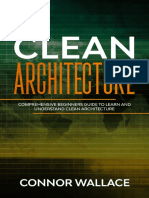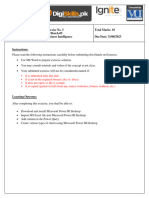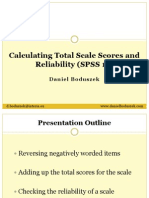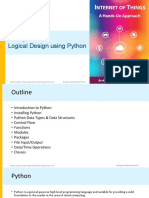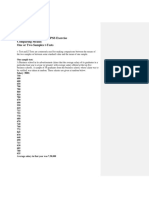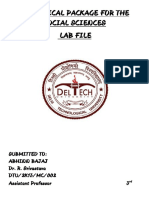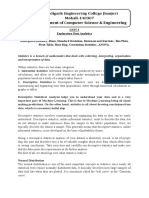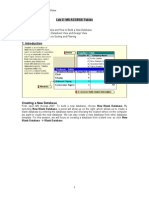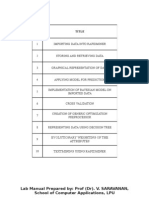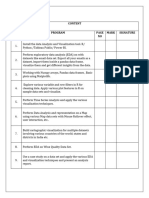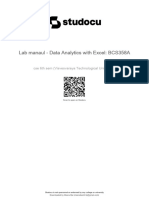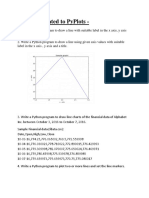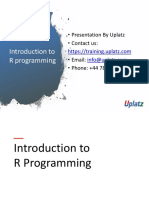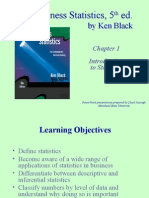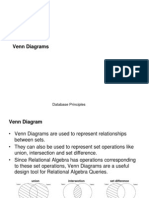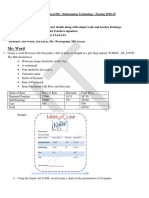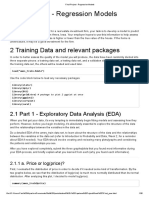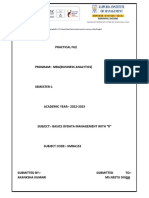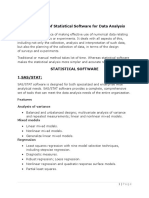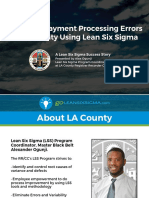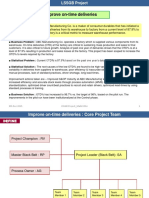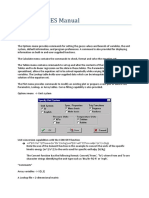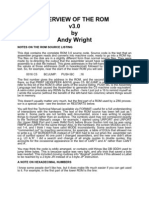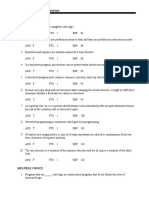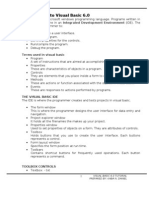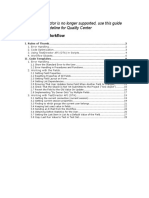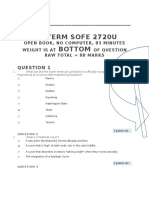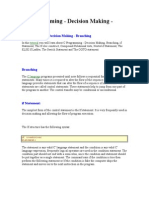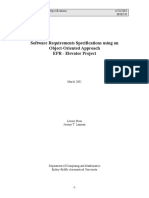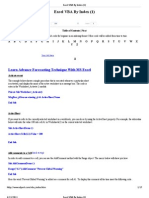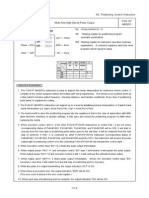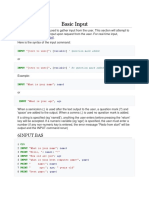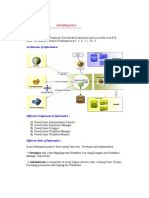Course Content - Advance Excel & Macros PDF
Course Content - Advance Excel & Macros PDF
Uploaded by
UdayCopyright:
Available Formats
Course Content - Advance Excel & Macros PDF
Course Content - Advance Excel & Macros PDF
Uploaded by
UdayOriginal Title
Copyright
Available Formats
Share this document
Did you find this document useful?
Is this content inappropriate?
Copyright:
Available Formats
Course Content - Advance Excel & Macros PDF
Course Content - Advance Excel & Macros PDF
Uploaded by
UdayCopyright:
Available Formats
EXCEL GYAN
Add Extra Skills to Your Professional Career
Advance Excel and Macros (VBA) training by Industry experts
Regular|Weekend|Online|Fast-track|Workshop
Program Details
BATCH DURATION(HRS) DURATION (WEEKS) TIMINGS FEE
Weekdays 60hrs (30 Classes) 6 Weeks 7 am-9 pm (Any 2hrs) 6,000/-
Weekends 48hrs (12 Classes) 6 Weekends 10 am to 2pm 6,000/-
2 pm to 6 pm
Fast Track 40hrs (10 Classes) 10 Days 7am-9pm (Any 4hrs) 10,000/-
Online 30hrs (15 Classes) 15 Days 6am-8am 7pm-9pm 12,000/-
Our Services
|Class room training|Online training|Corporate training|
|Placement Assistance|Project Assistance|
Courses Offered
|MS-Excel & Macros (VBA) |MS-Access with SQL & Macros
(VBA) |SAS|SAP|TABLEAU|
ADVANCE EXCEL CONTENT
DAY 1: Introduction to Excel
Short Keys
Formatting (Applying Borders, Colors and Font styles)
Conversion of Formats
Merging and Wrapping the text
Conditional Formatting
Format as Table
Inserting and deletion of Rows, Columns and Sheets
Row height and Column width
Formulae based Conditional Formatting
DAY 2: Tables, Illustrations and charts
Hide and Unhide of Rows, Columns and Sheet
Protecting sheet and Workbook
Move or Copy, Rename sheet and Tab Color
Filling series of Numbers and Dates
Sorting and Filtering
Pivot Tables
Usage of Formulas in Pivot Tables
Inserting pictures, Clip art, Text box, Shapes and Smart Art
Usage of Charts (Column, Pie, Bar, Line)
Usage of Dynamic ranges in Charts
DAY 3: Proofing, Comments and Changes
Inserting Hyperlinks
Linking sheets, Cells, Workbook, Range and Mail
Header-Footer, Word Art and Signature Line
Inserting Objects
Protect Sheet
Protect Workbook
Hiding Formulas
Sharing Workbook
Track Changes (Highlight, Accept and Reject Changes)
Inserting and Editing Comments
DAY 4: Page setup, Scale to fit and Arrange
Inserting Comments and Spell check
Freeze Panes (Rows and Columns)
Save workspace, Switch windows and Split window
Arranging the window (Vertically and Horizontally)
Page Layout, Gridlines and Formula bar
Paper margins, Gridlines and Paper size
Page breaks, Applying background and Print titles
Row repeat at top and Print preview
DAY 5: Connections and Data Tools
Data Importing (From Access, Web and Text)
Other Sources (SQL server and XML)
Advance Sorting and Filtering
Text to Columns
Removing Duplicates
Data Validation
List box, Formula based restrictions
Customization of error alert and Input box
Types of Alerts (Stop, Warning and information)
Highlighting the Invalid data
DAY 6: Data Tools and Outline
Data Consolidation
Scenario Manager
Goal Seek
Data Table
Group and Ungroup
Adding subtotals to the list
Defining name to the range
Name manger editing
Trace precedents/Trace Dependents
Evaluate Formulas
DAY 7: Text, Arithmetical Functions
UPPER, LOWER, PROPER, LEN, LEFT, RIGHT, MID,
FIND, TRIM, CLEAN, CHAR, CODE, CONCATENATE,
SUBSTITUTE, EXACT, REPT, REPLACE, SEARCH,
VALUE and TEXT.
ABS, ROUND, SUM, SUMIF, SUMIFS, SUMPRODUCT, SUBTOTAL and
RANDBETWEEN
Activities based on the above functions
DAY 8: Date & Time and Logical Functions
DATEDIF, DATE, TODAY, NOW, WEEKDAY, MONTH, YEAR, YEARFRAC,
NETWORKDAYS, DAYS360, MINUTE, HOUR, SECOND, WEEKNUM, EDATE and
EOMONTH.
IF, AND, OR, NOT, TRUE, FALSE, IFERROR and Nested Functions.
Activities based on the above functions
DAY 9: Statistical and Information Function
AVERAGE, AVERAGEIF, AVERAGEIFS, COUNT, COUNTA, COUNTBLANK,
COUNTIF, COUNTIFS, LARGE, SMALL, MAX, MIN, RANK, ROWS, ROW,
COLUMN and COLUMNS
ISBLANK, ISERROR, ISNUMBER, ISTEXT and ISNA
Activities based on the above functions
DAY 10: Lookup and References
VLOOKUP, HLOOKUP, INDEX, MATCH, OFFSET, CHOOSE and INDIRECT.
VLOOKUP with MATCH, IFERROR, WILDCARD and CHOOSE.
Combination of Formulas
Array Formulas
VLOOKUP and COLUMN
VLOOKUP with IF and VLOOKUP with AND
Activities based on the above functions
DAY 11: Activities
INDEX and MATCH
Dynamic Pivot ranges
Creation of Dynamic ranges
Comparison of charts using OFFSET function
Dynamic charts using OFFSET and Scroll bar
DAY 12: Activities
SUM and CHOOSE
Sorting the data using formula
Multiple VLOOKUP
Multiple INDEX
Leave Tracker using conditional formatting
Using formula in conditional formatting to highlight second repeated
value
DAY 13: Summarizing of Excel
Activities based on Real Time Scenarios
Summarizing Of Excel
MACROS CONTENT
DAY 1: Introduction to Macros
Introduction to Macros
Introduction to VBA
Importance of Developer Tab and VB window
Path to get into VB window
Introduction to different windows in VB
Enabling the Macros to run the program
Macro workbook saving
Introduction to cell reference
DAY 2: Introduction to Properties
Introduction to object model
Introduction to property and methods
Importance of arguments
Usage of different property and methods with cells
Introduction to sheet reference
Usage of different property and methods with sheets
DAY 3: Declaration of Variables
Introduction to workbook reference
Usage of different property and methods with workbook
Introduction of variable declaration
Importance of different data types
Different levels of declaration of variables
Different ways of declaration of variables
DAY 4: Loop Statements
Introduction to Message Box
Introduction to Input Box
Introduction to different Loop statements
FOR_NEXTLOOP
Activity of FOR_NEXTLOOP
DAY 5: Conditional Statements
Introduction to conditional statement
Introduction to different conditional statement
Activity on different conditional statement
Activity on different conditional statement with LOOP
DAY 6: Go To Command
Select case decision structure
Activity on select case structure
Introduction to GOTO label command
Activity on GOTO label command
DAY 7: Loops
Introduction to TO_DOLOOP
DO_WHILE LOOP
Activity on DO_WHILE LOOP
DO_UNTIL LOOP
Activity on DO_UNTIL LOOP
Introduction to FOR EACH NEXT LOOP
Usage of SET statement
Activity on FOR EACH NEXT LOOP
DAY 8: Data Segregation
Segregation of data in static way
Introduction to Rows count and Columns count
Segregation of data in dynamic way
DAY 9: User Defined Functions
Introduction to USER DEFINED function
Activities on USER DEFINED function
Activity on File Browser
DAY 10: Recording of Macros
Record Macro
Running a Macro
Running a Macro from the Macros Dialog Box
Creating a short key to run Macro
Running a Macro with a short key
Assigning a Macro to a menu or tool bar
Editing a Macro with VB
DAY 11: User Forms
Designing and Creating Forms
Working with controls
Creating custom dialog boxes
DAY 12: User Forms
User forms properties, Methods and Events
DAY 13: Activities
UDF on extracting numbers
UDF on extracting data
UDF on number to word
DAY 14: Activities
Segregation of data from one cell to different columns
Real time activities
We are located at
MADHAPUR: 1-90/2/A/1, Plot No: 2, Arunodaya Colony, Near Image
Hospital, Madhapur – 500081
Landmarks: In between The Mobile Stores and Club house showroom
building.
Beside image hospital.
Contact: 040-66812341 / 040-65555060 / 9550828939
GACHIBOWLI: 2nd Floor, Above Apollo Pharmacy, Opp.DLF Building 3rd Gate,
Gachibowli – 500032
Contact: 9885901144
Email: info@excelgyan.co.in
Website: www.excelgyan.co.in
You might also like
- Homework 4Document4 pagesHomework 4KevinNo ratings yet
- Smart Plant 3D Programming I Labs v7 SP4Document205 pagesSmart Plant 3D Programming I Labs v7 SP4ekempis21100% (6)
- Clean Architecture Comprehensive Beginners Guide To Learn and Understand Clean Architecture by Wallace, ConnorDocument107 pagesClean Architecture Comprehensive Beginners Guide To Learn and Understand Clean Architecture by Wallace, ConnorJarlinton Zea100% (3)
- DSTP2.0-Batch-05 DBI101 3Document3 pagesDSTP2.0-Batch-05 DBI101 3Imran KhanNo ratings yet
- BA Project Group33Document10 pagesBA Project Group33Shikha GuptaNo ratings yet
- Calculating Total Scale Scores and Reliability SPSS - D.boduszekDocument16 pagesCalculating Total Scale Scores and Reliability SPSS - D.boduszekAlexandra ElenaNo ratings yet
- Lab 1 On Intro To SPSS and Data EntryDocument14 pagesLab 1 On Intro To SPSS and Data EntryPohuyistNo ratings yet
- Business Analytics & Data Visualization - Unit1Document30 pagesBusiness Analytics & Data Visualization - Unit1Yukti Jain100% (1)
- Iot Systems - Logical Design Using Python: Bahga & Madisetti, © 2015Document31 pagesIot Systems - Logical Design Using Python: Bahga & Madisetti, © 2015BaalaNo ratings yet
- SPSS ExerciseDocument11 pagesSPSS ExerciseAshish TewariNo ratings yet
- Software JamoviDocument12 pagesSoftware JamoviFarhan KabeerNo ratings yet
- Abhinn - Spss Lab FileDocument67 pagesAbhinn - Spss Lab FilevikrambediNo ratings yet
- Project Report PDFDocument11 pagesProject Report PDFBingoNo ratings yet
- Lab 2 - Data Modeling and ExplorationDocument44 pagesLab 2 - Data Modeling and ExplorationBrianCarreñoNo ratings yet
- 4 Hypothesis Testing in The Multiple Regression ModelDocument49 pages4 Hypothesis Testing in The Multiple Regression ModelAbhishek RamNo ratings yet
- Unit-3 DS StudentsDocument35 pagesUnit-3 DS StudentsHarpreet Singh BaggaNo ratings yet
- Lab 2: MS ACCESS Tables: Blank Database Blank DatabaseDocument11 pagesLab 2: MS ACCESS Tables: Blank Database Blank DatabaseLariza LopegaNo ratings yet
- Lab ManualDocument46 pagesLab ManualAnkur SinghNo ratings yet
- Rab Nawaz Lodhi Management Sciences 2016 HSR BU Islamabad 27.07.2017 PDFDocument302 pagesRab Nawaz Lodhi Management Sciences 2016 HSR BU Islamabad 27.07.2017 PDFYusra HamidNo ratings yet
- Power BI Case Study Meta Data Sheet-2Document1 pagePower BI Case Study Meta Data Sheet-2Komi David ABOTSITSENo ratings yet
- Exploratory Data AnalysisDocument38 pagesExploratory Data Analysishss601No ratings yet
- Predictive Modeling Project ReportDocument31 pagesPredictive Modeling Project ReportArchana shukla100% (2)
- Classical CryptoDocument16 pagesClassical CryptoMusic LandNo ratings yet
- Ss Project With PythonDocument9 pagesSs Project With PythonBhola KambleNo ratings yet
- ManualDocument48 pagesManualsibiya vargheseNo ratings yet
- Python FlaskDocument11 pagesPython FlaskPoonam AgrawalNo ratings yet
- Sec D CH 12 Regression Part 2Document66 pagesSec D CH 12 Regression Part 2Ranga Sri100% (1)
- Week 9 Data Analysis Using SPSS 33Document82 pagesWeek 9 Data Analysis Using SPSS 33Dionysius Oliviano0% (1)
- Mba SPSS Excel Lab ManualDocument66 pagesMba SPSS Excel Lab ManualmuralihamraNo ratings yet
- MBA Free EbooksDocument56 pagesMBA Free EbooksedholecomNo ratings yet
- Lab Manaul Data Analytics With Excel Bcs358aDocument9 pagesLab Manaul Data Analytics With Excel Bcs358aMeeraNo ratings yet
- Topic03 Correlation RegressionDocument81 pagesTopic03 Correlation RegressionpradeepNo ratings yet
- Question and Answers For PyplotsDocument11 pagesQuestion and Answers For PyplotsPrakhar KumarNo ratings yet
- R MaterialDocument38 pagesR Materialdeepak100% (1)
- 1 - Introduction To R ProgrammingDocument19 pages1 - Introduction To R Programmingvalentina orianaNo ratings yet
- Unit 3 - Data VisualizationDocument64 pagesUnit 3 - Data VisualizationVivuEtukuruNo ratings yet
- Rapid MinerDocument24 pagesRapid MinerPavel NetolickýNo ratings yet
- Ken Black QA ch01Document23 pagesKen Black QA ch01Rushabh VoraNo ratings yet
- One Way AnovaDocument21 pagesOne Way AnovajkNo ratings yet
- PowerBI Handwritten NoteDocument2 pagesPowerBI Handwritten NoteririxayNo ratings yet
- Dealing With Missing Data in Python PandasDocument14 pagesDealing With Missing Data in Python PandasSello100% (1)
- DBMS Lab Program 1Document11 pagesDBMS Lab Program 1amazing videoNo ratings yet
- Excel - Module 2 (Formulas, Functions, and Formatting)Document3 pagesExcel - Module 2 (Formulas, Functions, and Formatting)Carl Dhaniel Garcia SalenNo ratings yet
- asset-v1-IIMBx QM901x 3T2015 Type@asset Block@w02 - C03Document6 pagesasset-v1-IIMBx QM901x 3T2015 Type@asset Block@w02 - C03JoooNo ratings yet
- Venn Diagrams: Database PrinciplesDocument13 pagesVenn Diagrams: Database PrincipleslucdahNo ratings yet
- Ms ExcelDocument9 pagesMs Excelnareshkarthikeyan334No ratings yet
- Ordinary Least Squares: Linear ModelDocument13 pagesOrdinary Least Squares: Linear ModelNanang ArifinNo ratings yet
- Transportation Model: Transportation Models Play An Important Role in Logistics and Supply ChainDocument5 pagesTransportation Model: Transportation Models Play An Important Role in Logistics and Supply ChainHuzaifa AftabNo ratings yet
- Rapidminer Studio Operator Reference 9Document1,204 pagesRapidminer Studio Operator Reference 9Yahya Adhi Putra WiratamaNo ratings yet
- MITx SCX KeyConcept SC1x FVDocument70 pagesMITx SCX KeyConcept SC1x FVRamkrishna GhagNo ratings yet
- Practical File - Class XDocument4 pagesPractical File - Class XShubhangini JainNo ratings yet
- Final Project - Regression ModelsDocument35 pagesFinal Project - Regression ModelsCaio Henrique Konyosi Miyashiro100% (1)
- Assignment-Based Subjective Questions/AnswersDocument3 pagesAssignment-Based Subjective Questions/AnswersrahulNo ratings yet
- Unit 2 Itb Bba 5th SemDocument19 pagesUnit 2 Itb Bba 5th SemRajshekar RNo ratings yet
- BCA-Digital Computer OrganizationDocument116 pagesBCA-Digital Computer Organization27072002kuldeepNo ratings yet
- Mining and Visualising Real-World Data: About This ModuleDocument16 pagesMining and Visualising Real-World Data: About This ModuleAlexandra Veres100% (1)
- RSTUDIODocument44 pagesRSTUDIOsamarth agarwalNo ratings yet
- Ugc Model Curriculum Statistics: Submitted To The University Grants Commission in April 2001Document101 pagesUgc Model Curriculum Statistics: Submitted To The University Grants Commission in April 2001Alok ThakkarNo ratings yet
- Applications of Statistical Software For Data AnalysisDocument5 pagesApplications of Statistical Software For Data AnalysisDrBabita SinglaNo ratings yet
- Module 1-1Document38 pagesModule 1-1Aakash RajputNo ratings yet
- Reducing Payment Processing Errors at LA County Using Lean Six SigmaDocument26 pagesReducing Payment Processing Errors at LA County Using Lean Six SigmaUdayNo ratings yet
- Improve On-Time DeliveriesDocument24 pagesImprove On-Time DeliveriesUdayNo ratings yet
- Nested Ifs, IF (AND), IF (OR) : Modelling: ContentsDocument13 pagesNested Ifs, IF (AND), IF (OR) : Modelling: ContentsUdayNo ratings yet
- How-To - Standard RPA Execution Reporting With KibanaDocument20 pagesHow-To - Standard RPA Execution Reporting With KibanaUdayNo ratings yet
- Summary EES Manual PDFDocument13 pagesSummary EES Manual PDFgir_hpNo ratings yet
- Ch9 PeepHoleDocument12 pagesCh9 PeepHolemadhurimapatra1987No ratings yet
- SAM Coup ROM v3.0 Annotated DisassemblyDocument269 pagesSAM Coup ROM v3.0 Annotated DisassemblyweirdocolectorNo ratings yet
- Unit 1Document42 pagesUnit 1AbrhamNo ratings yet
- Xpeditor Commands: Below Are Few Commands Which I Have Found Out While Working in XpeditorDocument49 pagesXpeditor Commands: Below Are Few Commands Which I Have Found Out While Working in Xpeditoratiwari5No ratings yet
- TB ch03Document9 pagesTB ch03Jonathan SchneiderNo ratings yet
- MCQs For Computer Science 10th BISEDocument6 pagesMCQs For Computer Science 10th BISEH S Wajid Hussain88% (17)
- Visual Basic TutorialDocument85 pagesVisual Basic Tutorialkabadad100% (1)
- Language Evaluation CriteriaDocument28 pagesLanguage Evaluation CriteriaDaud Javed0% (1)
- As A General Guideline For Quality Center: Working With WorkflowDocument29 pagesAs A General Guideline For Quality Center: Working With Workflowbussysam2No ratings yet
- Midterm Answers Sofe 2720u.docx 2016 Apr 20Document11 pagesMidterm Answers Sofe 2720u.docx 2016 Apr 20Fuman1No ratings yet
- C Programming - Decision Making - BranchingDocument12 pagesC Programming - Decision Making - Branchingneo_411No ratings yet
- Programming and Data Structures IDocument185 pagesProgramming and Data Structures IslogeshwariNo ratings yet
- Workflow Process ActivationDocument20 pagesWorkflow Process ActivationSadasiva Reddy KalakataNo ratings yet
- Software Engineering Module 4Document14 pagesSoftware Engineering Module 4amantNo ratings yet
- Object Oriented SRS - Elevator ProjectDocument53 pagesObject Oriented SRS - Elevator ProjectAkshat SinhaNo ratings yet
- PIC18Assembly Language ProgrammingDocument40 pagesPIC18Assembly Language ProgrammingNor AzlanNo ratings yet
- Excel VBA by Index (1Document17 pagesExcel VBA by Index (1Pahty StarxNo ratings yet
- Pic TutorialDocument34 pagesPic TutorialJaiParkashNo ratings yet
- Control Statements, Arrays PDFDocument27 pagesControl Statements, Arrays PDFMakoi PepeNo ratings yet
- 1basic InputDocument70 pages1basic InputMalikNo ratings yet
- COBOL - Wikipedia, The Free EncyclopediaDocument11 pagesCOBOL - Wikipedia, The Free Encyclopediagetasif535No ratings yet
- NC Positioning Control Instruction FUN 147 Mhspo Multi-Axis High Speed Pulse Output FUN 147 MhspoDocument10 pagesNC Positioning Control Instruction FUN 147 Mhspo Multi-Axis High Speed Pulse Output FUN 147 MhspoEdwin Machaca SuañaNo ratings yet
- QBasic-Simple TutorialDocument47 pagesQBasic-Simple Tutorialrakshit123No ratings yet
- Making A Single Delphi Custom PackageDocument7 pagesMaking A Single Delphi Custom PackageJohn Klaus KanenbergNo ratings yet
- Rework Production OrderDocument25 pagesRework Production Orderrvk386100% (3)
- C ProgrammingDocument54 pagesC ProgrammingShabbin ShabzNo ratings yet
- TRANSFORMATIONSDocument191 pagesTRANSFORMATIONSganeshjavvadiNo ratings yet