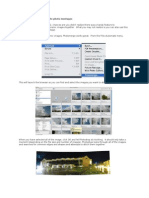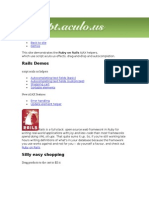0 ratings0% found this document useful (0 votes)
32 viewsMANUAL "Fullscreen XML VRT V2": How To Add/remove Images?
This manual provides instructions for customizing a photo gallery XML file and Flash files. It explains how to add and remove images by editing the XML file and provides code examples. It also describes how to change thumbnail sizes by editing the "main.fla" file and code, change the background image by editing the "background.fla" file and code, modify gradient colors, edit background images, add SWF files, and modify objects by accessing the library in the .fla files.
Uploaded by
Asep Dedi KurniadiCopyright
© © All Rights Reserved
Available Formats
Download as DOC, PDF, TXT or read online on Scribd
0 ratings0% found this document useful (0 votes)
32 viewsMANUAL "Fullscreen XML VRT V2": How To Add/remove Images?
This manual provides instructions for customizing a photo gallery XML file and Flash files. It explains how to add and remove images by editing the XML file and provides code examples. It also describes how to change thumbnail sizes by editing the "main.fla" file and code, change the background image by editing the "background.fla" file and code, modify gradient colors, edit background images, add SWF files, and modify objects by accessing the library in the .fla files.
Uploaded by
Asep Dedi KurniadiCopyright
© © All Rights Reserved
Available Formats
Download as DOC, PDF, TXT or read online on Scribd
You are on page 1/ 2
MANUAL “Fullscreen Xml VRT V2”
How to add/remove images?
Open the file “photoGallery.xml”.
For each image add this code:
<images>
<title><![CDATA[PICTURE NAME]]></title>
<description><![CDATA[Lorem ipsum dolor sit amet, consectetuer adipiscing elit. Phasellus
id lectus. Duis turpis dui, pellentesque id, rutrum sed.]]></description>
<tmb>photoGallery/tmb1.jpg</tmb>
<img>photoGallery/img1.jpg</img>
</images>
You can add a tile, description, thumbnail and large image for a single item.
The thumbnails must have 80x60px resolution.
The images could have the resolution you wish.
Both type of images need to be saved on the folder “photoGallery”.
How many images can I add?
As many images as you want.
Are the images used in the gallery the same used in the thumbnails?
No. This gallery needs to have 2 kinds of images: thumbnails with a fixed size of 80x60 and
images with random size.
How to change the size of the thumbnails?
Open the “main.fla” file. Enter the object “tmb” from the library and select the stage object
with the instance name “containerTmb”. Resize the object to your needs. Also, with the object
selected, press F9 for the actions painel and edit this code:
onClipEvent (load) {
this._width = 80;
this._height = 60;
}
You must alter these values to your new resolution thumbnails images.
How to change the background?
To change the background enter the folder “backgrounds”, open “background.fla” file and edit
the “mc_fill_image” movieclip and replace to any tiled image. Enter the actions painel and alter
this code with the correct dimensions of the new image:
tileBackgroundWidth = 227;
tileBackgroundHeight = 417;
How to change the gradient colors?
If you want to change the gradient colors edit the “mc_filter_for_image” movieclip and paint it
as you want.
How to edit the background images?
You can access the image inside your background library .fla file and export it as an image
outside flash. Edit it and then import it again. Use the instructions on topic How to change the
background?.
Is this gallery capable of loading swf files?
Yes. Nevertheless, Triworks.net does not give support on this issue. This functionality does not
belong to the original package. As a warning advice, be careful with the fact that the images
have invisible buttons below them to open information data. If you load a swf the interactivity
with other objects from that file may be damage by the layered button.
I wish to edit any object of this file. How can I do it?
Every object you may need, you’ll find it the .fla file library. There aren’t many objects to edit so
there’s no need to specify each case.
You might also like
- Sketch-Turn: DOOSAN Conversational Programming SoftwareNo ratings yetSketch-Turn: DOOSAN Conversational Programming Software8 pages
- CIS 163, Fall 2013, Project 2 Connect Four Game (DRAFT)No ratings yetCIS 163, Fall 2013, Project 2 Connect Four Game (DRAFT)6 pages
- Lenovo IdeaPad 310-15ISK 510-15ISK LCFC DIS CG411 CG511 NM-A751 Discrite r1.0100% (2)Lenovo IdeaPad 310-15ISK 510-15ISK LCFC DIS CG411 CG511 NM-A751 Discrite r1.060 pages
- Solutions: Multi-Purpose Powerpoint TemplateNo ratings yetSolutions: Multi-Purpose Powerpoint Template4 pages
- Making The Ultimate Dynamic Image Gallery in Flash 8 - Part 1 of 2No ratings yetMaking The Ultimate Dynamic Image Gallery in Flash 8 - Part 1 of 2123 pages
- Insert The Following Code Before End of - Tag.: Link Script Script Script Script Script ScriptNo ratings yetInsert The Following Code Before End of - Tag.: Link Script Script Script Script Script Script12 pages
- WooCommerce Theme Developer Handbook - WooCommerceNo ratings yetWooCommerce Theme Developer Handbook - WooCommerce12 pages
- Joomla! V 1.5 How To Modify The Default Template100% (98)Joomla! V 1.5 How To Modify The Default Template5 pages
- Quick Links: Go To - Your-Account - Order-History - Your-Order - ContactNo ratings yetQuick Links: Go To - Your-Account - Order-History - Your-Order - Contact28 pages
- RC Justified Gallery - User Guide v4.5.XNo ratings yetRC Justified Gallery - User Guide v4.5.X14 pages
- (Always Backup Your Files First!) : APPOWS2010No ratings yet(Always Backup Your Files First!) : APPOWS20103 pages
- Webdesktopmanager: Shadow Mode Support For Window Moving and ResizingNo ratings yetWebdesktopmanager: Shadow Mode Support For Window Moving and Resizing8 pages
- Online Manual/Embedding Exe Resources: Including ImagesNo ratings yetOnline Manual/Embedding Exe Resources: Including Images60 pages
- Making Total Launcher Themes and Theme PickerNo ratings yetMaking Total Launcher Themes and Theme Picker7 pages
- Internet Explorer 6 PNG Fix For Drupal ThemeNo ratings yetInternet Explorer 6 PNG Fix For Drupal Theme1 page
- Changing The Background Image in OpenCart 1No ratings yetChanging The Background Image in OpenCart 16 pages
- OPC UA Interoperability For Industrie4 and IoT en0% (1)OPC UA Interoperability For Industrie4 and IoT en56 pages
- SE26 Carsoft 6.5 Software-Installation-InstructionNo ratings yetSE26 Carsoft 6.5 Software-Installation-Instruction7 pages
- One S/4HANA Cloud Messaging: Guidance and Answers To Frequently Asked QuestionsNo ratings yetOne S/4HANA Cloud Messaging: Guidance and Answers To Frequently Asked Questions9 pages
- Shivam Gupta - 1171788818 - Project ReportNo ratings yetShivam Gupta - 1171788818 - Project Report74 pages
- Agile Project Management in Construction IndustryNo ratings yetAgile Project Management in Construction Industry3 pages
- Getting Started With Raspberry Pi Zero - Sample Chapter100% (1)Getting Started With Raspberry Pi Zero - Sample Chapter30 pages
- VPMP Polytechnic, Gandhinagar: Department of Computer EngineeringNo ratings yetVPMP Polytechnic, Gandhinagar: Department of Computer Engineering9 pages
- Top 10 Java Interview Questions On Final KeywordNo ratings yetTop 10 Java Interview Questions On Final Keyword3 pages
- The Ultimate C - E - HANAAW - 17 - SAP Certified Development Specialist - ABAP For SAP HANA 2.0No ratings yetThe Ultimate C - E - HANAAW - 17 - SAP Certified Development Specialist - ABAP For SAP HANA 2.02 pages