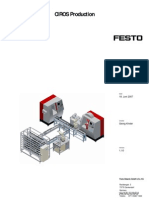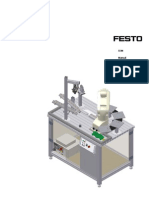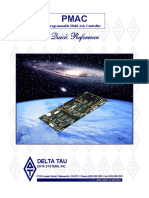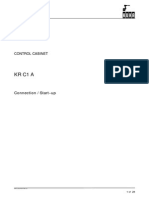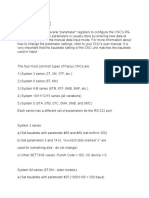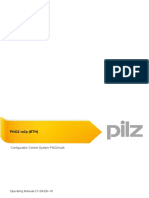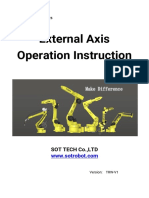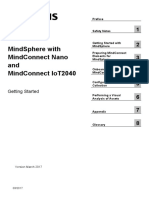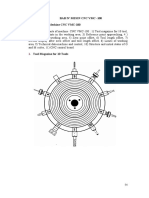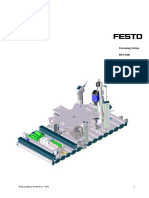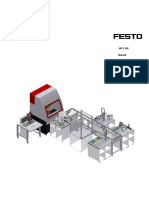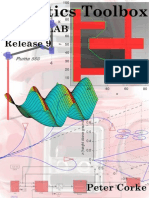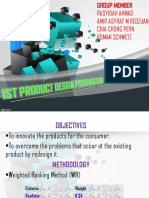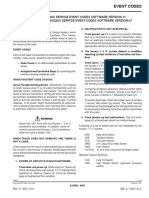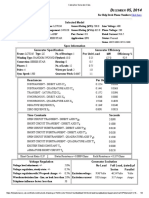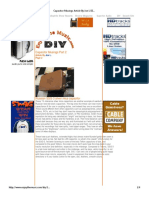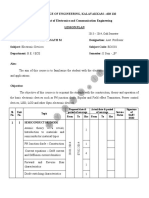ServiceManual UR3 en 3.1.3 PDF
ServiceManual UR3 en 3.1.3 PDF
Uploaded by
Ekeel PabloCopyright:
Available Formats
ServiceManual UR3 en 3.1.3 PDF
ServiceManual UR3 en 3.1.3 PDF
Uploaded by
Ekeel PabloOriginal Title
Copyright
Available Formats
Share this document
Did you find this document useful?
Is this content inappropriate?
Copyright:
Available Formats
ServiceManual UR3 en 3.1.3 PDF
ServiceManual UR3 en 3.1.3 PDF
Uploaded by
Ekeel PabloCopyright:
Available Formats
Service Manual
Revision UR3_en_3.1.3
"Original instructions"
Robot:
UR3 with CB3-controller
Valid from robot s/n 2014330001
Contents
1. General information ..................................................................................................................................... 4
1.1 Purpose.............................................................................................................................................. 4
1.2 Company details ................................................................................................................................ 5
1.3 Disclaimer .......................................................................................................................................... 5
2. Preventive Maintenance .............................................................................................................................. 6
2.1 Controller .......................................................................................................................................... 6
2.1.1 Inspection plan, Safety Functions ............................................................................................. 6
2.1.2 Visual inspection of controller .................................................................................................. 7
2.1.3 Cleaning and replacement of filters .......................................................................................... 7
2.2 Robot arm.......................................................................................................................................... 8
2.2.1 Visual inspection of robot arm .................................................................................................. 8
3. Service and Replacement of parts................................................................................................................ 9
3.1 Robot arm.......................................................................................................................................... 9
3.1.1 Before returning any part to Universal Robots check: ............................................................. 9
3.1.2 Robot arm configuration ......................................................................................................... 10
3.1.3 Brake release ........................................................................................................................... 11
3.1.4 General guidance to separate joint from counterpart ........................................................... 12
3.1.5 Torque values .......................................................................................................................... 17
3.1.6 Base joint – Base mounting bracket........................................................................................ 18
3.1.7 Shoulder joint – Base joint ...................................................................................................... 20
3.1.8 Upper arm – Shoulder joint .................................................................................................... 21
3.1.9 Elbow joint – Upper arm ......................................................................................................... 22
3.1.10 Elbow counterpart – Elbow joint .......................................................................................... 23
3.1.11 Wrist 1 joint – Lower arm ..................................................................................................... 25
3.1.12 Wrist 2 joint – Wrist 1 joint ................................................................................................... 27
3.1.13 Wrist 3 joint – Wrist 2 joint ................................................................................................... 29
3.1.14 Tool flange – Wrist 3 joint ..................................................................................................... 29
3.1.15 Dual Robot Calibration and Joint calibration. ....................................................................... 31
3.1.16 Instructions for calibrating a joint ......................................................................................... 32
3.1.17 Change joint ID ...................................................................................................................... 40
3.1.18 Joint spare part adaptation ................................................................................................... 42
All rights reserved 2 Servicemanual_UR3_en_rev3.1.3
3.1.19 Modify wrist 3 to wrist 1 or wrist2........................................................................................ 43
3.2 Controller ........................................................................................................................................ 45
3.2.1 Handling ESD-sensitive parts................................................................................................... 45
3.2.2 Replacement of motherboard 3.1........................................................................................... 49
3.2.3 Replacement of Safety Control Board (SCB) ........................................................................... 52
3.2.4 Replacement of teach pendant............................................................................................... 55
3.2.5 Replacement of 48V power supply ......................................................................................... 56
3.2.6 Replacement of 12V power supply ......................................................................................... 59
3.2.7 Replacement of current distributor ........................................................................................ 60
4. Software ..................................................................................................................................................... 61
4.1 Update software.............................................................................................................................. 61
4.2 Update joint firmware ..................................................................................................................... 63
4.3 Using Magic files.............................................................................................................................. 63
5. Troubleshooting ......................................................................................................................................... 64
5.1 Error codes ...................................................................................................................................... 64
5.2 LED indicators and Fuses on Safety Control Board ......................................................................... 86
5.3 Error phenomena ............................................................................................................................ 88
5.3.1 ControlBox: NO CONTROLLER displayed in Initializing ........................................................... 88
5.3.2 NO CABLE displayed during power up .................................................................................... 89
5.3.3 Force limit protective stop ...................................................................................................... 90
5.3.4 Power on failure in Initializing................................................................................................. 91
5.3.5 Checklist after a collision......................................................................................................... 94
5.4 Electrical drawing .......................................................................................................................... 95
5.4.1 Schematic overview ................................................................................................................ 95
5.4.2 E-Plan diagrams ..................................................................................................................... 100
6 Spare parts ............................................................................................................................................... 113
6.1 Spare part list ................................................................................................................................ 113
6.2 Service kit ...................................................................................................................................... 114
7 Packing of robot ....................................................................................................................................... 115
8 Changelog ................................................................................................................................................. 116
8.1 Changelog ...................................................................................................................................... 116
All rights reserved 3 Servicemanual_UR3_en_rev3.1.3
1. General information
1.1 Purpose
The main purpose of this manual is to help the user safely perform service related operations and
troubleshooting.
Universal Robots industrial robots are designed using high quality components designed for long lifetime.
However any improper use of robot can potentially cause failures. For example, the robot may have been
overloaded or have been dropped on the floor when relocating or have run with a load not recommended
by Universal Robots. Any improper use of the robot will invalidate the guarantee.
Universal Robots recommends that you do not attempt repair, adjustment or other intervention in the
mechanical or electrical systems of the robot unless a problem has arisen. Any unauthorized intervention
will invalidate the guarantee. Service related operations and troubleshooting should only be performed by
qualified personnel.
Before performing service related operations, always make sure to stop the robot program and disconnect
power supply to any potential dangerous tool on the robot or in the work cell.
In the event of a defect, Universal Robots recommends ordering new parts from the Universal
Robot distributor from where the robot has been purchased.
Alternatively, you can order parts from your nearest distributor, whose details you can obtain from
Universal Robots official website at www.universal-robots.com
All rights reserved 4 Servicemanual_UR3_en_rev3.1.3
1.2 Company details
Universal Robots A/S
Energivej 25
DK-5260 Odense Denmark
Tel.: +45 89 93 89 89
Fax +45 38 79 89 89
1.3 Disclaimer
The information contained herein is the property of Universal Robots A/S and shall not be reproduced in
whole or in part without prior written approval of Universal Robots A/S. The information herein is subject
to change without notice and should not be construed as a commitment by Universal Robots A/S. This
Manual is periodically reviewed and revised.
Universal Robots A/S assumes no responsibility for any errors or omissions in this document.
Copyright © 2016 by Universal Robots A/S
The Universal Robots logo is a registered trademark of Universal Robots A/S.
All rights reserved 5 Servicemanual_UR3_en_rev3.1.3
2. Preventive Maintenance
2.1 Controller
2.1.1 Inspection plan, Safety Functions
The safety functions of the robots must be tested at least once a year to ensure correct function. The
following tests must be performed.
Test that the Emergency Stop button on the Teach Pendant functions:
o Press the Emergency Stop button on the Teach Pendant
o Observe that the robot stops and turns off the power to the joints
o Power the robot again
Test Free drive mode:
o Set the robot in Free drive mode by pressing the Free drive button on the Teach Pendant
o Move the robot to a position where it is stretched out horizontally
o Monitor that the robot maintains its position when not holding the robot and the Free
drive button still pressed.
Test Back drive mode:
o If robot is close to collision, the BACKDRIVE function can be used to move robot arm to safe
position before initializing.
o Press ON to enable power for the joints - Do NOT release the brakes.
o Press and hold Freedrive -> status will change to BACKDRIVE
o Pull joint away from collision area -> brake is released for only this joint as long as freedrive
is pressed.
Verify safety settings:
o Verify that the safety settings of the robot comply with the Risk Assessment of the robot
installation
Test that additional safety inputs and outputs are still functioning:
o Check which safety inputs and outputs are active and test that they can be triggered.
All rights reserved 6 Servicemanual_UR3_en_rev3.1.3
2.1.2 Visual inspection of controller
Disconnect power cable from controller
Open cabinet door
Check connectors are properly inserted on printed circuit boards
Check for any dirt/dust inside of controller
If any dirt/dust is present:
» Gently use a vacuum cleaner to remove particles
» Use a soft cloth. You can add: Water, Isopropyl alcohol, 10% Ethanol alcohol or 10% Naphtha
2.1.3 Cleaning and replacement of filters
Controller box contains two filters, one on each side of controller
Remove filters from controller box and clean them thoroughly using compressed air
o Replace filters if necessary
o Gently remove the outer plastic frame and maintain the filter
All rights reserved 7 Servicemanual_UR3_en_rev3.1.3
2.2 Robot arm
2.2.1 Visual inspection of robot arm
Of safety reasons confirm that the 4 rubber covers over the mounting screws are present on the
Base mounting bracket.
If you observe oil on the robot arm you simply clean it with a cloth.
In very rare cases the grease is from the inside of the joint. There is still enough grease in the gear
for life time you just clean the joint with a cloth.
Move robot arm to HOME position (if possible)
Turn off and disconnect power cable from controller
Inspect cable between controller and robot arm for any damage
Inspect flat rings for wear and damage
» Replace flat rings if worn out or damaged
Inspect blue lids on all joints for any cracks or damage
» Replace blue lids if cracked or damaged.
Inspect that screws for blue lids are in place and properly tightened
» Replace screws, tighten properly if necessary
Flat rings
Correct torque value for screws on blue lids are 0.4Nm
If any damage is observed on a robot within the warranty period, contact the distributor from which the
robot has been purchased.
All rights reserved 8 Servicemanual_UR3_en_rev3.1.3
3. Service and Replacement of parts
3.1 Robot arm
3.1.1 Before returning any part to Universal Robots check:
Remove all external non-UR equipment such as grippers, hoses, cables and so on.
Universal Robots cannot be held responsible for damage caused to non-UR equipment mounted on
the robot.
Backup all relevant files before sending the robot/part to UR. Universal Robots cannot be held
responsible for loss of programs, data or files stored in the robot.
Safety notice:
If the robot/part has been in contact with, or working in environments, where dangerous chemicals
or materials are present, the robot must be cleaned before shipment.
If this is not possible, the shipment must be accompanied by an MSDA (Material Safety Data Sheet)
in English and instructions for cleaning the chemicals.
The amount of labor hours needed for cleaning will be billed at the standard rate.
If UR finds the robot/part unsafe to service, UR reserve the right to get the robot/part cleaned or
decline the case and send the part back, at customer’s expense.
All rights reserved 9 Servicemanual_UR3_en_rev3.1.3
3.1.2 Robot arm configuration
3.1.14 Tool flange – Wrist 3 joint
3.1.13 Wrist 3 joint – Wrist 2 joint
Size 0
3.1.12 Wrist 2 joint – Wrist 1 joint
Size 0 Size 0
3.1.11 Wrist 1 joint – Lower arm
Size 1 Elbow counter part
3.1.9 Elbow joint – Upper arm
3.1.8 Upper arm – Shoulder joint
3.1.7 Shoulder
3.1.10 joint – Base–joint
Elbow counterpart Elbow joint
Size 2 Size 2
3.1.6 Base joint – Base mounting bracket
All rights reserved 10 Servicemanual_UR3_en_rev3.1.3
3.1.3 Brake release
In a urgent situation the brake on Base, Shoulder and Elbow joints can be released without power
connected. It is not possible to release the brakes on Wrist 1, 2 and 3 manually.
IMPORTANT NOTICE:
Before releasing a brake, it is extremely important to dismount any dangerous parts to avoid any
hazardous situations.
If releasing the brake on Base joint, Shoulder joint or Elbow joint, it is important to make proper
mechanical support prior to releasing the brake.
Always make sure personnel are in no risk when releasing the brake.
Do not move the joint more than necessary, not more than about 160 degrees in order for the
robot to find its original physical position.
Procedure for releasing the joint
Shut down Controller.
Remove blue lid on joint.
Push brake pin down to release, joint can then be rotated.
On the Wrist 1, 2 and 3 it is not possible to release the brakes manually.
Brake on Base and Shoulder joints, Brake on Elbow joints
Make sure to mount blue lid properly on joint before turning on Controller.
Correct torque value for screws on blue lids are 0.4Nm
All rights reserved 11 Servicemanual_UR3_en_rev3.1.3
3.1.4 General guidance to separate joint from counterpart
Disassemble:
1. Check if you have the necessary tools before you start to repair the robot.
1.1. Service kit with torque tools, ESD Wristband, etc.
1.2. If you have to disassemble the robot arm you need: new flat rings, M3 and M4 tap tool for
threads, pre coated screws or Loctite and normal.
1.3. Check the guide in this manual in details before you continue.
1. Move the robot to a comfortable position for disassembly or if necessary dismount entire robot
arm from work cell and place on a solid surface.
2. Shut down the controller.
3. Remove blue lid.
4. Now reattach one of the screws for the blue lids to connect an alligator Clip on your ESD wristband
as shown below.
5. Gently unplug the cable connectors without bending the printed circuit board.
The power supply connector for the size 0 and the size 1 has a lock that has to be engaged before it
is pulled out of the printed circuit board.
All rights reserved 12 Servicemanual_UR3_en_rev3.1.3
6. After disconnecting the wires gently remove black flexible flat ring with a tiny screwdriver and twist
it around the joint housing.
7. Slide back the black Teflon ring. (Marked with red)
6, 8 or 10 screws become visible
Loosen the screws.
8. Pull the two parts gently apart.
All rights reserved 13 Servicemanual_UR3_en_rev3.1.3
Assemble:
1. Important note: remove residues of old Loctite in screw holes with a M3 or M4 tap tool for threads
before assembling the joint to get the correct torque on the new screws.
2. Important note: Always use new pre-coated screws when it is possible. If you have to assemble with
old screws carefully clean the screws and attach Loctite 243 on the screws before assembly.
3. Important note: Always replace the black flexible flat ring to maintain the IP classification.
4. Orientate the joints according to the marks and gently push the two joints together. (In the below
drawing the marks are indicated with red)
5. Gently tighten the 6, 8 or 10 screws, and then tighten in cross order with the correct torque.
See 3.1.5 Torque values
1
5
2
4
3
Example: The screws from 1 to 6 should be tightened like this:
1, 4, 2, 5, 3, 6 and again
1, 4, 2, 5, 3 and 6
All rights reserved 14 Servicemanual_UR3_en_rev3.1.3
6. Slide the black Teflon ring (Indicated with red) into place and gently put the new flat ring back on top of
the Teflon ring.
All rights reserved 15 Servicemanual_UR3_en_rev3.1.3
7. Connect the cables:
Size 0 joint.
Twist the communication cable 1.5 to 2 full
rounds before connection
Size 1 joint.
Twist the communication cable 1.5 to 2 full
rounds before connection
Size 2 joint.
Twist the communication cable 1.5 to 2 full
rounds before connection
8. Twist the communication cable 1.5 to 2 full rounds before connection.
(To reduce electrical noise in the system)
9. Mount the blue lid on the joint and tighten with 0.4Nm.
10. Proceed to 3.1.15 Dual Robot Calibration and Joint calibration. for calibrating the Robot.
All rights reserved 16 Servicemanual_UR3_en_rev3.1.3
3.1.5 Torque values
UR3 torque values
CONNECTION TORQUE HEAD SIZE
Base mounting bracket J0 Base 3.0Nm Torx T20
[J0] Base J[1] Shoulder 3.0Nm Torx T20
[J1] Shoulder Upper arm 3.0Nm Torx T20
Upper arm [J2] Elbow 1.3Nm Torx T10
[J2] Elbow Lower arm 1.3Nm Torx T10
Lower arm [J3] Wrist 1 1.3Nm Torx T10
[J3] Wrist 1 [J4] Wrist 2 1.3Nm Torx T10
[J4] Wrist 2 [J5] Wrist 3 1.3Nm Torx T10
[J5] Wrist 3 Tool mounting bracket 1.3Nm Torx T10
Tool/ Gripper M6 10Nm
Blue lid: Base, Shoulder and Elbow 0.4Nm Torx T10
Blue lid: Wrist 1, Wrist 2 and Wrist 3 0.4Nm Torx T8
Attention: Click the torque tools 3 times before used to get the correct calibrated torque.
10.0Nm 1.3Nm
1.3Nm
1.3Nm
1.3Nm
1.3Nm
1.3Nm
3.0Nm 3.0Nm
Nm Nm
3.0Nm
All rights reserved 17 Servicemanual_UR3_en_rev3.1.3
3.1.6 Base joint – Base mounting bracket
Disassemble
For details and photos please see: 3.1.4 General guidance to separate joint from counterpart
1. Shut down the controller.
2. Remove black flexible flat ring with a tiny screwdriver and twist it around the joint housing.
3. Slide back the black Teflon ring. 10 screws become visible. Loosen the screws.
4. Pull the Base mounting bracket and Base joint gently apart.
5. Disconnect wires from the EMC filter in the Base mounting bracket.
All rights reserved 18 Servicemanual_UR3_en_rev3.1.3
Base joint – Base mounting bracket: Assemble
For details and photos please see: 3.1.4 General guidance to separate joint from counterpart
1. Important note: remove residues of old Loctite in screw holes with a M4 tap tool for threads before
assembling the joint to get the correct torque on the new screws.
2. Important note: Always use new pre-coated screws when it is possible. If you have to assemble with
old screws carefully clean the screws and attach Loctite 243 on the screws before assembly.
3. Replace Base mounting bracket and reconnect wires to the EMC filter.
Twist the communication cable 1.5 to 2 full rounds before it is connected.
(To reduce electrical noise in the system)
1 x red wire = 48V DC
1 x black wire = GND
White and black = bus connector
4. Orientate the joint and Base mounting bracket according to the marks and gently push them together.
5. Press gently the base and base mounting bracket together to align the screw holes in the two parts
before attaching the screws.
Align the screw holes in the two
parts
6. Gently tighten the 10 screws, and then tighten in cross order with 3.0Nm.
7. Slide the black Teflon ring into place and gently put the flat ring back on top of the Teflon ring.
8. Proceed to chapter 3.1.15 Dual Robot Calibration and Joint calibration. for calibrating the robot.
All rights reserved 19 Servicemanual_UR3_en_rev3.1.3
3.1.7 Shoulder joint – Base joint
Disassemble
For details and photos please see: 3.1.4 General guidance to separate joint from counterpart
1. Shut down the controller.
2. Remove blue lid on Base joint and connect ESD wristband.
3. Disconnect wires between Base joint and Shoulder joint.
Without bending the printed circuit board.
4. After disconnecting the wires gently remove black flexible flat ring with a tiny screwdriver and twist it
around the joint housing.
5. Slide back the black Teflon ring. 10 screws become visible. Loosen the screws.
6. Pull the Base joint and Shoulder joint gently apart.
Shoulder joint – Base joint: Assemble
For details and photos please see: 3.1.4 General guidance to separate joint from counterpart
1. Important note: remove residues of old Loctite in screw holes with a M4 tap tool for threads before
assembling the joint to get the correct torque on the new screws.
2. Important note: Always use new pre-coated screws when it is possible. If you have to assemble with
old screws carefully clean the screws and attach Loctite 243 on the screws before assembly.
3. Orientate the Base joint and Shoulder joint according to the marks and gently push them together.
4. Gently tighten the 10 screws, and then tighten in cross order with 3.0Nm.
5. Slide the black Teflon ring into place and gently put the flat ring back on top of the Teflon ring.
6. Connect ESD wristband.
7. Twist the communication cable 1.5 to 2 full rounds before it is
connected. (To reduce electrical noise in the system)
1 x red wire = 48V DC
1 x black wire = GND
White and black = bus connector
8. After connection of the wires then mount the blue lid and tighten with 0.4Nm.
9. Proceed to chapter 3.1.15 Dual Robot Calibration and Joint calibration. for calibrating the robot.
All rights reserved 20 Servicemanual_UR3_en_rev3.1.3
3.1.8 Upper arm – Shoulder joint
Disassemble
For details and photos please see: 3.1.4 General guidance to separate joint from counterpart Shut down the
controller.
1. Remove blue lid on Shoulder joint and connect ESD wristband.
2. Disconnect wires between Shoulder joint and Upper arm.
Without bending the printed circuit board.
3. After disconnecting the wires gently remove black flexible flat ring with a tiny screwdriver and twist it
around the Upper arm. Loosen the screws.
4. Pull the Shoulder joint and Upper arm gently apart.
Upper arm – Shoulder joint: Assemble
1. Important note: remove residues of old Loctite in screw holes with a M4 tap tool for threads before
assembling the joint to get the correct torque on the new screws.
2. Important note: Always use new pre-coated screws when it is possible. If you have to assemble with
old screws carefully clean the screws and attach Loctite 243 on the screws before assembly.
3. Orientate the Shoulder joint and Upper arm according to the marks and gently push them together.
4. Gently tighten the 10 screws, and then tighten in cross order with 3.0Nm.
5. Connect ESD wristband.
6. Twist the communication cable 1.5 to 2 full rounds before it is
connected. (To reduce electrical noise in the system)
1 x red wire = 48V DC
1 x black wire = GND
White and black = bus connector
7. After connection of the wires then mount the blue lid and tighten with 0.4Nm.
8. Proceed to chapter 3.1.15 Dual Robot Calibration and Joint calibration. for calibrating the robot.
All rights reserved 21 Servicemanual_UR3_en_rev3.1.3
3.1.9 Elbow joint – Upper arm
Disassemble and assemble
For details and photos please see: 3.1.4 General guidance to separate joint from counterpart Shut down the
controller.
1. Remove blue lid on Elbow joint and connect ESD wristband.
2. Disconnect wires between Elbow joint and Upper arm.
Without bending the printed circuit board.
3. After disconnecting the wires gently remove black flexible flat ring with a tiny screwdriver and twist it
around the Upper arm. Loosen the screws.
4. Pull the Elbow joint and Upper arm gently apart.
Elbow joint – Upper arm: Assemble
1. Important note: remove residues of old Loctite in screw holes with a M3 tap tool for threads before
assembling the joint to get the correct torque on the new screws.
2. Important note: Always use new pre-coated screws when it is possible. If you have to assemble with
old screws carefully clean the screws and attach Loctite 243 on the screws before assembly.
3. Orientate the Elbow joint and Upper arm according to the marks and gently push them together.
4. Gently tighten the 8 screws, and then tighten in cross order with 1.3Nm.
5. Connect ESD wristband.
6. Twist the communication cable 1.5 to 2 full rounds before it is
connected. (To reduce electrical noise in the system)
1 x red wire = 48V DC
1 x black wire = GND
White and black = bus connector
7. After connection of the wires then mount the blue lid and tighten with 0.4Nm.
8. Proceed to chapter 3.1.15 Dual Robot Calibration and Joint calibration. for calibrating the robot.
All rights reserved 22 Servicemanual_UR3_en_rev3.1.3
3.1.10 Elbow counterpart – Elbow joint
Disassemble
For details and photos please see: 3.1.4 General guidance to separate joint from counterpart Shut down the
controller.
1. Remove black flexible flat ring with a tiny screwdriver and twist it around the joint housing.
2. 8 screws become visible. Loosen the screws.
3. Pull the Elbow joint and Elbow counterpart gently apart.
4. Disconnect wires.
Without bending the printed circuit board.
The power supply connector has a lock that has to be engaged before it is pulled out of the printed
circuit board.
All rights reserved 23 Servicemanual_UR3_en_rev3.1.3
Elbow counterpart – Elbow joint: assemble
For details and photos please see: 3.1.4 General guidance to separate joint from counterpart
1. Important note: remove residues of old Loctite in screw holes with a M3 tap tool for threads before
assembling the joint to get the correct torque on the new screws.
2. Important note: Always use new pre-coated screws when it is possible. If you have to assemble with
old screws carefully clean the screws and attach Loctite 243 on the screws before assembly.
3. Reconnect connectors.
Twist the communication cable 1.5 to 2 full rounds before it is
connected. (To reduce electrical noise in the system)
1 x red wire = 48V DC
1 x black wire = GND
White and black = bus connector
4. Orientate the joint and Elbow counterpart according to the marks and gently push them together.
5. Gently tighten the 8 screws, and then tighten in cross order with 1.3Nm.
6. Put the flat ring back on top of the screws.
7. Proceed to chapter 3.1.15 Dual Robot Calibration and Joint calibration. for calibrating the robot.
All rights reserved 24 Servicemanual_UR3_en_rev3.1.3
3.1.11 Wrist 1 joint – Lower arm
Disassemble
For details and photos please see: 3.1.4 General guidance to separate joint from counterpart
1. Shut down the controller.
2. Remove blue lid on Wrist 1 joint and connect ESD wristband.
3. Disconnect wires between Wrist 1 joint and Lower arm.
Without bending the printed circuit board.
The power supply connector has a lock that has to be engaged before it is pulled out of the printed
circuit board.
4. After disconnecting the wires, gently remove black flexible flat ring with a tiny screwdriver and twist it
around the Lower arm.
5. Remove the plastic cover ring. 6 screws become visible. Loosen the screws.
6. Pull the Wrist 1 joint and Lower arm gently apart.
All rights reserved 25 Servicemanual_UR3_en_rev3.1.3
Wrist 1 joint – Lower arm Assemble
For details and photos please see: 3.1.4 General guidance to separate joint from counterpart
1. Important note: remove residues of old Loctite in screw holes with a M3 tap tool for threads before
assembling the joint to get the correct torque on the new screws.
2. Important note: Always use new pre-coated screws when it is possible. If you have to assemble with
old screws carefully clean the screws and attach Loctite 243 on the screws before assembly.
3. Orientate the Wrist 1 joint and Lower arm according to the marks and gently push them together.
4. Gently tighten the 6 screws, and then tighten in cross order with 1.3Nm.
5. Place the plastic cover ring according to the mark on the flange. (On the photo the mark is indicated in
red)
6. Gently put the flat ring back on top of the plastic cover ring.
7. Connect ESD wristband.
8. Twist the communication cable 1.5 to 2 full rounds before it is
connected. (To reduce electrical noise in the system)
1 x red wire = 48V DC
1 x black wire = GND
White and black = bus connector
9. After connection of the wires then mount the blue lid and tighten with 0.4Nm.
10. Proceed to chapter 3.1.15 Dual Robot Calibration and Joint calibration. for calibrating the robot.
All rights reserved 26 Servicemanual_UR3_en_rev3.1.3
3.1.12 Wrist 2 joint – Wrist 1 joint
Disassemble
For details and photos please see: 3.1.4 General guidance to separate joint from counterpart
1. Shut down the controller.
2. Remove blue lid on Wrist 2 and connect ESD wristband.
3. Disconnect wires between Wrist 1 joint and Wrist2 joint
without bending the printed circuit board.
The power supply connector has a lock that has to be engaged before it is pulled out of the printed
circuit board.
4. After disconnecting the wires gently remove black flexible flat ring with a tiny screwdriver and twist it
around the joint housing.
5. Remove the plastic cover ring. 6 screws become visible. Loosen the screws.
6. Pull the Wrist 2 joint and Wrist 1 joint gently apart.
All rights reserved 27 Servicemanual_UR3_en_rev3.1.3
Wrist 2 joint – Wrist 1 joint: Assemble
For details and photos please see: 3.1.4 General guidance to separate joint from counterpart
1. Important note: remove residues of old Loctite in screw holes with a M3 tap tool for threads before
assembling the joint to get the correct torque on the new screws.
2. Important note: Always use new pre-coated screws when it is possible. If you have to assemble with
old screws carefully clean the screws and attach Loctite 243 on the screws before assembly.
3. Orientate the Wrist 2 joint and Wrist 1 joint according to the marks and gently push them together.
4. Gently tighten the 6 screws, and then tighten in cross order with 1.3Nm.
5. Place the plastic cover ring according to the mark on the flange.
6. Gently put the flat ring back on top of the teflon ring.
7. Connect ESD wristband.
8. Twist the communication cable 1.5 to 2 full rounds before it is
connected. (To reduce electrical noise in the system)
1 x red wire = 48V DC
1 x black wire = GND
White and black = bus connector
9. After connection of the wires then mount the blue lid and tighten with 0.4Nm.
10. Proceed to chapter 3.1.15 Dual Robot Calibration and Joint calibration. for calibrating the robot.
All rights reserved 28 Servicemanual_UR3_en_rev3.1.3
3.1.13 Wrist 3 joint – Wrist 2 joint
Disassemble and assemble
Procedure for separating Wrist 3 joint from Wrist 2 is similar to separation of Wrist 2 joint and Wrist 1 joint,
consult chapter 3.1.12 Wrist 2 joint – Wrist 1 joint
3.1.14 Tool flange – Wrist 3 joint
Disassemble
For details and photos please see: 3.1.4 General guidance to separate joint from counterpart
1. Shut down the controller.
2. Remove black flexible flat ring with a tiny screwdriver and twist it around the joint housing.
3. Remove the plastic cover ring. 6 screws become visible. Loosen the screws.
4. Connect ESD wristband.
5. Pull the Tool flange and Wrist 3 joint gently apart.
6. Disconnect wires.
Without bending the printed circuit board.
The power supply connector has a lock that has to be engaged before it is pulled out of the printed
circuit board.
All rights reserved 29 Servicemanual_UR3_en_rev3.1.3
Tool flange – Wrist 3 joint: Assemble
For details and photos please see: 3.1.4 General guidance to separate joint from counterpart
1. Connect ESD wristband.
2. Important note: remove residues of old Loctite in screw holes with a M3 tap tool
for threads before assembling the joint to get the correct torque on the new
screws.
3. Important note: Always use new pre-coated screws when it is possible. If you have to assemble with
old screws carefully clean the screws and attach Loctite 243 on the screws before assembly.
4. Reconnect connectors.
Twist the communication cable 1.5 to 2 full rounds before it is
connected. (To reduce electrical noise in the system)
1 x red wire = 48V DC
1 x yellow wire = GND
White and green = bus connector
5. Orientate the Tool flange and Wrist 3 joint according to the marks and gently push them together.
6. Place the plastic cover ring according to the mark on the flange.
7. Gently tighten the 6 screws, and then tighten in cross order with 1.3Nm.
8. Slide the black Teflon ring into place and gently put the flat ring back on top of the Teflon ring.
9. Proceed to chapter 3.1.15 Dual Robot Calibration and Joint calibration. for calibrating the robot.
All rights reserved 30 Servicemanual_UR3_en_rev3.1.3
3.1.15 Dual Robot Calibration and Joint calibration.
Dual Robot Calibration kit (Part no: 185500)
Dual Robot Calibration is a calibration that calibrates the robot in the full work space. All robots are Dual
Robot Calibrated when they are produced.
If a joint has been replaced on a calibrated robot the calibration is not correct anymore.
There are 2 options:
- Performing a Dual Robot Calibration after replacement of a joint will let the robot continue in the
production line without modifying waypoints in the robot program. To perform a Dual Robot
Calibration, you need: 2 robots (same size and same generation), calibration Horse and calibration
tool connector.
Go to http://www.universal-robots.com/support/ for downloading CalibrationManual.pdf.
- Joint calibration described in this section: After replacing a joint a zero position of the joint can be
adjusted but the calibration level form the Dual Robot Calibration cannot be achieved. Adjustments
of waypoints in the program should be expected.
All rights reserved 31 Servicemanual_UR3_en_rev3.1.3
3.1.16 Instructions for calibrating a joint
If it is not possible to make a dual robot calibration you can make a calibration of joints. After this you must
expect to adjust the most important waypoints.
Make sure that the base of the robot is horizontal.
Jog robot to HOME position
Illustration shows the HOME position, which is defined as zero position of all joints.
Drag a finger from left to right across the UNIVERSAL-sign on main screen of PolyScope.
All rights reserved 32 Servicemanual_UR3_en_rev3.1.3
Enter password lightbot and press OK.
lightbot
You are now in Expert Mode, press Low Level Control.
All rights reserved 33 Servicemanual_UR3_en_rev3.1.3
Press Turn power on for enabling power to joints.
Press Go to Idle for enabling the joints ready mode.
All rights reserved 34 Servicemanual_UR3_en_rev3.1.3
Select the desired joint by directly clicking the status line for that joint.
Press Arm current joint to release the brake on the selected joint.
All rights reserved 35 Servicemanual_UR3_en_rev3.1.3
Use the Up and Down buttons in the Move window to navigate the joint to the correct zero position
according to the following illustrations.
Press STOP when the joint is in the correct position.
All rights reserved 36 Servicemanual_UR3_en_rev3.1.3
Zero position illustrations
Base: Shoulder, Elbow, Wrist 1:
Base zero position is aligned so that the Shoulder, Elbow and Wrist 1 zero output flange is
output flange is offset 180 degrees from vertical aligned (if Base if horizontal).
the slot for cable in back of robot base. Make sure that base of robot is horizontal, use
spirit level to align joints.
Wrist 2: Wrist 3:
Wrist 2 zero position is aligned similar Wrist 3 zero position is aligned so tool connector
to Base joint, with tool flange parallel is pointing upward.
with wrist Mount two bolts in tool holes and use spirit level
to align joint.
All rights reserved 37 Servicemanual_UR3_en_rev3.1.3
Select Calibration tab and press Zero current joint position to calibrate the joint.
Press Back to exit Low Level Control.
All rights reserved 38 Servicemanual_UR3_en_rev3.1.3
Press Return to Normal.
Verify zero position by moving the robot to HOME.
If not satisfied with the zero position, perform the procedure once again.
All rights reserved 39 Servicemanual_UR3_en_rev3.1.3
3.1.17 Change joint ID
Each joint has a unique ID no. It is NOT possible to have two joints with the same ID no. on the same robot.
ID Joint
J0 Base
J1 Shoulder
J2 Elbow
J3 Wrist 1
J4 Wrist 2
J5 Wrist 3
Example:
Wrist 1 (J3) has to be replaced. Spare joint is a Wrist 3 (J5)
Disconnect the joint with correct ID no.
Enter Low Level Control
Press Turn power on and the connected joints turn into BOOTLOADER
Press Go to Idle and the connected joints turn into READY
Select Joint ID
All rights reserved 40 Servicemanual_UR3_en_rev3.1.3
Select J5 (The one to be changed)
Uncheck “Exchange IDs” box
In dropdown box, select ID no. 3
Press Set it
Confirm Change ID
After you have turned power on you can see the joint J5 has changed to J3.
All rights reserved 41 Servicemanual_UR3_en_rev3.1.3
3.1.18 Joint spare part adaptation
The UR3 constructed of 3 joint sizes and have to be setup on the robot:
Recommended spare joints for UR3 are marked with:
Robot: UR3
To use a wrist 3 joint as wrist 1 or wrist 2 it is
Wrist 3: ID =5 Size 0 necessary to modify the joint.
Alignment mark See 3.1.19 Modify wrist 3 to wrist 1 or wrist2
Wrist 2: ID =4 Size 0
Wrist 1: ID =3 Size 0
Elbow: ID =2 Size 1
Shoulder: ID =1 Size 2
Base: ID =0 Size 2
All rights reserved 42 Servicemanual_UR3_en_rev3.1.3
3.1.19 Modify wrist 3 to wrist 1 or wrist2
Mechanical parts have to be replaced.
The orientation of the output flange has to be changed
The joint ID has to be modified.
Use the ESD guidelines for the modification of the wrist see: 3.2.1 Handling ESD-sensitive parts
The Wrist 3 has the slipring for infinite
turning of the tool mounting bracket.
Cut the wires for the slipring
Unscrew the Slipring
Remove the Slipring gently
All rights reserved 43 Servicemanual_UR3_en_rev3.1.3
The removed slipring with screws
Parts for wrist 1 and wrist 2
Attach the plastic protection.
Put the wires through the joint and
attach and assemble the connectors for
the communication and power.
There is no cable tie for this joint.
NB! Pull gently in each wire to be sure
the connector is attached correct in the
plastic part of the connector.
Adjust the joint orientation. See: 3.1.16 Instructions for calibrating a joint
Changing the joint ID See 3.1.17 Change joint ID
All rights reserved 44 Servicemanual_UR3_en_rev3.1.3
3.2 Controller
3.2.1 Handling ESD-sensitive parts
To prevent damage to ESD-sensitive parts, follow the instructions below in addition to all the
usual precautions, such as turning off power before removing logic cards:
Keep the ESD-sensitive part in its
original shipping container.
(a special "ESD bag") until the part is ready to
be installed
Put the ESD wrist strap on your
wrist. Connect the wrist band to
the system ground point.
This discharges any static electricity in your
body to ground.
All rights reserved 45 Servicemanual_UR3_en_rev3.1.3
Step 1: Step 2:
Put OLD board into spare ESD bag. Take NEW board out of ESD bag.
Hold the ESD-sensitive part by its edges.
Do not touch its pins.
If a pluggable module is being removed, then
use the correct tool.
All rights reserved 46 Servicemanual_UR3_en_rev3.1.3
Do not place the ESD-sensitive part on
nonconductive material or on a metal table.
If the ESD-sensitive part needs to be put
down for any reason, then first put it into its
special ESD bag
Machine covers and metal tables
are electrical grounds. They
increase the risk of damage
because they make a discharge path from
your body through the ESD-sensitive part.
(Large metal objects can be discharge paths
without being grounded.)
All rights reserved 47 Servicemanual_UR3_en_rev3.1.3
Prevent ESD-sensitive parts from being accidentally touched by other personnel and do not put
unprotected ESD-sensitive parts on a table.
Be extra careful in working with ESD-sensitive parts when cold-weather and
heating is used, because low humidity increases static electricity.
All rights reserved 48 Servicemanual_UR3_en_rev3.1.3
3.2.2 Replacement of motherboard 3.1
Take care of ESD handling 3.2.1 Handling ESD-sensitive parts
How to replace motherboard 3.1
1. Shut down the controller and disconnect the power cable, open the controller cabinet and loosen
the 3 Torx screws
2. Remove the aluminum cover plate
All rights reserved 49 Servicemanual_UR3_en_rev3.1.3
3. Disconnect cable connections from motherboard:
1. White plug with white, brown, yellow and green wires. 12 V Power
2. DVI-cable for TP screen
3. Ethernet cable to Safety control board SCB
4. Ethernet cable to external connector
5. Black USB cable for TP USB connector
6. Grey flat cable for RS232-connection for TP touch
2 3 4 5
7. Remove the 4 screws from the 2 holding brackets
All rights reserved 50 Servicemanual_UR3_en_rev3.1.3
8. Replace Motherboard.
9. Insert the 6 cables in correct connectors.
3 5
2 6 4
10. Re-install USB stick for UR system SW.
11. Carefully put back the aluminum cover plate, make sure to mount it correct and fix it with
the 3 screws
All rights reserved 51 Servicemanual_UR3_en_rev3.1.3
3.2.3 Replacement of Safety Control Board (SCB)
Take care of ESD handling 3.2.1 Handling ESD-sensitive parts
How to replace Safety Control Board in Controller box
1. Check that the software on the robot is as new as the firmware version on the SCB.
If the software on the robot is too old, then you get an error C203A0.
Find the SCB firmware ver. on the Ethernet connector.
Find the firmware versions in the “About” menu.
Shortcut to “About” is available from software version 3.2.18642
All rights reserved 52 Servicemanual_UR3_en_rev3.1.3
2. Shut down the controller and disconnect the power cable, open the controller cabinet.
Carefully remove all plugs and connectors
3. Loosen the 5 Torx screws and remove the aluminum cover.
All rights reserved 53 Servicemanual_UR3_en_rev3.1.3
4. Carefully remove all plugs and connectors.
5. Remove 14 screws holding the Safety Control Board.
6. Replace Safety Control Board with new one and tighten the 14 screws to hold the board
7. Insert all connectors and plugs in correct positions. Eventually see section 5.4.1 Schematic overview
8. Carefully attach the aluminum cover, make sure to mount it correct and fix it with the 5 screws.
All rights reserved 54 Servicemanual_UR3_en_rev3.1.3
3.2.4 Replacement of teach pendant
Take care of ESD handling 3.2.1 Handling ESD-sensitive parts
How to replace Teach Pendant on Controller
Note: use the same procedure for power down and removing the aluminum cover plates as in
chapter 3.2.2 Replacement of motherboard 3.1 and 3.2.3 Replacement of Safety Control Board (SCB)
1. Disconnect 4 cables:
1. Red plug with black cable 12 V Power
2. Black DVI cable for the TP screen
3. Black USB cable for the TP USB connector
4. Black cable for RS232-connection for the TP touchscreen
2 3
4
2. Remove the bracket (foot of the controller box) that holds the cable inlet and pull out the cables and
plugs through this hole.
3. Replace teach pendant with new, insert cable in cable inlet and perform reconnection of all plugs and
mounting of aluminum cover in reverse order to the above description.
4. Connect power and verify that teach pendant works properly. See diagram: 5.4.1 Schematic overview
All rights reserved 55 Servicemanual_UR3_en_rev3.1.3
3.2.5 Replacement of 48V power supply
Take care of ESD handling 3.2.1 Handling ESD-sensitive parts
How to replace 48V power supply in Controller box
Note: use the same procedure for power down and removing the aluminum covers as in
Chapter 3.2.2 Replacement of motherboard 3.1 and 3.2.3 Replacement of Safety Control Board (SCB)
1. Remove the handle on Controller box by loosen the 2 screws holding it.
2. Removes the black and orange wires for the energy eater/fan.
All rights reserved 56 Servicemanual_UR3_en_rev3.1.3
3. Remove the 2 nuts (M6) in the bottom of Controller module.
4. Gently take out the controller module from the Controller box
5. Power supplies are located in the rack under the controller module, the two 48V power supplies are
the lower ones in the rack. (UR3 and UR5 have one and the UR10 have two 48V power supplies)
Before dismounting the 48V power supply, mark and disconnect the cables from that supply.
All rights reserved 57 Servicemanual_UR3_en_rev3.1.3
6. Remove the screws respectively of the defective 48V power supply from the side of the rack.
7. Replace 48V power supply with new one.
8. Reconnect the wires for the 48V power supply.
9. Re-install Controller module in reverse order and connect the 2 wires for the fan and cables for the
teach pendant.
10. Carefully put back the aluminum cover, make sure to mount it correct and fix it with the screws.
11. Connect power and verify that teach pendant works properly.
All rights reserved 58 Servicemanual_UR3_en_rev3.1.3
3.2.6 Replacement of 12V power supply
Take care of ESD handling 3.2.1 Handling ESD-sensitive parts
How to replace 12V power supply in Controller box
Note: use the same procedure for power down and removing the aluminum cover
and cables for teach pendant as in chapter 3.2.4 Replacement of teach pendant
To replace the 12V power supply follow exactly the same steps as for the procedure in
chapter 3.2.5 Replacement of 48V power supply
1. The 12V power supply is placed in top of rack. The screws holding it in the frame are placed on the
sides.
2. Replace 12V power supply with new one.
3. Reconnect the wires for the 12V power supply.
4. Re-install Controller module in reverse order and connect the 2 wires for the fan and cables for the
teach pendant.
5. Carefully attach the grey aluminum cover, make sure to mount it correct and fix it with the screws.
6. Connect power and verify that teach pendant works properly.
All rights reserved 59 Servicemanual_UR3_en_rev3.1.3
3.2.7 Replacement of current distributor
Take care of ESD handling 3.2.1 Handling ESD-sensitive parts
How to replace current distributor in Controller box
Note: use the same procedure for power down and removing the aluminum cover
and cables for teach pendant as in chapter 3.2.4 Replacement of teach pendant
1. Current distributor is placed on top of rack.
2. Before dismounting the current distributor, mark and disconnect the cables from the circuit board.
3. Replace current distributor with new one.
4. Reconnect the wires for the current distributor.
5. Re-install Controller module in reverse order and connect the 2 wires for the fan and cables for the
teach pendant.
6. Carefully put back the grey aluminum cover, make sure to mount it correct and fix it with the screws.
7. Connect power and verify that teach pendant works properly.
All rights reserved 60 Servicemanual_UR3_en_rev3.1.3
4. Software
4.1 Update software
Universal Robots software is named PolyScope.
Read This Prior to Updating Your Software:
Updating the software may cause changes or restrictions to functionality.
Do not downgrade the software to earlier version than the version the robot was produced with.
We advise you only to update, if you can benefit from the new features or the fixed issues.
We advise you to thoroughly read the release notes before doing an update, in order to avoid
surprises, caused by changed or added functionality.
In case of concerns related to your actual or planned applications, please contact your supplier for
advice and assistance.
Follow the instructions in the guide in the download section of the support web site.
Find it under universal-robots.com/support
Instructions to update software:
1. Download software update. Carefully read requirements on support site relating to which software
must be installed on robot prior to updating to the downloaded version.
2. Save it in the root folder on a USB-stick.
3. Insert USB-stick into USB-connector on right-hand side of teach pendant.
4. Go to main screen of PolyScope.
5. Press button SETUP Robot.
All rights reserved 61 Servicemanual_UR3_en_rev3.1.3
6. In left side menu, select Update Robot.
7. Press button Search for searching after software update on USB-stick.
8. Select the found software update and press UPDATE.
9. Press YES to update the software.
10. Wait for update to complete, after successful update controller will automatically reboot.
11. Remove USB-stick and power on.
All rights reserved 62 Servicemanual_UR3_en_rev3.1.3
4.2 Update joint firmware
Each joint on the robot contains firmware to control the joint.
When the software is updated on a UR3 robot the firmware is automatically updated.
After replacement of a joint on a UR3 the firmware is automatically updated.
4.3 Using Magic files
For easy backup, Universal Robots provides Magic files to automatically copy data from controller to USB-
stick.
These files are available: Function:
URmagic log file copies the entire log history file to USB-stick
URmagic backup programs copies all programs and installation files to USB-stick
URmagic configuration files copies all configuration files to USB-stick
URmagic upload programs copies all programs and installation files from USB-stick
URmagic screenshot generates a screenshot of GUI when USB-stick is inserted
Go to http://www.universal-robots.com/support/ to download Magic files.
Instruction for using Magic files.
1. Download Magic file.
2. Save it in the root folder on a USB-stick.
If more than one Magic file is on USB-stick, they will be run in sequence; the warnings will then
appear for each file. Do not remove the USB-stick until after the last file has been run. Multiple
folders will be created and named with serial number plus a sequential no, like 201430xxxx_0,
201430xxxx_1etc.
3. Insert USB-stick into USB-connector on right-hand side of teach pendant.
4. After a few seconds a red ! USB ! -sign will appear on the screen, this is a warning not to remove
the USB-stick, while the file will do its magic.
5. Await a green <- USB -sign appears on the screen, if there is more than one Magic file on the USB-
stick then go to 4.
6. After the last Magic file is completed the USB-stick can be safely removed.
7. Remove USB-stick and the process is complete.
The Magic file creates a folder on USB-stick named with the serial number of the robot.
All rights reserved 63 Servicemanual_UR3_en_rev3.1.3
5. Troubleshooting
In the error codes different words have been used for the same thing:
On the Safety Control Board: Processor A = A uP = SafetySys1
On the Safety Control Board: Processor B = B uP = SafetySys2
PSU = Power Supply
PC = Controller
Open log files with Support Log Reader.
Go to http://www.universal-robots.com/support/ to download Support Log Reader
5.1 Error codes
Code Error description Explanation How to fix
C0 No error
C1 Outbuffer overflow error
C1A1 Buffer of stored warnings
overflowed
C1A2 Outbuffer to RS485
overflowed (problem with PCs
message)
C2 Inbuffer overflow error
C3 Processor overloaded error Processor in any part could
give this error.
C4 Broken communication
C4A1 Communication with PC lost. Between Safety Control Board
and Motherboard
C4A2 Communication with Safety If either processor A or a) Check TCP/IP connection
Control Board A uP lost processer B is communicating, between Motherboard and
the Safety Control Board or Safety Control Board. B)
cable between the Exchange Safety Control
Motherboard and Safety Board
Control Board is defect
C4A3 Communication with Safety If either processor A or a) Check TCP/IP connection
Control Board B uP lost processer B is communicating, between Motherboard and
the Safety Control Board or Safety Control Board. B)
cable between the Exchange Safety Control
Motherboard and Safety Board
Control Board is defect
C4A4 Communication with primary If either processor A or a) Check RS485-12V
Teach Pendant uP lost processer B is communicating, connection between
the Teach Pendant or cable Motherboard and Teach
between the Motherboard and Pendant. B) Exchange
Teach Pendant is defect Teach Pendant
C4A5 Communication with If either processor A or a) Check RS485-12V
secondary Teach Pendant uP processer B is communicating, connection between
lost the Teach Pendant or cable Motherboard and Teach
between the Motherboard and Pendant. B) Exchange
Teach Pendant is defect Teach Pendant
All rights reserved 64 Servicemanual_UR3_en_rev3.1.3
C4A6 Communication with primary If either processor A or a) Check Euromap67
EUROMAP67 uP lost processer B is communicating, connection between
Euromap67 or cable between Motherboard and
the Motherboard and Euromap67. B) Exchange
Euromap is defect Euromap67
C4A7 Communication with If either processor A or a) Check Euromap67
secondary EUROMAP67 uP processer B is communicating, connection between
lost Euromap67 or cable between Motherboard and
the Motherboard and Euromap67. B) Exchange
Euromap is defect Euromap67
C4A8 Primary EUROMAP67 uP Incorrect safety configuration Update the miscellaneous
present, but euromap67 is settings in the Safety
disabled Configuration
C4A9 Secondary EUROMAP67 uP Incorrect safety configuration Update the miscellaneous
present, but euromap67 is settings in the Safety
disabled Configuration
C4A10 Primary Teach Pendant Incorrect safety configuration Update the miscellaneous
present, but Teach Pendant settings in the Safety
safety is disabled Configuration
C4A11 Secondary Teach Pendant uP Incorrect safety configuration Update the miscellaneous
present, Teach Pendant safety settings in the Safety
is disabled Configuration
C4A12 Communication with joint 0 More than 1 package lost
lost
C4A13 Communication with joint 1 More than 1 package lost
lost
C4A14 Communication with joint 2 More than 1 package lost
lost
C4A15 Communication with joint 3 More than 1 package lost
lost
C4A16 Communication with joint 4 More than 1 package lost
lost
C4A17 Communication with joint 5 More than 1 package lost
lost
C4A18 Communication with tool lost More than 1 package lost
C4A65 Lost package from Primary 1 package lost – warning
Teach Pendant
C4A66 Lost package from Secondary 1 package lost – warning
Teach Pendant
C4A67 Lost package from Primary 1 package lost – warning
Euromap67
C4A68 Lost package from Secondary 1 package lost – warning
Euromap67
C4A69 Lost package from Secondary 1 package lost – warning
Masterboard
C4A70 Lost package from joint 0 1 package lost – warning
C4A71 Lost package from joint 1 1 package lost – warning
C4A72 Lost package from joint 2 1 package lost – warning
C4A73 Lost package from joint 3 1 package lost – warning
C4A74 Lost package from joint 4 1 package lost – warning
C4A75 Lost package from joint 5 1 package lost – warning
C4A76 Lost package from tool 1 package lost – warning
All rights reserved 65 Servicemanual_UR3_en_rev3.1.3
C4A77 Lost package from uPA to 1 package lost – warning
joints
C4A78 Lost package from uPA to 1 package lost – warning
teach pendant
C4A79 Lost package from uPA to uPB 1 package lost – warning
C4A80 Lost package from uPB 1 package lost – warning
C4A81 Packet counter disagreement Safety processor 1 in Teach
in packet from Primary pendant has a packet
Screen disagreement
C4A82 Packet counter disagreement Safety processor 2 in Teach
in packet from Secondary pendant has a packet
Screen disagreement
C4A83 Packet counter disagreement
in packet from Primary
Euromap67
C4A84 Packet counter disagreement
in packet from Secondary
Euromap67
C4A85 Packet counter disagreement
in packet from Safety Control
Board B
C4A86 Packet counter disagreement
in packet from joint 0
C4A87 Packet counter disagreement
in packet from joint 1
C4A88 Packet counter disagreement
in packet from joint 2
C4A89 Packet counter disagreement
in packet from joint 3
C4A90 Packet counter disagreement
in packet from joint 4
C4A91 Packet counter disagreement
in packet from joint 5
C4A92 Packet counter disagreement
in packet from tool
C4A93 Packet counter disagreement
in packet from processor A to
joints
C4A94 Packet counter disagreement
in packet from processor A to
B
C4A95 Packet counter disagreement
in packet from processor A to
Teach Pendant and EUROMAP
C5 Heavy processor load warning
C5A1 Heavy processor load
warning:1
C5A2 Heavy processor load
warning:2
C10 Broken PC communication Eventually update the
error software
All rights reserved 66 Servicemanual_UR3_en_rev3.1.3
C10A1 Lost packet from PC Eventually update the
software
C10A101 PC packet received too early Eventually update the
software
C10A102 Packet counter does not Eventually update the
match software
C10A103 PC is sending packets too often Eventually update the
software
C11 Bad CRC error Serial communication problem Check black 2-wire
with joint connectors and wires in
joints. Eventually 2 joints
with the same ID.
C12 Unknown message error
C14 Debug message
C14A1 {float} Should not occur in the field Do you see this error on a
robot report it to Universal
Robots.
C14A2 {signed} Should not occur in the field Do you see this error on a
robot report it to Universal
Robots.
C14A3 {unsigned} Should not occur in the field Do you see this error on a
robot report it to Universal
Robots.
C17 Inbuffer overflow in package Communication error between Check Ethernet connection
from PC Safety Control Board and between circuit boards.
Motherboard Eventually update the
software
C26 Motor Encoder index drift Joint mechanical problem Replace joint
detected
C27 Calibration data is invalid or
does not exist, selftest is
needed!
C29 Online Calibration data Calibration data is not in the a) Power OFF and Power
checksum failed joint ON. B) replace joint
C30 Master received data from too
many joints
C31 Caught wrong message (not Serial communication problem Check black 2-wire
from master) with joint connectors and wires in
joints
C32 Flash write verify failed Debug message Ignor
C33 Calibration flash checksum
failed
C34 Program flash checksum failed Update Firmware
C34A0 Program flash checksum failed Update Firmware
during bootloading
C34A1 Program flash checksum failed Update Firmware
at runtime
C35 Joint ID is undefined
C36 Illegal bootloader command Debug message Ignore
C37 Inbuffer parse error Serial communication problem Check black 2-wire
with joint connectors and wires in
joints
All rights reserved 67 Servicemanual_UR3_en_rev3.1.3
C38 Online RAM test failed Replace Item
C38A1 Data-bus test failed Replace Item
C38A2 Address-bus stuck-high test Replace Item
failed
C38A3 Address-bus stuck-low test Replace Item
failed
C38A4 Address-bus shorted test failed Replace Item
C38A5 Memory-cell test failed Replace Item
C39 Logic and Temporal
Monitoring Fault
C39A1 Max current deviation failure The joint is broken; it must
be replaced
C39A2 Max joint-encoder speed The joint is broken; it must
exceeded be replaced
C39A3 Max motor-encoder speed The joint is broken; it must
exceeded be replaced
C39A4 Illegal state change in joint If this error occurs several
detected times, report it as a bug
C39A5 Too fast state change in joint If this error occurs several
detected times, report it as a bug
C39A6 5V regulator voltage too low Replace joint
C39A7 5V regulator voltage too high Replace joint
C39A100 Watchpoint fault: ADC task
timeout
C39A101 Watchpoint fault: Motor-
Control task timeout
C39A102 Watchpoint fault: Motor-
encoder task timeout
C39A103 Watchpoint fault: Joint-
encoder task timeout
C39A104 Watchpoint fault:
Communication task timeout
C39A105 Watchpoint fault: RAM-test
task timeout
C39A106 Watchpoint fault: CalVal-test
task timeout
C39A107 Watchpoint fault: ROM-test
task timeout
C40 AD-Converter hit high limit EMC issue external or Check grounding and
joint electronics internal shielding for EMC problems
C44 CRC check failure on primary Serial communication problem Check black 2-wire
bus with joint or secondary bus connectors and wires in
node joints
C44A0 Joint 0 CRC check failure on Serial communication problem Replace joint 0
primary bus with joint or secondary bus
node
C44A1 Joint 1 CRC check failure on Serial communication problem Replace joint 1
primary bus with joint or secondary bus
node
C44A2 Joint 2 CRC check failure on Serial communication problem Replace joint 2
primary bus with joint or secondary bus
node
All rights reserved 68 Servicemanual_UR3_en_rev3.1.3
C44A3 Joint 3 CRC check failure on Serial communication problem Replace joint 3
primary bus with joint or secondary bus
node
C44A4 Joint 4 CRC check failure on Serial communication problem Replace joint 4
primary bus with joint or secondary bus
node
C44A5 Joint 5 CRC check failure on Serial communication problem Replace joint 5
primary bus with joint or secondary bus
node
C44A6 Tool CRC check failure on Serial communication problem Replace Tool mounting
primary bus with tool or secondary bus bracket
node
C44A80 CRC Check failure on primary Most likely an interference on a) Check green 2-wire
bus the communication bus connectors and wires in
joints, b) If the error
reappears contact your
local service provider for
assistance.
C45 AD-Converter error Replace Item
C46 Loose gearbox or bad encoder Mechanical problem in gear Replace joint
mounting related to encoder mounting
C47 AD-Converter hit low limit EMC issue external or a) Check grounding and
electronics internal shielding for EMC
problems. B) Replace Item
C48 Powerbus voltage drop Error on 48V powerbus to Check 48V output from
detected. robot arm PSU. Check current-
distributor PCB.
Replacement of 48V PSU or
current-distributor is
necessary
C49 RS485 receive warning
C49A200 Secondary RS485 bus is down Bus for: Teach Pendant, Check TCP/IP-12V cable to
Processor A and Processor B Teach Pendant
on the Safety Control Board.
C50 Robot powerup failure Electrical error control box Remove all external
connections to I/O-
interface of Safety Control
Board. Check for short
circuit. Argument of error
code specifies in detail
what causes the error.
C50A1 Voltage detected at 24V rail
before startup
C50A2 Voltage present at unpowered
robot
C50A5 Powersupply voltage too low
C50A6 Powersupply voltage too high
C50A11 Voltage not detected at 24V 24 V to the I/O interface in the
rail after startup controller
C50A15 Warning, waiting for SafetySYS2 = Processor B on
SafetySYS2 Safety Control Board
All rights reserved 69 Servicemanual_UR3_en_rev3.1.3
C50A16 The Teach Pendant does not Loose wire or incorrect safety Check the cable or change
respond configuration. Message comes in the Safety Configuration
from Safety Control Board of the Installation the
miscellaneous settings
C50A17 The Euromap67 interface does Loose wire or incorrect safety Check the cable or change
not respond configuration in the Safety Configuration
of the Installation the
miscellaneous settings
C50A18 Warning, waiting for SafetySYS1 = Processor A on
SafetySYS1 Safety Control Board
C50A20 5V, 3V3 or ADC error (5V too
high)
C50A21 5V, 3V3 or ADC error (5V too
low)
C50A22 Robot current sensor reading
too high
C50A23 Robot current sensor reading
too low
C50A24 48V not present (Check
internal connection)
This error can have several root causes and you have to measure the voltage some places.
There are 3 different components that could be the root cause and you have to measure the
voltage to determine which one of them that is the faulty one.
- 48 V power supply
- Current distributor
- Safety Control Board.
Find the schematic drawing in this service manual
C50A25 Robot voltage present at 48V
PSU powereup
C50A26 Voltage present on unpowered
48V power supply
C50A27 12V, 3V3 or ADC error (12V
too high)
C50A28 12V, 3V3 or ADC error (12V
too low)
C50A29 Analog I/O error (-12V too
high)
C50A30 Analog I/O error (-12V too
low)
C50A31 The other safetySYS do not
initialize
C50A40 Wrong voltage from PSU1
C50A41 Wrong voltage from PSU2
C50A42 Voltage will not disappear
from PSU
C50A43 Warning, waiting for CB2 type
answer from primary
processor
C50A50 Processor A 3.3V supply voltage
out of bounds
C50A51 Robot voltage below threshold
C50A52 Robot voltage above threshold
All rights reserved 70 Servicemanual_UR3_en_rev3.1.3
C50A53 58V generator deviation error
C50A54 5V regulator too low
C50A55 5V regulator too high
C50A56 -4V generator too low
C50A57 -4V generator too high
C50A80 Last CPU reset caused by Low-
Power-Reset
C50A81 Last CPU reset caused by
Window-Watchdog-Reset
C50A82 Last CPU reset caused by
Independent-Watchdog-Reset
C50A83 Last CPU reset caused by
Software-Reset
C50A84 Last CPU reset caused by
External-Pin-Reset
C50A85 Last CPU reset caused by
Brown-Out-Reset
C50A99 Wrong software on PCB
C50A100 Cable not connected Robot Problem: Robot Cable is
not detected
C50A101 Short circuit in robot detected Robot Problem: 48V or wrong Check robot type. Look for
or wrong robot connected to robot type short circuit in cable and in
control box robot arm.
C50A102 Voltage rising too slowly Robot Problem: 48V
C50A103 Voltage failed to reach Robot Problem: 48V
acceptable level
C51 CRC check failure on
secondary bus
C51A0 Processor B
C51A1 Primary screen processor CRC check failure on Safety
processor 1 in Teach pendant
C51A2 Secondary screen processor CRC check failure on Safety
processor 2 in Teach pendant
C51A3 Primary E67
C51A4 Secondary E67
C53 IO overcurrent detected Safety Control Board error Remove all external
connections to I/O-
interface of Safety Control
Board. Check for short
circuit
C53A1 IO overcurrent detected, max Safety Control Board error Remove all external
is 800mA connections to I/O-
interface of Safety Control
Board. Check for short
circuit
C53A2 IO overcurrent detected, max Tool error Remove tool connector.
is 600mA Check for short circuit
C55 Safety system error Safety system malfunction Check Motherboard, Safety
Control Board,
Screenboard, Current
distributor (Euromap, if
installed). Bypass safety
All rights reserved 71 Servicemanual_UR3_en_rev3.1.3
connections to I/O-
interface of Safety Control
Board
C55A23 Safety relay error (minus Current distributor error Fault: Cable SCB-Current
connection) distributor or 48V Power
supply or Current
distributor.
C55A24 Safety relay error (plus Current distributor error Fault: Cable SCB-Current
connection) distributor or 48V Power
supply or Current
distributor.
C55A33 Safety relay error (a relay is Current distributor error Fault: Cable SCB-Current
stuck) distributor or 48V Power
supply or Current
distributor.
C55A34 Safety relay error (relays are Current distributor error Fault: Cable SCB-Current
not on) distributor or 48V Power
supply or Current
distributor.
C55A50 Voltage present at unpowered SCB hardware fault Replace Safety Control
robot Board (SCB)
C55A51 Voltage will not disappear SCB hardware fault Replace Safety Control
from robot Board (SCB)
C55A52 5V, 3V3 or ADC error (5V too SCB hardware fault Replace Safety Control
low) Board (SCB)
C55A53 5V, 3V3 or ADC error (5V too SCB hardware fault Replace Safety Control
high) Board (SCB)
C55A90 Bootloader error, robot
voltage too low or current too
high
C55A91 Bootloader error, robot
voltage too high
C55A100 Safety violation
C55A101 Safety Channel Error In Safety
Control Board
C55A102 Safety Channel Error In Screen
C55A103 Safety Channel Error In
Euromap67 Interface
C55A109 Received fault message from
PC
C55A110 Safety State is changing too
often
C55A111 On/Off State is changing too
often
C55A112 Robot current sensors
readings differ
C55A120 Robot current is too high while
emergency stopped
C55A121 Robot current is too high while
safeguard stopped
All rights reserved 72 Servicemanual_UR3_en_rev3.1.3
C56 Overvoltage shutdown Voltage exceeded 55V Check Energy Eater. Cable
to Energy eater, Replace
Energy Eater
C57 Brake release failure Check Brake, solenoid,
Payload, TCP and Mount
C57A1 Joint did not move or motor Check Brake, solenoid,
encoder is not functioning Payload, TCP and Mount
C57A2 Large movement detected Check Brake, solenoid,
during brake release Payload, TCP and Mount
C57A3 Robot was not able to brake Check Brake, solenoid,
release, see log for details Payload, TCP and Mount
C58 Motor encoder not calibrated Calibrate joint
C59 Overcurrent shutdown Overcurrent in joint. Argument Check for short circuit.
= Current in Amps. Check program for
singularity issues. Replace
joint if necessary
C62 Joint temperature
C62A1 High (80 C) Warning
C62A3 Static load too high warning Warning
C62A11 Shut down (85 C) Stop
C62A13 Static load too high Stop Check Payload
C63 Selftest failed
C68 SPI error Joint: Absolut encoder on joint Replace joint
communication error
C70 Close to gearbox shear limit Acceleration / deceleration to Reduce acceleration in user
high. Mechanical problem in program. Replace joint if
gear related to encoder necessary
mounting
C71 Startup check error Fault: Firmware in joint
C71A1 Hardware is size1, software is Fault: Firmware in joint
not
C71A2 Hardware is size2, software is Fault: Firmware in joint
not
C71A3 Hardware is size3, software is Fault: Firmware in joint
not
C71A4 Hardware is size4, software is Fault: Firmware in joint
not
C71A5 Invalid hardware size read
C71A6 Motor indication signal not
working
C71A7 Phase 1 and phase 2 not The motor wires are damaged, Replace joint (Replace PCB)
working bad connection in screw
terminals or defect PCB
C71A8 Phase 2 not working The motor wires are damaged, Replace joint (Replace PCB)
bad connection in screw
terminals or defect PCB
C71A9 Phase 1 not working The motor wires are damaged, Replace joint (Replace PCB)
bad connection in screw
terminals or defect PCB
C71A10 Invalid motor test result
C71A11 ADC calibration failed Only in joint
All rights reserved 73 Servicemanual_UR3_en_rev3.1.3
C71A12 Phase 3 not working in joint The wire is (1) damaged or (2) Replace the joint
failed has been disconnected from
the PCB (not likely) or (3)
defect PCB
C71A50 Current sensor test failed Sensor reported wrong current Replace the joint. Defect
when probed Printed circuit board
C71A51 Current sensor test failed Sensor reported wrong current Replace the joint. Defect
when probed Printed circuit board
C71A52 Current sensor test failed Sensors reported different Replace the joint. Defect
currents when probed Printed circuit board
C72 Power Supply Unit failure 48 V Power problem
C72A1 0 PSUs are active PSU was not able to deliver Check power connection
48V (In UR10: No 48V) between power supply and
Safety Control Board
C72A2 1 PSU active, but we expect 2 PSU was not able to deliver Check power connection
(UR10) 48V or UR10 flash card in UR5 between power supply and
robot Safety Control Board and
check that the flash card
and robot match
C72A3 2 PSUs active, but we expect 1 UR5 flash card in UR10 robot Check that the flash card
(UR5) and robot match
C73 Brake test failed during
selftest, check brakepin
C74 Joint encoder warning Magnetic encoder error
(Absolut encoder)
C74A1 Invalid decode: Readhead Warning: The argument is the
misalignment, ring damaged sum of C74 errors
or external magnetic field
present.
C74A2 Speed reading is not valid Warning: The argument is the
sum of C74 errors
C74A4 System error=malfunction or Warning: The argument is the
inconsistent calibration sum of C74 errors
detected
C74A8 Supply voltage is out of range Warning: The argument is the
sum of C74 errors
C74A16 Temperature is out of range Warning: The argument is the
sum of C74 errors
C74A64 Signal low =Too far from Warning: The argument is the
magnetic ring sum of C74 errors
C74A128 Signal saturation =Too close to Warning: The argument is the
magnetic ring sum of C74 errors
C74A207 Joint encoder error Example: Argument 207 is the Example.
sum of 128,64,8,4,2,1 which
means that all the errors in
connection to argument 1, 2,
4, 8, 64 and 128 have been
reported.
C75 Joint encoder error Magnetic encoder error
(Absolut encoder)
C75A1 Invalid decode: Readhead Error: The argument is the sum Replace joint
misalignment, ring damaged of C75 errors
All rights reserved 74 Servicemanual_UR3_en_rev3.1.3
or external magnetic field
present.
C75A2 Speed reading is not valid Error: The argument is the sum Replace joint
of C75 errors
C75A4 System error=malfunction or Error: The argument is the sum Replace joint
inconsistent calibration of C75 errors
detected
C75A8 Supply voltage is out of range Error: The argument is the sum Check previous error
of C75 errors
C75A16 Temperature is out of range Error: The argument is the sum Check previous error
of C75 errors
C75A32 Signal lost =Misaligned Error: The argument is the sum Replace joint
readhead or damaged ring of C75 errors
C75A64 Signal low =Too far from Error: The argument is the sum Replace joint
magnetic ring of C75 errors
C75A128 Signal saturation =Too close to Error: The argument is the sum Replace joint
magnetic ring of C75 errors
C75A207 Joint encoder error Example: Argument 207 is the Example
sum of 128,64,8,4,2,1 which
means that all the errors in
connection to argument 1, 2,
4, 8, 64 and 128 have been
reported.
C76 Joint encoder communication Error between sensor and joint Check connections or very
CRC error circuit heavy electrical noise
C77 Sudden position change The position reading from the
detected on the joint-encoder encoder was different than
expected
C78 Large sudden position change The position reading from the Contact your local service
detected on the joint-encoder encoder was severely different provider for assistance
than expected, the latest
measurement was discarded
C78A255 Large sudden position change The argument 255 is a number Example.
detected on the joint-encoder that relates to the size of the
position change. In other
words this can be treated as a
C78 error.
C80A51 Window watchdog reset
C100 Robot changed mode Status warning, general modus Check preceding errors in
change log history
C101 Real Robot Connected
C102 Real Robot not connected –
Simulating Robot
C103 UR Ethernet Error Comm. Prob. Between Mother Check cable
Board and Safety Control
Board
C103A1 Connection to Safety Control PC did not receive 3 packets in Check that the Ethernet
Board lost a row cable between PC board
and Safety Control Board is
connected and restart
system
All rights reserved 75 Servicemanual_UR3_en_rev3.1.3
C103A2 Package lost from Safety
Control Board
C104 Error=Empty command sent to
robot
C111 Something is pulling the robot Check Payload setting
C115 Unknown robot type The robot type specified in the
configuration is unknown
C116 Realtime part warning Possible CPU-overload due to Restructure user program
structure of user program
C117 Restart SCB failed The Safety Control Board Reboot the robot
couldn’t be rebooted from the
controller.
C150 Protective Stop: Position close
to joint limits
C151 Protective Stop: Tool
orientation close to limits
C152 Protective Stop: Position close
to safety plane limits
C153 Protective Stop: Position
deviates from path
C154 Protective Stop: Position in Robot cannot move linear in a Use jointspace movement
singularity singularity or change the motion
C155 Protective Stop: Robot cannot
maintain its position, check if
payload is correct
C156 Protective Stop: Wrong The robot may move Verify that the TCP
payload or mounting detected, unexpected due to wrong configuration and mounting
or something is pushing the settings in the used installation is
robot when entering Freedrive correct
mode
C160 Protective stop: The robot was 1. Verify that the robot
powered off last time due to a position in the 3D graphics
joint position disagreement matches the real robot, to
ensure that the encoders
function before releasing the
brakes. Stand back and
monitor the robot performing
its first program cycle as
expected.
2. If the position is not correct,
the robot must be repaired. In
this case, click “Power Off
Robot”.
3. If the position is correct,
please tick the check box
below the 3D graphics and
click “Robot Position Verified”
C161 Protective stop: Large 1. Verify that the robot
movement of the robot position in the 3D graphics
detected while it was powered matches the real robot, to
off. The joints were moved ensure that the encoders
function before releasing the
All rights reserved 76 Servicemanual_UR3_en_rev3.1.3
while it was powered off, or brakes. Stand back and
the encoders do not function. monitor the robot performing
its first program cycle as
expected.
2. If the position is not correct,
the robot must be repaired. In
this case, click “Power Off
Robot”.
3. If the position is correct,
please tick the check box
below the 3D graphics and
click “Robot Position Verified”
C171 Issue with blends
C171A0 A MoveC-waypoint were The value for the blend radius Decrease the blend radius
skipped due to a blend. is too large compared to the or choose waypoints that
distance between the are further apart.
waypoints.
C171A1 Blend radius too small in a
MoveC
C171A3 A ServoC-waypoint were The value for the blend radius Decrease the blend radius
skipped due to a blend. is too large compared to the or choose waypoints that
distance between the are further apart.
waypoints.
C171A4 Overlapping Blends in a Decrease the blend radius
MoveJ, a waypoint was or choose waypoints that
skipped are further apart.
C171A5 Overlapping Blends in a Decrease the blend radius
MoveJ, a waypoint was or choose waypoints that
skipped are further apart.
C171A6 Overlapping Blends in a Decrease the blend radius
MoveJ, a waypoint was or choose waypoints that
skipped are further apart.
C171A7 Overlapping Blends in a Decrease the blend radius
MoveJ, a waypoint was or choose waypoints that
skipped are further apart.
C171A9 A MoveP-waypoint were The value for the blend radius Decrease the blend radius
skipped due to a blend. is too large compared to the or choose waypoints that
distance between the are further apart.
waypoints.
C171A10 Blend radius too small error in
a MoveP
C171A11 Overlapping Blends in a Decrease the blend radius
MoveL, a waypoint was or choose waypoints that
skipped are further apart.
C171A12 Overlapping Blends in a Decrease the blend radius
MoveL, a waypoint was or choose waypoints that
skipped are further apart.
C171A13 Overlapping Blends in a Decrease the blend radius
MoveL, a waypoint was or choose waypoints that
skipped are further apart.
All rights reserved 77 Servicemanual_UR3_en_rev3.1.3
C171A14 Overlapping Blends in a Decrease the blend radius
MoveL, a waypoint was or choose waypoints that
skipped are further apart.
C172 Illegal control mode
C184 Joint self test not received by
controller
C185A1 START_NORMAL_OPERATION
is not allowed on selftest
firmware
C185A2 GOTO_BACKDRIVE_COMMAN
D is not allowed on selftest
firmware
C186A1 joint_mode ==
JOINT_RUNNING_MODE is not
allowed on selftest firmware
C191 Safety system violation
C191A1 Joint position limit violated
C191A2 Joint speed limit violated Reduce acceleration or
speed for joint
C191A3 TCP speed limit violated Reduce acceleration or
speed for joint
C191A4 TCP position limit violated
C191A5 TCP orientation limit violated
C191A6 Power limit violated Reduce acceleration or
speed for joint
C191A7 Joint torque window violated
C191A8 Joint torque window too large
C191A9 Reduced mode output
violation
C191A10 Safeguard stop output
violation
C191A11 Emergency stop output
violation
C191A12 Momentum limit violation
C191A13 Robot moving output violation
C191A14 Robot is not braking in stop During the braking process, Check payload settings and
mode the safety system monitors if mounting
the robot brakes as expected.
If this is not the case, this error
is generated
C191A15 Robot is moving in stop mode When the robot is stopped Is the robot physically
due to a safety violation or a pushed while safeguard
safeguard stop, the safety stopped?
system generates this error, if
the robot moves while in this
mode
C191A16 Robot did not stop in time
C191A17 Received a null vector for TCP Fault in config file, when no
orientation GUI is used
C191A18 Robot not stopping output
violation
All rights reserved 78 Servicemanual_UR3_en_rev3.1.3
C191A19 Invalid safety IO configuration Fault in config file, when no
GUI is used
C191A20 Configuration information or
limit sets not received
C191A21 The other safety processor
detected a violation
C191A22 Received unknown command Check Firmware
from Controller
C191A23 Invalid setup of safety limits Check Firmware
C191A24 Reduced Mode Output set, Check Firmware
while it should not be
C191A25 Reduced Mode Output not set, Check Firmware
while it should be
C191A26 Not Reduced Mode Output Check Firmware
set, while it should not be
C191A27 Not Reduced Mode Output not Check Firmware
set, while it should be
C191A28 Robot Emergency Stop Too high payload
exceeded maximum stop time
C191A29 System Emergency Stop Too high payload
exceeded maximum stop time
C191A30 Safeguard Stop exceeded Too high payload
maximum stop time
C191A31 Operation mode switch is
present while the three
position switch is missing
C192 Safety system fault
C192A1 Robot still powered in When emergency stop is
emergency stop active, the robot arm powers
off. The controller is
responsible for sending the
power off command. This
error is generated, if the safety
system detects that the robot
arm still has power.
C192A2 Robot emergency stop E-stop in teach pendant or in Check cables or replace
disagreement Robot E-stop circuit problem Safety Control Board (SCB)
C192A3 System emergency stop System E-stop circuit problem Check cables or replace
disagreement Safety Control Board (SCB)
C192A4 Safeguard stop disagreement Safeguard circuit problem Check cables or replace
Safety Control Board (SCB)
C192A5 Euromap safeguard stop Euromap circuit problem Check cables from Safety
disagreement Control Board to Euromap
to external machine
C192A6 Joint position disagreement Reduce payload, check for
encoder problems
C192A7 Joint speed disagreement Reduce payload, check for
encoder problems
C192A8 Joint torque disagreement Reduce payload, check for
encoder problems
All rights reserved 79 Servicemanual_UR3_en_rev3.1.3
C192A9 TCP speed disagreement Reduce payload, check for
encoder problems
C192A10 TCP position disagreement Reduce payload, check for
encoder problems
C192A11 TCP orientation disagreement Reduce payload, check for
encoder problems
C192A12 Power disagreement Power calculation: uP-A and Joint error: Check previous
uP-B disagreement error codes from the same
joint and evaluate
C192A13 Joint torque window
disagreement
C192A14 Reduced mode input Safety I/O uP-A and uP-B Check cables
disagreement disagreement
C192A15 Reduced mode output Safety I/O uP-A and uP-B Check Cables and Software
disagreement disagreement error on motherboard
C192A16 Safety output failed
C192A17 Safeguard stop output Safety I/O uP-A and uP-B Check Cables and Software
disagreement disagreement error on motherboard
C192A18 The other safety processor is
in fault
C192A19 Emergency stop output Safety I/O uP-A and uP-B Check Cables and Software
disagreement disagreement error on motherboard
C192A20 SPI output error detected Safety Control Board Check 24 V supply
C192A21 Momentum disagreement
C192A22 Robot moving output Safety I/O uP-A and uP-B Check Cables and Software
disagreement disagreement error on motherboard
C192A23 Wrong processor ID
C192A24 Wrong processor revision
C192A25 Potential brownout detected Voltage drop on Safety Control
Board(SCB) or defect SCB
C192A26 Emergency stop output Safety I/O uP-A and uP-B Check Cables and Software
disagreement disagreement error on motherboard
C192A27 Safeguard stop output Safety I/O uP-A and uP-B Check Cables and Software
disagreement disagreement error on motherboard
C192A28 Robot not stopping output Safety I/O uP-A and uP-B Check Cables and Software
disagreement disagreement error on motherboard
C192A29 Safeguard reset input Safety I/O uP-A and uP-B Check cables
disagreement disagreement
C192A30 Safety processor booted up in
fault mode
C192A31 Reduced Mode Output Safety I/O uP-A and uP-B Check Cables and Software
disagreement disagreement error on motherboard
C192A32 Not Reduced Mode Output Safety I/O uP-A and uP-B Check Cables and Software
disagreement disagreement error on motherboard
C192A33 Checksum disagreement
between uA and uB
C192A34 User safety config checksum
disagreement between uA and
GUI
C192A35 Robot config checksum
disagreement between uA and
GUI
All rights reserved 80 Servicemanual_UR3_en_rev3.1.3
C192A36 Online RAM test failed
C192A37 Not all safety related
functionalities are running
C192A38 Package too short for CRC
calculation
C192A39 Three position switch input
disagreement
C192A40 Operation mode switch input
disagreement
C193 One of the nodes is in fault SCB has detected an error See previous error or
mode update the firmware on the
joint or reboot system
C193A0 Joint 0 is in fault mode SCB has detected an error See previous error or
update the firmware on the
joint or reboot system
C193A1 Joint 1 is in fault mode SCB has detected an error See previous error or
update the firmware on the
joint or reboot system
C193A2 Joint 2 is in fault mode SCB has detected an error See previous error or
update the firmware on the
joint or reboot system
C193A3 Joint 3 is in fault mode SCB has detected an error See previous error or
update the firmware on the
joint or reboot system
C193A4 Joint 4 is in fault mode SCB has detected an error See previous error or
update the firmware on the
joint or reboot system
C193A5 Joint 5 is in fault mode SCB has detected an error See previous error or
update the firmware on the
joint or reboot system
C193A6 Tool is in fault mode SCB has detected an error See previous error or
reboot system
C193A7 Screen 1 is in fault mode SCB has detected an error on See previous error or
Safety processor 1 in Teach reboot system
pendant
C193A8 Screen 2 is in fault mode SCB has detected an error on See previous error or
Safety processor 2 in Teach reboot system
pendant
C193A9 Euromap 1 is in fault mode SCB has detected an error See previous error or
reboot system
C193A10 Euromap 2 is in fault mode SCB has detected an error See previous error or
reboot system
C194 One of the nodes is not booted
or not present
C194A0 Joint 0 is not booted or not SCB has detected an error
present
C194A1 Joint 1 is not booted or not SCB has detected an error
present
C194A2 Joint 2 is not booted or not SCB has detected an error
present
C194A3 Joint 3 is not booted or not SCB has detected an error
present
All rights reserved 81 Servicemanual_UR3_en_rev3.1.3
C194A4 Joint 4 is not booted or not SCB has detected an error
present
C194A5 Joint 5 is not booted or not SCB has detected an error
present
C194A6 Tool is not booted or not SCB has detected an error
present
C194A7 Screen 1 is not booted or not SCB has detected an error on
present Safety processor 1 in Teach
pendant
C194A8 Screen 2 is not booted or not SCB has detected an error on
present Safety processor 2 in Teach
pendant
C194A9 Euromap 1 is not booted or SCB has detected an error
not present
C194A10 Euromap 2 is not booted or SCB has detected an error
not present
C194A128 Joint 0 not ready while brake Must be at least in IDLE mode 1. Check for loose
release requested when the brake release is communication cable. 2.
requested Replace base
C194A129 Joint 1 not ready while brake Must be at least in IDLE mode 1. Check for loose
release requested when the brake release is communication cable. 2.
requested Replace shoulder
C194A130 Joint 2 not ready while brake Must be at least in IDLE mode 1. Check for loose
release requested when the brake release is communication cable. 2.
requested Replace elbow
C194A131 Joint 3 not ready while brake Must be at least in IDLE mode 1. Check for loose
release requested when the brake release is communication cable. 2.
requested Replace Wrist 1
C194A132 Joint 4 not ready while brake Must be at least in IDLE mode 1. Check for loose
release requested when the brake release is communication cable. 2.
requested Replace Wrist 2
C194A133 Joint 5 not ready while brake Must be at least in IDLE mode 1. Check for loose
release requested when the brake release is communication cable. 2.
requested Replace Wrist 3
C194A134 Tool not ready while brake Must be at least in IDLE mode 1. Check for loose
release requested when the brake release is communication cable. 2.
requested Replace Tool
C195 Conveyor speed too high Conveyor speed higher than Make sure that conveyor
robot is able to run tracking is set correct up
C195A1 Conveyor speed too high for Make sure that conveyor
joint speed safety limit tracking is set correct up
C195A2 Conveyor speed too high for Make sure that conveyor
TCP speed safety limit tracking is set correct up
C195A3 Conveyor speed too high for Make sure that conveyor
momentum safety limit tracking is set correct up
C196 MoveP speed too high Too high speed in relation to Reduce speed or increase
blend radius blend radius in user
program
All rights reserved 82 Servicemanual_UR3_en_rev3.1.3
C197 Blend overlap warning
C200 Safety Control Board hardware SCB: uP-A has detected an
error error
C200A1 Hardware ID is wrong SCB: uP-A has detected an
error: Wrong SCB
C200A2 MCU type is wrong SCB: uP-A has detected an
error
C200A3 Part ID is wrong SCB: uP-A has detected an
error
C200A4 RAM test failed SCB: uP-A has detected an Replace Safety Control
error Board (SCB)
C200A5 Register test failed SCB: uP-A has detected an Replace Safety Control
error Board (SCB)
C200A6 pRom Crc test failed SCB: uP-A has detected an Replace Safety Control
error: firmware error Board (SCB)
C200A7 Watchdog reset the processor SCB: uP-A has detected an
error
C200A8 OVG signal test not passed SCB: uP-A has detected an Replace Safety Control
error: over voltage generator Board (SCB)
C200A9 3V3A power good pin is low SCB: uP-A has detected an Replace Safety Control
error Board (SCB)
C200A10 3V3B power good pin is low SCB: uP-A has detected an Replace Safety Control
error Board (SCB)
C200A11 5V power good is low SCB: uP-A has detected an Replace Safety Control
error Board (SCB)
C200A12 3V3 voltage too low SCB: uP-A has detected an Replace Safety Control
error Board (SCB)
C200A13 3v3 voltage too high SCB: uP-A has detected an Replace Safety Control
error Board (SCB)
C200A14 48V input is too low Check: 48 V power supply,
current distributer energy
eater or replace SCB
C200A15 48V input is too high Check: 48 V power supply,
current distributer energy
eater or replace SCB
C200A16 24V IO short circuited Too high current Disconnect external
connections
C200A17 PC current is too high Motherboard takes too high
current
C200A18 Robot voltage is too low Check: Short circuit in robot
arm, 48 V power supply,
current distributer energy
eater or replace SCB
C200A19 Robot voltage is too high Check: 48 V power supply,
current distributer energy
eater or replace SCB
C200A20 24V IO voltage is too low Disconnect I/O or replace
SCB
C200A21 12V voltage is too high Check 12 V power supply,
cables or replace SCB
C200A22 12V voltage is too low Check 12 V power supply,
cables or replace SCB
All rights reserved 83 Servicemanual_UR3_en_rev3.1.3
C200A23 It took too long to stabilize Safety Control Board External 24 V problem or
24V error(SCB) replace SCB
C200A24 It took too long to stabilize Safety Control Board External 24 V problem or
24V IO error(SCB) replace SCB
C200A25 24V voltage is too high Safety Control Board Replace Safety Control
error(SCB) Board (SCB)
C200A26 24V IO voltage is too high Disconnect I/O or replace
SCB
C201 Setup of safety board failed Invalid safety parameters have Verify that the setup of the
been received Safety Configuration is
valid. Check the Ethernet
connection between
Motherboard and Safety
Control Board.
C202 SCE configuration was illegal,
after applying tolerances
C203A0 PolyScope detected a The PolyScope continuously Check that the software
mismatch between the shown verifies that the shown safety version is the same or
and (to be) applied safety parameters are equal to the newer than the firmware
parameters running parameters on the safety control board.
Reload the installation and
re boot the robot
C204A0 Protective Stop: Invalid
setpoint
C204A1 Sudden change in target
position
C204A2 Inconsistency between target
position and speed
C204A3 Sudden stop The program contains motions To abort a motion, use
that are not ramped correctly “stopj(a)” or “stopl(a)”
down script commands to
generate a smooth
deceleration.”
C204A4 Robot is not braking in stop or If this happens, report it as
pause mode a bug
C204A5 Robot program resulted in
invalid setpoint
C204A6 Blending failed and resulted in Try changing the blend
an invalid setpoint radius or contact technical
support
C205 Target speed does not match
target position
C205A0 Inconsistency between target
position and speed
C206 Sanity check failed The software version on
the robot must be the same
or later than the version
the robot had from the
factory.
All rights reserved 84 Servicemanual_UR3_en_rev3.1.3
C206A0 Target joint speed does not
match target joint position –
Joint 0 (Base)
C206A1 Target joint speed does not
match target joint position –
Joint 1 (Shoulder)
C206A2 Target joint speed does not
match target joint position –
Joint 2 (Elbow)
C206A3 Target joint speed does not
match target joint position –
Joint 3 (Wrist 1)
C206A4 Target joint speed does not
match target joint position –
Joint 4 (Wrist 2)
C206A5 Target joint speed does not
match target joint position –
Joint 5 (Wrist 3)
C207 Fieldbus input disconnected Check fieldbus connections
or disable the fieldbus in
the installation
All rights reserved 85 Servicemanual_UR3_en_rev3.1.3
5.2 LED indicators and Fuses on Safety Control Board
Safety Control Board (SCB)
Fuse 48 V:
The 5 A fuse “48 V” protects all 48 V for over current in the system inclusive Euromap.
This information is only for troubleshooting. Do NOT replace the fuse on any circumstances.
Do ONLY replace the SCB with a new tested board.
LED
Fuse 24 V:
2 fuses 5 Amp in parallel for the DI/DO 24 V supply on the safety control board no matter if the 24 V is from
the controller or external power supply. Do NOT replace the fuse on any circumstances. Do ONLY replace
the SCB with a new tested board.
LED indicators:
12V-PSU On when the power plug is connected.
12V System: On when the power on has been activated
5V On when “12 V System” is on and indicate that 5 V is ok.
-4V On when “12 V System” is on and indicate that - 4 V to analog I/O is ok.
3V3A On when 5V is on and indicate 3.3 V for logic Safety circuit A
3V3B On when 5V is on and indicate 3.3 V for logic Safety circuit B
48V 48 V is present on the safety control board
24V 48 V is detected and ok, indicate that internal 24 V is present for I/O’s
R 48 V on robot arm
A Status for Logic A: a blink sequence
B Status for Logic B: a blink sequence
All rights reserved 86 Servicemanual_UR3_en_rev3.1.3
Normal startup sequence on a CB3.x UR3:
1. The 12V-PSU LED is on when the power plug is connected to a working power supply.
2. When the power button on the teach pendant is pressed, all LED indicators are turned on except for
the 48V, 24V and R LEDs. The A and B LEDs also exhibit a special behavior by intermittently turning off
and on ("blinking") once triggered.
3. The final phase of the startup sequence occurs (immediately) after the Polyscope software is done
loading. At this stage, the 48V and 24V LED indicators become active (are switched on).
If the 48V LED indicator is off all the time in the startup sequence you should measure the voltage:
See the E-Plan diagram: 5.4.1 Schematic overview
3.1. Measure the 48V on the Safety Control Board (SCB) where the 48V comes from the Current
distributor. And check this 1 second pulse.
3.1.1.The voltage is measured on the Safety Control Board. That means the Safety Control Board is
defect.
3.1.2.No voltage is measured on the Safety Control Board. Then measure the 230 V on the input
side of the 48V power supply. If the voltage pulse of 1 second is present, the Power supply is
defect.
3.1.3.No voltage is measured on the input of the power supply. Then measure the 230 V on the
input side of the Current distributor. If the voltage is present, the current distributor is defect.
All rights reserved 87 Servicemanual_UR3_en_rev3.1.3
5.3 Error phenomena
5.3.1 ControlBox: NO CONTROLLER displayed in Initializing
ControlBox = NO
CONTROLLER displayed at
INITIALIZING screen
Replace Ethernet cable between motherboard
YES Defective Ethernet cable
and Safety Control Board and verify problem is
solved
NO
Replace Safety Control Board and verify problem YES Defective Safety Control
is solved Board
NO
Replace motherboard and verify problem is solved YES Defective motherboard
All rights reserved 88 Servicemanual_UR3_en_rev3.1.3
5.3.2 NO CABLE displayed during power up
NO CABLE displayed during
power up > controller shuts
off after few seconds
Measure that 230V AC is present on power input NO Replace current distributor
connector on 12V power supply
YES
Check that 12V PSU LED is lid. The top LED in the
row in the right side of the Safety Control Board. NO Replace 12V power supply
See.: 5.2 LED indicators and Fuses on Safety
Control Board
YES
During power up (within first few seconds) check
that the 48 V LED and R LED are lid before they NO Replace Safety Control
turn off again. The no. 3 and no 5 LED from the Board
bottom on the Safety Control Board.
YES
Replace motherboard
All rights reserved 89 Servicemanual_UR3_en_rev3.1.3
5.3.3 Force limit protective stop
Force Limit Protective Stop
Payload and tcp settings in Installation\TCP Adjust payload and tcp
YES
Configuration must correspond with actual tool. settings
Are settings incorrect?
NO
YES Adjust center of mass using
Is center of mass very different from tcp point?
script code set_payload()
NO
Are waypoints positioned very close to cylindrical Adjust waypoints away
YES
area around base of robot where robot cannot from this area or reduce
operate? speed/acceleration
NO
Is robot moving with excessive speed or Reduce speed or
YES
accelerating very hard? acceleration
NO
Press free drive button on back of TP and check Inspect joint with abnormal
YES
the free drive function of all joints > observe any behavior, joint might have
abnormal friction or behavior observed? mechanical failure
NO
Contact distributor from where robot has been
purchased
All rights reserved 90 Servicemanual_UR3_en_rev3.1.3
5.3.4 Power on failure in Initializing
If power turns off a few seconds after Robot Power is turned On in the Initializing window, there are many
possible causes for this phenomenon.
Most likely it is a control box failure or a communication failure with a joint or the tool.
Control box failure
Check log history for error messages and consult
the section Error Codes for detailed explanation
Power controller OFF/ON
During power up (within the first three seconds of
YES Replace 48V power supply
power up) measure that 230V AC is present on
48V_PSU1 connector on current distributor PCB
NO
Measure that 12V DC is present in the red YES Replace current distributor
connector/flatcable on the current distributor
NO
Replace Safety Control
Board
All rights reserved 91 Servicemanual_UR3_en_rev3.1.3
Communication failure with
a joint or the tool connector
Check log history for error messages and consult
the section Error Codes for detailed explanation
Go to LOW LEVEL CONTROL in EXPERT MODE
(consult chapter 4.2 for how to access EXPERT
MODE)
Go to tab General and press “TURN POWER ON” Unmount tool and check
NO
and “Go to Idle” and “Arm robot” Does state of black comm. connector is
tool switch from “OFF” to “ON”? fully inserted in printed
circuit board
YES
YES Does state of tool switch to
READY?
NO
Continue to
next page Replace tool
All rights reserved 92 Servicemanual_UR3_en_rev3.1.3
Continued
Go to tab General and press “TURN POWER ON” Remove blue lid of joint and
NO
and “Go to Idle” and “Arm robot”. Does state of check black comm.
all joints J0-J5 switch from “Power OFF” to connector is fully inserted
READY?
YES
YES Does state of joint switch to
READY?
NO
Communication ok to joints and tool Replace joint
All rights reserved 93 Servicemanual_UR3_en_rev3.1.3
5.3.5 Checklist after a collision
Checklist after a collision
Check log history for error messages and consult
the section Error Codes for detailed explanation
Stop robot program and eventually press the
Emergency button prior to entering the work cell
Visually inspect robot arm. Remove lid and inspect
YES
Are any parts visually damaged, like damages on parts inside of joint
one of the blue lids?
NO
Press free drive button on back of TP and check Inspect joint with abnormal
YES
the free drive function of all joints > any abnormal behavior
friction or behavior observed?
NO
Press free drive button on back of TP and check Inspect joint with abnormal
YES
the free drive function of all joints > any excessive noise. If click noises appear,
noise observed? check brake pin
NO
Start the robot program in NOreduced speed and
verify robot is running as intended
All rights reserved 94 Servicemanual_UR3_en_rev3.1.3
5.4 Electrical drawing
5.4.1 Schematic overview
Diagrams in pdf or in E-plan format, can be found on the support site
http://www.universal-robots.com/support/
All rights reserved 95 Servicemanual_UR3_en_rev3.1.3
All rights reserved 96 Servicemanual_UR3_en_rev3.1.3
All rights reserved 97 Servicemanual_UR3_en_rev3.1.3
All rights reserved 98 Servicemanual_UR3_en_rev3.1.3
All rights reserved 99 Servicemanual_UR3_en_rev3.1.3
5.4.2 E-Plan diagrams
Diagrams in pdf or in E-plan format, can be found on the support site.
http://www.universal-robots.com/support/
All rights reserved 100 Servicemanual_UR3_en_rev3.1.3
All rights reserved 101 Servicemanual_UR3_en_rev3.1.3
All rights reserved 102 Servicemanual_UR3_en_rev3.1.3
All rights reserved 103 Servicemanual_UR3_en_rev3.1.3
All rights reserved 104 Servicemanual_UR3_en_rev3.1.3
All rights reserved 105 Servicemanual_UR3_en_rev3.1.3
All rights reserved 106 Servicemanual_UR3_en_rev3.1.3
All rights reserved 107 Servicemanual_UR3_en_rev3.1.3
All rights reserved 108 Servicemanual_UR3_en_rev3.1.3
All rights reserved 109 Servicemanual_UR3_en_rev3.1.3
All rights reserved 110 Servicemanual_UR3_en_rev3.1.3
All rights reserved 111 Servicemanual_UR3_en_rev3.1.3
All rights reserved 112 Servicemanual_UR3_en_rev3.1.3
6 Spare parts
6.1 Spare part list
Item no. Item designation
Controller:
122973 Controller excl. Teach Pendant CB3.1 UR3 (With cabinet)
124903 Controller OEM CB3.1 UR3 (Without Teach Pendant and cabinet)
122091 Teach Pendant Incl. Touch Screen & power cable UR3, UR5 & UR10
180001 Stylus Pen
171010 USB Flash 2 GB for UR system SW CB3.1
122650 Motherboard kit CB3.1
172290 Safety Control board kit
177002 Power Supply Unit 12V
177003 Power Supply Unit 48V
172080 Current Distributor PCB
122745 Energy-eater incl. fan
164228 Connector Epic w. cable UR3 (Controller output connector to robot arm)
171031 RAM module DDR3L
177503 Filter kit for controller
106800 Euromap E67 kit CB3
122671 Euromap E67 Bypass Plug
122673 Euromap E67 module CB3
123670 Euromap E67 cable 6 m
Robot arm:
122030 Base Mounting Bracket Incl. Cable 6 m UR3
124122 Joint Size 2 Base UR3
124222 Joint Size 2 Shoulder UR3
124321 Joint Size 1 Elbow UR3
104003 Elbow counterpart and Lower arm kit UR3
124120 Joint Size 0 Wrist 1 UR3
124220 Joint Size 0 Wrist 2 UR3
124320 Joint Size 0 Wrist 3 UR3
122020 Tool Mounting Bracket UR3
103303 Sealing set UR3, external. Visible flat rings between joints
103413 Lid set complete UR3 incl. seal in the lids
All rights reserved 113 Servicemanual_UR3_en_rev3.1.3
Item no. Item designation
Accessories:
173101 Cable for tool, angle: external
131095 Lid Tool protective cap Alu. For tool connector
139033 Bracket for Mounting Teach Pendant
103203 Cover plug kit for UR3 base: 4 x covering screw holes + 1 x cover for cable hole
132407 Bracket for Mounting Controller
107000 Safety Control board Terminal kit
131503 Bracket for mounting robot arm UR3 (Item and Bosch profiles)
6.2 Service kit
Item no. Item designation
109010 Service kit UR3/UR5/UR10 (kit includes all of the below part no.’s)
109101 Spanner Hex 5.5mm UR5 & UR10
109102 Spanner Hex 7.0mm UR5 & UR10
109110 Spanner Hex 10.0mm UR10 only
Screwdriver Flat 2.5 UR3 & UR5 & UR10
109103 Screwdriver torx T10 UR5 & UR10
109105 Torque wrench Hex 5.5mm Size 1 and Size 2 (1.3 Nm) UR5 & UR10
109106 Torque wrench Hex 7.0mm Size 3 (3.0 Nm) UR5 & UR10
109107 Torque wrench Hex 10.0mm Size 4 (8.0 Nm) UR10 only
109104 Torque screwdriver torx T8 + T10 (0.4 Nm) UR3 & UR5 & UR10
109111 Torque screwdriver torx T10 (1.3 Nm) UR3
109112 Torque screwdriver torx T20 (3.0 Nm) UR3
164084 Bypass cable (for setting joint-ID) UR3 & UR5 & UR10
109180 ESD wrist strap UR3 & UR5 & UR10
Service kit box UR3 & UR5 & UR10
All rights reserved 114 Servicemanual_UR3_en_rev3.1.3
7 Packing of robot
Packing of robot and controller box for shipment
Remove any external tooling and external electrical connections.
Download the Put_Into_Box program to a USB stick. Download it from:
http://www.universal-robots.com/support/
Load program Put_into_box_ur3.urp on the robot and follow instructions while removing mounting
bolts.
While robot folds together, hold a piece of bubble wrap between Shoulder joint and wrists.
Note: If robot cannot run or power is not available, it is possible to manually release the brakes for
each joint individually and pack the robot accordingly. For brake release, see 3.1.3 Brake release
Power down, disconnect power and disconnect robot arm from controller.
Pack robot arm and Controller box in designated boxes. Make sure the orientation of the robot arm
is correct in the box.
All rights reserved 115 Servicemanual_UR3_en_rev3.1.3
8 Changelog
8.1 Changelog
Date Revision Action Changes
20. Marts 2015 UR3_en_3.1.1 Added Revision 3.1.1 released
December 2015 UR3_en_3.1.2 Added More details for replacements of parts, additional
error codes, Updated Electrical drawings, Torque
value for elbow changed,
December 2016 UR3_en_3.2.0 Added Error code C71A12
Corrected 5.2 LED startup sequence
All rights reserved 116 Servicemanual_UR3_en_rev3.1.3
You might also like
- UrlDocument70 pagesUrlAsllan Bytyqi33% (3)
- Hyundai I30 TCR - Manual - Edition6Document141 pagesHyundai I30 TCR - Manual - Edition6Han Tan50% (2)
- Ecu RepairDocument146 pagesEcu RepairNidhameddine Ben Ayed88% (52)
- RSER200-4 HW Mod Description 300993CDocument26 pagesRSER200-4 HW Mod Description 300993CTEUKU100% (9)
- Solution of VDI 2860 Standard HomeworkDocument4 pagesSolution of VDI 2860 Standard HomeworkCristian TascónNo ratings yet
- Script Manual Universal RobotsDocument121 pagesScript Manual Universal RobotsJavierJBVNo ratings yet
- CIROS Robotics Manual - FESTODocument88 pagesCIROS Robotics Manual - FESTOJulian Guillermo Cifuentes CifuentesNo ratings yet
- CIROS Production Handout - ENDocument121 pagesCIROS Production Handout - ENĐặng Xuân Hồng100% (1)
- PowerMill 2017 GS SpanishDocument98 pagesPowerMill 2017 GS SpanishEnriqueNo ratings yet
- CYME Basic TrainingDocument2 pagesCYME Basic TrainingSabaMannan123100% (1)
- (0.3-3kW) Grid-Tied Wind ControllerDocument5 pages(0.3-3kW) Grid-Tied Wind ControllerjoinNo ratings yet
- iCIM FC Robot RV2AJ Assembly Vision A008Document69 pagesiCIM FC Robot RV2AJ Assembly Vision A008tnbangNo ratings yet
- Prolog TripleStackMagazine A003Document53 pagesProlog TripleStackMagazine A003pablo elias perez ortegaNo ratings yet
- Festo MPS-DDocument12 pagesFesto MPS-DBenjie DucutNo ratings yet
- Robotino HandbookDocument16 pagesRobotino HandbookLeider AguiarNo ratings yet
- Open Source Interfacing For LabVolt 5250 Robotic ArmDocument6 pagesOpen Source Interfacing For LabVolt 5250 Robotic ArmMoe ElsharifNo ratings yet
- Festo MicrofmsDocument16 pagesFesto MicrofmsabyzenNo ratings yet
- Manual - Controller CS9Document176 pagesManual - Controller CS9FERNANDO OROPEZANo ratings yet
- 112 Distribution Trainee RelC PDFDocument170 pages112 Distribution Trainee RelC PDFFerney BecerraNo ratings yet
- Polyscope ManualDocument60 pagesPolyscope ManualPedro PereiraNo ratings yet
- Manual - PMAC Qiuck Reference GuideDocument88 pagesManual - PMAC Qiuck Reference GuideqwerNo ratings yet
- Catálogo FESTO PDFDocument348 pagesCatálogo FESTO PDFSérgio ArantesNo ratings yet
- Abb KinematicsDocument9 pagesAbb KinematicsAndres AuzaNo ratings yet
- Haas Service and Operator Manual ArchiveDocument75 pagesHaas Service and Operator Manual ArchiveJorge Román PaizNo ratings yet
- Release Notes RW 6.08.01Document21 pagesRelease Notes RW 6.08.01Urbanline StudioNo ratings yet
- Ciros Studio Manual 1Document154 pagesCiros Studio Manual 1Samuel Sanchez100% (1)
- mANUAL KR c1Document29 pagesmANUAL KR c1John Azimov100% (1)
- Manual FanucDocument1,236 pagesManual FanucAdolfo ReverteNo ratings yet
- Setting The CNC RS232Document4 pagesSetting The CNC RS232Maleš DejanNo ratings yet
- MPS500 Manual Robot Assembly CNC105 Siemens A002Document63 pagesMPS500 Manual Robot Assembly CNC105 Siemens A002yossefNo ratings yet
- CIROS-CP UserManual EN v7.1-221201-1Document304 pagesCIROS-CP UserManual EN v7.1-221201-1Roberto SolísNo ratings yet
- Fault Analysis DiagnosisDocument89 pagesFault Analysis Diagnosisavinash14 neereNo ratings yet
- Fortress Air Compressor User ManualDocument16 pagesFortress Air Compressor User Manualjohn snowNo ratings yet
- BLDC Motor: 4 Pole 2 Phase Motor OperationDocument10 pagesBLDC Motor: 4 Pole 2 Phase Motor OperationG.R.AzhaguvelSaranya Professor MechanicalNo ratings yet
- s71200 Motion Control Function Manual en-US en-USDocument295 pagess71200 Motion Control Function Manual en-US en-USTraian SerbanNo ratings yet
- FANUC ROBOT - (CR 4ia 7ia 7iAL 14iAL)Document2 pagesFANUC ROBOT - (CR 4ia 7ia 7iAL 14iAL)R Dinansyah PrawirasapoetraNo ratings yet
- Melsec Iq-F FX5UJ User's Manual (Hardware)Document190 pagesMelsec Iq-F FX5UJ User's Manual (Hardware)Nguyễn Quang HảoNo ratings yet
- User'S Guide: Bullseye IiDocument40 pagesUser'S Guide: Bullseye IipiterNo ratings yet
- PNOZ m2p Operat Man 21138-En-10Document38 pagesPNOZ m2p Operat Man 21138-En-10Hector AvilaNo ratings yet
- MotoSim VRC 5.0 ManualDocument532 pagesMotoSim VRC 5.0 ManualCinthyaNo ratings yet
- MCFSW Tutorial PDFDocument60 pagesMCFSW Tutorial PDFEric WoodsNo ratings yet
- TURIN External Shaft Operating Instructions20200515Document15 pagesTURIN External Shaft Operating Instructions20200515Javier Alarcon VelazcoNo ratings yet
- MindSphere Getting Started MindConnect Nano IoT2040 March 2017 en PDFDocument124 pagesMindSphere Getting Started MindConnect Nano IoT2040 March 2017 en PDFfaspNo ratings yet
- Bab Iv-VDocument87 pagesBab Iv-VEXAUDI100% (1)
- Super Mill ManualDocument77 pagesSuper Mill Manualshantanu kadamNo ratings yet
- 131 Processing Instructor RelC PDFDocument170 pages131 Processing Instructor RelC PDFDenni de LeónNo ratings yet
- FESTODocument24 pagesFESTOSetiawan Lux ExhaustNo ratings yet
- Abb Irb 6400 Battery Change ManualDocument7 pagesAbb Irb 6400 Battery Change ManualAntonio SanchezNo ratings yet
- Iv-Series-Pcsoft Um 207GB 244003 e 1122-4 PDFDocument302 pagesIv-Series-Pcsoft Um 207GB 244003 e 1122-4 PDFrimou000No ratings yet
- DLSKL c802c2 ManualDocument101 pagesDLSKL c802c2 ManualNguyễn Văn ChứcNo ratings yet
- IRC5 Basic Operations Student Manual Rev3 SlideshowDocument105 pagesIRC5 Basic Operations Student Manual Rev3 Slideshowhisham_eyesNo ratings yet
- Plano Electrico Asebi PDFDocument104 pagesPlano Electrico Asebi PDFMerlin HuertaNo ratings yet
- CNC OPERATING SYSTEM v-1Document23 pagesCNC OPERATING SYSTEM v-1Haris SetiawanNo ratings yet
- Special Offer - CP Lab - V2.1 Cole - 118.710Document18 pagesSpecial Offer - CP Lab - V2.1 Cole - 118.710Carlos Alberto Andrade NaranjoNo ratings yet
- Leseprobe - en Proportional Hydraulic Advance Workbook SampleDocument50 pagesLeseprobe - en Proportional Hydraulic Advance Workbook SamplePhuoc Tho TuongNo ratings yet
- MPS500 Siemens Manual Level2 Mill105 RV2AJ A001Document106 pagesMPS500 Siemens Manual Level2 Mill105 RV2AJ A001yossefNo ratings yet
- Meclab Getting Started WorkbookDocument90 pagesMeclab Getting Started WorkbookPrabakaran MuniandyNo ratings yet
- RobotDocument286 pagesRobotgabito12345100% (1)
- MITSUBISHI Manual PLC Fx5 UsersDocument888 pagesMITSUBISHI Manual PLC Fx5 UsersLilian Spangnolo GuanezNo ratings yet
- Ur 5Document101 pagesUr 5baptiste.imbert36No ratings yet
- ServiceManual UR10 en 3.1.3Document123 pagesServiceManual UR10 en 3.1.3Marcio PazNo ratings yet
- Operating Part D: 800-Series Drive Units: With External, Integrated or Direct CoolingDocument80 pagesOperating Part D: 800-Series Drive Units: With External, Integrated or Direct CoolingEdgar IbañezNo ratings yet
- 1scc303002m0701 Manual Otm CDocument102 pages1scc303002m0701 Manual Otm CStalin Paul Rodriguez LeonNo ratings yet
- ServiceManual UR10 en 2.0.5Document100 pagesServiceManual UR10 en 2.0.5alexNo ratings yet
- Communication Projects Using Matlab PDFDocument2 pagesCommunication Projects Using Matlab PDFJake50% (2)
- Iec 60479 1 2018Document15 pagesIec 60479 1 2018Yean-San Long0% (1)
- Difference Between MCB, MCCB, ELCB, and RCCB - EEPDocument6 pagesDifference Between MCB, MCCB, ELCB, and RCCB - EEPAbhishek RoyNo ratings yet
- WPTS 2Document6 pagesWPTS 21521Ghanshyam PatilNo ratings yet
- PT-D3500E: Operating InstructionsDocument64 pagesPT-D3500E: Operating InstructionsSayed HashemNo ratings yet
- Kma20 ImDocument49 pagesKma20 ImJOHANA PEREZ PACHECONo ratings yet
- Rasyidah Ahmad Amir Asyraf M Redzuan Chia Chong Pern Roman SchwetzDocument14 pagesRasyidah Ahmad Amir Asyraf M Redzuan Chia Chong Pern Roman SchwetzAinin SofiyaNo ratings yet
- Karnataka II PUC Physics Mock Question Paper 2Document2 pagesKarnataka II PUC Physics Mock Question Paper 2BasavaprabhuNo ratings yet
- Playchargekit Amer 0609Document2 pagesPlaychargekit Amer 0609Juan GonellNo ratings yet
- Physics Sectionwise Analysis of PYQs (For 2023) - PDFDocument4 pagesPhysics Sectionwise Analysis of PYQs (For 2023) - PDFShreyas manteNo ratings yet
- Photovoltaic Sizing and BatteryDocument45 pagesPhotovoltaic Sizing and BatterySalaudeen Kola IsmailNo ratings yet
- A Transformerless Buck-Boost Converter With PID ControllerDocument7 pagesA Transformerless Buck-Boost Converter With PID ControllerSohaib ChoudharyNo ratings yet
- Clif Mock CD 20a Sample Probe Controller PDFDocument16 pagesClif Mock CD 20a Sample Probe Controller PDFnicol_sgNo ratings yet
- Mosfet DC AnalysisDocument13 pagesMosfet DC AnalysisDiana AnggreaniNo ratings yet
- Crown RD5200 - FallosDocument95 pagesCrown RD5200 - FallosMONTACARGAS AVSNo ratings yet
- Caterpillar Generator Data Production (Washaap15)Document8 pagesCaterpillar Generator Data Production (Washaap15)meplanka infoNo ratings yet
- Project Report On RegulatorDocument6 pagesProject Report On RegulatorShirisha NNo ratings yet
- Capacitor Musings Article by Jon L DIY Audio Kits ReviewsDocument4 pagesCapacitor Musings Article by Jon L DIY Audio Kits ReviewsFery NoviantoNo ratings yet
- 4.stahl Push ButtonDocument4 pages4.stahl Push ButtongulfpipinggmailcomNo ratings yet
- Welding APTDocument20 pagesWelding APTWilliam AcevedoNo ratings yet
- Lau - 2023 - Recent Advances and Trends in Chiplet Design and Heterogeneous IntegrationDocument31 pagesLau - 2023 - Recent Advances and Trends in Chiplet Design and Heterogeneous Integrationqiyanl1920No ratings yet
- Lesson PlanDocument3 pagesLesson PlanbinukirubaNo ratings yet
- Virtualization - Using Logical Domains (Ldom) : HypervisorDocument7 pagesVirtualization - Using Logical Domains (Ldom) : HypervisorTapan HazraNo ratings yet
- XQ2000 Auto Paralleling - Quick Start v1.3 PDFDocument15 pagesXQ2000 Auto Paralleling - Quick Start v1.3 PDFVictor Nunez100% (1)
- Merged For T2Document286 pagesMerged For T2Orderand PickupNo ratings yet