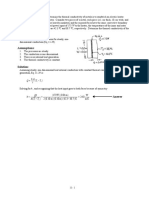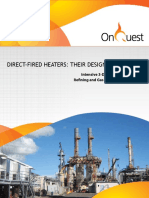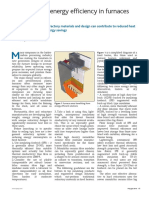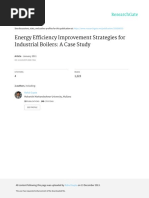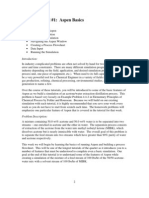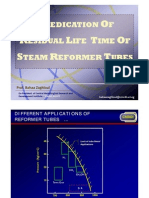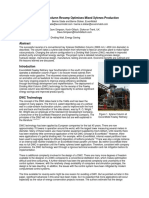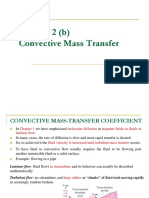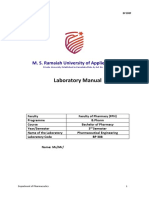Module#3-Heat Exchangers
Uploaded by
La Casa JordanModule#3-Heat Exchangers
Uploaded by
La Casa JordanJordan University of Science & Technology
Chemical Engineering Department
CHE454 -COMPUTER APPLICATIONS LAB FOR CHEMICAL ENGINEERS – Fall 2020/2021
Module # 3 Shell and Tube Heat Exchanger in Aspen HYSYS
Learning Outcomes: At the end of this Lab, you should be able to:
1. Simulate a heat exchanger operation in HYSYS to model the heat transfer process.
2. Use HYSYS’s shell and tube heat exchanger to model the process.
3. Define the inlet and outlet conditions for the streams as given in the problem statement.
4. Obtain the mass flow rate of the cold stream.
In this Lab, HYSYS’s shell and tube heat exchanger will be used covered. The heat exchanger
performs two-sided energy and material balance calculations. The heat exchanger is very
flexible, and can solve for temperatures, pressures, heat flows (including heat loss and heat leak),
material streams flows, or the overall heat transfer coefficient.
In HYSYS there are four models from which you can choose a suitable one for your analysis.
The models are:
1. End Point analysis design model
2. An ideal (Ft=1) counter-current Weighted designed model
3. Steady state rating method
4. Dynamic rating method for use in dynamic simulations.
The Heat Exchanger calculations are based on energy balances for the hot and cold fluids.
Energy Balance:
In the following general relations, the hot fluid supplies the Heat Exchanger duty to the cold
fluid:
[𝑀𝑐𝑜𝑙𝑑 (𝐻𝑜𝑢𝑡 − 𝐻𝑖𝑛 )𝑐𝑜𝑙𝑑 − 𝑄𝑙𝑒𝑎𝑘 ] − [𝑀ℎ𝑜𝑡 (𝐻𝑖𝑛 − 𝐻𝑜𝑢𝑡 )ℎ𝑜𝑡 − 𝑄𝑙𝑜𝑠𝑠 ] = 𝐵𝑎𝑙𝑎𝑛𝑐𝑒 𝑒𝑟𝑟𝑜𝑟 … (1)
Note: The balance error is a Heat Exchanger Specification that equals zero for most applications.
The total heat transferred between the tube and shell sides (Heat Exchanger duty) can be defined
in terms of the overall heat transfer coefficient, the area available for heat exchange, and the log
mean temperature difference, i.e.
𝑸 = 𝑼𝑨∆𝑻𝑳𝑴 𝑭𝒕 … (2)
Where: U = overall heat transfer coefficient
Salaheddin Abu Yahya Page | 1
A = surface area available for heat transfer
∆𝑻𝑳𝑴 = log mean temperature difference (LMTD)
Ft = LMTD correction factor
Pressure Drop:
The pressure drop of the Heat Exchanger can be determined in one of three ways:
➢ Specify the pressure drop.
➢ Calculate the pressure drop according to the Heat Exchanger geometry and configuration.
➢ Define a pressure flow relation in the Heat Exchanger by specifying a k-value.
If the pressure flow option is chosen for pressure drop determination in the Heat Exchanger, a k
value is used to relate the frictional pressure-loss and flow through the exchanger. This relation
is similar to the general valve equation:
𝑓 = √𝑑𝑒𝑛𝑠𝑖𝑡𝑦 ∗ 𝑘√𝑃1 − 𝑃2 … (3)
This general flow equation uses the pressure drop across the Heat Exchanger without any static
head contributions. The quantity, P1 - P2, is defined as the frictional pressure loss which is used
to “size” the Heat Exchanger with a k-value.
1.1 Illustrative Example:
Let us consider the example below to illustrate the operation of Shell & Tube heat exchanger in
HYSYS.
Hot water at 250°C and 1000 psig is used to heat a cold stream of water in a shell and tube heat
exchanger. The inlet temperature and pressure of the cold stream is 25°C and 130 psig, respectively. The
outlet temperatures of the cold and hot streams are 150°C and 190°C, respectively. If the flow rate of the
hot stream is 100 kg/h, determine the flow rate of the cold stream passing through the exchanger.
1. Defining the Simulation Basis
➢ Enter the following values in the specified fluid package view:
On this page… Select…
Property Package Peng-Robinson
Components H2 O
Salaheddin Abu Yahya Page | 2
➢ Click the Enter Simulation Environment button when you are ready to start building the simulation.
2. Adding a Feed Stream Add a new Material stream with the following values.
In this cell… Enter…
Name Tube in
Temperature 250oC
Pressure 1000 psig
Mass Flow 100 kg/h
Compositions H2O – 100%
Add another new Material stream with the following values:
In this cell… Enter…
Name Shell in
Temperature 25oC
Pressure 130 psig
Compositions H2O – 100%
3. Adding a Heat Exchanger
The heat exchanger performs two-sided energy and material balance calculations. The heat exchanger is
capable of solving the temperatures, pressures, heat flows (including heat loss and heat leak), material
stream flows, and UA.
➢ Double-click on the Heat Exchanger button on the Object Palette.
➢ On the Connections page, enter the following information:
Figure 1
➢ Switch to the Parameters page. Complete the page as shown in the Figure 2. The pressure drops
for the Tube and Shell sides, will be 0 kPa
Salaheddin Abu Yahya Page | 3
Figure 2
➢ Go to the Worksheet tab. On the Conditions page, complete the page as shown in the following
figure. The temperature for Shell out and Tube out will be 150 oC and 190 oC, respectively.
Figure 3
Salaheddin Abu Yahya Page | 4
1.2 Heat Exchanger Tabs:
1.2.1 Design Tab
The Design tab contains five pages:
➢ Connections
➢ Parameters
➢ Specifications
➢ User Variables
➢ Notes
Connections Page
On the Connections page, you can specify the operation name, as well as the inlet and outlet streams of
the shell and tube.
Figure 4
Parameters Page
On the Parameters page, you can select the Heat Exchanger Model, and specify relevant physical data.
The parameters displayed on the Parameters page depend on the Heat Exchanger Model you selected.
From the Heat Exchanger Model drop-down list, select the calculation model for the Heat Exchanger.
The following Heat Exchanger models are available:
1. Exchanger Design (Endpoint)
2. Exchanger Design (Weighted)
3. Steady State Rating
4. Dynamic Rating
5. HTFS - Engine
6. TASC Heat Exchanger (Refer to the TASC Thermal Reference manual for more information.)
For both the Endpoint and Weighted models, you can specify whether your Heat Exchanger experiences
heat leak/loss.
✓ Heat leak: Loss of cold side duty due to leakage. Duty gained to reflect the increase in
temperature.
✓ Heat Loss: Loss of hot side duty due to leakage. Duty lost to reflect the decrease in temperature
Salaheddin Abu Yahya Page | 5
We will discuss only the first two models (End point & weighted)
1. End Point Model
The End Point model is based on the standard Heat Exchanger duty equation (Equation (2)) defined in
terms of the overall heat transfer coefficient, area available for heat exchange, and the log mean
temperature difference.
The main assumptions of the model are as follows:
• Overall heat transfer coefficient, U, is constant.
• Specific heats of both shell and tube side streams are constant
Consequently →
❖ For simple problems where there is no phase change and Cp is relatively constant, End point
method may be sufficient to model your Heat Exchanger.
❖ For non-linear heat flow problems, the weighted model should be used instead.
Figure 5
Salaheddin Abu Yahya Page | 6
2. Weighted Model
The Weighted model is an excellent model to deal with non-linear heat curve problems such as the phase
change of pure components in one or both Heat Exchanger sides.
The Weighted model is:
• Available only for counter-current exchangers,
• Essentially an energy and material balance model
• The geometry configuration which affects the Ft correction factor are not taken into consideration
in this model.
*When you select the weighted model, the Parameters page appears as shown in the figure below.
Figure 6
Specifications Page
On the Specs page are three groups that organize the various specifications and solver information. The
information provided on the Specs page is only valid for the Weighted, Endpoint, and Steady State Rating
models.
** If you are working with a Dynamic Rating model, the Specs page does not appear on the Design tab.
Figure 7
Salaheddin Abu Yahya Page | 7
HYSYS lists all unknown Heat Exchanger variables according to your specifications. Once the unit has
solved, the values of these variables appear.
a) The Heat Balance (specified at 0 kJ/h) is considered to be a constraint. This is a Duty Error spec,
which you cannot turn off.
b) The UA is also included as a default specification
c) You can View or Delete highlighted specifications by using the buttons at the right of the group.
A specification view appears automatically each time a new spec is created via the Add button
Figure (8) below shows atypical view of a specification, which is accessed via the View or Add button.
Figure 8
Each specification view has two tabs:
1. Parameters
2. Summary
The Summary page is used to define whether the specification is Active or an Estimate. The Spec Value
is also shown on this page.
All specifications are one of the following three types:
Table 1
Salaheddin Abu Yahya Page | 8
The specification list allows you to try different combinations of the above three specification types.
The available specification types are listed in Table 2.
Table 2
User Variables
The User Variables page allows you to create and implement variables in the HYSYS simulation case.
1.2.2 Rating Tab
The Rating tab contains four pages:
1. Sizing
2. Parameters
3. Nozzles
4. Heat Loss
We will discuss only the page sizing.
Sizing Page
The Sizing page provides Heat Exchanger sizing related information. Based on the geometry information,
HYSYS is able to calculate the pressure drop and the convective heat transfer coefficients for both Heat
Exchanger sides and rate the exchanger.
The information is organized by three radio buttons:
a) Overall
b) Shell
c) Tube
Salaheddin Abu Yahya Page | 9
a) Overall:
When you select the Overall radio button, the overall Heat Exchanger geometry appears:
Figure 9
The following fields (Table (3)) appear and can be modified in the Configuration group.
Salaheddin Abu Yahya Page |
10
Table 3
Salaheddin Abu Yahya Page |
11
The shape of Heat Exchanger can be specified using the TEMA-style drop-down lists. The first list
contains a list of front-end stationary head types of the Heat Exchanger. The second list contains a list of
shell types. The third list contains a list of rear end head types.
b) Shell:
When you select the Shell radio button, you can specify the shell configuration and the baffle arrangement
in each shell.
Figure 10
In the Shell and Tube Bundle Data group, you can specify whether multiple shells are used in the Heat
Exchanger design. The following fields appear and can be modified in the Shell and Tube Bundle Data
group.
Table 4
Salaheddin Abu Yahya Page |
12
The following fields appear, and can be modified in the Shell Baffles group:
Table 5
c) Tube:
When you select the Tube radio button, you can specify the tube geometry information in each shell.
Figure 11
In the Dimensions group, the following tube geometric parameters can be specified
Figure 12
In the Tube Properties group, the following metal tube heat transfer properties must be specified:
➢ Tube Fouling Factor
➢ Thermal Conductivity
➢ Wall Specific Heat Capacity, Cp
➢ Wall Density
Salaheddin Abu Yahya Page |
13
TEMA designations for shell-and-tube heat exchangers.
Salaheddin Abu Yahya Page |
14
1.2.3 Worksheet Tab
The Worksheet tab contains a summary of the information contained in the stream property view for all
the streams attached to the Heat Exchanger unit operation.
1.2.4 Performance Tab
The Performance tab has pages that display the results of the Heat Exchanger calculations in overall
performance parameters, as well as using plots and tables.
The Performance tab contains four pages:
➢ Details
➢ Plots
➢ Tables
➢ Error Msg
Details Page
The information from the Details page is shown in the figure below.
Figure 13
Salaheddin Abu Yahya Page |
15
Overall Performance Group:
The Overall Performance group contains the following parameters that are calculated by HYSYS:
Table 6
Equation (4): Uncorrected LMTD equation:
Salaheddin Abu Yahya Page |
16
Plots Page
You can plot curves for the hot and/or cold fluid. Use the Plot checkboxes to specify which side(s) of the
exchanger should be plotted.
Figure 14
The following variables can be plotted along either the x or y-axis:
o Temperature
o UA
o Delta T
o Enthalpy
o Pressure
o Heat Flow
Tables Page
On the Tables page, you can view the interval temperature, pressure, heat flow, enthalpy, UA, and vapor
fraction for each side of the Exchanger in a tabular format. Select either the Shell Side or Tube Side radio
button.
Salaheddin Abu Yahya Page |
17
Error Message Page
The Error Message page contains a list of the warning messages on the Heat Exchanger. You cannot add
comments to the page. You can check if there are any warnings in modeling the Heat Exchanger.
1.3 Heat Exchanger Sizing:
HYSYS is capable of calculating Q/Tavg (which they designate as “UA,” even though it’s actually
UAF.) They can also provide a plot of T for both streams versus the amount of heat transferred.
Unfortunately, the academic portion of HYSYS in Weighted or End point Engineering design give a heat-
transfer area A of 60.32 m2 for all heat exchangers, regardless of what is specified. It calculates U by
dividing UA by this value. Such U and A in are meaningless and, therefore, must not be used. The
following assumes you are using the simpler weighted method.
Below is a procedure to use HYSYS to perform such calculations from your converged pfd.
1. (This step assumes you have used heaters and coolers in your pfd. If you are developing the pfd
and want to insert a heat exchanger, skip to step 3.) Select a cooler from your converged case-
study pfd. Copy down all of the stream information (T, P, component flows) for the process
streams that enter and leave this unit. Enter this stream information into a new case. Make
certain you have the same Basis as in your original case. (Alternately, you can copy from your
converged pfd as follows. Click Export in the Basis Environment, open a new case, and click on
Import. For streams, create a new stream for each process stream you need and define its
properties from the existing stream, then Copy it and Paste into your new pfd.)
2. Use the palette to select a heat exchanger to replace a cooler. Connect the two relevant process
streams to its inlet and outlet.
3. Select an appropriate utility (heating or cooling fluid) using the heuristics listed above, HYSYS
built-ins or heat transfer liquids.
4. Return to the Basis Environment and add an appropriate basis for the utility. (For water or steam,
for example, use the ASME Steam Property Package.)
5. Return to the Simulation Environment. Open the Heat Exchanger Design Connections page and
enter the basis you created in 4 and appropriate names for the utility inlet and outlet streams.
6. On the Design Parameters page enter the appropriate pressure drops from the heuristics listed
above. Select Exchanger Design (Weighted) for the Heat Exchanger Model. Increase the number
of intervals for the Individual Heat Curve Details calculations.
7. On the Worksheet Compositions page enter the composition information for the utility inlet or
outlet stream.
8. On the Worksheet Conditions page enter reasonable inlet and outlet conditions for the utility
stream (see the heuristics listed above). Particularly make sure neither of the temperature
differences at the ends of the exchanger violates the minimum temperature approach heuristic.
If everything's okay, the heat exchanger calculations will converge. If you get a warning that a
temperature cross has occurred, the most probable reason is that you have appreciable latent heat
and sensible heat being exchanged in one or both of your streams. See h below for the solution.
Salaheddin Abu Yahya Page |
18
9. Click on Performance Plots. Change the X-axis to Heat Flow and the Y-axis to T. If the curves
do not cross, print out this plot. If they do cross, make appropriate changes to the utility
conditions. If they have abrupt changes in slope, see h below as this probably indicates a shift
between latent heat and sensible heat transfer. This requires you to model this heat exchanger as
two or more heat exchangers. Add the areas of these together to get the area of the real heat
exchanger.
10. Print out the Performance Details and the Worksheet Properties.
11. Calculate A by dividing UA (actually q/Tlm) from by a value of U found in the heuristics listed
above and a value of F. Give source(s) of U and F values (see f below).
NOTES:-
a. Utilities must be above 1 atm pressure, both entering and leaving the heat exchangers.
b. When steam is used for heating a process stream, the entering steam should be specified as all vapor
(vapor fraction 1), and either P or T but not both (unless it’s superheated hps). The exiting water
should be specified as all liquid (vapor fraction 0) at a P only slightly lower than the entering P (see
heuristics listed above). The flow rate should not be specified, as HYSYS will calculate it from the
heat required by the process stream and the change in specific enthalpy of the steam/water. Note that
such heat exchangers normally allow only water to exit, so they are self regulating (just like a steam
radiator for heating a room). See utility heuristics to select the steam pressure or temperature. You
are not free to choose any old value you want. Since the maximum T for high pressure steam is
254oC, you cannot use steam to heat above 244oC.
c. When a process stream is cooled by water going to steam, the entering water should be specified as
all liquid (vapor fraction 0) at a specified P or T, but not both. The exiting steam should be specified
as all vapors at a slightly lower P.
d. When a process stream is cooled by a refrigerant, such as ethane or ammonia, the entering refrigerant
should be specified as all liquid at a high pressure and the exiting refrigerant as all vapor at a much
lower pressure.
e. When cooling water is used, specify T and P, but not vapor fraction. If you specify a vapor fraction
of 0, you are telling HYSYS that the water is saturated (would be in equilibrium with steam) and it
will give you a ridiculously low P. Note that the heuristics for CW indicate it should enter the
condenser at 30oC and exit no higher than 45oC. With a minimum approach temperature of 10oC,
this means that you cannot use cooling water to cool a stream below 40oC. If you need a lower
temperture, you’ll have to use another coolant.
f. We have assumed that the flow is truly countercurrent (which is not true for shell-and-tube
exchangers). To be more accurate, you need to divide by the correction factor F for non-
countercurrent flow, which can be obtained from graphs given in Perry's, Walas and Seider et al.
Since F<1 and sometimes even <<1, this will give you a larger value for A.
g. We have assumed that typical values of U are okay. For more accurate results, you need to calculate
U from the inside and outside heat transfer coefficients h determined using the methods described in
Perry's, Walas and Seideret al. Choose whatever method you want for your case study, but be certain
to describe that method in your final case study report.
h. If both latent heat and sensible heat are responsible for a substantial portion of the heat exchanged in
one or both streams, you need to substitute two or more fictitious heat exchangers in your modeling
because this may lead to a temperature cross and because the heat transfer coefficients are very
different for these two processes. In each fictitious heat exchanger each stream must have only a
latent heat change or a sensible heat change, and not both.
Salaheddin Abu Yahya Page |
19
You might also like
- FLR - Heat Losses in Bare and Lagged Pipes and Finned Tubes50% (2)FLR - Heat Losses in Bare and Lagged Pipes and Finned Tubes12 pages
- Production of Synthesis Gas: Caalysis Today, 18 (1993) 305-324No ratings yetProduction of Synthesis Gas: Caalysis Today, 18 (1993) 305-32420 pages
- Introduction and Basic Concepts: MAE 320-Chapter 1No ratings yetIntroduction and Basic Concepts: MAE 320-Chapter 110 pages
- Problem Solving & Troubleshooting in Process OperationsNo ratings yetProblem Solving & Troubleshooting in Process Operations6 pages
- Fundamentals of Heat Exchangres Design PDFNo ratings yetFundamentals of Heat Exchangres Design PDF971 pages
- OnQuestBroch Training Direct-Fired-Htrs Engineers 3-Day100% (1)OnQuestBroch Training Direct-Fired-Htrs Engineers 3-Day6 pages
- Assignment NO 3:: Question 1: Define Cracking. Classify Cracking OperationsNo ratings yetAssignment NO 3:: Question 1: Define Cracking. Classify Cracking Operations6 pages
- Thermal Power Plants: Assignment No 1 Boilers 17-MS-PT-PE (T) - 20 Muneeb Ur Rehman KhanNo ratings yetThermal Power Plants: Assignment No 1 Boilers 17-MS-PT-PE (T) - 20 Muneeb Ur Rehman Khan8 pages
- Fired Heaters - Improving Energy Efficiency in Furnaces100% (1)Fired Heaters - Improving Energy Efficiency in Furnaces2 pages
- Design and Simulation of Heat Exchangers Using Aspen HYSYS, and Aspen Exchanger DesignNo ratings yetDesign and Simulation of Heat Exchangers Using Aspen HYSYS, and Aspen Exchanger Design8 pages
- Bruce Hill - Catf Wy Eori Coal Trans SlidesNo ratings yetBruce Hill - Catf Wy Eori Coal Trans Slides49 pages
- High-Pressure Steam Reforming of EthanolNo ratings yetHigh-Pressure Steam Reforming of Ethanol23 pages
- EnergyEfficiencyImprovement ResearchgateNo ratings yetEnergyEfficiencyImprovement Researchgate6 pages
- Steam Power Plant and Steam Generators (Boilers)100% (1)Steam Power Plant and Steam Generators (Boilers)319 pages
- Resolving Process Distillation Equipment OpportunitiesNo ratings yetResolving Process Distillation Equipment Opportunities13 pages
- Aspen Plus® Simulation of A Coal Gasification Process (Geometric Analysis)100% (1)Aspen Plus® Simulation of A Coal Gasification Process (Geometric Analysis)5 pages
- HP Simplify Your Thermal Efficiency Calculation PDFNo ratings yetHP Simplify Your Thermal Efficiency Calculation PDF9 pages
- 2017.08.28 - Gas - Liquid Contacting Equipments PDFNo ratings yet2017.08.28 - Gas - Liquid Contacting Equipments PDF37 pages
- New Approach To Optimizing Fired HeaterNo ratings yetNew Approach To Optimizing Fired Heater39 pages
- Allyl Chloride Production A Case Study in Debottlenecking Retrofitting and DesignNo ratings yetAllyl Chloride Production A Case Study in Debottlenecking Retrofitting and Design7 pages
- Cooling Tower: Presented by Anis Abbas ME-1No ratings yetCooling Tower: Presented by Anis Abbas ME-136 pages
- Heat Exchanger: Prerequisites: Before Beginning, The Users Need To Know How ToNo ratings yetHeat Exchanger: Prerequisites: Before Beginning, The Users Need To Know How To4 pages
- CHE 471 - Lectures Slides 02 - Pumps PipesNo ratings yetCHE 471 - Lectures Slides 02 - Pumps Pipes40 pages
- CHE 471 - Lectures Slides 01 - Intr. Mat. of Const.No ratings yetCHE 471 - Lectures Slides 01 - Intr. Mat. of Const.34 pages
- CHE 471 - Lectures Slides 02 - Pumps PipesNo ratings yetCHE 471 - Lectures Slides 02 - Pumps Pipes40 pages
- Chapter 2 (A) Principles of Unsteady-State Mass TransferNo ratings yetChapter 2 (A) Principles of Unsteady-State Mass Transfer20 pages
- Chapter 4 - Stage and Continuous Gas-Liquid Separation ProcessesNo ratings yetChapter 4 - Stage and Continuous Gas-Liquid Separation Processes48 pages
- Jordan University of Science & Technology: 1. TheoryNo ratings yetJordan University of Science & Technology: 1. Theory28 pages
- Jordan University of Science & Technology: Chemical Engineering DepartmentNo ratings yetJordan University of Science & Technology: Chemical Engineering Department12 pages
- Jordan University of Science & Technology: Chemical Engineering DepartmentNo ratings yetJordan University of Science & Technology: Chemical Engineering Department15 pages
- Analysis of Helical Coil Heat Exchangers: by V.Swapna Priya Guide R S MauryaNo ratings yetAnalysis of Helical Coil Heat Exchangers: by V.Swapna Priya Guide R S Maurya23 pages
- Laboratory Manual: M. S. Ramaiah University of Applied SciencesNo ratings yetLaboratory Manual: M. S. Ramaiah University of Applied Sciences52 pages
- Comparison of Formulae For Determining Heat Transfer Coefficient of Packed BedsNo ratings yetComparison of Formulae For Determining Heat Transfer Coefficient of Packed Beds7 pages
- Water To Nanofluids Heat Transfer in Concentric Tube Heat Exchanger: Experimental StudyNo ratings yetWater To Nanofluids Heat Transfer in Concentric Tube Heat Exchanger: Experimental Study7 pages
- Chapter 12 Temperature Distributions With More Than One Independent Variable 374 Chapter 14 Interphase Transport in Nonisothermal SystemsNo ratings yetChapter 12 Temperature Distributions With More Than One Independent Variable 374 Chapter 14 Interphase Transport in Nonisothermal Systems10 pages
- Development and Validation of A TRNSYS Type To Simulate Heat Pipe Heat Exchangers in Transient Applications of Waste Heat RecoveryNo ratings yetDevelopment and Validation of A TRNSYS Type To Simulate Heat Pipe Heat Exchangers in Transient Applications of Waste Heat Recovery24 pages
- Choudhury (1991) - Design Analysis of Corrugated and Flat Plate Solar Aire HeatersNo ratings yetChoudhury (1991) - Design Analysis of Corrugated and Flat Plate Solar Aire Heaters13 pages
- [FREE PDF sample] Chemical Process Engineering: Design, Analysis, Simulation and Integration, and Problem Solving With Microsoft Excel – UniSim Design Software, Volume 2: Heat Transfer & Process Integration, Process Safety, Chemical Kinetics & Reactor Design, Engineering E 1st Edition A. Kayode Coker ebooks100% (1)[FREE PDF sample] Chemical Process Engineering: Design, Analysis, Simulation and Integration, and Problem Solving With Microsoft Excel – UniSim Design Software, Volume 2: Heat Transfer & Process Integration, Process Safety, Chemical Kinetics & Reactor Design, Engineering E 1st Edition A. Kayode Coker ebooks40 pages
- Experiment 10 - Concentric Tube Heat Exchanger FORMULANo ratings yetExperiment 10 - Concentric Tube Heat Exchanger FORMULA21 pages
- Advantages of Steam Heating Heating With Hot Water or Oil100% (1)Advantages of Steam Heating Heating With Hot Water or Oil12 pages
- Condenser, Reboiler and Evaporator: Dr. Rakesh KumarNo ratings yetCondenser, Reboiler and Evaporator: Dr. Rakesh Kumar70 pages
- FLR - Heat Losses in Bare and Lagged Pipes and Finned TubesFLR - Heat Losses in Bare and Lagged Pipes and Finned Tubes
- Production of Synthesis Gas: Caalysis Today, 18 (1993) 305-324Production of Synthesis Gas: Caalysis Today, 18 (1993) 305-324
- Introduction and Basic Concepts: MAE 320-Chapter 1Introduction and Basic Concepts: MAE 320-Chapter 1
- Problem Solving & Troubleshooting in Process OperationsProblem Solving & Troubleshooting in Process Operations
- OnQuestBroch Training Direct-Fired-Htrs Engineers 3-DayOnQuestBroch Training Direct-Fired-Htrs Engineers 3-Day
- Assignment NO 3:: Question 1: Define Cracking. Classify Cracking OperationsAssignment NO 3:: Question 1: Define Cracking. Classify Cracking Operations
- Thermal Power Plants: Assignment No 1 Boilers 17-MS-PT-PE (T) - 20 Muneeb Ur Rehman KhanThermal Power Plants: Assignment No 1 Boilers 17-MS-PT-PE (T) - 20 Muneeb Ur Rehman Khan
- Fired Heaters - Improving Energy Efficiency in FurnacesFired Heaters - Improving Energy Efficiency in Furnaces
- Design and Simulation of Heat Exchangers Using Aspen HYSYS, and Aspen Exchanger DesignDesign and Simulation of Heat Exchangers Using Aspen HYSYS, and Aspen Exchanger Design
- Resolving Process Distillation Equipment OpportunitiesResolving Process Distillation Equipment Opportunities
- Aspen Plus® Simulation of A Coal Gasification Process (Geometric Analysis)Aspen Plus® Simulation of A Coal Gasification Process (Geometric Analysis)
- HP Simplify Your Thermal Efficiency Calculation PDFHP Simplify Your Thermal Efficiency Calculation PDF
- 2017.08.28 - Gas - Liquid Contacting Equipments PDF2017.08.28 - Gas - Liquid Contacting Equipments PDF
- Allyl Chloride Production A Case Study in Debottlenecking Retrofitting and DesignAllyl Chloride Production A Case Study in Debottlenecking Retrofitting and Design
- Petrochemical Engineering Diploma Engineering MCQFrom EverandPetrochemical Engineering Diploma Engineering MCQ
- Heat Exchanger: Prerequisites: Before Beginning, The Users Need To Know How ToHeat Exchanger: Prerequisites: Before Beginning, The Users Need To Know How To
- CHE 471 - Lectures Slides 01 - Intr. Mat. of Const.CHE 471 - Lectures Slides 01 - Intr. Mat. of Const.
- Chapter 2 (A) Principles of Unsteady-State Mass TransferChapter 2 (A) Principles of Unsteady-State Mass Transfer
- Chapter 4 - Stage and Continuous Gas-Liquid Separation ProcessesChapter 4 - Stage and Continuous Gas-Liquid Separation Processes
- Jordan University of Science & Technology: 1. TheoryJordan University of Science & Technology: 1. Theory
- Jordan University of Science & Technology: Chemical Engineering DepartmentJordan University of Science & Technology: Chemical Engineering Department
- Jordan University of Science & Technology: Chemical Engineering DepartmentJordan University of Science & Technology: Chemical Engineering Department
- Analysis of Helical Coil Heat Exchangers: by V.Swapna Priya Guide R S MauryaAnalysis of Helical Coil Heat Exchangers: by V.Swapna Priya Guide R S Maurya
- Laboratory Manual: M. S. Ramaiah University of Applied SciencesLaboratory Manual: M. S. Ramaiah University of Applied Sciences
- Comparison of Formulae For Determining Heat Transfer Coefficient of Packed BedsComparison of Formulae For Determining Heat Transfer Coefficient of Packed Beds
- Water To Nanofluids Heat Transfer in Concentric Tube Heat Exchanger: Experimental StudyWater To Nanofluids Heat Transfer in Concentric Tube Heat Exchanger: Experimental Study
- Chapter 12 Temperature Distributions With More Than One Independent Variable 374 Chapter 14 Interphase Transport in Nonisothermal SystemsChapter 12 Temperature Distributions With More Than One Independent Variable 374 Chapter 14 Interphase Transport in Nonisothermal Systems
- Development and Validation of A TRNSYS Type To Simulate Heat Pipe Heat Exchangers in Transient Applications of Waste Heat RecoveryDevelopment and Validation of A TRNSYS Type To Simulate Heat Pipe Heat Exchangers in Transient Applications of Waste Heat Recovery
- Choudhury (1991) - Design Analysis of Corrugated and Flat Plate Solar Aire HeatersChoudhury (1991) - Design Analysis of Corrugated and Flat Plate Solar Aire Heaters
- [FREE PDF sample] Chemical Process Engineering: Design, Analysis, Simulation and Integration, and Problem Solving With Microsoft Excel – UniSim Design Software, Volume 2: Heat Transfer & Process Integration, Process Safety, Chemical Kinetics & Reactor Design, Engineering E 1st Edition A. Kayode Coker ebooks[FREE PDF sample] Chemical Process Engineering: Design, Analysis, Simulation and Integration, and Problem Solving With Microsoft Excel – UniSim Design Software, Volume 2: Heat Transfer & Process Integration, Process Safety, Chemical Kinetics & Reactor Design, Engineering E 1st Edition A. Kayode Coker ebooks
- Experiment 10 - Concentric Tube Heat Exchanger FORMULAExperiment 10 - Concentric Tube Heat Exchanger FORMULA
- Advantages of Steam Heating Heating With Hot Water or OilAdvantages of Steam Heating Heating With Hot Water or Oil
- Condenser, Reboiler and Evaporator: Dr. Rakesh KumarCondenser, Reboiler and Evaporator: Dr. Rakesh Kumar