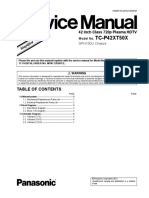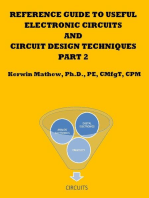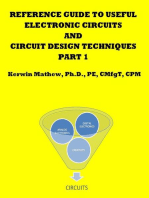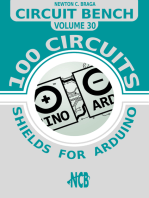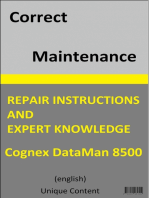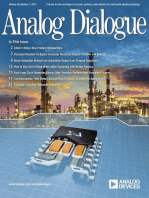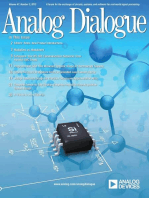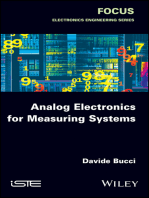About The Device/PLC Connection Manuals
About The Device/PLC Connection Manuals
Uploaded by
derbalijalelCopyright:
Available Formats
About The Device/PLC Connection Manuals
About The Device/PLC Connection Manuals
Uploaded by
derbalijalelOriginal Title
Copyright
Available Formats
Share this document
Did you find this document useful?
Is this content inappropriate?
Copyright:
Available Formats
About The Device/PLC Connection Manuals
About The Device/PLC Connection Manuals
Uploaded by
derbalijalelCopyright:
Available Formats
Device/PLC Connection
Manuals
About the Device/PLC Connection Manuals
Prior to reading these manuals and setting up your device, be sure to read the
"Important: Prior to reading the Device/PLC Connection manual" information. Also,
be sure to download the "Preface for Trademark Rights, List of Units Supported, How
to Read Manuals and Documentation Conventions" PDF file. Furthermore, be sure
to keep all manual-related data in a safe, easy-to-find location.
Chapter 2 - PLC-GP Connection 2.20 Matsushita Electric Industrial
2.20 Matsushita Electric Industrial
2.20.1 System Structure
The following describes the system structure for connecting the GP to
Matsushita Electronics PLCs.
Reference The Cable Diagrams mentioned in the following tables are
listed in the section titled "2.20.2 Cable Diagrams".
Panadac P7000 Series
CPU Link I/F Cable Diagram GP
P7000-PLC-001 SIO module RS-232C
P7000-PLC-031H P7000-GCP-001 (Cable Diagram 1)
GP Series
P7000-PLC-031S
P7000-PLC-A01
GP-PRO/PBIII for Windows Device/PLC Connection Manual 2-20-1
2.20 Matsushita Electric Industrial Chapter 2 - PLC-GP Connection
2.20.2 Cable Diagrams
The cable diagrams illustrated below and the cable diagrams recommended by
Matsushita Electronics may differ, however, using these cables for your PLC
operations will not cause any problems.
Careful! Ground your PLC’s FG terminal according to your country's appli-
cable standard. For details, refer to the corresponding PLC manual.
! • Connect the FG line of the Shield cable to either the GP or PLC,
Important depending on your environment.
• For the RS-232C connection, use a cable length less than 15m.
• If a communications cable is used, it must be connected to the
SG (signal ground).
Cable Diagram 1 (RS-232C)
RS
NC
CD
2-20-2 GP-PRO/PBIII for Windows Device/PLC Connection Manual
Chapter 2 - PLC-GP Connection 2.20 Matsushita Electric Industrial
2.20.3 Supported Devices
The following describes the range of devices supported by the GP.
Panadac P7000 Series
Setup System Area here.
Device Bit Address Word Address Particulars
Data Resister IN0000 ~ IN07FF IN0000 ~ IN007F
Input/Output Relay OT0000 ~ OT07FF OT0000 ~ OT007F
Internal Relay RL0000 ~ RL07FF RL0000 ~ RL007F
B Holding Relay KR0000 ~KR03FF KR0000 ~ KR003F
i
t Link Relay LK0000 ~ LK07FF LK00000 ~ LK007F
D Status Relay ST0000 ~ ST01FF ST0000 ~ ST001F
e
MC Status Relay MS0000 ~ MS03FF MS0000 ~ MS003F
v
i Timer State Relay TS0000 ~ TS01FF TS0000 ~ TS001F
c
e Timer-up Relay TU0000 ~ TU01FF TU0000 ~ TU001F
Count-up Relay CU0000 ~ CU007F CU0000 ~ CU0007
*1
CPU Input Relay CI0000 ~ CI01FF CI0000 ~ CI001F
CPU Output Relay C00000 ~ C001FF C00000 ~ C0001F
W
Data Memory M00000 ~ M07FFF M0000 ~ M07FF
o
r Link Register LM00000 ~ LM07FFF LM0000 ~ LM07FF
d
Timer (set v alue) TM0000 ~ TM07FF
D
e Timer (current v alue) --- CT0000 ~ CT007F
v *2
i Counter Value TC0000 ~ TC01FF
c *3
e Position Data --- PM0000 ~ PM07FF
*1 If a CPU module is not connected, these are handled as internal relays.
*2 This is a 32-bit device.
*3 If a 32-bit device NC module is not connected, this is handled as an internal relay.
If 2-word (32-bit) data are used, the vertical relation of addresses is shown as
Note: follows:
1 L (lower)
0 H (upper)
GP-PRO/PBIII for Windows Device/PLC Connection Manual 2-20-3
2.20 Matsushita Electric Industrial Chapter 2 - PLC-GP Connection
2.20.4 Environment Setup
The following lists Digital's recommended PLC and GP communication set-
tings.
Panadac P7000 Series
GP Setup Setting of SIO module
Baud Rate 19200 bps Baud Rate 19200 bps
Data Length 8 bits Data Length 8 bits
Stop Bit 1 bit Stop Bit 1 bit
Parity Bit
Parity Bit None None
ON/OFF Even/Odd
Data Flow Control ER Control ---
Communication Format RS-232C ---
Unit No. 1 Slave address number 0
Mode COMMAND mode
Delimiter CR
STOP The setting of the machine number is fixed, and cannot be specified on the
PLC.
! If there is any difference in the PLC and the GP settings, a com-
Important munications error occurs.
Careful! The GP must be set to ER control.
2-20-4 GP-PRO/PBIII for Windows Device/PLC Connection Manual
You might also like
- Assingment - SMART GoalsDocument2 pagesAssingment - SMART GoalsPankti100% (3)
- PLOC and Tesla SuccessDocument4 pagesPLOC and Tesla SuccessHumna Khalid100% (2)
- Experience of Shame Scale Internal Shame Scale Others As Shamers ScaleDocument13 pagesExperience of Shame Scale Internal Shame Scale Others As Shamers ScaleGeorgiana StanutaNo ratings yet
- 21-Light Remote Annunciator: Owner's ManualDocument12 pages21-Light Remote Annunciator: Owner's ManualpicoucrNo ratings yet
- Fuji PLC Conection 1Document13 pagesFuji PLC Conection 1kakan_sNo ratings yet
- Sirio 3 12/24: Electronic Control Unit For Two 12/24 VDC MotorDocument16 pagesSirio 3 12/24: Electronic Control Unit For Two 12/24 VDC MotorderbalijalelNo ratings yet
- Lark L 2014 PaperDocument32 pagesLark L 2014 Paperapi-230191508No ratings yet
- MHA Draft Zoning Changes - 10-21-16Document26 pagesMHA Draft Zoning Changes - 10-21-16The UrbanistNo ratings yet
- Delta PLC ManualDocument7 pagesDelta PLC ManualRoyal Ritesh SharmaNo ratings yet
- PCM Decode Filter Application HandbookDocument28 pagesPCM Decode Filter Application HandbookMIHIR MENDAPARANo ratings yet
- Omron SYSMAC-C Series: Bit DeviceDocument6 pagesOmron SYSMAC-C Series: Bit DeviceJeydson StorchNo ratings yet
- Ime Fice 100 Foil 200 eDocument24 pagesIme Fice 100 Foil 200 ecostinosNo ratings yet
- About The Device/PLC Connection ManualsDocument45 pagesAbout The Device/PLC Connection ManualsSLAMET PAMBUDINo ratings yet
- FAX30 Service Manual B3 12-15-10Document34 pagesFAX30 Service Manual B3 12-15-10Leovard69No ratings yet
- Pciegen2 Compactpciserialinterposer QuickstartDocument4 pagesPciegen2 Compactpciserialinterposer Quickstartarizonatiger2000No ratings yet
- Melsec-Q Ethernet (TCP) Driver - MitsubishiMelsecQTCPeaDocument10 pagesMelsec-Q Ethernet (TCP) Driver - MitsubishiMelsecQTCPeaSpring HuangNo ratings yet
- Chapter 14 MITSUBISHI - MELSEC-Q PLCDocument26 pagesChapter 14 MITSUBISHI - MELSEC-Q PLCJesús Manuel De León HernándezNo ratings yet
- Noblex 21TC667U STR-W6754 LA76933 LA78141-E R2S15908SPP LA72703 LA42205-E Chassis LA8-ADocument29 pagesNoblex 21TC667U STR-W6754 LA76933 LA78141-E R2S15908SPP LA72703 LA42205-E Chassis LA8-Amarquitos550b100% (1)
- MinimaConstructionGuide R7Document65 pagesMinimaConstructionGuide R7fox7878100% (1)
- DatasheetDocument12 pagesDatasheetJoão Ricardo NunesNo ratings yet
- Panasonic - tc-p42xt50x Service ManualDocument7 pagesPanasonic - tc-p42xt50x Service ManualsesotoNo ratings yet
- About The Device/PLC Connection ManualsDocument29 pagesAbout The Device/PLC Connection Manualsyoga dwiNo ratings yet
- LS - XBM - XBC - Cnet (Koneksi PLC LS-LAYAR)Document6 pagesLS - XBM - XBC - Cnet (Koneksi PLC LS-LAYAR)prihartini nurmacrifahNo ratings yet
- РЛС ICE RADAR FICE-100 Мануал1Document20 pagesРЛС ICE RADAR FICE-100 Мануал1sapfir1999isNo ratings yet
- Philips Chassis Tpm5.2e-LaDocument59 pagesPhilips Chassis Tpm5.2e-Larolandas1970No ratings yet
- Supplement To The Operating Instructions For Simoreg Dc-Master Series 6ra70 For Software Release 3.2Document12 pagesSupplement To The Operating Instructions For Simoreg Dc-Master Series 6ra70 For Software Release 3.2Ravindra AngalNo ratings yet
- GD 1700c ImeDocument32 pagesGD 1700c ImePp Windows93No ratings yet
- 9619 Sanyo LCD-42XF6 Chassis UH4-L Televisor LCD Manual de ServicioDocument50 pages9619 Sanyo LCD-42XF6 Chassis UH4-L Televisor LCD Manual de ServicioNatal2i2No ratings yet
- Rockwell DF1 (BCC) : HMI SettingDocument5 pagesRockwell DF1 (BCC) : HMI SettingDavid Andrés Zamorano CarreraNo ratings yet
- PPC4000 Wiring Application Guide: Flame Safeguard by OptionsDocument52 pagesPPC4000 Wiring Application Guide: Flame Safeguard by OptionsAnghel HNo ratings yet
- uPD79F7027, N0601N: Application NoteDocument29 pagesuPD79F7027, N0601N: Application NoteSajjad HussainNo ratings yet
- Omron CJ CS CPDocument6 pagesOmron CJ CS CPGani HartatoNo ratings yet
- DB BlueLog Driver Huawei enDocument3 pagesDB BlueLog Driver Huawei enkusuma.hrmNo ratings yet
- SDTDocument10 pagesSDTRaghu GowdaNo ratings yet
- PWM DC Motor Control Using Timer A of The MSP430Document3 pagesPWM DC Motor Control Using Timer A of The MSP430Deepu ChinnaNo ratings yet
- 160-1.48-RP3 11-97 Micro Computer Control CenterDocument8 pages160-1.48-RP3 11-97 Micro Computer Control Centerbr11uno100% (1)
- TK 3107Document28 pagesTK 3107Abe LimiNo ratings yet
- PHILIPS LCD Ch-10.1L LLA-32PFL3605D-40PFL3605D PDFDocument71 pagesPHILIPS LCD Ch-10.1L LLA-32PFL3605D-40PFL3605D PDFAlecsandro BatistaNo ratings yet
- Hust H4X: HMI SettingDocument3 pagesHust H4X: HMI SettingJavadSoltaniNo ratings yet
- Proface PLCs Ethernet Communication PDFDocument17 pagesProface PLCs Ethernet Communication PDFRata IonNo ratings yet
- About The Device/PLC Connection ManualsDocument10 pagesAbout The Device/PLC Connection Manualshitesh sanchaniyaNo ratings yet
- Compactline: Operating and Installation InstructionsDocument37 pagesCompactline: Operating and Installation InstructionskeduseNo ratings yet
- Mitsubishi QJ71E71 EthernetDocument7 pagesMitsubishi QJ71E71 EthernetMohamad SafhireNo ratings yet
- Panasonic FP KWDocument15 pagesPanasonic FP KWLP MaxNo ratings yet
- Viper22a Equivalent PDFDocument16 pagesViper22a Equivalent PDFXande Nane Silveira0% (1)
- MSP 430 G 2452Document63 pagesMSP 430 G 2452Đặng Quốc HuyNo ratings yet
- PHILIPS - 42PFL4506H Chassis TPM7.1E LA PDFDocument83 pagesPHILIPS - 42PFL4506H Chassis TPM7.1E LA PDFTestrooteNo ratings yet
- Low-Cost Circuit Biases VCO For Cable and TV: Literature Number: SNOA836Document5 pagesLow-Cost Circuit Biases VCO For Cable and TV: Literature Number: SNOA836AtulNo ratings yet
- Reference Guide To Useful Electronic Circuits And Circuit Design Techniques - Part 2From EverandReference Guide To Useful Electronic Circuits And Circuit Design Techniques - Part 2No ratings yet
- Radio Shack TRS-80 Expansion Interface: Operator's Manual: Catalog Numbers: 26-1140, 26-1141, 26-1142From EverandRadio Shack TRS-80 Expansion Interface: Operator's Manual: Catalog Numbers: 26-1140, 26-1141, 26-1142No ratings yet
- Reference Guide To Useful Electronic Circuits And Circuit Design Techniques - Part 1From EverandReference Guide To Useful Electronic Circuits And Circuit Design Techniques - Part 1Rating: 2.5 out of 5 stars2.5/5 (3)
- Analog Dialogue, Volume 48, Number 1: Analog Dialogue, #13From EverandAnalog Dialogue, Volume 48, Number 1: Analog Dialogue, #13Rating: 4 out of 5 stars4/5 (1)
- Physics and Technology of Crystalline Oxide Semiconductor CAAC-IGZO: Application to LSIFrom EverandPhysics and Technology of Crystalline Oxide Semiconductor CAAC-IGZO: Application to LSINo ratings yet
- Design of Electrical Circuits using Engineering Software ToolsFrom EverandDesign of Electrical Circuits using Engineering Software ToolsNo ratings yet
- Exploring BeagleBone: Tools and Techniques for Building with Embedded LinuxFrom EverandExploring BeagleBone: Tools and Techniques for Building with Embedded LinuxRating: 4 out of 5 stars4/5 (2)
- High-Performance D/A-Converters: Application to Digital TransceiversFrom EverandHigh-Performance D/A-Converters: Application to Digital TransceiversNo ratings yet
- Heterojunction Bipolar Transistors for Circuit Design: Microwave Modeling and Parameter ExtractionFrom EverandHeterojunction Bipolar Transistors for Circuit Design: Microwave Modeling and Parameter ExtractionNo ratings yet
- Radio Frequency Identification and Sensors: From RFID to Chipless RFIDFrom EverandRadio Frequency Identification and Sensors: From RFID to Chipless RFIDNo ratings yet
- Mod. PDG-2/EV: Demonstration Panel For The Electric Testing Carried Out in Industrial BuildingsDocument2 pagesMod. PDG-2/EV: Demonstration Panel For The Electric Testing Carried Out in Industrial BuildingsderbalijalelNo ratings yet
- Planning Guide Sherpa Escorta 20210329 LUK - 01Document22 pagesPlanning Guide Sherpa Escorta 20210329 LUK - 01derbalijalelNo ratings yet
- MPDFDocument10 pagesMPDFderbalijalelNo ratings yet
- ILC Ricambi Spare Parts ITA ENG 2021Document66 pagesILC Ricambi Spare Parts ITA ENG 2021derbalijalelNo ratings yet
- Design of Single Phase To Three Phase Static Power ConverterDocument7 pagesDesign of Single Phase To Three Phase Static Power Converterderbalijalel100% (1)
- BD681Document6 pagesBD681derbalijalelNo ratings yet
- Addendum To Manual SPIDO Addendum Al Manuale SPIDO Apéndice A El Manual SPIDODocument4 pagesAddendum To Manual SPIDO Addendum Al Manuale SPIDO Apéndice A El Manual SPIDOderbalijalelNo ratings yet
- CoreDocument7 pagesCorederbalijalelNo ratings yet
- Inbound 2597999576819586269Document2 pagesInbound 2597999576819586269derbalijalelNo ratings yet
- Certificate Matrix ISO 9001 ENDocument2 pagesCertificate Matrix ISO 9001 ENderbalijalelNo ratings yet
- Automatic Sliding Door: DescriptionDocument41 pagesAutomatic Sliding Door: DescriptionderbalijalelNo ratings yet
- Centroid Acorn CNC ControllerDocument1 pageCentroid Acorn CNC ControllerderbalijalelNo ratings yet
- 00 F 5 Meak 320Document388 pages00 F 5 Meak 320derbalijalelNo ratings yet
- ADV-Series Manual ENDocument406 pagesADV-Series Manual ENderbalijalel100% (1)
- GPWPLC MCDocument874 pagesGPWPLC MCderbalijalelNo ratings yet
- ST-IIIB User ManualDocument46 pagesST-IIIB User ManualderbalijalelNo ratings yet
- 32 Bit Risc Cpu Power: User Interface PanelsDocument28 pages32 Bit Risc Cpu Power: User Interface PanelsderbalijalelNo ratings yet
- AC Servo Motor & D2 Drive: Technical InformationDocument41 pagesAC Servo Motor & D2 Drive: Technical InformationHữu Thịnh ĐỗNo ratings yet
- IKonMac. Marking Our Way in The World The Product Range. May 2012 Log On ToDocument23 pagesIKonMac. Marking Our Way in The World The Product Range. May 2012 Log On ToderbalijalelNo ratings yet
- BPJ Vol 8 No2 P 1093-1102Document10 pagesBPJ Vol 8 No2 P 1093-1102PSNA VIJAYNo ratings yet
- City of Fort Worth: Commercial Development GuideDocument34 pagesCity of Fort Worth: Commercial Development GuideMd Mamunur RashidNo ratings yet
- 7 OrderReshop 18.1 Implementation GuideDocument295 pages7 OrderReshop 18.1 Implementation Guidesubhayan.nittNo ratings yet
- Test Plan: 8921A000: Pump SpecificationDocument3 pagesTest Plan: 8921A000: Pump SpecificationBaytolgaNo ratings yet
- Euphoria XR Report PresentationDocument35 pagesEuphoria XR Report PresentationZeeshan AliNo ratings yet
- Anesthesia Hub - QuestionsDocument15 pagesAnesthesia Hub - QuestionsMedicine Agency100% (3)
- Chapter - 13 Dynamic Host Configuration Protocol (DHCP)Document14 pagesChapter - 13 Dynamic Host Configuration Protocol (DHCP)ak.microsoft20056613No ratings yet
- Beamforming AntennasDocument40 pagesBeamforming AntennasWaleed SherwaniNo ratings yet
- Cultural Practices of SpicesDocument16 pagesCultural Practices of SpicesFulgue JoelNo ratings yet
- % Sheet 3: Type - I Question Based On Election Ernku Is VK/KKFJR Iz'uDocument2 pages% Sheet 3: Type - I Question Based On Election Ernku Is VK/KKFJR Iz'uMovieFlix72No ratings yet
- Compal LA-7903P PDFDocument61 pagesCompal LA-7903P PDFRicardo Segura RosarioNo ratings yet
- Parker Fitting AssemblyDocument16 pagesParker Fitting AssemblyMechanical2022No ratings yet
- Miraculous Response Doing Popular Religion in Contemporary China PDFDocument337 pagesMiraculous Response Doing Popular Religion in Contemporary China PDFanil ariNo ratings yet
- Machining Processes Used To Produce Round Shapes: Turning and Hole MakingDocument14 pagesMachining Processes Used To Produce Round Shapes: Turning and Hole MakingArvin BabuNo ratings yet
- Fin242 Chapter 5 Cash ManagementDocument20 pagesFin242 Chapter 5 Cash Managementseriainnur0No ratings yet
- Chris Aloysius Dmello 20200920Document13 pagesChris Aloysius Dmello 20200920partha sarathiNo ratings yet
- ACC124 - QuestionnaireDocument16 pagesACC124 - QuestionnaireJr DalabajanNo ratings yet
- Business Case ExampleDocument3 pagesBusiness Case ExampleSalma El Hajj100% (1)
- Environmental ScienceDocument3 pagesEnvironmental SciencehvivaldemoroNo ratings yet
- Gmu Brochure 2021Document39 pagesGmu Brochure 2021Noor E Tazrian KhanNo ratings yet
- Verb Tense Exercise 5-8Document6 pagesVerb Tense Exercise 5-8Farid Albar NawiNo ratings yet
- Graphics Programming in IconDocument267 pagesGraphics Programming in IconyumboNo ratings yet
- Challan 15488235Document1 pageChallan 15488235hccrnqzgvqNo ratings yet
- An Energy Efficient Office Building in A Tropical ClimateDocument6 pagesAn Energy Efficient Office Building in A Tropical ClimaterjchpNo ratings yet
- AKV Valvulas Expansion ElectronicaDocument16 pagesAKV Valvulas Expansion ElectronicaWilder VilcaNo ratings yet