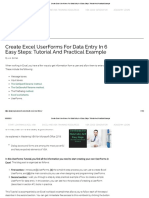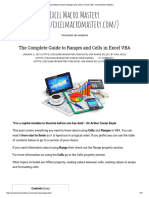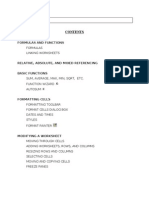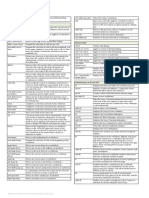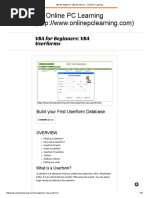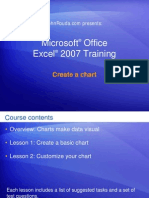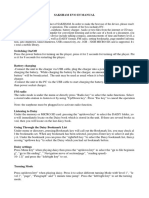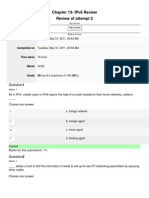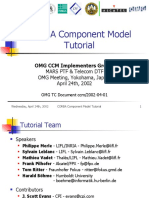Excel VBA and Excel Macros
Uploaded by
Kazi MohasinExcel VBA and Excel Macros
Uploaded by
Kazi Mohasin01.
Note
10 April 2020 03:47
Category Sub category Code Note
Range Selection Range(Selection, Selection.End(xlDown)).Select Selcet Multiple Cell - From selected cell to down full selection
Range Selection Range(Selection, Selection.End(xlToRight)).Select Selcet Multiple Cell - From selected cell to Right full selection
Sheets Sheets Worksheets("NewData#1").Activate Activate sheets by using tab name
Range Selection Selection.Copy To copy all the selection (current region)
Range Selection Selection.End(xlDown).Select Selcet SINGLE Cell - From selected cell to go down & select single
last down cell
Range Offset ActiveCell.Offset(1, 0).Select Goes onecell down from active cell
Range Selection ActiveSheet.Paste Paste Value from copy
Macro KB shortcut clrl+t+m+r To create the macro from xcel sheets
Macro KB shortcut clrl +f8 To see the code
Macro KB shortcut Press space and underscore, " _" To continue the lone line break down into small lines. Uncheck the
auto syntax check from options
Macro KB shortcut Tools > Options> auto list members check it. It is intelisense
Range last row Range("A4", "b" & Cells(Rows.Count, 1).End(xlUp).Row)
Udemy - Unlock Excel VBA and Excel Macros Page 1
Rough
14 April 2020 02:34
10.2
Option Explicit
Sub NEXT_LOOP_STEP() Sub counter_if_exercise()
Dim i As Integer
Dim i As Long Dim LastRow As Integer
Dim lastrow As Long Const FirstRow As Byte = 2
Dim Myvalue As Double Dim Division As String
Const startrow As Byte = 10 Dim remu As Long
Dim newvalue As Long
Range("H10").Select Range("E:F").Clear
lastrow = Range("A" & startrow).End(xlDown).Row Range("E1").Value = "Remunaration Package"
Range("f1").Value = "Note"
For i = startrow To lastrow
LastRow = Range("B" & FirstRow).End(xlDown).Row
Myvalue = Range("F" & i).Value For i = FirstRow To LastRow
If Myvalue > 100 Then newvalue = (Range("F" & i).Value) * 10 Division = Range("d" & i).Value
remu = Range("b" & i).Value
If Myvalue < 0 Then Exit For
ActiveCell = Myvalue
ActiveCell.Offset(1, 0).Select If Division = "CIB" Then
Range("E" & i).Value = remu * 1.25
Range("F" & i).Value = "Moderate"
ElseIf Range("d" & i).Value = "BDDF" Then
Next i Range("E" & i).Value = remu * 1.35
Range("F" & i).Value = "Good"
ElseIf Range("d" & i).Value = "IRS" Then
End Sub Range("E" & i).Value = remu * 1.5
Range("F" & i).Value = "Very Good"
Else
Range("E" & i).Value = remu * 1.1
Range("F" & i).Value = "Poor"
End If
Next i
Columns.ColumnWidth = 10
Columns.HorizontalAlignment = xlLeft
End Sub
Udemy - Unlock Excel VBA and Excel Macros Page 2
4.2 Referring to Ranges & Writing to Cells in VBA
10 April 2020 03:41
'@@@ WITHIN BRACKET @@
• Comma ** , ** with only one set of "" = Single value
• Comma ** , ** with only Multiple set of "" = Multiple value
• Colon : means ( might be select different range based comma , separation = Multiple
value
Sub RefertoCell()
'To clear the cell value
Cells.Clear
'It Will select the Active worksheets
'*****Select Singe Cell*****
'It will select the ONLY A1
Range("A1").Value = "1. 1st Range"
'Do the same thing using cell property, Row, Column
Cells(1, 2) = "2. 1st Cell"
'*****Select range*****
' ":" it will select the continuous cells
Range("A2:C2") = "3. 2nd Select A2 to C2"
' "," It will select separate cells or range
Range("A3:C3,E3:F3").Value = "4. Only A3toC3 & E3toF3, not D3"
Range("A4,E4").Value = "5. Only value in A4 and E4"
'See the Difference between this and other
'this is (" " ," " ) not (",")
'One single full quotation "" with comma select separate value
'Double full quotation (" " ," " ) select full range
Range("A5", "C5") = "6.value in A5 B5 and C5"
'*****Combine Range ,Cell row and column (mostly use in loop)*****
Range("A" & 6, "C" & 6) = "7.value in A6 B6 and C6"
'same as like Range("A5", "C5")
'Combination of range and cells
'same as like Range("A5", "C5")
Range(Cells(7, 1), Cells(7, 3)) = "8.Value in A7 to C7"
' Here, first we select the range A4 to C8,
'Then go to from A4 to 5 step down (A8) then A8 to two step right
'Here it is inclusive, count will start from A4 and then A8
Range("A4:C8").Cells(5, 2) = "9.Value will be in B8"
'*****Offset single cell to select one or more cell*****
'Range("A1").Offset(8, 2) = offset single cell
'mean offset start after A1 (start from A2 to 8 rows), here A1 exclusive
Udemy - Unlock Excel VBA and Excel Macros Page 3
Range("A1").Offset(8, 2).Value = "10.Value Will be in C9"
Range("A1").Offset(9, 2).Range("A1:A4").Value = "11.select only Four cell C10 to C13"
'Difference between
'Range("A1").Offset(8, 2).Range ("A1").value - select only one cell C9
'Range("A1").Offset(9, 2).Range ("A1:A4").value select only Four cell C10 to C13
'whether to select one cell or four cell (how many cell) depend on Range ("A1") or (A1:A4)
'*****Offset range or Multiple cell to select one or more cell*****
'Range("A1").Offset(8, 2) = offset single cell
'mean offset start after A1 (from A2 to 8 rows)
Range("A1:B9").Offset(10, 1).Range("A1:A4") = "12.Multiple Range offset and select 4 Rows"
Range("A1:B9").Offset(16, 2).Range("A1:B4") = "13.Multiple Range offset and select 4 Rows"
Range("A1:B9").Offset(15, 0).Range("A1") = "14.Multiple Range offset and select 4 Rows"
'*****Name manager ********
' Put name in cell A10 as TEST
Range("LASTCELL").Value = "15.Name Manager"
' Put name in cell A12 to A14 as TEST
Range("MtpName").Value = "16.Multiple Name Manager"
'*****Row And Column ********
Rows("12:14").RowHeight = 30 'It will select 12 to 14 row
Range("15:15,17:17").RowHeight = 30
'it will skip row 16.
'Same concepts applied for the Columns
Columns("E:F").ColumnWidth = 10
' cells.columns.autofit or Rows.AutoFit
Rows.AutoFit
Columns.AutoFit
End Sub
Udemy - Unlock Excel VBA and Excel Macros Page 4
Udemy - Unlock Excel VBA and Excel Macros Page 5
*4.3 Most Useful Range Properties & Methods
11 April 2020 03:42
Udemy - Unlock Excel VBA and Excel Macros Page 6
4.4 Methods to Find the Last Row of your Range
10 April 2020 03:46
Sub FindTheLastRow()
'ROWS = IT WILL GIVE THE VALUE
'ROW = IT WILL GIVE THE CELL ADDRESS NUMBER LIKE A =1, B =2
'Same as for Columns and Column
'*********** FIND THE LAST ROW ***********
'This method is good if I know the cell of start value and No empty cell extits
Range("K6").Value = Range("A4").End(xlDown).Row
Range("l6").Value = Range("A4").End(xlDown).Rows
'Assume we have GAPS in the middle
Range("K6").Value = Range("A10000").End(xlUp).Row
'now suppose my data set has value more than 10000
'So I will go to the last row in the excel and then jump up
'Range("A" & Rows.Count) = it,s count how many row I have in excel
Range("K6").Value = Range("A" & Rows.Count).End(xlUp).Row
'*********** FIND LAST EMPTY ROW ***********
Range("K7").Value = Range("A" & Rows.Count).End(xlUp).Row + 1
'Range("K7").Value = Range("A4").End(xlDown).Row + 1
'*********** FIND LAST COLUMNS ***********
'Range("K8").Value = Range("A4").End(xlToRight).Column
Range("l8").Value = Range("A4").End(xlToRight).Columns
Range("K8").Value = Cells(4, Columns.Count).End(xlToLeft).Column
'*********** Current Region ***********
Range("K9").Value = Range("A4").CurrentRegion.Address
'*********** Count Rows and columns***********
Range("K10").Value = Range("A4").CurrentRegion.Rows.Count
Range("K13").Value = Range("A4").CurrentRegion.Columns.Count
'******Special Cells - last cell **********
Range("K11").Value = Cells.SpecialCells(xlCellTypeLastCell).Row
Range("K12").Value = Cells.SpecialCells(xlCellTypeLastCell).Column
'******Select all(applicable if you have empty cell) **********
Range("A4", "A" & Cells(Rows.Count, 1).End(xlUp).Row).Interior.Color =
VBA.ColorConstants.vbGreen
Udemy - Unlock Excel VBA and Excel Macros Page 7
Range("A4", "A" & Cells(Rows.Count, 1).End(xlUp).Row).EntireRow.Interior.Color =
Excel.Constants.xlNone
Range("A4", "A" & Cells(Rows.Count, 1).End(xlUp).Row).Interior.Color = VBA.ColorConstants.vbBlue
Range("A4", "A" & Cells(Rows.Count, 1).End(xlUp).Row).EntireRow.Interior.Color =
Excel.Constants.xlNone
End Sub
Udemy - Unlock Excel VBA and Excel Macros Page 8
4.5 Copying & resizing a variably sized range
11 April 2020 02:43
Sub Copy_Variable()
'**************
'Copy method
'**************
'Under this Method everything will be carried over
'format, formula etc everything
Range("I3").CurrentRegion.Clear
Newdata01.Range("A3").CurrentRegion.Copy Range("I3")
'**********************
'PasteSpecial method
'**********************
Range("A15").CurrentRegion.Clear
' If I want copy only value not comments or formats
' Enter Space after Pastespecial
Range("A15").CurrentRegion.Clear
Newdata01.Range("A3").CurrentRegion.Copy
Range("A15").PasteSpecial xlPasteValues
Range("A15").PasteSpecial xlPasteComments
Range("A15").PasteSpecial xlPasteValuesAndNumberFormats
' You have to put pastespecial twice for the values and comments
' Each line of the pastespecial do one job
'Like for value and number format
Range("A15").PasteSpecial xlPasteValuesAndNumberFormats
'**************************************
' Resize Property with copy Method
'**************************************
' if I don't want header
'? Range("A3").CurrentRegion.Offset(1,0).Address
' $A$4:$F$10
' but my data is until A9 to F9, So i want to remove A10 to F10
' So RESIZE property will be used
'Print Newdata01.Range("A3").CurrentRegion.Offset(1, 0).Resize(Range("A3").CurrentRegion.Rows.Count - 1).Address
'$A$4:$F$9
' ********* use SPACE and UNDERSCORE to cut and continue the line ************
Range("I16").CurrentRegion.Clear
Newdata01.Range("A3").CurrentRegion.Offset(1, 0) _
.Resize(Range("A3").CurrentRegion.Rows.Count - 1) _
.Copy Range("I16")
'or
Range("I16").CurrentRegion.Clear
Newdata01.Range("A3").CurrentRegion.Offset(1, 0) _
.Resize(Range("A3").CurrentRegion.Rows.Count - 1).Copy _
Range("I16").PasteSpecial xlPasteValues
Range("I16").PasteSpecial xlPasteComments
Range("I16").PasteSpecial xlPasteValuesAndNumberFormats
'********Appliation cut copy mode ******
'Appliation cut copy mode should be false in order to remove copy selection
Application.CutCopyMode = False
Udemy - Unlock Excel VBA and Excel Macros Page 9
Application.CutCopyMode = False
'******** If we add more line in the copy region it will paste new line as well under all 3 method
End Sub
Udemy - Unlock Excel VBA and Excel Macros Page 10
4.6 Properly Referencing Worksheets
11 April 2020 00:24
Sub ProperlyReferencingWorksheets()
'.Usedrange is a property of active sheets
' Mean if I use .usedrange It will always refer as active Sheest
'.usedrange is different from range
' refer Worksheets as sheet name
' Suppose sheets name = note
Worksheets("Note").Select
Worksheets("Note").Range("A17") = "Sheet Name"
Range("A17").Clear
' refer Worksheets as CODE name
' Suppose CODE name = notecr
NoteCr.Range("A18") = "Code Name"
Range("A18").Clear
End Sub
Udemy - Unlock Excel VBA and Excel Macros Page 11
4.7 Properly Referencing Workbooks
11 April 2020 01:35
Sub ReferenceWorksheet()
' ThisWorkbook means not the active workbooks, ITs mean the Workbook where VBA code is written
' The moment I use the code name for the SHEETS, VBA assume that it is thisworkbook
Workbooks("Note for the course.xlsm").Sheets("Note").Range("A20").Value = "Lucky"
'Same as
NoteCr.Range("A21").Value = "Lucky"
' Debug Print will give the answer in immediate window
' Use to check whether code is okay or not
Debug.Print ActiveWorkbook.FullName 'location with name
Debug.Print ActiveWorkbook.Path ' Name of the folder
Debug.Print ActiveWorkbook.Name ' name only
Debug.Print ActiveSheet.Name
'Select Workbook by Name
'Suppose Workbook name "Note for the course.xlsm"
Workbooks("Note for the course.xlsm").Activate
Workbooks("Note for the course.xlsm").Sheets("Note").Range("A20").Value = "Lucky"
' Copy one workbook from another workbook
' This will only work if both workbooks are open
NoteCr.Range("A1").CurrentRegion.Copy Workbooks("Teste.xlsx").Sheets(1).Range("A1")
Workbooks("Teste.xlsx").Sheets(1).Range("A1").CurrentRegion.Clear
' Copy one workbook from another workbook
' ***If Paste Workbooks are not open***
Application.Workbooks.Open "D:\Teste.xlsx"
Workbooks("Teste.xlsx").Sheets(1).Range("A1").CurrentRegion.Clear
NoteCr.Range("A1").CurrentRegion.Copy Workbooks("Teste.xlsx").Sheets(1).Range("A1")
Cells.Rows.AutoFit
Cells.Columns.AutoFit
' In order to close the WB ( without variable)
' Here paste WB is the active WB
' True means save changes
ActiveWorkbook.Close True
End Sub
Udemy - Unlock Excel VBA and Excel Macros Page 12
Udemy - Unlock Excel VBA and Excel Macros Page 13
*4.9 Project Save Hard-coded Copy & Macro-free version
of workbook
11 April 2020 03:41
Udemy - Unlock Excel VBA and Excel Macros Page 14
5.2 Data Types for Better Performance
11 April 2020 03:43
• By Default VBA use data type Variant which changes depending on the data types
• Smaller memory used smaller Range used like, Byte use 1 byte memory and range of it is 0 to
255.
• Double is used for when requires high and accurate precision and declaring percentages.
• Object - used to declare cell as RANGE, sheet as WORKSHEETS, or declare WORKBOOKS as
variable
• Variant could be handy when you have a variable that really changing between different data
types, then it's makes sense to use VARIANT as data types
Udemy - Unlock Excel VBA and Excel Macros Page 15
5.3 Declaring Variables, Arrays & Constants (Role of
Option Explicit)
11 April 2020 03:59
• 'HOW TO DECLARE VARIABLE ?
'First Declare Variable
'Format = DIM "VariableName" AS "DATA TYPE"
'Example = DIM mytext AS string
'DIM mytext
' If I did not put anything as data type, VBA will use VARIANT by default as data type
' In Variable name you can use underscore, nothing else like, symbols or space.
' Dim meansDimension
'Second Assign value for the Variable
'Format = let "VariableName" = "Value"
'Example = let mytext = "MACRO"
'Let can be omitted
'For String data type, you have to put " "
'Example
Sub Variable_Define()
Dim lastcolumn As Integer
Let lastcolumn = Columns.Count
Debug.Print lastcolumn
Dim lastRow As Long
Let lastRow = Rows.Count
Debug.Print lastRow
End Sub
Udemy - Unlock Excel VBA and Excel Macros Page 16
Udemy - Unlock Excel VBA and Excel Macros Page 17
5.4 Using Object Variables (Set statement)
11 April 2020 05:22
Udemy - Unlock Excel VBA and Excel Macros Page 18
6.2 With & End With for Easier Code Writing
11 April 2020 06:14
Udemy - Unlock Excel VBA and Excel Macros Page 19
6.3 For Each to Loop Through Collections (sheets, ranges
etc.) in one go
26 April 2020 12:19
'Structure
' Dim Sh as Worksheet
'For Each Sh IN thisworkbook.worksheets
'Sh.protect " test"
'Next
'Dim __ as ____
' For Each ___ In _____
'____________
'Next
Option Explicit
Sub protect_WS()
Dim sh As Worksheet
For Each sh In ThisWorkbook.Worksheets
sh.Protect
Debug.Print sh.Name
Next
End Sub
Udemy - Unlock Excel VBA and Excel Macros Page 20
Udemy - Unlock Excel VBA and Excel Macros Page 21
6.4 IF Then (Else, ElseIF) for Conditional Outcomes
26 April 2020 12:37
FORMULA
STRUCTURE
IF **FIRST CONDITION** THEN
RESULT IF FIRST CONDITION TRUE
ELSEIF **SEOND CONDITION** THEN
RESULT IF SECOND CONDITION TRUE
ELSE
RESULT IF BOTH CONDITION ARE FALSE
END IF
Sub if_function()
If Range("F4") > 24000 Then
Range("G4").Value = "Higher than 240000"
Udemy - Unlock Excel VBA and Excel Macros Page 22
Range("G4").Value = "Higher than 240000"
Else: Range("G4").Value = "Less than 24000"
End If
If Range("f5").Value >= 10000 And Range("f5").Value <= 30000 Then
Range("G5").Value = "In between 10000 and 30000"
Else: Range("G5").Value = "outside range"
End If
If Range("f6").Value >= 10000 And Range("f6").Value <= 30000 Then
Range("G6").Value = "Only If"
End If
End Sub
COMBINE IF AND FOR EACH
Sub Combine_IF_and_Foreach()
Dim Sh As Worksheet
For Each Sh In ThisWorkbook.Worksheets
If Sh.Name = "Sheet1" And Sh.Range("A1").Value = "Copy data to Summary Tab" Then
Sh.Unprotect
ElseIf Sh.Name = "a" And Sh.Range("A1").Value = "Empty" Then
Sh.Unprotect "TEST"
End If
Debug.Print Sh.Name
Next
End Sub
Udemy - Unlock Excel VBA and Excel Macros Page 23
Udemy - Unlock Excel VBA and Excel Macros Page 24
6.5 Select Case as Alternative for Many IF Statements
26 April 2020 16:17
Sub caseSte()
Select Case Range("A16").Value
Case 0 To 2000
Range("b16").Value = "Very bad"
Case 2001 To 4000
Range("b16").Value = "bad"
Case 4001 To 6000
Range("b16").Value = "Average"
Case 6001 To 8000
Range("b16").Value = "Good"
Case Is > 8000
Range("b16").Value = "Excellent"
Case Else
Range("b16").Value = "ATTENTION POINT"
End Select
Select Case Range("a17").Value
Case 2000 To 4000, 8000 To 10000
Range("b17").Value = "Very bad"
Case Else
Range("b17").Value = "ATTENTION POINT"
End Select
Udemy - Unlock Excel VBA and Excel Macros Page 25
End Sub
Udemy - Unlock Excel VBA and Excel Macros Page 26
11.2. One Dimensional Arrays (and transferring back to
sheet)
28 April 2020 00:08
Option Explicit
Sub monthArray()
' Dim monthArray(1 To 12) As String
' Dim I As Byte
'
' For I = 1 To 12
' monthArray(I) = Range("A" & I + 4) ' here I equal 1
'Next I
'or
'Dim monthArray(5 To 16) As String
'Dim I As Byte
'
'For I = 5 To 16
'monthArray(I) = Range("A" & I).Value ' here I equal 5
'
'Next I
' if you think your value can be change ,so you can use name manager
Dim monthArray(1 To 12) As String
Dim I As Byte
For I = 1 To 12
monthArray(I) = Range("myMonth").Cells(I, 1).Value
Next I
'write array back to excel
' by default it gives value to horizontal
Range("C5:N5").Value = monthArray
' check following one, it's will give only JAN in all cell
Range("C6:c17").Value = monthArray
' if you want by vertical way, have to use transpose
Udemy - Unlock Excel VBA and Excel Macros Page 27
Range("D6:D17").Value = Excel.WorksheetFunction.Transpose(monthArray)
End Sub
Sub lowerboundandHigher()
Dim MonthArray(1 To 12) As String
Dim I As Byte
Dim r As Long
'************** This Part Put the value for Month Array**********
For I = 1 To 12
MonthArray(I) = Range("mymonth").Cells(I, 1).Value
Next I
'************** This Part Put the value for Month Array**********
'************** This Part put value after 4 rows**********
For I = LBound(MonthArray) To UBound(MonthArray)
Range("E7").Offset(r).Value = MonthArray(I)
r=r+5
Next I
End Sub
Udemy - Unlock Excel VBA and Excel Macros Page 28
Udemy - Unlock Excel VBA and Excel Macros Page 29
You might also like
- Anil Nahar - Ready To Use 101 Powerful Excel VBA Code Just Copy - Paste - Run (For Functional Users) (2017) PDF100% (1)Anil Nahar - Ready To Use 101 Powerful Excel VBA Code Just Copy - Paste - Run (For Functional Users) (2017) PDF123 pages
- Working With Cells and Ranges in Excel VBA (Select, Copy, Move, Edit)No ratings yetWorking With Cells and Ranges in Excel VBA (Select, Copy, Move, Edit)21 pages
- Getting Ready To Code - VBA Crack CourseNo ratings yetGetting Ready To Code - VBA Crack Course14 pages
- Edp Report Learning Worksheet FundamentalsNo ratings yetEdp Report Learning Worksheet Fundamentals27 pages
- Create Excel UserForms For Data Entry in 6 Easy Steps - Tutorial and Practical Example3No ratings yetCreate Excel UserForms For Data Entry in 6 Easy Steps - Tutorial and Practical Example3184 pages
- Solve Implicit Equations (Colebrook White) - 1No ratings yetSolve Implicit Equations (Colebrook White) - 18 pages
- Excel 2007 Shortcuts: Navigating in Worksheets and Selecting CellsNo ratings yetExcel 2007 Shortcuts: Navigating in Worksheets and Selecting Cells3 pages
- Microsoft Office Excel 2003 Intermediate III: Formulas and WorksheetsNo ratings yetMicrosoft Office Excel 2003 Intermediate III: Formulas and Worksheets8 pages
- VBA For Beginners - VBA Userforms - Online PC LearningNo ratings yetVBA For Beginners - VBA Userforms - Online PC Learning18 pages
- Things You Can Make in Excel: All About NumbersNo ratings yetThings You Can Make in Excel: All About Numbers8 pages
- Excel All Versions - Level 7 Course Book Revised PDFNo ratings yetExcel All Versions - Level 7 Course Book Revised PDF116 pages
- Week 3 Excel With Excel Working With Structured Data Sets100% (2)Week 3 Excel With Excel Working With Structured Data Sets20 pages
- JohnRouda's Microsoft Office Excel 2007 TrainingNo ratings yetJohnRouda's Microsoft Office Excel 2007 Training318 pages
- Power Spreadsheets - Excel VBA Events Cheat SheetNo ratings yetPower Spreadsheets - Excel VBA Events Cheat Sheet8 pages
- ABC Unified School District Technology Professional Development Program100% (1)ABC Unified School District Technology Professional Development Program9 pages
- Excel 2016 Further Functions: Course ObjectivesNo ratings yetExcel 2016 Further Functions: Course Objectives24 pages
- Fast Track Series - Microsoft Office Excel Advanced (Manual) - CompleteNo ratings yetFast Track Series - Microsoft Office Excel Advanced (Manual) - Complete66 pages
- Expertexcel Pivot Tables A Step by Step Guide To Learn and Master Excel Pivot Tables 1724780212100% (1)Expertexcel Pivot Tables A Step by Step Guide To Learn and Master Excel Pivot Tables 172478021266 pages
- Range Object: Range Examples Cells Declare A Range Object Select Rows Columns Copy/Paste Clear CountNo ratings yetRange Object: Range Examples Cells Declare A Range Object Select Rows Columns Copy/Paste Clear Count27 pages
- Referring To Cells and Ranges by Using A1 Notation: Reference MeaningNo ratings yetReferring To Cells and Ranges by Using A1 Notation: Reference Meaning18 pages
- VBA Lesson 16: Cells, Ranges, Columns and Rows in VBA For ExcelNo ratings yetVBA Lesson 16: Cells, Ranges, Columns and Rows in VBA For Excel2 pages
- 6 Month GRE Study Plan For Math Beginners - Magoosh GRE BlogNo ratings yet6 Month GRE Study Plan For Math Beginners - Magoosh GRE Blog73 pages
- Indicative Content Definition of Economic Growth (Increases in GDP)No ratings yetIndicative Content Definition of Economic Growth (Increases in GDP)1 page
- University of Central Florida Usa: Case Western Reserve University Usa Bennett S. Lebow College of Business UsaNo ratings yetUniversity of Central Florida Usa: Case Western Reserve University Usa Bennett S. Lebow College of Business Usa3 pages
- Don't Just Read This Essay Once. Spend Some Time Analysing ItNo ratings yetDon't Just Read This Essay Once. Spend Some Time Analysing It1 page
- Guide To Completing Inderscience Author Copyright Agreement and Adding Digital SignaturesNo ratings yetGuide To Completing Inderscience Author Copyright Agreement and Adding Digital Signatures2 pages
- Exam: MST - III - Nov-2021 - CS3CO29 - Digital ElectronicsNo ratings yetExam: MST - III - Nov-2021 - CS3CO29 - Digital Electronics17 pages
- OM0202017E25_YA-1NPCseries_Operating instructionNo ratings yetOM0202017E25_YA-1NPCseries_Operating instruction276 pages
- (Untitled) : This Spreadsheet Was Created by Either POM, QM or POM-QM For Windows, V4No ratings yet(Untitled) : This Spreadsheet Was Created by Either POM, QM or POM-QM For Windows, V47 pages
- Where Can Buy (Ebook PDF) Computing For Business Success (Pearson Original Ebook) (4e) Ebook With Cheap Price100% (3)Where Can Buy (Ebook PDF) Computing For Business Success (Pearson Original Ebook) (4e) Ebook With Cheap Price49 pages
- Técnicas de Expressão em Língua Portuguesa by Designer Fábio Neves - IssuuNo ratings yetTécnicas de Expressão em Língua Portuguesa by Designer Fábio Neves - Issuu1 page
- Design and Implementation of An FDM Based 3D PrinterNo ratings yetDesign and Implementation of An FDM Based 3D Printer5 pages
- Catalog Moxa Product Selection Guide 2016No ratings yetCatalog Moxa Product Selection Guide 2016105 pages
- Anil Nahar - Ready To Use 101 Powerful Excel VBA Code Just Copy - Paste - Run (For Functional Users) (2017) PDFAnil Nahar - Ready To Use 101 Powerful Excel VBA Code Just Copy - Paste - Run (For Functional Users) (2017) PDF
- Working With Cells and Ranges in Excel VBA (Select, Copy, Move, Edit)Working With Cells and Ranges in Excel VBA (Select, Copy, Move, Edit)
- Create Excel UserForms For Data Entry in 6 Easy Steps - Tutorial and Practical Example3Create Excel UserForms For Data Entry in 6 Easy Steps - Tutorial and Practical Example3
- Excel 2007 Shortcuts: Navigating in Worksheets and Selecting CellsExcel 2007 Shortcuts: Navigating in Worksheets and Selecting Cells
- Microsoft Office Excel 2003 Intermediate III: Formulas and WorksheetsMicrosoft Office Excel 2003 Intermediate III: Formulas and Worksheets
- VBA For Beginners - VBA Userforms - Online PC LearningVBA For Beginners - VBA Userforms - Online PC Learning
- Excel All Versions - Level 7 Course Book Revised PDFExcel All Versions - Level 7 Course Book Revised PDF
- Week 3 Excel With Excel Working With Structured Data SetsWeek 3 Excel With Excel Working With Structured Data Sets
- ABC Unified School District Technology Professional Development ProgramABC Unified School District Technology Professional Development Program
- Fast Track Series - Microsoft Office Excel Advanced (Manual) - CompleteFast Track Series - Microsoft Office Excel Advanced (Manual) - Complete
- Expertexcel Pivot Tables A Step by Step Guide To Learn and Master Excel Pivot Tables 1724780212Expertexcel Pivot Tables A Step by Step Guide To Learn and Master Excel Pivot Tables 1724780212
- Range Object: Range Examples Cells Declare A Range Object Select Rows Columns Copy/Paste Clear CountRange Object: Range Examples Cells Declare A Range Object Select Rows Columns Copy/Paste Clear Count
- Referring To Cells and Ranges by Using A1 Notation: Reference MeaningReferring To Cells and Ranges by Using A1 Notation: Reference Meaning
- VBA Lesson 16: Cells, Ranges, Columns and Rows in VBA For ExcelVBA Lesson 16: Cells, Ranges, Columns and Rows in VBA For Excel
- 6 Month GRE Study Plan For Math Beginners - Magoosh GRE Blog6 Month GRE Study Plan For Math Beginners - Magoosh GRE Blog
- Indicative Content Definition of Economic Growth (Increases in GDP)Indicative Content Definition of Economic Growth (Increases in GDP)
- University of Central Florida Usa: Case Western Reserve University Usa Bennett S. Lebow College of Business UsaUniversity of Central Florida Usa: Case Western Reserve University Usa Bennett S. Lebow College of Business Usa
- Don't Just Read This Essay Once. Spend Some Time Analysing ItDon't Just Read This Essay Once. Spend Some Time Analysing It
- Guide To Completing Inderscience Author Copyright Agreement and Adding Digital SignaturesGuide To Completing Inderscience Author Copyright Agreement and Adding Digital Signatures
- Exam: MST - III - Nov-2021 - CS3CO29 - Digital ElectronicsExam: MST - III - Nov-2021 - CS3CO29 - Digital Electronics
- (Untitled) : This Spreadsheet Was Created by Either POM, QM or POM-QM For Windows, V4(Untitled) : This Spreadsheet Was Created by Either POM, QM or POM-QM For Windows, V4
- Where Can Buy (Ebook PDF) Computing For Business Success (Pearson Original Ebook) (4e) Ebook With Cheap PriceWhere Can Buy (Ebook PDF) Computing For Business Success (Pearson Original Ebook) (4e) Ebook With Cheap Price
- Técnicas de Expressão em Língua Portuguesa by Designer Fábio Neves - IssuuTécnicas de Expressão em Língua Portuguesa by Designer Fábio Neves - Issuu
- Design and Implementation of An FDM Based 3D PrinterDesign and Implementation of An FDM Based 3D Printer