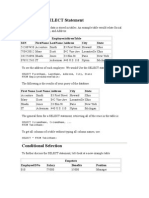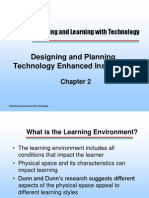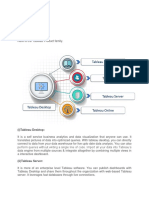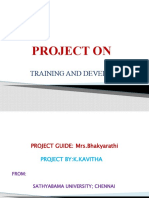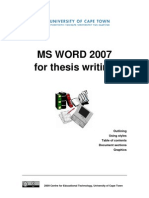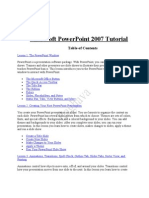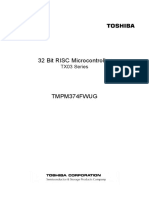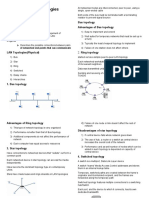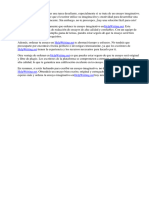0 ratings0% found this document useful (0 votes)
Basic PowerPoint
Basic PowerPoint
Uploaded by
Prithvi NarvekarThe document provides an overview of the main elements that make up the PowerPoint screen and interface. It describes the title bar, menu bar, standard and formatting toolbars, rulers, placeholders, status bar, outline tab, slides tab, view buttons, and the three main views: normal view, slide sorter view, and slide show view. It explains what each element is used for and how users can navigate and make presentations using these PowerPoint tools.
Copyright:
Attribution Non-Commercial (BY-NC)
Available Formats
Download as DOCX, PDF, TXT or read online from Scribd
Download as docx, pdf, or txt
Basic PowerPoint
Basic PowerPoint
Uploaded by
Prithvi Narvekar0 ratings0% found this document useful (0 votes)
The document provides an overview of the main elements that make up the PowerPoint screen and interface. It describes the title bar, menu bar, standard and formatting toolbars, rulers, placeholders, status bar, outline tab, slides tab, view buttons, and the three main views: normal view, slide sorter view, and slide show view. It explains what each element is used for and how users can navigate and make presentations using these PowerPoint tools.
Copyright
© Attribution Non-Commercial (BY-NC)
Available Formats
DOCX, PDF, TXT or read online from Scribd
Share this document
Did you find this document useful?
Is this content inappropriate?
The document provides an overview of the main elements that make up the PowerPoint screen and interface. It describes the title bar, menu bar, standard and formatting toolbars, rulers, placeholders, status bar, outline tab, slides tab, view buttons, and the three main views: normal view, slide sorter view, and slide show view. It explains what each element is used for and how users can navigate and make presentations using these PowerPoint tools.
Copyright:
Attribution Non-Commercial (BY-NC)
Available Formats
Download as DOCX, PDF, TXT or read online from Scribd
Download as docx, pdf, or txt
0 ratings0% found this document useful (0 votes)
Basic PowerPoint
Basic PowerPoint
Uploaded by
Prithvi NarvekarThe document provides an overview of the main elements that make up the PowerPoint screen and interface. It describes the title bar, menu bar, standard and formatting toolbars, rulers, placeholders, status bar, outline tab, slides tab, view buttons, and the three main views: normal view, slide sorter view, and slide show view. It explains what each element is used for and how users can navigate and make presentations using these PowerPoint tools.
Copyright:
Attribution Non-Commercial (BY-NC)
Available Formats
Download as DOCX, PDF, TXT or read online from Scribd
Download as docx, pdf, or txt
You are on page 1/ 2
Basic PowerPoint
The PowerPoint Screen
You use PowerPoint to create effective slide show presentations. The PowerPoint screen
has many elements.
Title Bar
The Title bar generally appears at the top of the screen. The Title bar displays the title of
the current presentation.
Menu Bar
The Menu bar displays the menu. You use the menu to give instructions to PowerPoint.
Standard and Formatting Toolbars
PowerPoint has several toolbars. Toolbars provide shortcuts to menu commands. The
most commonly used toolbars are the Standard and Formatting toolbars. You use the
Standard toolbar to do such things as open a file; save a file; print a file; check spelling;
cut, copy, and paste; undo and redo; or insert a chart or table. You use the Formatting
toolbar to change the font, font size or font color; bold, 2 Basic Powerpoint -
www.neteffect.in
underline, or italicize text; left align, right align, center, or justify; bullet or number lists;
highlight; or decrease or increase the indent.
Rulers
Rulers are vertical and horizontal guides. You use them to determine where you want to
place an object. They are marked in inches.
Placeholders
Placeholders hold the objects in your slide. You use placeholders to hold text, clip art,
and charts.
Status Bar
The Status bar generally appears at the bottom the screen. The Status bar displays the
number of the slide that is currently displayed, the total number of slides, and the name
of the design template in use or the name of the background.
Outline Tab
The Outline displays the text contained in your presentation.
Slides Tab
The Slides tab displays a thumbnail of all your slides. You click the thumbnail to view the
slide in the Slide pane.
View Buttons
The View buttons appear near the bottom of the screen. You use the view buttons to
change between Normal view, Slider Sorter view, and the Slide Show. Normal View
Normal view splits you screen into three major sections: the Outline and Slides tabs, the
Slide pane, and the Task pane. The Outline and Slides tabs are on the left side of your
screen. They enable you to shift between two different ways of viewing your slides. The
Slides tab shows thumbnails of your slides. The Outline tab shows the text on your
slides. The Slide pane is located in the center of your screen. The Slide pane shows a
large view of the slide on which you are currently working. The Task pane is located on
the right side of your screen. The Tasks pane enables you to select the task you want to
perform. Slide Sorter View
Slide Sorter view enables you to view thumbnails of all your slides. In Slide Sorter view
you can 3 Basic Powerpoint - www.neteffect.in
easily add, delete, or change Returns you to the view you
the order of your slides. were using previously.
When you are in Slide Sorter
view, a special Formatting
toolbar appears. It has
options that allow you to
make changes to your
slides . Slide Show Use the
Slide Show view when you
want to view your slides, as
they will look in your final
presentation. When in Slide
Show view: Esc
Left-clicking Moves you to the next slide
or animation effect. When
you reach the last slide, you
automatically return to your
last view.
Right-clicking Opens a pop-up menu. You
can use this menu to
navigate the slides, add
speaker notes, select a
pointer, and mark your
presentation.
You might also like
- COMP1521 22T1 - Week 04 Laboratory Sample SolutionsNo ratings yetCOMP1521 22T1 - Week 04 Laboratory Sample Solutions25 pages
- Introduction To Microsoft Powerpoint 2007No ratings yetIntroduction To Microsoft Powerpoint 200765 pages
- Lesson One: The Microsoft Powerpoint ScreenNo ratings yetLesson One: The Microsoft Powerpoint Screen18 pages
- Training and Development: Managing Human ResourcesNo ratings yetTraining and Development: Managing Human Resources60 pages
- What Is Isd..: Instructional Systems DesignNo ratings yetWhat Is Isd..: Instructional Systems Design29 pages
- Designing and Planning Technology Enhanced InstructionNo ratings yetDesigning and Planning Technology Enhanced Instruction19 pages
- Powerpoint Tutorial - Powerpoint BasicsNo ratings yetPowerpoint Tutorial - Powerpoint Basics22 pages
- Senior Instructional Designer in Baltimore MD Resume Suzanne DizNo ratings yetSenior Instructional Designer in Baltimore MD Resume Suzanne Diz2 pages
- Data Analysis and Visualization of COVID-19 Epidemic Based On PythonNo ratings yetData Analysis and Visualization of COVID-19 Epidemic Based On Python6 pages
- Training and Development: Managing Human ResourcesNo ratings yetTraining and Development: Managing Human Resources65 pages
- TAEDES501A Design & Develop Learning StrategiesNo ratings yetTAEDES501A Design & Develop Learning Strategies34 pages
- Introduction To Project Management: Presented by Puspendu Mandal100% (1)Introduction To Project Management: Presented by Puspendu Mandal11 pages
- Python Primer: Patrice Koehl Modified by Xin Liu in Apr., 2011No ratings yetPython Primer: Patrice Koehl Modified by Xin Liu in Apr., 201133 pages
- Excel - Module 2 (Formulas, Functions, and Formatting)No ratings yetExcel - Module 2 (Formulas, Functions, and Formatting)3 pages
- CET MS Advanced Word 2007 Training Manual v1.0No ratings yetCET MS Advanced Word 2007 Training Manual v1.017 pages
- Zoraida Rosado Instructional Design ResumeNo ratings yetZoraida Rosado Instructional Design Resume2 pages
- CSC290 Critical Review Grading Rubric: A 8-10 B 7-7.9 C 6-6.9 D 5-5.9 F 5 Summary (20%)No ratings yetCSC290 Critical Review Grading Rubric: A 8-10 B 7-7.9 C 6-6.9 D 5-5.9 F 5 Summary (20%)2 pages
- Lesson One: The Microsoft Powerpoint ScreenNo ratings yetLesson One: The Microsoft Powerpoint Screen18 pages
- Partsofmspowerpoint 231108002441 543bfe4aNo ratings yetPartsofmspowerpoint 231108002441 543bfe4a21 pages
- Systematic Generator Matrices: 0,0 0, N K 1 1,0 1, N K 1No ratings yetSystematic Generator Matrices: 0,0 0, N K 1 1,0 1, N K 116 pages
- Nesti40 v20 - Resource - Technical Datasheet TDS3224 2022-01 LNo ratings yetNesti40 v20 - Resource - Technical Datasheet TDS3224 2022-01 L14 pages
- 2021-05mj s71200 System Manual en-US en-USNo ratings yet2021-05mj s71200 System Manual en-US en-US1,418 pages
- The Title Should Contain Highlights or The Subject of This Paper (Times New Roman 14pt, Bold, Centered, Title Case)No ratings yetThe Title Should Contain Highlights or The Subject of This Paper (Times New Roman 14pt, Bold, Centered, Title Case)5 pages
- Network Topologies: LAN Topologies Physical Bus Topology Advantages of Bus TopologyNo ratings yetNetwork Topologies: LAN Topologies Physical Bus Topology Advantages of Bus Topology8 pages
- Windows 10 Availability For Xerox Fiery Servers: Why Upgrade To Windows 10?No ratings yetWindows 10 Availability For Xerox Fiery Servers: Why Upgrade To Windows 10?2 pages
- Service Manual DCS800 Drives (20 To 5200 A)No ratings yetService Manual DCS800 Drives (20 To 5200 A)158 pages
- Pass4Cram: Pass4cram-High-Pass-Rate IT Certification Exams CramNo ratings yetPass4Cram: Pass4cram-High-Pass-Rate IT Certification Exams Cram5 pages
- Net Or: From Mainly Network. Every Computer Is To The Network But The May Network 1 3No ratings yetNet Or: From Mainly Network. Every Computer Is To The Network But The May Network 1 35 pages
- O Level m4 r5 Building Iot Applications and C Programming Chapter 4 Download PDF Notes FreeNo ratings yetO Level m4 r5 Building Iot Applications and C Programming Chapter 4 Download PDF Notes Free50 pages
- Lecture 10: Sparse Systems: Prof. Tom Overbye Dept. of Electrical and Computer Engineering Texas A&M UniversityNo ratings yetLecture 10: Sparse Systems: Prof. Tom Overbye Dept. of Electrical and Computer Engineering Texas A&M University22 pages
- Bot Launcher For User Session NAME OF RUNNER Crashed Last RecordedNo ratings yetBot Launcher For User Session NAME OF RUNNER Crashed Last Recorded7 pages