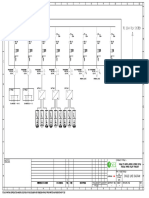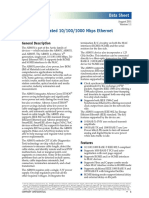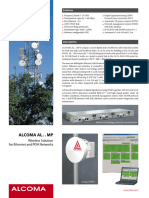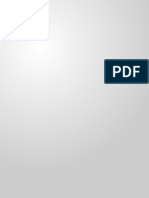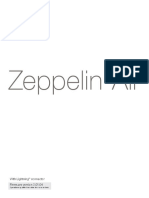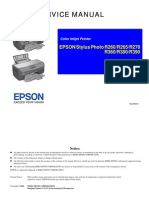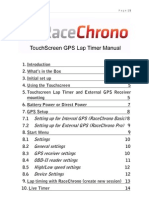I. Physical Installation: Connecting Ethernet
I. Physical Installation: Connecting Ethernet
Uploaded by
Ádám SzilágyiCopyright:
Available Formats
I. Physical Installation: Connecting Ethernet
I. Physical Installation: Connecting Ethernet
Uploaded by
Ádám SzilágyiOriginal Title
Copyright
Available Formats
Share this document
Did you find this document useful?
Is this content inappropriate?
Copyright:
Available Formats
I. Physical Installation: Connecting Ethernet
I. Physical Installation: Connecting Ethernet
Uploaded by
Ádám SzilágyiCopyright:
Available Formats
ARMC/3P Quick Installation and Setup Guide
Ethernet
IPMB cable
VGA-USB System Cable
optional External
Power Supply
ARMC/3P Front Side Connectors ARMC/3P Rear Side Connectors
(a) IPMI over IPMB 4. Connect the connector PWR2 on the Connecting Ethernet
This connection is used to power on or off the ARMC/3P using the enclosed power switch
The bracket of the ARMC/3P provides a RJ45
cable (two wires, black/red) with the power
I. Physical Installation system, or to perform a hard reset. You must
switch on the motherboard.
connector for Ethernet. The connector is used
Congratulations on your purchase of ARMC/3P, the complete solution for secure remote platform management. This have a motherboard that supports IPMI 1.5 or either for a 100 Mbps 100BASE-TX connection
very important installation procedure ensures a smooth installation. higher and has a 3 or 4 pin IPMB connector as In case your motherboard does not have single or for a 10 Mpbs 10BASE-T connection. The
shown in the Figure below. pins for reset and power switch, you may use adapter can sense the connection speed and
Mount the ARMC/3P into a free PCI slot. You may use a PCI-X slot (33 or 66 MHz, 32 or 64 Bit). The ARMC/3P will not one of the front panel adapters which are will adjust to the appropriate operation automat-
fit in PCI express slots. Connect the cables like shown in the figure: offered. ically.
1. Connect the 5 pin connector of the IPMB
cable with the 1x5 pin IPMB connector on the
ATX Power Cable Adaptor
ARMC/3P as shown in the schema with all con- (a) 10 Mpbs Connection
purple nectors of the ARMC/3P. The red wire of the
Connecting the VGA-USB System For 10BASE-T ethernet networks the Fats
IPMB cable has to be connected to pin 1 at the
Serial 1 Serial 1 Serial 2 PS/2 Ethernet adapter uses category 3, 4, or 5 UTP
cable color black ARMC/3P. Cable and the Videosplitter
cable. To establish a 10 Mbps connection, the
2. Connect the ending of the cable with one of cable has to be connected to a 10BASE-T hub.
red
the IPMB connectors (3 or 4 pin connector) on VGA
Ethernet -
the motherboard. output
1 IPMB 1. Make sure that the cable is wired appropri-
USB 1
white 3. Set the IPMI settings to IPMI over IPMB.
black ately for a standard 10BASE-T adapter.
1 - 4. Make sure that the IPMI function is enabled
ADC 2. Align the RJ45 plug with the notch on the
KVM Port on the host system. USB
KIRA100
Reset/Power Wires at host adapter´s connector and insert it into the adap-
tor´s connector.
RST1
VGA-USB System Cable
RST2
External Power PWR1
PWR2 (b) 100 Mpbs Connection
Adaptor ARMC/3P
IPMB For 100BASE-TX ethernet networks the
Type A ARMC/3P supports category 5 UTP cabling. To
S2D establish a 100 Mbps connection, the cable has
IPMB to be connected to a 100BASE-TX hub.
There are the following options to connect power and enable reset/power: type B
1. Use the video cable to connect the VGA out-
Connecting Power using We recommend a 5V /1A power Connecting Power and Reset put of the host with the VGA input on the 1. Make sure that the cable is wired appropri-
External Power Adaptor supply. Contact your local sales Cables ARMC/3P. In case a local video display is ately for a standard 100BASE-TX adapter.
representative for a Acer approved required, please use the videosplitter as shown 2. Align the RJ45 plug with the notch on the
An external power supply could be power supply. The ARMC/3P offers the possibility below. Make sure that the connector with
connected to the ARMC/3P in order to remotely control both the power adapter´s connector and insert it into the adap-
screws is mounted to the computer VGA out. tor´s connector.
to use the remote power on/off fea- and the reset functions of the host
tures provided by the ARMC/3P. system. In order to support it, there (b) ATX Power Reset 2. Connect the USB plug with one of the host's
is additional cabling necessary. The own USB connectors.
To allow the ARMC/3P to operate Important: Any standard power If there are separate pins for the reset and power Important: The UTP wire pairs and configura-
independently from the server sys- preferred way for this cabling are the switch connectors on the motherboard, refer to 3. Connect the Ethernet jack to a hub or switch tion for 100BASE-TX cable are identical to
supply compliant with the require-
tem it is possible to connect the interfaces offered by IPMI. However, the motherboard manual to find the right con- using an UTP 5 cable if required. those for 10BASE-T cable when used with cat-
ments stated above may be used.
card to an external power supply. if your host does not support IPMI nectors for the front panel reset/power switch egory 5 UTP cable.
Nevertheless, any warranty from VGA-USB System Cable
From the technical point of view you may use other possibilities. buttons:
Acer voids if non-Acer power sup-
any power supply can be used as plies are used in conjunction with
VGA
long as the following specifications the ARMC/3P. Check for the Acer outoput
are met: approval label on the external 1. Disconnect the reset cable from the mother-
power supply in order to preserve board and connect it to the connector RST1 of
your manufacturer's warranty. the ARMC/3P.
USB
Voltage: 5V 2. Connect the connector RST2 on the at host
Current: >= 1A ARMC/3P using the enclosed reset cable (two
Videosplitter
Pinning: Plus on inner connector wires, black/red) with the reset connector on the ARMC/3P
motherboard. To the local Monitor
Dimension: 2.1 mm diameter IPMB Cable
3. Disconnect the power switch cable from the
motherboard and connect it to the connector F - female connector
M - male connector
PWR1 on the ARMC/3P.
For more detailed instructions, please consult the User Manual found on the enclosed CD-ROM. Rev. A March 2007
Downloaded from www.Manualslib.com manuals search engine
II. Initial Configuration II (b) Running the LINUX Psetup Tool for the configuration questions to appear. III Web Interface
ARMC/3P Quick Installation and Setup Guide
via Command Line
The ARMC/3P´s communication The ARMC/3P may be accessed using a stan-
interface is based on TCP/IP. Initially, b) for the LINUX Psetup Tool: To setup the ARMC/3P via Command Line Bits/second: 115200 dard Java enabled web browser. You may use
the ARMC/3P network interface is please open a command line terminal. The fol- Data bits: 8 the HTTP protocol or a secure encrypted con-
configured with the parameters lowing list shows the command syntax and nection via HTTPS. Just enter the configured
their usage: Parity: no
shown here: IP address of the ARMC/3P into your web
Stop bits: 1 browser. The initial login settings are:
IP auto configuration: DHCP --mac <MAC address of the device> Flow Control: Hardware Login: admin
IP address: none Shows the current network
Net mask: 255.255.255.0 configuration. Password: password
--ip <neue IP address> As you proceed, the following questions will
Gateway: none Changing these settings to user specific val-
Set a new IP address. appear on the screen. To accept the default ues is strongly recommended and can be done
IP access control: none --ipacp <dhcp|bootp|none> values which are shown in square brackets on the User Settings page.
If this initial configuration does not Set the auto configuration. below, press Enter.
meet your local requirements, the --netmask <net mask>
following describes the initial IP con- Set a new netmask.
--gateway <gateway address> IP auto configuration
figuration that is necessary to access IV Remote Console
the ARMC/3P for the first time. Set a new gateway address. (none/dhcp/bootp) [dhcp]:
--login <username> The Remote Console is the redirected screen,
Admin rights are required to IP [none]:
keyboard and mouse of the remote host sys-
II (a) Using the Psetup Tool via change the network configura Net mask [255.255.255.0]: tem in which the ARMC/3P is installed. The
Graphical User Interface tion. Gateway (0.0.0.0 for none) [0.0.0.0]: web browser which is used for accessing the
--pw <password> ARMC/3P has to supply a Java Runtime
You can choose between a psetup Password of the specified Environment version 1.1 or higher. However,
tool for Windows, that requires a MS above user. a) IP autoconfiguration we strongly recommend to install Sun JVM
Windows 2000 and higher, and a --pw-new <password>
With this option you can specify whether 1.5. The Remote Console will behave exactly
psetup tool for LINUX. Both can be The specified above user get a
the ARMC/3P should get its network the same way as if you were sitting directly in
found on the CD delivered with this new password.
settings from a DHCP or BOOTP server. front of the screen of your remote system. That
package. You can follow the proce-
For DHCP, enter dhcp, and for BOOTP means that both the keyboard and mouse can
dure described below. For other OS
enter bootp. If you do not specify any of be used in the usual way. Open the console
you may either use the serial con- An example shows the described commands
these, the IP autoconfiguration is disabled by clicking the preview picture on the main site
sole. and their effects:
Steps for configuration: located below (Windows Version) and subsequently you will be asked for of the HTML frontend. The picture below
For detecting the right MAC address and above (LINUX Version). If nec- the following network settings. shows the top of the Remote Console.
1. Connect the ARMC/3P to your essary, adjust the network settings to Displaying the current network settings:
of the ARMC/3P, press the Refresh b) IP address
computer via local network. your needs. To save the changes test@teststation:~# /home/test/psetup --mac
Devices button (a) Windows There are some options to choose from the
Version) or Refresh button (b) enter a super user name and an 00:0D:5D:00:65:78 The IP address the ARMC/3P uses.
according password. Then press the This option is only available if IP autocon- menu, the important ones are the following:
2. Start the psetup tool from the CD LINUX Version) and then choose the IP auto configuration: dhcp
on the computer that the ARMC/3P is right MAC address in the selection Setup Device button. figuration is disabled.
installed or any other computer which IP address: 192.168.5.135
box. The displayed MAC address is c) Net mask Auto Adjust Button
is part of the same local network. A the same MAC address printed on Subnet mask: 255.255.255.0
To close the window and accept the The net mask of the connected IP subnet. If the video displayed is of bad quality or dis-
window opens as shown in Figure a) the white sticker placed on the back Gateway: 192.168.5.1
changes, press the OK button, oth- This option is only available if IP autocon- torted in some way, press this button and wait
for the Windows or b) for the LINUX of the ARMC/3P. test@teststation:~#
erwise Cancel at the Windows figuration is disabled. a few seconds while the ARMC/3P tries to
Psetup Tool.
Version. To accept the changes d) Gateway address adjust itself for the best possible video quality.
Furthermore there are two buttons: press the OK button in the new Changing the network settings:
Note: If your network provides a The IP address of the default router for
Query Device and Setup Device. opening window. After successful test@teststation:~# /home/test/psetup
properly configured DHCP server the the connected IP subnet. If you do not
operation you can close the LINUX Sync Mouse
ARMC/3P should be automatically --mac 00:0D:5D:00:65:78 --ipacp none have a default router, enter 0.0.0.0. This
Setup window.
assigned an IP address. Please ask Press the Query Device button to --ip 192.168.5.55 --gateway 192.168.5.1 option is only available if IP autoconfigu- Choose this option in order to synchronize the
your DHCP admin for the IP address display the preconfigured values of ration is disabled. local with the remote mouse cursor. This is
--netmask 255.255.255.0 --login super
the ARMC/3P got from the DHCP the network configuration. The val- especially necessary when using accelerated
server. --pw pass
ues are displayed in the text fields mouse settings on the host system. In general,
Device configured successfully. Finally, you will be asked if the values are cor- there is no need to change mouse settings on
a) for the Windows Psetup Tool: test@teststation:~# rect, and may adjust them if necessary. After the host. *)
your confirmation the ARMC/3P performs a
reset using the new values. *) Note: At first start, if the local mouse pointer
is not synchronized with the remote mouse
pointer, press the Auto Adjust Button once.
II (c) Initial Configuration via Serial
Console
To configure the ARMC/3P via serial interface
both a serial port replicator cable and a null
modem cable are required. Using a serial termi-
nal, the ARMC/3P has a serial line interface
(rear bracket). This connector is compliant with
the RS 232 serial line standard. To establish a
serial connection use a standard null modem
cable. The serial line has to be configured with
the parameters belowe. When configuring with
a serial terminal, reset the ARMC/3P and imme-
diately press the ESC key. You will see some
device information, and a "=>" prompt. Enter
config, press Enter and wait for a few seconds
Downloaded from www.Manualslib.com manuals search engine
You might also like
- Volvo Penta - D9-D16 - Instalation Overview - Diagram PDFDocument2 pagesVolvo Penta - D9-D16 - Instalation Overview - Diagram PDFHugo Soberano80% (5)
- Automated Broad and Narrow Band Impedance Matching for RF and Microwave CircuitsFrom EverandAutomated Broad and Narrow Band Impedance Matching for RF and Microwave CircuitsNo ratings yet
- Guide For Rommon Recovery, IOS UP Gradation & Download File From Flash of Router & Switch (Cisco & Huawei)Document15 pagesGuide For Rommon Recovery, IOS UP Gradation & Download File From Flash of Router & Switch (Cisco & Huawei)Chanchal Kumar BiswasNo ratings yet
- Installation Guide: Long Distance Ethernet SolutionDocument8 pagesInstallation Guide: Long Distance Ethernet SolutionojnaiduNo ratings yet
- 7700/7800 Frame Controller: Features & Benefi TsDocument1 page7700/7800 Frame Controller: Features & Benefi TsT AnnapooraniNo ratings yet
- Remote Pump Station Management SolutionDocument6 pagesRemote Pump Station Management SolutionJulio100% (1)
- Electrical Drawing - Nusa PenidaDocument5 pagesElectrical Drawing - Nusa PenidaannisafshaumiNo ratings yet
- COBRA4 Milling Unit Quick GuideDocument2 pagesCOBRA4 Milling Unit Quick Guideحامد شکارچیNo ratings yet
- Plug-and-Play (Jumperless) 10/100base TX (Full Duplex) PCI/TX Bus Master Fast Ethernet AdapterDocument8 pagesPlug-and-Play (Jumperless) 10/100base TX (Full Duplex) PCI/TX Bus Master Fast Ethernet AdapterotrainingsNo ratings yet
- Isscc2021-130mhz 10w Etm - SlidesDocument31 pagesIsscc2021-130mhz 10w Etm - Slidesmarkftr61No ratings yet
- MPR Quick Start Guide For Powering and Installation 3db20024caaatnzza Ics01Document2 pagesMPR Quick Start Guide For Powering and Installation 3db20024caaatnzza Ics01Omar sameerNo ratings yet
- 7003055E - eRAMDocument20 pages7003055E - eRAMdube2012No ratings yet
- APM 2.6 Web Version PDFDocument1 pageAPM 2.6 Web Version PDFjau2jNo ratings yet
- Ar8031-Al1a C111275Document118 pagesAr8031-Al1a C111275RomanNo ratings yet
- Dpu4f SiDocument21 pagesDpu4f SiApurba RoyNo ratings yet
- 3DB20024CAAATNZZA04 - V1 - 9500 MPR MPT-HC-HQAMXP-HQAMMC Quick Start GuideDocument2 pages3DB20024CAAATNZZA04 - V1 - 9500 MPR MPT-HC-HQAMXP-HQAMMC Quick Start GuideWalcemir AguiarNo ratings yet
- Integra TR Quick Ref GuideDocument2 pagesIntegra TR Quick Ref GuideAnonymous 3W3gdTwNo ratings yet
- LECM Desktop I/O Simulator Kit: DescriptionDocument16 pagesLECM Desktop I/O Simulator Kit: DescriptionLokman HossainNo ratings yet
- Manual Inglês G7 EtherNet-IPDocument16 pagesManual Inglês G7 EtherNet-IPAnderson IsmaelNo ratings yet
- Gateway InstalacionDocument2 pagesGateway InstalacionhenryNo ratings yet
- Eltek FP2 IndoorDocument1 pageEltek FP2 IndoorDmiNo ratings yet
- 1C 3C 1A 4C: Connection For 7720P ProgrammerDocument1 page1C 3C 1A 4C: Connection For 7720P ProgrammerAnuta CosminNo ratings yet
- 104 en - Multifunction Power Supply, Large - PRA-MPS3Document23 pages104 en - Multifunction Power Supply, Large - PRA-MPS3Wilmer MojicaNo ratings yet
- Indicator Controller Cum TransmitterDocument1 pageIndicator Controller Cum TransmitterTrumen Technologies PVT LtdNo ratings yet
- Dpu4fDocument17 pagesDpu4fMendes OffShoreNo ratings yet
- (MD-MW2-E010b) MW-2000 User ManualDocument9 pages(MD-MW2-E010b) MW-2000 User ManualSh RahatNo ratings yet
- High-Power 2X2 Mimo Airmax Tdma Station: Models: Nsm2/Nsm3/Nsm365/ Nsm5/Locom2/Locom5Document24 pagesHigh-Power 2X2 Mimo Airmax Tdma Station: Models: Nsm2/Nsm3/Nsm365/ Nsm5/Locom2/Locom5Kris MilandoNo ratings yet
- Paradox - 4 - Wire Indoor/Outdoor Proximity Reader R910-TI04Document2 pagesParadox - 4 - Wire Indoor/Outdoor Proximity Reader R910-TI04Roberto JanneuNo ratings yet
- NanoStation M Loco M QSGDocument24 pagesNanoStation M Loco M QSGwilson juniorNo ratings yet
- Delay and Mute 12 NotesDocument1 pageDelay and Mute 12 NotesManoj JainNo ratings yet
- Power Status HA Alarm Left LED Ports 1 To 10Document2 pagesPower Status HA Alarm Left LED Ports 1 To 10crushhim100% (2)
- The Calculation of Short Circuit Currents in Overhead Ground Wires Using The EMTP/ATPDocument6 pagesThe Calculation of Short Circuit Currents in Overhead Ground Wires Using The EMTP/ATPAnonymous mcCJYBoNo ratings yet
- RP-1708K ManualDocument2 pagesRP-1708K ManualStefan Adrian CristeaNo ratings yet
- AlcomaalxxmpenDocument2 pagesAlcomaalxxmpenMadeline CurryNo ratings yet
- CompTIA A+ Lesson 3 Understanding, PATA, SATA, SCSIDocument8 pagesCompTIA A+ Lesson 3 Understanding, PATA, SATA, SCSIAli Ghalehban - علی قلعه بانNo ratings yet
- Connections and Settings: Communication Unit 560CMU05Document5 pagesConnections and Settings: Communication Unit 560CMU05Mohammed MostefaiNo ratings yet
- ePMP Outdoor Installation Tips: Best PracticesDocument1 pageePMP Outdoor Installation Tips: Best PracticesPT. GARUDA SUPER LINKNo ratings yet
- PDBKR BECON HVACSolution Global MFL61741651 Jan.2022Document48 pagesPDBKR BECON HVACSolution Global MFL61741651 Jan.2022Jonathan ZacariasNo ratings yet
- EG4 6000XP System Wiring DiagramsDocument15 pagesEG4 6000XP System Wiring DiagramstruesouthflooringNo ratings yet
- Short Circuit in OHL PDFDocument6 pagesShort Circuit in OHL PDFAHMED YOUSEFNo ratings yet
- Instruction Manual: Package ContentsDocument4 pagesInstruction Manual: Package ContentsYash KrishnanNo ratings yet
- 05-02-10_100_baseT_BRMA_box-02Document9 pages05-02-10_100_baseT_BRMA_box-02Ariel BecerraNo ratings yet
- 0366 - Seneca - Moduli Io Serie R enDocument8 pages0366 - Seneca - Moduli Io Serie R endat nguyenNo ratings yet
- Atlas IT RJ45 User ManualDocument23 pagesAtlas IT RJ45 User ManualSteve IrvingNo ratings yet
- Bluetooth Module ManualDocument5 pagesBluetooth Module ManualAntonio PalomoNo ratings yet
- MG Ig Clti Clxi-2dim8 1Document2 pagesMG Ig Clti Clxi-2dim8 1mmousa12501No ratings yet
- ATC-871 User's ManualDocument0 pagesATC-871 User's ManualMaitry ShahNo ratings yet
- Aruba Rap-3port RAPDocument2 pagesAruba Rap-3port RAPGanapathy RajagopalanNo ratings yet
- Network Management Card (NMC) Password Reset Procedure - APC USADocument6 pagesNetwork Management Card (NMC) Password Reset Procedure - APC USAgerzinaterNo ratings yet
- Connections and Settings: Communication Unit 560CMU02Document5 pagesConnections and Settings: Communication Unit 560CMU02Mohammed MostefaiNo ratings yet
- TyreSense Hardware-Install-GuideDocument52 pagesTyreSense Hardware-Install-GuideCristian Villegas RuizNo ratings yet
- WARPLab Ver 7.0 Documentation by Thundluck SereevoravitgulDocument34 pagesWARPLab Ver 7.0 Documentation by Thundluck Sereevoravitgulsalloum18No ratings yet
- Cables Ethernet Rockwell M117-Ca506 - En-PDocument22 pagesCables Ethernet Rockwell M117-Ca506 - En-PDaniel JimenezNo ratings yet
- Platform NodeDocument5 pagesPlatform NodeCaraka TriNo ratings yet
- Amplight Sistem DetaliiDocument32 pagesAmplight Sistem DetaliiDorcioman AndreiNo ratings yet
- CSS12 LAS Patch-Panel-Board 2022Document4 pagesCSS12 LAS Patch-Panel-Board 2022Tirso Bercasio Jr.No ratings yet
- LPC9221 NXPDocument8 pagesLPC9221 NXPRicardo FantiniNo ratings yet
- Radio Shack TRS-80 Expansion Interface: Operator's Manual Catalog Numbers: 26-1140, 26-1141, 26-1142From EverandRadio Shack TRS-80 Expansion Interface: Operator's Manual Catalog Numbers: 26-1140, 26-1141, 26-1142No ratings yet
- High-Performance D/A-Converters: Application to Digital TransceiversFrom EverandHigh-Performance D/A-Converters: Application to Digital TransceiversNo ratings yet
- ADL2 Wiring Loom - Wiring DiagramDocument4 pagesADL2 Wiring Loom - Wiring Diagramhamadalhosani666No ratings yet
- Cpa OverviewDocument75 pagesCpa OverviewdinoestarkxdNo ratings yet
- B 29Document16 pagesB 29Alexandru JacobNo ratings yet
- Smcsxi PDFDocument92 pagesSmcsxi PDFsrenathNo ratings yet
- 8PON Port GPON OLT Installation User Manual-V1.1 20151124 PDFDocument16 pages8PON Port GPON OLT Installation User Manual-V1.1 20151124 PDFALBEIRO DIAZ LAMBRAÑONo ratings yet
- Kannel Setup Guide An SMS GatewayDocument12 pagesKannel Setup Guide An SMS Gatewayzakaria abbadiNo ratings yet
- Im Dect Unified Support Tool 8AL90330ENAC 1 enDocument22 pagesIm Dect Unified Support Tool 8AL90330ENAC 1 enTapash ChowdhuryNo ratings yet
- Manual de Usuario SPC 820dn RicohDocument696 pagesManual de Usuario SPC 820dn RicohJaimeAndrésFerrerNo ratings yet
- User Guide April 2020Document41 pagesUser Guide April 2020marwanNo ratings yet
- Debug 1214Document3 pagesDebug 1214Helmy Novian EkaputraNo ratings yet
- SecureDongle X - Cost Effective Software DongleDocument2 pagesSecureDongle X - Cost Effective Software DonglecjsioNo ratings yet
- Ports and CablesDocument12 pagesPorts and CablesAngelyn Lingatong100% (2)
- Tutorial Using SCI For Waveform MonitoringDocument14 pagesTutorial Using SCI For Waveform MonitoringMarcus Vinicius CostaNo ratings yet
- GEO Center Catalog enDocument20 pagesGEO Center Catalog enEdward KuantanNo ratings yet
- Astro A50 Headset ManualDocument14 pagesAstro A50 Headset ManualkanesmallNo ratings yet
- Unit-5: Types of Buses in Computer ArchitectureDocument19 pagesUnit-5: Types of Buses in Computer ArchitectureEphrage GurureNo ratings yet
- Diatron Communication Protocols r07Document50 pagesDiatron Communication Protocols r07Bogdan PratiaNo ratings yet
- Zeppelin Air LCM ManualDocument145 pagesZeppelin Air LCM ManualPedro JoséNo ratings yet
- User Manual: Powermust 400/600/800 UsbDocument10 pagesUser Manual: Powermust 400/600/800 UsbEdvinasNo ratings yet
- zd621 Series Spec Sheet en UsDocument4 pageszd621 Series Spec Sheet en Ussomanna.mkNo ratings yet
- Kelly KLS-N Brushless Motor Controller User's Manual: Devices SupportedDocument35 pagesKelly KLS-N Brushless Motor Controller User's Manual: Devices SupportedManimaran MaranNo ratings yet
- Megatronics V3.0 Quick Start GuideDocument8 pagesMegatronics V3.0 Quick Start GuideAndres MesaNo ratings yet
- Eachine EV200D ManualDocument14 pagesEachine EV200D ManualChristian LimitNo ratings yet
- r22 Iot Unit 3 NotesDocument63 pagesr22 Iot Unit 3 NotesAnisetty AkashNo ratings yet
- Epson Stylus Photo r260 r265 r270Document153 pagesEpson Stylus Photo r260 r265 r270Gary Fabricante100% (1)
- Active Network Equipment: CatalogDocument30 pagesActive Network Equipment: CatalogAndrás TóthNo ratings yet
- Ipad Pro 11inch m4 InfoDocument4 pagesIpad Pro 11inch m4 Infohritikroshan.grdNo ratings yet
- RaceChrono Touchscreen v1420 Full ManualDocument25 pagesRaceChrono Touchscreen v1420 Full Manualetaho1No ratings yet
- InBio Pro-Installation-Guide-20160215Document32 pagesInBio Pro-Installation-Guide-20160215احمد المقرميNo ratings yet