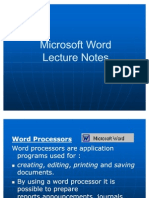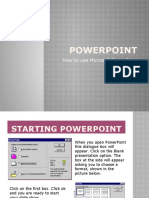0 ratings0% found this document useful (0 votes)
Comp LAB ACT 4
Comp LAB ACT 4
Uploaded by
KRISH OPCopyright:
© All Rights Reserved
Available Formats
Download as DOCX, PDF, TXT or read online from Scribd
Download as docx, pdf, or txt
Comp LAB ACT 4
Comp LAB ACT 4
Uploaded by
KRISH OP0 ratings0% found this document useful (0 votes)
Copyright
© © All Rights Reserved
Available Formats
DOCX, PDF, TXT or read online from Scribd
Share this document
Did you find this document useful?
Is this content inappropriate?
Copyright:
© All Rights Reserved
Available Formats
Download as DOCX, PDF, TXT or read online from Scribd
Download as docx, pdf, or txt
0 ratings0% found this document useful (0 votes)
Comp LAB ACT 4
Comp LAB ACT 4
Uploaded by
KRISH OPCopyright:
© All Rights Reserved
Available Formats
Download as DOCX, PDF, TXT or read online from Scribd
Download as docx, pdf, or txt
You are on page 1/ 4
Steps to insert header and footer
1. Click on the insert button in menu bar.
2. Select the header/footer press default
and insert header/footer and type
whatever you want.
Steps to change the alignment
1. Select the paragraph you want to
change the alignment of.
2. On the formatting toolbar select the
alignment and click on it.
3. In our case the alignment is
. Align left for the first
.Align centred for the second
. Align right for the third.
Steps to make the page landscape
1. Click on format on menu bar.
2. Click on page in the menu
3. Then click on page section on the
pop up window.
4. In orientation set to landscape.
Steps to change indentation and line spacing
1. Click on format in menu bar and then
select paragraph.
2. Now set the indents
In Our case
.Before text = 1
.after text =2
.first line =3
3. And to change the line spacing click on
the line spacing and a menu will drop
down select the desired option in our case
1.5 lines.
Steps For font formatting-
1. Select the desired text and in the
formatting toolbar select the desired
text which you want to be set. In our
case tunga and size is 28.
2. Then select the desired fonts and go
to the formatting toolbar and select the
font colour. In our case some lines are
turquoise and other is orange.
Steps to add columns
1. Click, on the format in menu bar
click on columns button.
2. Change the number to desired
number in our case that is two.
Steps to add word margins
1. Click on format tab and then on
page
2. Then click on the page section and
at the bottom the margins can be set,
In our case it is set to 1.25 in all four.
Steps to change page background
1. Click on format then page
2. Select background option from top
of the popup and set the desired
colour.
Steps to set borders
1. Go to format in menu bar and select
page
2. Select border and select colour ,
3. In our case the border has orange
colour with 0.50 thicknesses.
You might also like
- Computer-Education-2_StudyGuide_Quarter4No ratings yetComputer-Education-2_StudyGuide_Quarter44 pages
- Define New Bullets Numbering and Multilevel ListNo ratings yetDefine New Bullets Numbering and Multilevel List6 pages
- Introduction to Microsoft Word Formatting BasicsNo ratings yetIntroduction to Microsoft Word Formatting Basics8 pages
- Printing: To View The Spreadsheet in Print PreviewNo ratings yetPrinting: To View The Spreadsheet in Print Preview12 pages
- Powerpoint: How To Use Microsoft PowerpointNo ratings yetPowerpoint: How To Use Microsoft Powerpoint31 pages
- Q2 - Lesson 45 Word Basics Formatting TextNo ratings yetQ2 - Lesson 45 Word Basics Formatting Text46 pages
- Social Media Best Practices Guide Draft 1No ratings yetSocial Media Best Practices Guide Draft 18 pages
- How To Learn Word 2010 In 1 Day | Don't Read Any Word 2010 Until You Read This FirstFrom EverandHow To Learn Word 2010 In 1 Day | Don't Read Any Word 2010 Until You Read This FirstNo ratings yet
- Printing: To View The Spreadsheet in Print PreviewPrinting: To View The Spreadsheet in Print Preview
- How To Learn Word 2010 In 1 Day | Don't Read Any Word 2010 Until You Read This FirstFrom EverandHow To Learn Word 2010 In 1 Day | Don't Read Any Word 2010 Until You Read This First