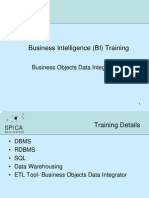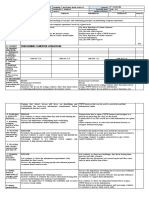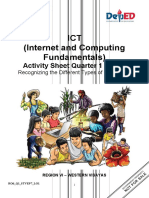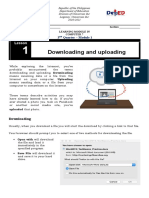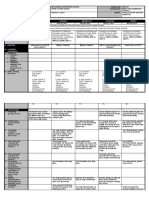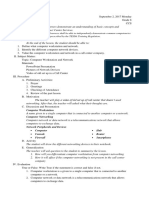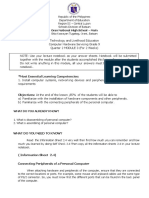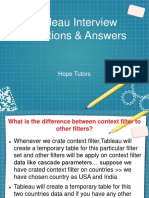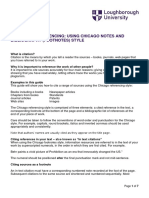Grade 7 ICF TVE
Grade 7 ICF TVE
Uploaded by
Shikainah JoseCopyright:
Available Formats
Grade 7 ICF TVE
Grade 7 ICF TVE
Uploaded by
Shikainah JoseOriginal Description:
Original Title
Copyright
Available Formats
Share this document
Did you find this document useful?
Is this content inappropriate?
Copyright:
Available Formats
Grade 7 ICF TVE
Grade 7 ICF TVE
Uploaded by
Shikainah JoseCopyright:
Available Formats
INTERNET & COMPUTING
FUNDAMENTALS 9
WHOLE BRAIN LEARNING SYSTEM
OUTCOME-BASED EDUCATION
TECHNICAL VOCATIONAL EDUCATION
GRADE
INTERNET & COMPUTING 7
FUNDAMENTALS
QUARTER 1
LEARNING
MODULE WEEK 7-8
QUARTER I
WEEK 3 - 4
WBLS-OBE STEVP-Aligned Self-Learning Module ICF 7 Page | 0
MODULE IN
INTERNET AND COMPUTING
FUNDAMENTALS
QUARTER I
WEEK 7-8
COMPUTERS PERIPHERALS AND
THEIR FUNCTIONS
Development Team
Writer: Jovelyn S. Queja
Editor: Maria Angelica J. Aurelio
Reviewers: Reginald A. Llacuna Gladys D. Abalos
Johnell R. Manarpaac
Layout Artist: Jhone Terence C. Marucut
Management Team: Vilma D. Eda Arnel S. Bandiola
Lourdes B. Arucan Juanito V. Labao
Marju R. Miguel
WBLS-OBE STEVP-Aligned Self-Learning Module ICF 7 Page | 1
What I Need to Know
This module in Internet and Computing Fundamentals 7 contains lessons that provide
you the knowledge on the hardware parts of a computer, as well as gives you an idea on how
each part functions. In your journey through the discussions and different tasks, you are
expected to:
Learning Objective/s:
1. Understand the concepts of input and output devices of a computer
2. Distinguish the different types of input and output devices of a computer
3. Apply the basic concepts on how to use the input and output devices connected
to the computer
WBLS-OBE STEVP-Aligned Self-Learning Module ICF 7 Page | 2
What I Know
PRETEST: I. MULTIPLE CHOICE: Read the statements carefully and choose the correct
answer from the given choices in each item. Write you answers on a separate sheet of paper.
1.
www.quizziz.com
The picture shows the ________ parts of a computer.
A. Data B. Hardware C. Software D. All of the Above
2. Which of the following is an example of an output device?
A. Keyboard B. Microphone
C. Monitor D. Mouse
3. It is a computer part where you can use to point and click _____________.
A. Keyboard B. Microphone
C. Monitor D. Mouse
4. It is a part of the computer that shows information from the computer?
A. Camera B. Monitor
C. Mouse D. Motherboard
5.
www.quizziz.com
The picture shows the ________ parts of the computer.
A. Input B. Output
C. Peopleware D. Software
WBLS-OBE STEVP-Aligned Self-Learning Module ICF 7 Page | 3
6. It is a part of the computer used to type information into the
computer________.
A. Keyboard B. Mic
C. Monitor D. Mouse
7. Which of the following is an example of an input device?
A. Mic B. Monitor
C. Printer D. Speaker
8. Which of the following is a type of a computer internal storage device?
A. Compact disc B. Flash drive
C. Hard drive disc D. All of the above
9. It is an output device which displays visual information of the computer.
A. Monitor B. Mother board
C. Printer D. Speaker
10. It is an input device of the computer which enters information.
A. Keyboard B. Mouse
C. Printer D. Speaker
WBLS-OBE STEVP-Aligned Self-Learning Module ICF 7 Page | 4
WBLS-OBE STEVP-Aligned Self-Learning Module ICF 7 Page | 5
Lesson COMPUTER PERIPHERALS AND THEIR
1 FUNCTIONS
What’s In
INTRODUCTION
A peripheral is a piece of computer hardware that is added to a computer to
expand its abilities. The main distinction among peripherals is the way they are
connected to your computer. They can be connected internally or externally.
A computer peripheral is any external device that serves either as input or
output device. Peripherals typically fall into the hardware category and include optional
system components. Computer peripherals are add-on hardware to the computer to
expand its abilities or improve its performance.
Technically, every piece of hardware inside your PC requires a driver to
communicate and function with the operating system, the software applications, and
other hardware components in your computer.
WBLS-OBE STEVP-Aligned Self-Learning Module ICF 7 Page | 6
THINK ABOUT IT!
Directions: Look at the word table and search for the ten (10) different words related
to input, output and storage devices. Use a separate sheet of paper for your
answers.
M A S D F G H J K L L K T Y U
O T T D F G H J K R E C V B
N L L D F G H J K M K Y Q W R
I L L V H G A S D C V B C Z X
T L L D F G H J K K K O P O T
O D F G H J K J A S D A G J H
R D F G H J K S R C B R H O E
D F G H J K N E S D A D A W W
A L L B O A T R D F G H J K H
F R T Y H N F D F G H J K W E
N K K G I G D F G H J K A W A
M K K R M O U S T H U J K K D
U K K R O J E C T O R V B G P
A K K F G H J K L L K T Y U H
A S D F G H J K L L K T Y U O
A S D F G H J K L L K T Y U N
S P E A K E R E R E R M Y M E
C V D F G H J K J K Y O Y U S
A D F G H J K G H R C U Y U A
N A S F G H S U L Y T S Y S Y
N G F D F G H J K B N E Y H S
E A S D F G H J K L L K T Y U
R A S D F G H J K L L K T Y U
H A S D F G H J K L L K T Y U
S H A R D D I S K U N I T T Y
Figure 1: Teacher-made Search Word
WBLS-OBE STEVP-Aligned Self-Learning Module ICF 7 Page | 7
What’s New
WHAT AM I?
Before you proceed to the discussion, answer first this activity for you to have
an idea what is all about our topic. Use a separate sheet of paper for your answers.
Figure 2: https://www.google.com/search?q=computer+unit+with+peripherals&source
What computer parts do you see in the picture?
___________________________________________________________________
___________________________________________________________________
___________________________________________________________________
Why is it important to know about the different computer peripherals?
___________________________________________________________________
__________________________________________________________________________________
__________________________________________________________________________________
WBLS-OBE STEVP-Aligned Self-Learning Module ICF 7 Page | 8
How was your score? Have you answered correctly? If yes, you can now proceed to our next
What is It
activity. Congratulations!
Guide Questions:
• What are the different computer peripherals?
• Enumerate some examples of input, output, and storage devices.
• Why are computer peripherals important in the system?
• How do you take good care of the different computer peripherals?
Let’s Discuss!
Computer Peripheral
A peripheral is a device that is used to put information into or get information out of
the computer.
There are three different types of peripherals:
• Input it is used to interact with, or send data to the computer (mouse,
keyboards, etc.)
• Output sends information from the computer to the user (monitors, printers,
etc.)
• Storage keeps data processed by the computer (hard drives, flash drives,
etc.)
2. Input Devices
An input device is a piece of hardware used to provide data to a computer
and it also used for interaction and control. It allows input of raw data to the
computer for processing.
Here’s a list of some input devices used in computers and other computing devices:
• Keyboard – one of the primary input devices used
to input data and commands. It has function keys, control
WBLS-OBE STEVP-Aligned Self-Learning Module ICF 7 Page | 9
keys, arrow keys, keypad and the keyboard itself with the
letters, numbers and commands. Keyboards are connected
to the computer through USB or Bluetooth.
• Mouse – an input device used to control the cursor
Figure 3: https://www.google.com/search?q=keyboard&source
and coordinates. It can be wired or wireless. It allows
the user to do the following:
✓ Move the mouse cursor
✓ Select
✓ Scroll
✓ Open or execute a program
✓ Drag-and-drop
✓ Hover
✓ Perform other functions with the use of
additional buttons
✓ A laptop uses a touchpad as the mouse. A
Figure 4: smartphone and tablet use a touchscreen
https://www.google.com/search?q=mo as primary input device and the user’s
use&tbm finger is used as the mouse.
• Microphone – an input device that allows users
to input audio into their computers. Here are some
uses of the microphone:
✓ Audio for video
✓ Computer gaming
✓ Online chatting
✓ Recording musical instruments
✓ Recording voice for dictation, singing and
podcasts
Figure 5:
https://www.google.com/search?q
=computer+microphone&tbm
• Digital Camera – is an input device that takes pictures digitally. Images are
stored as data on memory cards. It has an
LCD screen that allows users to preview and
review images. Digital cameras have become
popular over film cameras because of the
following features:
• LCD screen – allows users to view the
photos and videos immediately
• Storage – can store thousands of pictures
WBLS-OBE STEVP-Aligned Self-Learning Module ICF 7 Page | 10
• Picture development – allows users to
Figure 6:
https://www.google.com/search?q=digit choose and pick which pictures to develop
al+camera+for+computer&tb • Size – takes up less space and can be easily
carried
• Scanner – is an input device that
reads an image and converts it into a
digital file. A scanner is connected to a
computer through USB.
There are different types of scanners:
• Flatbed scanner – uses a flat surface
to scan documents
• Sheetfed scanner – like a laser
printer where paper is fed into the
scanner
• Handheld scanner – the scanner is dragged
Figure 7:
https://www.google.com/search? over the page to be scanned
q=scanner+computer&tbm
• Card scanner – for scanning business card
Touchscreen – is an input device that
allows users to interact with a computer
using their fingers. It is used widely in laptop
monitors, smartphones, tablets, cash
registers and information kiosks.
Figure 8:
https://www.businessinsider.com/how-to-turn-
off-touch-screen-windows-10
WBLS-OBE STEVP-Aligned Self-Learning Module ICF 7 Page | 11
• Barcode Reader – also known as barcode
scanner or point of sale (POS) scanner, is an
input device capable of reading barcodes.
Figure 9: https://www.ebay.com/c/1917954444
• Biometric devices – is an input device
used to input biometric data into a
computer. Here are the types of
biometric devices:
• Face scanner
• Hand scanner
• Finger scanner
• Voice scanner
https://www.clockcardsrus.com/geotime-
100-wifi--fingerprint-clocking-in-machine-
918-p.asp
• Stylus – is a pen-shaped input device
used to write or draw on the screen of a
graphic tablet or device. Initially it was
just used for graphic tablets and PDAs,
but now, it has become popular on mobile
devices as a replacement for the user’s
fingers. It is used for more accurate
navigation and to keep oils from user’s
fingers off the device screen.
https://www.aliexpress.com/item/33025271376.html
WBLS-OBE STEVP-Aligned Self-Learning Module ICF 7 Page | 12
2. OUTPUT DEVICES
An output device is a piece of computer hardware that receives data from a
computer and then translates that data into another form. That form may be audio,
visual, textual, or hard copy such as a printed document.
There are four different categories of output device: visual, data, print, and
sound. The following are some of the examples of output devices connected to a
computer:
• MONITOR
A monitor takes data from a computer and presents it visually.
Mode: Visual
Function: A monitor consists of a screen, circuitry, a power supply, buttons to adjust
screen settings, and a casing that contains all of these components. A monitor
displays data from a computer onto a screen so the user can interact with the data
via a digital interface.
Popular Brands: Acer, Alienware, Apple, Asus, Dell, HP, LG, Lenovo, Samsung
• PRINTER
A computer sends data to a printer, which is then output by printing data onto
paper or into a 3-dimensional item.
WBLS-OBE STEVP-Aligned Self-Learning Module ICF 7 Page | 13
Mode: Print
Function: The function of a printer is to create a copy of whatever is sent from the
computer to the printer. Printers take electronic data sent from a computer and
generate a hard copy.
Popular Brands: Brother, Canon, Epson
• HEADPHONES
A computer sends data that is output to headphones in the form of sound.
Mode: Sound
Function: Headphones output audio from a computer through two individual
headphones for a single listener. Also known as earphones, headphones allow you
to listen to audio without disrupting other people in the vicinity. Popular Brands:
Sennheiser, JBL, Bose, Sony, Skullcandy
• COMPUTER SPEAKERS
Speakers receive vibrational cues from a computer and elicit sound.
Mode: Sound
WBLS-OBE STEVP-Aligned Self-Learning Module ICF 7 Page | 14
Function: Computer speakers are hardware devices that transform the signal from
the computer's sound card into audio. Speakers create sound using internal
amplifiers that vibrate at different frequencies according to data from the computer.
This produces sound.
Popular Brands: Audioengine, Logitech, Razer, Harman
• PROJECTOR
A computer sends data, which is output visually on to a surface .
Mode: Visual
Function: As its name suggests, this output device "projects" computer images or
video onto a wall or screen.
Popular Brands: BenQ, Sony, Optoma, Epson
• GPS (Global Positioning System)
A computer pings a satellite to "tell" the satellite its location.
Mode: Data
WBLS-OBE STEVP-Aligned Self-Learning Module ICF 7 Page | 15
Function: GPS is a radio-based navigation system that is composed of a sender
computer and a receiver. The sender broadcasts signal to 24 satellites that ping to
the sender the exact location of the sender computer in the form of latitude and
longitude coordinates.
Popular Brands: Magellan, Garmin, TomTom
Note: The key distinction between an input device and an output device is that an input
device sends data to the computer, whereas an output device receives data from the
computer
3. STORAGE DEVICES
Alternatively referred to as digital storage, storage, storage media, or
storage medium, a storage device is any hardware capable of holding information
either temporarily or permanently.
There are two types of storage devices used with computers: a primary
storage device, such as RAM, and a secondary storage device, such as a hard drive.
Secondary storage can be removable, internal, or external.
Many storage devices have been available in many different capacities. For
example, over the evolution of the hard drive, their storage capacity has increased
from 5 MB to several terabytes in size.
There are five categories of storage devices, namely: magnetic, optical, flash
memory, online, and paper storage. Some of the examples are the following:
1. MAGNETIC STORAGE
Magnetic storage is one of the most common types of storage used with
computers.
This technology is found mostly on extreme large HDDs or hybrid hard drives.
• FDD (Floppy Disk Drives)
WBLS-OBE STEVP-Aligned Self-Learning Module ICF 7 Page | 16
Mode: Magnetic
Function: FDD is a computer disk drive that enables a user to save data to
removable diskettes. Although 8" disk drives were first made available in
1971, the first real disk drives used were the 5 1/4" floppy disk drives, which
were later replaced with the 3 1/2" floppy disk drives.
• HDD (Hard Disk Drive)
Mode: Magnetic
https://www.computerhope.com/jargon/p/primstor.htm
Function: HDD is sometimes
called hard drive, is a non-
volatile data storage device. It is usually installed
internally in a computer, attached directly to the
disk controller of the computer’s motherboard. It
contains one or more platters, housed inside of
an air-sealed casing. Data is written to the
platters using a magnetic head, which moves
rapidly over them as they spin https://www.computerhope.com/jargo
n/p/primstor.htm
MAGNETIC STRIP/CARD
Mode: Magnetic
Function: A magnetic card is a card that
contains either a magnetic strip or a
https://www.digitalconnectmag.com/what-to-
expect-from-magnetic-stripe-cards/
magnetic object in the card,
encoded with digital data. A
magnetic card may contain
information about an individual,
such as available credit on a credit card or pass codes for entering secure buildings.
2. OPTICAL STORAGE
WBLS-OBE STEVP-Aligned Self-Learning Module ICF 7 Page | 17
Another type of storage is optical storage, which uses lasers and lights as its
method of reading and writing data.
• Blu-ray Disc
Mode: Optical
Function: Blu-ray Disc (BD) often
known as Blu-ray, is a digital optical
disc data format designed to supersede
the DVD format, capable of storing
https://en.wikipedia.org/wiki/Blu-
several hours of video in high definition ray#/media/File:BluRayDiscBack.png
(HDTV 720p and 1080p).
• CD and DVD
The CD and DVD are the versions of an
optical disk which mainly differ in size
and manufacturing method. The CD and
DVD work on optical technology where
the data retrieved by using light,
specifically lasers.
Mode: Optical
https://techdifferences.com/difference-
between-cd-and-dvd.html
Function:
➢ The CD (Compact Disc) was the first step towards the idea of digital
encoding of the data.
➢ It uses a unique method of encoding in which a 14-bit code indicates a
byte and this encoding technique also helps in error detection.
➢ The DVD (Digital Versatile Disk) provides an alternative for the
videotape used in VCR (Video Cassette Recorder) and CD-ROM used in
PC as the DVD can acquire 7 times larger amount of the data relative to
CD.
WBLS-OBE STEVP-Aligned Self-Learning Module ICF 7 Page | 18
2. FLASH MEMORY STORAGE
Flash Memory devices has replaced most magnetic and optical media as it
becomes cheaper because it is more efficient and reliable solution for storing
data.
• USB flash drive, jump drive,
pen drive or thumb drive
USB flash drive or pen drive is a
portable storage device. It is often the
size of a human thumb and connects
to a computer via a USB port. Flash
drives are an easy way to store and
transfer information between
computers and range sizes from 2GB
to 2TB.
https://www.pconnexco.com/index.php?main_p
• SD card (Secure Digital card) age=product_info&products_id=235449
SD card is one of the more
common types of memory cards
used with electronic gadgets.
The SD technology is used in
digital cameras and cellphones.
There are three versions of the
SD card, along with their
physical dimensions, are shown
below:
✓ SD - 32mm x 24mm x
2.1mm.
✓ MiniSD - 21.5mm x
20mm x 1.4mm.
✓ MicroSD - 15mm x
https://en.wikipedia.org/wiki/SD_card
11mm x 1.0mm.
WBLS-OBE STEVP-Aligned Self-Learning Module ICF 7 Page | 19
4. ONLINE AND CLOUD STORAGE
Storing data online and in
cloud storage is becoming
popular as people need to
access their data from more
than one device.
https://www.computerhope.com/jargon/p/primstor
.htm
➢ Cloud computing is a term used to describe services provided over a network
by a collection of remote servers. This abstract "cloud" of computers provides
massive, distributed storage and processing power that can be accessed by
any Internet-connected device running a web browser.
➢ Network media is any audio, video, images, or text, used on a computer
network, like the Internet.
5. PAPER STORAGE
Early computers had no method of
using any of the technologies above for
storing information and had to rely on
paper. Today, these forms of storage are
rarely used or found. In the picture is an
example of punch card using a punch card
machine.
https://www.computerhope.com/jargon/p/pri
mstor.htm
✓
OMR (Optical Mark reading) is gathering information from human beings by
recognizing marks on a document. OMR is accomplished by using a hardware
WBLS-OBE STEVP-Aligned Self-Learning Module ICF 7 Page | 20
What’s More
device (scanner) that detects a reflection or limited light transmittance on or
through a piece of paper.
✓
Punch cards (or "punched cards"), also known as Hollerith cards or IBM
cards, are paper cards where holes may be punched by hand or machine to
represent computer data and instructions. They were a widely used means of
inputting data into early computers.
Let’s be familiarized!
A. Study the pictures of the different computer devices and complete the table.
Use a separate sheet of paper for your answers.
Identify
whether
Computer Devices Name Functions/Uses INPUT/
OUTPUT/
STORAGE
Example: A monitor displays
data from a
Monitor computer onto a
screen so the OUTPUT
user can interact
with the data via a
digital interface.
1.
2.
3.
WBLS-OBE STEVP-Aligned Self-Learning Module ICF 7 Page | 21
4.
5.
B. Study the following examples of computer peripherals. Categorize each
peripheral as input, output, or storage devices. Use a separate sheet of paper for
your answers.
1. Monitor _______________
2. Projector _______________
3. USB Flash drive _______________
4. Online/Cloud _______________
5. Stylus _______________
6. Keyboard _______________
WBLS-OBE STEVP-Aligned Self-Learning Module ICF 7 Page | 22
7. Printer _______________
8. OMR _______________
9. Headphones _______________
10. Scanner _______________
11. SD cards _______________
12. HDD _______________
13. CD/DVD _______________
14. Mouse _______________
15. FDD _______________
What I Have Learned
Let’s fill it out!
Write what you have learned from the lesson by filling out the following:
1 ____________________________________
2 ____________________________________
3 Things I have
learned 3 ____________________________________
1 ____________________________________
2 Things I found
Interesting 2 ____________________________________
1 Question still I
have 1 ____________________________________
WBLS-OBE STEVP-Aligned Self-Learning Module ICF 7 Page | 23
What I Can Do
ACTIVITY: Directions: Study the activity and answer it correctly. Give examples of the
following computer peripherals (Input, Output and Storage devices) and their
functions. Use a separate sheet of paper for your answers.
1. INPUT DEVICES
Example: Name: Keyboard
Function: It is used to input data and commands. It has function
keys, control keys, arrow keys, keypad, and the keyboard itself
with the letters, numbers and commands.
Example 1:
Name: ________________________________
Function: ______________________________
Example 2:
Name: ________________________________
Function: ______________________________
2. OUTPUT DEVICES
Example: Name: Monitor
Function: A monitor displays data from a computer onto a screen so
the user can interact with the data via a digital interface.
Example 1:
Name: ________________________________
Function: ______________________________
Example 2:
Name: ________________________________
Function: ______________________________
3. STORAGE DEVICES
Example: Name: HDD (Hard Disk Drive)
Function: It stores data and is installed inside the system unit
Example 1:
Name:_________________________________
Function: _______________________________
WBLS-OBE STEVP-Aligned Self-Learning Module ICF 7 Page | 24
Example 2:
Assessment
Name: _________________________________
Function: ________________________________
POSTTEST
A. Directions: Read the statements carefully and write TRUE if the statement is
correct and FALSE if it is wrong. Use a separate sheet of paper for your answers.
________ 1. A monitor is an input device which displays visual information of the
computer.
________ 2. A printer is one of the storage devices which print digital information
into hard copies.
________ 3. Keyboard is an input device of the computer which enters information
through text, letters, and symbols.
________ 4. The speaker of the computer is an example of output device which
converts electrical energy into sound energy.
________ 5. One example of storage device is the HDD or hard disk drive of the
computer.
________ 6. Storage devices are always connected to the computer.
________ 7. Cloud storage is an example of output device which uses a device to
store data.
________ 8. Memory or Random Access Memory is a secondary device which
stores data permanently.
________ 9. A scanner is an input device which digitizes a paper photograph.
_________10. The most suitable input device for feeding in a short report in the
computer is the mouse.
WBLS-OBE STEVP-Aligned Self-Learning Module ICF 7 Page | 25
ICF 7 Page | 26 Self-Learning Module STEVP-Aligned WBLS-OBE
What’s More What I Know
A. 1. B
2. C
Name Use Classification 3. D
1. Flash drive Stores files Storage device 4. B
2. Touch Screen Allows user to interact Input device 5. A
with the computer 6. A
using their fingers 7. A
3. Data Projector It projects images or Output device 8. B
videos onto a wall or 9. A
screes 10. A
4. Digital Camera It takes pictures Input device
digitally
5. Stylus/ Digital It is used to write and Input device What’s In
graphic tablet draw on the screen of
Monitor
a graphic tablet or
Printer
device
Projector
Speaker
B. Hard disk
Headphone
1. Output 6. Input 11. Storage Scanner
Stylus
2. Output 7. Output 12. Storage Keyboard
3. Storage 8. Output 13. Storage Mouse
4. Storage 9. Output 14. Input
What’s New: Answers may
5. Input 10. Input 15. Storage vary
Answer Key
References
Books and Articles and Printed Materials:
R. Ramilio & D. Pasco. K to 12 Basic Education Curriculum. Technology and
Livelihood Education (Learning Module). Computer Hardware Servicing.
Exploratory. Pages 8-12.
Barry Press, Marcia Press, PC Upgrade and Repair Bible, Desktop Edition.,
Wiley Publishing Inc., 10475 Crosspoint Boulevard, Indianapolis, IN 46256
Ron Gilster, PC Repair Bench Book., Wiley Publishing Inc., 10475
Crosspoint Boulevard, Indianapolis, IN 46256
Barry Press, Marcia Press, PC Upgrade and Repair Bible, Desktop Edition.,
Wiley Publishing Inc., 10475 Crosspoint Boulevard, Indianapolis, IN 46256
Online References
http://www.iml.uts.edu.au/assessment-futures/designing/assembling.html
http://www.instructables.com/id/Disassemble-a-Computer/- Computer Basics
https://www.scribd.com/doc/126189326/1-Plan-Training-Session
https://www.computerhope.com/jargon/h/hardware.htm
http://sunnycomputerskng.blogspot.com/ http://typeslist.com/different-types-of-
computers/ http://pfortoday.blogspot.com/
http://computertech-jake.weebly.com/introduction-of-computers.html
https://www.coursehero.com/file/13036365/1Assign-parts-of- compvirus/
https://quizlet.com/145236183/parts-of-a-computer-keyboard-3-5- flash-cards/
https://www.google.com/search?q=STYLUS+for+computer&tbm
https://www.google.com/search?q=BIOMETRICS+for+computer&tbm
https://www.computerhope.com/jargon/p/primstor.htm
https://en.wikipedia.org/wiki/Blu-ray
https://teachcomputerscience.com/input-devices/
http://computerandhardwareinformation.blogspot.com/2011/10/parts- of-computer.html
https://sites.google.com/site/arvinsalastle/computer-parts
WBLS-OBE STEVP-Aligned Self-Learning Module ICF 7 Page | 27
For inquiries or feedback, please write or call:
Department of Education-Schools Division of Laoag City
Curriculum Implementation Division (CID)
Brgy. 23 San Matias, Laoag City 2900
Contact Number: (077)771-3678
Email Address:laoagcity@deped.gov.ph
WBLS-OBE STEVP-Aligned Self-Learning Module ICF 7 Page | 28
You might also like
- Face Recognition Attendance System ProposalDocument4 pagesFace Recognition Attendance System Proposaloumaima houmani100% (2)
- Chapter 2 Test BankDocument12 pagesChapter 2 Test BankRahul Bandari75% (4)
- CSS G10 Q1 Module 1 3Document32 pagesCSS G10 Q1 Module 1 3Chris John Dave RosarioNo ratings yet
- Iflex BODI 0.1Document337 pagesIflex BODI 0.1api-19792462No ratings yet
- Melcs SSC 7Document2 pagesMelcs SSC 7Ashley AbuboNo ratings yet
- Sptve - Icf - 7 Q2 LP7Document4 pagesSptve - Icf - 7 Q2 LP7Joven Cocjin100% (1)
- Sptve Icf 7 Q1 LP1Document5 pagesSptve Icf 7 Q1 LP1boboyryan14No ratings yet
- Q3 Module2 G10 CSSDocument7 pagesQ3 Module2 G10 CSSRhea IsonNo ratings yet
- LP For Store Technical Drawings and InstrumentsDocument13 pagesLP For Store Technical Drawings and InstrumentsJuvel LaporninaNo ratings yet
- Plan and Prepare For Configuration For Grade 10Document48 pagesPlan and Prepare For Configuration For Grade 10Joannah Claire AlforqueNo ratings yet
- Mam Lhot CO2 ICTDocument35 pagesMam Lhot CO2 ICTPeterson Dela Cruz EnriquezNo ratings yet
- DLL-ICT-7-8 Www-BrowserDocument4 pagesDLL-ICT-7-8 Www-BrowserMARICHU MAMONNo ratings yet
- TLE CSS Module 6Document12 pagesTLE CSS Module 6Geminah JumarangNo ratings yet
- Sptve Icf 7 Q1 As2Document2 pagesSptve Icf 7 Q1 As2boboyryan14No ratings yet
- Achievement Test TOS G10Document1 pageAchievement Test TOS G10Ariel Delos ReyesNo ratings yet
- K To 12 PC Hardware Servicing Learning ModuleDocument113 pagesK To 12 PC Hardware Servicing Learning ModuleXian GuzmanNo ratings yet
- Technology and Livelihood Education: Ict-Computer Hardware ServicingDocument21 pagesTechnology and Livelihood Education: Ict-Computer Hardware ServicingJanbrilight GuevarraNo ratings yet
- An Action Plan For The Computer System Servicing Students in Order To Pass The Subject With A Positive AttitudeDocument1 pageAn Action Plan For The Computer System Servicing Students in Order To Pass The Subject With A Positive AttitudeLeonilo BacalsoNo ratings yet
- 3RD Q Tos Icf 7 2016Document1 page3RD Q Tos Icf 7 2016Marc QuiaNo ratings yet
- Daily Lesson Plan (DLP) in Ict 9: I. ObjectivesDocument2 pagesDaily Lesson Plan (DLP) in Ict 9: I. ObjectivesNaj Whirly Jan CumlaNo ratings yet
- Lesson Plan in Computer Studies: I. TargetsDocument3 pagesLesson Plan in Computer Studies: I. TargetsThirdy PeraltaNo ratings yet
- DLL Week 5 CHSDocument2 pagesDLL Week 5 CHSsir pahwNo ratings yet
- ICF 7 TOS - 3rd QuarterDocument1 pageICF 7 TOS - 3rd QuarterSheine Nasayao MatosNo ratings yet
- Lesson Plan For TLE ICT 10 M5 Q1Document7 pagesLesson Plan For TLE ICT 10 M5 Q1Xin XianNo ratings yet
- Grade 9 (SPTVE) CSS (1) Diagnostic TestDocument6 pagesGrade 9 (SPTVE) CSS (1) Diagnostic TestGODSLEE SUACILLONo ratings yet
- Reading Material 2.1Document4 pagesReading Material 2.1Lorry Angela SalvatierraNo ratings yet
- 7 8 Css Week 8 9 Maintain Computer Equipment and SystemsDocument8 pages7 8 Css Week 8 9 Maintain Computer Equipment and SystemsHachiko CubangbangNo ratings yet
- Ict Icf 7 Q1 Las1 FinalDocument11 pagesIct Icf 7 Q1 Las1 FinalDuffeez100% (1)
- CSS Lesson Plan Grade 10Document2 pagesCSS Lesson Plan Grade 10Joly Mizpah Chiong100% (1)
- Tos g7 - Icf - 4th QuarterDocument1 pageTos g7 - Icf - 4th QuarterJesselyn Dacdac Llantada-BautistaNo ratings yet
- Microsoft Excel Workshop PresentationDocument25 pagesMicrosoft Excel Workshop PresentationRonan Thaddeus Delos SantosNo ratings yet
- Microsoft Word - Mail Merge Lesson PlanDocument5 pagesMicrosoft Word - Mail Merge Lesson PlanArven EspañoNo ratings yet
- Weekly Home Learning Plan (Tle 10-Ict CSS) : Modular Distance Learning I 1 September 13-17, 2021 10-ADocument13 pagesWeekly Home Learning Plan (Tle 10-Ict CSS) : Modular Distance Learning I 1 September 13-17, 2021 10-ABayoyong NhsNo ratings yet
- Comp7 - Quarter 3 Module 1Document3 pagesComp7 - Quarter 3 Module 1John Mark PrestozaNo ratings yet
- Sta. Fe National High SchoolDocument3 pagesSta. Fe National High Schooljayson cajateNo ratings yet
- CURRICULUM GUIDE - GRADE 10 SP-ICT - Computer 5 Advanced ProgrammingDocument9 pagesCURRICULUM GUIDE - GRADE 10 SP-ICT - Computer 5 Advanced Programmingpjmauyao19100% (1)
- G7 8 CSS Explo Module 5Document16 pagesG7 8 CSS Explo Module 5Heart NicoleNo ratings yet
- CSS LongQuizDocument2 pagesCSS LongQuizCarren Joy LazoNo ratings yet
- G7-WORKSHEET-ICT-week-3 - NEWDocument4 pagesG7-WORKSHEET-ICT-week-3 - NEWEbb Lian AninoNo ratings yet
- DLL - Week 1Document4 pagesDLL - Week 1Enrie NicdaoNo ratings yet
- Css8 q1w3 10pgs Franco SptveDocument12 pagesCss8 q1w3 10pgs Franco SptveGREGORIO QUINERINo ratings yet
- Module 2-Diagnose and Troubleshoot Computer Systems and NetworksDocument88 pagesModule 2-Diagnose and Troubleshoot Computer Systems and Networksregie puraNo ratings yet
- Republic of The Philippines Department of Education Region VIII-Eastern Visayas Division of LeyteDocument1 pageRepublic of The Philippines Department of Education Region VIII-Eastern Visayas Division of LeyteDanilo CumpioNo ratings yet
- 5.3 Operating System InstallationDocument45 pages5.3 Operating System InstallationVANESSA ESAYASNo ratings yet
- Learning Module 1 Computer 7 Quarter 1Document8 pagesLearning Module 1 Computer 7 Quarter 1Rowmil Mariano PerueloNo ratings yet
- Grade 9 ENTER DATA IN Web BrowserDocument11 pagesGrade 9 ENTER DATA IN Web BrowserJm MemoyNo ratings yet
- 3rd Quarterly Examination in CSS 2023Document3 pages3rd Quarterly Examination in CSS 2023Lawrence Corpus AducaNo ratings yet
- Specialization: Tle 9 - Css Author: Angelo S. BautistaDocument7 pagesSpecialization: Tle 9 - Css Author: Angelo S. BautistaZooey MariNo ratings yet
- Content Standard: The Learners Demonstrate An Understanding of Basic Concepts andDocument17 pagesContent Standard: The Learners Demonstrate An Understanding of Basic Concepts andOxymoronic BlasphemyNo ratings yet
- Technology & Livelihood Education: Computer System Servicing Quarter 2-Module 1 Prepare InstallerDocument17 pagesTechnology & Livelihood Education: Computer System Servicing Quarter 2-Module 1 Prepare InstallerHatdogs HAHAHAHAHHANo ratings yet
- Technical Vocational Education: Quarter 1-Week4-Module 4Document20 pagesTechnical Vocational Education: Quarter 1-Week4-Module 4Joshua GuiriñaNo ratings yet
- Prepare Materials and Tools Used For ConfigurationDocument26 pagesPrepare Materials and Tools Used For ConfigurationBelinda MarianoNo ratings yet
- Q2 CHS 9 MODULE 3 Week 4Document5 pagesQ2 CHS 9 MODULE 3 Week 4Chris John Dave RosarioNo ratings yet
- Sptve Icf 8 Q1 M7Document16 pagesSptve Icf 8 Q1 M7Monroewell FajardoNo ratings yet
- Learning Activity Sheet # 2 TITLE: Assemble Computer HardwareDocument5 pagesLearning Activity Sheet # 2 TITLE: Assemble Computer HardwareAngelo VillanuevaNo ratings yet
- ICT 9 - Learning Activity Sheets Third Quarter - Week 3Document2 pagesICT 9 - Learning Activity Sheets Third Quarter - Week 3Lynnel yap100% (1)
- CSS 7 - 8 SSLMs 7 PDFDocument4 pagesCSS 7 - 8 SSLMs 7 PDFLouise MaglantayNo ratings yet
- TLE7-CSS Mod6 Testing-Electronic-Components V3Document39 pagesTLE7-CSS Mod6 Testing-Electronic-Components V3Daniela EndinoNo ratings yet
- TLE CHS q3 Mod5 Safety Precautions (Occupational Health and Safety)Document15 pagesTLE CHS q3 Mod5 Safety Precautions (Occupational Health and Safety)Alona AcotNo ratings yet
- 1st Quarter Periodic ICT-9 20191Document6 pages1st Quarter Periodic ICT-9 20191JenniferCarabotMacasNo ratings yet
- Learnin G Activity Sheets For: Comp Uter 3Document6 pagesLearnin G Activity Sheets For: Comp Uter 3Robbie Rose LavaNo ratings yet
- Computer System Peripherals DevicesDocument6 pagesComputer System Peripherals DevicesVanessa Jimenez100% (1)
- Electronics Module G10 Q4 Week 7 8Document15 pagesElectronics Module G10 Q4 Week 7 8smchljyNo ratings yet
- Diagrams Used in SrsDocument2 pagesDiagrams Used in SrsBuggineni Vamsi Ram100% (1)
- MySQL and Python ConnectivityDocument5 pagesMySQL and Python ConnectivityAbhishek YadavNo ratings yet
- UiPath Interview QuestionsDocument9 pagesUiPath Interview QuestionsBalaji hope tutorsNo ratings yet
- Electronic Health Records: A Guide For Clinicians and AdministratorsDocument17 pagesElectronic Health Records: A Guide For Clinicians and AdministratorsLIS_141No ratings yet
- Structure Query Language (SQL) :: Sub - Languages of SQLDocument18 pagesStructure Query Language (SQL) :: Sub - Languages of SQLPrabhas TeamNo ratings yet
- Chicago Notes and Bibliography (Footnotes) StyleDocument7 pagesChicago Notes and Bibliography (Footnotes) StyleEleni ApostolidouNo ratings yet
- RPA Projects SynopsisDocument4 pagesRPA Projects Synopsisshruthi surendranNo ratings yet
- Self Join - SQLZOODocument6 pagesSelf Join - SQLZOOZhiqiang WangNo ratings yet
- Mis Documentation FormatDocument2 pagesMis Documentation FormatScribdlerNo ratings yet
- Elements PDFDocument1 pageElements PDFRene HasoonNo ratings yet
- استخدام شبكة الانترنت فى الاجراءات الفنية فى مكتبات مدينة الرياض: دراسة تحليليةDocument269 pagesاستخدام شبكة الانترنت فى الاجراءات الفنية فى مكتبات مدينة الرياض: دراسة تحليليةAalaa Gaffar Alsadek88% (8)
- Power BI - Beginner Level PDFDocument2 pagesPower BI - Beginner Level PDFMoises Macaranas Jr100% (1)
- Bullet Point SummaryDocument3 pagesBullet Point SummarySaurabh SahuNo ratings yet
- Synapse Project DeckDocument196 pagesSynapse Project Deckmysites220No ratings yet
- Imr504 Presentation SlideDocument36 pagesImr504 Presentation SlideputriNo ratings yet
- CH 01 Introduction To Information SystemsDocument20 pagesCH 01 Introduction To Information SystemsIkhmal HamidNo ratings yet
- Upload A Document To Access Your Download: 1000 SR 07 - CAN - Mk9pdf PDFDocument3 pagesUpload A Document To Access Your Download: 1000 SR 07 - CAN - Mk9pdf PDFdamodarvajjaNo ratings yet
- Cloud Storage InfrastructuresDocument40 pagesCloud Storage InfrastructuresNikhil Kumar100% (1)
- Atlas Technical User GuideDocument107 pagesAtlas Technical User Guideboydrupal719100% (1)
- 1 s2.0 S1084804523000528 MainDocument36 pages1 s2.0 S1084804523000528 MainasdfghjklNo ratings yet
- MIS MCQ Question BankDocument14 pagesMIS MCQ Question BankMavani sneha100% (1)
- Building The Data Warehouse: Principles of Dimensional ModelingDocument34 pagesBuilding The Data Warehouse: Principles of Dimensional ModelingSumant WadekarNo ratings yet
- Non-Euclidean Worlds in Virtual Reality For Environmental Puzzles in Video Games - KEEPDocument3 pagesNon-Euclidean Worlds in Virtual Reality For Environmental Puzzles in Video Games - KEEPGabriel AlbornozNo ratings yet
- Faculty of Information ManagementDocument20 pagesFaculty of Information ManagementSaya Afham RafiqNo ratings yet
- MDG-SERVICE-Rule Context Prepare BADIDocument19 pagesMDG-SERVICE-Rule Context Prepare BADIsachinkumarpn01No ratings yet
- Chapter 1Document12 pagesChapter 1Sairam PrakashNo ratings yet
- Gym ProjectDocument4 pagesGym ProjectMugiwara LuffyNo ratings yet