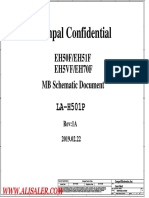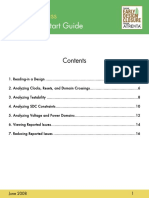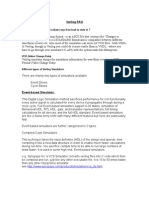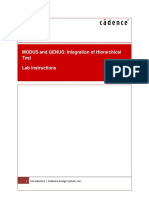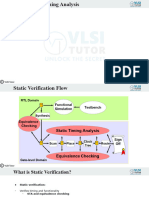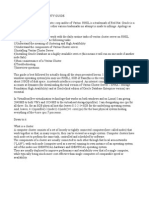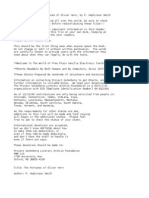Synopsys Lab Manual1
Synopsys Lab Manual1
Uploaded by
Satya NarayananCopyright:
Available Formats
Synopsys Lab Manual1
Synopsys Lab Manual1
Uploaded by
Satya NarayananCopyright
Available Formats
Share this document
Did you find this document useful?
Is this content inappropriate?
Copyright:
Available Formats
Synopsys Lab Manual1
Synopsys Lab Manual1
Uploaded by
Satya NarayananCopyright:
Available Formats
Laboratory Manual EC 760 ASIC-CAD Lab
(ASIC FLOW for a Digital Design) (Using Synopsys and Cadence)
Department of Electronics and Communication Engineering National Institute of Technology Trichy-15
EC 760 ASIC-CAD Lab
Course Description Modern digital design practices are based on Hardware Description Languages (Verilog, VHDL) and CAD tools, particularly logic synthesis. This course emphasizes on complete ASIC flow of a digital design. The objective of this course is to prepare the student to be an ASIC designer in industry. To this end we will focus on how to simulate and synthesize a digital design using Synopsys, Floor planning, Power planning, Parasitic Extraction, Placement and Routing using Cadence Encounter and Post layout simulation and synthesize using Synopsys, using Verilog as the main example. The following topics will be covered in the order given.
1. Design of any digital system with Verilog HDL. 2. Functional simulation using VCS(Synopsys) . 3. Logic synthesize using Design Compiler(Synopsys). 4. RTL simulation using VCS (Synopsys). 5. Floor planning using Encounter (Cadence). 6. Power planning using Encounter (Cadence). 7. Parasitic Extraction using Encounter (Cadence). 8. Placement and Routing using Encounter (Cadence). 9. Post layout simulation using VCS (Synopsys). 10. Post layout synthesize using Design Compiler (Synopsys).
Technical Requirements You must have access to a Verilog simulator (VCS) and design synthesis tools (e.g. Synopsys Design Compiler, Cadence Encounter tools) in order to take this course. In addition, you will be required to have Linux OS in your system.
EC 760 ASIC-CAD Lab FRONT END DESIGN
BACK END DESIGN
FLOOR PLANNING
DESIGN ENTRY (verilog and test bench file)
S Y N O P S Y S
POWER PLANNING RTL simulation using VCS simulator
C A D E N C E E N C O U N T E R
PLACEMENT AND ROUTING Synthesis using DESIGN COMPILER
PARASITIC EXTRACTION Gate level simulation using VCS
Netlist.v, .sdf, .spf Netlist.v, .sdf,.sdc
Read .sdf,netlist.v and .spf from CADENCE in SYNOPSYS DESIGN COMPILER for Post-Layout Synthesis
New netlist.v,.sdf
Post-Layout Simulation using SYNOPSYS VCS simulator
Fig: ASIC FLOW FOR A DIGITAL DESIGN
3
EC 760 ASIC-CAD Lab
Step I
Open gedit to write verilog code. Save it in working directory with extension .v. VERILOG CODE //ripple carry adder `timescale 1ns/1ps // it is compulsory. module rp_cy(s, cout, a, b, cin); output [15:0] s; output cout; input [15:0] a; input [15:0] b; input cin; wire c1,c2,c3; fa_4bit f1(s[3:0],c1,a[3:0],b[3:0],cin); fa_4bit f2(s[7:4],c2,a[7:4],b[7:4],c1); fa_4bit f3(s[11:8],c3,a[11:8],b[11:8],c2); fa_4bit f4(s[15:12],cout,a[15:12],b[15:12],c3); endmodule module fa_4bit(s, cout, a, b, cin); output [3:0] s; output cout; input [3:0] a; input [3:0] b; input cin; wire c1,c2,c3; fulladder f1(s[0], c1, a[0],b[0],cin); fulladder f2(s[1], c2, a[1],b[1],c1); fulladder f3(s[2], c3, a[2],b[2],c2); fulladder f4(s[3], cout, a[3],b[3],c3); endmodule module fulladder(s, cout, a, b, cin); output s; output cout; input a,b,cin; assign {cout,s}= a+b+cin; endmodule
Step II
4
EC 760 ASIC-CAD Lab
Similarly write test bench and save it in the working directory with extension .v. TEST BENCH `timescale 1ns/1ps // it is compulsory. module rpcy_tbench; reg [15:0]a; reg [15:0]b; reg cin; wire cout; wire [15:0]s; rp_cy t1(s, cout, a, b, cin); initial begin a=0; b=0;cin=0; #50 a=2;b=2;cin=1; #50 a=234;b=56789; #50 a=3455;b=12345; #50 a=58967;b=65535; #50 a=167;b=12;cin=0; #50 a=791;b=8975; #50 a=545;b=6754;cin=1; end endmodule
SYNOPSYS SIMULATOR:
VirSim runs the simulator and displays simulation data in real-time in VirSim debug windows. You can start the simulation and synchronize debug operations from the Interactive Window. VirSim can run the following simulators interactively: VerilogXL or VCS, and Scirocco.
EC 760 ASIC-CAD Lab
VCS Verilog Compiler Simulator VCS is a Verilog Compiler and Simulator tool from Synopsys.
VCS enables you to analyze, compile and simulate Verilog, VHDL and mixed-HDL design descriptions. VCS is graphical interface which you can use to debug your code. VCS has a command language interface (CLI) for entering commands during simulation. VCS also has a graphical user interface called Virsim for displaying the design hierarchy, stepping through the code, creating breakpoints, viewing waveforms and other debugging operations. Basic Commands to run VCS >vcs Mupdate RI dut.v testbench.v & where Mupdate is a switch enables incremental compilation -RI is compile and Run interactive debug with virsim GUI //command to compile and run to display the waveforms >vcs Mupdate R dut.v testbench.v & //command to compile & run only to view the signals $monitor. >vcs -Mupdate R dut.v testbench.v >log //command to compile & run to store the signal information in log file. >vcs RPP & //Command to open the virsim hierarchy window >virsim & // command to open the virsim hierarchy window.
EC 760 ASIC-CAD Lab
Step III Functional simulation
In terminal type the following commands... csh cd /cad/home/..... working_directory_path source /cad/synopsys/synopsys.cshrc vcs -Mupdate -RI rp_cy.v rp_tbench.v This command invokes the Virsim Interactive Simulator window
EC 760 ASIC-CAD Lab
Step IV
Click on new waveform window icon. Select the new hierarchy window icon. Select signals in hierarchy window and click on add option to add these signals to the waveform window.
Hierarchy window
EC 760 ASIC-CAD Lab
Waveform window
In the virsim interactive window, set the step time. Click on ok to do functional simulation till specified time. Check the output in waveform window.
EC 760 ASIC-CAD Lab
10
Exit from the Virsim Environment after the functional simulation.
10
EC 760 ASIC-CAD Lab
11
Step V
To synthesize the design invoke Design Compiler using the following command. design_vision& On giving this command the Design Vision GUI opens.
To set the target and link libraries the following files should be copied to the working directory. s35_CORELIB.db, s35_CORELIB.sdb, s35_CORELIB.v & s35_UDP.v Go to File Setup and set the link and target libraries to ..../wrk_dir/s35_CORELIB.db. Set the symbol library to ..../wrk_dir/s35_CORELIB.sdb.
11
EC 760 ASIC-CAD Lab
12
To read the design files go to File Read and select the verilog design files to be synthesized. For a sequential design ensure that the clock timing is specified using the command create_clock clkname -p clkperiod
12
EC 760 ASIC-CAD Lab Now to synthesise the design give the compile command in the command window.
13
The reports for timing, power and area can be seen by giving the following commands. report_timing -delay min report_timing -delay max report_area report_power
13
EC 760 ASIC-CAD Lab To view the schematic go to Schematic New Design Schematic View.
14
To optimize the design area, the command is set_max_area value . Again compile and see that the area is reduced to the specified value. To generate netlist file, give the command write -format verilog -hierarchy -output netlistfilename.v To generate sdf file for back annotation, the command is write_sdf -significant_digits 4 sdffilename.sdf Here the number 4 indicates the no. of significant digits in the delay value. Close the design vision
14
EC 760 ASIC-CAD Lab STEP VI For performing the timing simulation, the steps listed below should be performed. Type `timescale 1ns/1ps in the netlist file which is available in the working directory. Edit the testbench file by giving $sdf_annotate (sdffilename.sdf, testbenchname.instancename, , logfilename.log, minimum, , ) within the initial statement. In the terminal window give the command
15
vcs -Mupdate -RI netlistfilename.v testbenchname.v -v s35_CORELIB.v s35_UDP.v The timing delays will now be updated in the waveform.
Synthesized netlist is taken to Cadence Encounter for floor planning,power planning, and placement and routing. The routed netlist along with the .sdf and .spf are back annotated to the synopsys-design compiler for static timing analysis of the circuit.
CADENCE ENCOUNTER
After generating the netlist and sdf files using synopsys, generate sdc file using the following command in the command line of synopsys design vision:
15
EC 760 ASIC-CAD Lab write_sdc sdcfilename.sdc Close design vision. Ensure that that you have the following files in your working directory: 1) Netlist file 2) sdf file 3) sdc file
16
Also copy the technology library files namely tlf and LEF files into your working directory. Now open a new terminal and give the following commands; #csh Enter into your working directory specifying the appropriate path $cd /home/ecad/MTech/Vlsi2008 Source cadence tool: $source /cad/cadence/cadence.cshrc Encounter provides an integrated solution for an RTL-to-GDSII design flow. It deals with design planning, placement and routing, block implementation. Invoke the tool encounter: $encounter This will open the encounter window.
16
EC 760 ASIC-CAD Lab
17
IMPORTING A DESIGN: In the Encounter window goto Design Import Design A window by name Design import pops up, in this window the following modifications are to be made under the Basic tab: Browse and add your verilog netlist file which is output of the synopsys synthesis tool Under common timing libraries, browse. In the timing file window, browse for tlf, double click on it, now double click on c35b3_3.3v, select and add all the files under c35b3_3.3v Under LEF Files, browse.In the LEF file window, browse for LEF, double click on it, now double click on c35b3.lef, select and add all the files under c35b3.lef Under timing constraint files, browse.In the timing constraint file window, select your sdc file and add it.
17
EC 760 ASIC-CAD Lab
18
Now the design import window will look like:
18
EC 760 ASIC-CAD Lab
19
Now select the Advanced tab and make the following modifications: Select Delay calculation and change the value under Input transition/slew to 120ps
19
EC 760 ASIC-CAD Lab
20
Now select IPO/CTS and make the changes as shown in the following window:
Next select Power option, under that the entries should be made as shown in the following window: Under power nets enter vdd! and enter gnd! under ground nets.
20
EC 760 ASIC-CAD Lab
21
Now click on OK. Now the encounter window will display the boundary of your layout:
21
EC 760 ASIC-CAD Lab FLOOR PLANNING:
22
In the Encounter window select FloorplanSpecify Floorplan to get a Specify Floorplan window. In that under the Basic tab changes should be made as shown in the window:
Now click OK
22
EC 760 ASIC-CAD Lab
23
In the Encounter window select FloorplanAutomatic FloorplanPlan Design to get a Plan Design window. All settings in this are default, just click Apply and OK.
23
EC 760 ASIC-CAD Lab
24
POWER PLANNING: In encounter window select PowerPower planningedit power planning to open edit power planning option window, in that under Objects option: RING and under Ring offset make the changes as : Select MET1 or MET3 for H-Layer and MET2 for V-Layer Enter the value as 0 under all the four options namely top, bottom, left and right. click on Add/Modify.
24
EC 760 ASIC-CAD Lab
25
Now under Objects option: STRIPE and under first/last stripe make the changes as:: Select MET2 under HV-Layer; enter 100 in X from left and X from right columns. Click on Add/Modify. Now select both the objects, give a power planning option set name and save it.
25
EC 760 ASIC-CAD Lab
26
In encounter window select PowerPower planningAdd rings Under the Basic tab alter the settings as : Under the width option enter 8 for all the four columns, under spacing option enter 1 for all the four columns; Check the use option set checkbox and click on update basic.
26
EC 760 ASIC-CAD Lab
27
27
EC 760 ASIC-CAD Lab
28
In encounter window select PowerPower planningAdd stripes Under the Basic tab alter the settings as: Enter 8 under the width column and 1 under spacing; Check the use option set checkbox and click on update basic. Click on Ok.
28
EC 760 ASIC-CAD Lab
29
You will notice that the power cells will be included in the design as shown:
29
EC 760 ASIC-CAD Lab PLACEMENT: In encounter window select PlaceStandard cells and blocks, in the window that pops up, make settings as shown:
30
place
30
EC 760 ASIC-CAD Lab ROUTING:
31
In encounter window select Route Trial Route, in the window that pops up, settings should be made as shown in the following illustration. Remember to set max. route layer to 3
After trial route step, the tool does trial routing of your design and not the actual routing. This gives us an idea about the possible locations of congestion in our design after actual routing, the design will now look like:
31
EC 760 ASIC-CAD Lab
32
RC EXTRACTION: In encounter window select TimingExtract RC Alter the settings as indicated in the window:
32
EC 760 ASIC-CAD Lab
33
Now the following files have been saved in the working directory .spf and .spef files.
In encounter window select TimingGenerateWireload Model, changes to be made in the window that pops up are as shown below:
In encounter window select TimingCalculate delay, settings to be made as shown in the window:
33
EC 760 ASIC-CAD Lab
34
In encounter window select TimingOptimize, settings to be made as shown in the window, this checks for timing violations before clock tree synthesis:
To save the netlist with parasitic RC values, goto DesignSaveNetlist Give a filename as rc_net_filename.v CLOCK TREE SYNTHESIS: If we need to check for timing violations after synthesis of clock tree then the following command should be given in the terminal: optDesign -postCTS For specific checking of timing violations after routing, the following commands can be used: optDesign -postRoute optDesign -postRoute -hold // this is for checking hold time violations.
34
EC 760 ASIC-CAD Lab
35
In case of sequential design, the following procedure is additional. In encounter window select TimingCalculate delay, uncheck the ideal clock option and save the sdf file, also save the netlist.
To get the GDS format, goto Design->Save->GDS Give a filename as gdsfilename.gds This completes the generation of layout for the design.
35
EC 760 ASIC-CAD Lab
36
USING THE DESIGN COMPILER FOR THE POST-LAYOUT SYNTHESIS: In the pre-Layout synthesis the clock is considered as ideal and actual routing delay is not calculated. But after completing the layout in cadence, it generates the Standard Delay Format (.sdf) file, RC Extraction file (.spf) and netlist (.v). This is back annotated to the Design Compiler using the following commands. design_vision-xg-t>read_verilog netlist.v (got from Encounter) design_vision-xg-t>read_sdf design.sdf (got from Encounter) design_vision-xg-t> read_sdc design.sdc (Synopsys Design Constraints file form Synopsys) Commands exclusive for Post_layout Synthesis: design_vision-xg-t> read_parasitics design.spf (got from Encounter) design_vision-xg-t>set_propagated_clock [get_clocks clk] The set_propagated_clock allows DC to calculate the actual clock latency of a clock tree (post layout). Compile the design and report the timing. Also generate new netlist file and sdf file.(postlayout_netlist.v, postlayout_sdf.sdf). To generate netlist file, give the command write -format verilog -hierarchy -output postlayout_netlist.v To generate sdf file for back annotation, the command is write_sdf -significant_digits 4 postlayout_sdf.sdf Here the number 4 indicates the no. of significant digits in the delay value. Generally Pre-Layout synthesis is done at worst operating conditions for checking the setup time violations and post layout synthesis at best operating conditions for hold time violations. The command report_timing does not give the hold time violations. The following command is used to report the hold time violations.
36
EC 760 ASIC-CAD Lab design_vision-xg-t>report_constraints -all_violators We can fix the hold time violations by using set_fix_hold command
37
37
EC 760 ASIC-CAD Lab
38
Post-Layout Simulation:
The test bench is annotated with the sdf generated after the physical synthesis (postlayout_sdf.sdf). To do the Post-Layout simulation we need to give the netlist, test bench annotated with the .sdf file(save it as testbench.v) and library files(s35_CORELIB.v , s35_UDP.v ). Following is the command used in the terminal for the Post-Layout simulation. vcs -Mupdate -RI postlayout_netlist.v testbench.v -v s35_CORELIB.v s35_UDP.v
This completes the full ASIC flow for digital design.
38
You might also like
- Introduction To Xcelium Gate Level SimulationDocument64 pagesIntroduction To Xcelium Gate Level SimulationBilal KhanNo ratings yet
- Nitro AN515-54 EH50F, EH51F, EH5VF, EH70F) Compal LA-H501P Rev.1ADocument101 pagesNitro AN515-54 EH50F, EH51F, EH5VF, EH70F) Compal LA-H501P Rev.1ARoyer Arteaga100% (3)
- Samsung rv511 SchematicDocument52 pagesSamsung rv511 SchematicGanesh Prasad67% (3)
- SynthesisDocument6 pagesSynthesisSiam HasanNo ratings yet
- SpyGlass CDCDocument11 pagesSpyGlass CDCsamdakNo ratings yet
- TPV UgDocument263 pagesTPV UgNguyen HungNo ratings yet
- CDC UserDocument479 pagesCDC UserVinoth Kumar67% (3)
- Synopsys ASIC Design FlowDocument18 pagesSynopsys ASIC Design FlowNishant Singh100% (1)
- Static Timing Analysis: January 05Document57 pagesStatic Timing Analysis: January 05Sandeep Patil100% (1)
- LogicSynthesis SynopsysDocument41 pagesLogicSynthesis Synopsyslavanya rNo ratings yet
- Unix CommandsDocument7 pagesUnix CommandsNarendra babuNo ratings yet
- DFT Lab DescriptionDocument22 pagesDFT Lab DescriptionElla ColonNo ratings yet
- Smart LECDocument42 pagesSmart LECPinky NaharNo ratings yet
- Sharif Digital Flow Introduction Part I: Synthesize & Power AnalyzeDocument128 pagesSharif Digital Flow Introduction Part I: Synthesize & Power AnalyzejohnmechanjiNo ratings yet
- Spy Glass Quick GuideDocument18 pagesSpy Glass Quick Guidecurliph0% (1)
- Workshop ManualDocument21 pagesWorkshop ManualCharan KrishnaNo ratings yet
- Notes7 Applying Synthesis ConstraintsDocument18 pagesNotes7 Applying Synthesis ConstraintsravishopingNo ratings yet
- RTLtoGDSII 5 0.secured - LectDocument360 pagesRTLtoGDSII 5 0.secured - LectUttal GhoshNo ratings yet
- RTL2GDSFLOWDocument23 pagesRTL2GDSFLOWAbhishek Gupta0% (1)
- Summary of Rtl-To-Gdsii Tool Flow Using Synopsys DC and Cadence Soc EncounterDocument3 pagesSummary of Rtl-To-Gdsii Tool Flow Using Synopsys DC and Cadence Soc EncounterUtkarsh AgrawalNo ratings yet
- Lab1 DC Tmax 2012 1217 v1Document43 pagesLab1 DC Tmax 2012 1217 v1jasonturfNo ratings yet
- Digital Design Flow: Tutorial For EDA ToolsDocument74 pagesDigital Design Flow: Tutorial For EDA ToolsNguyễn Sĩ NamNo ratings yet
- Lab1 Scan Chain Insertion and Atpg Using Design Compiler and TetramaxDocument47 pagesLab1 Scan Chain Insertion and Atpg Using Design Compiler and TetramaxLakshmi Prasad100% (1)
- RC 10 1.lectDocument310 pagesRC 10 1.lectSaurabh ChakravartyNo ratings yet
- Verifying A Low Power Design: Asif Jafri Verilab IncDocument31 pagesVerifying A Low Power Design: Asif Jafri Verilab IncyourcheersNo ratings yet
- Modus Ug PmbistDocument261 pagesModus Ug PmbistywkaiNo ratings yet
- RTL Logic Synthesis TutorialDocument7 pagesRTL Logic Synthesis TutorialShama LolyNo ratings yet
- Systemverilog Advanced Verification Using Uvm: Engineer Explorer SeriesDocument52 pagesSystemverilog Advanced Verification Using Uvm: Engineer Explorer SeriesmadhukirNo ratings yet
- SYNTHESIS-sparc by RajeshDocument20 pagesSYNTHESIS-sparc by RajeshRajesh PerlaNo ratings yet
- Verilog FAQ TIDBITSDocument31 pagesVerilog FAQ TIDBITSrAM100% (4)
- An CDC False PathDocument6 pagesAn CDC False PathMukeshPandaNo ratings yet
- Getting Started Lab With SpyGlass 450Document47 pagesGetting Started Lab With SpyGlass 450Siva Kamuni50% (2)
- Modus Test Solution TBDocument4 pagesModus Test Solution TBbharath.chokkamNo ratings yet
- Data Transfer Between Asynchronous Clock DomainsDocument10 pagesData Transfer Between Asynchronous Clock DomainsShiva ShankarNo ratings yet
- Upf Tutorial InteropforumDocument83 pagesUpf Tutorial InteropforumSayandeep NagNo ratings yet
- Verilog Interview QuestionsDocument67 pagesVerilog Interview QuestionsLikhithmohan VNo ratings yet
- ASIC Design Methodology Using Cadence SP&R FlowDocument40 pagesASIC Design Methodology Using Cadence SP&R FlowstepannpNo ratings yet
- Detail - Commands of GvimDocument3 pagesDetail - Commands of Gvim1MV20EC129 Bachchan kallappaNo ratings yet
- Lab4 Testing DFTDocument6 pagesLab4 Testing DFTDeepuNo ratings yet
- Macro Placement VLSI Basics and Interview QuestionsDocument3 pagesMacro Placement VLSI Basics and Interview Questionsprasanna810243100% (1)
- Physical DesignDocument52 pagesPhysical Designsandyp21No ratings yet
- cs6710 Innovus PDFDocument33 pagescs6710 Innovus PDFraziel abergelNo ratings yet
- NC Sim To Innovus FlowDocument52 pagesNC Sim To Innovus FlowSanthoshReddyNo ratings yet
- Primetime SynopsysDocument48 pagesPrimetime SynopsysSorabh DungNo ratings yet
- LintDocument13 pagesLintKingston 546No ratings yet
- Digital Logic DesignDocument3 pagesDigital Logic Designthatflamyguy2216No ratings yet
- CDCDocument38 pagesCDCRamakrishnaRao SoogooriNo ratings yet
- Hiertest RAK Lab 16.1Document41 pagesHiertest RAK Lab 16.1Veeranjaneyulu Dhikonda100% (1)
- 2007 12 ICC Incremental TrainingDocument129 pages2007 12 ICC Incremental Trainingvikas.vkp50% (4)
- STA FinalDocument66 pagesSTA FinalgauravkshriNo ratings yet
- All My X's Come From Texas Not!!: Matt Weber Jason PecorDocument20 pagesAll My X's Come From Texas Not!!: Matt Weber Jason Pecordvijayakumar_85No ratings yet
- Training 2Document44 pagesTraining 2Baluvu Jagadish100% (1)
- STA Prime TimeDocument125 pagesSTA Prime TimeNishanth GowdaNo ratings yet
- Synchronous FIFO VerilogDocument23 pagesSynchronous FIFO VerilogRoshan RajuNo ratings yet
- X-Prop - Mb3 Evans PresDocument83 pagesX-Prop - Mb3 Evans PresComposerNo ratings yet
- Chapter2 Clocks Resets-02Document11 pagesChapter2 Clocks Resets-02Harish GurumurthyNo ratings yet
- VLSI Lab Manual - Exp 9 To 12Document42 pagesVLSI Lab Manual - Exp 9 To 12036 PRANEETHA S SNo ratings yet
- The Design and Simulation of An InverterDocument27 pagesThe Design and Simulation of An InverterArunNo ratings yet
- Eecs 151/251A Asic Lab 2: Simulation: Prof. John Wawrzynek Tas: Quincy Huynh, Tan NguyenDocument12 pagesEecs 151/251A Asic Lab 2: Simulation: Prof. John Wawrzynek Tas: Quincy Huynh, Tan NguyenNguyen Van ToanNo ratings yet
- Service Manual - Sony TFT Monitor SDM-N80 - Chassis SLM1 PDFDocument129 pagesService Manual - Sony TFT Monitor SDM-N80 - Chassis SLM1 PDFJose Gilberto Machado CanutoNo ratings yet
- Debug 1214Document3 pagesDebug 1214hem_moeNo ratings yet
- Btech 2-1 STLD QB Ece& DLD QB CseDocument8 pagesBtech 2-1 STLD QB Ece& DLD QB CseSateesh KunaNo ratings yet
- Java ProgramsDocument31 pagesJava ProgramsRaghu GowdaNo ratings yet
- Cprog 08Document4 pagesCprog 08yoyoNo ratings yet
- 8257 DMA Controller: How DMA Operations Are Performed?Document6 pages8257 DMA Controller: How DMA Operations Are Performed?TushtuNo ratings yet
- STM32 PeripheralsDocument91 pagesSTM32 Peripheralschaouachitaoufik100% (5)
- Transistor CharacteristicsDocument44 pagesTransistor Characteristicsnidhi100% (1)
- Computer Purchase Project-1Document11 pagesComputer Purchase Project-1api-256246886No ratings yet
- Egate Infotel Private LimitedDocument13 pagesEgate Infotel Private LimitedAjay AjaykarNo ratings yet
- Speed Compile/Verification Under Synopsys VCS: Kerul Modiakshay Shukla Nishith ShuklaDocument4 pagesSpeed Compile/Verification Under Synopsys VCS: Kerul Modiakshay Shukla Nishith Shuklamittalgaurav1994No ratings yet
- HW Config: Simatic Pcs 7Document25 pagesHW Config: Simatic Pcs 7Ali PadaryamNo ratings yet
- Vcs and Oracle HaDocument157 pagesVcs and Oracle HaChandra SekharNo ratings yet
- HELIX Control Head Installation GuideDocument2 pagesHELIX Control Head Installation Guidejpsullivan24No ratings yet
- DBA ChecklistDocument6 pagesDBA ChecklistabacusdotcomNo ratings yet
- EQASCOM QuickStartDocument6 pagesEQASCOM QuickStarthell_raiserNo ratings yet
- Best Western Asia PABX Guideline: Revision April 2019Document8 pagesBest Western Asia PABX Guideline: Revision April 2019Tep PiNo ratings yet
- Google Compute Engine (Gce) : High-Performance, Scalable VmsDocument3 pagesGoogle Compute Engine (Gce) : High-Performance, Scalable VmsHggNo ratings yet
- CIMAT A Compute-In-Memory Architecture For On-Chip Training Based On Transpose SRAM ArraysDocument11 pagesCIMAT A Compute-In-Memory Architecture For On-Chip Training Based On Transpose SRAM ArraysAbhay ShriramNo ratings yet
- Deebyadeep Parida Resume Embedded SystemsDocument3 pagesDeebyadeep Parida Resume Embedded SystemsDeebyadeepNo ratings yet
- Technology Equipment Disposal PolicyDocument3 pagesTechnology Equipment Disposal PolicyJunon ArmoryNo ratings yet
- Data Sheet MAXPRO NVR PE Professional EditionDocument3 pagesData Sheet MAXPRO NVR PE Professional Editiontest2012No ratings yet
- The Fortunes of Oliver Horn by Smith, Francis Hopkinson, 1838-1915Document309 pagesThe Fortunes of Oliver Horn by Smith, Francis Hopkinson, 1838-1915Gutenberg.orgNo ratings yet
- In - RBEI - EPT4 Embedded Developer - Bengaluru - Bangalore - Robert Bosch Engineering and Business Solutions Private Limited - 2 To 7 Years of ExperienceDocument4 pagesIn - RBEI - EPT4 Embedded Developer - Bengaluru - Bangalore - Robert Bosch Engineering and Business Solutions Private Limited - 2 To 7 Years of ExperiencekrishaNo ratings yet
- Fluke 9040Document14 pagesFluke 9040ekotaufiqNo ratings yet
- Analog Devices, Inc. Protocol 6 Flash/Ee Programming Via Lin Downloading Software With Canoe - LinDocument16 pagesAnalog Devices, Inc. Protocol 6 Flash/Ee Programming Via Lin Downloading Software With Canoe - LinUpendra VaddeNo ratings yet
- English Grammar Class 2 Noun - Learn and Practice - Download Free PDFDocument10 pagesEnglish Grammar Class 2 Noun - Learn and Practice - Download Free PDFajeet8877900120kumarNo ratings yet
- Lab 2Document59 pagesLab 2J JAYDONNo ratings yet