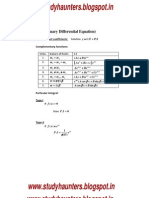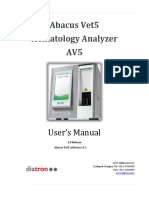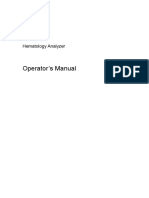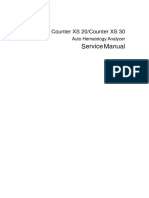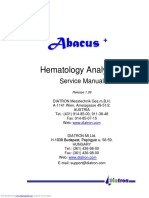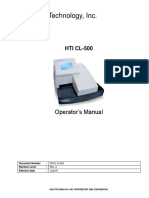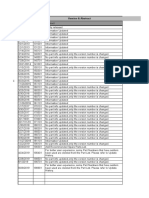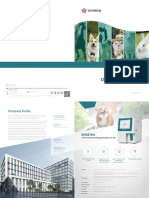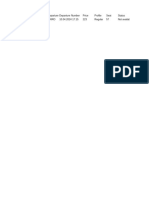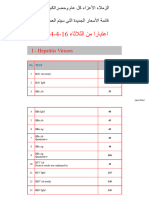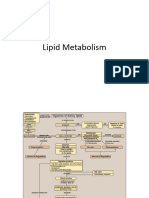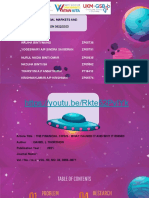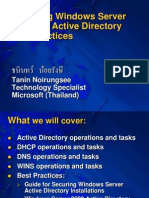BC 20s Handbook
BC 20s Handbook
Uploaded by
micklemagdy50Copyright:
Available Formats
BC 20s Handbook
BC 20s Handbook
Uploaded by
micklemagdy50Original Title
Copyright
Available Formats
Share this document
Did you find this document useful?
Is this content inappropriate?
Copyright:
Available Formats
BC 20s Handbook
BC 20s Handbook
Uploaded by
micklemagdy50Copyright:
Available Formats
lOMoARcPSD|36321076
BC 20S handBook
science (Universitas Nusa Mandiri)
Studocu is not sponsored or endorsed by any college or university
Downloaded by Mickle Magdy (micklemagdy50@gmail.com)
lOMoARcPSD|36321076
BC-20s/BC-30s
AUTO HEMATOLOGY ANALYZER
SERVICE MANUAL
Downloaded by Mickle Magdy (micklemagdy50@gmail.com)
lOMoARcPSD|36321076
© 2012-2015 Shenzhen Mindray Bio-medical Electronics Co., Ltd. All rights Reserved.
For this Operator’s Manual, the issued Date is 2015-03.
Intellectual Property Statement
SHENZHEN MINDRAY BIO-MEDICAL ELECTRONICS CO., LTD. (hereinafter called Mindray)
owns the intellectual property rights to this Mindray product and this manual. This manual may
refer to information protected by copyright or patents and does not convey any license under
the patent rights or copyright of Mindray, or of others.
Mindray intends to maintain the contents of this manual as confidential information.
Disclosure of the information in this manual in any manner whatsoever without the written
permission of Mindray is strictly forbidden.
Release, amendment, reproduction, distribution, rental, adaptation, translation or any other
derivative work of this manual in any manner whatsoever without the written permission of
Mindray is strictly forbidden.
, , are the trademarks, registered or otherwise, of Mindray in
China and other countries. All other trademarks that appear in this manual are used only for
informational or editorial purposes. They are the property of their respective owners.
Responsibility on the Manufacturer Party
Contents of this manual are subject to changes without prior notice.
All information contained in this manual is believed to be correct. Mindray shall not be liable
for errors contained herein nor for incidental or consequential damages in connection with the
furnishing, performance, or use of this manual.
Mindray is responsible for the effects on safety, reliability and performance of this product,
only if:
all installation operations, expansions, changes, modifications and repairs of this
product are conducted by Mindray authorized personnel.
the electrical installation of the relevant room complies with the applicable national
and local requirements.
the product is used in accordance with the instructions for use.
It is important for the hospital or organization that employs this equipment to carry
out a reasonable service/maintenance plan. Neglect of this may result in machine
breakdown or injury of human health.
Be sure to operate the analyzer under the situation specified in this manual;
otherwise, the analyzer will not work normally and the analysis results will be
unreliable, which would damage the analyzer components and cause personal
injury.
Downloaded by Mickle Magdy (micklemagdy50@gmail.com)
lOMoARcPSD|36321076
NOTE
This equipment must be operated by skilled/trained clinical professionals.
Warranty
THIS WARRANTY IS EXCLUSIVE AND IS IN LIEU OF ALL OTHER WARRANTIES, EXPRESSED OR
IMPLIED, INCLUDING WARRANTIES OF MERCHANTABILITY OR FITNESS FOR ANY PARTICULAR
PURPOSE.
Exemptions
Mindray's obligation or liability under this warranty does not include any transportation or
other charges or liability for direct, indirect or consequential damages or delay resulting from
the improper use or application of the product or the use of parts or accessories not approved
by Mindray or repairs by people other than Mindray authorized personnel.
This warranty shall not extend to:
Malfunction or damage caused by improper use or man-made failure.
Malfunction or damage caused by unstable or out-of-range power input.
Malfunction or damage caused by force majeure such as fire and earthquake.
Malfunction or damage caused by improper operation or repair by unqualified or
unauthorized service people.
Malfunction of the instrument or part whose serial number is not legible enough.
Others not caused by instrument or part itself.
Customer Service Department
Manufacturer: Shenzhen Mindray Bio-Medical Electronics Co., Ltd.
Address: Mindray Building, Keji 12th Road South, High-tech industrial park, Nanshan,
Shenzhen 518057,P.R.China
Website: www.mindray.com
E-mail Address: service@mindray.com
Tel: +86 755 81888998
Fax: +86 755 26582680
EC-Representative: Shanghai International Holding Corp. GmbH(Europe)
Address: Eiffestraβe 80, Hamburg 20537, Germany
Tel: 0049-40-2513175
Fax: 0049-40-255726
II
Downloaded by Mickle Magdy (micklemagdy50@gmail.com)
lOMoARcPSD|36321076
Table of Contents
1 Using This Manual ................................................................................................................... 1-1
1.1 Overview ..................................................................................................................... 1-1
1.2 Who Should Read This Manual .................................................................................. 1-1
1.3 Using This Manual ...................................................................................................... 1-1
1.4 Conventions Used in This Manual .............................................................................. 1-2
1.5 Safety Information ...................................................................................................... 1-2
1.6 When you see... ........................................................................................................... 1-4
2 Product Specifications ............................................................................................................. 2-1
2.1 Product Name .............................................................................................................. 2-1
2.2 Physical Specifications................................................................................................ 2-2
2.3 Electrical Specifications .............................................................................................. 2-2
2.4 Environment Requirements ......................................................................................... 2-3
2.5 Product Specifications ................................................................................................. 2-3
2.5.1 Sample mode ................................................................................................. 2-3
2.5.2 Throughput .................................................................................................... 2-3
2.6 Testing Parameters ...................................................................................................... 2-3
2.7 Performance Requirements ......................................................................................... 2-4
2.7.1 Background/Blank Count .............................................................................. 2-4
2.7.2 Carryover....................................................................................................... 2-4
2.7.3 Repeatability ................................................................................................. 2-5
2.7.4 Linearity ........................................................................................................ 2-6
2.8 Display Range ............................................................................................................. 2-7
2.9 Product Description..................................................................................................... 2-7
2.9.1 Main unit ....................................................................................................... 2-9
2.9.2 Power/status indicator ................................................................................... 2-9
2.9.3 Power input connector................................................................................... 2-9
2.9.4 [Aspiration] Key.......................................................................................... 2-10
2.9.5 USB ports .................................................................................................... 2-10
2.10 Product Configuration ............................................................................................... 2-10
2.11 Reagents, Controls and Calibrators ........................................................................... 2-10
2.11.1 Reagents ...................................................................................................... 2-10
2.11.2 Reagent Consumption Volume .....................................................................2-11
2.11.3 Controls and Calibrators...............................................................................2-11
2.1. Information Storage Capacity ....................................................................................2-11
3 System Principles ..................................................................................................................... 3-1
3.1 Introduction ................................................................................................................. 3-1
3.2 Analyzer Workflow ..................................................................................................... 3-1
3.3 Aspiration .................................................................................................................... 3-2
3.4 Dilution ....................................................................................................................... 3-2
Downloaded by Mickle Magdy (micklemagdy50@gmail.com)
lOMoARcPSD|36321076
Table of Contents
3.5 WBC Measurement ..................................................................................................... 3-2
3.5.1 Measurement Principle:................................................................................. 3-2
3.5.2 WBC-Related Parameters ............................................................................. 3-3
3.5.3 HGB Measurement........................................................................................ 3-5
3.6 RBC/PLT Measurement .............................................................................................. 3-5
3.6.1 Impedance Method ........................................................................................ 3-5
3.6.2 RBC-Related Parameters............................................................................... 3-6
3.6.3 PLT-Related Parameters ................................................................................ 3-7
3.7 Wash ............................................................................................................................ 3-8
3.8 Troubleshooting .......................................................................................................... 3-8
3.8.1 Flags .............................................................................................................. 3-8
3.8.2 Shielding Protocol ....................................................................................... 3-10
4 Software and Interface ............................................................................................................ 4-1
4.1. Login ........................................................................................................................... 4-1
4.1.1 User ID and Password for Service Level Access .......................................... 4-1
4.1.2 System Self-test When Logging in at Service Access Level ......................... 4-1
4.2 Review ........................................................................................................................ 4-3
4.2.1 Trend Graph .................................................................................................. 4-3
4.3 Calibration ................................................................................................................... 4-4
4.3.1 Calibration Factors ........................................................................................ 4-4
4.3.2 Calibration with Calibrator............................................................................ 4-5
4.4 Sample Probe Debug ................................................................................................... 4-6
4.5 Temperature Calibration.............................................................................................. 4-6
4.6 Gain Calibration .......................................................................................................... 4-7
4.7 Gain Setup ................................................................................................................... 4-8
4.8 Performance .............................................................................................................. 4-10
4.8.1 Background Count ...................................................................................... 4-10
4.8.2 Reproducibility .............................................................................................4-11
4.8.3 Carryover..................................................................................................... 4-12
4.9 Advanced Toolbox .................................................................................................... 4-12
4.9.1 Language Setup ........................................................................................... 4-13
4.9.2 One-key Export ........................................................................................... 4-13
4.10 Software Update ........................................................................................................ 4-14
4.11 Status Indicator.......................................................................................................... 4-16
4.12 Buzzer ....................................................................................................................... 4-16
5 Data Transmission .................................................................................................................... 5-1
5.1 LIS Connection ........................................................................................................... 5-1
5.1.1 Network communication ............................................................................... 5-1
5.1.2 Serial Interface Communication.................................................................... 5-3
5.1.3 Transmission Mode ....................................................................................... 5-4
5.2 Setup of Data Management Software.......................................................................... 5-5
5.2.1 Communication Parameter Setup .................................................................. 5-5
Downloaded by Mickle Magdy (micklemagdy50@gmail.com)
lOMoARcPSD|36321076
Table of Contents
5.2.2 Communication Instrument Management ..................................................... 5-6
5.3 Troubleshooting for Communication Errors ............................................................... 5-6
6 Fluidics ..................................................................................................................................... 6-1
6.1 Introduction to Fluidic Parts........................................................................................ 6-1
6.1.1 Mindray valves .............................................................................................. 6-1
6.1.2 LVM fluidic valve ......................................................................................... 6-2
6.1.3 Linkage Syringe Device ................................................................................ 6-2
6.1.4 Preheating bath .............................................................................................. 6-3
6.1.5 Vacuum pump................................................................................................ 6-3
6.1.6 Air pump ....................................................................................................... 6-4
6.1.7 Sample probe ................................................................................................. 6-5
6.1.8 Probe wipes ................................................................................................... 6-5
6.1.9 Baths.............................................................................................................. 6-6
6.1.10 Filters..................................................................................................... 6-6
6.2 Sample Dilution Flow Chart ....................................................................................... 6-7
6.2.1 Whole Blood Mode ....................................................................................... 6-7
6.2.2 Predilute Mode .............................................................................................. 6-8
6.3 Introduction to Fluidic Channels ................................................................................. 6-9
6.3.1 WBC/HGB channel ....................................................................................... 6-9
6.3.2 RBC/PLT channel........................................................................................ 6-10
6.4 Sample Volume ......................................................................................................... 6-10
6.5 Temperature of Fluidics ............................................................................................ 6-10
6.5.1 Introduction to the Thermo System ............................................................. 6-10
6.5.2 Diluent Heating System ...............................................................................6-11
6.6 Reagent Consumption Volume ...................................................................................6-11
6.7 Introduction to Sequences ......................................................................................... 6-12
6.7.1 Analysis Sequence under Whole Blood Mode ............................................ 6-12
6.7.2 Analysis Sequence under Predilute Mode ................................................... 6-15
6.7.3 Introduction to Major Maintenance Sequences ........................................... 6-15
7 Hardware System ..................................................................................................................... 7-1
7.1 Hardware System Function Block Diagram................................................................ 7-1
7.2 Electrical Connection Diagram ................................................................................... 7-2
7.3 Main Control Board .................................................................................................... 7-2
7.3.1 Overview ....................................................................................................... 7-2
7.3.2 Components................................................................................................... 7-3
7.3.3 Debugging and Troubleshooting ................................................................... 7-7
7.4 Power board ................................................................................................................ 7-9
7.4.1 Overview ....................................................................................................... 7-9
7.4.2 Power Board Replacing and Wiring ............................................................ 7-10
7.5 Touch Screen Control Board ......................................................................................7-11
7.5.1 Introduction ..................................................................................................7-11
7.5.2 Components..................................................................................................7-11
Downloaded by Mickle Magdy (micklemagdy50@gmail.com)
lOMoARcPSD|36321076
Table of Contents
7.6 Indicator Board ..........................................................................................................7-11
7.6.1 Introduction ..................................................................................................7-11
7.6.2 Components................................................................................................. 7-12
7.7 Motors, Photocouplers and Micro-switches .............................................................. 7-12
7.7.1 Introduction ................................................................................................. 7-12
7.8 Liquid Detection Board ............................................................................................. 7-12
7.8.1 Introduction ................................................................................................. 7-12
7.8.2 Components................................................................................................. 7-13
7.9 Hardware Troubleshooting ........................................................................................ 7-13
7.9.1 System Error................................................................................................ 7-13
7.9.2 Troubleshooting for Main Control Board.................................................... 7-15
7.9.3 Power Board Errors ..................................................................................... 7-19
7.9.4 Touch Screen Control Board Errors ............................................................ 7-19
7.9.5 Indicator Board Errors................................................................................. 7-20
7.9.6 Motor and Photocoupler Errors ................................................................... 7-21
7.9.7 Liquid detection board error ........................................................................ 7-21
8 Mechanical System................................................................................................................... 8-1
8.1 Introduction to Mechanical Structure .......................................................................... 8-1
8.1.1 Front of the Analyzer..................................................................................... 8-1
8.1.2 Back of the Analyzer ..................................................................................... 8-3
8.1.3 Left Side of the Analyzer .............................................................................. 8-4
8.1.4 Right Side of the Analyzer ............................................................................ 8-5
8.2 Overview of Assemblies ............................................................................................. 8-5
8.2.1 Introduction ................................................................................................... 8-5
8.2.2 Whole Device ................................................................................................ 8-6
8.2.3 Main Unit ...................................................................................................... 8-7
8.2.4 Front Cover Assembly (8.4 in) .................................................................... 8-10
8.2.5 Front Cover Assembly (10.4 inch) ...............................................................8-11
8.2.6 Syringe Assembly........................................................................................ 8-12
8.2.7 Sample Probe Assembly .............................................................................. 8-13
8.2.8 WBC Bath Assembly .................................................................................. 8-14
8.2.9 RBC Bath Assembly.................................................................................... 8-15
8.2.10 Pump Assembly........................................................................................... 8-16
8.2.11 Power Unit .................................................................................................. 8-17
8.2.12 Reagent Detection Assembly ...................................................................... 8-18
8.3 Disassembly and Installation..................................................................................... 8-18
8.3.1 Tools ............................................................................................................ 8-18
8.3.2 Before disassembly ..................................................................................... 8-19
8.4 Removing the Main Unit........................................................................................... 8-20
8.4.1 Remove Left Door Assembly ...................................................................... 8-20
8.4.2 Remove Main Control Board ...................................................................... 8-21
8.4.3 Remove the right door ................................................................................. 8-23
8.4.4 Remove the RBC Bath Assembly ............................................................... 8-23
Downloaded by Mickle Magdy (micklemagdy50@gmail.com)
lOMoARcPSD|36321076
Table of Contents
8.4.5 Remove WBC bath and HGB Light Assembly ........................................... 8-24
8.4.6 Remove Preheating Assembly ..................................................................... 8-25
8.4.7 Remove Right Side Valve Assembly ........................................................... 8-26
8.4.8 Remove Liquid Detection Board PCBA ..................................................... 8-27
8.4.9 Remove Waste Pump................................................................................... 8-28
8.4.10 Remove the Air Pump ................................................................................. 8-28
8.4.11 Remove Vacuum Chamber Assembly ......................................................... 8-29
8.4.12 Remove the Diluent Temperature Sensor .................................................... 8-30
8.4.13 Remove the Top Cover ................................................................................ 8-30
8.4.14 Remove the Aspiration Module................................................................... 8-31
8.4.15 Remove the Motor Horizontal Photocoupler Assembly of Aspiration Module8-32
8.4.16 Replace Sample Probe................................................................................. 8-32
8.4.17 Remove the Probe Wipe .............................................................................. 8-33
8.4.18 Remove the Aspiration Module Photocoupler in Vertical Direction ........... 8-34
8.4.19 Remove the Front Cover Assembly............................................................. 8-35
8.4.20 Remove Indicator PCBA............................................................................. 8-37
8.4.21 Remove the Touch Screen Control Board ................................................... 8-38
8.4.22 Remove the Touch Screen Assembly .......................................................... 8-39
8.4.23 Remove the Touch Screen ........................................................................... 8-39
8.4.24 Remove the Micro-switch Assembly .......................................................... 8-40
8.4.25 Remove the Syringe .................................................................................... 8-41
8.4.26 Remove the Syringe Motor ......................................................................... 8-42
8.4.27 Remove the Syringe Motor Position Photocoupler Assembly .................... 8-43
8.4.28 Replace RBC/WBC Isolation Chamber Filter ............................................. 8-44
8.4.29 Replace Power Unit..................................................................................... 8-44
8.4.30 Remove the Recorder .................................................................................. 8-45
9 Troubleshooting ........................................................................................................................ 9-1
10 Adjustment............................................................................................................................ 10-1
10.1 Adjusting Mechanical Positions ................................................................................ 10-1
10.2 Adjusting Mechanical Positions ................................................................................ 10-3
10.3 Adjusting Analysis Components ............................................................................... 10-4
10.3.1 Preheating Temperature Calibration and Validation .................................. 10-4
10.3.2 Counting Channel Test .............................................................................. 10-5
11 Debugging and Validation After Servicing ..........................................................................11-1
12 Service BOM......................................................................................................................... 12-1
13 Appendices ............................................................................................................................ 13-1
A. Fluidic diagram ........................................................................................................ A-1
Downloaded by Mickle Magdy (micklemagdy50@gmail.com)
lOMoARcPSD|36321076
Table of Contents
B. Connection and Tube ................................................................................................ B-1
C. Hardware block diagram......................................................................................... C-1
D. Cables and Wires ...................................................................................................... D-2
E. Menu Tree .................................................................................................................. E-3
F. Appendix Table .......................................................................................................... F-1
Downloaded by Mickle Magdy (micklemagdy50@gmail.com)
lOMoARcPSD|36321076
1Using This Manual
1.1 Overview
This chapter describes how to use the service manual. In this manual, the repair methods
of BC-20s/BC-30s are described in detail. Before servicing BC-20s/BC-30s, please carefully read
and understand the content in order to properly carry out maintenance procedures and ensure
the safety of service personnel.
This manual must be used in conjunction with the BC-20s/BC-30s Operator’s manual. It
does not contain information and procedures already covered in the Operator’s manual of
BC-20s/BC-30s.
Be sure to operate and service the analyzer strictly as instructed in this manual and the
operator’s manual.
1.2 Who Should Read This Manual
This manual is intended to be read by service professionals who:
Have comprehensive knowledge of circuitry and fluidics;
Have comprehensive knowledge of reagents;
Have comprehensive knowledge of quality control;
Have comprehensive knowledge of troubleshooting;
Are familiar with the operations of the system;
Are able to use basic mechanical tools and understand the terminology;
Are skilled users of the digital voltmeter and oscillograph;
Are able to analyze the circuit diagrams and fluidic charts.
1.3 Using This Manual
This manual comprises 12 chapters and 6 appendices. Refer to the table below to find the
information you need.
If you want to … See...
learn about BC-20s/BC-30s's physical specifications Chapter 2 Specifications
learn about BC-20s/BC-30s's parameters, respective ranges Chapter 3 Operation Principles
and test principle
learn about interface introduction and upgrading of Chapter 4 Software and
BC-20s/BC-30 Interface
1-1
Downloaded by Mickle Magdy (micklemagdy50@gmail.com)
lOMoARcPSD|36321076
Using This Manual
learn about BC-20s/BC-30s's external interface settings Chapter 5 Data Transmission
learn about the composition, dosage, basic channels and Chapter 6 Fluidic System
time sequence of BC-20s/BC-30s's fluidic system
learn about BC-20s/BC-30s's hardware structure; Chapter 7 Hardware System
composition, adjusting, testing points and troubleshooting
of each board
learn about BC-20s/BC-30s's structure, disassembly and Chapter 8 Mechanical System
verification
learn about BC-20s/BC-30s's errors and troubleshooting Chapter 9 Troubleshooting
Debug after BC-20s/BC-30s being serviced Chapter 10 Debugging
Debugging and verification after BC-20s/BC-30s being Chapter 11 Debugging and
serviced Verification After Servicing
learn about BC-20s/BC-30s's service BOM Chapter 12 Service BOM
learn about BC-20s/BC-30s's fluidic diagrams Appendix A Fluidic diagrams
learn about BC-20s/BC-30s's fluidic tube connectors Appendix B Lists of Tube
Connectors
learn about BC-20s/BC-30s's hardware diagrams Appendix C Hardware Diagrams
learn about BC-20s/BC-30s's cables and wires Appendix D Cables and Wires
learn about BC-20s/BC-30s menus and functions for Appendix E Menus and
different access levels Functions of Different Access
Levels
/ Appendix F Debugging and
Verification Record
1.4 Conventions Used in This Manual
This manual uses certain typographical conventions to clarify meaning in the text:
Format Meaning
[××] all capital letters enclosed in [ ] indicate a key name (either on
the pop-up keyboard or the external keyboard)
“××” letters included in " " indicate text you can find on the screen of
BC-20s/BC-30s
×× italic letters indicate titles of the chapters that are referred to
All illustrations in this manual are provided as examples only. They may not necessarily
reflect your analyzer setup or data displayed.
1.5 Safety Information
You will find the following symbols in this manual.
Symbols Meaning
1-2
Downloaded by Mickle Magdy (micklemagdy50@gmail.com)
lOMoARcPSD|36321076
Using This Manual
read the statement below the symbol. The statement is alerting
you to a potentially biohazardous condition.
read the statement below the symbol. The statement is alerting
WARNING you to an operating hazard that can cause personnel injury.
read the statement below the symbol. The statement is alerting
CAUTION you to a possibility of analyzer damage or unreliable analysis
results.
read the statement below the symbol. The statement is alerting
NOTE you to information that requires your attention.
All the samples, controls, calibrators, reagents, wastes and areas contacted by them
are potentially biohazardous. Wear proper personal protective equipment (e.g.
gloves, lab coat, etc.) and follow safe laboratory procedures when handling them in
the laboratory.
If the main unit of the instrument leaks, the leaked liquid is potentially
biohazardous.
WARNING
It is important for the hospital or organization that employs this equipment to carry
out a reasonable service/maintenance plan. Neglect of this may result in machine
breakdown or injury of human health.
Never use combustible gas (e.g. anesthetic) or combustible liquid (e.g. ethanol)
around the analyzer. Otherwise, the risk of explosion may exist.
Contacting exposed electronic components while the equipment is attached to power
can cause personal injury from electric shock or damage to electronic components.
Power down before removing covers to access electronic components.
Connect the analyzer to a socket having sole fuse and protective switch. Do not use
the same fuse and protective switch with other equipment (e.g. life supporting
equipment). Otherwise, the equipment failure, over current or impulse current that
occurs at the startup moment may lead to tripping.
To prevent personal injury during the maintenance, keep your clothes, hairs and
hands from the moving parts, such as the sample probe.
Possible mechanical movement of the warned position may lead to personal injury
during normal operation, removal, maintenance and verification.
Be sure to dispose of reagents, waste, samples, consumables, etc. according to
1-3
Downloaded by Mickle Magdy (micklemagdy50@gmail.com)
lOMoARcPSD|36321076
Using This Manual
government regulations.
The reagents are irritating to eyes, skin and diaphragm. Wear proper personal
protective equipment (e.g. gloves, lab coat, etc.) and follow safe laboratory
procedures when handling them in the laboratory.
If the reagents accidentally spill on your skin, wash them off with plenty of water and if
necessary, go see a doctor; if the reagents accidentally spill into your eyes, wash them off
with plenty of water and immediately go see a doctor.
CAUTION
Improper maintenance may damage the analyzer. Maintain the analyzer strictly as
instructed by the service manual and inspect the analyzer carefully after the maintenance.
For problems not mentioned in the service manual, contact Mindray customer service
department for maintenance advice.
To prevent personal injury or damage to equipment components, remove metal jewelry
before maintaining or servicing electronic components of the equipment.
Electrostatic discharge may damage electronic components. If there is a possibility of ESD
damage with a procedure, then do that procedure at an ESD workstation, or wear an
antistatic wrist strap.
NOTE
The operator is required to follow the instructions below this symbol. The
instructions will emphasize important information or information that requires
particular attention of the operator.
1.6 When you see...
Symbols used in this service manual:
Symbol Meaning
The operator is required to follow the instructions below
this symbol. Failure to do so may place the operator at a
potential risk of biohazard.
The operator is required to follow the instructions below
WARNING this symbol. Failure to do so may cause personal injury.
The operator is required to follow the instructions below
CAUTION this symbol. Failure to do so may cause malfunction or
damage of the product or affect the test results.
1-4
Downloaded by Mickle Magdy (micklemagdy50@gmail.com)
lOMoARcPSD|36321076
Using This Manual
The operator is required to follow the instructions below
NOTE this symbol. The instructions will emphasize important
information or information that requires particular attention
of the operator.
The analyzer system may contain the following symbols:
CAUTION
Ensure the labels are in good condition and not damaged while servicing the analyzer.
When you see*
It means*
CAUTION, CONSULT ACCOMPANYING
DOCUMENTS.
Note: It is recommended that the reader
refers to the accompanying documents for
important safety information.
BIOLOGICAL RISK
WARNING, LASER BEAM
PROTECTIVE EARTH (GROUND)
USB port
Network interface
ALTERNATING CURRENT
FOR IN VITRO DIAGNOSTIC USE
Batch code
1-5
Downloaded by Mickle Magdy (micklemagdy50@gmail.com)
lOMoARcPSD|36321076
Using This Manual
USE BY (YYYY-MM-DD)
Serial number
DATE OF MANUFACTURE
Pricking danger
Manufacturer
TEMPERATURE LIMITATION
CONSULT INSTRUCTIONS FOR USE
The device fully complies with requirements
of EU IVD Directive 98/79/EC
1-6
Downloaded by Mickle Magdy (micklemagdy50@gmail.com)
lOMoARcPSD|36321076
2 Product Specifications
2.1 Product Name
Name: Auto Hematology Analyzer
Model: BC-20s, BC-30s
BC-20s Appearance
BC-30s Appearance
2-1
Downloaded by Mickle Magdy (micklemagdy50@gmail.com)
lOMoARcPSD|36321076
2.2 Physical Specifications
Height
Depth
Width
Table 2-1 Dimensions and weight
BC-20s/ BC-30s Whole device
Length : 295 mm
BC-20s Dimensions Height : 398 mm (rubber feet included)
Depth : 407 mm
Length : 295 mm
BC-30s Dimensions Height : 398 mm (rubber feet included)
Depth : 398 mm
Weight 20Kg
2.3 Electrical Specifications
Table 2-2 Main unit power supply
Parameter Value
Voltage (100V-240V~) ±10%
Input Power ≤300VA
Frequency 50/60±1Hz
Only fuses of specified specification shall be used.
Fuse Specification: 250V 3.15A D5X20
2-2
Downloaded by Mickle Magdy (micklemagdy50@gmail.com)
lOMoARcPSD|36321076
Product Specifications
2.4 Environment Requirements
Operating environment, storage environment and running environment
Table 2-3 Overall environment requirements
Operating Environment Storage Environment Running Environment
Requirements Requirements Requirements
Ambient
10℃~30℃ -10℃~40℃ 10℃~40℃
Temperature
Relative
20%~85% 10%~90% 10%~90%
Humidity
Atmospheric
70kPa~106kPa 50kPa~106kPa 70kPa~106kPa
Pressure
2.5 Product Specifications
2.5.1 Sample mode
Two sample modes are provided: whole blood mode, and prediluted mode.
2.5.2 Throughput
The throughput of BC-20s in OV-WB/OV-PD is no less than 40 samples/hour;
The throughput of BC-30s in OV-WB/OV-PD is no less than 70 samples/h;
2.6 Testing Parameters
The analyzer provides quantified results for 21 report parameters (WBC, RBC, PLT,
HGB, etc.) and 3 histograms (WBC, RBC, and PLT). See the table below for details.
Table 1 Parameters
Name Abbreviation
White Blood Cell count WBC
Lymphocyte number Lymph#
Mid-sized Cell number Mid#
Granulocyte number Gran#
Lymphocyte percentage Lymph%
Mid-sized Cell percentage Mid%
Granulocyte percentage Gran%
Red Blood Cell count RBC
Hemoglobin concentration HGB
Mean Corpuscular Volume MCV
Mean Corpuscular Hemoglobin MCH
2-3
Downloaded by Mickle Magdy (micklemagdy50@gmail.com)
lOMoARcPSD|36321076
Product Specifications
Mean Corpuscular Hemoglobin Concentration MCHC
Red Blood Cell Distribution Width Coefficient of Variation RDW-CV
Red Blood Cell Distribution Width Standard Deviation RDW-SD
Hematocrit HCT
Platelet count PLT
Mean Platelet Volume MPV
Platelet Distribution Width PDW
Plateletcrit PCT
Platelet Larger Cell Ratio* P-LCR*
Platelet Larger Cell Count* P-LCC*
*Note: for BC-30s only.
Table 2 Histograms
White Blood Cell Histogram WBC Histogram
Red Blood Cell Histogram RBC Histogram
Platelet Cell Histogram PLT Histogram
2.7 Performance Requirements
2.7.1 Background/Blank Count
Background refers to the background count performed automatically by the analyzer
during the startup process; its result shall meet the requirements in the following table.
The blank count requirements apply to both whole blood and predilute modes.
Blank count test method: run diluent on the analyzer consecutively for 3 times, the
highest value among the 3 results shall meet the requirements in the following table.
Table 2-4 Background/blank count requirements
Parameter Background/blank count requirements
9
WBC ≤ 0.20× 10 / L
12
RBC ≤ 0.02× 10 / L
HGB ≤1 g/L
HCT ≤ 0.5 %
≤ 5 × 10 / L
9
PLT
2.7.2 Carryover
Carryover refers to the transfer of blood cells from high concentration sample to low
concentration sample.
Verification method:
Prepare a high concentration sample (centrifuged high value control or special high
value linearity control) which is within the range specified in Table 2-6, mix and then test it
2-4
Downloaded by Mickle Magdy (micklemagdy50@gmail.com)
lOMoARcPSD|36321076
Product Specifications
consecutively for 3 times, and the test results are i1, i2, and i3; prepare a low concentration
sample (diluted low value control, dilution ratio: 1:10) which is within the range specified in
Table 2-6, test it consecutively for 3 times, and the test results are j1, j2, and j3. Calculate the
carryover according to the following equation, and the result shall meet the requirements in
Table 2-5.
Table 2-5 Carryover Requirements
Parameter Carryover
WBC ≤0.5%
RBC ≤0.5%
HGB ≤0.6%
PLT ≤1.0%
Table 2-6 Sample Concentration Range of Carryover Test
Parameter Unit High concentration range Low concentration range
9
WBC ×10 /L > 15.00 < 3.00
12
RBC ×10 /L > 6.00 < 1.50
HGB g/L > 200 < 50
9
PLT ×10 /L > 300 < 30
2.7.3 Repeatability
Test a sample which meets repeatability requirement on the analyzer consecutively for 10 times,
calculate the CV(%) and absolute deviation (d) of each parameter, and the results shall meet the
requirements in the following table.
In the equation:
s ----standard deviation of sample test results;
x ----mean value of sample test results;
xi
----actual test result of the sample;
d ----absolute deviation of the sample test results.
Table 2-7 Whole Blood Repeatability Requirements
2-5
Downloaded by Mickle Magdy (micklemagdy50@gmail.com)
lOMoARcPSD|36321076
Product Specifications
Parameter Condition Whole Blood Repeatability Predilute Repeatability
(CV/absolute deviation d) (CV/absolute deviation d)
7.0~15.00× 109 / L ≤2.0%
WBC ≤4.0%
4.0 ~ 6.9 × 10 / L
9
≤ 3.5
RBC 3.50 ~ 6.50 × 1012 / L ≤1.5% ≤2.0%
HGB 100 ~ 180 g/L ≤1.5% ≤2.0%
MCV 70.0~110.0 fL ≤1.0% ≤1.5%
100 ~ 149 × 10 / L 9
≤5.0%
PLT ≤8.0%
150 ~ 500 × 10 / L 9
≤4.0%
HCT 30~50% / ≤ 2.5
Lymph% Lymph%≥15%
≤12% ≤12%
WBC≥4.0×109/L
Mid% Mid%≥5%
≤25% ≤25%
WBC≥4.0×109/L
Gran% Gran%≥30%
≤12% ≤12%
WBC≥4.0×109/L
RDW-CV - ≤3.5% ≤3.5%
RDW-SD - ≤3.5% ≤3.5%
MPV - ≤4.0% ≤5.0%
2.7.4 Linearity
Linearity was determined by running diluted samples. Samples of different concentrations were
tested in both whole blood and predilute modes; the slope and intercept were calculated per the linear
regression equation, and then the deviation between the theoretical value and test result was obtained,
which shall meet the requirements in the following table.
Table 2-8 Linearity Requirements
Para Linearity Range Deviation Range Deviation Range
meter (Whole Blood) (Predilute)
9
WBC 0.0~100.0×109/L ±0.30×10 /L or 5% ±0.50×109/L or 5%
( for both BC-20s and BC-30s)
100.1~200.0×109/L ±9% ±18%
(for BC-30s only)
RBC 0.0~8.00×1012/L ±0.05 × 1012/L or ±0.05 × 1012/L or
±5% ±5%
HGB 0~280g/L ±2g/L or ±2% ±2g/L or ±3%
PLT 0~1000×109/L ±10×109/L or ±10% ±10×109/L or ±10%
( for both BC-20s and BC-30s)
1001 ~ 4000×109/L ±12% ±20%
(for BC-30s only)
2-6
Downloaded by Mickle Magdy (micklemagdy50@gmail.com)
lOMoARcPSD|36321076
Product Specifications
HCT 0~67% ±4% (HCT value) or /
±6% (deviation
percent)
Note: The linearity ranges above are expressed in both absolute deviation and deviation percent,
meeting either of the ranges are OK.
2.8 Display Range
2. Table 2-9 Display Range
Parameter Display Range
9 9
WBC 0.00×10 /L~999.99×10 /L
12 12
RBC 0.00×10 /L~18.00×10 /L
HGB 0 g/L~300g/L
9 9
PLT 0×10 /L~9999×10 /L
HCT 0%~80%
2.9 Product Description
BC-20s/BC-30s Auto Hematology Analyzer is mainly composed of the analysis module,
information management module, result output module and accessories.
Figures, pictures and drawings in this manual are prepared based on BC-30s, of which
the structure is basically the same as that of BC-20s.
The analyzer is heavy. Do not try to carry it by oneself, or serious injury may be
caused. It requires at least two persons to transport the analyzer. Use necessary tools if
possible.
2-7
Downloaded by Mickle Magdy (micklemagdy50@gmail.com)
lOMoARcPSD|36321076
Product Specifications
Figure 2-1 Front of the analyzer
1 ----Display screen 2 ---- Power/status indicator
3 ----Probe wipe block 4 ----Sample probe
5 ----[Aspirate] Key
Figure 2-2 Back of the analyzer
2-8
Downloaded by Mickle Magdy (micklemagdy50@gmail.com)
lOMoARcPSD|36321076
Product Specifications
1 ---- USB interface 2 --- Network interface
3 ---Power input socket 4 --- Waste sensor connector
5 ---Waste outlet 6 --- M-3D diluent inlet
Figure 2-3 Left side of the analyzer
1 --- Recorder 2 --- Side door
2.9.1 Main unit
The main unit performs sample analysis and data processing. It is the main part of the
instrument.
2.9.2 Power/status indicator
The power/status indicator locates at the middle position, right side of the front panel on the
main unit. It tells you about the status of the analyzer including ready, running, error, standby
and on/off, etc.
2.9.3 Power input connector
The power input socket is at the back of the main unit. It is used to turn on or off the analyzer.
CAUTION
Once you turn on/off the analyzer, do not operate the power switch again in 10 seconds,
or it may cause damage to the analyzer.
2-9
Downloaded by Mickle Magdy (micklemagdy50@gmail.com)
lOMoARcPSD|36321076
Product Specifications
2.9.4 [Aspiration] Key
The [Aspiration] key locates at the front panel of the analyzer, in the middle part of the right
side. It is used to start the analysis, dispense diluent or exit the standby mode.
2.9.5 USB ports
The analyzer has 4 USB ports on the left panel of the main unit to connect peripherals and
transmit data.
2.10 Product Configuration
By standard configuration, the instrument includes the main unit, standard accessories and
the reagents. We also provide external barcode scanner and printer as optional accessories.
Connect the printer through the USB ports. Supported printer models include: EPSON
LQ-590K,HP Laser Jet P1505n, HP OfficeJet Pro K5300, and HP LaserJet P1606dn.
2.11 Reagents, Controls and Calibrators
As the analyzer, reagents, controls and calibrators are components of a system,
performance of the system depends on the combined integrity of all components which are
formulated specifically for the fluidic system of your analyzer in order to provide optimal system
performance. Do not use the analyzer with reagents from multiple suppliers. In such use, the
analyzer may not meet the performance specified in this manual and may provide unreliable
results. All references related to reagents in this manual refer to the reagents specifically
formulated for this analyzer.
Each reagent package must be examined before use. Product integrity may be
compromised in packages that have been damaged. Inspect the package for signs of leakage or
moisture. If any sign of leakage or moisture is found, do not use the reagent.
Store and use the reagents as instructed by instructions for use of the reagents.
When you have changed the diluent, lyses, run a background to see if the results meet
the requirement.
Pay attention to the expiration dates and open-container stability days of all the
reagents. Be sure not to use expired reagents.
After installing a new container of reagent, keep it still for a while before use.
2.11.1 Reagents
M-30PD diluent
M-30PD diluent is formulated to dilute the blood samples. It is used to determine the
count and size distribution of blood cells and the measurement of HGB.
M-30PCFL lyse
2-10
Downloaded by Mickle Magdy (micklemagdy50@gmail.com)
lOMoARcPSD|36321076
Product Specifications
M-30PCFL lyse breaks down the red cells and achieve WBC 3-part differential.
Probe Cleanser
Probe Cleanser is used for the regular cleaning of the analyzer
2.11.2 Reagent Consumption Volume
Table 2-10 Reagent Consumption Volume
Sample Presentation Mode Diluent (ml) Lyse(ml) Probe Cleanser (ml)
Whole blood mode 19.96 0.31 0
Predilute mode 19.93 0.31 0
Dispensing diluent 1.4 0 0
Shutdown 36.1 0 1
Startup (exclude the consumption 0
44.04 0
during background check)
Exit standby1 4.29 0 0
Exit standby2 33.28 0 0
Exit standby3 44.04 0 0
Exit standby4 44.35 0.31 0
2.11.3 Controls and Calibrators
The controls and calibrators are used for the analysis quality control and calibration of the
analyzer.
The controls are suspension of stimulated human blood, specifically manufactured to
monitor and evaluate the analysis precision of the analyzer. The controls are prepared with
three levels, namely low, normal and high. The calibrators are also suspension of stimulated
human blood, specifically manufactured for the calibration of the analyzer, so as to build the
metrological traceability of analysis results. For the use and storage of controls and calibrators,
please refer to the Instruction for Use of each product.
All references related to the controls and calibrators in this manual refer to the "controls"
and "calibrators" Mindray specifically formulated for BC20s/30s by Mindray.
2.1. Information Storage Capacity
Table 2-11 Data storage requirements
Data BC-20s: no less than 200,000 samples
storage BC-30s: no less than 500,000 samples
capacity
Information The information stored should at least include the following:
(histogram), sample information, patient information, flags as
well as any special information of the analyzer.
2-11
Downloaded by Mickle Magdy (micklemagdy50@gmail.com)
lOMoARcPSD|36321076
3 System Principles
3.1 Introduction
The analyzer uses the electrical impedance method to determine the count and size
distribution of RBC, WBC and PLT; and uses the colorimetric method to determine HGB. Based
on the above data, the analyzer calculates other parameters.
3.2 Analyzer Workflow
We have defined the whole operation workflow of the analyzer by its major functions:
reagent system, sample loading and distribution, sample preparation, sample measurement,
signal processing, parameter analysis, status monitoring, scheduling control and information
processing, man-machine interface, power as well as cleaning and maintenance. The
relationships between the functions are illustrated as below:
The scheduling control and information processing module coordinates and regulates other
functional modules to work by defined process and requirements, so as to ensure the
completing of sample measurement, the ultimate task of the analyzer.
3-1
Downloaded by Mickle Magdy (micklemagdy50@gmail.com)
lOMoARcPSD|36321076
System Principles
3.3 Aspiration
If you are to analyze a whole blood sample, present the sample to the analyzer directly,
and the analyzer will aspirate 9 μL of the whole blood sample.
If you are to analyze a capillary blood sample under the pre-dilute mode, you should first
manually dilute the sample (20 μL capillary sample needs to be diluted by 0.7 mL of diluent to
form a 1:36 dilution), and then present the pre-diluted sample to the analyzer, which will
aspirate 198uL of the sample.
3.4 Dilution
Usually in blood samples, the cells are too close to each other to be identified or counted.
For this reason, the diluent is used to separate the cells so that they draw through the
aperture one at a time as well as to create a conductive environment for cell counting.
Moreover, red blood cells usually outnumber white blood cells by 1,000 times. Because red
blood cells usually have no nucleus, they are eliminated when the lyse breaks down their cell
walls. For this reason, lyse need to be added to the sample to eliminate the red cells before
the WBC counting. The analyzer provides whole blood mode and predilute mode for the
analysis of different sample types.
3.5 WBC Measurement
3.5.1 Measurement Principle:
WBC measurement principle
The WBCs are counted by the impedance method. The analyzer aspirates certain volume of
sample, dilutes it with certain volume of conductive solution, and delivers the dilution to the
metering unit. The metering unit has a little opening which is called "aperture". A pair of
electrodes is positioned on both sides of the aperture, and creates a constant-current supply.
As cells are poor conductors, when each particle in the diluted sample passes through the
aperture under the constant negative pressure, a transitory change in the direct-current
resistance between the electrodes is produced. The change in turn produces a measurable
electrical pulse which is proportional to the particle size. And when the particles pass the
aperture in succession, a series of pulses are produced between the electrodes. The number
of pulses generated indicates the number of particles passed through the aperture; and the
amplitude of each pulse is proportional to the volume of each particle.
Each pulse is amplified and compared to the internal reference voltage channel, which only
accepts the pulses of certain amplitude. All the collected pulses are thus classified based on
the reference voltage ranges of different channels, and the number of the pluses in the WBC
channel indicates the number of the WBC particles. The cell size distribution width is
represented by the number of particles falling in each channel.
3-2
Downloaded by Mickle Magdy (micklemagdy50@gmail.com)
lOMoARcPSD|36321076
System Principles
Figure 3-1 Metering diagram
3.5.2 WBC-Related Parameters
White Blood Cell count
WBC (109/L) is the number of leukocytes measured directly by counting the leukocytes
passing through the aperture.
Sometimes there are nucleated red blood cells (NRBC) presenting in the sample. While the
lyse will not be able to break their nuclear membrane, these NRBCs will also be counted as
WBCs. Therefore when NRBCs are found during microscopic exam, follow below formula to
modify the WBC count:
In the formula, WBC′ is corrected WBC count result; WBC is the WBC count provided by
the analyzer; and NRBC indicates the number of NRBCs found when every 100 WBCs are
counted.
3-DIFF of WBC
Lyses and diluents change the sizes of each type of WBCs in various ways and at different
time. The WBCs are thus separated into 3 parts (from the largest size to the smallest):
lymphocytes, mid-sized cells (including monocytes, eosinophils, and basophils) and
granulocytes.
The analyzer then calculate the lymphocyte percentage (Lym%), mid-sized cell percentage
(Mid%) and granulocyte percentage (Gran%) (All presented in %) based on the WBC
histograms and in accordance with below formulae:
3-3
Downloaded by Mickle Magdy (micklemagdy50@gmail.com)
lOMoARcPSD|36321076
System Principles
In the formulae: PL indicates the number of cells falling in the lymphocyte region, PM the
number of cells falling in the mid-sized cell region, and PG the number of cells falling in the
granulocyte region. All three parameters are presented in 109/L.
When the three percentages are obtained, the analyzer automatically proceeds to calculate
the lymphocyte number (Lym#), mid-sized cell number (Mid#) and granulocyte number (Gran#)
by below formulae , all parameters expressed in 109/L.
Lym%, Mid% and Gran% are expressed in %, while WBC is in 109/L.
White blood cell histogram
Besides the count results, the analyzer also provides a WBC histogram which shows the
WBC size distribution, with the x-axis representing the cell size (in fL) and the Y-axis
representing relative cell number (in 109/L)(as shown below). The WBC histogram of a normal
blood sample (lysed and processed) should show display 3 clear parts: the small cell (about
20~70fl) region represents the LYM group (lymphocytes); the mid-sized cell (about 70~150fl)
region represents the Mid group (including monocytes, eosinophils and basophiles); and the
large cell (over 150fl) region represents the Gran group (granulocytes).
3-4
Downloaded by Mickle Magdy (micklemagdy50@gmail.com)
lOMoARcPSD|36321076
System Principles
After each analysis cycle, you can either check the WBC histogram in the analysis result area on
the "Sample Analysis" screen or review the histogram on the "Review" screen.
3.5.3 HGB Measurement
The HGB is determined by the colorimetric method. The diluted sample is delivered to the
WBC count bath where it is bubble mixed with a certain amount of lyse, which breaks red
blood cells, and converts hemoglobin to a hemoglobin complex. An LED is mounted on one
side of the bath and emits a beam of monochromatic light with 530~535nm central
wavelength of 530~535nm. The light is received by an optical sensor mounted on the opposite
side, where the light signal is first converted to current signal and then to voltage signal. The
voltage signal is then amplified and measured and compared to the blank reference reading
(reading taken when there is only diluent in the bath), and the HGB (g/L) is measured and
calculated automatically. The whole measurement and calculation process is completed
automatically. You can review the results in the analysis result area on the "Sample Analysis"
screen.
HGB is expressed in g/L.
Blank Photocurrent
HGB(g/L) = Constant × Ln
Sample Photocurrent
3.6 RBC/PLT Measurement
3.6.1 Impedance Method
RBCs/PLTs are counted by the electrical impedance method. The analyzer aspirates certain
volume of sample, dilutes it with certain volume of conductive solution, and delivers the
dilution to the metering unit. The metering unit has a little opening which is called "aperture".
A pair of electrodes is positioned on both sides of the aperture, and creates a constant-current
supply. As cells are poor conductors, when each particle in the diluted sample passes through
the aperture under the constant negative pressure, a transitory change in the direct-current
resistance between the electrodes is produced. The change in turn produces a measurable
electrical pulse which is proportional to the particle size. And when the particles pass the
aperture in succession, a series of pulses are produced between the electrodes. The number
of pulses generated indicates the number of particles passed through the aperture; and the
amplitude of each pulse is proportional to the volume of each particle.
Each pulse is amplified and compared to the internal reference voltage channel, which only
accepts the pulses of certain amplitude. All the collected pulses are thus classified based on
the reference voltage thresholds of different channels, and the number of the pluses in the
RBC/PLT channel indicates the number of the RBC/PLT particles. The cell size distribution
width is represented by the number of particles falling in each channel.
3-5
Downloaded by Mickle Magdy (micklemagdy50@gmail.com)
lOMoARcPSD|36321076
System Principles
Figure 3-2 Metering diagram
3.6.2 RBC-Related Parameters
Red Blood Cell count
RBC (1012/L) is the number of erythrocytes measured directly by counting the erythrocytes
passing through the aperture.
Mean Corpuscular Volume
The analyzer calculates the mean cell volume (MCV, in fL) based on the RBC histogram.
HCT, MCH and MCHC
The hematocrit (HCT, %), mean corpuscular hemoglobin (MCH, pg.) and mean corpuscular
hemoglobin concentration (MCHC, g/L) are calculated as follows:
Where RBC is expressed in 1012/L, MCV is expressed in fL and HGB is expressed in g/L.
3-6
Downloaded by Mickle Magdy (micklemagdy50@gmail.com)
lOMoARcPSD|36321076
System Principles
RDW-CV
Red Blood Cell Distribution Width - Coefficient of Variation (RDW-CV) is derived based on
RBC histogram. It is expressed in %, and indicates the variation level of RBC size distribution.
RDW-SD
Red blood cells distribution width - standard deviation (RDW-SD, in fL) measures the width
of the 20% level (with the peak taken as 100%) on the RBC histogram, as shown in Figure 3-3.
Figure 3-3
Red blood Cell Histogram
Besides the count results, the analyzer also provides a RBC histogram which shows the
RBC size distribution, with the x-axis representing the cell size (in fL) and the Y-axis
representing relative cell number (in 1012/L)(as shown below). With a normal blood samples,
the RBCs mostly fall in the region of 70~120fl.
After each analysis cycle, you can either check the RBC histogram in the analysis result area
on the "Sample Analysis" screen or review the histogram on the "Review" screen.
3.6.3 PLT-Related Parameters
Platelet count
PLT (109/ L) is measured directly by counting the platelets passing through the
aperture.
Mean Platelet Volume
Based on the PLT histogram, this analyzer calculates the mean platelet volume (MPV, fL).
PDW
3-7
Downloaded by Mickle Magdy (micklemagdy50@gmail.com)
lOMoARcPSD|36321076
System Principles
Platelet distribution width (PDW) is derived from the platelet histogram, and is reported as
10 geometric standard deviation (10 GSD).
PCT
The analyzer calculates the PCT (%) as follows:
where the PLT is expressed in 109/L and the MPV in fL.
Platelet-Large Cell Ratio
The analyzer calculates the number of platelets larger than 12fl in size based on the
platelet histogram and then derives the large platelet ratio (%).
Platelet Histogram
Besides the count results, the analyzer also provides a PLT histogram which shows the PLT
size distribution, As shown in below, most PLTs of a normal blood sample should fall into the
0~20fl region. with the x-axis representing the cell size (in fL) and the Y-axis representing
relative cell number (in 109/L).
After each analysis cycle, you can either check the PLT histogram in the analysis result area
on the "Sample Analysis" screen or review the histogram on the "Review" screen.
3.7 Wash
After each analysis cycle, each element of the analyzer is washed:
The sample probe is washed internally and externally with diluent;
The baths are washed with diluent;
Other elements of the fluidic system are also washed diluent.
3.8 Troubleshooting
3.8.1 Flags
The analyzer provides 26 algorithm flags. Refer to below table for flag meanings and
conditions.
3-8
Downloaded by Mickle Magdy (micklemagdy50@gmail.com)
lOMoARcPSD|36321076
System Principles
Flag type Flag Message Indication Conditions
Possible presence of
platelet coagulation, large
platelets, nucleated red
blood cells (NRBC), red
Abnormal cell size distribution of
WBC Histogram cells which are not broken
WBC histogram in the left of the
R1 down, protein with large
LYM region
molecular weight and lipid
particulars. It may also
suggest electrical noise
interference.
Possible presence of
atypical/abnormal Abnormal cell size distribution of
WBC Histogram lymphocytes, plasma cells WBC histogram in the region
R2 and blasts. Or extra-high between the lymphocyte peak
numbers of eosinophils and the mid-sized cell region.
and basophiles.
Abnormal cell size distribution of
Possible presence of
WBC Histogram WBC histogram in the region
immature cells and blasts;
R3 between the mid-sized cell region
or eosinophilia.
and the granulocyte peak.
WBC
Possible presence of large
immature cells, blasts, Abnormal cell size distribution of
WBC Histogram
WBC agglutination or high WBC histogram in the right of the
R4
absolute number of granulocyte peak.
granulocyte.
More than one abnormal
WBC Histogram At least 2 WBC histogram R flags
cell size distribution type
Rm are reported.
exists.
Abnormal WBC WBC histogram R flag is
Abnormal WBC histogram
size distribution reported
Leucopenia Low WBC count WBC < 2.50×10^9/L
Leucocytosis High WBC count WBC > 18.00×10^9/L
Granulopenia Low granulocyte count GRAN# < 1.00×10^9/L
Granulocytosis Low granulocyte number GRAN # > 11.00×10^9/L
lymphopenia Low lymphocyte number LYMPH# < 0.80×10^9/L
Lymphocytosis High lymphocyte number LYMPH# > 4.00×10^9/L
High mid-sized
High mid-sized cell number MID# > 1.80×10^9/L
cell number
Low WBC, RBC and PLT WBC < 4.0×10^9/L and RBC < 3.5
Pancytopenia
count ×10^9/L and PLT < 100×10^9/L
Possible presence of
Abnormal RBC
RBC microcytosis, macrocytosis, Abnormal RBC histogram
size distribution
anisocytosis, RBC
3-9
Downloaded by Mickle Magdy (micklemagdy50@gmail.com)
lOMoARcPSD|36321076
System Principles
agglutination and
diamorphologic histogram.
HGB results may be
MCHC > 380 g/L
HGB abnormal or interference
or interfering parameters of HGB
Abn./Interfere? may exist (for example,
exceed allowable ranges
high WBC count)
Microcytosis Small MCV MCV < 70fL
Macrocytosis Large MCV MCV > 110fL
Anemia Anemia HGB < 90g/L
Erythrocytosis High RBC count RBC > 6.5×10^12/L
High number of small
PLT Histogram Ps PLCR < 15%
platelets.
High number of large
PLT Histogram P1 PLCR > 50%
platelets.
Possible presence of
The boundary of the PLT/RBC is
PLT Histogram microcytosis, RBC debris,
too confusing for the system to
PLT Pm large platelet and platelet
define.
coagulation.
Platelet
distribution Abnormal PLT histogram PLT histogram Pm flag is reported
abnormal
Thrombopenia Low PLT count PLT < 60×10^9/L
Thrombocytosis High PLT count PLT > 600×10^9/L
3.8.2 Shielding Protocol
Refer to the table below to see how related parameters will be marked when a certain flag
is reported.
Flag type Flag Message Shielding Relation
R/?* : WBC and infected WBC differential parameters.
Abnormal WBC size
Different WBC parameters may be marked by R or *
distribution
depending on different situations.
Leucopenia /
Leucocytosis /
Granulopenia /
WBC
Granulocytosis /
lymphopenia /
Lymphocytosis /
High mid-sized cell /
number
Pancytopenia /
Abnormal RBC size Infected parameters marked by R/? : RBC, HCT, RDW-CV,
RBC
distribution RDW-SD etc. Different RBC parameters may be marked
3-10
Downloaded by Mickle Magdy (micklemagdy50@gmail.com)
lOMoARcPSD|36321076
System Principles
depending on different situations.
Infected parameters marked by R/? : HGB, MCH and
HGB Abn./Interfere?
MCHC.
Microcytosis /
Macrocytosis /
Anemia /
Erythrocytosis /
Platelet size
Infected parameters marked by R/? : PLT, MPV, PDW, PCT,
distribution
PLCR and PLCC.
PLT abnormal
Thrombopenia /
Thrombocytosis /
3-11
Downloaded by Mickle Magdy (micklemagdy50@gmail.com)
lOMoARcPSD|36321076
4 Software and Interface
4.1. Login
4.1.1 User ID and Password for Service Level Access
User ID: Service
Password: Se s700 (note there is a blank space between Se and s700).
NOTE
Password is case sensitive.
4.1.2 System Self-test When Logging in at Service Access
Level
When you log in at service access level, the analyzer will automatically run a check matching the
backup data on the board card with the data in the SD card. If the board card or SD card has been
replaced before, or the analyzer detects configuration change before abnormal shutdown, you will be
prompted to restore the system or back up data.
Figure 4-1 System self-test prompt
Tap "OK" to enter the screen and follow the instructions to enter below screen and follow the
instruction to backup and restore the data:
4-1
Downloaded by Mickle Magdy (micklemagdy50@gmail.com)
lOMoARcPSD|36321076
Software and Interface
Figure 4-2 Backup and restore data
1) When the SD card has been replaced, follow the instruction and "restore" the important
parameters to the new SD card.
2) When the main control board has been replaced, follow the instruction and "backup" the data
to the new main control board,
NOTE
Always perform the shutdown procedure before replacing the SD card or main control
board, so the data will be automatically backed up.
4-2
Downloaded by Mickle Magdy (micklemagdy50@gmail.com)
lOMoARcPSD|36321076
Software and Interface
4.2 Review
4.2.1 Trend Graph
Figure 4-3 Trend graph screen
When the mean value of the selected parameter results are calculated, then the ordinates
corresponding to the mean value point, the upper limit point and the lower limit point are Mean,
Mean + Mean * 10%, and Mean – Mean * 10%.
Calculate the upper or lower limit of certain parameter result by "Mean+Deviation". If a result
does not confirms to the acceptable data format, round it up to get the corresponding ordinates.
Tap the "Setup" button on the trend graph screen to enter the parameter limit setup screen (as
shown below):
4-3
Downloaded by Mickle Magdy (micklemagdy50@gmail.com)
lOMoARcPSD|36321076
Software and Interface
Figure 4-4 Setting up parameter limits
4.3 Calibration
4.3.1 Calibration Factors
Calibration is performed to ensure the analyzer may deliver accurate sample analysis results.
During the calibration process, a calibrator factor will be calculated. This factor will be used to
multiply with the analysis results to output the final results. When running a calibrator, the analysis
results after being adjusted by the factor should be as close to its assigned targets. Thus the calibrator
factor is derived by below formula:
Calibration with fresh blood includes two modes of "WB" and "PD", which use different fluidic
sequences. Perform calibration for each of the two modes separately.
Besides the calibration factor of the manufacturer, the factor of the users is also used to calculate
the results. For example ,under the CBC+DIFF mode, the final analysis results output by the analyzer
are calculated as follow:
Only the 5 traceable parameters are used in the calibration including: WBC, RBC, HGB, MCV
and PLT.
4-4
Downloaded by Mickle Magdy (micklemagdy50@gmail.com)
lOMoARcPSD|36321076
Software and Interface
CAUTION
When you perform calibration at the service access level, the calibration factors of
manufacturer will be modified, and the calibration factors of user will change to 100.00%.
4.3.2 Calibration with Calibrator
Figure 4-5 Calibration at Service Access Level
When performing calibration with calibrator at service access level, the analyzer calculates all
factory calibration factors automatically. You need to run at least 5 calibrations to calculate and
save calibration factors. When 10 calibrations are done, a dialog box will be displayed
prompting that calibration has been completed; and you will be prompted to save the new
calibration factors when exiting the screen.
Before calibration, make sure to set up the lot numbers, expiration dates, analysis modes and the
target values for the calibrators.
The calibration factors should fall into the range of [75%, 125%].
CAUTION
Never use expired calibrators.
4-5
Downloaded by Mickle Magdy (micklemagdy50@gmail.com)
lOMoARcPSD|36321076
Software and Interface
NOTE
If the calibrated factors or CVs are out of allowable range, they will be displayed in red, and
the values cannot be saved.
4.4 Sample Probe Debug
The action is performed to test if the sample probe may properly move to each position.
Figure 4-6 Sample Probe Debug
When you enter the "Sample Probe Debug" screen, press the "Initialize" button first. The
sample probe debugging will only start after initialization. For details, please refer to Section
10.2 Adjustment of Mechanical Positions.
4.5 Temperature Calibration
The action is performed to make sure the temperature values reported by temperature sensors are
as close to the actual temperature as possible, so as to ensure the analysis accuracy.
4-6
Downloaded by Mickle Magdy (micklemagdy50@gmail.com)
lOMoARcPSD|36321076
Software and Interface
Figure 4-7 Temperature Calibration
As you can see from the figure above, four values are displayed on this screen, namely Total
difference, New difference, Machine measurement value and Meter measurement value. Machine
measurement value refers to the temperature displayed on the "Temp & Pressure screen", while the
"Meter measurement" displays the temperature measured by thermograph. "Total difference" and
"New difference" are calculated values. However, the real measured value, which is measured by the
temperature sensor, is also used but not displayed.
Enter the "Meter measurement" value and tap "Calculate new diff." to get the new difference.
New difference = Meter measurement – Real measurement
Tap "Save" to assign the new difference value to the "Total difference", e.g., Total
difference = New difference.
Machine measurement = Real measurement + Total difference
4.6 Gain Calibration
The function is used to calibrate the gains for the RBC, WBC and HGB parameters, including
MCP, WCP, HGB, RBC effective width and WBC effective width. The purpose is to ensure each
channel may deliver reliable results.
4-7
Downloaded by Mickle Magdy (micklemagdy50@gmail.com)
lOMoARcPSD|36321076
Software and Interface
Figure 4-8 Gain Calibration
You can calibrate the gain factors for all parameters displayed above at the same time.
Among the parameters, the WBC/RBC effective width is calibrated by software with averaging
method. Tap the "Select" boxes to select the results used to calculate the mean values. WCP,
MCP and HGB gains instead are hardware gains and calibrated with successive "approximation
method". They are not affected whether any group of results is "selected".
Invalid calibration results will be displayed in red. In this case, do the calibration again.
If the target of a parameter is not set, the parameter will not be calibrated (like MCP on
above figure).
The system will ask if you want to save the calibration factors when exiting the Gain Calibration
screen.
CAUTION
The function only supports the calibration with calibrators.
Never use expired calibrators.
Refer to the calibrator target sheet provided manufacturer.
4.7 Gain Setup
You can set up the gain for HGB on the "Gain Setup" screen. Gains for other parameters are
obtained by gain calibration and cannot be edited.
4-8
Downloaded by Mickle Magdy (micklemagdy50@gmail.com)
lOMoARcPSD|36321076
Software and Interface
Figure 4-9 Gain Setup
As the HGB gain is hardware gain, you will be adjusting digital potentiometer when you setup it.
Tap the "Auto Cal. to 4.2V" button, and the HGB blank voltage will be set to 4.2V automatically.
NOTE
As the gain settings affect the validity of analysis results, be careful when you adjust them.
4-9
Downloaded by Mickle Magdy (micklemagdy50@gmail.com)
lOMoARcPSD|36321076
Software and Interface
4.8 Performance
4.8.1 Background Count
Figure 4-10 Background count
Enter the "Background count" screen and press the [Aspirate] key to start background count.
You do not need to run actual samples. The background is acceptable only when all the result boxes
display "pass" on the background count screen.
4-10
Downloaded by Mickle Magdy (micklemagdy50@gmail.com)
lOMoARcPSD|36321076
Software and Interface
4.8.2 Reproducibility
Figure 4-11 Reproducibility test
Test a sample which meets reproducibility requirement on the analyzer for 10 times, and
calculate the CV (%) and absolute deviation (d) of each parameter, and the results shall meet the
reproducibility requirements.
NOTE
End users usually use normal controls to calculate the reproducibility.
4-11
Downloaded by Mickle Magdy (micklemagdy50@gmail.com)
lOMoARcPSD|36321076
Software and Interface
4.8.3 Carryover
Figure 4-12 Carryover test
Make sure the analyzer is working properly and steadily. Run a high value sample consecutively
for 3 times and then run a low value sample consecutively for 3 times. Calculate the carryover per
below formula:
First low - level sample result-Third low - level sample result
Carryover(%) = × 100%
Third high - level sample result-Third low - level sample result
4.9 Advanced Toolbox
The "Advanced Toolbox" provides three functions: software update, language switch and data
export. (see below).
4-12
Downloaded by Mickle Magdy (micklemagdy50@gmail.com)
lOMoARcPSD|36321076
Software and Interface
Figure 4-13 Advanced toolbox
4.9.1 Language Setup
The analyzer supports the Chinese and English languages.
NOTE
When you change the language setting, the new language will only become effective after
restart.
4.9.2 One-key Export
You can use this function to export instrument information, software debug information,
reproducibility test results, accuracy test results, factory calibration results, background test results,
carryover results, aging data, as well as gain calibration results, system self-test results, version
information, configuration information, inf. files, and user operation logs.
The exported Spec Info folder only contains an AllSpecialInfo.csv file.
NOTE
The USB should have been formatted to FAT32 before you copy and paste the "update"
directory to it.
4-13
Downloaded by Mickle Magdy (micklemagdy50@gmail.com)
lOMoARcPSD|36321076
Software and Interface
Recommended USB models: Kingston 8/16G, SanDisk 8/16G and Maxell 4/8G.
Make sure there is enough free space (at least 4G) on the USB.
4.10 Software Update
Prepare the USB for update
Unzip the file named "update.tar.gz", and then copy the "update" directory in the unzipped file to
the root directory of the formatted USB.
NOTE
The USB should have been formatted to FAT32 before you copy and paste the "update"
directory to it.
When the USB is ready, it should have an "update" folder under the root directory, and the
"update" folder further contains two sub-folders named "step1" and "step2".
Update
Insert the USB to one of the USB ports on the analyzer, and perform update following either of
the below methods:
Advanced Toolbox-Start Update
Figure 4-14 Advanced toolbox: update
4-14
Downloaded by Mickle Magdy (micklemagdy50@gmail.com)
lOMoARcPSD|36321076
Software and Interface
Version Info.- Start Update
Figure 4-15 Version Info.: Update
The "Update" process includes two steps:
Step 1: update the guide and operation system;
Step 2: update the software module.
If the update guide and the operation system also need to be updated, the system will
prompt you to restart the analyzer between step 1 and step 2; if only the software module
need to be updated, the update will start from step 2 directly.
CAUTION
Do not pull the USB or disconnect power during the update; otherwise the analyzer may not
start.
NOTE
The update usually takes about 10 minutes but depends on the number of modules to be
updated. Do not leave the analyzer as the process requires user operation.
When update fails
If the update fails, try again.
4-15
Downloaded by Mickle Magdy (micklemagdy50@gmail.com)
lOMoARcPSD|36321076
Software and Interface
4.11 Status Indicator
The indicator on the front panel of the analyzer may light in 3 colors. When it flickers, it flickers
at the frequency of 2 seconds. The relationships between the indicator status and the analyzer status
are listed below:
Table 4-1 Status indicator
Analyzer status Indicator Remarks
Ready Static green Waiting for actions
Running Flickering green Performing actions
Running with error Flickering red Running, but there is/are error(s)
Error and not running Static red There is/are error(s), and the
analyzer is not running
No error, but fluidic actions are not Static yellow Startup initialization or standby,
allowed not involving fluidic actions
Enter/exit standby Flickering yellow Enter/exit standby
4.12 Buzzer
When there is any error, the buzzer gives out an alarm sound. Tap the touch screen to silent the
buzzer; or when the errors are removed the alarm sound will stop automatically. The buzzer also
sounds in other ways indicating different system status.
Table 4-2 Buzzer sounds
When... The buzzer Remarks
sounds
Startup process completed a short beep Startup process is completed
when the analyzer is started and
ready for analysis
Sample presentation/aspiration 2 short beeps
under open-vial mode is completed
On the analysis related screens A long beep When there are dialog boxes
(e.g. screens of sample analysis, popped out prompting further
QC, reproducibility, carryover, action, the buzzer may not
background, aging or gain sound.
calibration), press the [Aspiration]
key to start analysis
Error Long beeps at Tap the "Remove error" button to
4-16
Downloaded by Mickle Magdy (micklemagdy50@gmail.com)
lOMoARcPSD|36321076
Software and Interface
intervals silent the buzzer
Analyzer ready 1 short beeps Analyzer gets ready from other
status
The analyzer screen becomes Silent When there is/are error(s) during
black, and prompts "Please turn off shut down process, the buzzer
the power of the analyzer!" stops when the analyzer screen
becomes black.
4-17
Downloaded by Mickle Magdy (micklemagdy50@gmail.com)
lOMoARcPSD|36321076
5 Data Transmission
5.1 LIS Connection
Communication Setup (Menu > Setup > System Setup > Communication)
You can set the following on the "Communication" screen:
Network communication
Serial interface communication
Transmission Mode
5.1.1 Network communication
Figure 5-1 Communication setup
Network Types
Network type: supports both "Wireless" and "Wired" devices.
Wireless network card chip: rtl8192cu
Recommended network card models:
NETGEAR: WNA3100M;
EDUP:EP-N8508GS.
When using a wired network, you only need to set up the protocol; when using a wireless
network, insert the wireless network card, and tap the button on the right of the "Network Type" pull
5-1
Downloaded by Mickle Magdy (micklemagdy50@gmail.com)
lOMoARcPSD|36321076
Data Transmission
down list. Then set the Wi-Fi on the popped-out dialog box.
Figure 5-2 Wi-Fi connection setup
Protocol Setup
IP Address:
Setup the IP for the analyzer; 10.0.0.2 by default
Subnet mask:
Subnet mask for the analyzer network; generally being 255.255.255.0
Default gateway:
Gateway IP
Mac Address:
The Mac address of the analyzer is fixed by manufacturer and cannot be changed.
Communication protocol:
Tap the pull down list to select a suitable communication protocol.
ACK Synchronous Transmission:
Tap the "ACK synchronous transmission" check box to activate the function.
When the function is activated, ACK overtime is 10 seconds by default.
NOTE
The IP address for the analyzer is assigned statically. Ask your network administrator for the
5-2
Downloaded by Mickle Magdy (micklemagdy50@gmail.com)
lOMoARcPSD|36321076
Data Transmission
IP address to avoid IP conflict.
If the communication involves more than one subnet, ask your network administrator for
correct subnet mask and gateway.
Ensure the wireless network card is properly inserted before setting up the Wi-Fi network.
5.1.2 Serial Interface Communication
The 3008 serial interface communication uses the USB-serial method. Ensure the USB-serial
cable is properly connected before setup.
Network Types
Chip model: FTDI-FT232.
Figure 5-3 Serial communication setup
Protocol Setup
Baud rate: the transmission rate for serial communication; 19200 by default;
Check Bit: parity bit, empty by default;
Data Bit: 8 by default;
Stop Bit: 1 by default;
Comm Protocol: support HL7, 8ID and 10ID serial communication protocols
5-3
Downloaded by Mickle Magdy (micklemagdy50@gmail.com)
lOMoARcPSD|36321076
Data Transmission
5.1.3 Transmission Mode
You can choose to select the functions based on your needs by tapping on the check boxes.
Auto Retransmit
The option can only be activated when the "ACK Synchronous Transmission" check box is
checked. When "Auto Retransmit" is selected, if ACK is not received in specified time, the software
will automatically re-send the data.
Auto Communicate
When the option is selected, software will automatically send the sample information and
analysis results to the LIS.
Transmit as Print Bitmap Data
When the option is selected, the histograms will be sent to LIS as printed data with white
background.
Histogram transmitted as
Select the histogram transmission method from the pull down list:
Not to be transmitted
Histograms will not be transmitted when this option is selected.
Bitmap
When this option is selected, the histograms will be transmitted in the format of bitmap to LIS.
Data
When this option is selected, histograms will be transmitted to LIS as digital data in
Mindray-specified format and only can be reviewed with Mindray data management software
5-4
Downloaded by Mickle Magdy (micklemagdy50@gmail.com)
lOMoARcPSD|36321076
Data Transmission
5.2 Setup of Data Management Software
5.2.1 Communication Parameter Setup
Figure 5-4 Communication Parameter Setup on Data Management Software
As seen on above figure, the IP address and protocol should be set as the same as those of the
analyzer. The port is fixed to be 5100.
5-5
Downloaded by Mickle Magdy (micklemagdy50@gmail.com)
lOMoARcPSD|36321076
Data Transmission
5.2.2 Communication Instrument Management
Figure 5-5 Communication Instrument Management with Data Management Software
Set the analyzer as server, and LIS and the data management software as the client. The
connection must be initialized from the client.
5.3 Troubleshooting for Communication Errors
Physical connection
Check whether the network cable is properly connected; and whether the network physical
connection is correct.
Communication setup
Check whether the network settings (including the communication setup for both analyzer and
LIS) are correct.
Network firewall
To check whether there is a network firewall, open the network connection licenses for LIS, data
management software and the 5100 port.
5-6
Downloaded by Mickle Magdy (micklemagdy50@gmail.com)
lOMoARcPSD|36321076
6 Fluidics
6.1 Introduction to Fluidic Parts
6.1.1 Mindray valves
Symbol:
2-way valve 3-way valve
Appearance:
2-way valve 3-way valve
Spring
pole
Function:
2-way valve: to build up or cut off a passage. When power off, the passage from the inlet of the
valve to outlet is cut off; when power on, the passage is built up.
3-way valve: to switch among passages. When power off, the public end and the NO (normally
open) end are connected; when power on, the public end and the N.O.(normally open) end are
connected.
Note: the operating voltage of Mindray valves is 12V, and maximal bearable pressure is
200KPa. The internal movement of the valves is driven by electromagnet and the
restoration is driven by the spring, so it is recommended not put the valves power-on for
too long. When the electromagnet valve is working, the spring pole will lower down, and
it will rise to the initial position when power off. You can touch the spring pole and feel
the descending or ascending, in order to determine whether it is in action.
6-1
Downloaded by Mickle Magdy (micklemagdy50@gmail.com)
lOMoARcPSD|36321076
Fluidics
6.1.2 LVM fluidic valve
Symbol
Same as Mindray valves
Appearance
3-way LVM fluidic valve
Function: same as of the Mindray valves. Compared with the 2-way valve, this valve bears
higher pressure and has a pump with smaller action volume; so it may adapts to more
strict flow control and greater temperature and pressure changes in
Note: the maximal bearable pressure of the LVM fluidic valve is 200KPa, and the CV of the
flow is about 0.03. The SV02 in the fluidic charts is LVM fluidic valve.
6.1.3 Linkage Syringe Device
Symbol: SR
Function: the linkage syringe device, driven by a motor and a unit of driving assembly,
consists of two syringes: one with a high dispensing volume, the other with a low
dispensing volume.
Table 6-1 Syringe specifications and functions
Specificati
Name Function
on
6-2
Downloaded by Mickle Magdy (micklemagdy50@gmail.com)
lOMoARcPSD|36321076
Fluidics
Low volume Aspirate and dispense blood sample of precise
Full range 250ul
syringe volume, and perform second aspiration
Dispense fixed volume of diluent to the WBC and
High volume RBC bathes, dispense liquid to the probe wipes, and
Full range: 10ml
syringe supports the cleaning of the interior and exterior of
sample probe as well as the baths.
6.1.4 Preheating bath
Symbol
Preheating bath
Appearance:
Function: dispense diluent and ensure the reaction temperature in the WBC bath.
6.1.5 Vacuum pump
Symbol
6-3
Downloaded by Mickle Magdy (micklemagdy50@gmail.com)
lOMoARcPSD|36321076
Fluidics
Appearance:
Function: to empty probe wipes, WBC bath and RBC bath; empty the vacuum
chamber and build vacuum pressure in the chamber
6.1.6 Air pump
Symbol
Appearance:
6-4
Downloaded by Mickle Magdy (micklemagdy50@gmail.com)
lOMoARcPSD|36321076
Fluidics
Function: to provide pressure and generate bubbles
6.1.7 Sample probe
Symbol
Appearance: N/A
Function: provides a rigid, blood corrosion-resistant cavity for aspiration and dispensing of
sample and probe cleanser.
6.1.8 Probe wipes
Symbol:
6-5
Downloaded by Mickle Magdy (micklemagdy50@gmail.com)
lOMoARcPSD|36321076
Fluidics
Appearance:
Open-vial probe wipe
Function: provide a cavity where the interior and exterior walls of open-vial probe or piercing
probe can be cleaned by liquid flow; and the waste thus produced is also collected here.
6.1.9 Baths
WBC bath: consists of front bath, back bath and an aperture. It is where the WBC
sample is mixed for analysis; supports the measurement of HGB and WBC.
RBC bath: consists of front bath, back bath and an aperture. It is where the RBC sample
is mixed for analysis; supports the measurement of RBC/PLT.
Vacuum chamber: where a stable vacuum is built and stored to support WBC and RBC
count (impedance method); and the front and back baths as well as the sample probe
wipe are cleaned.
WBC isolation chamber: provides an air space to isolate exterior interference.
RBC isolation chamber: provides an air space to isolate exterior interference.
6.1.10 Filters
Isolation chamber filters: filter the impurities and debris from the WBC bath.
6-6
Downloaded by Mickle Magdy (micklemagdy50@gmail.com)
lOMoARcPSD|36321076
Fluidics
6.2 Sample Dilution Flow Chart
6.2.1 Whole Blood Mode
Compared to old models, the analyzer adopts a "single aspiration" method for whole blood
analysis. The basic procedure is as follows:
1) The sample probe aspirates 9uL of sample blood and ascends. In the meanwhile, the exterior
wall of the sample probe is cleaned.
2) Dispense the initial volume and 9uL of sample to the WBC bath, where they are well mixed to
prepare the diluted sample for WBC and HGB measurement.
3) The sample probe ascends. In the meanwhile, its exterior wall is cleaned. Where the sample
probe ascends to the probe wipe, it dispenses some of the diluent in it to clean its interior wall.
4) The sample probe whirls descending to the RBC bath, and dispenses initial volume to the
bath.
5) The sample probe whirls descending to the WBC to aspirate 23.1ul of diluted sample and then
dispense the sample and additional diluent to the RBC bath. In the meanwhile, additional diluent is
added to the RBC bath. The further diluted sample is used for RBC/PLT count.
6) Add and mix lyse to the WBC bath for reaction;
7) Run the analysis;
8) When the analysis completes, clean the WBC and RBC baths, zap the apertures, and release
the vacuum pressure.
The dilution procedure under whole blood mode is illustrated Figure 6- 1 as below:
6-7
Downloaded by Mickle Magdy (micklemagdy50@gmail.com)
lOMoARcPSD|36321076
Fluidics
Figure 6- 1 Dilution under whole blood mode
6.2.2 Predilute Mode
The analysis under predilute mode contains 3 function-based sequences: diluent dispensing
sequence, cleaning (open-vial) sequence and analysis sequence. The basic procedure is as follows:
1) Sample probe dispenses 700uL of diluent to the centrifugal tube. Then use a capillary tube to
add the 20uL of sample blood to the centrifugal tube. Well mix the sample.
2) Sample probe aspirates and dispenses 198uL of the prepared sample to the WBC bath. Add
diluent to the bath to fairly mix with the sample for WBC and HGB measurement.
3) Sample probe ascends. Its interior and exterior walls are cleaned.
4) The sample probe descends to the WBC to aspirate 37.7ul of diluted sample and then dispense
the sample to the RBC bath. In the meanwhile, additional diluent is added to the RBC bath. The
further diluted sample is used for RBC/PLT count.
5) Add and mix lyse to the WBC bath for reaction;
6) Run the analysis;
7) When the analysis completes, clean the WBC and RBC baths, zap the apertures, and release
the vacuum pressure.
You can see the analysis procedures under whole blood and predilute modes are basically the
6-8
Downloaded by Mickle Magdy (micklemagdy50@gmail.com)
lOMoARcPSD|36321076
Fluidics
same except for the sample aspiration procedure and the sample dispensing procedure to WBC bath.
The dilution procedure under predilute mode is illustrated Figure 6- 2 as below:
Figure 6- 2 Dilution under predilute mode
6.3 Introduction to Fluidic Channels
6.3.1 WBC/HGB channel
Reagent used: 1) M-30PCFL cyanide-free lyse (break out RBCs and PLTs and
3-differentiate WBCs based on cell size); 2) M-30PD diluent (used for cleaning, and
providing appropriate environment for reaction and measurement)
Measurement principle: impedance method (for WBC count); colorimetric method
(for HGB measurement)
Measurement parameters: WBC and HGB
Output graph: WBC histogram
Dilution ratio: 1:305.2 (whole blood mode); 1:500.8 (predilute mode)
Aperture diameter: 100um
6-9
Downloaded by Mickle Magdy (micklemagdy50@gmail.com)
lOMoARcPSD|36321076
Fluidics
Sample volume needed: 400μl; analysis time: 10s
Function description: 9ul blood sample and 1.55ml diluent are mixed in the WBC bath
to get diluted sample; of which 23.1ul is dispensed to the RBC bath, and mixed 0.31ul
of lyse. The sample solution after full reaction is then sucked into the back bath by
vacuum pressure in the vacuum chamber. The cells are counted when they pass the
aperture. Sample volume is calculated based on analysis time.
6.3.2 RBC/PLT channel
Reagent used: diluent (dilution, cleaning, providing conductive environment and
processing cell sizes)
Measurement principle: impedance method
Measurement parameters: RBC and PLT
Graphics: RBC histogram; PLT histogram
Dilution ratio: 1:16497.3 (whole blood mode); 1:16445.7 (predilute mode)
Aperture diameter: 70um
Sample volume needed: about 200μl; analysis time: 10s
Function description: sample probe aspirates 23.1ul of the diluted sample (dilution
rate: 1:173.22) from the WBC bath, and dispenses the sample as well as additional
diluent to the RBC bath, where the sample and the diluent are further mixed with
existing initial volume of diluent (in all 2.2 ml diluent is used in this process) to get a
dilution of 1:16497.3. After full mixing and reaction, the sample solution is then
sucked into the back bath by vacuum pressure in the vacuum chamber. The cells are
counted when they pass the aperture. Sample volume is calculated based on analysis
time.
6.4 Sample Volume
Table 6-2 Sample Volume
Whole Blood Mode Predilute mode
Manual dilution: 20uL blood sample and 700uL diluent;
9µL
aspirate 198µL
6.5 Temperature of Fluidics
6.5.1 Introduction to the Thermo System
The thermo system of this analyzer refers to the diluent heating module, which ensures the best
reaction temperature for the WBC bath.
The diluent heating system consists of the diluent temperature detection unit and the preheating
unit. The heating control of the heating units is detected and managed by the diluent temperature
6-10
Downloaded by Mickle Magdy (micklemagdy50@gmail.com)
lOMoARcPSD|36321076
Fluidics
sensor and preheating sensor.
The temperature ranges at various detection positions are as follows:
Name °C)
Temperature range (°
Diluent detection unit temperature 10~40
Floating value, determined by diluent temperature.
Preheating unit temperature
[Target temperature] -1.5, Target temperature +3]
6.5.2 Diluent Heating System
Diluent temperature detection unit structure
Symbol:
Appearance:
Function: a. check whether the diluent temperature fall in the range of [10°C,40°C]. When
it is out of the range, the analyzer will stop working and gives out alarm; b. provide diluent
temperature needed for the calculation of bath temperature.
6.6 Reagent Consumption Volume
The analyzer supports both Whole Blood and Predilute modes. See Table 6-4 for the reagent
consumption volumes for each single-sample analysis cycle, as well as the reagent volumes consumed
in other major functions.
6-11
Downloaded by Mickle Magdy (micklemagdy50@gmail.com)
lOMoARcPSD|36321076
Fluidics
Table 6-4 Reagent Consumption Volume
Sample Presentation Probe Cleanser
Diluent (ml) Lyse(ml)
Mode (ml)
Whole blood mode 19.96 0.31 0
Predilute mode 19.93 0.31 0
Dispensing diluent 1.4 0 0
Shutdown 36.1 0 1
Startup (exclude the
consumption during 44.04 0 0
background check)
Exit standby1 4.29 0 0
Exit standby2 33.28 0 0
Exit standby3 44.04 0 0
Exit standby4 44.35 0.31 0
Replace diluent 80.92 0 0
Replace lyse 25.55 7 0
Unclogging 14.98 0 0
Probe Cleanser maintenance 37.1 0 1
Overall cleaning 33.28 0 0
6.7 Introduction to Sequences
6.7.1 Analysis Sequence under Whole Blood Mode
This section introduces the sampling procedure, analysis procedure as well as the cleaning
procedure.
6.7.1.1 Sampling Procedure
The sample probe workflow is shown in Figure 6- 3. See section 6.2 for the sample dilution
procedure. The sample probe workflow can be divided into following steps:
a) Aspiration
① Aspirate 9ul of sample blood.
b) First dilution
① Sample probe aspirates required volume of sample, and move from the tube;
② Sample probe move horizontally to the position above the WBC bath;
③ Sample probe descends to the WBC bath and dispenses 9ul of sample.
c) Dispense initial volume to RBC bath
① Sample probe ascends from the WBC bath to the probe wipe where its interior
and exterior walls are cleaned;
② Sample probe whirls descending to the RBC bath, and dispenses initial volume to
the bath.
d) Aspirate sample dilution from WBC bath
③ Sample probe ascends from the RBC bath and whirls to the position above WBC
6-12
Downloaded by Mickle Magdy (micklemagdy50@gmail.com)
lOMoARcPSD|36321076
Fluidics
bath;
④ Sample probe descends into the WBC bath and aspirate 23.1ul of sample after
first dilution.
e) Second dilution in RBC bath
① Sample probe aspirates required volume of sample, and move from the WBC
bath;
② Sample probe move horizontally to the position above the RBC bath;
③ Sample probe descends into the RBC bath and dispenses the sample dilution.
④ Sample probe returns to its original position.
6-13
Downloaded by Mickle Magdy (micklemagdy50@gmail.com)
lOMoARcPSD|36321076
Fluidics
Figure 6- 3 Sampling
6.7.1.2 Analysis Procedure
After the sample aspiration and dispensing procedure, the analysis will start. See Figure 6-4 for
the procedure. Build in the vacuum chamber a -30KPa vacuum which presses the sample solution in
the front baths of WBC and RBC baths to flow through the apertures to the back baths. The sample
solution in both the two back baths will then flow to the vacuum chamber in the direction indicated by
the red arrows.
Figure 6-4 Analysis Procedure
6.7.1.3 Cleaning Procedure
As the analyzer only has two baths, the cleaning procedure is comparably simple :
1. Empty and prime the WBC bath;
6-14
Downloaded by Mickle Magdy (micklemagdy50@gmail.com)
lOMoARcPSD|36321076
Fluidics
2. Zap apertures, clean the back baths;
3. Empty and prime the RBC bath;
4. Clean the back baths again;
5. Empty and prime the WBC bath.
6.7.2 Analysis Sequence under Predilute Mode
Analysis sequence under predilute mode for a large part is the same as that of whole blood mode
except for sample and the diluent consumption.
6.7.3 Introduction to Major Maintenance Sequences
6.7.3.1 Probe Cleanser Maintenance (Shutdown Sequence)
The probe cleanser maintenance during the shutdown process involves the following parts: the
front and back baths of WBC and RBC baths, back bath tubing, sample probe as well as sampling
tubing.
The analyzer will perform "enhanced" probe cleanser maintenance after every 300 analyses.
Compared with normal probe cleanser maintenance, the enhanced process uses a longer probe
cleanser soak time (1 minute longer than normal maintenance).
Tap "Fluidic" on the "Maintenance" screen, the analyzer will perform enhanced probe cleanser
maintenance.
6.7.3.2 Cleaning Procedure during Startup
The fluidic actions during the startup consist of the following parts:
1 Initialization of fluidic components: initialize the aspiration module and syringe module, build
and release vacuum.
2 Overall cleaning: clean all the tubes, parts and components of the analyzer. Remove bubbles in
the diluent preheating bath. No lyse is consumed.
3 Background check: under whole blood mode.
If the background does not pass, the analyzer will perform the overall cleaning procedure one
more time, and then check the background again.
When the analyzer starts after abnormal shutdown, it will perform the overall cleaning procedure
twice.
6.7.3.3 Standby
The analyzer enters "Standby" mode when there is no action perform for 15~30 minutes
6-15
Downloaded by Mickle Magdy (micklemagdy50@gmail.com)
lOMoARcPSD|36321076
Fluidics
(configurable, 15 minutes by default) When the analyzer is standby, you can still perform operations
not involving fluidic actions.
Exit standby status1: standby for less than 1 hour
Clean the exterior wall of sample probe and WBC bath, re-build isolation bubbles. The process
does not consume lyse.
Exit standby status1: standby for more than 1 hour, but no longer than 3 hours.
Clean both the exterior and interior walls of sample probe, clean the WBC and RBC baths,
re-build isolation bubbles. The process does not consume lyse.
Exit standby status3: standby for more than 3 hours, but no longer than 12 hours.
Equivalent of overall cleaning; all the tubing, parts and components will be cleaned, remove
bubbles in the diluent preheating bath, remove the crystallization and bubbles at the diluent inlet.
Exit standby status4: standby for more than 12 hours.
Base on Exit standby status3, increase to remove bubbles in lyse tubing.
6-16
Downloaded by Mickle Magdy (micklemagdy50@gmail.com)
lOMoARcPSD|36321076
7 Hardware System
The hardware system not only consists of power board, main control board, indicator
board, touch screen control board and liquid detection board, but also the electrified drives and
components (e.g. motors, valves, pumps, sensors, screens, and power filters), as well as the
cables connecting different boards or connecting boards and components.
7.1 Hardware System Function Block Diagram
The function block diagram of the hardware system is shown as below.
The hardware system consists of 5 major modules: system power, data flow channel, main
control system, drive parts and peripheral interfaces.
Figure 7-1 Function Block Diagram of the Hardware System
The functions of each module are shown below:
1. System power: provide power of required specifications to all boards, parts and devices
2. Data flow channel: detect, condition, amplify, collect and pre-process signals.
3. Main control system: collect and process data, display results and store sample information.
Besides, main control system acts as the control and management center which controls and
responds to all other components and devices.
4. Drives/detectors: control valves, pumps and motors; monitor the photocouplers and other
important parameters; collect information during analysis and send out flags.
5. Peripheral interfaces: include interfaces to display/touch screen, USB ports (connecting to
7-1
Downloaded by Mickle Magdy (micklemagdy50@gmail.com)
lOMoARcPSD|36321076
Hardware System
printer, keyboard, and barcode scanner) and Ethernet interface. Besides, peripheral interfaces
also include those to the working status indicator and the [Aspirate] key.
7.2 Electrical Connection Diagram
The electrical connection of the analyzer is shown as below:
Figure 7-2 Electrical Connection
For a more detailed electrical connection diagram, please see Appendix C.
7.3 Main Control Board
7.3.1 Overview
The main control board consists of analog module, digital module and power drive module;
among which, the analog module conditions and amplifies the signals from the impedance channel
and HGB channel as well as other analog signals like monitoring voltages, and converts them into
digital signals through the A/D converter. The digital module is responsible for the drive and control
7-2
Downloaded by Mickle Magdy (micklemagdy50@gmail.com)
lOMoARcPSD|36321076
Hardware System
of mechanical parts as well as the processing, outputting and communication of data. The power drive
follows the instruction of CPU to drive the motors, valves, pumps and heaters.
For troubleshooting information of the main control board, please refer to section 7.2.
7.3.2 Components
The structure of the main control board is illustrated in figure 8-6. It mainly consists of digital
circuits and several ADC circuits for A/D conversion. The digital circuit module is responsible for
processing data, saving and outputting results. Furthermore, as the core of the main control board and
even the whole hardware system, it takes the management and communication job. ADC circuits uses
A/D converters to convert analog value monitoring signals (like WBC, RBC, PLT counts etc.) to
digital signals.
The control function of the main control board is realized with a "CPU+FPGA" structure. The
main control board mainly provides the following functions:
A/D conversion
Data processing
Peripheral interface enabling
Control interface extending
Figure 7-3 Main control board structure
Introduction
Drive module
Consists of motor drive and power component drive
A/D conversion
7-3
Downloaded by Mickle Magdy (micklemagdy50@gmail.com)
lOMoARcPSD|36321076
Hardware System
Converts analog signals to digital signals which can be processed by FPGA or CPU.
Data processing
FPGA filters the digital signals collected during A/D sampling and saves the particular
parameters. It then transmits the data to CPU by various means (like interrupt control) for further
processing. The processed data will be displayed on the LCD screen.
Peripheral interface enabling
CPU module acts as the platform for software operation . It also enables the peripheral interfaces
like indicator board interface, LCD display interface, Ethernet interface, USB printer interface, and
the ports to barcode scanner, keyboard and USB. Besides, it provides a JTAG interface for FPGA
online programing, and a CPU debugging interface.
Control interface extending
Provide control logic and interfaces to the LCD screen, SD card, touch screen and recorder.
7-4
Downloaded by Mickle Magdy (micklemagdy50@gmail.com)
lOMoARcPSD|36321076
Hardware System
J7 J8 J9 J11 J10 J12 J13 J14 J15
J6
J16
J20
J19
J25
J24
J26
J5
J42 J27
J28
J41
J43
J29
J30
J4
Figure 7-4 Sockets on the main control board
Definition of sockets
The main control board has 13 sockets. See Table 7-1 for the socket functions; see Figure 7-4 for
their positions.
Table 7-1 Socket functions on the main control board
7-5
Downloaded by Mickle Magdy (micklemagdy50@gmail.com)
lOMoARcPSD|36321076
Hardware System
Sockets Function PIN function description Description
J4 Socket to PIN1: 12V /
analog circuit PIN2: 12V_N
PIN4: AC120V_A
PIN5: AC120V_B
PIN3,PIN6: GND
J5 Socket to PIN1,2: 5V /
digital circuit PIN3,4: GND
J6 Socket to PIN1,2: 24V Control motors, valves, pumps,
power circuit PIN3,4: 12V heaters and LCD backlight
PIN5~8: GND
J7 Socket to / /
sampling motor
J8 Socket to / /
syringe motor
J9 Socket to valve / /
and pump drive
J11 Socket to PIN1,3: 24V /
heaters
J12 Socket to / /
photocoupler
signals
J14 Socket to liquid PIN2: reagent detection
detection board signals
PIN5: diluent detection
signals
PIN1,6: GND
PIN3,4: 3.3V
J15 Socket to PIN1: [Aspirate] key /
[Aspirate] key signals
and waste PIN3: floater signals
detection PIN2,4: GND
floater
J16 Socket to / /
printer interface
J19 Socket to / /
keypad
interface
J24 Socket for LCD / /
signal
processing
J25 Socket for LCD / /
backlight
control
7-6
Downloaded by Mickle Magdy (micklemagdy50@gmail.com)
lOMoARcPSD|36321076
Hardware System
J26 Socket to touch / /
screen
pinboard
J27 Socket to PIN1,3: temperature /
temperature sensors
sensor PIN2,4: GND
J28 Socket to HGB / /
assembly
J29 Socket for RBC / /
signal
processing
J30 Socket for / /
WBC signal
processing
7.3.3 Debugging and Troubleshooting
All the configurable parameters on the main board can be adjusted to command. Adjust the
parameters on the software screens.
LED indicator functions
The functions of the LED indicators on the main control board are defined in Table 7-2:
Table 7-2 Functions of LED indicators on the main control board
Possible causes when the LED does
Indicators Functions
not light
D1, D2 Network socket indicator: when Network not connected, network
the network cable is properly cable damaged, error with main control
connected to the PC, D2 lights on, board
while D1 flickers
D5~D12 USB indicators. D10 and D12 Power board error, DC circuit cable
always on; D6~D9 respectively error, and main control board error.
corresponds to the 4 USB
interfaces and only lights on when
a USB device is inserted.
D13~D18 Motor indicator; flicker when a Power error, main control board error
motor is moving
D21 FPGA Operation indicator CPU buckle plate error, SD card error,
main control board error
D28 -5V power indicator Power board error, DC circuit cable
error, main control board short-circuited
D26 12V power indicator Power board error, DC circuit cable
error, main control board short-circuited
D27 24V power indicator Power board error, DC circuit cable
7-7
Downloaded by Mickle Magdy (micklemagdy50@gmail.com)
lOMoARcPSD|36321076
Hardware System
error, main control board short-circuited
D28 -5V power indicator Power board error, DC circuit cable
error, main control board short-circuited
D30 -12V power indicator Power board error, DC circuit cable
error, main control board short-circuited
D31 12V power indicator Power board error, DC circuit cable
error, main control board short-circuited
Test points
The functions of the test points on the main control board are listed in Table 7-3. Also refer to
Figure 7-7 for positions and numbering of the test points.
If power errors are suspected, first pull out all other cables other than power cables to rule out
the possibility of any short-circuited peripheral.
Table 7-3 Functions of test points on the main control board
Test
No. Introduction Troubleshooting
Points
1 TP3 Touch screen /
interrupt signal
2 TP4 Touch screen /
reset signal
3 TP5 Digital ground /
cable
4 TP7 Backlight Voltage is 3.3V; main control board error
enabling signal
5 TP8 Backlight PWM Voltage is out of the range of 0.7V~1.2V; main
signal control board error
6 TP9 Backlight GND /
signal
7 TP61 5V voltage Voltage is not 5V; main control board or power
monitoring point board error
8 TP69 VDD 3.3V voltage Voltage is not 3.3V; main control board or power
monitoring point board error
9 TP70 VDD18 1.8 V Voltage is not 1.8V; main control board or power
voltage board error
monitoring point
10 TP71 VDD12 1.2 V Voltage is not 1.2V; main control board or power
voltage board error
monitoring point
11 TP80 VDD25 2.5 V Voltage is not 2.5V; main control board or power
voltage board error
monitoring point
12 TP84 Analog ground /
13 TP87 12V voltage Voltage is not 12V; main control board or power
monitoring point board error (ground for the voltage is not GND, but
J68_PIN2)
7-8
Downloaded by Mickle Magdy (micklemagdy50@gmail.com)
lOMoARcPSD|36321076
Hardware System
14 TP108 ADC U29 5.0V Voltage is not 5.0V; main control board error
reference voltage
15 TP109 ADC U30 5.0V Voltage is not 5.0V; main control board error
reference voltage
16 TP110 ADC U28 2.5V Voltage is not 2.5V; main control board error
reference voltage
7.4 Power board
7.4.1 Overview
The power board provides the analyzer with 6 units of reliable power output, including D5V,
A+12V, A-12V, AC120V. P24V and P12V.
Definition of interfaces
There are 6 interfaces to external systems on the power board; among which J1 to J4 are sockets,
L and N are AC input connecting cables, wiring from the side of the board to the sockets; the inverter
mini-board is directly inserted to the main board through a socket. The interface positions on the
power board are illustrated as below:
A small inverter board
Figure 7-5 Interface connections on the power board
The functions of the interfaces are listed below:
Table 7-4 AC input connection cable
PIN Definition
L Live line terminal to AC
N Zero line terminal to AC
7-9
Downloaded by Mickle Magdy (micklemagdy50@gmail.com)
lOMoARcPSD|36321076
Hardware System
Table 7-5 Outlet sockets
Name Socket No. Description
D5V PIN1: GND
J1
PIN2, PIN3: 5V
P12V, P24V PIN1: GND
J2 PIN2: 12V
PIN3: 24V
A+12V, A-12V PIN1, PIN4: GND
J3 PIN2, PIN3, PIN5: -12V
PIN6: 12V
AC120V J4 AC
7.4.2 Power Board Replacing and Wiring
The power board plays a very important part in the device, and any error with the board may
endanger the operation of the whole. Follow below steps to replace the power board when needed:
Tools: 107 cross-headed screwdriver, multimeter.
Disassembly:
1. Shut down the analyzer and pull out the AC cables;
2. Take out the power assembly from the main unit case;
3. Open the power unit, remove the 4 fixing screws on the power board, and take out the board
from the power unit.
WARNING
Wear an antistatic wrist strap while removing the board;
Always shut down the power and pull out the power cable before removing the board.
Installation:
Install the power board in the reversed order of the disassembly steps.
Check:
1. Check whether all the screws on the board are properly fixed;
2. Connect the power cable, and turn on the AC switch. The analyzer starts its initialization, and
all the indicators on the board light on.
7-10
Downloaded by Mickle Magdy (micklemagdy50@gmail.com)
lOMoARcPSD|36321076
Hardware System
CAUTION
Ensure the power unit is tightly fixed to the main unit case with screws.
Before disassemble the power board, ensure the power board and its peripherals have cooled
off.
7.5 Touch Screen Control Board
7.5.1 Introduction
As the interface between the touch screen and the main control board, the touch screen control
board transfers the touch actions from the users to recognizable signals by main control board. You
may need to make some adjustment to the touch screen control board during use.
7.5.2 Components
With the 4-wire touch screen controller chip TSC2004IRTJR as its core chip, the board
communicates with the main control board about touch point positions through an I2C interface.
Figure 7-6 Connection of touch screen
7.6 Indicator Board
7.6.1 Introduction
The indicator board informs about the working status of the analyzer by sending out sounds and
lights.
7-11
Downloaded by Mickle Magdy (micklemagdy50@gmail.com)
lOMoARcPSD|36321076
Hardware System
Figure 7-7 Indicator board
7.6.2 Components
The indicator board consists of a three color indicator (red, yellow and green) with its control
circuit as well as the buzzer drive circuit. You do not need to make adjustment to the indicator board
during use.
7.7 Motors, Photocouplers and Micro-switches
7.7.1 Introduction
Motors drive the aspiration module and syringe module etc.; photocouplers detect the motor
movements; and micro-switches are used to start analysis process. See below for the illustrations of
motors and photocouplers.
7.8 Liquid Detection Board
7.8.1 Introduction
The liquid detection board detects whether there is liquid in the tubes by monitoring the index of
refraction.
7-12
Downloaded by Mickle Magdy (micklemagdy50@gmail.com)
lOMoARcPSD|36321076
Hardware System
Figure 7-8 Liquid detection board
7.8.2 Components
The most important components of the board are the photocouplers. There is an LED indicator
on the back of the board, which will light off when the photocoupler is blocked between its
transmitting and receiving tubes, and light on when the photocoupler is blocked. You can use a piece
of paper to block the photocoupler and check whether the board is working properly.
7.9 Hardware Troubleshooting
7.9.1 System Error
Hardware system errors mainly include board errors, cable errors and component errors. The
subsequent sections should have provided troubleshooting methods for most of such errors; but when
the power supply to the hardware system is abnormal (for example, the analyzer cannot be powered
on, or would start self-protect mechanism immediately after being powered on), you need to start
troubleshooting from the system level. Figure 7- 9 demonstrates the troubleshooting procedure for
power supply errors. Figure 7-10 displays a filter locating at the lower part at the rear of the analyzer.
The filter controls the power supply and frequency filtering of the analyzer.
7-13
Downloaded by Mickle Magdy (micklemagdy50@gmail.com)
lOMoARcPSD|36321076
Hardware System
Figure 7-9 Troubleshooting for power supply errors
Figure 7-10 Filter
Figure 7-11 shows the troubleshooting flowchart for power-on protection.
7-14
Downloaded by Mickle Magdy (micklemagdy50@gmail.com)
lOMoARcPSD|36321076
Hardware System
Figure 7-11 Troubleshooting for power-on protection errors
7.9.2 Troubleshooting for Main Control Board
Table 7-4 lists the errors commonly found on the main control board as well as their solutions.
However, the list only includes hardware errors and sometimes software errors may cause similar
problem. Also many errors need to be detected by software.
Check the following items before troubleshooting the main control board:
1. Check whether the cables connecting to the main control board get loose or insecure.
2. Check whether the position no. marked on the cable correspond to the sockets there are
connected to; and whether the cables are broken or damaged;
3. Check whether the input power of sockets J4~J6 on the board are normal (measure the voltages
with a multimeter; refer to "Definition of sockets" for the pin functions).
4. Check whether the indicators on the main control board work properly against Table 7-2.
When you have confirmed all the cables are properly connected, all the input power and
indicators work normally, follow the instruction in Table 7-6 for troubleshooting.
Table 7-6 Troubleshooting for main control board
No. Error Troubleshooting Solution
1 LCD 1. Check whether the cable connecting the Unplug and
7-15
Downloaded by Mickle Magdy (micklemagdy50@gmail.com)
lOMoARcPSD|36321076
Hardware System
screen main control board and the backlight socket, and reconnect the cable
becomes the cable connecting the main control board and connecting the main
black. the LCD screen are properly connected. Unplug control board and
and then reconnect such cables. Power on the the backlight and the
analyzer again and see whether the error is cable connecting the
removed. If not, proceed to next step. main control board
and the LCD screen.
2. Replace the cable connecting the main Replace the
control board and the backlight and the cable cable connecting the
connecting the main control board and the LCD main control board
screen. If the error still exists, proceed to next and the backlight
step. and the cable
connecting the main
control board and
the LCD screen.
3. Use a multimeter to measure the voltage Replace the
between PIN1 and PIN3 of J25, when the result main control board
is not within the range of 10.5~13.5, then the
power supply to backlight is with error. If not the
case, proceed to next step.
4. Use a multimeter to measure the voltage
between TP8 and TP9, when the result is not
within the range of 0.7~1.1V, then there is
backlight brightness control error. If not the case,
proceed to next step.
5. Use a multimeter to measure the voltage
between TP7 and TP9, when the result is not
within the range of 3.10~3.50V, then there is
backlight enabling error. If not the case, proceed
to next step.
6. Replace the LCD screen. If the error Replace the
remains, proceed to next step. LCD screen
2 LCD 1. Reconnect the cable connecting the main Unplug and
display control board and the backlight socket, and the reconnect the cable
flickers cable connecting the main control board and the connecting the main
7-16
Downloaded by Mickle Magdy (micklemagdy50@gmail.com)
lOMoARcPSD|36321076
Hardware System
LCD screen. Power on the analyzer again and control board and
see whether the error is removed. If not, proceed the backlight and the
to next step. cable connecting the
main control board
and the LCD screen.
2. Replace the cable connecting the main Replace the
control board and the backlight and the cable cable connecting the
connecting the main control board and the LCD main control board
screen. If the error still exists, proceed to next and the backlight
step. and the cable
connecting the main
control board and
the LCD screen.
3. Replace the main control board. If the Replace the
error is removed, then the problem is caused by main control board
differential conversion chip (U10) or board
AM1808 failure. If not, proceed to next step.
4. Replace the LCD screen (screen Replace the
assembly). If the error is removed, then the screen assembly
problem was caused by LCD assembly failure.
3 LCD 1. Reconnect the cable connecting the main Reconnect the
displays control board and the LCD screen. Power on the cable connecting the
strange analyzer again and see whether the error is main control board
patterns removed. If not, proceed to next step. and the LCD screen.
2. Replace the cable connecting the main Replace the
control board and the LCD screen. If the error cable connecting the
still exists, proceed to next step. main control board
and the LCD screen.
4. Replace the main control board. If the Replace the
error remains, proceed to next step. main control board
5. Replace the LCD screen (screen Replace the
assembly). If the error is removed, then the screen assembly
problem was caused by LCD assembly failure.
4 Bad 1. Check whether the IP of the PC falls in Set the IP of the
network the same network segment of the main control PC to 10.0.0.3.
7-17
Downloaded by Mickle Magdy (micklemagdy50@gmail.com)
lOMoARcPSD|36321076
Hardware System
connection board IP (10.0.0.X). When it is not, reset the IP of
the PC to 10.0.0.3, and see whether the network
connection is OK. If the network connection still
fails, proceed to next step.
2. When the analyzer is powered on and Reconnect or
connected to PC, but D1 and D2 do not light on, replace the network
then the network connection is bad or the cable.
network cable is damaged. If not the case,
proceed to next step.
3. D1 and D2 off, but network connection is Replace the
OK. main control board
5 USB 1. If D10 and D12 do not light on when the Replace the
ports fail to analyzer is powered on, then the USB HUB chip main control board
response. (U1) is with error. If not the case, proceed to next
step
2. If D10 and D12 do light on when the Replace the
analyzer is powered on, replace the peripherals devices connecting
connected to the USB ports (mouse, keyboard or to the USB ports.
USB disk etc.). If the peripherals still cannot be
used, proceed to next step.
3. If the error still remains after all above Replace the
steps, replace the main control board. main control board
6 Clock time 1. Power off the analyzer, and use a Replace the
resets multimeter to measure the voltage between the button cell.
every time two ends of the button cell B1. When the
after measured voltage is <1.8V, then the cell is with
startup low power. If not the case, proceed to next step.
2. If the error still exists after the button cell Replace the
is replaced and the time is correctly reset, main control board
replace the main control board.
7 Analyzer 1. Check whether the cable connecting to
gives no the [Aspirate] key gets loose or broken. If yes,
respond reconnect the cable or replace it.
when the 2. If the error remains after step 1,
7-18
Downloaded by Mickle Magdy (micklemagdy50@gmail.com)
lOMoARcPSD|36321076
Hardware System
[Aspirate] disassemble the connecting board to the
key is [Aspirate] key switch, and see whether there is
pressed liquid split on the switch. If yes, clean the liquid
and re-install the board.
7.9.3 Power Board Errors
Follow below procedure for power board troubleshooting.
Figure 7-12 Troubleshooting for power board errors
7.9.4 Touch Screen Control Board Errors
Table 7-7 Troubleshooting for touch screen errors
Error Possible
No. Solution
Description Cause
1 Touch screen Touch screen 1. Check whether the main control board
does not control board works properly (e.g. check whether the display
response error/touch screen screen displays normally, and whether the
when being error/poor analyzer can be operated with a mouse. If not, start
touched connection troubleshooting for the main control board first;
2. Check whether the connecting cable
between the touch screen drive board and the
main control board get loose or broken. If yes,
reconnect or replace the cable accordingly;
3. If the error remains after step 1 and 2,
replace the touch screen drive board;
4. If the error still remains, replace the touch
screen.
7-19
Downloaded by Mickle Magdy (micklemagdy50@gmail.com)
lOMoARcPSD|36321076
Hardware System
2 The cursor The cable 1. Check whether is any crack on the touch
only moves in connecting the screen. If yes, replace the touch screen.
horizontal or touch screen 2. Reconnect the cable connecting the touch
vertical control board and screen control board and the touch screen.
direction. the touch screen
gets broken
3 The cursor Touch screen is 1. Perform the touch screen calibration
cannot arrive not procedure to calibrate the touch screen again (if
at a certain calibrated/touch the cursor position deviates seriously from the
position screen gets intended touched position, so that you cannot even
cracked enter the touch screen calibration screen, use a
USB mouse to operate and enter the calibration
screen);
2. When the error still remains, check if there
is any crack on the touch screen. If yes, replace
the touch screen.
7.9.5 Indicator Board Errors
Table 7-8 Troubleshooting for indicator errors
Error Error
No. Troubleshooting
type description
1 Indicator Indicator won't 1. Check whether the main control board works
light on properly (screen displays normally, and basic
operations like sample analysis and information
review can be run properly). When there is any
problem, start troubleshooting for the main control
board first;
2. Check whether the cables connecting to the
indicator board get loose or broken. If they get loose,
reconnect the cables; if they get broken, replace it as
well as the front panel signal cables;
3. If cable errors can be excluded, replace the
indicator board.
2 Buzzer Buzzer won't 1. Check whether the main control board works
sound when properly (screen displays normally, and basic
the analyzer operations like sample analysis and information
rings alarms review can be run properly). When there is any
problem, start troubleshooting for the main control
board first;
2. Check whether the cables connecting to the
indicator board get loose or broken. If they get loose,
reconnect the cables; if they get broken, replace it as
well as the front panel signal cables;
7-20
Downloaded by Mickle Magdy (micklemagdy50@gmail.com)
lOMoARcPSD|36321076
Hardware System
3. If cable errors can be excluded, replace the
indicator board.
7.9.6 Motor and Photocoupler Errors
Table 7-9 Troubleshooting for motors, photocouplers and micro-switches
No. Error type Error Troubleshooting
description
1 Motors The motor does 1. Check whether the problem is caused by
not rotate. main control board error (whether LCD may display
properly, if there is any power-related alarms); when
the main control board is with error, remove the
main control board error first;
2. Check whether the cable connecting a motor
and the main control board get loose or broken;
reconnect and replace the cable if necessary;
3. If cable errors can be excluded, replace the
motor.
Motor won't 1. Check whether the problem is caused by
stop at main control board error (whether LCD may display
designated properly, if there is any power-related alarms); when
position the main control board is with error, remove the
2 Photocoupler Motor rotates, main control board error first;
but won't arrive 2. Check whether the cable connecting a
at the photocoupler and the main control board get loose
designated or broken; reconnect and replace the cable if
position. necessary;
3. If cable errors can be excluded, replace the
photocoupler.
7.9.7 Liquid detection board error
When there is reagent, the TP4 on the board should output low-level voltage (less than 0.8V) and
the LED is off; when there is no reagent, TP4 should output high-level voltage (higher than 2V), and
the LED lights on. When there is an error, check whether the LED status and the voltage measured on
the test point are in accordance with reagent status.
7-21
Downloaded by Mickle Magdy (micklemagdy50@gmail.com)
lOMoARcPSD|36321076
8 Mechanical System
8.1 Introduction to Mechanical Structure
This section demonstrates the positions of major serviceable components in the analyzer so
our service people may find these component quickly to remove or replace them. Figures,
pictures and drawings in this manual are prepared based on BC-30s, of which the structure is
basically the same as that of BC-20s.
8.1.1 Front of the Analyzer
Figure 8-1 Front of the analyzer
1 ----Display screen 2 ---- Power/status indicator
3 ---- Key supporting board (probe wipe 4 ----Sample probe
block)
5 --- [Aspirate] key
8-1
Downloaded by Mickle Magdy (micklemagdy50@gmail.com)
lOMoARcPSD|36321076
Mechanical System
Figure 8-2 Front of the analyzer (front cover open)
1 --- [Aspirate] key 2 --- [Start] key
3 ---Syringe
8-2
Downloaded by Mickle Magdy (micklemagdy50@gmail.com)
lOMoARcPSD|36321076
Mechanical System
8.1.2 Back of the Analyzer
Figure 8-3 Back of the analyzer
1 ---- USB port 2 ---Network interface
3 ---Power input socket 4 --- Waste sensor connector
5 ---Waste outlet 6 --- Diluent connector
8-3
Downloaded by Mickle Magdy (micklemagdy50@gmail.com)
lOMoARcPSD|36321076
Mechanical System
8.1.3 Left Side of the Analyzer
Figure 8-4 Left side of the analyzer
1 --- Recorder 2 --- Side door
Figure 8-5 Left side of the analyzer (left door open)
8-4
Downloaded by Mickle Magdy (micklemagdy50@gmail.com)
lOMoARcPSD|36321076
Mechanical System
1 --- Main control board 2 ---- Reagent bottle
8.1.4 Right Side of the Analyzer
Figure 8-6 Right side of the analyzer (right door open)
1 --- WBC/RBC baths 2 --- Diluent heating assembly
3 --- Waste pump assembly 4 --- Vacuum chamber assembly
5 ---Diluent temperature sensor 6 --- Liquid level detection unit
7 --- Air pump 8 --- Electromagnetic valve
9 --- Aspiration module 10--- Front cover assembly
8.2 Overview of Assemblies
8.2.1 Introduction
This section not only displays the explosive views of various assemblies of the analyzer, but
also lists the BOM for each assembly, so our service people may find the component quickly to
remove or replace them.
8-5
Downloaded by Mickle Magdy (micklemagdy50@gmail.com)
lOMoARcPSD|36321076
Mechanical System
NOTE
The material IDs listed in the BOM shall only
only be used by service people to find the material
numbers of maintenance spare parts. Provide the material ID when purchasing any
maintenance spare part.
8.2.2 Whole Device
8.2.2.1 Explosive view
8.2.2.2 Bill of materials
ID Material description Maintenance spare part ID Remarks
1 Main unit / /
3 Right door / /
4 Top cover / /
Cross-recessed small panhead screw
5 / /
combination GB/T9074.8 M3X8
2 Front cover assembly (10.4 inch) 115-025654-00 /
2 Front cover assembly (8.4 in) 115-025653-00 /
6 Cross-recessed sunk screw GB/T819.1-2000 / /
8-6
Downloaded by Mickle Magdy (micklemagdy50@gmail.com)
lOMoARcPSD|36321076
Mechanical System
ID Material description Maintenance spare part ID Remarks
M3X6
8 3007 lyse container cap assembly 801-3007-00029-00 /
9 Diluent container cap assembly 801-2800-00018-00 /
10 Waste container cap assembly 115-013091-00 /
11 Diluent container supporting board 801-3110-00167-00 /
8.2.3 Main Unit
8.2.3.1 Explosive view
8.2.3.2 Bill of materials
Maintenance spare
ID Material description Remarks
part ID
1 Frame assembly / /
2 Start key assembly 115-025647-00
3 Start key / /
4 Key installation board / /
5 Dual-syringe assembly 115-025639-00 /
8-7
Downloaded by Mickle Magdy (micklemagdy50@gmail.com)
lOMoARcPSD|36321076
Mechanical System
Maintenance spare
ID Material description Remarks
part ID
6 Insulation bar / /
7 Aspiration module 115-025638-00 /
8 Shielding bottom plate welding piece / /
New 3-way micro-electromagnetic valve (short line, new
9 801-3201-00003-00 /
connector)
10 WBC bath assembly 115-025645-00 /
11 RBC bath assembly 115-025644-00 /
12 Isolation chamber filter (injection molding) 043-000711-00 /
13 Isolation chamber holder 801-1805-00023-00 /
14 Isolation chamber holder / /
15 Shielding box / /
16 Right door / /
17 Diluent heating assembly 115-025649-00 /
18 Waste pump assembly 115-025643-00 /
19 Vacuum chamber assembly 115-025641-00 /
20 Diluent temperature detection unit 115-015677-00 /
21 Air pump assembly 115-025715-00 /
22 2-way micro-electromagnetic valve (short line, new connector) 801-3201-00002-00 /
23 SMC 3-way fluidic valve assembly (3106) 115-015967-00 /
24 Reagent detection assembly 115-025642-00 /
8-8
Downloaded by Mickle Magdy (micklemagdy50@gmail.com)
lOMoARcPSD|36321076
Mechanical System
8-9
Downloaded by Mickle Magdy (micklemagdy50@gmail.com)
lOMoARcPSD|36321076
Mechanical System
Maintenance spare
ID Material description Remarks
part ID
25 Power unit 115-025646-00 /
26 Lower signal shielding cover / /
27 3008 main control board PCBA 051-001714-00 /
28 Upper signal shielding cover / /
29 Left door assembly / /
30 TR60-H recorder 801-2800-00016-00 /
31 3007 lyse container cap assembly 801-3007-00029-00 /
32 Male Luer Lock Ring, For MTLP or LC23, Green / /
33 Mindray tube connector (MA210-1) / /
34 Connector, Luer lockRing, red / /
38 Connector, Male Luer 2mm"ID natural PVDF / /
39 3008 instrument cable pack / /
40 Instrument tube pack / /
41 SD card 8GB Class10 023-000549-00 /
42 Button cell Lithium 3V35mAh D12.5*2.0 M05-010R03--- /
8.2.4 Front Cover Assembly (8.4 in)
8.2.4.1 Explosive view
8-10
Downloaded by Mickle Magdy (micklemagdy50@gmail.com)
lOMoARcPSD|36321076
Mechanical System
8.2.4.2 Bill of materials
Maintenance spare
ID Material description Remarks
part ID
1 Front cover assembly (8 inch) 043-005463-00 These 3
2 Long weather strip for 8 in touch screen 047-005527-00 must be
replaced at
3 Short weather strip for 8 in touch screen 047-005528-00 the same
time
4 Touch screen, electric resistance, 8.4" 021-000073-00 /
5 Screen assembly (8.4 in) 115-025651-00 /
Cross-recessed small panhead screw combination GB/T9074.8
6 / /
M3X8 with environment-friendly color-zinc coating
Cross-recessed panhead self-drilling screw with no cone point
7 / /
PT3X8, with environment-friendly color-zinc coating
8 3008 keypad PCBA / /
8.2.5 Front Cover Assembly (10.4 inch)
8.2.5.1 Explosive view
8-11
Downloaded by Mickle Magdy (micklemagdy50@gmail.com)
lOMoARcPSD|36321076
Mechanical System
8.2.5.2 Bill of materials
Maintenance spare
ID Material description Remarks
part ID
1 Front cover assembly (10 inch) 043-005464-00 These 3
2 Long weather strip for 10 in touch screen 047-016362-00 must be
replaced at
3 Short weather strip for 10 in touch screen 047-016363-00 the same
time
4 Touch screen, electric resistance, 10.4", 4-lead 801-3110-00184-00 /
5 Screen assembly (10.4 in) 115-025652-00 /
Cross-recessed small panhead screw combination GB/T9074.8
6 / /
M3X8 with environment-friendly color-zinc coating
Cross-recessed panhead self-drilling screw with no cone point
7 / /
PT3X8, with environment-friendly color-zinc coating
8 3008 keypad PCBA / /
8.2.6 Syringe Assembly
8.2.6.1 Explosive view
8.2.6.2 Bill of materials
ID Material description Maintenance spare part ID Remarks
1 Stepping motor SST42D2120 / /
2 Mindray syringe coupling / /
8-12
Downloaded by Mickle Magdy (micklemagdy50@gmail.com)
lOMoARcPSD|36321076
Mechanical System
ID Material description Maintenance spare part ID Remarks
3 Rubber washer + positioning bush / /
4 Tailor-made screw 3 041-005167-00 /
5 10ml die sinking syringe 801-3003-00027-00 /
Cross-recessed small panhead screw combination
6 / /
M3X8
7 Syringe fixing plate (1 to 2) / /
8 Mindray 250ul syringe (with connector) 115-027479-00 /
9 Motor position sensor assembly 801-3003-00015-00 /
10 Cross-recessed panhead screw M3X6 / /
11 Inner hexagon socket cap screw M3X12 / /
8.2.7 Sample Probe Assembly
8.2.7.1 Explosive view
8.2.7.2 Bill of materials
ID Material description Maintenance spare part ID Remarks
1 Probe fixing plate / /
Cross-recessed small panhead screw combination
2 / /
M3X8
3 Sample probe 801-1805-00003-00 /
4 Probe wipe assembly 801-1805-00004-00 /
5 Motor position sensor assembly 801-3003-00015-00 /
6 Cross-recessed panhead screw M3X4 / /
7 Sensor assembly1 801-3001-00055-00 /
8 Rubber washer + positioning bush / /
8-13
Downloaded by Mickle Magdy (micklemagdy50@gmail.com)
lOMoARcPSD|36321076
Mechanical System
8.2.8 WBC Bath Assembly
8.2.8.1 Explosive view
8.2.8.2 Bill of materials
Maintenance spare
ID Material description Remarks
part ID
1 RBC bath / /
2 Front bath washer / /
3 Aperture sensor / /
4 RBC back bath / /
Cross-recessed panhead screw GB/T818-2000 M3X6
5 / /
with environment-friendly color-zinc coating
6 Bath cover 043-005798-00 /
7 Joint ring (O-ring, 21.2X1.8, silicon rubber, A50 / /
9 Bath installation plate / /
8 WBC adjusting plate / /
10 HGB assembly 115-025640-00 /
8-14
Downloaded by Mickle Magdy (micklemagdy50@gmail.com)
lOMoARcPSD|36321076
Mechanical System
8.2.9 RBC Bath Assembly
8.2.9.1 Explosive view
8.2.9.2 Bill of materials
ID Material description Maintenance spare part ID Remarks
1 RBC bath / /
2 Front bath washer / /
3 Aperture sensor / /
4 RBC back bath / /
5 Bath cover 043-005798-00 /
Cross-recessed panhead screw GB/T818-2000
6 M3X6 with environment-friendly color-zinc / /
coating
7 Joint ring (O-ring, 21.2X1.8, silicon rubber, A50 / /
8 Bath installation plate / /
9 Bath adjusting plate / /
8-15
Downloaded by Mickle Magdy (micklemagdy50@gmail.com)
lOMoARcPSD|36321076
Mechanical System
8.2.10 Pump Assembly
8.2.10.1 Explosive view
8.2.10.2 Bill of materials
Maintenance
ID Material description Remarks
spare part ID
1 Rotation waste pump /
/
6 Pump connecting cable (white connector) /
2 Pump fixing plate / /
3 Rubber ring / /
4 Rubber ring positioning bush / /
Cross-recessed small panhead screw combination GB/T9074.8
5 / /
M3X8 with environment-friendly color-zinc coating
8-16
Downloaded by Mickle Magdy (micklemagdy50@gmail.com)
lOMoARcPSD|36321076
Mechanical System
8.2.11 Power Unit
8.2.11.1 Explosive view
8.2.11.2 Bill of materials
ID Material description Maintenance spare part ID Remarks
1 Power unit bottom plate / /
2 Power board / /
Cross-recessed small panhead screw combination
3 GB/T9074.8 M3X8 with environment-friendly / /
color-zinc coating
4 Power unit / /
5 Filter power 115/250VAC6A panel mount /
6 Power unit back plate / /
Cross-recessed sunk screw GB/T819.1-2000
7 M3X6 with environment-friendly color-zinc / /
coating
8-17
Downloaded by Mickle Magdy (micklemagdy50@gmail.com)
lOMoARcPSD|36321076
Mechanical System
8.2.12 Reagent Detection Assembly
8.2.12.1 Explosive view
8.2.12.2 Bill of materials
ID Material description Maintenance spare part ID Remarks
1 Reagent detection assembly installation plate / /
2 Liquid detection board PCBA 051-001621-00 /
3 Reagent detection tube 043-000829-00 /
8.3 Disassembly and Installation
8.3.1 Tools
You may need following tools to disassemble and replace mechanical components:
Cross-headed screwdriver (107)
Flat-headed screwdriver
Tweezers
Nipper pliers
cutting nippers
8-18
Downloaded by Mickle Magdy (micklemagdy50@gmail.com)
lOMoARcPSD|36321076
Mechanical System
Hexagon spanner (1 suite)
8.3.2 Before disassembly
Before disassemble the analyzer, make sure you have completed the following steps:
Stop using the analyzer and make sure the sample probe has returned to the
aspiration position. Shut down the analyzer, and disconnect all accessories and
external equipment.
Power off the analyzer.
All the analyzer components and surfaces are potentially infectious, so take proper
protective measures for operation and maintenance.
WARNING
The reagents are irritating to eyes, skin and diaphragm. Wear proper personal protective
equipment (e.g. gloves, lab coat, etc.) and follow safe laboratory procedures when handling
them and the contacted areas in the laboratory.
If reagents accidentally spill on your skin or in your eyes, rinse the area with ample amount
of clean water; seek medical attention immediately.
Eliminate static electricity before disassembly. While removing the components with
electrostatic sensitive mark, please wear protective equipment such like an anti-static wrist
strap or anti-static gloves to avoid ESD damage to the components.
Short circuit may be caused when wires are pressed or damaged. Connect and place the
wires properly while placing the components.
Use correct screws during re-installation. Using wrong screws may cause equipment
damage. Such screws and the parts fixed by them may become loose and fall off, resulting
in unexpected product damage or personal injury.
Disassemble the instrument in the specified order. Failing to do so may cause irreversible
damage to the instrument.
Make sure all cables have been disconnected before disassembling the components. Be
8-19
Downloaded by Mickle Magdy (micklemagdy50@gmail.com)
lOMoARcPSD|36321076
Mechanical System
careful not to break the cables or the connectors during disassembly.
Store the removed screws and other parts in separate places so you can find them easily
during re-installation. Be careful not to drop, contaminate or lose them.
Separately store the the disassembled materials by modules so you can find them quickly
and correctly during re-installation.
During re-installation, assemble the components first then the main unit. Be careful with the
wire connections. Place the wires in proper position.
8.4 Removing the Main Unit
CAUTION
To avoid the display screen gets scratched, make sure the analyzer is disassembled at a
position which is smooth and with no foreign object on it.
All operations should be performed by Mindray authorized personnel. Always wear
insulating gloves when servicing a board.
Carefully check all the fluidic tubes after assembly and make sure there is no bending or
folding.
8.4.1 Remove Left Door Assembly
Place the analyzer on a flat desktop. Remove the 3 M3×8 screws, and push the left door
assembly a little towards the rear of the analyzer. Pull the assembly out to the left side of the analyzer
for about 40cm. Then unplug the connector of recorder cable, and remove the left door assembly (see
below).
8-20
Downloaded by Mickle Magdy (micklemagdy50@gmail.com)
lOMoARcPSD|36321076
Mechanical System
8.4.2 Remove Main Control Board
1. Follow the instruction in section 8.4.1 to remove the left door assembly;
2. Remove the SD card;
3. Remove the 4 M3×8 screws to disassemble the upper signal shielding cover (as shown
below);
4. Unplug all the cables connecting to the main control board, and remove the 9 M3×8 screws.
Then take out the main control board (as shown below).
8-21
Downloaded by Mickle Magdy (micklemagdy50@gmail.com)
lOMoARcPSD|36321076
Mechanical System
5. Remove the 2 M3×8 screws to disassemble the lower signal shielding cover (as shown
below);
Installation:
Install the power board in the reversed order of the disassembly steps.
Verification:
1. Make sure all the cables connecting to the main control board are properly and
correctly connected;
2. Power on the analyzer and electrify the main control board. Check whether the main
control board analog power and its status indicator work normally;
3. Run a background test. If there is no alarm sounded, then main control board is
successfully replaced. Otherwise perform the troubleshooting procedure.
Note: When a main control board is replaced, restore the data on the SD card to the new
main control board; when an SD card is replaced, backup the data on the main control board
to the new SD card.
8-22
Downloaded by Mickle Magdy (micklemagdy50@gmail.com)
lOMoARcPSD|36321076
Mechanical System
8.4.3 Remove the right door
Place the analyzer on a flat desktop (as shown below). Remove the 3 M3×8 screws
fixing the right door (at the rear of the analyzer) to remove the right door.
8.4.4 Remove the RBC Bath Assembly
1. Follow step 1 and 2 in section 8.4.2 to remove the upper signal shielding cover and
unplug the connector of the signal cable;
2. Follow the instruction in section 8.4.3 to remove the right door;
3. Remove the 4 M3×8 screws to disassemble the shielding box (as shown below);
4. As shown below, remove all the tubes below the bath, and take out the 2 M3 screws
fixing the bath assembly as well as the M3X8 screws. Remove the bath assembly.
8-23
Downloaded by Mickle Magdy (micklemagdy50@gmail.com)
lOMoARcPSD|36321076
Mechanical System
Installation:
Install the aperture sensor in the reversed order of the disassembly steps.
Verification:
1. Check whether all the parts and components are properly installed and fixed;
2. Make sure all the tubes and electrical components are correctly connected;
3. For the debugging and verification information of a certain component, refer to
Chapter 11.
CAUTION
Before removing the shielding box of a bath, adjust the position of the sample probe and
make sure it is not in the shielding box. Otherwise the sample probe may get bent or injure
the operator.
8.4.5 Remove WBC bath and HGB Light Assembly
1. Follow step 1 and 2 in section 8.4.4 to remove the shielding box,
2. Follow the instructions in section 8.4.1 to remove the left door assembly and unplug
the connector of HGB unit from the main board.
3. As shown below, remove the 2 M3 screws fixing the bath cover and take out the lower
part of the WBC bath assembly. Rotate the HGB light assembly 90° counterclockwise to
remove it.
8-24
Downloaded by Mickle Magdy (micklemagdy50@gmail.com)
lOMoARcPSD|36321076
Mechanical System
Installation:
Install the aperture sensor in the reversed order of the disassembly steps.
Verification:
1. Check whether all the parts and components are properly installed and fixed;
2. Make sure all the tubes and electrical components are correctly connected.
3. For the debugging and verification information of a certain component, refer to
Chapter 11.
CAUTION
Before removing the shielding box of a bath, adjust the position of the sample probe and
make sure it is not in the shielding box. Otherwise the sample probe may get bent or injure
the operator.
8.4.6 Remove Preheating Assembly
1. Follow the instruction in section 8.4.3 to remove the right door;
2. As shown below, unplug all the tubes of the preheating assembly and remove the 2
M3×8 screws. Then take out the heater and pull its connector out of the hole. Unplug the
connector of the cable to the preheating assembly (keep the connector at the left side of the
analyzer for re-installation).
8-25
Downloaded by Mickle Magdy (micklemagdy50@gmail.com)
lOMoARcPSD|36321076
Mechanical System
Installation:
Install the preheating assembly in the reversed order of the disassembly steps.
Verification:
1. Check whether all the parts and components are properly installed and fixed;
2. Make sure all the electrical components are correctly connected.
3. Power on the analyzer and tap the “ ” button to enter the system menu. Select
"Status" →"Temp.&Pressure", and check whether the "Reagent Preheating Temperature"
column displays in red. If it is, then the error still exists.
8.4.7 Remove Right Side Valve Assembly
1. Follow the instruction in section 8.4.3 to remove the right door;
2. As shown below, unplug all the tubes of the valve to be serviced, and remove the 2
M3×12 screws. Then take out the valve assembly and pull its connector out of the hole.
Unplug the connector of the cable to the valve (keep the connector at the left side of the
analyzer for re-installation).
8-26
Downloaded by Mickle Magdy (micklemagdy50@gmail.com)
lOMoARcPSD|36321076
Mechanical System
Installation:
Install the preheating assembly in the reversed order of the disassembly steps.
Verification:
1. Check whether all the parts and components are properly installed and fixed;
2. Make sure all the tubes and electrical components are correctly connected;
3. Power on the analyzer and tap the " " button to enter the system menu. Tap
"Service" →“Self-Test" → "Valve Self-Test" to enter the valve self-test screen. Tap the valve
to be serviced (see the silk-screen on the fluidic spacer for the valve number), and see if it
can be turned on and off normally.
8.4.8 Remove Liquid Detection Board PCBA
1. Follow the instruction in section 8.4.3 to remove the right door;
2. Remove the 2 M3×8 screws and take out the liquid detection board installation box
and PCBA.
3. Remove the tubes and cables connected to the liquid detection board and take out the liquid
detection board PCBA.
Note: During installation, the PCBA connector at the position should connect reagent tube, the
other connector should connect diluent tube.
Marked" L"
8-27
Downloaded by Mickle Magdy (micklemagdy50@gmail.com)
lOMoARcPSD|36321076
Mechanical System
8.4.9 Remove Waste Pump
1. Follow the instruction in section 8.4.3 to remove the right door;
2. As shown below, unplug all the tubes of the pump to be serviced, and remove the 4 M3×12
screws as well as the washers. Then take out the pump and pull its connector out of the hole. Unplug
the connector of the cable to the waste pump (keep the connector at the left side of the analyzer for
re-installation).
Installation:
Install the preheating assembly in the reversed order of the disassembly steps.
Verification:
1. Check whether all the parts and components are properly installed and fixed;
2. Make sure all the tubes and electrical components are correctly connected.
3. For the debugging and verification information of a certain component, refer to Chapter 11.
8.4.10 Remove the Air Pump
1. Follow the instruction in section 8.4.3 to remove the right door;
2. As shown below, unplug the tubes connected to the pump, cut off the cable ties. Then
remove the air pump and unplug the cable connectors.
8-28
Downloaded by Mickle Magdy (micklemagdy50@gmail.com)
lOMoARcPSD|36321076
Mechanical System
Installation:
Install the air pump in the reversed order of the disassembly steps.
Verification:
1. Check whether all the parts and components are properly installed and fixed;
2. Make sure all the tubes and electrical components are correctly connected.
3. For the debugging and verification information of a certain component, refer to Chapter 11.
8.4.11 Remove Vacuum Chamber Assembly
1. Follow the instruction in section 8.4.3 to remove the right door;
2. Unplug the tubes connected to the vacuum chamber and remove the 2 M3×8 screws to take
out the vacuum chamber assembly.
Installation:
Install the vacuum chamber in the reversed order of the disassembly steps.
Verification:
1. Check whether all the parts and components are properly installed and fixed;
2. Make sure all the tubes and electrical components are correctly connected.
3. Power on the analyzer and tap the “ ” button to enter the system menu. Select "Status"
8-29
Downloaded by Mickle Magdy (micklemagdy50@gmail.com)
lOMoARcPSD|36321076
Mechanical System
→"Temp.&Pressure", and check whether the "Vacuum" column displays in red. If it is, then the error
still exists.
4. For the debugging and verification information of a certain component, refer to Chapter 11.
8.4.12 Remove the Diluent Temperature Sensor
1. Follow the instruction in section 8.4.3 to remove the right door;
2. Unplug all the cable connectors and tubes connected the temperature sensor.
Installation:
Install the vacuum chamber in the reversed order of the disassembly steps.
Verification:
1. Make sure all the tubes and electrical components are correctly connected;
2. Power on the analyzer and tap the “ ” button to enter the system menu. Select "Status"
→"Temp.&Pressure", and check whether the "Diluent Temperature" column displays in red. If it is,
then the error still exists.
8.4.13 Remove the Top Cover
As shown below, remove the 2 M3×8 screws and lift up the top cover from the rear edges of the
analyzer to remove the cover.
8-30
Downloaded by Mickle Magdy (micklemagdy50@gmail.com)
lOMoARcPSD|36321076
Mechanical System
8.4.14 Remove the Aspiration Module
1. Follow the instruction in section 8.4.3 to remove the right door;
2. Follow the instructions in 8.4.13 to remove the top cover. Unplug the cable connectors
connecting the motors and the upper and lower sensors from the aspiration module.
3. As shown below, remove the tubes and the 4 M3×12 screws as well as the washers. Then lift
up the aspiration module to remove it.
Installation:
Install the aspiration module in the reversed order of the disassembly steps.
8-31
Downloaded by Mickle Magdy (micklemagdy50@gmail.com)
lOMoARcPSD|36321076
Mechanical System
Verification:
1. Check whether all the parts and components are properly installed and fixed;
2. Make sure all the tubes and electrical components are correctly connected.
3. Power on the analyzer and tap the " " button to enter the system menu. Select "Service" →
"Sample Probe Debug" to debug and confirm the up, middle and down positions of the sample probe
initial position and of WBC and RBC baths, so as to ensure the reliable operation of sample probe.
4. For the debugging and verification information of a certain component, refer to Chapter 11.
8.4.15 Remove the Motor Horizontal Photocoupler Assembly
of Aspiration Module
1. Follow the instruction in section 8.4.14 to remove the aspiration module;
2. Remove the 4 M3×4 screws to disassemble the photocoupler assembly (as shown below);
Installation:
Install the photocoupler assembly in the reversed order of the disassembly steps.
Verification:
1. Check whether all the parts and components are properly installed and fixed;
2. Power on the analyzer and tap the " " button to enter the system menu, select ""Service"
→ "Sample Probe Debug" → "Initial position" to return the sample probe to the initial position, and
then tap "RBC Bath" and "Aspiration Position" to confirm that sample probe can move there
properly.
3. For the debugging and verification information of a certain component, refer to Chapter 11.
8.4.16 Replace Sample Probe
1. Power on the analyzer and tap the " " button to enter the system menu. Select "Service"
→ "Sample Probe Debug", and then tap "Initial position" to make the sample probe move to above
the WBC bath;
2. Follow the instruction in section 8.4.4 to remove the bath shielding box;
8-32
Downloaded by Mickle Magdy (micklemagdy50@gmail.com)
lOMoARcPSD|36321076
Mechanical System
3. As shown below, unplug the tube connected to the sample probe, and remove the M3 screw
and the fixing plate. Then remove the sample probe.
Installation:
Install the sample probe in the reversed order of the disassembly steps.
For the debug method of sample probe position, refer to section 11.2.
Verification:
1. make sure all the tubes are correctly connected;
2. Power on the analyzer and tap the " " button to enter the system menu. Select "Service" →
"Sample Probe Debug" to debug the up, middle and down positions of the sample probe initial
position and of WBC and RBC baths, so as to ensure the reliable operation of sample probe.
3. For the debugging and verification information of a certain component, refer to Chapter 11.
8.4.17 Remove the Probe Wipe
1. Power on the analyzer and tap the " " button to enter the system menu. Select "Service" →
"Sample Probe Debug", and then tap "Initial position" to make the sample probe move to above the
WBC bath;
2. Follow the steps of section 8.4.18 to remove the fixing plate and the sample probe.
3. Remove the probe wipe from the right side (as shown below) and unplug the tube connected
to the probe wipe.
8-33
Downloaded by Mickle Magdy (micklemagdy50@gmail.com)
lOMoARcPSD|36321076
Mechanical System
Installation:
Install the probe wipe in the reversed order of the disassembly steps. Follow the instruction of
8.4.17 to adjust the sample probe positions.
Verification:
1. make sure all the tubes are correctly connected;
2. Power on the analyzer and tap the " " button to enter the system menu. Select "Service"
→ "Sample Probe Debug" to debug the up, middle and down positions of the sample probe initial
position and of WBC and RBC baths, so as to ensure the reliable operation of sample probe.
3. Restart the analyzer to perform the "sample probe cleaning" procedure, and check whether
there is liquid flowing from the bottom of the sample wipe.
4. For the debugging and verification information of a certain component, refer to Chapter 11.
8.4.18 Remove the Aspiration Module Photocoupler in
Vertical Direction
1. Follow the instructions in 8.4.13 to remove the top cover. Unplug the cable connectors of the
photocoupler assembly of aspiration module motor.
2. Follow the instruction in section 8.4.3 to remove the right door;
3. tap the " " button to enter the system menu. Select "Service" → "Sample Probe Debug"→
"Initial Position"→ "RBC Bath" , Move the sample probe to the position above the RBC bath, and
use a diagonal pliers to cut the cable tie that fixing the photocoupler assembly cables. Remove the
cable connector.
4. Tap the "Aspiration pos" button , move the sample probe to the front aspiration position (as
shown below) and remove the M3×4 screw. Pull down and remove the photocoupler assembly from
the front side.
8-34
Downloaded by Mickle Magdy (micklemagdy50@gmail.com)
lOMoARcPSD|36321076
Mechanical System
Installation:
Install the photocoupler assembly in the reversed order of the disassembly steps.
Verification:
1. Check whether all the parts and components are properly installed and fixed;
2. Make sure all the electrical components are correctly connected.
3. Power on the analyzer and tap the " " button to enter the system menu, select ""Service"
→ "Sample Probe Debug" → "Initial position" to return the sample probe to the initial position, and
then tap "Up", "Middle Position" and "Down Position" to confirm that sample probe can move there
properly.
4. For the debugging and verification information of a certain component, refer to Chapter 11.
8.4.19 Remove the Front Cover Assembly
1. Place the analyzer on a flat desktop.
2. Follow the instruction in section 8.4.1 to remove the left door assembly and remove the cables
of front cover assembly from the main control board;
8-35
Downloaded by Mickle Magdy (micklemagdy50@gmail.com)
lOMoARcPSD|36321076
Mechanical System
J24 Socket for LCD signal
processing
J25 Socket for LCD backlight control
J26 Socket to touch screen pinboard
3. Follow the instruction in section 8.4.3 to remove the right door;
4. Follow the instruction in section 8.4.13 to remove the top cover;
5. Remove the 6 M3×6 sunk screws locating at left, right and top sides. Then remove the front
cover assembly from the main unit and place it on a flat desktop.
8-36
Downloaded by Mickle Magdy (micklemagdy50@gmail.com)
lOMoARcPSD|36321076
Mechanical System
8.4.20 Remove Indicator PCBA
1. Follow the instructions in 8.4.21 to remove the front cover assembly and place it on a flat
desktop. Unplug the cable connector to the indicator terminal.
2. Remove the 2 M3×10 screws (as shown below), and then remove the indicator board shield
and the indicator board PCBA.
Installation:
Install the indicator PCBA in the reversed order of the disassembly steps.
Verification:
1. Check whether all the parts and components are properly installed and fixed;
2. Ensure the cables are correctly connected;
3. Power on the analyzer and make sure the status indicator light on.
8-37
Downloaded by Mickle Magdy (micklemagdy50@gmail.com)
lOMoARcPSD|36321076
Mechanical System
8.4.21 Remove the Touch Screen Control Board
1. Follow the instructions in 8.4.21 to remove the front cover assembly and place it on a flat
desktop. Unplug the cable connector to the touch screen control board.
2. Remove the 2 M3×8 screws to disassemble the shielding box of the touch screen control
board (as shown below);
3. Unplug the cable connecting to the touch screen, and remove the 2 M3×8 screws. Then take
out the touch screen control board (as shown below).
Installation:
Install the touch screen control board in the reversed order of the disassembly steps.
Verification:
1. Check whether all the parts and components are properly installed and fixed;
2. Ensure the cables are correctly connected;
8-38
Downloaded by Mickle Magdy (micklemagdy50@gmail.com)
lOMoARcPSD|36321076
Mechanical System
3. Start the analyzer and check whether the touch screen works properly.
8.4.22 Remove the Touch Screen Assembly
1. Follow step 1 and 2 in 8.4.23 to remove the shielding box of the touch screen control board,
and unplug cables connecting to the touch screen.
2. As shown below, remove the 4 M3×8 screws fixing the screen assembly, take out the screen
assembly and unplug all the cables connected to the screen.
Installation:
Install the touch screen assembly in the reversed order of the disassembly steps.
Verification:
1. Check whether all the parts and components are properly installed and fixed;
2. Ensure the cables are correctly connected;
3. Start the analyzer and check whether the display screen works properly.
8.4.23 Remove the Touch Screen
1. Follow step 1 and 2 in 8.4.23 to remove the shielding box of the touch screen control board,
and unplug cables connecting to the touch screen.
2. As shown below, remove the 4 M3×8 screws fixing the screen assembly, take out the screen
assembly (no need to unplug the cables).
8-39
Downloaded by Mickle Magdy (micklemagdy50@gmail.com)
lOMoARcPSD|36321076
Mechanical System
3. Remove the touch screen from the front cover.
Installation:
Install the touch screen in the reversed order of the disassembly steps.
Verification:
1. Check whether the cables connecting the touch screen and the control board are tightly locked;
2. Check whether all the parts and components are properly installed and fixed;
3. Calibrate the touch screen;
4. Start the analyzer and check whether the touch screen works properly.
8.4.24 Remove the Micro-switch Assembly
1. Follow the instructions in 8.4.21 to remove the front cover assembly and place it on a flat
desktop.
2. Remove the 2 M3×4 screws to disassemble the start key and its supporting board (as shown
below);
3. As shown below, remove the 2 M3×8 screws, and take out the micro-switch assembly from
8-40
Downloaded by Mickle Magdy (micklemagdy50@gmail.com)
lOMoARcPSD|36321076
Mechanical System
the little hole on the front plate. Pull its connector out of the hole. Unplug the connector of the cable
to the micro-switch assembly (keep the connector at the left side of the analyzer for re-installation).
Installation:
Install the micro-switch assembly in the reversed order of the disassembly steps.
Verification:
1. Check whether all the parts and components are properly installed and fixed;
2. Ensure the cables are correctly connected;
3. The start key can be pressed down and then bounds up. And you can hear a clear click sound.
4. The analyzer runs analysis properly after startup.
8.4.25 Remove the Syringe
1. Follow the instructions in 8.4.21 to remove the front cover assembly and place it on a flat
desktop.
2. Unplug the tube connecting to the syringe assembly.
3. As shown below, remove the 4 M3×12 screws as well as the washers, remove the syringe
assembly and unplug the cable connected to the syringe.
8-41
Downloaded by Mickle Magdy (micklemagdy50@gmail.com)
lOMoARcPSD|36321076
Mechanical System
4. Remove the 3 M3×8 screws and the tailored screw to disassemble the syringe (as shown
below).
Installation:
Install the syringe in the reversed order of the disassembly steps.
Verification:
1. Check whether all the parts and components are properly installed and fixed;
2. Ensure the cables are correctly connected;
3. For the debugging and verification information of a certain component, refer to Chapter 11.
8.4.26 Remove the Syringe Motor
1. Follow step 1 to 3 in 8.4.27 to remove the syringe assembly;
2. As shown below, remove the 2 M3×12 inner hexagon screws fixing the shaft connector, and
then remove the 4 M3×12 inner hexagon screws fixing the motor. Remove the motor.
8-42
Downloaded by Mickle Magdy (micklemagdy50@gmail.com)
lOMoARcPSD|36321076
Mechanical System
Installation:
Install the motor in the reversed order of the disassembly steps.
Verification:
1. Check whether all the parts and components are properly installed and fixed;
2. Ensure the cables are correctly connected;
3. For the debugging and verification information of a certain component, refer to Chapter 11.
8.4.27 Remove the Syringe Motor Position Photocoupler
Assembly
1. Follow step 1 to 3 in 8.4.27 to remove the syringe assembly;
2. As shown below, remove the 2 M3×6 inner hexagon screws fixing the shaft connector, and
then remove the motor position photocoupler assembly.
Installation:
Install the motor position photocoupler assembly in the reversed order of the disassembly steps.
Verification:
1. Check whether all the parts and components are properly installed and fixed;
2. Ensure the cables are correctly connected;
8-43
Downloaded by Mickle Magdy (micklemagdy50@gmail.com)
lOMoARcPSD|36321076
Mechanical System
3. For the debugging and verification information of a certain component, refer to Chapter 11.
8.4.28 Replace RBC/WBC Isolation Chamber Filter
1. Follow the step 1 and step 3 of 8.4.4 to remove the right door and the RBC shielding box;
2. As shown below, remove the M3×8 screw and the isolation chamber holder. Then unplug the
tube connected to the isolation chamber filter to remove it.
Installation:
Install the isolation chamber filter in the reversed order of the disassembly steps.
Verification:
1. Check whether all the parts and components are properly installed and fixed;
2. Make sure all the tubes are correctly connected.
8.4.29 Replace Power Unit
1. Follow the instruction in section 8.4.13 to remove the top cover;
2. Remove all the cable connectors on the top of the power unit;
3. As shown below, remove the 5 M4×8 screws and pull out the power unit for a certain length.
Remove the ground screw on the left side.
8-44
Downloaded by Mickle Magdy (micklemagdy50@gmail.com)
lOMoARcPSD|36321076
Mechanical System
Installation:
Install the power unit in the reversed order of the disassembly steps.
Verification:
1. Check whether all the parts and components are properly installed and fixed;
2. Ensure the cables are correctly connected;
8.4.30 Remove the Recorder
1. Open the recorder cover and remove the 2 M3X6 screws;
2. Push the fastener to the inner side and remove the recorder assembly;
3. Unplug the cable connected to the recorder.
Installation:
Install the recorder in the reversed order of the disassembly steps.
8-45
Downloaded by Mickle Magdy (micklemagdy50@gmail.com)
lOMoARcPSD|36321076
Mechanical System
Verification:
1. Check whether all the parts and components are properly installed and fixed;
2. Ensure the cables are correctly connected;
3. Try the print function and make sure the printer work normally.
8-46
Downloaded by Mickle Magdy (micklemagdy50@gmail.com)
lOMoARcPSD|36321076
9 Troubleshooting
Error Trigger Related Repair Parts Troubleshooting
Error Code
Name Mechanism and Tools Guidance
AD reference
Main 0x01000101 voltage out of
control range [2.4, 2.6]V 051-001714-00 Replace the main control
board Master Board PCBA board
error EEPROM data
0x01000102
incorrect
1. Check whether the
button cell of the main
control board is installed;
2. Replace with a new
The time button cell, and set up the
M05-010R03--- Lithium
System indicated by the date and time in the setup
battery
clock 0x01000201 system clock is screen. Save the settings,
051-001714-00
error earlier than shut down the analyzer and
Master Board PCBA
2000-01-01 then restart;
3. If the error still exists
after restarting the
analyzer, replace the main
control board.
Constant current
source voltage Replace the main control
0x01000301
out of range [47, board
63]V
+12V analog 051-001714-00 Master Check whether the output
0x01000302 voltage out of Board PCBA of the power board is
range [11, 14]V normal using a multimeter.
115-025646-00 Power
Power If the output is abnormal,
-12V analog box assembly
error replace with a new power
0x01000303 voltage out of 009-004354-00 DC
board;
range [-14, -9]V power cord
Unplug and reconnect the
Multimeter
+12V power power cord, or replace with
0x01000304 voltage out of a new one;
range [11, 14]V
If the error still exists,
24V power replace the main control
0x01000305
voltage out of board.
9-1
Downloaded by Mickle Magdy (micklemagdy50@gmail.com)
lOMoARcPSD|36321076
Troubleshooting
range [20, 30]V
115-025649-00 Diluent
Pre_heating assembly
Preheat
bath Preheat bath 051-001714-00 Master
temperat temperature out Board PCBA
0x01000401
ure of range 009-004367-00
sensor (0,70) ℃ Temperature sensor
Go to the status screen and
error connecting cable
check whether the error
Multimeter exists;
115-015677-00 Diluent 2. Check the temperature
temperature detection sensor, connecting cable,
unit and main control board in
Diluent
Diluent turn.
temperat 051-001714-00 Master
temperature out
ure 0x01000402 Board PCBA
of range
sensor 009-004367-00
(0,70) ℃
error Temperature sensor
connecting cable
Multimeter
Searching for the 115-025639-00
sensor: not Syringe assembly
inside the sensor 009-004357-00
0x02nn0101 area after the Motor sensor
action is connecting cable
completed (after
009-004355-00
compensation);
Syringe motor 1. Perform syringe self-test
2. Leaving the connecting cable to see whether the error still
sensor area: still 801-3003-00027-00 exists;
Syringe
inside the sensor 10ml syringe (FRU)
module 0x02nn0102 2. Check the syringe,
area after the
error 115-027479-00 250ul syringe assembly,
action is
syringe (with connecting cables, and
completed;
connector) main control board in turn.
801-3003-00015-00
Motor position sensor
assembly (FRU)
0x02nn0103 Other error.
051-001714-00 Master
Board PCBA
Lubricating grease
9-2
Downloaded by Mickle Magdy (micklemagdy50@gmail.com)
lOMoARcPSD|36321076
Troubleshooting
Searching for the 009-004356-00
sensor: not Aspiration motor
inside the sensor connecting cable
0x02nn0201
area after the 009-004357-00 1. Perform aspiration
Aspiratio action is Motor sensor module self-test to see
n completed; connecting cable whether the error still
module exists;
Leaving the 115-025638-00
lift 2. Check the sensor,
sensor area: still Aspiration module
mechani connecting cables, main
inside the sensor 801-3001-00055-00
sm error 0x02nn0202 control board, and
area after the Sensor assembly 1
action is aspiration module in turn.
051-001714-00 Master
completed;
Board PCBA
0x02nn0203 Other error. Lubricating grease
009-004356-00
Current position
0x02nn0301 Aspiration motor
unknown;
connecting cable
Searching for the 009-004357-00 1. Perform aspiration
target sensor: not Motor sensor module self-test to see
Aspiratio
inside the sensor connecting cable whether the error still
n 0x02nn0202
area after the 115-025638-00 exists;
module
action is Aspiration module
rotary 2. Check the sensor,
completed;
mechani 801-3003-00015-00 connecting cables, main
sm error Motor position sensor control board, and
assembly (FRU) aspiration module in turn.
0x02nn0203 Other error. 051-001714-00 Master
Board PCBA
Lubricating grease
The reagent 051-001621-00 Liquid
Diluent
0x03000101 detection reports detection board PCBA
ran out
no diluent 043-000829-00
Check related tubes,
Reagent detection
reagent, reagent detection
tube
tube, liquid detection board,
The reagent 009-004360-00 connecting cables, and
Lyse ran
0x03000102 detection reports Connecting cable of main control board in turn
out
no diluent liquid detection board
051-001714-00 Master
Board PCBA
9-3
Downloaded by Mickle Magdy (micklemagdy50@gmail.com)
lOMoARcPSD|36321076
Troubleshooting
Floater status:
1. Check once in 115-013091-00
startup, and the Waste container cap
status is full; assembly
Waste Check the floater,
2. Check for 3 009-004361-00
containe 0x04000101 connecting cable, and main
times when the Floater and aspirate
r full control board in turn
analyzer is idled, key connecting cable
and the results 051-001714-00 Master
all show that the Board PCBA
status is full.
Preheat
115-025649-00 Diluent
bath Preheat bath Check the diluent heating
heating assembly
temperat 0x05000101 temperature assembly and main control
051-001714-00 Master
ure is higher than 45℃ board in turn
Board PCBA
too high
115-025649-00 Diluent
Preheat Preheat bath heating assembly
Check the connecting cable
bath temperature is 051-001714-00 Master
of the heater, diluent
temperat 0x05000102 1.5℃ lower than Board PCBA
heating assembly, and
ure is the target 009-004359-00
main control board in turn
too low temperature Heater connecting
cable
Make sure the ambient
Diluent temperature falls in the
115-015677-00 Diluent
temperat Diluent claimed running
temperature detection
ure goes temperature is temperature.
0x05000201 unit
beyond 40℃ higher than Check the diluent
051-001714-00 Master
higher limit temperature detection unit
Board PCBA
limit and main control board in
turn.
Make sure the ambient
Diluent temperature falls in the
115-015677-00 Diluent
temperat Diluent claimed running
temperature detection
ure goes temperature is temperature.
0x05000202 unit
beyond 10℃ lower than 2. Check the diluent
051-001714-00 Master
lower limit temperature detection unit
Board PCBA
limit and main control board in
turn.
9-4
Downloaded by Mickle Magdy (micklemagdy50@gmail.com)
lOMoARcPSD|36321076
Troubleshooting
115-025643-00 Waste 1. Go to the Temp &
pump assembly Pressure screen, and
115-025641-00 check whether the error
Vaccum/Pressure exists;
Vacuum Pressure out of Chamber 2. Check the waste pump
pressure the range 801-3201-00003-00 and the connecting cables
0x06000101
abnorma specified by the 3-way Valve (Mindray) of the valves and pump in
l sequence 801-3201-00002-00 turn.
2-way Valve (Mindray) 3. Check the vacuum
009-004358-00 chamber, valves and
Valve pump related tubing in turn for
and
connecting cable leakage.
1. Check the residual
volume of the diluent and
its model;
WBC aperture 2. Check the measurement
115-025645-00
Clogging voltage high bath for leakage of liquid or
0x07000101 WBC bath assembly
(WBC) (higher than gas;
PROBE CLEANSER
13.5V) 3. Perform probe cleanser
maintenance;
4. Uninstall and clean the
aperture.
1. Check the residual
volume of the diluent and
its model;
RBC aperture 2. Check the measurement
115-025644-00
Clogging voltage high bath for leakage of liquid or
0x07000102 RBC bath assembly
(RBC) (higher than gas;
PROBE CLEANSER
17.3V) 3. Perform probe cleanser
maintenance;
4. Uninstall and clean the
aperture.
1. Check the instrument,
WBC
including whether the
channel Detect strong
earthing screws are normal,
signal 0x07000601 interfering signal /
and whether the shielding
interfere in WBC channel
box is open;
nce
2. Search for external
9-5
Downloaded by Mickle Magdy (micklemagdy50@gmail.com)
lOMoARcPSD|36321076
Troubleshooting
source of interference, e.g.
whether the external power
supply is stable, and
whether there is any object
nearby producing strong
interference.
1. Check the instrument,
including whether the
earthing screws are normal,
and whether the shielding
RBC
box is open;
channel Detect strong
2. Search for external
signal 0x07000602 interfering signal /
source of interference, e.g.
interfere in RBC channel
whether the external power
nce
supply is stable, and
whether there is any object
nearby producing strong
interference.
1. Check the WBC bath to
see whether there is
unexpected substance;
2. Check the WBC bath for
leakage;
HGB 115-025640-00 HGB
HGB blank assembly 3. Check whether the
blank
voltage out of exterior of the WBC bath is
voltage 0x07000201 115-025645-00
range [3.85, clean;
abnorma WBC bath assembly
4.85]V 4. Perform probe cleanser
l PROBE CLEANSER
maintenance;
5. Set up HGB gain;
6. Replace the HGB
assembly, and set up the
HGB gain.
Aperture Aperture voltage 1. If the diluent temperature
voltage in WBC counting 115-025645-00 sensor error is reported at
0x07000301
abnorma process is lower WBC bath assembly the same time. deal with it
l(WBC) than 7.2V. first;
9-6
Downloaded by Mickle Magdy (micklemagdy50@gmail.com)
lOMoARcPSD|36321076
Troubleshooting
2. Check the model of the
diluent;
Aperture Aperture voltage
3. Check whether there is
voltage in RBC counting 115-025644-00
0x07000302 leakage or overflow;
abnorma process is lower RBC bath assembly
4. Uninstall the aperture,
l(RBC) than 9.3V
and make sure the sealing
ring is clean.
1. Make sure the models of
the reagents are correct;
Backgro Startup 2. Make sure the signal
und background line is grounded safely, and
0x07000401 PROBE CLEANSER
abnorma results the installation of the
l unqualified shielding box is reliable;
3. Perform probe cleanser
maintenance;
Find instrument Contact the network
IP
IP conflicting with administrator to re-assign a
address 0x08000101 /
that of a host in new IP address and modify
conflict
the network the setting
No
paper or No paper or Check whether there is
0x09000101 No paper or paper jam
paper paper jam no paper or paper jam
jam
Other Please contact the
Other printer Printer error other than
printer 0x09000102 service department of the
error no paper or paper jam
error printer supplier.
1. Check whether the
Printer data wire of the printer is
not Printer not connected properly to the
0x09000103 Printer not connected
connect connected instrument.
ed 2. Check whether the
printer works properly.
Check whether the
Recorder
Recorde Recorder connecting cable of the
0x09000201 communication
r error communication error recorder is properly
error
connected.
9-7
Downloaded by Mickle Magdy (micklemagdy50@gmail.com)
lOMoARcPSD|36321076
Troubleshooting
1. Check whether there
No paper in the
No No paper in the is no paper in the recorder;
recorder or
paper in 0x09000202 recorder or recorder 2. Check whether the
recorder cover
recorder cover open front cover of the recorder is
open
properly closed.
1. Check whether the
recorder print head is
Recorde Recorder print Recorder print head
0x09000203 overheated;
r error head overheated overheated
2. Stop printing before
the print head cools down.
1. Check whether the
network cable is properly
1. Network cable not connected;
well connected; 2. Check whether the
Commu
2. Network between network between the
nication Communication
0x0A000101 the instrument and LIS instrument and the LIS
disconn disconnected
disconnected; 3. system works well;
ected
Incorrect IP address or 3. Check the instrument
port in LIS. IP address and port for LIS
connection are properly
configured.
Make sure the LIS
Protocol
Protocol analyzing system is designed in
Commu analyzing error in
error in the consistence with the
nication 0x0A000102 the
communication protocol provided by the
error communication
process manufacturer of the
process
instrument
1. Check whether the
1. Network cable not
LIS network cable is properly
well connected;
Commu acknowledgment connected;
2. Communication
nication 0x0A000103 overtime in the 2. Check whether the
between LIS and
error communication network between the
instrument
process instrument and the LIS
disconnected.
system works well;
Screen 115-025651-00 LCD
flickering assembly (8.4″)
/ / See section 7.9.2
or 009-004471-00
blackout Small LCD screen
9-8
Downloaded by Mickle Magdy (micklemagdy50@gmail.com)
lOMoARcPSD|36321076
Troubleshooting
connecting cable
115-025652-00 LCD
assembly (10.4″)
009-004364-00 LCD
screen connecting
cable
051-001714-00
Master Board PCBA
Multimeter
021-000073-00
Touch panel resistive
8.4inch 4-wires
009-004655-00
Small touch screen
Screen connecting cable
used 801-3110-00184-00
/ / See section 7.9.4
improper Touch screen, 10.4″
ly 009-004366-00
Touch screen
connecting cable
051-000881-00 6301
Touch screen control
board PCBA
9-9
Downloaded by Mickle Magdy (micklemagdy50@gmail.com)
lOMoARcPSD|36321076
10 Adjustment
10.1 Adjusting Mechanical Positions
Figure 1.1
Point of Criteria of
Step Action
Control Control
Tap "Service > "Sample Probe Debug". Go to the
1.1
screen shown in Figure 1.1.
Tap "Initial position" to make the sample probe stays
1.2 above the WBC bath, and then loosen the 4 screws
shown in Figure 1.3.
Tap "Middle position" to make the sample probe Fine The sample
come out of the probe wipe. Adjust the position finely adjustment of probe should
to make the sample probe point at the center of the the bath not touch the
bath cover, and then secure the 4 screws. position in bath cover.
1.3
relation to The screws
the sample should be
probe well fixed.
position
10-1
Downloaded by Mickle Magdy (micklemagdy50@gmail.com)
lOMoARcPSD|36321076
Adjustment
Figure 1.2 Figure 1.3 Tap "Initial position", and then "Down position".
Adjust the screws of Check whether the sample probe gets into the bath
left-right position through the hole in the center of the bath cover, and
there is no interference between the probe and the
1.4 cover. If there is interference, adjust the relative
position again as instructed by steps in Section 5.4,
and do the check again to see if the position is
correct. The sample probe should not contact the
bath cover in the whole process.
Adjust the screws of Note:
front-back position 1. In Figure 1.1, before tapping "Initial position" button, all other buttons are disabled. Only after
you tap "Initialize", the other three buttons will be enabled. Only after you tap "WBC Bath"/"RBC
Bath", the "Middle position" and "Down position" buttons will be enabled.
10-2
Downloaded by Mickle Magdy (micklemagdy50@gmail.com)
lOMoARcPSD|36321076
Adjustment
10.2 Adjusting Mechanical Positions
Figure 2.1 Fixtur
041-020880-00 Probe wipe positioner
e Point of Control Criteria of Control
Step Action
Tap "Service > "Sample Probe Debug". Go to
2.1 the screen shown in Figure 2.1. Tap
"Height-fixed pos.";
Loosen the 2 screws shown in Figure 2.2,
2.2 and then take the sample probe out of the
Figure 2.2 Figure 2.3 probe wipe;
Place the positioner around the probe wipe Insert the 1、 Secure the
as shown in Figure 2.3, and then put the sample probe in screws;
2.3 sample probe into the wipe. Secure the 2 the wipe until it
screws shown in Figure 2.2; reaches the end
position;
Tap "Initial position", and then tap any of Adjust the There should be
following buttons: "WBC Bath", "Aspiration position of the no interference
pos.", and "RBC Bath". Check whether there sample probe. between the
2.4
is interference between the sample probe sample probe and
and other components. other
Watch through this hole to see components.
whether the bottom of the sample
probe contacts the positioner
10-3
Downloaded by Mickle Magdy (micklemagdy50@gmail.com)
lOMoARcPSD|36321076
Adjustment
10.3 Adjusting Analysis Components
10.3.1 Preheating Temperature Calibration and Validation
Figure 3.1`
Point of Criteria of
Step Action
Control Control
Tap
MENU>"Service">"Temperature
calibration" to go to the
3.1 temperature calibration screen.
Tap the "Preheat bath
temperature" to go to the screen
shown in Figure 3.1;
Record the "Machine Test for the
measurement value", and enter calibration
Enter the sum of the
Value measured by 3.2 the sum of this value and the factor of the
measured value and
the instrument value in service FRU in the "Meter preheat bath
the value in FRU
measurement value" field. temperature
10-4
Downloaded by Mickle Magdy (micklemagdy50@gmail.com)
lOMoARcPSD|36321076
Adjustment
10.3.2 Counting Channel Test
Figure 4.1 Step Action Point of Control Criteria of Control
Open the shielding box of the counting
4.1 bath, and run blank counts for several times
in whole blood mode;
Observe the whole counting process, and Aspiration No gas column in the
make sure there is no gas column in the tubing, sample aspiration tubing and
aspiration tubing and no liquid suspended probe, counting sample preparation, no
at the sample probe. Otherwise, replace bath liquid suspended at the
4.2 the tubing. Check and make sure that there sample probe, related
is no gas column in the sample preparation tubes fulfilled with liquid
tubing, and tubes of the WBC bath and RBC without gas column.
bath are fulfilled with liquid without any
bubble.
10-5
Downloaded by Mickle Magdy (micklemagdy50@gmail.com)
lOMoARcPSD|36321076
Adjustment
Observe the whole counting process, and WBC bath, RBC No splashes when
check whether the liquid level is normal bath dispensing liquid in
after dispensing liquid in WBC/RBC bath; WBC/RBC bath; bubbles
whether the sample probe tip is immersed can be made effectively;
in the liquid when the probe gets into the bubbles does not come
bath, whether there are splashes while into contact with the liquid
4.3
dispensing liquid, and whether there are dispensing tube; sample
bubbles when making bubbles; whether probe tip is immersed in
bubbles come into contact with the liquid the liquid; WBC and RBC
dispensing tube; whether the WBC bath baths can be emptied
and RBC bath can be emptied normally. normally, no liquid reside
on the wall of the bath;
Tap "Service">"Self-Test" to go to the Aperture voltage Aperture voltage normal;
self-test screen shown in Figure 4.1. Tap no error message.
4.4
"Aperture voltage RBC" and "Aperture
voltage WBC".
Install the shielding box of the bath and fix Secure the
4.5 it with M3X8 screws. Secure the screws screws.
using a cross-head screwdriver.
Start the count again. Observe the sample Sample probe Sample probe position in
probe action in the whole process. There position in relation to the bath
4.6 should be no interference between the relation to the shielding box position
sample probe and the shielding box while bath shielding
mixing the liquid in the bath. box position
Note: the gas column mentioned above is a large bubble that divides the liquid into segments in the
tubing.
10-6
Downloaded by Mickle Magdy (micklemagdy50@gmail.com)
lOMoARcPSD|36321076
11 Debugging and Validation After
Servicing
Component Service Adjustment
Validation
Name Material ID Requirement
Master Board PCBA 051-001714-00 1. Back up the Version information correct
configuration data as
instructed by the prompt on
the screen;
2. Check the version
information at the "Version
Info" screen.
Syringe transfer 115-020624-00 Calibrate again Check the repeatability
assembly
10ml Syringe 801-3003-00027
-00
Optical Sensor block 3101-20-68304
of injector
special bolt 3 041-005167-00
250ul syringe (with 115-027479-00
nozzle)
Sampling Assembly 115-025638-00 1. Make sure that there is Check the repeatability
no bent-over of tubes, and
no interference between the
Rotation Motor Pos 801-3003-00015 tubes and the front plate,
Sensor Assy -00 fluidic component partition,
right door, motors, valves,
wire harness retainers
Sensor Package 801-3001-00055
when the aspiration module
-00
is moving vertically or
horizontally;
2. Make sure that the tubes
Sample Probe Wipe 801-1805-00004
are not deformed when
Block -00
passing through the wire
harness retainers;
Sample probe 801-1805-00003 3. Make sure that the inlet
-00 and outlet tubes of the
probe wipe are not bent
over and there is no
interference when the
aspiration module is moving
vertically or horizontally;
11-1
Downloaded by Mickle Magdy (micklemagdy50@gmail.com)
lOMoARcPSD|36321076
Debugging and Validation After Servicing
4. Adjust the mechanical
position of the sample
probe in relation to the
WBC\RBC bath;
5. Calibrate again.
RBC bath 115-025644-00 1. Adjust the mechanical Check the repeatability
position of the sample
probe in relation to the bath;
2. The waste tube of the
bath need to be wound one
lap in the vertical direction,
the height of the twined
tube should be higher than
that of 3ml liquid;
3. Perform gain calibration;
4. Calibrate again.
WBC reaction bath 115-025645-00 1. Adjust the mechanical 1. Check the repeatability;
assembly position of the sample 2. Make sure the HGB
probe in relation to the bath; blank voltage is 4.2V.
2. The waste tube of the
bath need to be wound one
lap in the vertical direction,
the height of the twined
tube should be higher than
that of 3ml liquid;
3. Perform gain calibration;
4. Calibrate again.
Shielding bottom 042-011786-00 Adjust the mechanical Make sure that the
plate welding piece position of the RBC bath aspiration module does not
come into contact with the
RBC bath when it moves up
and down above the RBC
bath
HGB assembly 115-025640-00 Perform HGB gain Make sure the HGB blank
calibration voltage is 4.2V.
Vaccum/Pressure 115-025641-00 / Make sure that bath can be
Chamber emptied normally, and
Waste pump 115-025643-00 vacuum can be built up
assembly normally.
2-way Valve 801-3201-00002 / 1. Make sure the inlet and
(Mindray) -00 outlet are in correct
3-way Valve 801-3201-00003 directions;
(Mindray) -00 2. The rubber tube should
be inserted to the bottom;
11-2
Downloaded by Mickle Magdy (micklemagdy50@gmail.com)
lOMoARcPSD|36321076
Debugging and Validation After Servicing
3. If a wide 50 tube
connected to a valve or
connector is unplugged,
discard it and use a new
one for reconnection.
SMC 3-way 115-015967-00 / 1. Make sure that the
hydraulic valve connections to N.C, N.O,
(3106) and public ends are correct;
2. The rubber tube should
be inserted to the end;
3. If a wide 50 tube
connected to a valve or
connector is unplugged,
discard it and use a new
one for reconnection.
Panel assembly 043-005464-00 Perform screen calibration Make sure that the touch
(BC-30S) screen works properly
10 Inch Touch
047-005527-00
Screen Long Gasket
10 Inch Touch
047-005528-00
Screen Short Gasket
Panel assembly 043-005463-00
(BC-20S)
Long Gasket, IPM8
047-005535-00
Touch Screen
Short Gasket, IPM8
047-005536-00
Touch Screen
Touch screen, 801-3110-00184
10.4″, -00
Touch panel 021-000073-00
resistive 8.4inch
4-wires
LCD assembly 115-025652-00
(10.4″)
LCD assembly 115-025651-00
(8.4″)
Diluent Pre-heating 115-025649-00 1. The J9 and 3-way Make sure that the
assembly connector C10 must be temperature values are in
inserted to the end; specified ranges at the
2. Enter the parameters status screen
recorded by FRU in the
temperature calibration
screen to attain new
temperature values.
11-3
Downloaded by Mickle Magdy (micklemagdy50@gmail.com)
lOMoARcPSD|36321076
Debugging and Validation After Servicing
Lithium battery 3V M05-010R03--- Set time and date at the The date displayed after
35mAh D12.5*2.0 Date/Time Setup screen. restarting the analyzer is
Save the setting and shut the same as that before the
down the analyzer. shutdown.
SD card 8GB Class10 023-001056-00 1. Back up the data before /
replacing the SD card (if
possible);
2. Restore the
configuration data.
11-4
Downloaded by Mickle Magdy (micklemagdy50@gmail.com)
lOMoARcPSD|36321076
12 Service BOM
ID Name
115-025638-00 Sampling Assembly
801-1805-00003-00 Sample Probe
801-1805-00004-00 Sample Probe Wipe Block
801-3003-00015-00 Rotation Motor Pos Sensor Assy
801-3001-00055-00 Sensor Package
115-025639-00 Syringe assembly
801-3003-00027-00 10ml Syringe
115-027479-00 250ul Syringe(with nozzle)
115-025641-00 Vaccum/Pressure Chamber
115-025642-00 Reagent Detector Assembly
051-001621-00 Liquid Detect Board PCBA
043-000829-00 Reagent detection tube
115-025643-00 Waste pump assembly
115-025649-00 Diluent pre-heating assembly
115-025715-00 Air pump assembly
801-3201-00003-00 3-way Valve (Mindray)
115-015967-00 SMC 3-way hydraulic valve (3106)
801-3201-00002-00 2-way Valve (Mindray)
115-025644-00 RBC bath assembly
115-025645-00 WBC bath assembly
115-025640-00 HGB module
043-000711-00 Filter
801-1805-00023-00 Isolation chamber
042-011528-00 Shielding box
115-025646-00 Power box assembly
051-001714-00 Master Board PCBA
042-005949-00 Bottom signal shield
042-005948-00 Top signal shield
042-011531-00 Key mounting plate
115-025647-00 [Aspirate] key assembly
801-3007-00014-00 3007 Switch(FRU)
115-025648-00 Left Door Assembly
042-011533-00 Right door
042-011538-00 Top cover
M05-010R03--- Lithium battery 3V 35mAh D12.5*2.0
023-001056-00 SD card 8GB Class10
801-2800-00016-00 Recorder Module
115-015677-00 Diluent temperature detecting asm
Downloaded by Mickle Magdy (micklemagdy50@gmail.com)
lOMoARcPSD|36321076
Service BOM
115-028170-00 Tube package
115-025653-00 Front cover assembly (8.4″)
115-025651-00 LCD assembly(8.4")
047-005535-00 Long Gasket, IPM8 Touchscreen
047-005536-00 Short Gasket, IPM8 Touchscreen
021-000073-00 Touch panel resistive 8.4inch 4-wires
051-001857-00 3008 indicator board PCBA
043-005463-00 Panel assembled(BC-20S)
043-005810-00 [Aspirate] key(BC-20S)
115-025654-00 Front cover assembly (10.4″)
047-016362-00 10Inch Touchscreen Long Gasket
047-016363-00 10Inch Touchscreen Short Gasket
801-3110-00184-00 Touch screen, 10.4″
115-025652-00 LCD assembly(10.4")
043-005464-00 Panel assembled(BC-30S)
043-005353-00 [Aspirate] key
023-000866-00 Handheld Barcode Scanner
801-3007-00029-00 3007 CAP Component for LYSE(FRU)
115-013091-00 Waste capsule assembly
801-2800-00018-00 CAP Component for Diluent
801-3110-00167-00 Support panel for diluent bottle
115-030832-00 SD card
041-020880-00 Swab adjuster
12-2
Downloaded by Mickle Magdy (micklemagdy50@gmail.com)
lOMoARcPSD|36321076
13 Appendices
A. Fluidic diagram
Reagent Detection
C23
T47 T7
J11
T54
T11 C4 SV07
T13
T23
C5
T8
T6
SV05 WBC RBC
C22
C2
T24
T5
T19
T48
C20
J3-T34-J4
J1-T33-J2
Preheating
J9-T52-J10
T18
bath
C13 C6 C7
T25
T14
T10
T35 T36
Lyse Container
C14
T4
Isolation Isolation
T49 T49
C19 Chamber 1 Chamber 2
SV02
T51
C1
T20
T3
T37
T38
SV04
C3 SPB SV09 SV08
SV06
T26
T12
C15
T43
T17
T40
C16 Temperature
sensor
T2
T42
T16
T9 C10 C11
T21
T39
C8 C9
J5-T44-J6
J7-T45-J8
T27
T41
T22
SV01 SV03 T28
T55 C24
T15
T29
T1
C12
C21
T46
VC
T53
C17
Transducer GP
T32
C18
Diluent Container
WASTE
T50
T30
Waste LP
Container C18 C17
SR T31
A-1
Downloaded by Mickle Magdy (micklemagdy50@gmail.com)
lOMoARcPSD|36321076
B. Connection and Tube
Information of Materials in the Fluidic Diagram
Name in the Location in
No. Material Type Material ID Unit Quantity
Diagram the Diagram
1 Syringe SR 115-015652-00 D3 EA 1
2 WBC bath WBC 115-025645-00 A4 EA 1
3 RBC bath RBC 115-025644-00 A5 EA 1
4 Vacuum chamber VC 115-015673-00 C5 EA 1
5 Liquid pump LP 3001-10-07252 D4 EA 1
6 Gas pump GP 082-000221-00 D5 EA 1
7 Sample probe SPB 3001-10-07059 B3 EA 1
8 Probe wipe Probe wipe 3001-30-06957 C3 EA 1
Isolation
9 Isolation chamber 115-002439-00 B4 EA 1
chamber 1
Isolation
10 Isolation chamber 3003-20-34949 B5 EA 1
chamber 2
11 Heating bath Preheating bath 115-009948-00 B2 EA 1
Temperature
12 Sensor 115-015677-00 A2 EA 1
sensor
Electromagnetic
13 SV1 115-010088-00 C2 EA 1
valve
Electromagnetic
14 SV2 115-015967-00 B3 EA 1
valve
Electromagnetic
15 SV3 115-010089-00 C4 EA 1
valve
Electromagnetic
16 SV4 115-010089-00 B4 EA 1
valve
Electromagnetic
17 SV5 115-010088-00 A3 EA 1
valve
Electromagnetic
18 SV6 115-010088-00 B2 EA 1
valve
Electromagnetic
19 SV7 115-010088-00 A2 EA 1
valve
Electromagnetic
20 SV8 115-010088-00 B5 EA 1
valve
Electromagnetic
21 SV9 115-010088-00 B4 EA 1
valve
25 Rubber tube T1 082-000108-00 C2 mm 240
26 Rubber tube T2 082-000108-00 C2 mm 210
27 Rubber tube T3 082-000108-00 B2 mm 270
28 Rubber tube T4 M90-000025--- B2 mm 20
29 Rubber tube T5 M90-000025--- B2 mm 20
30 Rubber tube T6 3001-10-07069 A2 mm 250
31 Rubber tube T7 3001-10-07069 A3 mm 60
32 Rubber tube T8 3001-10-07069 A4 mm 60
33 Rubber tube T9 082-000108-00 C2 mm 50
34 Rubber tube T10 M6G-020055--- B2 mm 1200
35 Rubber tube T11 082-000108-00 A2 mm 50
36 Rubber tube T12 082-000108-00 C2 mm 20
37 Rubber tube T13 082-000108-00 A2 mm 20
38 Rubber tube T14 M6G-020055--- B2 mm 270
39 Rubber tube T15 M6G-020054--- C2 mm 1500
40 Rubber tube T16 082-000108-00 C3 mm 440
B-1
Downloaded by Mickle Magdy (micklemagdy50@gmail.com)
lOMoARcPSD|36321076
Appendices
41 Rubber tube T17 082-000108-00 C3 mm 230
42 Rubber tube T18 M6G-020007--- B3 mm 580
43 Rubber tube T19 3001-10-07069 B3 mm 300
44 Rubber tube T20 3001-10-07069 B3 mm 465
45 Rubber tube T21 3001-10-07069 C4 mm 235
46 Rubber tube T22 M90-100071--- C4 mm 390
47 Rubber tube T23 3001-10-07069 A3 mm 310
48 Rubber tube T24 3001-10-07069 B4 mm 180
49 Rubber tube T25 3001-10-07069 B4 mm 330
50 Rubber tube T26 3001-10-07069 B4 mm 320
51 Rubber tube T27 M90-000025--- C4 mm 20
52 Rubber tube T28 M90-000025--- C5 mm 60
53 Rubber tube T29 M90-100071--- C5 mm 300
54 Rubber tube T30 M90-000025--- D5 mm 120
55 Rubber tube T31 M90-000025--- D4 mm 100
56 Rubber tube T32 M6G-020055--- D4 mm 1500
57 Rubber tube T33 M90-100031--- B4 mm 160
58 Rubber tube T34 M90-100031--- B5 mm 160
59 Rubber tube T35 M6G-020006--- B4 mm 20
60 Rubber tube T36 M6G-020006--- B5 mm 20
61 Rubber tube T37 M90-100071--- B4 mm 210
62 Rubber tube T38 M90-100071--- B5 mm 220
63 Rubber tube T39 M90-100071--- C4 mm 70
64 Rubber tube T40 M90-100071--- C5 mm 30
65 Rubber tube T41 M90-100071--- C5 mm 130
66 Rubber tube T42 M90-100071--- C5 mm 140
67 Rubber tube T43 M90-100071--- C5 mm 90
68 Rubber tube T44 M90-000026--- C5 mm 300
69 Rubber tube T45 M90-000026--- C5 mm 300
70 Rubber tube T46 M6G-020006--- C5 mm 80
71 Rubber tube T47 M6G-020056--- A2 mm 420
72 Rubber tube T48 3001-10-07069 A2 mm 300
73 Rubber tube T49 A21-000002--- B1 mm 180
74 Rubber tube T50 A21-000002--- D2 mm 300
75 Rubber tube T51 3001-10-07069 B3 mm 80
76 Rubber tube T52 M90-100031--- B3 mm 260
77 Rubber tube T53 3001-10-07069 C5 mm 40
78 Rubber tube T54 M6G-020056--- A1 mm 600
79 Rubber tube T55 M90-100071--- C5 mm 45
80 Transfer tube J1 M90-100071--- B4 mm 25
81 Transfer tube J2 M6G-020006--- B4 mm 25
82 Transfer tube J3 M90-100071--- B5 mm 25
83 Transfer tube J4 M6G-020006--- B5 mm 25
84 Transfer tube J5 0030-20-13339 C5 EA 1
85 Transfer tube J6 0030-20-13339 C5 EA 1
86 Transfer tube J7 0030-20-13339 C5 EA 1
87 Transfer tube J8 0030-20-13339 C5 EA 1
88 Transfer tube J9 082-000055-00 B3 mm 20
89 Transfer tube J10 082-000055-00 B3 mm 20
90 Transfer tube J11 082-000055-00 A2 mm 20
91 Tube connector C1 M90-100066--- B2 EA 1
92 Tube connector C2 M90-100027--- A2 EA 1
93 Tube connector C3 M90-100027--- C2 EA 1
94 Tube connector C4 M90-100066--- A2 EA 1
95 Tube connector C5 M90-100027--- B2 EA 1
B-2
Downloaded by Mickle Magdy (micklemagdy50@gmail.com)
lOMoARcPSD|36321076
Appendices
96 Tube connector C6 M90-100026--- B4 EA 1
97 Tube connector C7 M90-100026--- B5 EA 1
98 Tube connector C8 M90-100027--- C4 EA 1
99 Tube connector C9 M90-100028--- C5 EA 1
100 Tube connector C10 M90-100028-01 C5 EA 1
101 Tube connector C11 M90-100028-01 C5 EA 1
102 Tube connector C12 M90-100028-03 C5 EA 1
103 Tube connector C13 M90-100024--- B1 EA 1
104 Tube connector C14 M90-100009--- B1 EA 1
105 Tube connector C15 M6Q-030111--- C2 EA 1
106 Tube connector C16 M90-100009--- C2 EA 1
107 Tube connector C17 M6Q-030111--- D2 EA 1
108 Tube connector C18 M90-100009--- D2 EA 1
109 Tube connector C19 M90-100027-00 B3 EA 1
110 Tube connector C20 M90-100027-00 B3 EA 1
111 Tube connector C21 M90-100028-01 C5 EA 1
112 Tube connector C22 043-000892-00 A1 EA 1
113 Tube connector C23 043-000892-00 A2 EA 1
114 Tube connector C24 M90-100100--- C5 EA 1
B-3
Downloaded by Mickle Magdy (micklemagdy50@gmail.com)
lOMoARcPSD|36321076
C. Hardware block diagram
C-1
Downloaded by Mickle Magdy (micklemagdy50@gmail.com)
lOMoARcPSD|36321076
D. Cables and Wires
Material ID Name Connection
009-002857-00 Heater connecting wire Connects A-J21 with heater and
temperature switch
009-002858-00 Temperature sensor Connects A-J10 with temperature
connecting wire sensor
009-002863-00 Indicator board connecting Connects B-J78 with indicator board
wire
009-002865-00 Analog board supervisory Connects A-J2 and B-J86
signal wire
009-002866-00 Optical signal output wire Connects A-J4 and B-J85
009-002867-00 Analog main control board Connects A-J31 and B-J81
SPI signal wire
009-002869-00 Optical control signal wire Connects A-J3 and B-J77
009-002870-00 Syringe motor connecting Connects A-J32 and syringe motor
wire
009-002871-00 Digital power connecting Connects C-J1/C-J2 and A-J22/B-J68
wire
009-002872-00 Analog power connecting Connects A-J8 and C-J3 C-J4
wire
009-002875-00 Sampling motor connecting Connects A-J24 and sampling motor
wire
009-002877-00 Electromagnetic metering Connects A-J16 and electromagnetic
pump connecting wire metering pump
009-002878-00 Valve connecting wire Connects A-J14 A-J15 and valves
009-002880-00 Waste pump connecting Connects A-J20 and waste pump
wire
009-002881-00 Float switch connecting Connects A-J1 and float switch
wire
009-002882-00 Sampling photocoupler Connects A-J12 and sampling
connecting wire photocoupler
009-002911-00 Touchscreen control cable Connects B-J67 and touchscreen drive
board
009-002913-00 LCD signal wire Connects B-J4/B-J16 and LCD/backlight
009-002967-00 RBC connecting wire Connects A-J6 and RBC bath
009-002988-00 Safety ground /
009-002989-00 Component ground /
009-003176-00 Syringe assembly Connects A-J13 and syringe assembly
photocoupler connecting photocoupler
wire
009-003322-00 Start key connecting wire Connects B-J99 and start key
009-003381-00 Fan adapter cable Connects A-J17 A-J18 and fan
009-003642-00 Hydraulic sensor adapter Connects A-J11 and hydraulic sensor
cable
2800-20-28762 HGB connecting wire Connects A-J5 and HGB bath
009-004057-00 LH&DIFF detect board wire Connects A-J26 and Liquid detect
board PCBA
Note: A refers to the analog drive board, B refers to the main control board, and C refers to the
power board
D-1
Downloaded by Mickle Magdy (micklemagdy50@gmail.com)
lOMoARcPSD|36321076
Appendices
E. Menu Tree
Access Level
Level 1 Level 2 Level 3
Operator Administrator Service
Sample Analysis / / √ √ √
Table Review / / √ √ √
Setup √ √ √
L-J QC
Count √ √ √
QC
Setup √ √ √
X-B QC
Graph √ √ √
Manual / × √ √
Calibration Calibrator / × √ √
Fresh blood / × √ √
Background / × √ √
Performance Reproducibility / × × √
Carryover / × × √
Date/Time Setup √ √ √
Print setup √ √ √
System Setup Communication √ √ √
Shortcut Code Setup √ √ √
Lab Info Setup × √ √
Access × √ √
/
Setup Management
Auxiliary Setup / √ √ √
Setting Reference Unit Setup × √ √
Parameters Reference Range Setup × √ √
Maintenance / × √ √
Reagent Setup / √ √ √
Gain Setup / × √ √
Maintenance / √ √ √
Self-Test / √ √ √
Sample Probe × √ √
/
Debug
Gain × √ √
/
Calibration
Service
Temperature × √ √
/
calibration
Screen Cal. / √ √ √
Advanced × √ √
/
Toolbox
Log / √ √ √
Counter / √ √ √
Temp & √ √ √
/
Pressure
Status Voltage / √ √ √
Sensor / √ √ √
View √ √ √
Version Info
Upgrade × √ √
Logout / / √ √ √
Shutdown / / √ √ √
"√" indicates that this menu item is available at the access level; "×
×" indicates that this menu item is
not available at the access level.
E-3
Downloaded by Mickle Magdy (micklemagdy50@gmail.com)
lOMoARcPSD|36321076
F. Appendix Table
Product Model SN
Inspection
No. Description Requirement Result Conclusion
Item
See the diagrams
Electrical Safe and reliable
1 in the □OK □NG □PASS □FAIL
connections earthing
appendices
Having beeping
2 Beeping alarm / □OK □NG □PASS □FAIL
alarm
Correct time and
3 Time and date Time and date □OK □NG □PASS □FAIL
date
Version and
4 Version configuration Correct version □OK □NG □PASS □FAIL
information
See the section of
Mechanical Sample probe
"Adjusting
5 position position in relation □OK □NG □PASS □FAIL
Mechanical
validation to the WBC bath
Positions"
See the section of
Mechanical Sample probe
"Adjusting
6 position position in relation □OK □NG □PASS □FAIL
Mechanical
validation to the RBC bath
Positions"
Whether there is
bubble in the No bubble □OK □NG □PASS □FAIL
aspiration tubing
Whether there is
No suspended
liquid suspended at □OK □NG □PASS □FAIL
liquid
the sample probe tip
Sample probe is
under the surface of Sample probe
the liquid and does lower position □OK □NG □PASS □FAIL
not contact the normal
bottom of the bath
Whether there are
There are
bubbles when
bubbles when □OK □NG □PASS □FAIL
making bubbles in
making bubbles
the WBC bath
Counting
7 Whether there are
Channel Test There are
bubbles when
bubbles when □OK □NG □PASS □FAIL
making bubbles in
making bubbles
the RBC bath
In the process of
making bubbles in
the WBC bath,
whether there is No overflow or
□OK □NG □PASS □FAIL
overflow, and contact
whether the bubbles
contact the inlet
tube
In the process of
making bubbles in No overflow or
□OK □NG □PASS □FAIL
the RBC bath, contact
whether there is
F-1
Downloaded by Mickle Magdy (micklemagdy50@gmail.com)
lOMoARcPSD|36321076
Connection and Tube
overflow, and
whether the bubbles
contact the inlet
tube
Whether the WBC
bath is emptied Emptied normally □OK □NG □PASS □FAIL
normally
Whether the RBC
bath is emptied Emptied normally □OK □NG □PASS □FAIL
normally
Bath shielding box Screws are well
□OK □NG □PASS □FAIL
installation fixed
No interference
Sample probe action when the sample □OK □NG □PASS □FAIL
probe is in action
No interference
between the
Sample probe tubing sample probe □OK □NG □PASS □FAIL
tubing and other
structures
Perform Refer to the
Instrument
8 maintenance and operator's □OK □NG □PASS □FAIL
maintenance
cleaning manual
WBC ≤0.2×109/L □PASS □FAIL
12
RBC ≤0.02×10 /L □PASS □FAIL
Background
9 HGB ≤1g/L □PASS □FAIL
test
HCT ≤0.5% □PASS □FAIL
9
PLT ≤5×10 /L □PASS □FAIL
Able to print
10 Recorder Print analysis results □OK □NG □PASS □FAIL
properly
No error message
11 Shutdown Shutdown process □OK □NG □PASS □FAIL
or alarm
Tested by: Date:
F-2
Downloaded by Mickle Magdy (micklemagdy50@gmail.com)
lOMoARcPSD|36321076
P/N: 046-007130-00(3.0)
Downloaded by Mickle Magdy (micklemagdy50@gmail.com)
You might also like
- BS-330E&350E - Service Manual - V1.0 - ENDocument193 pagesBS-330E&350E - Service Manual - V1.0 - ENAnar IsayevNo ratings yet
- H-046-011920-00 BS-2600M&BS-2800M Manual English)Document505 pagesH-046-011920-00 BS-2600M&BS-2800M Manual English)kiarashkia64No ratings yet
- kt-6300 Hematology Analyzer-20180117Document2 pageskt-6300 Hematology Analyzer-20180117poli 12 ba bashtrin mamostakanNo ratings yet
- Engineering Mathematics II Formulas Studyhaunters PDFDocument13 pagesEngineering Mathematics II Formulas Studyhaunters PDFSriram J50% (2)
- Human Service Bulletin: Humareader Hs 005Document13 pagesHuman Service Bulletin: Humareader Hs 005luisoft88No ratings yet
- VUM108 Abacus Vet5 User's Manual v1.01 PDFDocument135 pagesVUM108 Abacus Vet5 User's Manual v1.01 PDFdmantsioNo ratings yet
- Human HumaReader HS - User ManualDocument38 pagesHuman HumaReader HS - User Manualoakkar100% (1)
- BS-300/BS-320 Chemistry Analyzer Service Manual: Intellectual Property StatementDocument42 pagesBS-300/BS-320 Chemistry Analyzer Service Manual: Intellectual Property StatementDerdar FahimNo ratings yet
- Brundtland ReportDocument18 pagesBrundtland ReportJoseph Santos Gacayan100% (1)
- The Good Research Guide 4th Edition PDFDocument3 pagesThe Good Research Guide 4th Edition PDFJason0% (1)
- BC-2100 Operation Manual (1.7)Document272 pagesBC-2100 Operation Manual (1.7)Sanjay KumarNo ratings yet
- BC-5500 Operation Mannual (1.6) PDFDocument385 pagesBC-5500 Operation Mannual (1.6) PDFToderici Adrian100% (4)
- mek7222血球仪维修手册 PDFDocument185 pagesmek7222血球仪维修手册 PDFSurendra SharmaNo ratings yet
- Counter XS 20 Service Manual (English)Document226 pagesCounter XS 20 Service Manual (English)Josesito SifuentesNo ratings yet
- BF6900CRP 6960CRP User Manual 1039480 2018-09Document178 pagesBF6900CRP 6960CRP User Manual 1039480 2018-09diheyo7028No ratings yet
- BC-2800Vet Operator ManualDocument84 pagesBC-2800Vet Operator ManualHoai NamNo ratings yet
- Service Manual For XL-100 With ISEDocument317 pagesService Manual For XL-100 With ISESIELAB C.A.No ratings yet
- GH-900Plus User Manual A3Document118 pagesGH-900Plus User Manual A3umair shakeelNo ratings yet
- AbacusDocument97 pagesAbacusأنور مازوز أبو يوسفNo ratings yet
- Vdocuments - MX - Chemray 240 Service Manual V10eDocument44 pagesVdocuments - MX - Chemray 240 Service Manual V10eJoshua OkuraNo ratings yet
- Bc-5000vet - Service Manual - v7.0 - enDocument261 pagesBc-5000vet - Service Manual - v7.0 - enashourstertttNo ratings yet
- EasyLyte ExpandDocument2 pagesEasyLyte Expandhca_12100% (1)
- OM-E-CL500 Rev.4 - Operator's Manual English HTI CL-500Document28 pagesOM-E-CL500 Rev.4 - Operator's Manual English HTI CL-500Trần Thanh ViệnNo ratings yet
- VUM006 - Abacus 5 User Manual 2.6Document153 pagesVUM006 - Abacus 5 User Manual 2.6Shishir AhmedNo ratings yet
- EasyLyte's ManualDocument113 pagesEasyLyte's ManualAlex Sarmiento67% (3)
- Hemolyzer 3: The Compact Solution in 3-Part-Differential HematologyDocument4 pagesHemolyzer 3: The Compact Solution in 3-Part-Differential HematologyMaherNo ratings yet
- BS-800M Operation Manual V6.0 enDocument833 pagesBS-800M Operation Manual V6.0 enservicio Tecnico BIOTECNo ratings yet
- Crea 275 - 564 XL-1000 - Xsys0024 - 76 - FDocument4 pagesCrea 275 - 564 XL-1000 - Xsys0024 - 76 - FNonameNo ratings yet
- BC-2800Vet Operation Manual (v1.8)Document246 pagesBC-2800Vet Operation Manual (v1.8)ariel6250% (2)
- CL-900i - Service Training PPT - V1.0 - ENDocument126 pagesCL-900i - Service Training PPT - V1.0 - ENAnar IsayevNo ratings yet
- BC-2800 Operation Maunal (2.0) PDFDocument286 pagesBC-2800 Operation Maunal (2.0) PDFdanaydayi100% (3)
- Ecl 2010 SMDocument685 pagesEcl 2010 SMXavier MuñozNo ratings yet
- 2015 - 12 - 1114 - 24 - 22BriCyte - E6 - Operator's Manual - V4.0 - ENDocument326 pages2015 - 12 - 1114 - 24 - 22BriCyte - E6 - Operator's Manual - V4.0 - ENManuela OchoaNo ratings yet
- DH 615 Brief CatalogDocument2 pagesDH 615 Brief Catalogfreed0% (1)
- Sm-E7219-1a (Ca-400) Tyb40Document529 pagesSm-E7219-1a (Ca-400) Tyb40spirisNo ratings yet
- H50&H50P Service Manual V7.0 enDocument262 pagesH50&H50P Service Manual V7.0 enSunand Nambiar100% (1)
- Service Manual M18 - M18vet-Rev3Document144 pagesService Manual M18 - M18vet-Rev3Ivan ParedesNo ratings yet
- BA-88A - Parts List - V190901 - ENDocument32 pagesBA-88A - Parts List - V190901 - ENEmmanuel EzeabikwaNo ratings yet
- DymindDocument7 pagesDymindApril LabworksNo ratings yet
- 5390 Operation Manual V1.05Document224 pages5390 Operation Manual V1.05Hallinson FigueroaNo ratings yet
- Chemray 240 User's Manual V1.1eDocument67 pagesChemray 240 User's Manual V1.1eJose PersiaNo ratings yet
- Service Manual: For Blood Glucose Analysers of The Eco-SeriesDocument31 pagesService Manual: For Blood Glucose Analysers of The Eco-SeriesАлександр БлаговNo ratings yet
- User Manual Dutch POCT 100Document96 pagesUser Manual Dutch POCT 100quankdd100% (1)
- Sedy12 ESR Manual U - E12 - NNDocument20 pagesSedy12 ESR Manual U - E12 - NNSmart BiomedicalNo ratings yet
- Hematology Analyzer Z5: Technical SpecificationDocument6 pagesHematology Analyzer Z5: Technical Specificationአዲስ viewNo ratings yet
- KT6200 Service ManualDocument21 pagesKT6200 Service ManualAmarildo JuniorNo ratings yet
- XL 200 Service Manual v1.2Document322 pagesXL 200 Service Manual v1.2Aahsan Iqbal احسن اقبالNo ratings yet
- C2000-1.2.4-2014 VersionDocument2 pagesC2000-1.2.4-2014 VersionMoataz AlhammadiNo ratings yet
- Service Manual For XL600 With ISE V201201Document378 pagesService Manual For XL600 With ISE V201201Vũ Duy HoàngNo ratings yet
- DF52 Manual Servicio Tecnico BDocument58 pagesDF52 Manual Servicio Tecnico BMauricio RomeroNo ratings yet
- B73410ENDocument618 pagesB73410ENHưng HoàngNo ratings yet
- UA-600 - Service Manual - V1.0 - ENDocument57 pagesUA-600 - Service Manual - V1.0 - ENKenzoNo ratings yet
- Mek-7300 OmDocument100 pagesMek-7300 OmVăn Thành TiếnNo ratings yet
- Pentra 60C+ User ManualDocument206 pagesPentra 60C+ User ManualAleksei PodkopaevNo ratings yet
- I STAT 1 User Guide VTS 00022Document42 pagesI STAT 1 User Guide VTS 00022winner10thjulyNo ratings yet
- Syrian Agency Monza Operator Manual CatalogueDocument201 pagesSyrian Agency Monza Operator Manual CatalogueAek BenNo ratings yet
- Chemistry Analyzer Rayto RT 9200 Service Manual PDFDocument35 pagesChemistry Analyzer Rayto RT 9200 Service Manual PDFBeniNo ratings yet
- FTP Usuarios y Claves ExcelDocument4 pagesFTP Usuarios y Claves ExcelJuan Carlos Rosales EspindolaNo ratings yet
- BH-6100 - BH-6180 Operation Manual Main Body-20230705Document260 pagesBH-6100 - BH-6180 Operation Manual Main Body-20230705Hallinson FigueroaNo ratings yet
- User Manual Dca-1Document152 pagesUser Manual Dca-1Quynh Nguyen100% (1)
- Prietest Touch PlusDocument2 pagesPrietest Touch Plusطلال الخولانيNo ratings yet
- FS-113 Maintenance BookDocument41 pagesFS-113 Maintenance BookManuel ChangNo ratings yet
- Medical Equipment Management A Complete Guide - 2020 EditionFrom EverandMedical Equipment Management A Complete Guide - 2020 EditionNo ratings yet
- Mythic - User - Manual (1) - 230503 - 144228Document93 pagesMythic - User - Manual (1) - 230503 - 144228AzzamNo ratings yet
- Instruction For Electrolyte Reagents (ISE, Pressure Method) : Version A/6Document2 pagesInstruction For Electrolyte Reagents (ISE, Pressure Method) : Version A/6micklemagdy50No ratings yet
- TicketsDocument2 pagesTicketsmicklemagdy50No ratings yet
- EN ChemWell TDocument2 pagesEN ChemWell Tmicklemagdy50No ratings yet
- Asafra Lab-To-Lab - قائمة الأسعار الجديدة-1Document153 pagesAsafra Lab-To-Lab - قائمة الأسعار الجديدة-1micklemagdy50No ratings yet
- 6000 6100 SMAN Rev RDocument53 pages6000 6100 SMAN Rev Rmicklemagdy50No ratings yet
- CBC 1 enDocument9 pagesCBC 1 enmicklemagdy50No ratings yet
- Lipid MetaDocument28 pagesLipid Metamicklemagdy50No ratings yet
- 9 Glycogen 1Document37 pages9 Glycogen 1micklemagdy50No ratings yet
- Lab 3 Physical Chemistry - Adsorption of A Liquid On The Surface of Another LiquidDocument4 pagesLab 3 Physical Chemistry - Adsorption of A Liquid On The Surface of Another Liquidmicklemagdy50No ratings yet
- Agappe Diagnostics LTD.: 10 Tests 12014034Document2 pagesAgappe Diagnostics LTD.: 10 Tests 12014034micklemagdy50No ratings yet
- 01Document16 pages01micklemagdy50No ratings yet
- EP02747023NWB1Document29 pagesEP02747023NWB1micklemagdy50No ratings yet
- ProliferationDocument10 pagesProliferationmicklemagdy50No ratings yet
- Lec 4 Kerbs - CycleDocument41 pagesLec 4 Kerbs - Cyclemicklemagdy50No ratings yet
- Hematology Report: Test Result Ref - Range UnitDocument1 pageHematology Report: Test Result Ref - Range Unitmicklemagdy50No ratings yet
- GWL PortfolioDocument12 pagesGWL Portfoliomicklemagdy50No ratings yet
- H560 BrochureDocument8 pagesH560 Brochuremicklemagdy50No ratings yet
- New Lesson 2Document69 pagesNew Lesson 2King charles jelord Cos-agonNo ratings yet
- Im Grave's DiseaseDocument28 pagesIm Grave's DiseaseHidvardNo ratings yet
- SAMPLE Mastercam X9 Instructor Guides MetricDocument19 pagesSAMPLE Mastercam X9 Instructor Guides Metricprem_mechenggNo ratings yet
- Detaled LP in Science 9Document7 pagesDetaled LP in Science 9Jeng Cabatbat EspinozaNo ratings yet
- Importance of Patient Experience and Efforts To Improve It: 2022123268 Seoyeon Park Business AdministrationDocument2 pagesImportance of Patient Experience and Efforts To Improve It: 2022123268 Seoyeon Park Business Administrationparkseoyeon623No ratings yet
- Animal Farm Year 8 AnalysisDocument23 pagesAnimal Farm Year 8 AnalysisJenny ChoNo ratings yet
- Air-Torque Upgraded SeriesDocument12 pagesAir-Torque Upgraded Seriesd k70No ratings yet
- Elect DistributionDocument66 pagesElect DistributionmanojdaspallaNo ratings yet
- Teva V Sandoz Fed Circuit SmackdownDocument37 pagesTeva V Sandoz Fed Circuit Smackdownjeff_roberts881No ratings yet
- Oil Gas SapDocument4 pagesOil Gas SapSachin Karekar0% (1)
- Mil STD 462 PDFDocument80 pagesMil STD 462 PDFdvanupkle100% (1)
- 2010 DTS SummaryDocument71 pages2010 DTS Summaryariel sanchezNo ratings yet
- Max Life InsuranceDocument12 pagesMax Life InsuranceSTP DesignNo ratings yet
- Article AssgnmentDocument27 pagesArticle AssgnmentNurul NadiaNo ratings yet
- Managing Windows Server 2003 and Active Directory Best PracticesDocument35 pagesManaging Windows Server 2003 and Active Directory Best Practicesculymn78No ratings yet
- Caie Igcse Geography 0460 Theory v1Document28 pagesCaie Igcse Geography 0460 Theory v1RohanNo ratings yet
- OOP 2 DatabasesInJava Part 1Document16 pagesOOP 2 DatabasesInJava Part 1sayyimendezNo ratings yet
- MDH and MDE K-12 Planning GuideDocument116 pagesMDH and MDE K-12 Planning GuideDuluth News Tribune100% (1)
- PH Application Form030518Document9 pagesPH Application Form030518Tola11No ratings yet
- 85° Panel Antenna: General SpecificationsDocument2 pages85° Panel Antenna: General SpecificationsBonar SianiparNo ratings yet
- AntenaDocument1 pageAntenaGabriela Estefania Anzola CastañedaNo ratings yet
- Lesson 6 - Measures of LocationDocument14 pagesLesson 6 - Measures of Locationian92193No ratings yet
- BPT Syllabus As On 5th Jan 19Document134 pagesBPT Syllabus As On 5th Jan 19jay shahNo ratings yet
- 3-A Accepted Practices For A Method of Producing Culinary Steam, Number 609-03Document8 pages3-A Accepted Practices For A Method of Producing Culinary Steam, Number 609-03CHRISTIAN ZAVALANo ratings yet
- Testimonial Template For Secondary SchoolDocument2 pagesTestimonial Template For Secondary Schooladebolaadebayo98No ratings yet
- HFC Calculation 10th FloorDocument3 pagesHFC Calculation 10th Floornalin singhalNo ratings yet
- Qualified Institutional Placement Vs Preferential Allotment: Choice of Seasoned Offering For Private Equity Placement in IndiaDocument6 pagesQualified Institutional Placement Vs Preferential Allotment: Choice of Seasoned Offering For Private Equity Placement in IndiaGedela BharadwajNo ratings yet