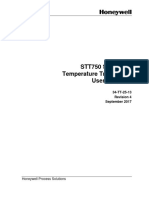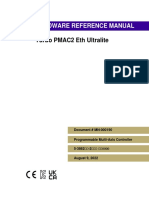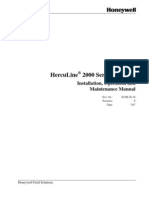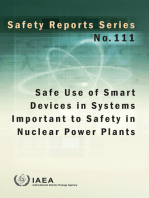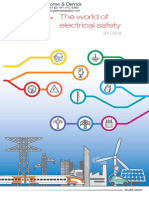34 TT 25 03
34 TT 25 03
Uploaded by
Aldo RCopyright:
Available Formats
34 TT 25 03
34 TT 25 03
Uploaded by
Aldo ROriginal Title
Copyright
Available Formats
Share this document
Did you find this document useful?
Is this content inappropriate?
Copyright:
Available Formats
34 TT 25 03
34 TT 25 03
Uploaded by
Aldo RCopyright:
Available Formats
STT850 SmartLine
Temperature Transmitter
User’s Manual
34-TT-25-03
Revision 6
November 2020
Honeywell Process Solutions
Copyrights, Notices and Trademarks
© Copyright 2020 by Honeywell, Inc.
Revision 6, November 2020
While the information in this document is presented in good faith and believed to be
accurate, Honeywell disclaims any implied warranties of merchantability and fitness for a
particular purpose and makes no express warranties except as may be stated in the written
agreement with and for its customers. In no event is Honeywell liable to anyone for any
indirect, special, or consequential damages. The information and specifications in this
document are subject to change without notice.
Honeywell, TDC 3000, SFC, Smartline, PlantScape, Experion PKS, and TotalPlant are
registered trademarks of Honeywell International Inc. Other brand or product names are
trademarks of their respective owners.
Honeywell Process Solutions
2101 City West Blvd
Houston, TX 77042
Revision 6 STT850 Temperature Transmitter User’s Manual Page ii
About This Manual
This manual is a detailed how to reference for installing, piping, wiring, configuring, starting up,
operating, maintaining, calibrating, and servicing Honeywell’s family of STT850 Temperature
Transmitters. Users who have a Honeywell STT850 SmartLine Temperature Transmitter
configured for HART protocol or Honeywell’s Digitally Enhanced (DE) are referred to the
STT850 SmartLine Series HART/DE Option User’s Manual, document number 34-TT-25-06.
Users who have a Honeywell STT850 SmartLine Temperature Transmitter configured for
Fieldbus operation are referred to the STT850 SmartLine Series Fieldbus Option User’s Manual,
document number (34-TT-25-07).
The configuration of your transmitter depends on the mode of operation and the options selected
for it with respect to operating controls, displays and mechanical installation. This manual
provides detailed procedures to assist first-time users, and it further includes keystroke
summaries, where appropriate, as quick reference or refreshers for experienced personnel.
To digitally integrate a transmitter with one of the following systems:
• For the Experion PKS, you will need to supplement the information in this document with the
data and procedures in the Experion Knowledge Builder.
• For Honeywell’s TotalPlant Solutions (TPS), you will need to supplement the information in this
document with the data in the PM/APM SmartLine Transmitter Integration Manual, which is
supplied with the TDC 3000 book set. (TPS is the evolution of the TDC 3000).
Release Information:
STT850 SmartLine Temperature Transmitter User Manual, Document # 34-TT-25-03,
Rev.1 March 2014 1st Release
Rev.2 November 2014 Foundation Fieldbus features added
Rev.3 March 2016 CVD, Digital Output, W5W26, Housing w/o plug, angle
Brackets, NAMUR 89 Approval and Nic 120 & Cu 10 inputs
added. Advanced diagnostics and Display menus updated.
Rev.4 September 2017 Control drawing updated to Rev.D. KOSHA and EAC and
Marine approvals added. Wiring diagrams updated.
Rev.5 November 2017 Mandatory grounding CAUTION added
Rev.6 November 2020 Series 2 updates
Revision 6 STT850 Temperature Transmitter User’s Manual Page iii
References
The following list identifies publications that may contain information relevant to the information
in this document.
STT850 SmartLine Temperature Transmitter Quick Start Installation Guide, Document
# 34-TT-25-04
STT850 SmartLine Temperature Transmitter with HART Communications Options Safety
Manual, # 34-TT-25-05
STT850 SmartLine Temperature Transmitter HART/DE Option User’s Manual, Document
# 34-TT-25-06
STT850 Transmitter with FOUNDATION Fieldbus Option Installation & Device Reference
Guide, Document # 34-TT-25-07
MC Toolkit User Manual, for 400 or later, Document # 34-ST-25-20
PM/APM SmartLine Transmitter Integration Manual, Document # PM 12-410
STT850 Series Temperature, Transmitter, Agency IS Control Drawing50091227
Smart Field Communicator Model STS 103 Operating Guide, Document # 34-ST-11-14
Patent Notice
The Honeywell STT850 SmartLine Temperature Transmitter family is covered by one or more of the
following U. S. Patents: 5,485,753; 5,811,690; 6,041,659; 6,055,633; 7,786,878; 8,073,098; and other
patents pending.
Support and Contact Information
For Europe, Asia Pacific, North and South America contact details, refer to the back page of this
manual or the appropriate Honeywell Solution Support web site:
Honeywell Corporate www.honeywellprocess.com
Honeywell Process Solutions https://www.honeywellprocess.com/smartline-temperature/
Training Classes http://www.automationccollege.com
Telephone and Email Contacts
Area Organization Phone Number
United States and 1-800-343-0228 Customer Service
Honeywell Inc.
Canada 1-800-423-9883 Global Technical Support
Global Email Honeywell Process
ask-ssc@honeywell.com
Support Solutions
Page iv STT850 Temperature Transmitter User’s Manual Revision 6
Symbol Descriptions and Definitions
The symbols identified and defined in the following table may appear in this document.
Symbol Definition
ATTENTION: Identifies information that requires special consideration.
TIP: Identifies advice or hints for the user, often in terms of performing a
task.
CAUTION Indicates a situation which, if not avoided, may result in equipment or work
(data) on the system being damaged or lost, or may result in the inability to
properly operate the process.
CAUTION: Indicates a potentially hazardous situation which, if not avoided,
may result in minor or moderate injury. It may also be used to alert against
unsafe practices.
CAUTION symbol on the equipment refers the user to the product manual for
additional information. The symbol appears next to required information in
the manual.
WARNING: Indicates a potentially hazardous situation, which, if not avoided,
could result in serious injury or death.
WARNING symbol on the equipment refers the user to the product manual
for additional information. The symbol appears next to required information
in the manual.
WARNING, Risk of electrical shock: Potential shock hazard where
HAZARDOUS LIVE voltages greater than 30 Vrms, 42.4 Vpeak, or 60 VDC
may be accessible.
ESD HAZARD: Danger of an electro-static discharge to which equipment may
be sensitive. Observe precautions for handling electrostatic sensitive
devices.
Protective Earth (PE) terminal: Provided for connection of the protective
earth (green or green/yellow) supply system conductor.
Functional earth terminal: Used for non-safety purposes such as noise
immunity improvement. NOTE: This connection shall be bonded to
Protective Earth at the source of supply in accordance with national local
electrical code requirements.
Earth Ground: Functional earth connection. NOTE: This connection shall be
bonded to Protective Earth at the source of supply in accordance with
national and local electrical code requirements.
Chassis Ground: Identifies a connection to the chassis or frame of the
equipment shall be bonded to Protective Earth at the source of supply in
accordance with national and local electrical code requirements.
continued
Revision 6 STT850 Temperature Transmitter User’s Manual Page v
Symbol Description
The Factory Mutual® Approval mark means the equipment has been rigorously
tested and certified to be reliable.
The Canadian Standards mark means the equipment has been tested and meets
applicable standards for safety and/or performance.
The Ex mark means the equipment complies with the requirements of the
European standards that are harmonized with the 94/9/EC Directive (ATEX
Directive, named after the French "ATmosphere EXplosible").
Page vi STT850 Temperature Transmitter User’s Manual Revision 6
Contents
1 Introduction .................................................................................................................................... 1
1.1. Overview ................................................................................................................................ 1
1.2. Features and Options .............................................................................................................. 1
1.1.1 Physical Characteristics .................................................................................................. 1
1.1.2 Functional Characteristics .............................................................................................. 2
1.3. STT850 SmartLine Transmitter NamePlate ........................................................................... 3
1.4. Safety Certification Information............................................................................................. 3
1.5. Transmitter Adjustments ........................................................................................................ 3
1.6. Display Options ...................................................................................................................... 4
1.7. Optional 3-Button Assembly .................................................................................................. 4
2 Application Design ......................................................................................................................... 5
2.1. Overview ................................................................................................................................ 5
2.2. Safety ...................................................................................................................................... 5
2.1.1 Accuracy ......................................................................................................................... 5
2.1.2 Diagnostic Messages ...................................................................................................... 5
2.1.3 Safety Integrity Level (SIL) ........................................................................................... 6
3 Installation and Startup ................................................................................................................... 7
3.1. Installation Site Evaluation..................................................................................................... 7
3.2. Honeywell MC Toolkit........................................................................................................... 7
3.3. Display Installation Precautions ............................................................................................. 7
3.4. Mounting STT850 SmartLine Temperature Transmitters ...................................................... 8
3.4.1 Mounting and Dimensional Drawings............................................................................ 8
3.4.2 Bracket Mounting Procedure ........................................................................................ 11
3.4.3 Mounting Dimensions .................................................................................................. 11
3.5. Wiring a Transmitter ............................................................................................................ 14
3.5.1 Loop Power Overview.................................................................................................. 14
3.5.2 Digital System Integration Information........................................................................ 16
3.5.3 Wiring Variations ......................................................................................................... 16
3.5.4 Loop Wiring Procedure ................................................................................................ 16
3.5.5 Grounding and Lightning Protection ............................................................................ 17
3.5.6 Supply Voltage Limiting Requirements ....................................................................... 17
3.5.7 Process Sealing ............................................................................................................. 17
3.5.8 Explosion-Proof Conduit Seal ...................................................................................... 17
3.5.9 Input Sensor Wiring ..................................................................................................... 18
3.6. Startup .................................................................................................................................. 23
3.6.1 Overview ...................................................................................................................... 23
3.6.2 Startup Tasks ................................................................................................................ 23
3.6.3 Output Check Procedures ............................................................................................. 23
3.6.4 Constant Current Source Mode Procedure ................................................................... 24
4 Operation ...................................................................................................................................... 25
4.1. Overview .............................................................................................................................. 25
4.2. Three-Button Operation........................................................................................................ 25
4.1.1 Menu Navigation .......................................................................................................... 26
4.1.2 Data Entry..................................................................................................................... 26
4.1.3 Editing a Numeric Value .............................................................................................. 27
4.1.4 Selecting a new setting from a list of choices .............................................................. 27
4.1.5 The Advanced Display Menus ..................................................................................... 28
4.1.6 The Basic Display Menu .............................................................................................. 42
4.1.7 Selecting a new setting from a list of choices .............................................................. 46
Revision 6 STT850 Temperature Transmitter User’s Manual Page vii
4.3. Three Button Operation with no Display Installed .............................................................. 47
4.3.1 Zero Adjustment .......................................................................................................... 47
4.3.2 Span Adjustment .......................................................................................................... 47
4.4. Changing the Default Failsafe Direction.............................................................................. 48
4.4.1 DE and Analog Differences ......................................................................................... 48
4.4.2 Procedure to Establish Failsafe Operation ................................................................... 48
4.4.3 Write Protect Jumper on Foundation Fieldbus (FF)..................................................... 50
4.5. Monitoring the Basic and Advanced Displays ..................................................................... 51
4.5.1 Basic Display ............................................................................................................... 51
4.5.2 Advanced Displays ...................................................................................................... 51
4.5.3 Button operation during monitoring............................................................................. 54
5 Maintenance ................................................................................................................................. 55
5.1. Overview .............................................................................................................................. 55
5.2. Preventive Maintenance Practices and Schedules................................................................ 55
5.3. Replacing the Communication Module ............................................................................... 55
6 Calibration.................................................................................................................................... 58
6.1. Recommendations for Transmitter Calibration.................................................................... 58
6.2. Calibration Procedures ......................................................................................................... 58
7 Troubleshooting ........................................................................................................................... 59
7.1. Overview .............................................................................................................................. 59
7.2. Critical Diagnostics Screens ................................................................................................ 59
7.1.1 Fault Conditions and Recommended Corrective Actions ............................................ 60
8 Parts List ...................................................................................................................................... 61
8.1. Overview .............................................................................................................................. 61
Appendix A. PRODUCT CERTIFICATIONS .................................................................................... 65
Glossary ............................................................................................................................................... 82
Page viii STT850 Temperature Transmitter User’s Manual Revision 6
List of Figures
Figure 1 – STT850 Major Assemblies ................................................................................................... 2
Figure 2 – Electronics Housing Components ......................................................................................... 2
Figure 3 –Typical STT850 NamePlate ................................................................................................... 3
Figure 4 – STT850 with adapter housing - Horizontal Wall Mounting ................................................. 8
Figure 5 – STT850 No-Adapter Horizontal Wall Mounting .................................................................. 8
Figure 6 – STT850 Pipe Mount with adapter housing - Horizontal & Vertical ..................................... 9
Figure 7 - STT850 Pipe Mount, Vertical.............................................................................................. 10
Figure 8 – Pipe Mounting Bracket Secured to a Horizontal or Vertical Pipe ...................................... 11
Figure 9 – STT850 with adapter housing - Dimensions....................................................................... 12
Figure 10 – STT850 no adapter housing dimensions ........................................................................... 13
Figure 11 – HART and DE Transmitter Operating Ranges ................................................................. 14
Figure 12 – Transmitter 9-Screw Terminal Board and Grounding Screw ........................................... 15
Figure 13 –DE Single Input Wiring Diagram ...................................................................................... 18
Figure 14 – DE Dual Input Wiring Diagram ........................................................................................ 18
Figure 15 - HART/FF – Single Input Wiring Diagram ........................................................................ 19
Figure 16 - HART/FF – Dual Input Wiring Diagram .......................................................................... 19
Figure 17 - HART/FF Dual Input Wiring Diagram, mixed sensors ..................................................... 20
Figure 18 – Digital Output Connections for mA Load (HART only) .................................................. 21
Figure 19 – Digital Output Connections for PLC Counting Pulse (HART only) ................................ 21
Figure 20 – Current Loop Test Connections ........................................................................................ 24
Figure 21 – Three-Button Option ......................................................................................................... 25
Figure 22 – Locating the Failsafe and Write Protect Jumpers.............................................................. 49
Figure 23 – Basic Display with Process Variable Format .................................................................... 51
Figure 24 – Advanced Display Formats with the Process Variable ..................................................... 52
Figure 25 – Large Format Advanced Display ...................................................................................... 52
Figure 26 – PWA Replacement ............................................................................................................ 55
Figure 27 – Local Display Fault Diagnostic Conditions ...................................................................... 59
Figure 28 – Pipe and Wall Bracket Parts.............................................................................................. 62
Figure 29 – Electronic Housing, Display End ...................................................................................... 63
Figure 30 – Electronic Housing, Terminal Block End ......................................................................... 64
Revision 6 STT850 Temperature Transmitter User’s Manual Page ix
List of Tables
Table 1 – Features and Options.............................................................................................................. 1
Table 2 – Available Display Characteristics .......................................................................................... 4
Table 3 – STT850 Standard Diagnostics Messages ............................................................................... 6
Table 4 - Maximum length of sensor input .......................................................................................... 22
Table 4 – Three-Button Option Functions ........................................................................................... 26
Table 5 – Three-Button Data Entry...................................................................................................... 27
Table 6 – Advanced Display Main Menu Structure............................................................................. 28
Table 7 – Diagnostics Menu ................................................................................................................ 29
Table 8 – Display Setup Menus ........................................................................................................... 31
Table 9 – Calibration Menus................................................................................................................ 32
Table 10 – Transmitter Setup Menus ................................................................................................... 35
Table 11 – Information Menus............................................................................................................. 41
Table 12 – The Basic Display Menus .................................................................................................. 42
Table 13 – HART and DE Failsafe and Write Protect Jumpers .......................................................... 49
Table 14 – Fieldbus Simulation and Write Protect Jumpers ................................................................ 51
Table 15 – Advanced Displays with PV Format Display Indications.................................................. 53
Table 16 – Fault Conditions and Recommended Corrective Actions. ................................................. 60
Table 17 – Summary List of Recommended Spare Parts .................................................................... 61
Table 18 – Pipe, Wall and Angle Bracket Parts ................................................................................... 62
Table 19 – Transmitter Major Assemblies ........................................................................................... 63
Page x STT850 Temperature Transmitter User’s Manual Revision 6
1 Introduction
1.1. Overview
This section is an introduction to the physical and functional characteristics Honeywell’s family of
STT850 SmartLine Temperature Transmitters.
1.2. Features and Options
The STT850 SmartLine Temperature Transmitter is available in a variety of models for measuring
Thermocouples, RTD, Millivolts, and Volt or ohm sensor types. Table 1 lists the protocols, Human-
Machine Interface (HMI), materials, approvals, and mounting bracket options for the STT850.
Table 1 – Features and Options
Feature/Option Standard/Available Options
Communication Protocols HART version 7, Digitally Enhanced (DE), Fieldbus
Basic and Advanced Digital Display
Three-button programming (optional)
Human-Machine Interface (HMI)
Basic display language: English only
Options (Basic and Advanced Display)
Advanced display languages: English, German, French,
Spanish, Turkish, Italian, Chinese, Japanese and Russian
Calibration Single
Approvals (See Appendix C for
ATEX, CSA, FM, IECx, NEPSI
details.)
Pipe mounting and wall mounting brackets in carbon
Mounting Brackets
steel and 316 stainless steel.
Integration Tools Experion
1.1.1 Physical Characteristics
As shown in Figure 1, the STT850 is packaged in one major assembly: the Electronics Housing. The
elements in the Electronic Housing are connected to the process sensors, measure the process
variables, respond to setup commands and execute the software and protocol for the different
temperature measurement types. Figure 2 shows the assemblies in the Electronics Housing with
available options.
Revision 6 STT850 Temperature Transmitter User’s Manual Page 1
Figure 1 – STT850 Major Assemblies
Figure 2 – Electronics Housing Components
1.1.2 Functional Characteristics
The transmitter measures process temperature and outputs a signal proportional to the measured
process variable (PV). Available output communication protocols include 4 to 20mA, Honeywell
Digitally Enhanced (DE), HART, and FOUNDATION Fieldbus.
An optional 3-button assembly is available to set up and make adjustments to the transmitter. In
addition, a Honeywell Multi-Communication (MC) Toolkit (not supplied with the transmitter) can
facilitate setup and adjustment procedures in the case of HART and DE. Certain adjustments can be
made through an Experion Station or a Universal Station if the transmitter is digitally integrated with
Honeywell’s Experion or TPS/TDC 3000 control system for HART and DE transmitters.
Page 2 STT850 Temperature Transmitter User’s Manual Revision 6
Foundation Fieldbus transmitters have inbuilt short-circuit protection. In-line with FOUNDATION™
Fieldbus System Engineering Guidelines (AG-181), the maximum spur current (startup current of
transmitter) and connection of at least one test equipment on spur is accepted.
1.3. STT850 SmartLine Transmitter NamePlate
The transmitter nameplate mounted on the bottom of the electronics housing (see Figure 1) lists its
model number, physical configuration, electronics options, accessories, certifications, and
manufacturing specialties. Figure 3 is an example of a typical temperature transmitter nameplate. The
model number format consists of a Key Number with several table selections.
Key I II III IV V VI VII VIII IX
STT850 - _ - _ - _ - ___ - ___ - _ - ____ - _ _, _ _, _ _ - XXXX
Figure 3 –Typical STT850 NamePlate
You can readily identify the series and basic transmitter type from the key number. The letter in the
third digit represents one of these basic transmitter types:
• T = Temperature
For a complete selection breakdown, refer to the appropriate specification and model selection guide
provided as a separate document.
1.4. Safety Certification Information
An “approvals” nameplate is located on the bottom of the Electronics Assembly; see Figure 1 for
exact location. The approvals nameplate contains information and service marks that disclose the
transmitter compliance information. Refer to Appendix C of this document for safety certification
requirements and details.
1.5. Transmitter Adjustments
For HART and DE variants, Span adjustments are possible in STT850 SmartLine Temperature
Transmitters with the optional three-button assembly located at the top of the Electronic Housing (see
Figure 2).
For HART and DE you can also use the Honeywell MC Toolkit or other third-party hand-held to
make any adjustments to an STT850 SmartLine Temperature Transmitter. Alternately, certain
adjustments can be made through the Experion or Universal Station, if the transmitter is digitally
integrated with a Honeywell Experion or TPS system. In case of Fieldbus (FF) variants, adjustments
can be made using any Fieldbus compliant DCS or Asset management system including Honeywell
Experion PKS and Honeywell FDM. Any Fieldbus compliant third party handheld configuration may
also be used.
Revision 6 STT850 Temperature Transmitter User’s Manual Page 3
1.6. Display Options
The STT850 SmartLine Temperature Transmitter has two display options: Basic and Advanced; see Table 2.
Table 2 – Available Display Characteristics
Basic Display • Suitable for basic process needs
• 360o rotation in 90o increments
• 8 configurable screens
• 2 lines,16 characters
• Standard units of measurement: °F, °C, °R, K, Ω, mV & % (Custom Units
available for Fieldbus variant)
• Diagnostic messaging
Advanced Display • Suitable for custom and complex process needs
• 360° rotation in 90° increments
• Three (5) configurable screen formats with configurable rotation timing
o Process Variable (PV)
o PV with bar graph
o PV with trend (1-999 hours (allows 31 days), configurable)
o Large PV * (HART only)
o Large PV & Tag* (HART only)
• Eight (8) screens with 3-30 seconds rotation timing
• Standard engineering units (Custom Units available for Fieldbus variant)
• Diagnostic alerts and diagnostic messaging
• Multiple language support:
o EN, FR, DE, ES, RU, IT, TR
o EN, CH (Kanji), JP
• Supports 3-button configuration and calibration
• Supports transmitter messaging, and maintenance mode indications
* Large PV feature is available in Advanced Display firmware version starting with 1.060000 and
HART communication version 1.060500.
1.7. Optional 3-Button Assembly
The optional 3-Button Assembly provides the following features and capabilities:
• Increment, decrement, and enter key functions.
• With the menu-driven display:
o Comprehensive on-screen menu for navigation.
o Transmitter configuration (for HART and DE).
o Transmitter calibration (for HART and DE).
o Display configuration.
o Set span parameters (for HART and DE).
o Viewing transmitter parameters
Page 4 STT850 Temperature Transmitter User’s Manual Revision 6
2 Application Design
2.1. Overview
This section discusses the considerations involved with deploying a Honeywell STT850 SmartLine
Temperature Transmitter in a process system. The following areas are covered:
• Safety
• Input and output data
• Reliability
• Environmental limits
• Installation considerations
• Operation and maintenance
• Repair and replacement
2.2. Safety
2.1.1 Accuracy
The STT850 SmartLine Temperature Transmitter measures the temperature of a process and reports
the measurement to a receiving device. Refer to STT850 Specification, 34-TT-03-14.
2.1.2 Diagnostic Messages
Transmitter standard diagnostics are reported in the two basic categories listed in Table 3. Problems
detected as critical diagnostics drive the analog output to the programmed burnout level for HART
and DE. Problems detected as non-critical diagnostics may affect performance without driving the
analog output to the programmed burnout level (for HART and DE only). Informational messages
(not listed in Table 3) report various transmitter status or setting conditions. The messages listed in
Table 3 are specific to the transmitter, exclusive of those associated with HART and DE protocols.
HART and DE diagnostic messages are listed and described in the STT850 SmartLine Temperature
Transmitter HART/DE Option User Manual, document number 34-TT-25-06.
Revision 6 STT850 Temperature Transmitter User’s Manual Page 5
Table 3 – STT850 Standard Diagnostics Messages
Critical Diagnostics
Non-Critical Diagnostics (Warning Conditions)
(Failure Conditions)
Temperature Sensor Module Excess Cal 1 Correct
Failure (Excess LRV Correct and/or Span correct for Sensor Input 1)
Sensor Input 1 Failure Excess Cal 2 correct
(Excess LRV Correct and/or Span correct for Sensor Input 2)
Sensor Input 2 Failure Input 1 Out of Range
(Sensor Input 1 Under Range or Over Range)
Communication Module Failure Input 2 Out of Range
(Sensor Input 2 Under Range or Over Range)
Sensor Comm. Timeout Sensor Module Over Temperature
Cold Junction Out of Range Error
Sensor Input 1 Open
Sensor Input 1 TB5 Open
Sensor Input 1 TB6 Open
Sensor Input 1 TB7 Open
Sensor Input 1 TB9 Open
Sensor Input 2 Open
Sensor Input 2 TB8 Open
No Factory Calibration
Supply voltage Fault
(External Supply voltage Fail)
Communication Module Over Temperature
No DAC compensation
Unreliable communication between Sensor and Comm
Modules
Display NVM fault
Excess Delta
Internal Power failure for Communication Module
2.1.3 Safety Integrity Level (SIL)
The STT850 is intended to achieve sufficient integrity against systematic errors by the manufacturer’s
design. A Safety Instrumented Function (SIF) designed with this product must not be used at a SIL
level higher than the statement, without “prior use” justification by the end user or diverse technology
redundancy in the design. Refer to the STT850 Safety Manual, 34-TT-25-05, for additional
information. The Fieldbus variant of STT850 is not SIL certified.
Page 6 STT850 Temperature Transmitter User’s Manual Revision 6
3 Installation and Startup
3.1. Installation Site Evaluation
Evaluate the site selected for the STT850 SmartLine Transmitter installation with respect to the
process system design specifications and Honeywell’s published performance characteristics for your
particular model. Some parameters that you may want to include in your site evaluation are:
• Environmental Conditions:
o Ambient Temperature
o Relative Humidity
• Potential Noise Sources:
o Radio Frequency Interference (RFI)
o Electromagnetic Interference (EMI)
• Vibration Sources
o Pumps
o Motorized System Devices (e.g., pumps)
o Valve Cavitation
• Process Parameters
o Temperature
o Maximum Sensor Input Ratings
3.2. Honeywell MC Toolkit
In preparation for post-installation processes, refer to the MC Toolkit User Manual, Document # 34-
ST-25-20, for battery conditioning and device operation and maintenance information.
3.3. Display Installation Precautions
Temperature extremes can affect display quality. The display can become unreadable at temperature
extremes; however, this is only a temporary condition. The display will again be readable when
temperatures return to within operable limits.
The display update rate may increase at cold temperature extremes, but as with readability, normal
updating resumes when temperatures are within limits for full operability.
Revision 6 STT850 Temperature Transmitter User’s Manual Page 7
3.4. Mounting STT850 SmartLine Temperature Transmitters
3.4.1 Mounting and Dimensional Drawings
Transmitter enclosure can be rotated a total of 90o from the standard mounting position
Figure 4 – STT850 with adapter housing - Horizontal Wall Mounting
Figure 5 – STT850 No-Adapter Horizontal Wall Mounting
*Note 1: Figures 4 and 5. The housing adapter may not be present on all transmitter models. If the
housing adapter is not present, subtract 24,5mm (0,96 inches) from the dimension specified.
Page 8 STT850 Temperature Transmitter User’s Manual Revision 6
Transmitter models can be attached to a two-inch (50 millimeter) vertical or horizontal pipe using
Honeywell’s optional angle. Honeywell’s optional wall mounting bracket is also shown below:
For Housing with Adaptor refer to Honeywell drawings 50095917 (Pipe mount), 50095918 (Wall
mount) and 50124813 (Angle pipe mount) for detailed mounting specifications.
For Housing without adaptor refer to Honeywell drawings 32306827 (No-Adaptor, Pipe mount),
32306828 (No-adaptor, Wall mount) and 50124813 (No-adaptor angle pipe mount).
Figure 6 – STT850 Pipe Mount with adapter housing - Horizontal & Vertical
* Note 1: In Figure 6 and 7 the housing adapter may not be present on all transmitter models. If the
housing adapter is not present, subtract 24,5mm (0,96 inches) from the dimension specified.
Revision 6 STT850 Temperature Transmitter User’s Manual Page 9
Figure 7 - STT850 Pipe Mount, Vertical
Page 10 STT850 Temperature Transmitter User’s Manual Revision 6
3.4.2 Bracket Mounting Procedure
1. Align the two mounting holes in the transmitter with the two slots in the mounting bracket
and assemble the (2) M8 hex cap screws, (2) lockwashers and (2) flat washers provided.
Rotate transmitter assembly to the desired position and torque the M8 hex cap screws to 27,0
Nm/20,0 Lb-ft maximum.
2. Pipe Mount Option: Refer to Figure 8. Position the bracket on a 2-inch (50.8 mm) horizontal
or vertical pipe, and install a “U” bolt around the pipe and through the holes in the bracket.
Secure the bracket with the nuts, flat washers and lock washers provided.
3. Wall Mount Option: Position the bracket on the mounting surface at the desired location and
secure the bracket to the mounting surface using the appropriate hardware (Wall mounting
hardware requirements to be determined and supplied by the end user).
HORIZONTAL PIPE VERTICAL PIPE
Figure 8 – Pipe Mounting Bracket Secured to a Horizontal or Vertical Pipe
3.4.3 Mounting Dimensions
Refer to Honeywell drawing number 50094836 for detailed dimensions of the transmitter assembly.
Abbreviated overall dimensions are also shown on the Specification Sheets for the transmitter
models. This section assumes that the mounting dimensions have already been taken into account and
the mounting area can accommodate the transmitter.
Refer to Honeywell drawing numbers 50095917 (Pipe Mount) and 50095918 (Wall Mount) for
detailed mounting specifications.
Revision 6 STT850 Temperature Transmitter User’s Manual Page 11
Figure 9 – STT850 with adapter housing - Dimensions
Page 12 STT850 Temperature Transmitter User’s Manual Revision 6
Figure 10 – STT850 no adapter housing dimensions
Revision 6 STT850 Temperature Transmitter User’s Manual Page 13
3.5. Wiring a Transmitter
3.5.1 Loop Power Overview
The transmitter is designed to operate in a two-wire power/current loop with loop resistance and
power supply voltage within the HART or DE operating range shown in Figure 11.
Figure 11 – HART and DE Transmitter Operating Ranges
For DE operation, add 2.0 V to these values. The Fieldbus transmitter operates from 9-32 V and does
not require a loop resistance.
Loop wiring is connected to the transmitter by simply attaching the positive (+) and negative (–) loop
wires to the positive (+) and negative (–) terminals on the transmitter terminal block in the Electronics
Housing. Connect the Loop Power wiring shield to earth ground only at the power supply end.
Note that the transmitter is not polarity-sensitive.
An optional lightning terminal block can be installed in place of the non-lightning terminal block for
transmitters that will be installed in areas that are highly susceptible to lightning strikes. As noted
above, the Loop Power wiring shield should only be connected to earth ground at the power supply
end.
Page 14 STT850 Temperature Transmitter User’s Manual Revision 6
Figure 12 – Transmitter 9-Screw Terminal Board and Grounding Screw
As shown in Figure 12, each transmitter has an internal terminal to connect it to earth ground.
Optionally, a ground terminal can be added to the outside of the Electronics Housing.
Wiring must comply with local codes, regulations and ordinances. Grounding may be
required to meet various approval body certification, for example CE conformity. Refer to
Appendix A of this document for details.
CAUTION:
For proper operation of the transmitter, grounding of the transmitter is
mandatory. This minimizes the possible effects of noise on the output
signal and affords protection against lightning and static discharge.
Note: Terminal #3 is for loop test and is not applicable for Fieldbus option.
Terminal #4 is for Digital Output and is not applicable for Fieldbus option.
For HART and DE, the transmitter is designed to operate in a two-wire power/current loop with loop
resistance and power supply voltage within the operating range; see Figure 11. With an optional
remote meter, the voltage drop for this must be added to the basic power supply voltage requirements
to determine the required transmitter voltage (VXMTR) and maximum loop resistance (RLOOP MAX).
Additional consideration is required when selecting intrinsic safety barriers to ensure that they will
supply at least minimum transmitter voltage (VXMTR MIN), including the required 250 ohms of
resistance (typically within the barriers) needed for digital communications.
NOTE: 1) After wiring, torque the screws to around 4 to 5(lb-in). Maximum should not exceed
1.1 Nm (10 lb-in). Don’t pull the wires after connecting to the screw terminals.
2) Terminal Screw#6 has thermal paste on the tip of screw intentionally to improve the
performance of the transmitter. Do not remove or clean the thermal paste.
Revision 6 STT850 Temperature Transmitter User’s Manual Page 15
Transmitter loop parameters are as follows:
RLOOP MAX = maximum loop resistance (barriers plus wiring) that will allow proper transmitter
operation and is calculated as RLOOP MAX = (VSUPPLY MIN – VXMTR MIN - VSM) ÷ 21.8 mA.
In this calculation:
VXMTR MIN = 11.8 V (HART) or 13.8V (DE) VSM = 2.3 V, remote meter
Note that VSM should only be considered if a remote meter will be connected to the transmitter.
The positive and negative loop wires are connected to the positive (+) and negative (–) terminals on
the terminal block in the transmitter Electronics Housing.
Barriers can be installed per Honeywell’s instructions for transmitters to be used in intrinsically safe
applications.
3.5.2 Digital System Integration Information
DE transmitters that are to be digitally integrated to Honeywell’s Total Plant Solution (TPS) system
will be connected to the temperature transmitter Interface Module in the Process Manager, Advanced
Process Manager or High Performance Process Manager through a Field Termination Assembly.
Details about the TPS system connections are given in the PM/APM SmartLine Transmitter
Integration Manual, PM12-410, which is part of the TDC 3000X system bookset.
If you are digitally integrating a transmitter in an Allen Bradley Programmable Logic Controller
(PLC) process system, the same Field Terminal Assembly (FTA) and wiring procedures used with
Honeywell’s TPS system are also used with the Allen-Bradley 1771 and 1746 platforms.
3.5.3 Wiring Variations
The above procedures are used to connect power to a transmitter. For loop wiring, sensor wiring and
external wiring, detailed drawings are provided for transmitter installation in non-intrinsically safe
areas and for intrinsically safe loops in hazardous area locations.
If you are using the transmitter with Honeywell’s TPS system, see PM/APM Smartline Transmitter
Integration Manual, PM12-410, which is part of the TDC 3000X system bookset.
3.5.4 Loop Wiring Procedure
1. See Figure 12 above, for parts locations. Loosen the end cap lock using a 1.5 mm Allen wrench.
2. Remove the end cap cover from the terminal block end of the Electronics Housing.
3. Feed loop power leads through one end of the conduit entrances on either side of the
Electronics Housing. The transmitter accepts up to 16 AWG wire.
4. Plug the unused conduit entrance with a conduit plug appropriate for the environment.
5. Connect the positive loop power lead to the positive (+) terminal #1 and the negative loop
power lead to the negative (-) terminal #2. Note that the transmitter is not polarity-sensitive.
6. Replace the end cap, and secure it in place.
Page 16 STT850 Temperature Transmitter User’s Manual Revision 6
3.5.5 Grounding and Lightning Protection
Connect a wire from the Earth Ground Clamp or to the Internal Ground Connection (see Figure 12) to
Earth Ground to make the protection effective. Use a size 8 AWG or (8.37mm2) bare or green
covered wire for this connection.
For ungrounded Thermocouple, mV, RTD or ohm inputs connect the input wiring shield(s) to the
Internal Ground Connection shown in Figure 12.
For grounded Thermocouple inputs, connect the Internal Ground Connection shown in Figure 12 to
the same earth ground as used by the thermocouple.
As noted above, the Loop Power wiring shield should only be connected to earth ground at the power
supply end.
3.5.6 Supply Voltage Limiting Requirements
If your transmitter complies with the ATEX 4 directive for self-declared approval per 94/9EC, the
power supply has to include a voltage-limiting device. Voltage must be limited such that it does not
exceed 42 V DC. Consult the process design system documentation for specifics.
3.5.7 Process Sealing
The STT850 SmartLine Temperature Transmitter is CSA-certified as a Dual Seal device in
accordance with ANSI/ISA–12.27.01–2003, “Requirements for Process Sealing Between Electrical
Systems and Flammable, or Combustible Process Fluids.”
3.5.8 Explosion-Proof Conduit Seal
When installed as explosion proof in a Division 1 Hazardous Location, keep covers
tight while the transmitter is energized. Disconnect power to the transmitter in the non-
hazardous area prior to removing end caps for service.
When installed as non-incendive equipment in a Division 2 hazardous location, disconnect
power to the transmitter in the non-hazardous area, or determine that the location is non-
hazardous before disconnecting or connecting the transmitter wires.
Transmitters installed as explosion proof in Class I, Division 1, Group A Hazardous (classified)
locations in accordance with ANSI/NFPA 70, the US National Electrical Code, with 1/2 inch conduit
do not require an explosion-proof seal for installation. If 3/4 inch conduit is used, a LISTED
explosion proof seal to be installed in the conduit, within 18 inches (457.2 mm) of the transmitter.
Revision 6 STT850 Temperature Transmitter User’s Manual Page 17
3.5.9 Input Sensor Wiring
Connect the input sensors as shown in Figures below: Figure 13 –DE Single Input Wiring Diagram.
Figure 13 –DE Single Input Wiring Diagram
RTD Thermocouple, mV and Ohm Connections
Figure 14 – DE Dual Input Wiring Diagram
o Resistance temperature detector (RTD) measurements use the 3 or 4 wire approach.
o Dual-input units wired for a 4-wire RTD will automatically disable Input 2.
o DE dual input device needs to be power cycled whenever sensor input wiring changed
o Supports dual thermocouple or RTD inputs for differential temperature measurement
o Supports dual thermocouple sensor inputs for redundant sensor operation.
o To operate DE dual input device, it is required to connect both sensor inputs
o To minimize common noise problems in the application, a strap/jumper should be
wired between terminals 6 and 8.
For differential T/C operation on DE Models, a second strap/jumper should be wired between
terminals 6 and 7. Do not install this strap for Non-DE models. The output for differential operation is
calculated as T/C 1 - T/C 2.
Figure 14 – DE Dual Input Wiring Diagram
Thermocouple and RTD Connections (not applicable to single input sensor)
Page 18 STT850 Temperature Transmitter User’s Manual Revision 6
Figure 15 - HART/FF – Single Input Wiring Diagram
RTD Thermocouple, mV and Ohm Connections
Figure 16 - HART/FF – Dual Input Wiring Diagram
RTD Thermocouple, mV and Ohm Connections
Revision 6 STT850 Temperature Transmitter User’s Manual Page 19
Figure 17 - HART/FF Dual Input Wiring Diagram
o For External C/J compensation, the first input is a thermocouple type and the second
input is a 3-wire PT100 ohm RTD
o The STT850 can have different sensor types on its inputs for split range or averaging
applications
Figure 17 - HART/FF Dual Input Wiring Diagram, mixed sensors
Remote C/J and Mixed Sensors Connections
Page 20 STT850 Temperature Transmitter User’s Manual Revision 6
Digital Output is available only on HART transmitters. The Digital Output should not use the same
power supply as used to support the 4-20mA transmitter output. See Figure 18 and Figure 19.
For Intrinsically Safe (IS) applications, the 4-20mA and the Digital Output must use separate IS
Barriers.
Figure 18 – Digital Output Connections for mA Load (HART only)
Figure 19 – Digital Output Connections for PLC Counting Pulse (HART only)
Revision 6 STT850 Temperature Transmitter User’s Manual Page 21
Refer below table for maximum length of sensor input supported by STT850 for a given TC type
considering AWG 16.
AWG 16 - Resistance vs. Wire Diameter [Resistance in ohms per double foot @ 20°C (68°F)].
Diameter - 0.051 inches (1.3 mm)
Table 4 - Maximum length of sensor input
Sensor Type Type K†† Type J Type T Type E Type S Type R
Wire Type CHROMEGA® Iron / Copper / CHROMEGA/ Pt / Pt10%Rh Pt/ Pt13%Rh
/ALOMEGA® Constantan Constantan Constantan
Resistance in 0.23 0.137 0.117 0.276 0.071 0.073
ohms per double
foot @ 20 deg C
Maximum Length 434.7826087 729.9270073 854.7008547 362.3188406 1408.450704 1369.863014
support by STT750
(length in ft
corresponding to
100 Ohms, 50
ohms per leg)
Maximum Length 132.5217391 222.4817518 260.5128205 110.4347826 429.2957746 417.5342466
support by STT750
(length in meters
corresponding to
100 Ohms, 50
Ohms per leg)
Sensor Type Type RX/SX Type C† Type CX Type G† Type D† Type BX
Wire Type Copper/ W5%Re/ Alloy 405/ W/ W26%Re W3%Re/ Copper/
Alloy11 W26%Re Alloy 426 W25%Re Copper
Resistance in 0.028 0.092 0.146 0.078 0.088 0.00803
ohms per double
foot @ 20 deg C
Maximum Length 3571.428571 1086.956522 684.9315068 1282.051282 1136.363636 12453.30012
support by STT750
(length in ft
corresponding to
100 Ohms, 50
ohms per leg)
Maximum Length 1088.571429 331.3043478 208.7671233 390.7692308 346.3636364 3795.765878
support by STT750
(length in meters
corresponding to
100 Ohms, 50
Ohms per leg)
† Not ANSI symbol.
† † Resistivity for N is 1.324 times Type K values.
Honeywell recommends total resistance of thermocouple loop resistance under 100 Ohms. Beyond
100 Ohms and up to 4 K Ohms of thermocouple resistance device will be in operation with the
compromised accuracy.
Page 22 STT850 Temperature Transmitter User’s Manual Revision 6
3.6. Startup
3.6.1 Overview
This section identifies typical start up tasks associated with several generic temperature measurement
applications. It also includes the procedure for running an optional analog output check.
3.6.2 Startup Tasks
After completing the installation and configuration tasks for a transmitter, you are ready to start up the
process loop. Startup usually includes:
• Setting initial resistance (RTD sensor types only)
• Reading inputs and outputs
• Applying process inputs to the transmitter.
You can also run an optional output check to wring out an analog loop and check out individual
Process Variable (PV) outputs in Digitally Enhanced (DE) mode before startup.
The actual steps in a startup procedure vary based on the type of transmitter and the measurement
application. In general, the procedures in this section are based on using Honeywell MC Toolkit, with
a HART or DE variant, to check the transmitter input and output under static process conditions, and
make adjustments as required initiating full operation with the running process.
Note: Checks can be made using the optional three-button assembly, if your transmitter is so
equipped. Operation with the three-button assembly is discussed in the “Operation” section of this
manual.
3.6.3 Output Check Procedures
The Output Check comprises the following procedures:
• The Loop Test procedure checks for continuity and the condition of components in the output
current loop.
• The Trim DAC Current procedure calibrates the output of the Digital-to-Analog converter for
minimum (0%) and maximum (100%) values of 4 mA and 20 mA, respectively. This
procedure is used for transmitters operating online in analog mode to ensure proper operation
with associated circuit components (for example, wiring, power supply, control equipment).
Precision test equipment (an ammeter or a voltmeter in parallel with precision resistor) is
required for the Trim DAC Current procedure.
• The Apply Values procedure uses actual Process Variable (PV) input levels for calibrating
the range of a transmitter. The PV is carefully adjusted to stable minimum and maximum
levels, and the Lower Range Limit Value (LRV) and Upper Range Limit Value (URV) are
then set by commands from the MC Toolkit.
The transmitter does not measure the given PV input or update the PV output while it
operates in the Output mode.
Revision 6 STT850 Temperature Transmitter User’s Manual Page 23
3.6.4 Constant Current Source Mode Procedure
Figure 20 – Current Loop Test Connections
1. Refer to Figure 20 for test connections. Verify the integrity of electrical components in the output
current loop.
2. Establish communication with the transmitter. For these procedures, the values of components in
the current loop are not critical if they support reliable communication between the transmitter
and the Toolkit.
3. On the Toolkit, display the Output Calibration box.
4. In the Output Calibration box, select the Loop Test button; the LOOP TEST box will be
displayed.
5. Select the desired constant-level Output: 0 %, 100 %, or Other (any between 0 % - 100 %).
6. Select the Set button. A box will be displayed asking Are you sure you want to place the
transmitter in output mode?
With the transmitter in Analog mode, you can observe the output on an externally-
connected meter or on a local meter.
7. Select the Yes button. Observe the output current at the percentage you selected in Step 5.
8. To view the monitor display, navigate back from the LOOP TEST display, and select the
MONITOR display. A Confirm popup will be displayed.
9. Select Yes to continue. This concludes the Startup procedure.
Page 24 STT850 Temperature Transmitter User’s Manual Revision 6
4 Operation
4.1. Overview
This section provides the information and processes involved for both Digitally Enhanced (DE) and
HART and Foundation Fieldbus (FF) operation using the 3-button option.
4.2. Three-Button Operation
The STT850 optional three-button interface provides a user interface and operation capability without
opening the transmitter.
Figure 21 shows the location of the three-button option and the labels for each button.
Figure 21 – Three-Button Option
Revision 6 STT850 Temperature Transmitter User’s Manual Page 25
Table 5 – Three-Button Option Functions
Physical
Basic Display Advanced Display Action
Button
Increment Increment Scroll to previous menu item in an active list.
Left
Scroll through alphanumeric list to desired
Previous Menu Item Move cursor Up character (ex. for entering Tag names or
numeric values)
Decrement Decrement Scroll to next menu item in an active list.
Center
Scroll through alphanumeric list to desired
Next Menu Item Move cursor Down
character (ex. for entering Tag names or
numeric values)
Select displayed Enter Call up the Main Menu.
menu item for Call up a lower-level menu.
Right activation or editing Select an item for data entry.
↵ Confirm a data entry operation
Activate the service associated with a
selected menu item.
4.1.1 Menu Navigation
The behavior of the buttons is the same for both the Basic and Advanced Displays. The user must
press ↵ button to call up the Main Menu. To exit the Main Menu and return to the PV display
screen, select <EXIT>.
When on a lower level menu, return to the menu above by selecting <Return>. Alternately, the (up
symbol) and (down symbol) buttons can be pressed simultaneously to return to the menu above.
When on the highest level menu, or when using the basic display menu, pressing the (up symbol) and
(down symbol) buttons simultaneously will exit the menu and return to the PV display. Use the and
buttons to scroll through the list of menu items. Press the ↵ button to select an item for data entry
or activation. When an item is selected for data entry or activation, the cursor will jump to the lower
line of the LCD (Basic Display) or call up a pop-up window (Advanced Display) to allow editing of
the value. No action is taken against a menu item until the ↵ button is pressed.
If a user presses the ↵ button to begin a data entry operation, they must press another button within
10 seconds or the transmitter firmware will assume that the user wants to abort the operation or has
walked away from the transmitter. After 10 seconds with no action, the data entry will time out and
the original value of the parameter will be preserved.
If no button presses occur within 60 seconds, menu access will time out and the transmitter will exit
the menu and return to the PV display.
4.1.2 Data Entry
Data entry is performed from left to right. Select a character / digit by pressing or buttons, and
then press ↵ to advance to the next character position to the right. Select the cross-hatch character ▒
to terminate the entry or if the final character is already a space character, just press ↵ again.
Page 26 STT850 Temperature Transmitter User’s Manual Revision 6
All numeric entries are clamped at the low or high limit if needed. You can determine the low and
high limit for a parameter by selecting either the ▲ or ▼ character while the cursor is positioned over
the left-most digit and press ↵ button. The Display will show the selected limit.
Table 6 – Three-Button Data Entry
Screen
Numeric data entry Text entry
Symbol
Display the high limit for this parameter.
▲ This symbol only appears in the left-most Not Available
position of the data entry field.
Display the low limit for this parameter.
▼ This symbol only appears in the left-most Not Available
position of the data entry field.
▒ Terminate the numeric entry Terminate the text entry
0 thru 9, These characters are used to enter
These characters can be used to
Minus, numeric values. The minus sign only
create custom tags and unit labels
Decimal appears in the left-most digit.
A thru Z,
0 thru 9 These characters can be used to
Not Available
special create custom tags and unit labels
symbols
4.1.3 Editing a Numeric Value
Editing a Numeric Value
Editing of a numeric value is a digit-by-digit process, starting with the left-most digit.
1. Press ↵ to begin the edit process.
2. The Basic Display will show the current value of the item on the lower line, left justified. The
Advanced Display will show the current value of the item in a pop-up window in the middle
of the screen
3. Press the or buttons to select the desired digit, and then press ↵ to advance to the next
digit to the right.
4. After the last digit has been entered, press ↵ one more time to write the new value to the
transmitter.
4.1.4 Selecting a new setting from a list of choices
Use the procedure described below to select a new setting for parameters that present a list of choices
(e.g., Screen Format, Display Units, etc.).
1. Press ↵ to begin the edit process.
a. The Basic Display will show the current setting of the item on the lower line, left
justified.
b. The Advanced Display will show the current setting of the item in a pop-up window.
2. Press the or buttons to scroll through the list of choices.
3. Press ↵ to make your selection. The new selection will be stored in the transmitter and will
be displayed on the lower line, right justified.
Revision 6 STT850 Temperature Transmitter User’s Manual Page 27
4.1.5 The Advanced Display Menus
The Advanced Display menus are organized into three levels, as shown by Table 7. There is a
<Return> menu item at each level that allows the user to return to the previous level.
Table 7 – Advanced Display Main Menu Structure
Level 1 Level 2 Level 3
<Exit> n/a n/a
Critical
Diagnostics For details go to the Diagnostics Menu table
Non-Critical
LCD Contrast
For details go to the Display Setup Menu
Common Setup
table.
Screen 1
Display Setup
Screen 2
Note that the Advanced Display supports the
…
configuration of up to 8 different screens.
Screen 8
Cal Points
Set Time Stamp
S1 CVD Cal Pts
S2 CVD Cal Pts
S1 Cal Hi/Lo (HART only)
S2 Cal Hi/Lo (HART only)
Calibration For details go to the Calibration Menu table.
Reset Cal 1&2 Corr
(HART only)
LRV/URV Reset Correct
(DE only)
DAC Trim (HART/DE)
Loop Test (HART/DE)
Device Setup
HART Setup
HART Date
Sensor Setup
Sensor 1 CVD (HART/FF)
Sensor 2 CVD (HART/FF)
Digital Output (HART only)
Range values (FF only) For details go to the Transmitter Setup Menu
Transmtr Setup
LRV (HART/DE) table.
URV (HART/DE)
MRV (HART only)
Set LRV (HART/DE)
Set URV (HART/DE)
Dev Install Date (HART/FF)
S1 Install Date (HART/FF)
S2 Install Date (HART/FF)
Display
Information Comm Module For details go to the Information Menu table.
Sensor Module
Page 28 STT850 Temperature Transmitter User’s Manual Revision 6
Table 8 – Diagnostics Menu
All Diagnostics menu items are Read Only.
All instances of #2 reference Dual Inputs
<Return>
Active Diags ## Description
OK
Sensor Module FAULT FAULT: There is a problem with the
Sensor Module
OK
FAULT FAULT: There is a problem with the
Comm Module
Electronics Module (HART, DE, or
Fieldbus)
Critical OK
FAULT FAULT: There is a problem with the
Sensor Comm
interface between the Sensor Module
and the Electronics Module.
OK
Input 1 FAULT FAULT: There is a problem with the
Input 1 sensor
OK
Input 2 (Dual Inputs
FAULT FAULT: There is a problem with the
only)
Input 2 sensor
<Return>
Shows the number of Non-Critical
Active Diags ##
Diagnostics that are currently active
OK
Cal 1 Correct EXCESSIVE EXCESSIVE: Input applied exceeds
5% of expected value
Cal 2 Correct (Dual OK
Inputs only) EXCESSIVE EXCESSIVE: Input applied exceeds
(HART/FF only) 5% of expected value
OK
Sensor Temp OUT OF RANGE Electronics temperature is greater
than 85 °C
OK OUT OF RANGE: Input 1
Input 1 Range OUT OF RANGE temperature is greater than Sensor 1
URL or less than Sensor 1 LRL
Non-Critical OK
Input 2 Range (Dual OUT OF RANGE OUT OF RANGE: Input 2
Inputs only) temperature is greater than Sensor 2
URL or less than Sensor 2 LRL
OK OUT OF RANGE: Cold Junction
CJ Range OUT OF RANGE temperature is greater than 85C or
less than -40C.
OK
Input 1
OPEN OPEN: Input 1 is open.
Input 2 OK
(Dual Inputs only) OPEN OPEN: Input 2 is open.
OK
Input 1 TB5 OPEN: Input 1 Terminal TB5 is open.
OPEN
Revision 6 STT850 Temperature Transmitter User’s Manual Page 29
OK
Input 1 TB6 OPEN: Input 1 terminal TB6 is open
OPEN
OK OPEN: Input 2 Terminal TB7 is open
Input TB7 OPEN (RTD and Ohm sensors only)
OK OPEN: Input 1 terminal TB8 is open
OPEN Applicable to RTD 4 wire
Input 1 TB8
configuration for Sensor 1 RTD or
Sensor 1 Ohm input
OK OPEN: Input 2 terminal TB8 is open
Input 2 TB8 OPEN Applicable to dual input model
OK OPEN: Input 2 terminal TB9 is open
Input 2 TB9 OPEN Applicable to dual input model
Non-Critical OK
Factory Cal NO FACTORY CAL The transmitter has not been
calibrated by the factory.
OK
LOW OR HIGH LOW: Supply voltage is below the
Supply Voltage low specification limit.
HIGH: Supply voltage is above the
high specification limit.
OK
OVER TEMP OVER TEMP: Electronics
Comm Module Temp
temperature is greater than 85°C or
less than -40°C.
OK
DAC Temp Comp NO The DAC has not been compensated
HART/DE only COMPENSATION for temperature effects. This is a
factory operation.
OK
SUSPECT SUSPECT: The interface between
the Temperature Sensor Module and
Sensor Comm
the Electronics Module is
experiencing intermittent
communication failures.
OK
Display Setup
NVM Corrupt NVM Corrupt: The Display memory is
HART only
corrupt.
Excess: Delta (Dual OK
Inputs only) EXCESSIVE EXCESSIVE: Delta value exceeds
(HART/FF only) Delta Limit
OK
Internal Power LOW OR HIGH LOW: Internal power is below 2.9V”
(HART only) and “HIGH: Internal power is above
3.2V.
ON
Digital Output State of Digital Output
OFF
Page 30 STT850 Temperature Transmitter User’s Manual Revision 6
Table 9 – Display Setup Menus
<Return> Return to the Level 1 menu
<Return>
LCD Adjust the LCD contrast level.
Contrast Set Contrast ## Range from 0 to 9.
Default: 5
<Return>
Enter Display configuration
password. Default: 0000.
This value disables the
password. All other values
enable the password. When
Set Password #### enabled, a prompt to enter the
password is presented only on
the first parameter
successfully accessed to
change after entering the
menu.
Common English, French, Select the language for the
Setup German, Spanish, Display.
Language
Italian, Turkish, Default: English
Russian
Time duration, in seconds, that Press ↵ to
each configured screen is enter menu
shown before moving to the selection
Rotation Time ##
next screen. ↑ and ↓ to
Range: 3 to 30 seconds select
Default: 10 seconds number.
Yes Select to enable or disable the ↵ to enter
Screen Rotate automatic rotation of Screens
No and shift to
Select the ranging and next digit
Units °C, °F, °R, K calibration temperature units
<Return>
None
PV
Screen PV & Bar Graph Select the Screen format from
Format PV & Trend the list.
Large PV
Large PV & Tag
Select the amount of historic
data visible on the Trendscreen.
Screens Range: 1 to 999 hours (allows
Trend Hours ##
1 through 8 31 days).
Applies to the “PV & Trend”
format only
Loop PV
Sensor 1
Select the Process Variable
Sensor 2
PV Selection (PV) that will be shown on the
(HART/DE CJ Temperature screen. Sensor Resistance is
only) Sensor 1 Resistance only available for RTDs and
Sensor 2 Resistance will read 0 for thermocouples.
Loop Output
Percent Output
Revision 6 STT850 Temperature Transmitter User’s Manual Page 31
Display oR, Select the Display Units for the
K, oC, oF
Units selected PV.
Custom Enter Custom Units using any
Units ������������ alphanumeric value up to 14
DE/FF only characters long.
None Press ↵ to enter
X.X Select the decimal resolution menu selection
Decimals X.XX ↑ and ↓ to select
Screens for the PV.
X.XXX number.
1 through 8
(continued ..) ↵ to enter and
Enter the lower limit shown on shift to next digit
Disp Low
######### the Bar Graph or Trend screen
Limit
Disp High Enter the upper limit shown on
#########
Limit the Bar Graph or Trend screen.
Enter Custom Tag using any
Custom Tag ������������ alphanumeric value up to 14
characters long.
Table 10 – Calibration Menus
<Return> Return to the Level 1 menu
<Return>
Cal Points S1 Cal Lo Pt Calibration low point for Sensor 1
(HART/FF S1 Cal Hi Pt Calibration high point for Sensor 1
only) S2 Cal Lo Pt (Dual Inputs only) Calibration low point for Sensor 2
S2 Cal Hi Pt (Dual Inputs only) Calibration high point for Sensor 2
<Return>
Hour ## These selections allow the Press ↵ to enter
Minute ## user to enter a time stamp menu selection
Set Time
Year #### for the Zero Correct, LRV ↑ and ↓ to select
Stamp Correct, URV Correct, and number.
January thru
(HART only) Month Reset Corrects. This time
December
stamp can be read via ↑ and ↓ to select
Day ## HART and Fieldbus from list.
communications. ↵ to enter
S1 CVD Cal <Return>
Points
(HART or FF) S1 Cal Lo (Ω) CVD Calibration low point for Sensor 1 (Ohms)
Applicable for
Pt100, Pt200,
Pt500 and
Pt1000 RTDs S1 Cal Hi (Ω) CVD Calibration high point for Sensor 1 (Ohms)
only.
S2 CVD Cal <Return>
Points
(HART or FF) S2 Cal Lo (Ω) CVD Calibration low point for Sensor 2 (Ohms)
Applicable for
Pt100, Pt200,
Pt500 and S2 Cal Hi (Ω) CVD Calibration high point for Sensor 2 (Ohms)
Pt1000 RTDs
only.
Page 32 STT850 Temperature Transmitter User’s Manual Revision 6
<Return>
Executing this selection corrects the Input 1
S1 Cal Lo Calibration Low Point based on the input Press ↵ to enter
Corr measurement. menu selection
Do S1 Cal Lo
(HART only) The current live value of the Input 1 Sensor is Scroll to Do Cal
shown on this display so the user can easily Press ↵ to initiate
see the effect of the correction.
<Return>
Executing this selection corrects the Input 1
S1 Cal Hi Calibration High Point based on the input Press ↵ to enter
Corr measurement. menu selection
(HART only) Do S1 Cal Hi
The current live value of the Input 1 Sensor is Scroll to Do Cal
shown on this display so the user can easily Press ↵ to initiate
see the effect of the correction.
<Return>
S2 Cal Lo Executing this selection corrects the Input 2
Corr Calibration Low Point based on the input Press ↵ to enter
(Dual Inputs measurement. menu selection
Do S2 Cal Lo
only) The current live value of the Input 2 sensor is Scroll to Do Cal
(HART only) shown on this display so the user can easily Press ↵ to initiate
see the effect of the correction.
<Return>
S2 Cal Hi Executing this selection corrects the Input 2
Corr Calibration High Point based on the input Press ↵ to enter
(Dual Inputs measurement. menu selection
only) Do S2 Cal Hi
The current live value of the Input 2 sensor is Scroll to Do Cal
(HART only) shown on this display so the user can easily Press ↵ to initiate
see the effect of the correction.
<Return>
Press ↵ to enter
Reset Cal 1
menu selection
Corr Reset S1 Executing this selection resets the Sensor 1 and
Scroll to Reset
(HART only) Corr calibrations back to Factory values.
Cals
Press ↵ to initiate
<Return>
Reset Cal 2
Corr Press ↵ to enter
(Dual Inputs menu selection
Reset S2 Executing this selection resets the Sensor 2
only) Scroll to Reset
Corr calibrations back to Factory values.
(HART only) Corrects
Press ↵ to initiate
<Return>
Executing this selection corrects the LRV based Press ↵ to enter
LRV Correct on the input pressure. menu selection
(DE only) Do LRV
The current live value of the primary pressure Scroll to Do LRV
Correct
input is shown on this display so the user can Correct
easily see the effect of the LRV correction. Press ↵ to initiate
<Return>
Executing this selection corrects the URV based Press ↵ to enter
URV Correct on the input pressure. menu selection
(DE only) Do URV
The current live value of the primary pressure Scroll to Do URV
Correct
input is shown on this display so the user can Correct
easily see the effect of the URV correction. Press ↵ to initiate
Revision 6 STT850 Temperature Transmitter User’s Manual Page 33
<Return>
Reset Press ↵ to enter
Corrects menu selection
Reset Executing this selection Resets the Zero, LRV,
(DE only) Scroll to Reset
Corrects and URV Corrects back to Factory values
Corrects
Press ↵ to initiate
<Return>
This selection will calibrate the loop zero output
to 4.000 mA
Connect a current meter to the transmitter to
monitor the loop output.
Trim Zero When you press Enter, the transmitter will set
the loop output to 4 mA. When the prompt Press ↵ to enter
“Enter reading” appears, enter the value shown menu selection
on the current meter (in milliamps) and press Scroll to Trim
DAC Trim Enter again. The transmitter will adjust the DAC Zero or Trim Span
output to 4mA.
Note: Loop Press ↵ to initiate
This selection will calibrate the loop span output ↑ and ↓ to
must be
to 20.000 mA select
removed from
Connect a current meter to the transmitter to number.
Automatic
monitor the loop output.
Control ↵ to enter and
Trim Span When you press Enter, the transmitter will set
(HART/DE shift to next digit
the loop output to 20 mA. When the prompt
only)
“Enter reading” appears, enter the value shown
on the current meter (in milliamps) and press
Enter again. The transmitter will adjust the DAC
output to 20 mA.
Press ↵ to enter
This selection allows the loop to be returned to menu selection
Set DAC
its Normal mode (Automatic Control) after Scroll to Set DAC
Normal
performing the Trim operation. Normal
Press ↵ to initiate
<Return>
Press ↵ to enter
menu selection
Loop Test Scroll to Set DAC
This selection allows the user to force the DAC
Output
Set DAC output to any value between 3.8 and 20.8 mA.
Note: Loop Press ↵ to initiate
Output Note: This selection will put the DAC into Fixed
must be
Output Mode. ↑ and ↓ to select
removed from number.
Automatic ↵ to enter and
Control shift to next digit
(HART/DE Press ↵ to enter
only) This selection allows the loop to be returned to menu selection
Set DAC
its Normal mode (Automatic Control) after Scroll to Set DAC
Normal
performing the Set DAC Output operation Normal
Press ↵ to initiate
Page 34 STT850 Temperature Transmitter User’s Manual Revision 6
Table 11 – Transmitter Setup Menus
<Return> Return to the Level 1 menu
<Return>
Enter Tag ID name up to 8
Tag ID
�������� characters long. � = any
(HART/DE only)
Alphanumeric value
Selection applies digital filtering to
Damping (sec) suppress noise effects on the PV.
##. #
(HART/DE only) The limits for this value are 0.0 to
32.0 seconds
Disabling sets the loop output and
Disabled burnout levels to the Honeywell
NAMUR Output levels
(HART/DE only) Enabling sets the loop output and
Enabled burnout levels to the NAMUR
levels
Average,
Loop Ctrl Mode Differential,
(Dual Inputs only) Sensor 1,
Mode of Loop control
(HART/DE only) Sensor 2,
(Read only for DE) Split-Range,
Redundant
Press ↵ to
Loop Ctrl Src Sensor 1, Input sensor currently controlling enter menu
(HART only) Sensor 2 the Loop selection
Device
Setup User can configure the Delta ↑ and ↓ to
Delta Limit Limit. If the Critical Excess Delta select
(Dual Inputs only) Detection has also been enabled, Alphanumeric
####.##
(HART/FF only) the critical fault will be set when ↵ to enter
the PV Delta (Sensor 1-Sensor 2 and shift to
value) exceeds the Delta Limit." next
##.# Damping value for the transition character to
Bumpless Damping
of Loop Control between Sensors the right.
(HART/FF only)
when Loop Ctrl Mode is Split-
Range or Redundant
Hysteresis value relative to the
MRV for the transition of Loop
Hysteresis Control between Sensors when
(Dual Inputs only) ###.## Loop Ctrl Mode is Split-Range
(HART/FF only) Device accepts value only if it is
less than 10% of minimum (URV-
MRV and MRV-LRV) range value
When enabled, adds a constant
bias value to the Sensor 2
Enable,
Break Detect* measured value to equate it to the
Disable
Sensor 1 measured value at the
moment selected.
* Spurious readings may occur if Break Detect is off in delta mode
Revision 6 STT850 Temperature Transmitter User’s Manual Page 35
Match PVs (Dual
Match PVs value for when Loop
Inputs only)
Ctrl Mode is in Redundant mode
(HART/FF only)
When enabled, causes all critical
sensor input failures to latch to the
Critical Fault state. The fault may
Enabled,
Latching only be cleared by device reset.
Disabled
When disabled, the critical sensor
input failure will be cleared if the
input recovers.
Determines the source of the Cold Junction
compensation for Thermocouple Sensor types. Press ↵ to
Valid range of -40 to +85°C. Out of Range warning enter menu
generated for temperatures between -45 and -50°C selection
and between +85 and +90°C. Suspect Input failure ↑ and ↓ to
generated for temperatures below -50°C and select
Device
above +90°C Alphanumeric
Setup CJ Source
↵ to enter
Internal Uses internal CJ sensor. and shift to
next
Uses a Pt100 RTD on Input 2 as
External character to
the CJ source.
the right.
User configurable value for CJ
Fixed
temperature.
When CJ Type is Fixed, specifies
the Cold Junction temperature
Fixed CJ Value ####.## value for thermocouple Sensor
types. Degrees Celsius. Range of
-50.0°C to 90.0°C
<Return>
Disabled when Loop Control Mode is disabled
HART
Device ID Unique for each device Read Only
Setup
Universal Rev HART Revision Read Only
(HART
Field Device Rev For DD/DTM compatibility Read Only
only)
Final Assy Num Asset tracking number
Loop mA Disabled for Multidrop
Poll Address 0 (default) to 63
PV Units Units of transmitted PV
SV Units Units of transmitted SV
<Return>
Year # # # # Enter the current year
January through Select the current
Month
HART Date December month
(HART Enter the day of the
Day # # Select the current day
only) month
Press ENTER to write
Write Date the HART Date to the
transmitter
Page 36 STT850 Temperature Transmitter User’s Manual Revision 6
<Return>
Select Sensor Type1.
mV, TC, RTD, Database updates take 30
Sensor 1 Type
Ohm seconds to complete. Do not
interrupt power.
Select Sensor ID for Input n
for selected Sensor Type.
(Input 1 selection or dual
Sensor 1 ID Sensor ID for
input model). See Note 1.
(HART/FF only) Input 1
Database updates take 30
seconds to complete. Do not
interrupt power.
Select Sensor Type.
Sensor 2 Type
mV, TC, RTD, Database updates take 30
(Dual Inputs only)
Ohm seconds to complete. Do not
(HART/FF only)
interrupt power.
Select Sensor ID for Input n
for selected Sensor Type.
Sensor 2 ID (Input 1 selection or dual
Sensor ID for Press ↵ to
(Dual Inputs only) input model) See Note 1.
Input 2 enter menu
(HART/FF only) Database updates take 30
Sensor Setup seconds to complete. Do not selection
interrupt power.
S1 Type 2-Wire, 3-Wire, Select the number of lead ↑ and ↓ to
(HART/FF only) 4-Wire wires for Sensor 1 select entry.
Sensor 1 lead wire ↵ to enter
resistance value (only if RTD
S1 Lead Res type is 2 wire)
####.##
(HART/FF only) This resistance value is only
for one leg
Sensor 1 Bias Bias on the measured value
####.##
(HART/FF only) for Sensor 1
S2 Type (Dual
2-Wire, 3-Wire, Select the number of lead
Inputs only)
4-Wire wires for Sensor 2
(HART/FF only)
Sensor 2 lead wire
S2 Lead Res resistance value. (only if
(Dual Inputs only) ####.## RTD type is 2 wire)
(HART/FF only) This resistance value is only
for one leg
Sensor 2 Bias
Bias on the measured value
(Dual Inputs only) ####.##
for Sensor 2
(HART/FF only)
Enabled, Callendar - van Dusen RTD coefficients for
Sensor 1 CVD
Disabled Sensor 1. See Note 1
Sensor 1 CVD
Resistance at 0°C CVD Press ↵ to
(HART or FF) Sensor 1 R0 ####.####
coefficient. See Note 1 enter menu
Applicable for
Sensor 1 Alpha #.######### Alpha CVD coefficient selection
Pt100, Pt200,
Sensor 1 Delta #.###### Delta CVD coefficient ↑ and ↓ to
Pt500 and
select entry.
Pt1000 RTDs Sensor 1 Beta #.####### Beta CVD coefficient
↵ to enter
only.
Press ENTER to write all Sensor 1 CVD coefficients to the
Write S1 CVD
transmitter
Revision 6 STT850 Temperature Transmitter User’s Manual Page 37
Enabled, Callendar - van Dusen RTD coefficients for
Sensor 2 CVD
Disabled Sensor 2. See Note 1
Press ↵ to
Sensor 2 CVD enter menu
(HART or FF) Resistance at 0°C CVD selection
Sensor 2 R0 ####.####
Applicable for coefficient ↑ and ↓ to
Pt100, Pt200, select entry.
Pt500 and ↵ to enter
Pt1000 RTDs Sensor 2 Alpha #.######### Alpha CVD coefficient
only. Sensor 2 Delta #.###### Delta CVD coefficient
Sensor 2 Beta #.####### Beta CVD coefficient
Press ENTER to write all Sensor 2 CVD coefficients to the
Write S2 CVD
transmitter
<Return>
Physical DO Yes, No Presence of physical DO Read Only
*Available
Type of Alarm only with
• None Advanced
• PV High Diagnostics
• PV Low Option.
Alarm Type 1 None • Critical Diagnostic See Note 2
• Redundant Input below
Active** **Available in
• Rate of Change* dual input
• Deviation* model for
software DO
*Available
Type of Alarm only with
• None Advanced
• PV High Diagnostics
• PV Low Option.
Alarm Type 2 None • Critical Diagnostic See Note 2
Digital Output • Redundant Input below
(HART only) Active** **Available in
• Rate of Change* dual input
• Deviation* model for
software DO
Setpoint for PV High/Low
Setpoint 1 ####.# Press ↵ to
Alarm Type 1.
enter menu
Setpoint for PV High/Low
Setpoint 2 ####.# selection
Alarm Type 2.
↑ and ↓ to
Hysteresis in percent of PV
select
range where alarm activates.
Alphanumeri
Alarm Hysteresis ###.## Applies to PV High/Low, Rate
c ↵ to enter
of Change and Deviation
and shift to
alarm types.
next
Deviation above or below
character to
Deviation ###.# setpoint. Available only with
the right.
Advanced Diagnostics Option.
Latching state of active alarm.
Enable, Clear is a momentary
Alarm Latching Disable, Clear selection that clears a latched
alarm if the alarm condition no
longer exists.
Page 38 STT850 Temperature Transmitter User’s Manual Revision 6
Suppresses alarm until after
the first occurrence of any
Enable, alarm condition after power
Alarm Blocking
Disable on. Applies to PV High/Low,
Rate of Change and Deviation
alarm types.
Sensor 1,
Sensor 2, Press ↵ to
Type Average, The range for the selected enter menu
(Dual Inputs only) Differential, type is shown selection
Redundant,
Split Range ↑ and ↓ to
Range Values select entry.
####.## Lower Range value for Type
(FF only) LRV
selected ↵ to enter
####.## Upper Range value for Type
URV
selected
####.## Middle Range value
MRV
(Applicable for Split Range
(Dual Inputs only)
type only)
Units °C, °F, °R, K Read only
<Return>
LRV
The limit for the Lower Range Value is the Press ↵ to enter
(HART/DE
Lower Range Limit (LRL) of the selected Sensor menu selection
only) ###. ##
ID. ↵ to execute
<Return>
URV
Press ↵ to enter
(HART/DE The limit for the Upper Range Value is the
###. ## menu selection
only) Upper Range Limit (URL) of the selected
Sensor ID. ↵ to execute
<Return>
MRV Limits are the minimum URL and maximum LRL
(Dual Inputs of the selected Sensor 1 and Sensor 2 IDs. Press ↵ to enter
only) ###.## Determines the point of transition of Loop menu selection
HART only Control between Sensor 1 and Sensor 2 for ↵ to execute
Split-Range Loop Control Mode.
<Return>
Set LRV
Press ↵ to enter
(HART/DE
ATTENTION: Executing this service will set the Lower Range menu selection
only)
Value (LRV) equal to the Input 1 measurement ↵ to execute
<Return>
Set URV
Press ↵ to enter
(HART/DE
ATTENTION: Executing this service will set the Upper Range menu selection
only)
Value (URV) equal to the Input 1 measurement ↵ to execute
Note 1: Changing the RTD ID (Pt100, Pt200, Pt500, Pt1000) will automatically disable CVD and set the CVD
coefficients to their default values for the RTD type selected.
Note 2: The Setpoint for the Rate of Change Alarm is configured in terms of PV change per minute. The STT850
monitors the PV change as a rolling window two seconds long and pro-rates this value in terms of PV change per
minute. If the rate of change measured during any two second window exceeds the configured Setpoint value
then the alarm will turn on. If Alarm Latching is disabled, then once the rate of change value falls below the
configured Setpoint and Hysteresis values, the alarm will turn off. If latching is enabled, then the alarm will not
turn off until the unit is reset or the alarm is cleared via the Alarm Latching Clear function.
Revision 6 STT850 Temperature Transmitter User’s Manual Page 39
<Return>
Enter the current year.
Year This item will only be visible if no
####
HART only Install Date has been written to
the transmitter.
Select the current month.
Month January through This item will only be visible if no
HART only December Install Date has been written to
the transmitter.
Enter the day of the month.
Day HART This item will only be visible if no
##
Dev Install only Install Date has been written to
Date the transmitter.
(HART/FF only) If no Install Date has been set in
the transmitter, this value is a
preview of the Year, Month, and
Install Date
dd-mm-yyyy Day entered above. Otherwise,
this is the Install Date that was
previously written to the
transmitter.
Press ENTER to write the Install Date to the transmitter.
Write Date
CAUTION: The Install Date can only be written once in
HART only
the life of the transmitter. You cannot erase or overwrite
the Install Date once it has been written.
<Return>
Enter the current year.
This item will only be visible if no Install
Year ####
Date has been written to the
transmitter.
S1 Install Select the current month.
Date January thru This item will only be visible if no Install
Month
(HART/FF only) December Date has been written to the
transmitter.
Enter the day of the month.
This item will only be visible if no Install
Day ##
Date has been written to the
transmitter.
Write Date Press ENTER to write the Install Date to the transmitter.
<Return>
Enter the current year.
This item will only be visible if no Install
Year ####
Date has been written to the
transmitter.
S2 Install Date
Select the current month.
(Dual Inputs
January thru This item will only be visible if no Install
only) Month
December Date has been written to the
(HART/FF only)
transmitter.
Enter the day of the month.
This item will only be visible if no Install
Day ##
Date has been written to the
transmitter.
Write Date Press ENTER to write the Install Date to the transmitter.
Page 40 STT850 Temperature Transmitter User’s Manual Revision 6
Table 12 – Information Menus
<Return> Return to the Level 1 menu
<Return>
Display Read
Firmware Version The firmware version of the Display Module
Only
<Return>
Read
Firmware Version The firmware version of the Electronics Module
Only
The firmware version number of the Electronics
Software Rev Read
Module as displayed via the HART and DE
(HART/DE only) Only
protocols
Comm Module
The communications protocol of the transmitter:
• HART: HART protocol Read
Protocol
• DE: Honeywell DE protocol Only
• FF: Foundation Fieldbus
Serial Number Serial number of the Fieldbus Communication Read
(FF only) module Only
<Return>
Read
Firmware Version The firmware version of the Sensor Module
Only
Read
Model Key Identifies the type and range of the transmitter Only
The Engineering Units for the LRL and URL. Read
Only
Units Note that you can change these Units from the
Transmitter Setup menu, if desired (Transmitter
Sensor Module Setup\Parameters\Units)
Read
S1 LRL The Lower Range Limit of the Input 1 Sensor
Only
Read
S1 URL The Upper Range Limit of the Input 1 Sensor
Only
S2 LRL (Dual Read
Inputs only) The Lower Range Limit of the Input 2 Sensor Only
(HART/FF only)
S2 URL (Dual Read
Inputs only) (HART The Upper Range Limit of the Input 2 Sensor Only
/FF only)
Revision 6 STT850 Temperature Transmitter User’s Manual Page 41
4.1.6 The Basic Display Menu
The Basic Display Menu is implemented as one long single-level menu and will “wrap around” when
it reaches the start or end of the menu. Operation is as follows:
Press the ↵ button to call up the Menu.
1. Select <Exit Menu> and press ↵ to exit the Menu.
2. Use the and buttons to scroll through the list of menu items.
3. Press the ↵ button to select an item for data entry or activation. When an item is selected for
data entry or activation, the cursor will jump to the lower line of the LCD to allow editing of
the value. No action is taken against a menu item until the user presses the ↵ button.
4. If you want to abort a data entry operation, simply refrain from pushing any buttons for 10
seconds; the data entry operation will time out and the original value of the selected item will
be preserved.
Table 13 – The Basic Display Menus
'#' in "Screen #" indicates the screen numbers 1, 2, 3, 4, 5, 6, 7, 8
'n' in "Sensor n" indicates the Input numbers 1, 2
Adjust the LCD contrast level.
LCD Contrast »»»»» Range from » (1) to »»»»»»»»» (9)
Default: »»»»»»» (7)
Rotation Time
Enabled Select to enable or disable the
Screen Rotate
Disabled automatic rotation of Screens
Select Screen 1 through 8
Select Screen to configure.
(HART/DE)
Screen # Select to enable or disable the screen
Enabled/Disabled
(HART/DE) for display and configuration
Loop PV Press ↵ to
Sensor 1 enter
Select the Process Variable (PV) that
Sensor 2 menu
will be shown on the screen.
Screen # PV CJ Temperature selection
Sensor Resistance is only available
(HART/DE) Sensor 1 Resistance
for RTDs and will read 0 for
Sensor 2 Resistance
thermocouples ↑ and ↓ to
Loop Output select
Percent Output entry.
None ↵ to enter
Screen Decimal X.X Select the PV decimal resolution to be
(HART/DE) X.XX shown on selected screen from list.
X.XXX
Screen Units
(HART/DE) Choose appropriate engineering units
°C, °F,°R, K
(Writable only for from list
TC/RTD inputs)
Range/Cal Units
(HART/DE/FF) °C, °F, °R, K Select the ranging and calibration
(Visible for TC and temperature units
RTD inputs only)
Page 42 STT850 Temperature Transmitter User’s Manual Revision 6
Select Input Select Input number to configure,
(HART/FF) 1, 2 referred to as "n" in subsequent menu
(Dual input only) items
Sensor n Type mV, TC, RTD, Ohm Select Sensor Type. Database
(FF read only) updates take 30 seconds to complete.
Do not interrupt power.
Select Sensor ID for Input n for
Sensor n ID selected Sensor Type. (Input 1
(HART/FF) Sensor Identifier selection or dual input model).
(FF read only) Database updates take 30 seconds to
complete. Do not interrupt power.
Sens n Wire Type
Select the number of lead wires for
(HART/FF) 2-Wire, 3-Wire, 4-Wire
RTD and Ohm sensors.
(FF read only)
Sens nLead Press ↵ to
Sensor lead wire resistance value. enter
(HART/FF) ####.##
(only if RTD type is 2 wire) menu
(FF read only)
Sensor n Bias selection
(HART/FF) ####.## Bias on the measured value
(FF read only) ↑ and ↓ to
select
Sens n Cal Lo Pt entry.
(HART/FF) ####.## Calibration low point for Sensor n ↵ to enter
(FF read only)
Sens n Cal Hi Pt
(HART/FF) ####.## Calibration high point for Sensor n
(FF read only)
Executing this selection corrects the
Do Sens n Cal Lo
Confirm Cal Low Point based on the input
(HART/DE)
measurement
Executing this selection corrects the
Do Sens n Cal Hi
Confirm Cal High Point based on the input
(HART/DE)
measurement
Sensor n LRV Lower Range Value representing 0% Read Only
####.##
(FF only) output Parameter
Sensor n URV Upper Range Value representing Read Only
####.##
(FF only) 100% output Parameter
Executing this selection Resets the
Reset Sens n Cal
Confirm LRV, and URV Corrects back to
(HART/DE)
Factory values
Press ↵ to
Sensor n CVD enter
(HART or FF) menu
Callendar - van Dusen RTD selection
Applicable for Enabled, Disabled
coefficients for Sensor n
Pt100, Pt200,
Pt500 and Pt1000 ↑ and ↓ to
RTDs only. select
For Redundant Loop Control Mode. entry.
When enabled, adds a constant bias ↵ to enter
Match PVs
Enabled, Disabled value to the Sensor 2 measured value
(HART only)
to equate it to the Sensor 1 measured
value at the moment selected.
Revision 6 STT850 Temperature Transmitter User’s Manual Page 43
Break Detect Enable or disable detection of Input
Enabled, Disabled
(FF read only) wire break
When enabled, causes all critical
sensor input failures to latch to the
Critical Fault state. The fault may
Latching
Enabled, Disabled only be cleared by device reset. Press ↵ to
(FF read only)
When disabled, the critical sensor enter
input failure will be cleared if the input menu
recovers. selection
Determines the source of the Cold
CJ Type ↑ and ↓ to
Internal, External, Fixed Junction compensation for
(FF read only) select
thermocouple Sensor types.
entry.
When CJ Type is Fixed, specifies the ↵ to enter
Cold Junction temperature value for
Fixed CJ Value thermocouple Sensor types. Degrees
####.##
(FF read only) Celsius. Fixed CJ temperatures below
-50 degrees have no effect on
measured values.
Loop Ctrl Mode
Average, Difference,
(HART/DE)
Sensor 1, Sensor 2, Mode of Loop control
(DE read only)
Split-Range, Redundant
(Dual input only)
Loop Source
Input sensor currently controlling the Read Only
(HART/DE) Sensor 1, Sensor 2
Loop Parameter
(Dual input only)
The limits are:
LRV (HART/DE) #. ## the Lower Range Limit (LRL) and the
URV (HART/DE) #. ## Upper Range Limit (URL) of the
selected Sensor 1 ID
ATTENTION: Executing this service
Set LRV
Set Lower Range Value will set the Lower Range Value (LRV)
(HART/DE)
equal to the input pressure
Set URV ATTENTION: Executing this service
(HART/DE) Set Upper Range Value will set the Upper Range Value (URV)
equal to the input pressure
Limits are the minimum URL and Press ↵ to
maximum LRL of the selected Sensor enter
MRV (HART/FF) 1 and Sensor 2 IDs. Determines the menu
Set Middle Range Value
(FF read only) point of transition of Loop Control selection
between Sensor 1 and Sensor 2 for
Split-Range Loop Control Mode. ↑ and ↓ to
Hysteresis value relative to the MRV select
for the transition of Loop Control digit.
Hysteresis between Sensors when Loop Ctrl ↵ to enter
(HART/FF) ###.## Mode is Split-Range
(FF read only) Device accepts value only if it is less
than 10% of minimum (URV-MRV and
MRV-LRV) range value
Bumpless Damping value for the transition of
Damping Loop Control between Sensors when
##.#
(HART/FF) Loop Ctrl Mode is Split-Range or
(FF read only) Redundant
Page 44 STT850 Temperature Transmitter User’s Manual Revision 6
Selection applies digital filtering to
Damping suppress noise effects on the PV.
#. ##
(HART/DE) The limits for this value are 0.0 to
32.0 seconds
NAMUR Output Enabled Disabling sets the loop output and
(HART/DE) Disabled burnout levels to the Honeywell levels
DAC Zero Trim This selection allows the loop zero
(HART/DE) output 4mA value to be trimmed.
Press ↵ to
DAC Zero Trim enter
Note: Loop must Note: You must connect a current
be removed from meter to the transmitter to monitor the menu
Automatic Control loop output. selection
This selection allows the loop span
DAC Span Trim ↑ and ↓ to
output 20mA value to be trimmed.
(HART/DE) select
DAC Span Trim Note: You must connect a current entry.
Note: Loop must ↵ to enter
meter to the transmitter to monitor the
be removed from
loop output.
Automatic Control
This selection allows the user to force
the DAC output to any value between
Loop Test
3.8 and 20.8 mA.
(HART/DE)
Note: This selection will put the DAC
Loop Test
into Fixed Output Mode, as indicated
Note: Loop must 12.000
by the flashing output value.
be removed from
Navigation away from this menu item
Automatic Control
will return the loop to Normal
(Automatic) Mode.
None
PV High
Alarm Type 1 PV Low
Critical Diagnostic
Redundant Input Active Read Only
Type of alarm.
Rate of Change* Parameter
Deviation*
Alarm Type 2 (*Available only with
Advanced Diagnostics
Option).
Press ↵ to
enter
menu
Enter Tag ID name up to 8 characters selection
Tag ID (HART/DE) �������� long.
� = any Alphanumeric value ↑ and ↓ to
select
entry.
↵ to enter
HART Device ID Read Only
Unique for each device Unique ID for device
(HART only) Parameter
Units for the Primary Variable
HART PV Units
Units of transmitted PV (Writable - for TC/RTD inputs Press ↵ to
(HART only)
Read only - mV and Ohm) enter
HART SV Units menu
Units of transmitted SV Units for the Secondary Variable selection
(HART only)
Revision 6 STT850 Temperature Transmitter User’s Manual Page 45
This selection allows the user to enter
the date a transmitter is installed. ↑ and ↓ to
The Install Date is entered in select
sequence of Day, Month, and Year, entry.
followed by the new date and the ↵ to enter
Install Date prompt Write Date to confirm the
DD MM YYYY
(HART only) entry.
CAUTION: The Install Date can only
be written once in the life of the
Transmitter. You cannot erase or
overwrite the Install Date once it has
been written.
Menu item shows the current
Display
Firmware versions of the Display, Read Only
Firmware Electronics
Electronics Module and the Sensor Parameter
Sensor
Module
Menu item shows the Read Only
Protocol HART, DE, FF
communications protocol Parameter
Model Key Identifies the type and range of the Read Only
(HART/FF) transmitter Parameter
<Exit Menu>
4.1.7 Selecting a new setting from a list of choices
Use the procedure described below to select a new setting for parameters that present a list of choices
(e.g., PV Display, Temperature Units, etc.)
1. Press ↵ to begin the edit process. The Basic Display will show the current setting of the item
on the lower line, left justified.
2. Press the or buttons to scroll through the list of choices.
3. Press ↵ to make your selection. The new selection will be stored in the transmitter and
displayed on the lower line, right justified.
Page 46 STT850 Temperature Transmitter User’s Manual Revision 6
4.3. Three Button Operation with no Display Installed
When there is no Display installed, the buttons can be used to perform a Zero or Span adjustment of
the transmitter. Caution should be taken to insure these adjustments are only made when the correct
input values are applied. This feature is not available in the Fieldbus transmitter variant.
4.3.1 Zero Adjustment
This adjustment is the same as performing a Set LRV using the Display.
1. Connect a current meter or voltmeter as shown in Figure 20 to monitor the PV output of the
transmitter.
2. Using an accurate input source, apply a signal equivalent to the transmitter LRV.
3. Press the Down (↓ ) and Zero ( ↑ ) buttons together to set the Zero.
4. Verify that the output is now 4 mA.
4.3.2 Span Adjustment
This adjustment is the same as performing a Set URV using the Display.
1. Connect a current meter or voltmeter as shown in Figure 20 to monitor the PV output of the
Transmitter.
2. Using an accurate input source, apply a signal equivalent to the desired Upper Range Value
of the transmitter.
3. Press the Down (↓) and Span ( ) buttons together to set the span.
4. Verify that the PV output is now 20 mA.
You can also use the MCT 202 Toolkit to make any adjustments to an STT850
SmartLine Temperature Transmitter. Alternately, certain adjustments are possible through
an Experion Station or Universal Station, if the STT850 is digitally integrated with either of
these stations.
Revision 6 STT850 Temperature Transmitter User’s Manual Page 47
4.4. Changing the Default Failsafe Direction
For HART or DE the transmitters are shipped with a default failsafe direction of upscale. This means
that the transmitter output will set the current output to upscale failsafe (maximum output) upon
detection of a critical status. You can change the direction from upscale failsafe to downscale failsafe
(minimum output) by moving the top jumper located in the Electronics module.
4.4.1 DE and Analog Differences
Failsafe operation is somewhat different between DE and analog operation:
• Analog operation – Upscale failsafe drives the transmitter output to 21.8 mA. Downscale
failsafe drives the transmitter output to 3.6 mA.
• DE operation – Upscale failsafe causes the transmitter to generate a + infinity digital signal.
Downscale failsafe causes the transmitter to generate a – infinity digital signal.
The transmitter electronics module interprets either signal as not-a-number and initiates its own
configured failsafe action for the control system.
4.4.2 Procedure to Establish Failsafe Operation
The failsafe direction display accessible via the Toolkit shows only the state of the
jumper as it correlates to analog transmitter operation. Failsafe action for the DE control
system may be configured to operate in a manner different from analog, as indicated by the
state of the transmitter jumper.
The integrated circuits in the transmitter PWA are vunerable to damage by stray
static discharges when removed from the Electronics Housing. Minimize the possibility of
static discharge damage when handling the PWA as follows:
Do not touch terminals, connectors, component leads, or circuits when handling the PWA.
When removing or installing the PWA, handle it by its edges or bracket section only. If you
need to touch the PWA circuits, be sure you are grounded by staying in contact with a
grounded surface or by wearing a grounded wrist strap.
When the PWA is removed from the transmitter, put it in an electrically conductive bag, or
wrap it in aluminum foil to protect it.
The following procedure outlines the steps for positioning the write protect and failsafe jumpers on
the electronics module. See Figure 22 for the locations of the failsafe and write protect jumpers.
Note: The Fieldbus variant has simulation and write protect jumpers in the same location and their
positions are described in Table 15 – Fieldbus Simulation and Write Protect Jumpers. See Section
4.4.3, Write Protect Jumper on Foundation Fieldbus (FF)
Page 48 STT850 Temperature Transmitter User’s Manual Revision 6
Figure 22 – Locating the Failsafe and Write Protect Jumpers
Table 14 – HART and DE Failsafe and Write Protect Jumpers
Jumper
Description
Arrangements
Failsafe = UP (High)
Write Protect = OFF (Not Protected)
Failsafe = DOWN (Low)
Write Protect = OFF (Not Protected)
Failsafe = UP (High)
Write Protect = ON (Protected)
Failsafe = Down (Low)
Write Protect = On (Protected)
1. Turn OFF transmitter power (Power removal is only required in accordance with area
safety approvals. Power removal is only required in Class 1 Div 1 Explosionproof
and Class 1 Div 2 environments).
2. Loosen the end cap lock, and unscrew the end cap from the electronics side of the
transmitter housing.
3. If equipped with a Display module, carefully depress the two tabs on the sides of the
Display Module, and pull it off.
Revision 6 STT850 Temperature Transmitter User’s Manual Page 49
4. If necessary, unplug the interface connector from the Communication module. Do not
discard the connector.
5. Set the Failsafe Jumper (top jumper) to the desired position (UP or DOWN). See
Table 15 and Figure 22 for jumper positioning.
6. If applicable, re-install the Display module as follows:
• Orient the display as desired.
• Install the Interface Connector in the Display module such that it will mate
with the socket for the display in the Communication module.
• Carefully line up the display, and snap it into place. Verify that the two tabs
on the sides of the display latch.
NOTE: Installing a Display Module into a powered transmitter may cause a temporary upset
to the loop output value.
Orient the Display for proper viewing through the end cap window.
You can rotate the meter mounting orientation in 90 o increments.
7. Restore transmitter power if removed.
4.4.3 Write Protect Jumper on Foundation Fieldbus (FF)
On Foundation Fieldbus transmitters, there is no Failsafe jumper selection but there is a Write Protect
jumper. The bottom jumper sets the Write Protect. The default setting is OFF (Un-protected).
When set to the On (Protected) position, Changed configuration parameters cannot be written to the
transmitter. When set to the OFF (Un-protected) position, changed configuration parameters can be
written to the transmitter.
ATTENTION: Electrostatic Discharge (ESD) hazards. Observe precautions for handling
electrostatic sensitive devices.
WARNING! PERSONAL INJURY: Risk of electrical shock. Disconnect power before
proceeding. HAZARDOUS LIVE voltages greater than 30 Vrms, 42.4 Vpeak, or 60 VDC
may be accessible. Failure to comply with these instructions could result in death or
serious injury.
Step Action
1 Turn OFF transmitter power.
Loosen the end-cap lock, and unscrew the end cap from the Electronics side of the
2 transmitter housing.
If applicable, carefully depress the tabs on the sides of the Display Module and pull it off.
3 If necessary, move the interface connector from the Communication Module to the
display module to provide the preferred orientation of the display module in the window.
Set the Write Protect jumper (Bottom jumper) to the desired behavior (Protected or
4 Unprotected). See Table 15 for jumper positioning.
5 Screw on the end cap and tighten the end-cap lock.
Turn ON transmitter power.
6
Page 50 STT850 Temperature Transmitter User’s Manual Revision 6
Table 15 – Fieldbus Simulation and Write Protect Jumpers
Image Description
Fieldbus Simulation Mode = OFF
Write Protect = OFF (Not Protected)
Fieldbus Simulation Mode = OFF
Write Protect = ON (Protected)
Fieldbus SIM Mode = ON
Write Protect = OFF (Not Protected)
4.5. Monitoring the Basic and Advanced Displays
This section describes the information shown on the operator screens of the Advanced and Basic
Displays.
4.5.1 Basic Display
Figure 23 illustrates the Basic Display format with Process Variable (PV).
• The PV value is user-configurable. This field has 7 characters. The maximum allowable
numeric value is 9999999 or -999999. If fractional decimals are configured, the fractional
positions will be dropped, as required. If the PV value exceeds the above limits, it is divided
by 1000 and “K” is appended to the result, allowing a maximum value with multiplier of
999999K or -99999K.
• Process Variable Tag is user-configurable from a HART Host. This field has 14 characters.
• Engineering Units. This field is user-configurable when measuring temperature.
(Custom Units option is available for Fieldbus only)
Figure 23 – Basic Display with Process Variable Format
4.5.2 Advanced Displays
As shown in Figure 24 , the Advanced Display provides five formats. Table 16 lists and describes the
fields in each of the three Advanced Display formats. Essentially, all three formats provide the same
information, but with the following differences:
• Bar Graph. User Configurable 126 segment Bar Graph with range settings. The Bar Graph
displays the current value of the configured PV.
• PV Trend. User-configurable display period from one hour to 999 hours (allowing 31 days).
The chart displays minimum, maximum, and average of the configured PV over the selected
trend period.
Revision 6 STT850 Temperature Transmitter User’s Manual Page 51
Advanced Display Advanced Display Advanced Display
with process variable with Bar graph with Trending
Figure 24 – Advanced Display Formats with the Process Variable
Advanced Display Advanced Display
Large PV with Tag Large PV
Figure 25 – Large Format Advanced Display
Page 52 STT850 Temperature Transmitter User’s Manual Revision 6
Table 16 – Advanced Displays with PV Format Display Indications
Display Indicator What It Means
Diagnostic / D Diagnostic condition present
Maintenance This indicator is displayed any time a diagnostic is present in the
transmitter, either Critical or Non-Critical. If a Critical Diagnostic is
These indicators are present, the message “Critical Diag” will flash at the top of the
displayed in the upper screen and the appropriate Diagnostic screen will be inserted into
left corner of the the normal screen rotation.
screen when the
associated conditions
are present in the
transmitter.
To determine which Non-Critical diagnostics are active, use the
local buttons to call up the Non-Critical diagnostics menu (Main
Menu\Diagnostics\Non-Critical. Refer to
Table 10Table 10 for details concerning the Non-Critical
diagnostics.
M Maintenance Mode is active
For HART and DE, this indicator is set by the Experion DCS. For
Fieldbus, the transmitter internally sets this mode. When this
Mode is active, a screen with the text “Available for Maintenance”
will be inserted into the normal screen rotation to make it easy to
identify transmitters that are available for maintenance.
PV Value User Configurable. This field has 7 characters.
Maximum allowable numeric value of 9999999 or -999999.
If fractional decimals are configured, the fractional positions will be
dropped as required.
If the PV exceeds the values above limits, the PV is divided by 1000 and
“K” is appended to the result, allowing a maximum value with multiplier of
999999K or -99999K
Revision 6 STT850 Temperature Transmitter User’s Manual Page 53
PV Status: Good The transmitter is operating normally
Bad The transmitter has detected a fault condition.
The PV Status field will flash when this condition is present and
the PV Value will be displayed on a black background as shown
below:
Unc Uncertain (this status is only available for Fieldbus transmitters)
The PV Value is outside of normal limits.
PV Function Block The Function Block Mode is only displayed for Foundation Fieldbus
Mode transmitters. The eight possible Modes are shown below.
OOS Out Of Service RCas Remote Cascade
Auto Automatic Rout Remote Output
Man Manual IMan Initialization Manual
Cas Cascade LO Local Override
Process Variable Tag User Configurable. This field has 14 characters
User Configurable. This field has 2 characters in case of HART and DE
Note: In case of Fieldbus, this field has 8 characters to configure Custom
Units, which is applicable when Units configured to “Custom” from host)
Engineering Units Other:
o C (%) percent
o F (mV) millivolt
oR mA (milliampere)
K (Kelvin) Custom - applicable to FF only
Bar Graph The limits of the bar graph are user-configurable for each screen.
Trend graph The limits of the trend graph are user-configurable for each screen.
The amount of time visible on the Trend graph is also configurable.
4.5.3 Button operation during monitoring
When the operator screens are active on the Advanced Display, the Increment and Decrement buttons
( and ) can be used to move to the next or previous operator screen without waiting for the rotation
time to expire. Pressing the Enter button ( ↵ ) will call up the Main Menu.
Page 54 STT850 Temperature Transmitter User’s Manual Revision 6
5 Maintenance
5.1. Overview
This section provides information about preventive maintenance and replacing damaged parts. The
topics covered in this section are:
• Replacement of damaged parts such as the Electronics Modules.
5.2. Preventive Maintenance Practices and Schedules
The STT850 SmartLine Transmitter does not require any specific maintenance at regularly scheduled
intervals.
Maintenance of the STT850 is limited to ensuring that connections, seals and mounting are tight and
secure. There are no moving parts or adjustments and hence no reason to open the field housing
except to inspect for corrosion or conductive dust entry which could later affect reliable operation.
The transmitter modules themselves should never be opened.
5.3. Replacing the Communication Module
The Communication module includes a connector to the optional Display module. This section
includes the procedure to replace the Communication module.
The transmitter does not have to be removed from service to replace the Comm
Module
Please take appropriate steps to avoid ESD damage when handling the
Communication and Display Module assemblies
Refer to Figure 25 for parts locations.
Figure 26 – PWA Replacement
Revision 6 STT850 Temperature Transmitter User’s Manual Page 55
1. Turn OFF transmitter power (Power removal is only required in accordance with area
safety approvals. Power removal is only required in Class 1 Div 1 Explosionproof
and Class 1 Div 2 environments).
• When removing the Communications Module with power applied, the loop
will go to 0V. Likewise, installing a Communications Module into a
transmitter with power applied will cause the loop output value to go to 12 ma
for several seconds then the loop output value will go to the configured value
based on the PV input.
• Installing a Display Module into a powered transmitter may cause a temporary
upset to the loop output value.
2. Loosen the end cap lock, and unscrew the end cap from the electronics side of the
transmitter housing.
3. If equipped with a Display module, carefully depress the two tabs on the sides of the
Display Module, and pull it off.
4. If necessary, unplug the Display interface connector from the Communication
module. Do not discard the connector.
5. Loosen the two retaining screws, and carefully pull the Communication module from
the Electronics compartment.
6. Carefully, insert the Communication module into the Electronics compartment.
7. Tighten the two Communication module retaining screws.
8. Refer to the SmartLine User's Manual to change the FAILSAFE (HART and DE
only), READ/WRITE, and SIM-OFF/SIM-ON configuration settings.
9. If applicable, re-install the Display module as follows:
a) Orient the display as desired.
b) Install the Interface Connector in the Display module such that it will mate with the
socket for the display in the Communication module.
c) Carefully line up the display, and snap it into place. Verify that the two tabs on the
sides of the display latch.
Orient the Display for proper viewing through the end cap window.
You can rotate the meter mounting orientation in 90 o increments.
10. Apply Parker Super O-ring Lubricant or equivalent to the end cap O-ring before
installing the end cap. Reinstall the End Cap and tighten the End Cap locking screw.
11. Installing Optional External Configuration Button Assembly.
a) Loosen (Do Not Remove) both top nameplate screws and pivot nameplate 90°.
b) Align the protrusion on the button assembly with the matching opening in the
housing and snap the button assembly into the housing.
c) Rotate the nameplate back to the original position, and tighten the nameplate screws.
Page 56 STT850 Temperature Transmitter User’s Manual Revision 6
(Steps 13 - 16 required for Field Upgrades Only)
12. Loosen the End Cap locking screw and unscrew the End Cap from the Field Wiring
side of the transmitter housing.
13. Select the proper Communication/External Configuration upgrade kit label from the
label strip provided and adhere to the inside of the Field Wiring compartment End
Cap.
14. Apply Parker Super O-ring Lubricant or equivalent to the end cap o-ring before
installing the end cap. Reinstall the End Cap and tighten the end cap locking screw
15. Install external upgrade label (i.e. DEVICE MODIFIED…..) provided on outside of
housing as shown in Figure 25.
16. Restore power if removed.
17. Check the settings of the Transmitter Setup and Display Setup parameters to make
sure that the transmitter is configured correctly for your application. Refer to the
STT850 HART/DE manual (34-TT-25-06) for details on HART and DE transmitters.
Refer to STT850 Fieldbus manual (34-TT-25-07) for additional information about
Fieldbus transmitters.
18. If applicable, verify External Button Configuration operation.
Installation is complete.
Revision 6 STT850 Temperature Transmitter User’s Manual Page 57
6 Calibration
6.1. Recommendations for Transmitter Calibration
The STT850 SmartLine Temperature Transmitter does not require periodic calibration to maintain
accuracy. Typically, calibration of a process-connected transmitter will degrade, rather than augment
the capability of a smart transmitter. For this reason, it is recommended that a transmitter be removed
from service before calibration. Moreover, calibration must be accomplished in a controlled,
laboratory-type environment, using certified precision equipment.
6.2. Calibration Procedures
For a transmitter operating in analog mode, you must calibrate its output signal measurement range
using any compatible hand-held communicator or a local display.
One calibration option is to use the Honeywell MC Toolkit (MCT). Refer to the MC Toolkit User
Manual, Document # 34-ST-25-50.
Calibration information and procedures for a transmitter operating in the HART/DE mode are
provided in the STT850 Series HART/DE Option User’s Manual, document number 34-TT-25-06,
Section on “Calibration.” For Foundation Fieldbus calibration information refer to Foundation
Fieldbus STT850 Temperature Transmitter User’s Guide, 34-TT-25-07
Page 58 STT850 Temperature Transmitter User’s Manual Revision 6
7 Troubleshooting
7.1. Overview
Troubleshooting involves responding to error messages, primarily displayed by the MC Toolkit. Error
messages that may occur on the transmitter’s local display are fairly self-explanatory and intuitive.
However, this section covers the diagnostic messages that indicate critical conditions. Other than the
critical conditions, additional detail is not provided. If you require assistance, contact your distributor
or Honeywell Technical Support. All other messages are covered by the MC Toolkit Users’ Manual.
7.2. Critical Diagnostics Screens
When a Critical Diagnostic is present in the transmitter, the Advanced Display will show one or more
of the screens pictured in Figure 26. These screens will be inserted into the normal screen rotation
and displayed between the user-defined operator screens. A description of the diagnostic conditions
is given Table 17 along with suggested actions for resolving the problem.
Temperature Sensor fault Comm Module fault Temperature Sensor Comm fault
Figure 27 – Local Display Fault Diagnostic Conditions
The Basic Display will display the message CRITICAL FAULT on the top line of the LCD and the
appropriate diagnostic text on the lower line.
Revision 6 STT850 Temperature Transmitter User’s Manual Page 59
7.1.1 Fault Conditions and Recommended Corrective Actions
Table 17 – Fault Conditions and Recommended Corrective Actions.
Recommended Corrective
Condtion Analysis
Action
Electronics Module Use a HART, DE, or Fieldbus Cycle power to the
Fault. communicator to read the detailed transmitter.
A critical failure has status information from the transmitter. If the problem continues to
been detected on the Refer to the appropriate communicator occur replace the Electronics
HART, DE, or Fieldbus manual for more information about the Module.
Electronics Module. possible failure causes.
Temperature Sensor Use a HART, DE, or Fieldbus If the diagnostic status
Module Fault. communicator to read the detailed indicates an input problem
A critical failure has status information from the transmitter. (burnout, out of range, etc.),
been detected on the Refer to the appropriate communicator correct the root error and then
Temperature Sensor manual for more information about the cycle power to the transmitter.
Module. possible failure causes. If the problem continues to
occur replace the
Temperature Sensor Module.
Temperature Sensor Use a HART, DE, or Fieldbus Check the connector between
Comm Fault. communicator to read the detailed sensor and communication
Cannot communicate status information from the transmitter. module.
with the Temperature Refer to the appropriate communicator Cycle power to the
Sensor Module. manual for more information about the transmitter.
possible failure causes. If the problem continues to
occur replace the
Temperature Sensor Module
Input 1 Fault Use a HART, DE, or Fieldbus Check the sensor input 1
communicator to read the detailed wiring is as per wiring diagram
status information from the transmitter. for configured sensor type.
Refer to the appropriate communicator If the Latching is enabled then
manual for more information about the power cycle the device after
possible failure causes. sensor wirings repaired.
If the problem continues to
occur replace the
Temperature Sensor Module
Input 2 Fault Use a HART, DE, or Fieldbus Check the sensor input 2
communicator to read the detailed wiring is as per wiring diagram
status information from the transmitter. for configured sensor type.
Refer to the appropriate communicator If the Latching is enabled then
manual for more information about the power cycle the device after
possible failure causes. sensor wirings repaired.
If the problem continues to
occur replace the
Temperature Sensor Module
Page 60 STT850 Temperature Transmitter User’s Manual Revision 6
8 Parts List
8.1. Overview
Individually saleable parts for the various transmitter models are listed in this section. Some parts are
illustrated for identification. Parts are identified and listed in the corresponding tables as follows:
• Individually saleable parts are indicated in each figure by key number callout.
• Parts that are supplied in kits are indicated in each illustration by key number callout with the
letter K prefix.
Table 18 is a summarized list of recommended spare parts.
Table 18 – Summary List of Recommended Spare Parts
1-10 10- 100-
Figure Key
Part Number Description Unit 100 1000
No. No.
s Units Units
Electronics Housing Assembly
50086423-501 HART Electronics Module Without REED Sensor
PWA
50086423-502 HART Electronics Module With REED Sensor PWA
50086423-503 DE Electronics Module Without REED Sensor PWA
Figure
50086423-504 DE Electronics Module With REED Sensor PWA 5 1 1-2 2-4
28
50086423-505 FieldBus Electronics Module Without REED Sensor
PWA
50086423-506 FieldBus Electronics Module With REED Sensor
PWA
50049911-502 Basic Display Module
50049846-503 Advanced Display Module Figure
4 1 1-2 2-4
50087087-503 Advanced Display Module, East Asia (CH, JP) 29
50086421-501 HART/DE Temperature/Terminal Block Assy
Without Lightning Protection, Single Input
50086421-502 HART/DE Temperature/Terminal Block Assy
Without Lightning Protection, Dual Input
50086421-503 HART/DE Temperature/Terminal Block Assy With
Lightning Protection, Single Input
Figure
50086421-504 HART/DE Temperature/Terminal Block Assy With 3 1 1 1-2
29
Lightning Protection, Dual Input
50086421-505 HART/DE Temperature/Terminal Block Assy
Without Lightning Protection, Single Input w/Digital
Output
50086421-506 HART/DE Temperature/Terminal Block Assy With
Lightning Protection, Single Input,w/Digital Output
50086421-507 FieldBus Temperature/Terminal Block Assy Without
Lightning Protection, Single Input
50086421-508 FieldBus Temperature/Terminal Block Assy Without
Lightning Protection, Dual Input Figure
50086421-509 Temperature/Terminal Block Assy With Lightning 3 1 1 1-2
29
Protection, Single Input
50086421-510 FieldBus Temperature/Terminal Block Assy With
Lightning Protection, Dual Input
Revision 6 STT850 Temperature Transmitter User’s Manual Page 61
Figure 28 – Pipe and Wall Bracket Parts
Pipe Mounting Bracket Carbon Steel
Pipe Mounting Bracket 316 SS
Angle Pipe Mounting Bracket Carbon Steel
Angle Pipe Mounting Bracket 316 SS
Marine Approved Mounting Bracket 316 SS
Wall Mounting Bracket Carbon Steel
Wall Mounting Bracket 316 SS
Table 19 – Pipe, Wall and Angle Bracket Parts
(Refer to Figure 27)
Key Quantity
Part Number Description
No. Per Unit
1 50090524-501 Carbon Steel Pipe Bracket Mounting kit for all models 1
2 50090524-503 316 Stainless Steel Pipe Bracket Mounting kit for all models 1
3 50092363-501 Carbon Steel Wall Bracket Mounting kit for all models 1
4 50092363-503 316 Stainless Steel Wall Bracket Mounting kit for all models 1
5 30752770-507 Carbon Steel Angle Pipe Bracket Mounting kit for all models 1
6 30752770-907 316 Stainless Steel Angle Pipe Bracket Mounting kit for all models 1
Page 62 STT850 Temperature Transmitter User’s Manual Revision 6
Figure 29 – Electronic Housing, Display End
Table 20 – Transmitter Major Assemblies
(Refer to Figure 28 and Figure 29)
Key Quantity
Part Number Description
No. Per Unit
50049858-501 End Cap (Aluminum) 1
1
50049858-521 End Cap (Stainless Steel)
50049832-501 End Cap, Display (Aluminum) 1
2
50049832-521 End Cap, Display (Stainless Steel)
50086421-501 HART/DE Temperature/Terminal Block Assy Without Lightning 1
Protection, Single Input
50086421-502 HART/DE Temperature/Terminal Block Assy Without Lightning
Protection, Dual Input
50086421-503 HART/DE Temperature/Terminal Block Assy With Lightning
Protection, Single Input
50086421-504 HART/DE Temperature/Terminal Block Assy With Lightning
Protection, Dual Input
50086421-505 HART/DE Temperature/Terminal Block Assy Without Lightning
Protection, Single Input w/Digital Output
3
50086421-506 HART/DE Temperature/Terminal Block Assy With Lightning
Protection, Single Input,w/Digital Output
50086421-507 FieldBus Temperature/Terminal Block Assy Without Lightning
Protection, Single Input
50086421-508 FieldBus Temperature/Terminal Block Assy Without Lightning
Protection, Dual Input
50086421-509 FieldBus Temperature/Terminal Block Assy With Lightning
Protection,Single Input
50086421-510 FieldBus Temperature/Terminal Block Assy With Lightning
Protection,Dual Input
50049911-502 Basic Display for Temperature 1
4
50049846-503 Advanced Display for Temperature
Revision 6 STT850 Temperature Transmitter User’s Manual Page 63
5 50086423--501 HART Electronics Module Assembly (PWA) without Reed sensor
50086423--502 HART Electronics Module Assembly (PWA) with Reed sensor
50086423--503 DE Electronics Module Assembly (PWA) without Reed sensor
50086423--504 DE Electronics Module Assembly (PWA) with Reed sensor 1
50086423--505 FF Electronics Module Assembly (PWA) without Reed sensor
50086423--506 FF Electronics Module Assembly (PWA) with Reed sensor
6 50049915-501 External Zero, Span & Config Buttons (HART and DE) 1
K1 30757503-005 Electronics housing seals kit (includes O-rings)
Figure 30 – Electronic Housing, Terminal Block End
Page 64 STT850 Temperature Transmitter User’s Manual Revision 6
Appendix A. PRODUCT CERTIFICATIONS
A1. Safety Instrumented Systems (SIS) Installations
For Safety Certified Installations, please refer to STT850/750 Safety Manual 34-TT-25-05 for
installation procedure and system requirements.
A2. European Directive Information (EU)
Revision 6 STT850 Temperature Transmitter User’s Manual Page 65
Page 66 STT850 Temperature Transmitter User’s Manual Revision 6
Revision 6 STT850 Temperature Transmitter User’s Manual Page 67
Page 68 STT850 Temperature Transmitter User’s Manual Revision 6
A3. Hazardous Locations Certifications
MSG AGENCY TYPE OF PROTECTION COMM Electrical Ambient
CODE OPTION Parameters Temperature
Explosion proof, Certificate:
FM16US0157X:
T 95oC, T5: Ta= -
Class I, Division 1, Groups A, B, C, D;
4-20 mA/ 50oC to 85oC
Dust Ignition Proof:
DE/HART/ FF Note 1 T6: Ta= -50oC to 65oC
Class II, III, Division 1, Groups E, F, G;
/ PROFIBUS
T6..T5
Class 1, Zone 1, AEx db IIC T6..T5 Gb
Zone 21 AEx tb IIIC T 95oC Db
Intrinsically Safe, Certificate:
FM16US0157X: -50oC to 70oC
FM
Class I, II, III, Division 1, Groups A,
A Approvals 4-20 mA/
B, C, D, E, F, G; T4 FISCO:
TM
(USA) DE/HART/FF Note 2
Class I Zone 0 AEx ia IIC T4 Ga -50oC to 45oC
/ PROFIBUS
FISCO Field Device (Only for FF
Option)
Class I Zone 0 Ex ia IIC T4 Ga
Non-Incendive, Certificate:
FM16US0157X: 4-20 mA/
-50oC to 85oC
Class I, Division 2, Groups A, B, C, D; DE/HART/FF Note 1
T4 / PROFIBUS
Class I Zone 2 AEx nA IIC T4 Gc
Enclosure: Type 4X/ IP66/ IP67 ALL ALL ALL
Explosion proof, Certificate:
2689056:
Class I, Division 1, Groups A, B, C, D;
Dust Ignition Proof: T 95oC, T5: Ta= -
Class II, Division 1, Groups E, F, G; 4-20 mA/ 50oC to 85oC
Note 1
Class III, Division 1 ;T6..T5 DE/HART/FF T6: Ta= -50oC to 65oC
Class I Zone 1 AEx db IIC T6..T5 Gb ;
Zone 21 Ex tb IIIC T 95oC Db
Ex db IIC T6..T5 Gb ;
Ex tb IIIC T 95oC Db
Intrinsically Safe, Certificate:
CSA-
2689056:
B Canada
Class I, II, III, Division 1, Groups A,
and USA
B, C, D, E, F, G; T4
Class I Zone 0 AEx ia IIC T4 Ga
Class I Zone 2 Ex ic IIC T4 Gc
-50oC to 70oC
Ex ia IIC T4 Ga 4-20 mA/
Note 2 FISCO:
Ex ic IIC T4 Gc DE/HART/FF
-50oC to 45oC
FISCO Field Device (Only for FF
Option)
Class I Zone 0 AEx ia IIC T4 Ga
Class I Zone 2Ex ic IIC T4 Gc
Ex ia IIC T4 Ga
Ex ic IIC T4 Gc
Revision 6 STT850 Temperature Transmitter User’s Manual Page 69
Non-Incendive, Certificate:
2689056:
Class I, Division 2, Groups A, B, C, D; 4-20 mA/
Note 1 -50oC to 85oC
T4 DE/HART/FF
Class I Zone 2 AEx nA IIC T4 Gc
Ex nA IIC T4 Gc
Enclosure: Type 4X/ IP66/ IP67 ALL ALL ALL
Standards: CSA C22.2 No. 0-10; CSA 22.2 No. 25-1966 (reaffirmed 2009);
CSA C22.2 No. 30-M1986 (reaffirmed 2012); CSA C22.2 No. 94-M91;
CSA C22.2 No. 61010-1: 2012; CSA-C22.2No.157-92 (reaffirmed 2012);
C22.2 No. 213-2017; C22.2 No. 60529-2016
C22.2 No. CSA 60079-0:2011; C22.2 No. 60079-1: 2011; C22.2 No. 60079-11:2014;
C22.2 No. 60079-15: 2012; C22.2 No. 60079-31:2015;
B
ANSI/ ISA12.12.01-2017; ANSI/ ISA 60079-0 (12.00.01): 2013;
ANSI/UL 60079-1 : 2015; ANSI/ ISA 60079-11(12.02.01) : 2012;
ANSI/ ISA 60079-15(12.12.02) : 2012 ;
ANSI/ ISA 60079-31: 2015;
FM Class 3615: Aug 2006; FM Class 3616: Dec 2011; ANSI/ IEC 60529 : Edition 2.1
ANSI/ UL 913: 2015; ANSI/UL 61010-1: 2016; UL 50: Ed 11
Flameproof, Sira 14ATEX2046X:
T 95oC, T5: Ta= -50oC to
II 2 GD 4-20 mA/
Note 1 85oC
Ex db IIC T6..T5 Gb DE/HART/FF
T6: Ta= -50oC to 65oC
Ex tb IIIC T 95oC Db
Intrinsically Safe, Sira
14ATEX2046X:
II 1 GD -50oC to 70oC
Ex ia IIC T4 Ga 4-20 mA/
Note 2
Ex ia IIIC T95oC Da DE/HART/FF FISCO:
FISCO Field Device (Only for FF -50oC to 45oC
Option)
Ex ia IIC T4 Ga
C ATEX Enclosure: IP66/ IP67 ALL ALL ALL
Standards: EN 60079-0: 2012/A11:2013; EN 60079-1 : 2014; EN 60079-31 : 2014
EN 60079-11: 2011; EN 60079-26 : 2006; EN 60529 : 2000 + A1
Increase Safety/ Intrinsic Safety,
Sira 14ATEX4052X:
II 3 G
-50oC to 85oC
Ex ec IIC T4 Gc 4-20 mA/
Note 1 FISCO:
Ex ic IIC T4 Gc DE/HART/FF
-50oC to 45oC
FISCO Field Device (Only for FF
Option)
Ex ic IIC T4 Gc
Enclosure: IP66/ IP67 ALL ALL ALL
Standards: EN 60079-0: 2012/A11:2013; EN 60079-7:2015; EN 60079-11:2012
Page 70 STT850 Temperature Transmitter User’s Manual Revision 6
Flameproof, SIR 14.0020X 4-20 mA/ T 95oC, T5: Ta= -50oC
Ex db IIC T6..T5 Gb DE/HART/F Note 1 to 85oC
Ex tb IIIC T 95oC Db F T6: Ta= -50oC to 65oC
Intrinsically Safe, SIR 14.0020X
Ex ia IIC T4 Ga
4-20 mA/ -50oC to 70oC
Ex ia IIIC T95oC Da
DE/HART/ Note 2 FISCO:
FISCO Field Device (Only for FF
FF -50oC to 45oC
Option)
Ex ia IIC T4 Ga
D IECEx Non Sparking, SIR 14.0020X
Ex ecIIC T4 Gc
4-20 mA/ -50oC to 85oC
Ex ic IIC T4 Gc
DE/HART/ Note 1 FISCO:
FISCO Field Device (Only for FF
FF -50oC to 45oC
Option)
Ex ic IIC T4 Gc
Enclosure: IP66/ IP67 ALL ALL ALL
Standards: IEC 60079-0: 2011; IEC 60079-1 : 2014,;
IEC 60079-11 : 2011; IEC 60079-7:2015;
IEC 60079-31 : 2013
Flameproof: T 95oC, T5: Ta= --50oC
4-20 mA/
Ex db IIC T6..T5 Gb Note 1 to 85oC
DE/HART/FF
Ex tb IIIC T 95oC Db T6: Ta= -50oC to 65oC
Intrinsically Safe:
Ex ia IIC T4 Ga
-50oC to 70oC
Ex ia IIIC T95oC Da 4-20 mA/
Note 2 FISCO:
FISCO Field Device (Only for FF DE/HART/FF
-50oC to 45oC
SAEx Option)
E (South Ex ia IIC T4 Ga
Africa) Increase Safety/ Intrinsic
Safety:
Ex ec IIC T4 Gc -50oC to 85oC
4-20 mA/
Ex ic IIC T4 Gc Note 1 FISCO:
DE/HART/FF
FISCO Field Device (Only for FF -50oC to 45oC
Option)
Ex ic IIC T4 Gc
Enclosure: IP66/ IP67 ALL ALL ALL
Flameproof: T 95oC, T5: Ta= -50oC
4-20 mA/
Ex db IIC T6..T5 Gb Note 1 to 85oC
DE/HART/FF
Ex tb IIIC T 95oC Db T6: Ta= -50oC to 65oC
Intrinsically Safe:
Ex ia IIC T4 Ga
-50oC to 70oC
Ex ia IIIC T95oC Da 4-20 mA/
Note 2 FISCO:
FISCO Field Device (Only for FF DE/HART/FF
-50oC to 45oC
Option)
F INMETRO
Ex ia IIC T4 Ga
Increase Safety/ Intrinsic
Safety:
Ex ec IIC T4 Gc -50oC to 85oC
4-20 mA/
Ex ic IIC T4 Gc Note 1 FISCO:
DE/HART/FF
FISCO Field Device (Only for FF -50oC to 45oC
Option)
Ex ic IIC T4 Gc
Revision 6 STT850 Temperature Transmitter User’s Manual Page 71
Enclosure: IP66/ IP67 ALL ALL ALL
Flameproof: T 95oC, T5: Ta= -
4-20 mA/
Ex d IIC T6..T5 Gb Note 1 50oC to 85oC
DE/HART/FF
Ex tD A21 IP66/IP67 T95oC T6: Ta= -50oC to 65oC
Intrinsically Safe:
Ex ia IIC T4
-50oC to 70oC
Ex iaD 20 T95oC 4-20 mA/
NEPSI Note 2 FISCO:
G FISCO Field Device (Only for FF DE/HART/FF
(CHINA) -50oC to 45oC
Option)
Ex ia IIC T4
Non Sparking/ Intrinsic Safety:
4-20 mA/ -50oC to 85oC
Ex nA IIC T4 Note 1
DE/HART/FF
Ex ic IIC T4 Gc
Enclosure: IP66/ IP67 ALL ALL ALL
H KOSHA Flameproof:
4-20 mA/
(KOREA) Ex d IIC T4 Gb Note 1 -50oC to 85oC
DE/HART/FF
Ex tD A21 T 95oC IP 66/ IP67
Intrinsically Safe:
Ex ia IIC T4 -50oC to 70oC
4-20 mA/
FISCO Field Device (Only for FF Note 2 FISCO:
DE/HART/FF
Option) -50oC to 45oC
Ex ia IIC T4
Enclosure: IP66/ IP67 ALL ALL ALL
J EAC Ex Flameproof:
4-20 mA/
(Russia, 1 Ex d IIC T4 Gb Note 1 -50oC to 85oC
DE/HART/FF
Belarus and Ex tb IIIC T95oC Db
Kazakhstan) Intrinsically Safe:
0 Ex ia IIC T4 Ga
-50oC to 70oC
Ex ia IIIC T4 Db 4-20 mA/
Note 2 FISCO:
FISCO Field Device (Only for FF DE/HART/FF
-50oC to 45oC
Option)
0 Ex ia IIC T4 Ga
Non Sparking: 4-20 mA/
Note 1 -50oC to 85oC
2 Ex nAc IIC T4 DE/HART/FF
Enclosure: IP66/ IP67 ALL ALL ALL
P CCoE Ex ia IIC T4 Ga
-50oC to 70oC
(India) FISCO Field Device (Only for FF 4-20 mA/
Note 2 FISCO:
Option) DE/HART/FF
-50oC to 45oC
Ex ia IIC T4
Ex d IIC T4 Gb 4-20 mA/
Note 1 -50oC to 85oC
DE/HART/FF
Page 72 STT850 Temperature Transmitter User’s Manual Revision 6
Notes
1. Operating Parameters:
4-20 mA/DE/HART (Loop Terminal)
Voltage= 11 to 42 V Current= 4-20 mA Normal (3.8 – 23 mA Faults)
FF (Loop Terminal)
Voltage= 9 to 32 V Current= 25 mA
2. Intrinsically Safe Entity Parameters
Terminals 1 and 2- LOOP: Ui = 30 Vdc, Ii = 225 mA, Pi = 900 mW, Ci = 4 nF, Li = 0 µH
Terminals 5, 6, 7, 8, 9- SENSOR: Ci = 4 nF, Li = 0 µH
DIGITAL OUTPUT OPTION:
Terminals 1 and 2- LOOP: Ui = 30 Vdc, Ii = 225 mA, Pi = 900 mW, Ci = 4 nF, Li = 0 µH
Terminals 4 and 9, DO OPTION: Ui = 30 Vdc, Ii = 40 mA, Pi = 500 mW, Ci = 4 nF, Li = 0 µH
Terminals 5, 6,7, 8 - SENSOR: Ci = 4 nF, Li = 0 µH
SIL 2/3 Certification IEC 61508 SIL 2 for non-redundant use and SIL 3 for redundant use according to
EXIDA and TÜV Nord Sys Tec GmbH & Co. KG under the following standards:
IEC61508-1: 2010; IEC 61508-2: 2010; IEC61508-3: 2010.
MID Approval Issued by NMi Certin B.V. in accordance with WELMEC guide 8.8, OIML R117.1
Edition 2007 (E), and EN 12405-1+A2 Edition 2006. Applicable to Pt100 sensor only.
MARINE TYPE Lloyd’s Register Certificate Number: 16/60011
APPROVAL Environmental categories ENV1, ENV2, ENV3 and ENV5 as defined in Lloyd’s
Register Test Specification No. 1, February 2015
Revision 6 STT850 Temperature Transmitter User’s Manual Page 73
A4. Marking ATEX Directive
General:
The following information is provided as part of the labeling of the transmitter:
• Name and Address of the manufacturer
• Notified Body identification: DEKRA Quality B.V., Arnhem, the Netherlands
• For complete model number, see the Model Selection Guide for the particular model of
Temperature Transmitter.
• The serial number of the transmitter is located on the Housing data-plate. The first two
digits of the serial number identify the year (02) and the second two digits identify the week
of the year (23); for example, 0223xxxxxxxx indicates that the product was manufactured in
2002, in the 23 rd week.
Apparatus Marked with Multiple Types of Protection
The user must determine the type of protection required for installation the equipment. The
user shall then check the box [�] adjacent to the type of protection used on the equipment
certification nameplate. Once a type of protection has been checked on the nameplate, the
equipment shall not then be reinstalled using any of the other certification types.
WARNINGS and Cautions:
Intrinsically Safe and Non-Incendive Equipment:
WARNING: SUBSTITUTION OF COMPONENTS MAY IMPAIR SUITABILITY FOR USE IN
HAZARDOUS LOCATIONS.
Explosion-Proof/ Flameproof:
WARNING: DO NOT OPEN WHEN AN EXPLOSIVE ATMOSPHERE MAY BE PRESENT
Non-Incendive Equipment:
WARNING: DO NOT OPEN WHEN AN EXPLOSIVE ATMOSPHERE MAYBE PRESENT
All Protective Measures:
WARNING: FOR CONNECTION IN AMBIENTS ABOVE 60oC USE WIRE RATED 105oC
Page 74 STT850 Temperature Transmitter User’s Manual Revision 6
A.5 Conditions of Use” for Ex Equipment”, Hazardous
Location Equipment or “Schedule of Limitations”:
Consult the manufacturer for dimensional information on the flameproof joints for repair.
Painted surface of the STT850 may store electrostatic charge and become a source of
ignition in applications with a low relative humidity less than approximately30% relative
humidity where the painted surface is relatively free of surface contamination such as dirt,
dust or oil. Cleaning of the painted surface should only be done with a damp cloth.
Intrinsically Safe: Must be installed per drawing 50091227
Division 2: This equipment is suitable for use in a Class I, Division 2, Groups A, B, C, D; T4 or
Non-Hazardous Locations Only.
The installer shall provide transient over-voltage protection external to the equipment such
that the voltage at the supply terminal of the equipment does not exceed 140% of the
voltage rating of the equipment.
The enclosure is manufactured from low copper aluminium alloy. In rare cases, ignition
sources due to impact and friction sparks could occur. This shall be considered during
Installation, particularly if equipment is installed a Zone 0 location.
If a charge-generating mechanism is present, the exposed metallic part on the enclosure is
capable of storing a level of electrostatic that could become incendive for IIC gases.
Therefore, the user/ installer shall implement precautions to prevent the buildup of
electrostatic charge, e.g. earthing the metallic part. This is particularly important if
equipment is installed a Zone 0 location.
Revision 6 STT850 Temperature Transmitter User’s Manual Page 75
A.6 Control Drawing
Page 76 STT850 Temperature Transmitter User’s Manual Revision 6
Revision 6 STT850 Temperature Transmitter User’s Manual Page 77
Page 78 STT850 Temperature Transmitter User’s Manual Revision 6
Revision 6 STT850 Temperature Transmitter User’s Manual Page 79
Page 80 STT850 Temperature Transmitter User’s Manual Revision 6
Revision 6 STT850 Temperature Transmitter User’s Manual Page 81
Glossary
AWG American Wire Gauge
CVD Callendar Van Duesen is an equation that describe the relationship between
resistance (R) and temperature (t) of platinum resistance thermometers (RTD)
DE Digital Enhanced Communications Mode
EMI Electromagnetic Interference
FF Foundation Fieldbus
FTA Field Termination Assembly
Hz Hertz
LRL Lower Range Limit
LRV Lower Range Value
mAdc Milliamperes Direct Current
mV Millivolts
Nm Newton.meters
NVM Non-Volatile Memory
PM Process Manager
PV Process Variable
PWA Printed Wiring Assembly
RFI Radio Frequency Interference
RTD Resistance Temperature Detector
T/C Thermocouple
URL Upper Range Limit
URV Upper Range Value
US Universal Station
Vac Volts Alternating Current
Vdc Volts Direct Current
Page 82 STT850 Temperature Transmitter User’s Manual Revision 6
Index
A I
About This Manual..................................... iii Installation and Startup ..............................7
Accuracy .....................................................5 Display Installation Precautions ................................ 7
Advanced Display Menus .......................... 28 Mounting STT850 Temperature Transmitters ........... 7
Site evaluation ........................................................... 7
Calibration Menus .................................................... 32
Diagnostics Menu ..................................................... 29 Installation Site Evaluation
Display Setup Menus ................................................ 31 Site Evaluation ........................................................... 7
Information Menus .................................................. 41 Introduction ...............................................1
Transmitter Setup Menus ........................................35
Application Design ......................................5 M
B Maintenance ............................................ 55
Preventive Maintenance Practices and Schedules .. 55
Basic Display Menus ................................. 42 Replacing the Communication Module ................... 55
Bracket Mounting ..................................... 11 Monitoring the Basic and Advanced Displays
............................................................. 51
Advanced Displays ................................................... 51
C Basic Display ............................................................ 51
Changing the Default Failsafe Direction ..... 48 Mounting Dimensions ............................... 11
DE and Analog Differences .......................................48 Mounting STT850 Temperature Transmitters
Failsafe Operation .................................................... 48 ...............................................................8
Copyrights, Notices and Trademarks............ ii Bracket Mounting Procedure .................................. 11
Mounting Dimentsions .............................................. 8
D Summary ................................................................... 8
Diagnostic Messages ...................................5 N
Diagnostics Menu ..................................... 29
Display Installation Precautions...................7 Name Plate .................................................3
Display Options ..........................................4
Display Setup Menus ................................ 31 O
Operation ................................................. 25
F Changing the Default Failsafe Direction .................. 48
Three Button Operation with no Display Installed .. 47
Features and Options ..................................1 Three-Button Operation .......................................... 25
Functional Characteristics ..........................................2
Optional 3-Button Assembly .......................4
Physical Characteristics .............................................. 1
G P
Parts List................................................... 61
Glossary ................................................... 82
Patent Notice............................................. iv
H
R
Honeywell MC Toolkit .................................7
References................................................. iv
Release Information................................... iii
Revision 6 STT850 Temperature Transmitter User’s Manual Page 83
S W
Safety .........................................................5 Wiring a Transmitter ................................. 14
Accuracy ..................................................................... 5 Wiring Procedure .................................................... 16
Diagnosis Messages ................................................... 5 Wiring Variations ..................................................... 16
Safety Integrity Level ................................................. 6
Safety Certification .....................................3
Startup ..................................................... 23
Constant Current Source Mode Procedure .............. 24
Output Check Procedures ........................................ 23
Support and Contact Information ............... iv
Symbol Descriptions and Definitions ........... v
T
Telephone and Email Contacts ................... iv
Temperature, Analog, HART and DE
Communication..................................... 65
Three Button Operation with no Display
Installed................................................ 47
Span Adjustments .................................................... 47
Zero Adjustments ..................................................... 47
Three-Button Operation ............................ 25
Advanced Display Entries ......................................... 28
Basic Display menu .................................................. 42
Data Entry ................................................................ 26
Menu Navigation ..................................................... 26
Transmitter Adjustments ............................3
Troubleshooting ....................................... 59
Critical Diagnostics Screens ...................................... 59
Page 84 STT850 Temperature Transmitter User’s Manual Revision 6
Sales and Service
For application assistance, current specifications, pricing, or name of the nearest Authorized Distributor, contact one
of the offices below.
ASIA PACIFIC EMEA AMERICA’S
Honeywell Process Solutions, Honeywell Process Solutions, Honeywell Process Solutions,
(TAC) hfs-tac- Phone: + 80012026455 Phone: (TAC) 1-800-423-9883 or
support@honeywell.com or 215/641-3610
+44 (0)1344 656000 (Sales) 1-800-343-0228
Australia
Honeywell Limited Email: (Sales) Email: (Sales)
Phone: +(61) 7-3846 1255
FAX: +(61) 7-3840 6481 FP-Sales-Apps@Honeywell.com FP-Sales-Apps@Honeywell.com
Toll Free 1300-36-39-36 or or
Toll Free Fax: (TAC) (TAC)
1300-36-04-70 hfs-tac-support@honeywell.com hfs-tac-support@honeywell.com
China – PRC - Shanghai
Web Web
Honeywell China Inc.
Knowledge Base search engine Knowledge Base search engine
Phone: (86-21) 5257-4568
http://bit.ly/2N5Vldi http://bit.ly/2N5Vldi
Fax: (86-21) 6237-2826
Singapore
Honeywell Pte Ltd.
Phone: +(65) 6580 3278
Fax: +(65) 6445-3033
South Korea
Honeywell Korea Co Ltd
Phone: +(822) 799 6114
Fax: +(822) 792 9015
Revision 6 STT850 Temperature Transmitter User’s Manual Page 85
For more information
To learn more about SmartLine Transmitters,
visit www.honeywellprocess.com
Or contact your Honeywell Account Manager
Process Solutions
Honeywell
2101 City West Blvd
Houston, TX 77042
Honeywell Control Systems Ltd
Honeywell House, Skimped Hill Lane
Bracknell, England, RG12 1EB
Shanghai City Centre, 100 Jungi Road
Shanghai, China 20061 34-TT-25-03, Rev.6
November 2020
2020 Honeywell International Inc.
www.honeywellprocess.com
You might also like
- MC ToolKit User ManualDocument103 pagesMC ToolKit User ManualManzoor-ul- HassanNo ratings yet
- EPDCX145 - Serial Interface Module Implementation GuideDocument136 pagesEPDCX145 - Serial Interface Module Implementation GuidesalaheddinneNo ratings yet
- TRACTABEL-Distribution System Study PDFDocument229 pagesTRACTABEL-Distribution System Study PDFAshfaaq OchatoyaNo ratings yet
- PMT Hps Smartline Stt750 Usermanual 1Document72 pagesPMT Hps Smartline Stt750 Usermanual 1Lucas MontangieNo ratings yet
- Stt850 Manual de Usuario-CompressedDocument94 pagesStt850 Manual de Usuario-CompressedManuel GerardoNo ratings yet
- 34 TT 25 13 STT750 ManualDocument72 pages34 TT 25 13 STT750 ManualarashNo ratings yet
- Pmt Hps 34 Tt 25 13 Stt750 ManualDocument65 pagesPmt Hps 34 Tt 25 13 Stt750 ManualjimualdoNo ratings yet
- Smartline Pressure Transmitters ST 700 User'S Manual: Honeywell Process SolutionsDocument167 pagesSmartline Pressure Transmitters ST 700 User'S Manual: Honeywell Process SolutionsAbdulaziz K AlbnyanNo ratings yet
- 1 - PMT Hps st800 34 ST 25 35 Transmitter ManualDocument144 pages1 - PMT Hps st800 34 ST 25 35 Transmitter ManualYennyffer DuranNo ratings yet
- Smartline Pressure t34 ST 25 44Document166 pagesSmartline Pressure t34 ST 25 44lvlyrhtNo ratings yet
- 34 ST 25 35Document112 pages34 ST 25 35Arun GuptaNo ratings yet
- PMT Hps 34 TT 25 07Document148 pagesPMT Hps 34 TT 25 07Pablo Dario Gonzalez ReyesNo ratings yet
- Honeywell ST700Document100 pagesHoneywell ST700lequydueuNo ratings yet
- Smv800 Smartline Multivariable Transmitter User'S Manual: Honeywell Process SolutionsDocument102 pagesSmv800 Smartline Multivariable Transmitter User'S Manual: Honeywell Process SolutionsFede FlorenciañezNo ratings yet
- 34 SM 25 03Document124 pages34 SM 25 03Bobby SetiawanNo ratings yet
- Radar Secondaire SLG720 - Manuel D'utilisationDocument198 pagesRadar Secondaire SLG720 - Manuel D'utilisationYao TinchonNo ratings yet
- ST 3000 Smart Pressure Transmitter Quick Start Installation GuideDocument29 pagesST 3000 Smart Pressure Transmitter Quick Start Installation GuidesabNo ratings yet
- PMT Hps 34 ST 25 39 st800 FF ManualDocument142 pagesPMT Hps 34 ST 25 39 st800 FF ManualYennyffer DuranNo ratings yet
- ST 3000 Smart Pressure Transmitter Quick Start Installation GuideDocument30 pagesST 3000 Smart Pressure Transmitter Quick Start Installation Guideoren_yulNo ratings yet
- ST3000 User Manual en HARTDocument234 pagesST3000 User Manual en HARTmu khaledNo ratings yet
- 34-SC-25-01 Configuracion TransmisorDocument58 pages34-SC-25-01 Configuracion TransmisorFamc CmafNo ratings yet
- 34 ST 25 17 PDFDocument248 pages34 ST 25 17 PDFThiyaga RajanNo ratings yet
- ST3000 User Manual en STS 103Document338 pagesST3000 User Manual en STS 103Liu QidongNo ratings yet
- Manual Presion Diferencial 34 ST 25 17Document248 pagesManual Presion Diferencial 34 ST 25 17CristianGabrielSanchezNazrNo ratings yet
- 34 ST 25 17Document216 pages34 ST 25 17khaledessahli9No ratings yet
- LCN Guidelines Implementation Troubleshooting and Service LC09610.PDFDocument314 pagesLCN Guidelines Implementation Troubleshooting and Service LC09610.PDFOmar RazikNo ratings yet
- Manual Honeywell ST 3000Document126 pagesManual Honeywell ST 3000leopoldo cobosNo ratings yet
- 6100 Plus ManualDocument462 pages6100 Plus ManualmreNo ratings yet
- DC1000 Series Digital Controller Product Manual: 51-52-25-113 August 2005Document60 pagesDC1000 Series Digital Controller Product Manual: 51-52-25-113 August 2005JOSE ANTONIO ANDRADE CRUZNo ratings yet
- 34 ST 11 30Document36 pages34 ST 11 30Manzoor-ul- HassanNo ratings yet
- Control FireDocument34 pagesControl FireJorge RodríguezNo ratings yet
- Honeywell Dc1000manualDocument60 pagesHoneywell Dc1000manualgdisenNo ratings yet
- Manual de Programador Honeywell 2500 PDFDocument242 pagesManual de Programador Honeywell 2500 PDFjoseNo ratings yet
- 51 52 25 127 PDFDocument242 pages51 52 25 127 PDFWendersonNo ratings yet
- PMT Hps 34 TT 25 15Document92 pagesPMT Hps 34 TT 25 15Jonnathan ValenciaNo ratings yet
- Experion PKS Startup GuideDocument108 pagesExperion PKS Startup Guidethillai312100% (4)
- Stt850 and Stt750 Smartline Temperature Transmitter: Safety ManualDocument18 pagesStt850 and Stt750 Smartline Temperature Transmitter: Safety ManualMarioAlbertoAlcantarNo ratings yet
- Control Builder Function BlockDocument312 pagesControl Builder Function BlockAlvaro Jiménez MonteroNo ratings yet
- MC ToolkitDocument162 pagesMC Toolkitరామకృష్ణ పాశలNo ratings yet
- 51 52 25 127Document244 pages51 52 25 127Adolfo ValdezNo ratings yet
- Pmt-Hps-34-St-25-38-St800-Hart De-ManualDocument65 pagesPmt-Hps-34-St-25-38-St800-Hart De-ManualYennyffer DuranNo ratings yet
- 34 Xy 25 21Document116 pages34 Xy 25 21Adam RizkyNo ratings yet
- Icstt rm280 - en PDocument42 pagesIcstt rm280 - en PmuthuNo ratings yet
- Honeywell Udc2500Document246 pagesHoneywell Udc2500David GonzálezNo ratings yet
- 34 ST 11 21Document36 pages34 ST 11 21Manzoor-ul- HassanNo ratings yet
- PMT Hps 34 TT 25 15 stt750 HartDocument91 pagesPMT Hps 34 TT 25 15 stt750 HartLucas MontangieNo ratings yet
- PMT Hps 34 ST 25 37 Pressure Safety ManualDocument16 pagesPMT Hps 34 ST 25 37 Pressure Safety ManualClerder SilvaNo ratings yet
- Hach Sc200 ManualDocument210 pagesHach Sc200 ManualLuis ArmasNo ratings yet
- Ups SCN 310.2Document20 pagesUps SCN 310.2Saka MpfmNo ratings yet
- Turbo PMAC2 Eth Ultralite Hardware Reference ManualDocument37 pagesTurbo PMAC2 Eth Ultralite Hardware Reference ManualLéptons Wine TechNo ratings yet
- Honeywell Herculine 2000 Series Actuator Installation, Operation and Maintenance 62-86-25-10 Rev 6 7 - 07Document130 pagesHoneywell Herculine 2000 Series Actuator Installation, Operation and Maintenance 62-86-25-10 Rev 6 7 - 07fnzamora84No ratings yet
- PMT Hps 34 ST 25 47 st700 HartdeDocument100 pagesPMT Hps 34 ST 25 47 st700 Hartde9033301054No ratings yet
- Control Builder StartupDocument106 pagesControl Builder StartupradenNo ratings yet
- Udc 230Document180 pagesUdc 230Angel Alvarez CarrilloNo ratings yet
- UG SoftMaster 200 V1.7Document740 pagesUG SoftMaster 200 V1.7Lingaraj Suresh LingaianNo ratings yet
- Power Brick LV ARM User ManualDocument254 pagesPower Brick LV ARM User ManualSteve LuoNo ratings yet
- PowerLink IP EquipmentManual C254-DDocument310 pagesPowerLink IP EquipmentManual C254-DINGWIRBONo ratings yet
- Directline® Dl421 Sensor Module User Manual: For PH MeasurementsDocument40 pagesDirectline® Dl421 Sensor Module User Manual: For PH MeasurementsAmri ChakerNo ratings yet
- Radio Shack TRS-80 Expansion Interface: Operator's Manual: Catalog Numbers: 26-1140, 26-1141, 26-1142From EverandRadio Shack TRS-80 Expansion Interface: Operator's Manual: Catalog Numbers: 26-1140, 26-1141, 26-1142No ratings yet
- Safe Use of Smart Devices in Systems Important to Safety in Nuclear Power PlantsFrom EverandSafe Use of Smart Devices in Systems Important to Safety in Nuclear Power PlantsNo ratings yet
- Method Statement-Earthing ImprovementDocument12 pagesMethod Statement-Earthing ImprovementShubham PatelNo ratings yet
- Earthing SystemDocument5 pagesEarthing SystemFATIMAHNo ratings yet
- BG01217221B AutoMine Truck Fleet Installation ManualDocument150 pagesBG01217221B AutoMine Truck Fleet Installation Manualenzo.anpaNo ratings yet
- Manual Horno DukeDocument29 pagesManual Horno DukeInversiones SancarNo ratings yet
- WA Electrical Requirements: Issued by The Director of Energy SafetyDocument56 pagesWA Electrical Requirements: Issued by The Director of Energy Safetyrobert_hampson1No ratings yet
- Is Iec 62353 2007 PDFDocument55 pagesIs Iec 62353 2007 PDFSofroni CatalinNo ratings yet
- Earthing and Lighting Protection CalculationDocument25 pagesEarthing and Lighting Protection Calculation4PS20EE018Kruthik GowdaNo ratings yet
- LFL1.148 Gas Burner ControlDocument10 pagesLFL1.148 Gas Burner Controlhusnain haiderNo ratings yet
- Beama Guide RCD Selection For Protection of Electric Vehicle Charging Installations - 0Document14 pagesBeama Guide RCD Selection For Protection of Electric Vehicle Charging Installations - 0António LopesNo ratings yet
- Manual Mindray PM7000Document364 pagesManual Mindray PM7000Anonymous MnaMZQWwC100% (1)
- 10 Neutral EarthingDocument4 pages10 Neutral EarthingChava TejaNo ratings yet
- H1 - BESS Installation Safety and Performance SpecificationsDocument9 pagesH1 - BESS Installation Safety and Performance Specificationssupershock.25No ratings yet
- Acr3 Hot Bonder Instruction Manual 41039 03Document70 pagesAcr3 Hot Bonder Instruction Manual 41039 03Tan Chin Tuan MichaelNo ratings yet
- CATU Electrical Safety PDFDocument206 pagesCATU Electrical Safety PDFajith100% (1)
- CT2000 Manual EN 20151202 PDFDocument634 pagesCT2000 Manual EN 20151202 PDFKhang NguyenNo ratings yet
- S4d560ab0101 Ba EngDocument10 pagesS4d560ab0101 Ba EngnachoNo ratings yet
- SV600 - Operator's Manual - V2.0 - ENDocument276 pagesSV600 - Operator's Manual - V2.0 - ENCasluNo ratings yet
- UEEEL0003 RequirementsDocument9 pagesUEEEL0003 RequirementsxyagrpfrwoNo ratings yet
- Hardware Manual ACS800-04 Drive Modules (0.55 To 200 KW) ACS800-U4 Drive Modules (0.75 To 200 HP)Document164 pagesHardware Manual ACS800-04 Drive Modules (0.55 To 200 KW) ACS800-U4 Drive Modules (0.75 To 200 HP)andreiandrei573No ratings yet
- .Au Media Files Network Documents NS and NUS NS116Document60 pages.Au Media Files Network Documents NS and NUS NS116atramanathanNo ratings yet
- Iec BS en 62305 1 - 4Document18 pagesIec BS en 62305 1 - 4Andrei Martinas100% (1)
- System Neutral Resistance GroundingDocument7 pagesSystem Neutral Resistance GroundingadhyarthaNo ratings yet
- Keyence FD R Series Clamp On SensorDocument28 pagesKeyence FD R Series Clamp On SensorFILIBERTO ALVAREZNo ratings yet
- MIELE DG - 1050Document52 pagesMIELE DG - 1050haripekNo ratings yet
- G306A Product Manual (Obsolete - For Reference Only - See Graphite Series For New Designs) PDFDocument8 pagesG306A Product Manual (Obsolete - For Reference Only - See Graphite Series For New Designs) PDFBakalan VillegasNo ratings yet
- RBDG MAN 018 0102 - RailwayEnergyPart1 TractionPowerSystemDocument28 pagesRBDG MAN 018 0102 - RailwayEnergyPart1 TractionPowerSystemKrishnakumar IesNo ratings yet
- Unit 1 - Fire Engineering Science: IFE Level 4 Certificate in Fire Safety and Fire ScienceDocument6 pagesUnit 1 - Fire Engineering Science: IFE Level 4 Certificate in Fire Safety and Fire ScienceTom MoranNo ratings yet
- Fluke Calibration Furnace 9118ADocument38 pagesFluke Calibration Furnace 9118ASuvra Deb PualNo ratings yet
- Power System GroundingDocument2 pagesPower System GroundingMujtaba HusseinNo ratings yet