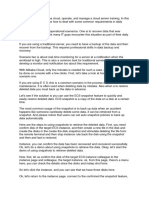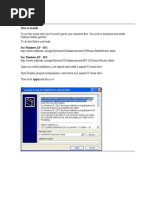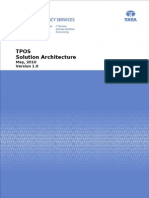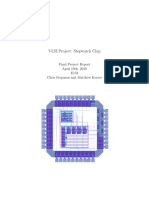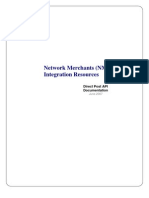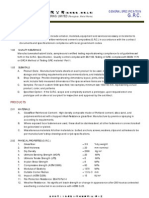0 ratings0% found this document useful (0 votes)
Virtualization: Virtual Machine Snapshots: Transcript
Virtualization: Virtual Machine Snapshots: Transcript
Uploaded by
Krishna Foru- Virtual machine snapshots allow the user to take a point-in-time snapshot of a virtual machine's state and stored data. This snapshot captures the VM configuration and any changes are then stored separately from the original files.
- Snapshots enable the user to revert the VM back to the state at the time of the snapshot or delete the snapshot, removing any changes made after it was taken.
- The demonstration showed taking a snapshot of a Windows 10 VM, making some changes to the desktop and files, and then reverting back to the original snapshot state by removing the added changes.
Copyright:
Attribution Non-Commercial (BY-NC)
Available Formats
Download as DOC, PDF, TXT or read online from Scribd
Download as doc, pdf, or txt
Virtualization: Virtual Machine Snapshots: Transcript
Virtualization: Virtual Machine Snapshots: Transcript
Uploaded by
Krishna Foru0 ratings0% found this document useful (0 votes)
- Virtual machine snapshots allow the user to take a point-in-time snapshot of a virtual machine's state and stored data. This snapshot captures the VM configuration and any changes are then stored separately from the original files.
- Snapshots enable the user to revert the VM back to the state at the time of the snapshot or delete the snapshot, removing any changes made after it was taken.
- The demonstration showed taking a snapshot of a Windows 10 VM, making some changes to the desktop and files, and then reverting back to the original snapshot state by removing the added changes.
Original Description:
VM Snapshots
Original Title
VM Snapshots.doc
Copyright
© Attribution Non-Commercial (BY-NC)
Available Formats
DOC, PDF, TXT or read online from Scribd
Share this document
Did you find this document useful?
Is this content inappropriate?
- Virtual machine snapshots allow the user to take a point-in-time snapshot of a virtual machine's state and stored data. This snapshot captures the VM configuration and any changes are then stored separately from the original files.
- Snapshots enable the user to revert the VM back to the state at the time of the snapshot or delete the snapshot, removing any changes made after it was taken.
- The demonstration showed taking a snapshot of a Windows 10 VM, making some changes to the desktop and files, and then reverting back to the original snapshot state by removing the added changes.
Copyright:
Attribution Non-Commercial (BY-NC)
Available Formats
Download as DOC, PDF, TXT or read online from Scribd
Download as doc, pdf, or txt
0 ratings0% found this document useful (0 votes)
Virtualization: Virtual Machine Snapshots: Transcript
Virtualization: Virtual Machine Snapshots: Transcript
Uploaded by
Krishna Foru- Virtual machine snapshots allow the user to take a point-in-time snapshot of a virtual machine's state and stored data. This snapshot captures the VM configuration and any changes are then stored separately from the original files.
- Snapshots enable the user to revert the VM back to the state at the time of the snapshot or delete the snapshot, removing any changes made after it was taken.
- The demonstration showed taking a snapshot of a Windows 10 VM, making some changes to the desktop and files, and then reverting back to the original snapshot state by removing the added changes.
Copyright:
Attribution Non-Commercial (BY-NC)
Available Formats
Download as DOC, PDF, TXT or read online from Scribd
Download as doc, pdf, or txt
You are on page 1/ 1
Performance Support
Virtualization: Virtual Machine Snapshots
Transcript
Here were using vSphere Client from VMware to connect to a physical machine where we've installed VMware ESX server. e've also created a couple of virtual machines and! on VM "um#er $! we've installed indows X%. & virtual'machine snapshot can #e created #y right'clic(ing on the virtual machine! going into Snapshot on the menu! and then selecting Take Snapshot. Here we have an opportunity to name the snapshot and give it a description. e might want to put the time! or the date! or may#e some information a#out what we were doing )ust after we too( the snapshot. *nce we select OK! the snapshot will #e created. +his process ta(es a few minutes! so were going to pause our demonstration! and well pic( up when the snapshot is done. So! now that the snapshot is created which we can see too( a#out si, or seven minutes any changes that we ma(e to the virtual machine's state or the data are stored in a separate set of lin(ed files. So the virtual machine snapshot is now complete! and we can see from the start time and complete times that it too( si, or seven minutes in this case. *nce the snapshot is created! any changes to the VM state or data are stored in the separate set of lin(ed files. +he lin(ed files capture any changes! while the original set of files remains totally unchanged. -y (eeping the original and change state separate...this affords us the a#ility to decide at a later time whether wed li(e to revert to the snapshot or simply delete it. .or e,ample! we can revert #ac( to the state and the data at the time of the snapshot or delete the snapshot completely! whereas all the su#se/uent changes that we ma(e after the snapshots created are (ept. 0et's demonstrate now! #y opening a console to the indows X% des(top. 1m )ust going to ma(e some simple changes here )ust to demonstrate how this wor(s. So 1m going to change our des(top and 1'm going to create a te,t file. ell )ust leave that on the des(top. So! as we can see! we've got a couple of minor changes. +hese changes could #e large changes. +hey could #e service pac(s or hot fi,es that can install an application. 1f it created any pro#lems! you can get rid of them. So! in this case! what we want to do for demonstration...were going to right'clic( on the virtual machine! go to Snapshot! and open the Snapshot Manager. 1m )ust going to move this Snapshot Manager window over to the side and! in this case! what were going to do is were going to actually go #ac( to the time of the snapshot. So! as we said a#out a snapshot it's a point'in'time capture of the state of the machine and the data all the configuration settings. So when 1 clic( on the #utton to Go to! it's going to revert the machine #ac( to where it was and! in this case! we see that the wallpaper switched #ac( to the state that it was in #efore and our te,t document has disappeared. So! thats the #asics of how a snapshot wor(s. "ow that were done! 1m actually going to delete the snapshot! close our Snapshot Manager window...so the snapshot is now gone! the machine is #ac( to its normal running state. +ypically! you don't want to leave a snapshot running unless there is a purpose for it. &nd that is virtual machine snapshots.
$ 2 34$5 S(illsoft 1reland 0imited
You might also like
- Building GUIs With Julia TK and Cairo 20130523No ratings yetBuilding GUIs With Julia TK and Cairo 2013052322 pages
- Design Animation Tutorial #2: Assembly and Motion Sequence of EngineNo ratings yetDesign Animation Tutorial #2: Assembly and Motion Sequence of Engine8 pages
- Virtualization With KVM On A Debian Squeeze Server: 1 Preliminary NoteNo ratings yetVirtualization With KVM On A Debian Squeeze Server: 1 Preliminary Note33 pages
- Pro/E Design Animation Tutorial : For Pro/Engineer Wildfire 3.0No ratings yetPro/E Design Animation Tutorial : For Pro/Engineer Wildfire 3.024 pages
- 01 - 03 - Appendix Demo Kubeadm Part 1 Setup Virtual Machines and Pre Requisites - enNo ratings yet01 - 03 - Appendix Demo Kubeadm Part 1 Setup Virtual Machines and Pre Requisites - en2 pages
- Cavok V6 Take Five: Pierre Lamary Revison 1: July 31, 2012No ratings yetCavok V6 Take Five: Pierre Lamary Revison 1: July 31, 201212 pages
- The Old Masters: Johannes Vermeer: Cyber Artists StudiosNo ratings yetThe Old Masters: Johannes Vermeer: Cyber Artists Studios2 pages
- Delphi Sprite Engine - Part 1 - The ViewportNo ratings yetDelphi Sprite Engine - Part 1 - The Viewport9 pages
- First Technique: MAX's "Level of Detail" UtilityNo ratings yetFirst Technique: MAX's "Level of Detail" Utility2 pages
- Flowcode Component Creating Tutorial DS3231No ratings yetFlowcode Component Creating Tutorial DS323111 pages
- Quick Start Tutorial 1 - Screen ScrollingNo ratings yetQuick Start Tutorial 1 - Screen Scrolling9 pages
- APE Documentation For Beginners To AdvanceNo ratings yetAPE Documentation For Beginners To Advance42 pages
- Dummies Guide For The "MonitorSetup - Lua"1.0.2No ratings yetDummies Guide For The "MonitorSetup - Lua"1.0.218 pages
- Why, Oh WHY, Do Those #?@! Nutheads Use Vi?: Misconception #1: Modal EditingNo ratings yetWhy, Oh WHY, Do Those #?@! Nutheads Use Vi?: Misconception #1: Modal Editing10 pages
- Wa1916 Websphere Esb 7.0 Programming Using Wid: Classroom Setup GuideNo ratings yetWa1916 Websphere Esb 7.0 Programming Using Wid: Classroom Setup Guide16 pages
- Design Animation Tutorial #1: Assembly Sequence of ManifoldNo ratings yetDesign Animation Tutorial #1: Assembly Sequence of Manifold7 pages
- Sample Instruction / Download PDF: Instructions: (Windows Virtual DVD Method)No ratings yetSample Instruction / Download PDF: Instructions: (Windows Virtual DVD Method)8 pages
- 2.1.4.1 Video Demonstration - Install The DrivesNo ratings yet2.1.4.1 Video Demonstration - Install The Drives1 page
- Installation & Setup Document: Last Reviewed May 26 2009No ratings yetInstallation & Setup Document: Last Reviewed May 26 20096 pages
- Even Further Expand Your First Website (And Thwack those Zombies Into the Next Apocalypse with HTML and CSS): Undead Institute, #9From EverandEven Further Expand Your First Website (And Thwack those Zombies Into the Next Apocalypse with HTML and CSS): Undead Institute, #9No ratings yet
- Master VideoScribe Quickly: Publish Animated Whiteboard Videos with Style and Confidence!From EverandMaster VideoScribe Quickly: Publish Animated Whiteboard Videos with Style and Confidence!5/5 (1)
- How Do I Install Active Directory On My Windows Server 2003 Server?No ratings yetHow Do I Install Active Directory On My Windows Server 2003 Server?16 pages
- This Article Describes How To Install and Configure A New Active Directory Inst..No ratings yetThis Article Describes How To Install and Configure A New Active Directory Inst..4 pages
- How Do I Install Active Directory On My Windows Server 2003 Server?No ratings yetHow Do I Install Active Directory On My Windows Server 2003 Server?20 pages
- This Article Discusses How To Install and Configure The Dynamic Host Configurat..No ratings yetThis Article Discusses How To Install and Configure The Dynamic Host Configurat..5 pages
- Install and Configure DHCP Server in Win Server 2003 Step by Step GuideNo ratings yetInstall and Configure DHCP Server in Win Server 2003 Step by Step Guide31 pages
- Free Antivirus For Windows Server 2003 Installing Windows Server 2003 On A Vmware ServerNo ratings yetFree Antivirus For Windows Server 2003 Installing Windows Server 2003 On A Vmware Server22 pages
- Pre-Functional Testing: Technical vs. Process CommissioningNo ratings yetPre-Functional Testing: Technical vs. Process Commissioning6 pages
- Example Problems For Compression MembersNo ratings yetExample Problems For Compression Members8 pages
- En-S6500 Ethernet Switches Main Slides ISSUE 1100% (1)En-S6500 Ethernet Switches Main Slides ISSUE 128 pages
- Network Merchants (NMI) Integration Resources: Direct Post API DocumentationNo ratings yetNetwork Merchants (NMI) Integration Resources: Direct Post API Documentation11 pages
- HVAC - Overview of Space Heating Systems PDFNo ratings yetHVAC - Overview of Space Heating Systems PDF68 pages
- DMS Step-by-Step Instalation (SAP Content Server)No ratings yetDMS Step-by-Step Instalation (SAP Content Server)24 pages
- How To Design Amazing Images For Your Business Using Canva - JienneDR - Alpha Sunny Ace100% (1)How To Design Amazing Images For Your Business Using Canva - JienneDR - Alpha Sunny Ace108 pages
- Beyond The Object - The Phenomenon of Memory in ArchitectureNo ratings yetBeyond The Object - The Phenomenon of Memory in Architecture131 pages
- Icon Library: Current As of June 8, 2011No ratings yetIcon Library: Current As of June 8, 201136 pages