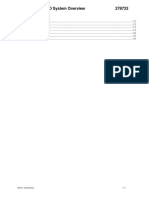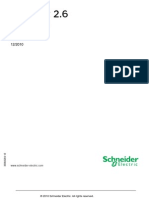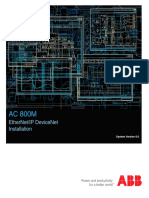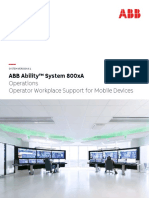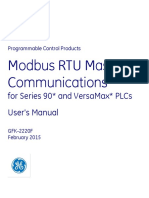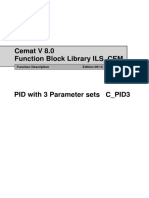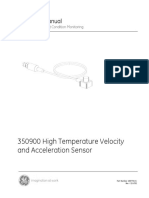Installation Guide
Uploaded by
chergui.adelInstallation Guide
Uploaded by
chergui.adelInstallation Guide
Loop-Pro Tuner Installation Guide ii
Copyright and Trademark Notices
© 2009 – 2015 Control Station, Inc.
All Rights Reserved
All rights are reserved in this document, which is the property of Control Station, Inc., both
known herein as Control Station. Information contained herein is the property of Control
Station.
Unless agreed in writing by Control Station, the licensee shall not remove, release, disclose,
reveal, copy or extract all or part of the documentation.
Trademark Acknowledgements
Microsoft, Windows, Windows 2000, Windows XP, Windows Vista, Windows 7,
Windows 2008 R2 Server, Microsoft Word, Microsoft Excel, Microsoft Office 2000,
Microsoft Office XP, Microsoft Office 2003, Microsoft Office 2007 Microsoft Office
2010, Microsoft Office 2013, Visual Basic, Visual C++, SQL Server, MDAC, Microsoft
.NET and ActiveX are either registered trademarks or trademarks of Microsoft Corporation
in the United States and/or other countries.
Adobe and Acrobat are registered trademarks of Adobe Systems Incorporated, and
registered within particular jurisdictions.
Ethernet is a registered trademark of XEROX Corporation.
All other company and product names mentioned in this manual are trademarks or
registered trademarks of their respective companies.
Note: TM or ® is not used to indicate trademarks or registered trademarks in this
document.
2nd Edition © Control Station July 2015
Loop-Pro Tuner Installation Guide iii
CHAPTER 1 INTRODUCTION ......................................................................... 1
About This Guide ................................................................................................................................ 1
Installation Overview.......................................................................................................................... 1
Support ................................................................................................................................................ 2
CHAPTER 2 PRE-INSTALLATION PREPARATION ....................................... 3
Pre-Installation Overview .................................................................................................................. 3
Get the Software, License No., and Password .................................................................................. 3
Deployment Options ........................................................................................................................... 3
2.3.1 Where to Install ........................................................................................................................... 3
2.3.2 Where to Get Data ....................................................................................................................... 3
User Accounts ...................................................................................................................................... 4
CHAPTER 3 PREREQUISITES ........................................................................ 5
CHAPTER 4 INSTALLATION PROCEDURE ................................................... 6
Run the Install ..................................................................................................................................... 6
4.1.1 Security Warning ......................................................................................................................... 6
4.1.2 Welcome Dialog .......................................................................................................................... 6
4.1.3 License Agreement ...................................................................................................................... 6
4.1.4 Destination Folder ....................................................................................................................... 7
4.1.5 Installation Complete .................................................................................................................. 7
CHAPTER 5 CONFIGURE LOOP-PRO TUNER .............................................. 8
Launch the Configuration Tool ......................................................................................................... 8
Activate the License ............................................................................................................................ 9
5.2.1 Select License Activation Type ................................................................................................... 9
5.2.2 Select “Activate License” ...........................................................................................................10
5.2.3 Perform Manual Activation ........................................................................................................10
Trend Colors ......................................................................................................................................13
5.3.1 Pen Options ................................................................................................................................13
5.3.2 Live Data Trend Options ............................................................................................................13
5.3.3 Model Fit Trend Options ............................................................................................................13
5.3.4 Trend Update Speed ...................................................................................................................13
Server Connection Settings ...............................................................................................................14
2nd Edition © Control Station September 2015
Loop-Pro Tuner Installation Guide iv
5.4.1 Configure New OPC Server Connection ....................................................................................14
Session Save Location ........................................................................................................................15
Set Allowed Users ...............................................................................................................................15
5.6.1 Authentication Type ...................................................................................................................16
5.6.2 Basic Authentication: Default Usernames ..................................................................................16
5.6.3 Basic Authentication: Reset User Password ...............................................................................16
5.6.4 Basic Authentication: Allow Write to Controller .......................................................................16
5.6.5 Basic Authentication: Add User .................................................................................................17
5.6.6 Windows Authentication: Set Full Access Group ......................................................................17
CHAPTER 6 CHANGES TO AN EXISTING INSTALLATION ........................ 18
Upgrading to a New Version .............................................................................................................18
Downgrading to a Previous Version .................................................................................................18
Deactivating and Reactivating a License .........................................................................................19
2nd Edition © Control Station September 2015
Loop-Pro Tuner Installation Guide 1
Chapter 1 Introduction
About This Guide
This guide provides the information necessary to install the Control Station software and
do the post-installation initial configuration. It describes the main installation options and
provides the information necessary to make appropriate choices. The information is
intended for IT professionals or those with experience installing software on their control
systems.
WARNING: The software should only be installed by authorized staff who are qualified
to do so.
The level of information is aimed at suitably qualified installation and integration
engineers, who will be expected to have the following abilities:
Have access to the decisions made about the installation requirements and design.
Understand the technical environment and infrastructure at the installation site
Have access to the Administrator account on all the computers involved.
Installation Overview
Installation involves three main phases:
1. Pre-Installation
a. Decide what software to install and where to install it
b. Obtain the software and the required license information
2. Installation
a. Log on as ADMINISTRATOR
b. Run the installation program
3. Configuration
a. Run the Loop-Pro Tuner Configuration Tool
b. Activate Software License
2nd Edition © Control Station September 2015
Loop-Pro Tuner Installation Guide 2
Support
If you encounter problems with the installation of the software, support is available from
your Control Station representative. Before contacting Control Station Support please
check the information in this guide to confirm that the basic installation and configuration
issues have been addressed.
The support process will be much more efficient if you have some basic information ready
when you call:
The version and release numbers of the software.
The operating system being used, including the service pack level.
A concise description of the problem and its symptoms.
Full details of any error messages encountered.
Access to the Windows Event Viewer, in particular the Application and System
logs.
2nd Edition © Control Station September 2015
Loop-Pro Tuner Installation Guide 3
Chapter 2 Pre-installation Preparation
Pre-Installation Overview
The installation of Loop-Pro Tuner is straightforward. However, before installing Loop-
Pro Tuner it is important to understand the process, make some decisions, and adjust some
settings. The major areas to consider are:
Software
Deployment Options – On which Engineering Workstation will Loop-Pro Tuner be
installed.
User Accounts – Which accounts will be created to use Loop-Pro Tuner
Get the Software, License No., and Password
The installation of Loop-Pro Tuner requires an installation file which will be provided by
Control Station. The installation file will be a large executable, in the range of 80 MB,
named Install_LoopPro_Tuner_Vn.n.n.n.exe.
You will also be provided a Product Code, License Number, and Password. These are
required to activate the Loop-Pro Tuner license.
Deployment Options
2.3.1 Where to Install
Loop-Pro Tuner is designed to run on an engineering workstation and collect data from an
OPC Server. Before installing, decide which engineering workstation should be used. The
Engineering Work Station (EWS) is a logical place to install if the intent is to run Loop-
Pro Tuner as an engineering tool. However, if you intend for an Operator to run Loop-Pro
Tuner, you may want to install it on an operator workstation.
2.3.2 Where to Get Data
Loop-Pro Tuner reads data from directly from an OPC Server as well as off-line files.
Loop-Pro Tuner can read data from RSLinx (OEM or Higher), FactoryTalk Gateway,
DeltaV OPC Server and the Yokogawa HIS/EXA OPC Server. Loop-Pro Tuner can also
import data from text, CSV, xml or db files.
2nd Edition © Control Station September 2015
Loop-Pro Tuner Installation Guide 4
User Accounts
Loop-Pro Tuner users identify themselves by logging in when Loop-Pro Tuner starts.
Loop-Pro Tuner supports two types of login credentials, basic and windows authentication.
The basic user accounts and their passwords are local to Loop-Pro Tuner; they are not
Windows User accounts. There a single default user account “GUEST” (Default Password
guest). This account does not provide write access back to the PID Controllers, therefore
you may want to create additional accounts.
Loop-Pro Tuner also supports windows authentication. Loop-Pro Tuner can be configured
to only allow certain windows groups access to launch and write values back to the PID
Controllers.
2nd Edition © Control Station September 2015
Loop-Pro Tuner Installation Guide 5
Chapter 3 Prerequisites
Loop-Pro Tuner requires the full .NET Framework 4.0 be installed on the target
computer. This is typically already installed on newer laptops and servers. Some
of the older computer systems may not have it installed. You can check by going
to the Add/Delete screen to see the list of installed software. If this is not
installed it can be downloaded from Microsoft’s web site. .NET Framework is
also automatically installed during the Loop-Pro Tuner installation process.
http://www.microsoft.com/download/en/details.aspx?displaylang=en&id=1639
Running multiple tuning sessions simultaneously may result in Loop-Pro Tuner
running slowly. This is a result of insufficient memory. Typically, four tuning
sessions are recommended. Four sessions running simultaneously would require
512 MB if available (free) memory for Loop-Pro Tuner (beyond the normal
functions). It is recommended that 6 Gb of memory be installed.
2nd Edition © Control Station September 2015
Loop-Pro Tuner Installation Guide 6
Chapter 4 Installation Procedure
Run the Install
Double-click on the install file to begin the installation wizard.
4.1.1 Security Warning
You may be asked whether you trust the publisher and want to run the software. Press
“Run”.
4.1.2 Welcome Dialog
Press “Next” when the “Welcome to the InstallAware Wizard…” dialog appears.
4.1.3 License Agreement
Read and accept the license agreement, then press “Next”. (NOTE: The license agreement
is available as a PDF file in the install directory once the installation is complete.)
2nd Edition © Control Station September 2015
Loop-Pro Tuner Installation Guide 7
4.1.4 Destination Folder
Accept the default destination folder or press the Change button and select a different
folder. Press “Next”. After the destination folder is specified, the installation process will
start and should take less than 2 minutes.
This version of Loop-Pro Tuner does not require any special permissions to the
installation directory.
4.1.5 Installation Complete
The completion dialog includes the option: “Run Loop-Pro Tuner Configuration Tool
Now”. This option will launch the Loop-Pro Tuner Configuration Tool. You are not
required to do the configuration at this time, but Loop-Pro Tuner will not operate until you
have used the Loop-Pro Tuner Administrator Configuration Tool.
2nd Edition © Control Station September 2015
Loop-Pro Tuner Installation Guide 8
Chapter 5 Configure Loop-Pro Tuner
Launch the Configuration Tool
The Loop-Pro Tuner Administrator Configuration Tool is used to control the license and
all the settings of your Loop-Pro Tuner. The Configuration tool is available from the
start menu under LoopPro Tuner.
You must be logged onto the machine as a member of the Administrators group in order
to start this application.
2nd Edition © Control Station September 2015
Loop-Pro Tuner Installation Guide 9
Activate the License
The Loop-Pro Tuner license is tied to the hardware of the machine or in the case of a system
wide license, to the network location on which it is installed. Therefore, the Loop-Pro
Tuner license can be activated only after the installation, and activation requires unique
numbers generated as part of the installation.
5.2.1 Select License Activation Type
Loop-Pro Tuner supports locally activate node licenses, floating site licenses using a
shared license file, and an enterprise check-in / check-out license. In most cases single
node (i.e.: workstation) licenses are used. To activate a single workstation license, select
“New Node / Site License”.
2nd Edition © Control Station September 2015
Loop-Pro Tuner Installation Guide 10
5.2.2 Select “Activate License”
NOTE: Activating the license requires connecting to a site on the internet. This
connection can be from any computer; it does not need to be from the computer on which
Loop-Pro Tuner is installed.
Provide the Product Code, LicenseID and License Password provided with your order
confirmation. Select either “Automatic” or “Manual” from the activation type listed below.
Press the Activate License button to begin the activation process. The automatic licensing
option requires that this workstation has an active internet connection.
5.2.3 Perform Manual Activation
The Manual Activation dialog lists two steps for the manual activation. Follow those steps.
5.2.3.1 Generate Web Request File
Select the “Step 1” button to create a license request file. This step will create an html file
that must be copied to a computer that has internet access. This dialog must remain open
while the manual activation process is being completed.
2nd Edition © Control Station September 2015
Loop-Pro Tuner Installation Guide 11
5.2.3.2 Open Request File on Internet Enabled PC
Open the generated request file on an internet enabled PC by double-clicking the file. If
the browser prompts you to “Download”, select “Download”. A manual request response
should now be displayed on the screen. Select the “Download” button below the response
and save this response file and copy it back to the original workstation.
5.2.3.3 Process Response File
Click the “Process Response File” button, and browse to the Response file generated
from the previous step. The settings file for Loop-Pro Tuner will be updated, and the
license information should now be displayed.
2nd Edition © Control Station September 2015
Loop-Pro Tuner Installation Guide 12
5.2.3.4 License is Activated
When the license is activated, the License Manager screen looks like this.
2nd Edition © Control Station September 2015
Loop-Pro Tuner Installation Guide 13
Trend Colors
This tab of the configuration tool allows you to set the colors on the Loop-Pro Tuner
displays. These are the default colors which will appear when you start a Loop-Pro Tuner
session. You can also change colors for the current session at any time using the “Plot
Options” menu choice.
5.3.1 Pen Options
This section allows changes to the line colors and line patterns used on the trends
throughout Loop-Pro Tuner.
5.3.2 Live Data Trend Options
This section allows changes to the appearance of the trend on the initial display page of
Loop-Pro Tuner
5.3.3 Model Fit Trend Options
This section allows changes to the appearance of the trend on the model fit page of Loop-
Pro Tuner
5.3.4 Trend Update Speed
The update speed settings allow changes to the rate at which the trend graphs are redrawn.
Faster update speeds give a less jerky appearance but use more system resources. NOTE:
This update speed affects only the redraw rate of the display. It does not affect the data
collection rate which is constant at 1 second.
2nd Edition © Control Station September 2015
Loop-Pro Tuner Installation Guide 14
Server Connection Settings
Loop-Pro Tuner connects to an OPC server to get information and to set tuning constants.
This page controls those settings. Currently support OPC Servers include the RSLinx OPC
Server, FactoryTalk Gateway OPC Server, DeltaV OPC Server and the Yokogawa
HIS/EXA OPC Servers. If you are using an OPC Server other than the ones listed, please
contact Control Station to determine compatibility.
5.4.1 Configure New OPC Server Connection
Select the Plus Button to add a new server connection. From the Data Server Properties
window, select the Server type from the drop menu. Using the Options provided, specify
the OPC Server connection information. The Find option will allow you to search the
computer for available OPC Servers. In most cases, the default settings specified for
each server type should be adequate. Make sure to utilize the “Test OPC Connection…”
functionality to verify server connectivity.
2nd Edition © Control Station September 2015
Loop-Pro Tuner Installation Guide 15
Session Save Location
Loop-Pro Tuner allows you to save the data it collects from the tuning process. Use the
Browse button to change the folder where these files are saved. By default, Loop-Pro
Tuner will save data file to the Public/Documents folder. This folder could also be placed
on a network share to provide access to the PDF Reports and Tuning Sessions on multiple
workstations.
Set Allowed Users
Loop-Pro Tuner requires a login which is separate from both the Window login and the
DCS login. The user names, passwords, and permissions for those logins are maintained
from this screen in the configuration tool
2nd Edition © Control Station September 2015
Loop-Pro Tuner Installation Guide 16
5.6.1 Authentication Type
Loop-Pro Tuner users identify themselves by logging in when Loop-Pro Tuner starts.
Loop-Pro Tuner supports two types of login credentials, basic and windows authentication.
The basic user accounts and their passwords are local to Loop-Pro Tuner, they are not
Windows User accounts. The default user account is “GUEST” (password “guest” without
the quotes).
Loop-Pro Tuner also supports windows authentication. Loop-Pro Tuner can be configured
to only allow certain windows groups access to launch and write values back to the control
system.
5.6.2 Basic Authentication: Default Usernames
When Loop-Pro Tuner is installed, there a single login: “GUEST”. This account’s
default password is: “guest”.
5.6.3 Basic Authentication: Reset User Password
You may reset the password for a login at any time. A password must be at least 5
characters. We recommend that you change the default password of an account before you
allow it to write to the control system. Resetting the password will remove the write
permission from the account.
5.6.4 Basic Authentication: Allow Write to Controller
If this box is checked, the user is permitted to download new tuning constants to the control
system. This permission is very significant because such a change can have a very large
influence on the controls. By default, no username starts with this permission. To assign
this permission you are required to read a disclaimer and enter your name. This information
is stored in a PDF file to track the assignment of this permission.
If you check this box, when you click “Save Settings” the following dialog will appear.
Fill in the dialog and click “Accept” to confirm the write permission you have assigned.
2nd Edition © Control Station September 2015
Loop-Pro Tuner Installation Guide 17
5.6.5 Basic Authentication: Add User
You may add any number of users. We recommend that you create a specific user account
for each person who will run Loop-Pro Tuner because this name will appear in the tuning
log. Giving each person their own account and assigning recognizable names will allow
easy tracking of who made decisions about tuning changes.
5.6.6 Windows Authentication: Set Full Access Group
Using Windows Authentication allows any user that is a member of a particular group to
launch Loop-Pro Tuner with either full access (read and write access to the control
system) or Read Only access. Using the Add/Delete button beneath each panel allows
you to specify which users will be given access to Loop-Pro Tuner.
2nd Edition © Control Station September 2015
Loop-Pro Tuner Installation Guide 18
Chapter 6 Changes to an Existing Installation
Upgrading to a New Version
If you are upgrading from v1.7 or earlier to v1.9, you will need to make sure you have a
current Product Code, LicenseId and Password. Loop-Pro Tuner v1.9 licenses are not
compatible with version v1.7 or earlier licenses.
The steps for an upgrade are:
Shutdown any current Loop-Pro Tuner sessions
Uninstall the previous version of Loop-Pro Tuner from the Control Panel (Add /
Remove Programs)
Run the “Install_Loop-Pro Tuner_Vn.n.n.n.exe” file
Click “Next” and “OK” as required to allow the wizard to do the install.
Downgrading to a Previous Version
If you want to go back to a previous version of Loop-Pro Tuner, you must first uninstall
the existing version using the Windows Add or Remove Programs utility.
The steps for a downgrade are:
Shutdown any current Loop-Pro Tuner sessions
Run the Add or Remove Programs utility
Run the “Install_Loop-Pro Tuner_Vn.n.n.n.exe” file and follow the original
installation steps.
2nd Edition © Control Station September 2015
Loop-Pro Tuner Installation Guide 19
Deactivating and Reactivating a License
Loop-Pro Tuner may be moved to a different computer by deactivating the license,
removing the application and then reinstalling and reactivating the license. The procedure
is straightforward and can be implemented by following the instructions on the Loop-Pro
Tuner Configuration Tool
To deactivate the license:
1. Shutdown any current Loop-Pro Tuner sessions
2. Go to the Loop-Pro Tuner Configuration Tool and select the “License Manager”
tab. Then select Deactivate License.
3. From the Deactivate License menu, select “Manual” from the Activation Type.
2nd Edition © Control Station September 2015
Loop-Pro Tuner Installation Guide 20
4. Follow the directions on the pop-up windows to deactivate and return the license
activation back to the license server. The Loop-Pro Tuner manual deactivation
process will create an HTML License Return file that will need to be opened on an
internet enable PC. Save this file to your desktop or removable media (e.g.: Flash-
Drive) and copy to an internet enabled PC.
5. Open the License Return File on an Internet-Enabled PC by double-clicking it. If
the browser prompts you to “Download”, select “Download”.
6. A manual request response should now be displayed on the screen. If no errors
were displayed, your license was successfully returned. You may now reactivate
the license on another workstation.
2nd Edition © Control Station September 2015
Loop-Pro Tuner Installation Guide 21
NOTE: There is no need to download this response file.
2nd Edition © Control Station September 2015
You might also like
- Maxdna Acn/Mio System Overview 278733 and User'S GuideNo ratings yetMaxdna Acn/Mio System Overview 278733 and User'S Guide10 pages
- PROFIBUS Design Guideline 8012 V127 Sep19No ratings yetPROFIBUS Design Guideline 8012 V127 Sep19199 pages
- Picture Editor Form Instructions SW12-650No ratings yetPicture Editor Form Instructions SW12-65060 pages
- White Paper Deltav Integration Rockwell Plcs Using Ethernet Ip en 67788No ratings yetWhite Paper Deltav Integration Rockwell Plcs Using Ethernet Ip en 677889 pages
- Technical Information Tankvision NXA820, NXA821, NXA822100% (1)Technical Information Tankvision NXA820, NXA821, NXA82216 pages
- Stratus Ftserver System Administrator'S Guide For The Windows Operating SystemNo ratings yetStratus Ftserver System Administrator'S Guide For The Windows Operating System144 pages
- 2PAA113566-6000 en AC 800M 6.0 AC 800M DriveBusNo ratings yet2PAA113566-6000 en AC 800M 6.0 AC 800M DriveBus80 pages
- 3BUA000157-510 A en 800xa For Harmony 5.1 ConfigurationNo ratings yet3BUA000157-510 A en 800xa For Harmony 5.1 Configuration260 pages
- GenieATM ISPEdition UserManual v5.3.2 Eng (NetStream) PDF100% (1)GenieATM ISPEdition UserManual v5.3.2 Eng (NetStream) PDF338 pages
- 3BSE047421D0224 B en ALERT - AC800M Controller Firmware Version 5.1.1-3 5.1.1.4 PROFIBUS CI854 May Fail During ReconfNo ratings yet3BSE047421D0224 B en ALERT - AC800M Controller Firmware Version 5.1.1-3 5.1.1.4 PROFIBUS CI854 May Fail During Reconf4 pages
- 2PAA110154-610 A en System 800xa 6.1 Operator Workplace Support For Mobile DeviceNo ratings yet2PAA110154-610 A en System 800xa 6.1 Operator Workplace Support For Mobile Device180 pages
- Nport 5400 Series User'S Manual: Seventh Edition, June 2008No ratings yetNport 5400 Series User'S Manual: Seventh Edition, June 2008100 pages
- Hardware and Installation Manual: 505CC-2 Steam Turbine and Compressor ControlNo ratings yetHardware and Installation Manual: 505CC-2 Steam Turbine and Compressor Control146 pages
- GFK2220F Modbus RTU Master Comm User Manual 20150202 Web PDFNo ratings yetGFK2220F Modbus RTU Master Comm User Manual 20150202 Web PDF50 pages
- 3BSE017091R301 - en Operate IT A1.1 - Graphics - Users GuideNo ratings yet3BSE017091R301 - en Operate IT A1.1 - Graphics - Users Guide192 pages
- 2PAA106188-510 en System 800xa 5.1 Release Notes New Functions and Known Problems PDFNo ratings yet2PAA106188-510 en System 800xa 5.1 Release Notes New Functions and Known Problems PDF288 pages
- 1 Technical Product Guide Trident v2 SystemsNo ratings yet1 Technical Product Guide Trident v2 Systems58 pages
- Modbus Configuration Example For An Allen Bradley Micrologix 1400 - Mesta AutomationNo ratings yetModbus Configuration Example For An Allen Bradley Micrologix 1400 - Mesta Automation8 pages
- FactoryTalk View Machine Edition - Data Logging Best PracticesNo ratings yetFactoryTalk View Machine Edition - Data Logging Best Practices3 pages
- 3BSE036351-600 A en AC 800M 6.0 Controller HardwareNo ratings yet3BSE036351-600 A en AC 800M 6.0 Controller Hardware478 pages
- Steps To Install SQL Server 2022 On Windows Operating Systems To Log FactoryTalk Alarms and EventsNo ratings yetSteps To Install SQL Server 2022 On Windows Operating Systems To Log FactoryTalk Alarms and Events18 pages
- S7-CPs Industrila Enternet ConfigurationsNo ratings yetS7-CPs Industrila Enternet Configurations320 pages
- Cimplicity - System Sentry Operation ManualNo ratings yetCimplicity - System Sentry Operation Manual89 pages
- EXP 02 Experion PKS Fundamentals Server Engineering and Configuration ImplementationNo ratings yetEXP 02 Experion PKS Fundamentals Server Engineering and Configuration Implementation1 page
- 3095MV Calibration Procedure W QuickCal Merian 4010No ratings yet3095MV Calibration Procedure W QuickCal Merian 40108 pages
- High Temperature Velocity and Acceleration Sensor: Operation ManualNo ratings yetHigh Temperature Velocity and Acceleration Sensor: Operation Manual15 pages
- 3bse035980-510 - en System 800xa Control 5.1 Ac 800m ConfigurationNo ratings yet3bse035980-510 - en System 800xa Control 5.1 Ac 800m Configuration694 pages
- HP Systems Insight Manager 7.3 安装和配 置指南 (Microsoft Windows) -c04234778No ratings yetHP Systems Insight Manager 7.3 安装和配 置指南 (Microsoft Windows) -c0423477899 pages
- Ceragon FibeAir IP 20G User Guide 8 0 Rev ANo ratings yetCeragon FibeAir IP 20G User Guide 8 0 Rev A703 pages
- SUG501-1.4E_Gowin Software Quick Installation GuideNo ratings yetSUG501-1.4E_Gowin Software Quick Installation Guide33 pages
- Product Data Sheet: Accuracy of 0.05% of Reading, Best Reference Accuracy Turndown On The MarketNo ratings yetProduct Data Sheet: Accuracy of 0.05% of Reading, Best Reference Accuracy Turndown On The Market2 pages
- MSG® TURBO-AIR® NX 12000 Centrifugal Air Compressor: Features0% (1)MSG® TURBO-AIR® NX 12000 Centrifugal Air Compressor: Features3 pages
- Durag Opacity Monitor (D R290) Service Manual PDFNo ratings yetDurag Opacity Monitor (D R290) Service Manual PDF40 pages
- Complex Numbers: Choose The Most Appropriate Option (A, B, C or D)No ratings yetComplex Numbers: Choose The Most Appropriate Option (A, B, C or D)13 pages
- Was That Supposed To Be Funny - A Rhetorical Analysis of Politics PDFNo ratings yetWas That Supposed To Be Funny - A Rhetorical Analysis of Politics PDF181 pages
- طالب الدليمي اقتصاد السوق بحث في أصوله وأسباب تجدد الدعوة أليه PDFNo ratings yetطالب الدليمي اقتصاد السوق بحث في أصوله وأسباب تجدد الدعوة أليه PDF23 pages
- Revised Construction of Particular Statutes-NikNo ratings yetRevised Construction of Particular Statutes-Nik110 pages
- Let Me Not to the Marriage of True MindsNo ratings yetLet Me Not to the Marriage of True Minds11 pages
- Greater Visakhapatnam Smart City Corporation Limited (GVSCCL)No ratings yetGreater Visakhapatnam Smart City Corporation Limited (GVSCCL)22 pages
- Micro-Hydro Electricity Project KadugannawaNo ratings yetMicro-Hydro Electricity Project Kadugannawa14 pages
- Luiz Costa Lima: Social Representation and MimesisNo ratings yetLuiz Costa Lima: Social Representation and Mimesis21 pages
- Classroom Observation Tasks A Resource Book For Language Teachers and TrainersNo ratings yetClassroom Observation Tasks A Resource Book For Language Teachers and Trainers9 pages
- Office of The Team Leader: Commission On Audit100% (1)Office of The Team Leader: Commission On Audit4 pages
- Sea Marshall AU9 Operator Guide Rev 011 Low ResNo ratings yetSea Marshall AU9 Operator Guide Rev 011 Low Res56 pages
- Chapter 2: Legal Environment of Business - Introduction To LawNo ratings yetChapter 2: Legal Environment of Business - Introduction To Law5 pages
- The-Hound-of-the-Baskervilles 2-Chapter 2No ratings yetThe-Hound-of-the-Baskervilles 2-Chapter 214 pages
- Golden Ratio in Architecture-Dessertation-Aman Jain-20191114No ratings yetGolden Ratio in Architecture-Dessertation-Aman Jain-2019111432 pages
- Maxdna Acn/Mio System Overview 278733 and User'S GuideMaxdna Acn/Mio System Overview 278733 and User'S Guide
- White Paper Deltav Integration Rockwell Plcs Using Ethernet Ip en 67788White Paper Deltav Integration Rockwell Plcs Using Ethernet Ip en 67788
- Technical Information Tankvision NXA820, NXA821, NXA822Technical Information Tankvision NXA820, NXA821, NXA822
- Stratus Ftserver System Administrator'S Guide For The Windows Operating SystemStratus Ftserver System Administrator'S Guide For The Windows Operating System
- 3BUA000157-510 A en 800xa For Harmony 5.1 Configuration3BUA000157-510 A en 800xa For Harmony 5.1 Configuration
- GenieATM ISPEdition UserManual v5.3.2 Eng (NetStream) PDFGenieATM ISPEdition UserManual v5.3.2 Eng (NetStream) PDF
- 3BSE047421D0224 B en ALERT - AC800M Controller Firmware Version 5.1.1-3 5.1.1.4 PROFIBUS CI854 May Fail During Reconf3BSE047421D0224 B en ALERT - AC800M Controller Firmware Version 5.1.1-3 5.1.1.4 PROFIBUS CI854 May Fail During Reconf
- 2PAA110154-610 A en System 800xa 6.1 Operator Workplace Support For Mobile Device2PAA110154-610 A en System 800xa 6.1 Operator Workplace Support For Mobile Device
- Nport 5400 Series User'S Manual: Seventh Edition, June 2008Nport 5400 Series User'S Manual: Seventh Edition, June 2008
- Hardware and Installation Manual: 505CC-2 Steam Turbine and Compressor ControlHardware and Installation Manual: 505CC-2 Steam Turbine and Compressor Control
- GFK2220F Modbus RTU Master Comm User Manual 20150202 Web PDFGFK2220F Modbus RTU Master Comm User Manual 20150202 Web PDF
- 3BSE017091R301 - en Operate IT A1.1 - Graphics - Users Guide3BSE017091R301 - en Operate IT A1.1 - Graphics - Users Guide
- 2PAA106188-510 en System 800xa 5.1 Release Notes New Functions and Known Problems PDF2PAA106188-510 en System 800xa 5.1 Release Notes New Functions and Known Problems PDF
- Modbus Configuration Example For An Allen Bradley Micrologix 1400 - Mesta AutomationModbus Configuration Example For An Allen Bradley Micrologix 1400 - Mesta Automation
- FactoryTalk View Machine Edition - Data Logging Best PracticesFactoryTalk View Machine Edition - Data Logging Best Practices
- 3BSE036351-600 A en AC 800M 6.0 Controller Hardware3BSE036351-600 A en AC 800M 6.0 Controller Hardware
- Steps To Install SQL Server 2022 On Windows Operating Systems To Log FactoryTalk Alarms and EventsSteps To Install SQL Server 2022 On Windows Operating Systems To Log FactoryTalk Alarms and Events
- EXP 02 Experion PKS Fundamentals Server Engineering and Configuration ImplementationEXP 02 Experion PKS Fundamentals Server Engineering and Configuration Implementation
- 3095MV Calibration Procedure W QuickCal Merian 40103095MV Calibration Procedure W QuickCal Merian 4010
- High Temperature Velocity and Acceleration Sensor: Operation ManualHigh Temperature Velocity and Acceleration Sensor: Operation Manual
- 3bse035980-510 - en System 800xa Control 5.1 Ac 800m Configuration3bse035980-510 - en System 800xa Control 5.1 Ac 800m Configuration
- HP Systems Insight Manager 7.3 安装和配 置指南 (Microsoft Windows) -c04234778HP Systems Insight Manager 7.3 安装和配 置指南 (Microsoft Windows) -c04234778
- SUG501-1.4E_Gowin Software Quick Installation GuideSUG501-1.4E_Gowin Software Quick Installation Guide
- Product Data Sheet: Accuracy of 0.05% of Reading, Best Reference Accuracy Turndown On The MarketProduct Data Sheet: Accuracy of 0.05% of Reading, Best Reference Accuracy Turndown On The Market
- MSG® TURBO-AIR® NX 12000 Centrifugal Air Compressor: FeaturesMSG® TURBO-AIR® NX 12000 Centrifugal Air Compressor: Features
- Complex Numbers: Choose The Most Appropriate Option (A, B, C or D)Complex Numbers: Choose The Most Appropriate Option (A, B, C or D)
- Was That Supposed To Be Funny - A Rhetorical Analysis of Politics PDFWas That Supposed To Be Funny - A Rhetorical Analysis of Politics PDF
- طالب الدليمي اقتصاد السوق بحث في أصوله وأسباب تجدد الدعوة أليه PDFطالب الدليمي اقتصاد السوق بحث في أصوله وأسباب تجدد الدعوة أليه PDF
- Greater Visakhapatnam Smart City Corporation Limited (GVSCCL)Greater Visakhapatnam Smart City Corporation Limited (GVSCCL)
- Luiz Costa Lima: Social Representation and MimesisLuiz Costa Lima: Social Representation and Mimesis
- Classroom Observation Tasks A Resource Book For Language Teachers and TrainersClassroom Observation Tasks A Resource Book For Language Teachers and Trainers
- Chapter 2: Legal Environment of Business - Introduction To LawChapter 2: Legal Environment of Business - Introduction To Law
- Golden Ratio in Architecture-Dessertation-Aman Jain-20191114Golden Ratio in Architecture-Dessertation-Aman Jain-20191114