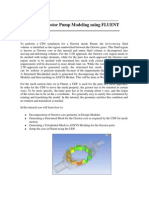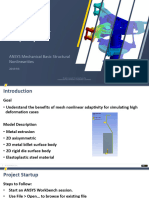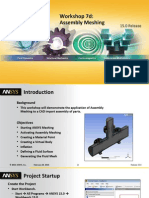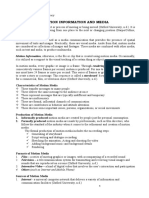0 ratings0% found this document useful (0 votes)
Mech GS 2019R2 EN PR12
Mech GS 2019R2 EN PR12
Uploaded by
Laxman DuggiralaThis document is a step-by-step guide for using enhanced meshing techniques in ANSYS such as adaptive sizing, multizone meshing, and spheres of influence. It demonstrates these techniques on a valve model, generating a mesh with around 200,000 nodes requiring minimum 6GB RAM to solve. The guide reviews existing mesh settings, generates a basic mesh, then refines it using the various enhanced techniques to improve quality and efficiency.
Copyright:
© All Rights Reserved
Available Formats
Download as PDF, TXT or read online from Scribd
Download as pdf or txt
Mech GS 2019R2 EN PR12
Mech GS 2019R2 EN PR12
Uploaded by
Laxman Duggirala0 ratings0% found this document useful (0 votes)
This document is a step-by-step guide for using enhanced meshing techniques in ANSYS such as adaptive sizing, multizone meshing, and spheres of influence. It demonstrates these techniques on a valve model, generating a mesh with around 200,000 nodes requiring minimum 6GB RAM to solve. The guide reviews existing mesh settings, generates a basic mesh, then refines it using the various enhanced techniques to improve quality and efficiency.
Original Description:
Mech_GS_2019R2_EN_PR15
Original Title
Mech_GS_2019R2_EN_PR12
Copyright
© © All Rights Reserved
Available Formats
PDF, TXT or read online from Scribd
Share this document
Did you find this document useful?
Is this content inappropriate?
This document is a step-by-step guide for using enhanced meshing techniques in ANSYS such as adaptive sizing, multizone meshing, and spheres of influence. It demonstrates these techniques on a valve model, generating a mesh with around 200,000 nodes requiring minimum 6GB RAM to solve. The guide reviews existing mesh settings, generates a basic mesh, then refines it using the various enhanced techniques to improve quality and efficiency.
Copyright:
© All Rights Reserved
Available Formats
Download as PDF, TXT or read online from Scribd
Download as pdf or txt
0 ratings0% found this document useful (0 votes)
Mech GS 2019R2 EN PR12
Mech GS 2019R2 EN PR12
Uploaded by
Laxman DuggiralaThis document is a step-by-step guide for using enhanced meshing techniques in ANSYS such as adaptive sizing, multizone meshing, and spheres of influence. It demonstrates these techniques on a valve model, generating a mesh with around 200,000 nodes requiring minimum 6GB RAM to solve. The guide reviews existing mesh settings, generates a basic mesh, then refines it using the various enhanced techniques to improve quality and efficiency.
Copyright:
© All Rights Reserved
Available Formats
Download as PDF, TXT or read online from Scribd
Download as pdf or txt
You are on page 1/ 17
Module 12 Student
Step-by-Step Guide:
Enhanced Mesh
Techniques
ANSYS Mechanical Getting Started
2019 R2
1 1 © 2019 ANSYS, Inc.
Step-by-Step Guide 12: Enhanced Mesh Techniques
Use this guide to repeat the steps the instructor demonstrated within this module.
2 © 2019 ANSYS, Inc.
Step-by-Step Guide 12: Enhanced Mesh Techniques
• Open Archive:
“Globe_Valve_SS12_Start.wbpz”
• Open Mechanical
3 © 2019 ANSYS, Inc.
Step-by-Step Guide 12: Enhanced Mesh Techniques
Review the existing Mesh settings:
• Mesh → Sizing → Use Adaptive Sizing → No
• Mesh → Defaults → Element Size → 6.35mm
• Mesh → Body Sizing → Valve Body → Element
Size → 3.175mm
4 © 2019 ANSYS, Inc.
Step-by-Step Guide 12: Enhanced Mesh Techniques
Generate the mesh on the model using these existing mesh settings, and note the mesh
connectivity between the Valve Rod and Valve Seal bodies resulting from the Shared Topology
Valve Assy part:
• RMB – Mesh → Generate
Mesh
• Hide Flange and Valve Rod as
needed
5 © 2019 ANSYS, Inc.
Step-by-Step Guide 12: Enhanced Mesh Techniques
Confirm Sharing of Topology on Valve Assy part by using the Explode Tool;
note the Valve Rod and Valve Seal bodies explode as 1 connected part:
• RMB - Graphics Window → Show All Bodies
• Select Geometry Branch
• Explode Assembly using Explode Slider in
the Display tab
6 © 2019 ANSYS, Inc.
Step-by-Step Guide 12: Enhanced Mesh Techniques
View Pyramid Elements at Shared Topology interface:
• Details of Mesh → Quality →
Mesh Metric → Element Quality
• Select Controls in Mesh Metric
window
• De-activate Tet10 and Hex 20
Elements
• Set Y-Axis Max → 10
• Close “X” the Controls dialog
7 © 2019 ANSYS, Inc.
Step-by-Step Guide 12: Enhanced Mesh Techniques
View Pyramid Elements at Shared Topology interface:
• Select individual bars on bar graph to display only elements of that Quality Measure
• Set Mesh Metric → None when finished
8 © 2019 ANSYS, Inc.
Step-by-Step Guide 12: Enhanced Mesh Techniques
Tighten Mesh Quality tolerances, remesh, and view Element Quality as contours
• Mesh → Quality → Error Limits →
Aggressive Mechanical
• Generate Mesh
• Mesh → Display → Display Style
→ Element Quality
9 © 2019 ANSYS, Inc.
Step-by-Step Guide 12: Enhanced Mesh Techniques
Use Multizone Meshing on Valve Assy to arrive at more efficient mesh on this Shared
Topology Body
• RMB – Mesh → Insert → Method
• Scope to Valve Rod and Valve Seal
bodies
• Details of Automatic Method →
Method → Multizone ; Src/Trg
Selection → Manual Source ;
Select 6 surfaces of Valve Assy
Body in Sweep direction ; Element
Order → Linear ; Sweep Element
Size → 3.0 mm
10 © 2019 ANSYS, Inc.
Step-by-Step Guide 12: Enhanced Mesh Techniques
Use Multizone Meshing on Valve Assy to arrive at more efficient mesh on this Shared
Topology Body
• Generate Mesh
11 © 2019 ANSYS, Inc.
Step-by-Step Guide 12: Enhanced Mesh Techniques
Use Mesh Refinement in critical stress region of Valve Body part
• RMB – Mesh → Insert →
Refinement
• Select two surfaces on Valve Body
part
• Set Refinement level → 2
• Generate Mesh
12 © 2019 ANSYS, Inc.
Step-by-Step Guide 12: Enhanced Mesh Techniques
Delete Refinement and use Sphere of Influence Mesh Control to achieve refinement in
Valve Body; create local Coordinate System to use as Sphere Center
• RMB – Refinement → Delete
• Select Coordinate Systems
• RMB – Coordinate Systems →
Insert → Coordinate System
• Details of Coordinate System –
Origin → Define By → Global
Coordinates
• Origin X → -35 mm
• Origin Z → 30 mm
13 © 2019 ANSYS, Inc.
Step-by-Step Guide 12: Enhanced Mesh Techniques
Delete Refinement and use Sphere of Influence Mesh Control to achieve refinement in
Valve Body; Use Coordinate System to Define Sphere Center
• RMB – Mesh → Insert → Sizing;
Scope to Valve Body part
• Details of Body Sizing 2 → Type →
Sphere of Influence
• Sphere Center → Coordinate
System
• Sphere Radius → 20 mm
• Element Size → 1 mm
• Generate Mesh
14 © 2019 ANSYS, Inc.
Step-by-Step Guide 12: Enhanced Mesh Techniques
Interrogate Mesh for purpose of determining node count and approximating Degrees of
Freedom and resulting memory requirements for the solution
• Details of Mesh → Statistics →
Nodes
• Node count = ~ 200,000
• 3 DOF per node → 600,000 DOF
• 10-20 GB RAM / 1 M DOF
• This model will require a
minimum of 6 GB RAM
15 © 2019 ANSYS, Inc.
Step-by-Step Guide 12: Enhanced Mesh Techniques
• Save Project for use later if desired.
16 © 2019 ANSYS, Inc.
Module 12 Student
Step-by-Step Guide:
Enhanced Mesh
Techniques
END
1717 © 2019 ANSYS, Inc.
You might also like
- Mesh-Intro 19R2 WS5.4 CFD Workshop Instructions ManifoldNo ratings yetMesh-Intro 19R2 WS5.4 CFD Workshop Instructions Manifold16 pages
- Mesh-Intro 19R2 WS2.1 FEA Workshop Instructions ANSYS Meshing MethodsNo ratings yetMesh-Intro 19R2 WS2.1 FEA Workshop Instructions ANSYS Meshing Methods26 pages
- Mesh-Intro 19R2 WS5.2 FEA Workshop Instructions Shell Pressure VesselNo ratings yetMesh-Intro 19R2 WS5.2 FEA Workshop Instructions Shell Pressure Vessel25 pages
- Mesh-Intro 19R2 WS2.1 CFD Workshop Instructions ANSYS Meshing MethodsNo ratings yetMesh-Intro 19R2 WS2.1 CFD Workshop Instructions ANSYS Meshing Methods28 pages
- Multizone Meshing For A Tank Geometry With PipingNo ratings yetMultizone Meshing For A Tank Geometry With Piping17 pages
- Mech FracMech 2019R3 EN WS03.4 SubmodelNo ratings yetMech FracMech 2019R3 EN WS03.4 Submodel40 pages
- Module 4 - Fluid Flow and Heat Transfer Over A Circular CylinderNo ratings yetModule 4 - Fluid Flow and Heat Transfer Over A Circular Cylinder36 pages
- 14.0 ANSYS Meshing: Duraivelan Dakshinamoorthy Sr. Technical Services Engineer ANSYS HoustonNo ratings yet14.0 ANSYS Meshing: Duraivelan Dakshinamoorthy Sr. Technical Services Engineer ANSYS Houston55 pages
- Mesh-Intro 17.0 WS1.1 CFD ANSYS WB Meshing BasicsNo ratings yetMesh-Intro 17.0 WS1.1 CFD ANSYS WB Meshing Basics21 pages
- Mesh-Intro 15.0 WS 07d Assembly MeshingNo ratings yetMesh-Intro 15.0 WS 07d Assembly Meshing26 pages
- 00 - Using Open Bridge Modeler and Lumenr RT Workshop PDFNo ratings yet00 - Using Open Bridge Modeler and Lumenr RT Workshop PDF50 pages
- Workshop 5.1: Global Mesh Controls: Introduction To ANSYS MeshingNo ratings yetWorkshop 5.1: Global Mesh Controls: Introduction To ANSYS Meshing31 pages
- Manual For Sunhours Sketchup Plugin: (Version 2.0.8) by Alex HallNo ratings yetManual For Sunhours Sketchup Plugin: (Version 2.0.8) by Alex Hall10 pages
- Mech FracMech 2019R3 en WS03.3 ArbitraryCrackNo ratings yetMech FracMech 2019R3 en WS03.3 ArbitraryCrack27 pages
- 06-Chapter 3 - 2D Meshing-v2017.2.3-27JUNE-2018 PDFNo ratings yet06-Chapter 3 - 2D Meshing-v2017.2.3-27JUNE-2018 PDF82 pages
- Mesh-Intro 19R2 WS5.1 CFD Workshop Instructions Mixing TankNo ratings yetMesh-Intro 19R2 WS5.1 CFD Workshop Instructions Mixing Tank33 pages
- Mesh-Intro 17.0 WS2.1 CFD ANSYS Meshing MethodsNo ratings yetMesh-Intro 17.0 WS2.1 CFD ANSYS Meshing Methods35 pages
- 05 Axial Fan Using ATM Optimized TopologyNo ratings yet05 Axial Fan Using ATM Optimized Topology10 pages
- How To Adjust Mesh Locally?: Best PracticesNo ratings yetHow To Adjust Mesh Locally?: Best Practices14 pages
- Mesh-Intro 16.0 WS 07d Assembly Meshing PDFNo ratings yetMesh-Intro 16.0 WS 07d Assembly Meshing PDF26 pages
- 10.12 Overview of 2D Free Meshing: Understanding Free Mapped MeshesNo ratings yet10.12 Overview of 2D Free Meshing: Understanding Free Mapped Meshes19 pages
- Christian Nienhueser-Meshing Techniques in Asys ICEM CFD 50100% (1)Christian Nienhueser-Meshing Techniques in Asys ICEM CFD 5038 pages
- Mesh Refinement Via Volume Controls I. OverviewNo ratings yetMesh Refinement Via Volume Controls I. Overview1 page
- Shell Meshing - Workshop 2 Wingbody - F6 Model: ICEM CFD Introductory CourseNo ratings yetShell Meshing - Workshop 2 Wingbody - F6 Model: ICEM CFD Introductory Course11 pages
- Workshop 3.1 CFD: Global Mesh Controls: Introduction To ANSYS MeshingNo ratings yetWorkshop 3.1 CFD: Global Mesh Controls: Introduction To ANSYS Meshing31 pages
- Third Creating Geometry and Generating Mesh For A Mixing Elbow (2-D)No ratings yetThird Creating Geometry and Generating Mesh For A Mixing Elbow (2-D)20 pages
- Android Studio 3.2 Development Essentials - Android 9 Edition: Developing Android 9 Apps Using Android Studio 3.2, Java and Android JetpackFrom EverandAndroid Studio 3.2 Development Essentials - Android 9 Edition: Developing Android 9 Apps Using Android Studio 3.2, Java and Android JetpackNo ratings yet
- Hot Dip Galvanizing and Corrosion CategoriesNo ratings yetHot Dip Galvanizing and Corrosion Categories2 pages
- HV-CONNEX Pluggable Connection System-Size 5SNo ratings yetHV-CONNEX Pluggable Connection System-Size 5S15 pages
- An E-Healthcare Mobile Application A StakeholdersNo ratings yetAn E-Healthcare Mobile Application A Stakeholders27 pages
- Tle/Tvl Computer Systems Servicing: Quarter 3 - Module 6 Maintenance Tools and EquipmentNo ratings yetTle/Tvl Computer Systems Servicing: Quarter 3 - Module 6 Maintenance Tools and Equipment16 pages
- Mil - 2ND Motion Manipulative Multimedia HandoutsNo ratings yetMil - 2ND Motion Manipulative Multimedia Handouts9 pages
- Virtual MX Platform Architecture: Specification Title VMX ArchitectureNo ratings yetVirtual MX Platform Architecture: Specification Title VMX Architecture25 pages
- Discovering Computers Chapter 9 Practice Test100% (1)Discovering Computers Chapter 9 Practice Test4 pages
- Option "AVS" - Automatic IRROMETER: Automation and Output OptionsNo ratings yetOption "AVS" - Automatic IRROMETER: Automation and Output Options2 pages
- DH AI Rad Companion Chest CT Whitepaper 2No ratings yetDH AI Rad Companion Chest CT Whitepaper 218 pages
- Process Traveler: Originator Cognizant Engineer Ext./Phone# Project Account NumberNo ratings yetProcess Traveler: Originator Cognizant Engineer Ext./Phone# Project Account Number2 pages
- Conversion Readiness Check - Conflict ClarificationNo ratings yetConversion Readiness Check - Conflict Clarification5 pages
- Mesh-Intro 19R2 WS5.4 CFD Workshop Instructions ManifoldMesh-Intro 19R2 WS5.4 CFD Workshop Instructions Manifold
- Mesh-Intro 19R2 WS2.1 FEA Workshop Instructions ANSYS Meshing MethodsMesh-Intro 19R2 WS2.1 FEA Workshop Instructions ANSYS Meshing Methods
- Mesh-Intro 19R2 WS5.2 FEA Workshop Instructions Shell Pressure VesselMesh-Intro 19R2 WS5.2 FEA Workshop Instructions Shell Pressure Vessel
- Mesh-Intro 19R2 WS2.1 CFD Workshop Instructions ANSYS Meshing MethodsMesh-Intro 19R2 WS2.1 CFD Workshop Instructions ANSYS Meshing Methods
- Module 4 - Fluid Flow and Heat Transfer Over A Circular CylinderModule 4 - Fluid Flow and Heat Transfer Over A Circular Cylinder
- 14.0 ANSYS Meshing: Duraivelan Dakshinamoorthy Sr. Technical Services Engineer ANSYS Houston14.0 ANSYS Meshing: Duraivelan Dakshinamoorthy Sr. Technical Services Engineer ANSYS Houston
- 00 - Using Open Bridge Modeler and Lumenr RT Workshop PDF00 - Using Open Bridge Modeler and Lumenr RT Workshop PDF
- Workshop 5.1: Global Mesh Controls: Introduction To ANSYS MeshingWorkshop 5.1: Global Mesh Controls: Introduction To ANSYS Meshing
- Manual For Sunhours Sketchup Plugin: (Version 2.0.8) by Alex HallManual For Sunhours Sketchup Plugin: (Version 2.0.8) by Alex Hall
- 06-Chapter 3 - 2D Meshing-v2017.2.3-27JUNE-2018 PDF06-Chapter 3 - 2D Meshing-v2017.2.3-27JUNE-2018 PDF
- Mesh-Intro 19R2 WS5.1 CFD Workshop Instructions Mixing TankMesh-Intro 19R2 WS5.1 CFD Workshop Instructions Mixing Tank
- 10.12 Overview of 2D Free Meshing: Understanding Free Mapped Meshes10.12 Overview of 2D Free Meshing: Understanding Free Mapped Meshes
- Christian Nienhueser-Meshing Techniques in Asys ICEM CFD 50Christian Nienhueser-Meshing Techniques in Asys ICEM CFD 50
- Shell Meshing - Workshop 2 Wingbody - F6 Model: ICEM CFD Introductory CourseShell Meshing - Workshop 2 Wingbody - F6 Model: ICEM CFD Introductory Course
- Workshop 3.1 CFD: Global Mesh Controls: Introduction To ANSYS MeshingWorkshop 3.1 CFD: Global Mesh Controls: Introduction To ANSYS Meshing
- Third Creating Geometry and Generating Mesh For A Mixing Elbow (2-D)Third Creating Geometry and Generating Mesh For A Mixing Elbow (2-D)
- Android Studio 3.2 Development Essentials - Android 9 Edition: Developing Android 9 Apps Using Android Studio 3.2, Java and Android JetpackFrom EverandAndroid Studio 3.2 Development Essentials - Android 9 Edition: Developing Android 9 Apps Using Android Studio 3.2, Java and Android Jetpack
- Tle/Tvl Computer Systems Servicing: Quarter 3 - Module 6 Maintenance Tools and EquipmentTle/Tvl Computer Systems Servicing: Quarter 3 - Module 6 Maintenance Tools and Equipment
- Virtual MX Platform Architecture: Specification Title VMX ArchitectureVirtual MX Platform Architecture: Specification Title VMX Architecture
- Option "AVS" - Automatic IRROMETER: Automation and Output OptionsOption "AVS" - Automatic IRROMETER: Automation and Output Options
- Process Traveler: Originator Cognizant Engineer Ext./Phone# Project Account NumberProcess Traveler: Originator Cognizant Engineer Ext./Phone# Project Account Number
- Conversion Readiness Check - Conflict ClarificationConversion Readiness Check - Conflict Clarification