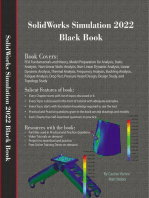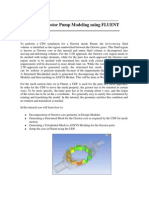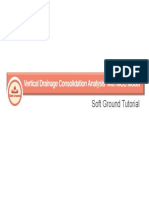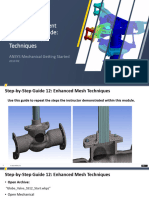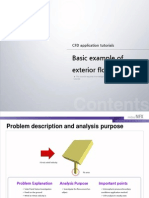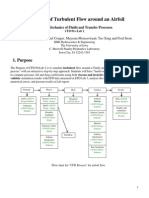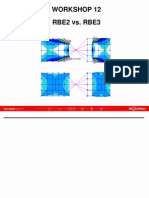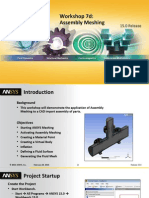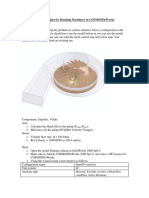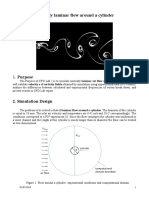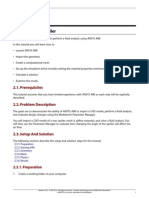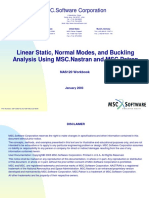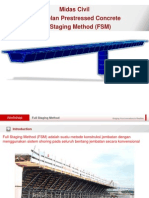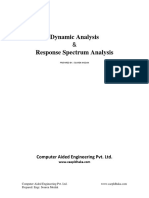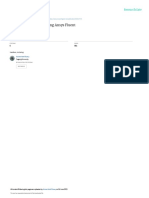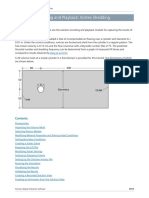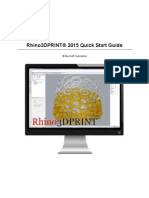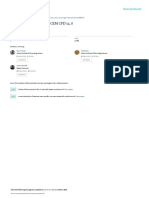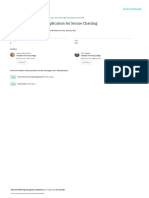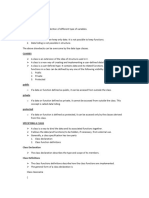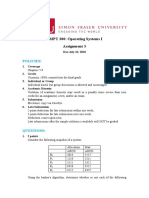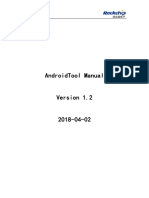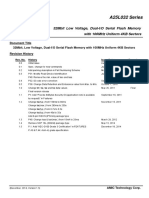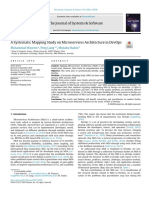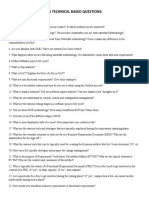0 ratings0% found this document useful (0 votes)
5 viewsReport JPT Week2 Nasuno
Report JPT Week2 Nasuno
Uploaded by
Nhật Anh TrầnCopyright:
© All Rights Reserved
Available Formats
Download as PPTX, PDF, TXT or read online from Scribd
Report JPT Week2 Nasuno
Report JPT Week2 Nasuno
Uploaded by
Nhật Anh Trần0 ratings0% found this document useful (0 votes)
5 views23 pagesCopyright
© © All Rights Reserved
Available Formats
PPTX, PDF, TXT or read online from Scribd
Share this document
Did you find this document useful?
Is this content inappropriate?
Copyright:
© All Rights Reserved
Available Formats
Download as PPTX, PDF, TXT or read online from Scribd
Download as pptx, pdf, or txt
0 ratings0% found this document useful (0 votes)
5 views23 pagesReport JPT Week2 Nasuno
Report JPT Week2 Nasuno
Uploaded by
Nhật Anh TrầnCopyright:
© All Rights Reserved
Available Formats
Download as PPTX, PDF, TXT or read online from Scribd
Download as pptx, pdf, or txt
You are on page 1of 23
Report Week 2 – Jupiter 5.
11/2023
Nasuno
© 2022 TechnoStar Co., Ltd.
1
Workflow
© 2022 TechnoStar Co., Ltd.
2
1.Model Import and Error Check
To Import model
Pre -> Import CAD
-> VRML -> Choose “V8_block’ -
> Open
Result:
© 2022 TechnoStar Co., Ltd.
3
1.Model Import and Error Check
To reduce small element
Turn on Select Part ->
-> Choose all bolt -> Delete
Result:
© 2022 TechnoStar Co., Ltd.
4
2.Creating a Shared Face
To find shared face between
these parts.
Assemble -> Assemble Face
-> Tolerance 0.5 -> Find
-> Apply-> OK
Result:
© 2022 TechnoStar Co., Ltd.
5
2.Creating a Shared Face
To confirm shared face
Information
Assemble -> Shared Face ->
Tick Show Information
-> Tick Group mode ->
Choose Select Entities->
-> Apply-> OK
© 2022 TechnoStar Co., Ltd.
6
3.Creating a Surface Mesh
To align the vertex positions
on the concentric circles.
Geometry -> FCirc Vertex
Adjust -> Tick Divide full
-> Choose Select All Parts ->
-> Apply-> OK
© 2022 TechnoStar Co., Ltd.
7
3.Creating a Surface Mesh
In order to preserve the
original CAD geometry of
the selected face after
mesh creation, deselect
Mesh Size and select
Keep Entity.
Meshing -> Local setting
-> Face -> Deselect Mesh
size -> Select Keep entry
-> Choose Faces -> Apply
-> OK
Result:
© 2022 TechnoStar Co., Ltd.
8
3.Creating a Surface Mesh
To define mesh size for all
entry parts.
Meshing -> Surface Meshing
-> Tri3 -> Mesh size (Avg: 5,
Min: 0.5, Max:10) -> Choose
All parts -> Apply -> OK.
Result: next page
© 2022 TechnoStar Co., Ltd.
9
3.Creating a Surface Mesh
After surface mesh
© 2022 TechnoStar Co., Ltd.
10
4.Checking and Modifying the Surface Mesh
After have surface
mesh, must re-check
free mesh
Mesh Cleanup -> Free
Edge -> Choose All parts
-> Apply -> OK.
Result
© 2022 TechnoStar Co., Ltd.
11
4.Checking and Modifying the Surface Mesh
Must solve all free edge.
Mesh Cleanup -> Manual
2Ds -> Choose Equivalence
-> Choose 2 node to
equivalence -> Apply -> OK.
Result: no more free edge.
© 2022 TechnoStar Co., Ltd.
12
4.Checking and Modifying the Surface Mesh
After check free mesh, must
check Intersection.
Mesh Cleanup -> Intersection
-> Choose All parts -> Apply
-> If have number of
intersection -> Cleanup -> If
still intersection -> Manual
2Ds -> OK.
Result: no more Intersection
© 2022 TechnoStar Co., Ltd.
13
4.Checking and Modifying the Surface Mesh
To control mesh quality
Mesh Cleanup -> Manual
check -> Tri -> Choose All
parts -> Apply -> Cleanup ->
OK
Result: no more element
has bad quality.
© 2022 TechnoStar Co., Ltd.
14
5.Creating a Solid Mesh
To made solid mesh base on
surface mesh. This process
will only be completed once
the surface mesh have no
free edge and intersection.
Meshing -> Solid Meshing
-> Choose TET10
-> Choose All Parts -> Apply
-> OK
Result: created a solid mesh
© 2022 TechnoStar Co., Ltd.
15
5.Creating a Solid Mesh
After Solid mesh
© 2022 TechnoStar Co., Ltd.
16
6.Checking the Solid Mesh Quality
To control solid element
quality.
Mesh Cleanup -> Manual
Check -> Tet -> Stretch ->
-> Choose All Parts
-> Apply -> Cleanup -> OK
Result: No more bad element
© 2022 TechnoStar Co., Ltd.
17
7.Defining Analysis Conditions
To apply pressure on cylinder
engine with 100MPa.
Boundary condition ->
Pressure-> General -> Edit
100MPa -> Choose All face
on cylinder -> Apply -> OK
Result: Apply pressure on
cylinder
© 2022 TechnoStar Co., Ltd.
18
7.Defining Analysis Conditions
To setting Fixed
Constraints , fix 3 dof of
displacement
Boundary condition ->
Fixed Constraints -> Tick Tx
Ty Tz -> Choose Face->
Apply -> OK
Result: Apply Fixed
constraints
© 2022 TechnoStar Co., Ltd.
19
7.Defining Analysis Conditions
To move material from
database to project (User
database)
Properties -> Material ->
Choose material from
database -> Click and Drag to
User database -> Apply -> OK
© 2022 TechnoStar Co., Ltd.
20
7.Defining Analysis Conditions
To assign material from User
database to parts.
Properties -> Solid -> Choose
material from User database
-> Choose parts -> Apply
-> OK
© 2022 TechnoStar Co., Ltd.
21
8.Exporting Nastran Data
To export solver data. In this
case: choose Nastran data
Analysis -> Nastran
-> Choose Linear Static ->
Edit Job Name -> OK
-> Save as type .bdf
Result:
© 2022 TechnoStar Co., Ltd.
22
THANK YOU FOR YOUR ATTENTION
© 2022 TechnoStar Co., Ltd.
You might also like
- Tutorial On 2d Hybrid Meshing in ICEM CFD For 2d AirfoilDocument16 pagesTutorial On 2d Hybrid Meshing in ICEM CFD For 2d AirfoilIsraa YheaaNo ratings yet
- FLUENT MDM Tut 05 GerotorDocument19 pagesFLUENT MDM Tut 05 GerotorRajeuv GovindanNo ratings yet
- Ansys Autodyn 120 Workshop 01Document29 pagesAnsys Autodyn 120 Workshop 01Koteswara Rao100% (2)
- Tendon Template PDFDocument27 pagesTendon Template PDFGeorge LazarNo ratings yet
- MIDAS-GEN Flat Slab TutorialDocument43 pagesMIDAS-GEN Flat Slab Tutorialsnoar100% (1)
- Vertical Drain Consolidation Analysis With MCC ModelDocument21 pagesVertical Drain Consolidation Analysis With MCC ModelGizeth AguilarNo ratings yet
- Mech FracMech 2019R3 en WS03.3 ArbitraryCrackDocument27 pagesMech FracMech 2019R3 en WS03.3 ArbitraryCrackWilliam GarciaNo ratings yet
- Mech GS 2019R2 EN PR12Document17 pagesMech GS 2019R2 EN PR12Laxman DuggiralaNo ratings yet
- NAS120 WS02 Simple BeamDocument24 pagesNAS120 WS02 Simple BeamJason CunananNo ratings yet
- CFD Application Tutorials 2Document35 pagesCFD Application Tutorials 2Jubril AkinwandeNo ratings yet
- CFD Application Tutorials 1Document46 pagesCFD Application Tutorials 1dzejziNo ratings yet
- Introductory Pre-Lab 2 ManualDocument34 pagesIntroductory Pre-Lab 2 ManualMohit Gulati100% (1)
- GTS 2D Tutorial 18Document17 pagesGTS 2D Tutorial 18rahul20061036No ratings yet
- A05-01-009 Analysis Procedures in Studio (Edesign Mesh)Document60 pagesA05-01-009 Analysis Procedures in Studio (Edesign Mesh)Vo Tran Minh DinhNo ratings yet
- Auto CadDocument9 pagesAuto CadAkash KolliNo ratings yet
- NAS120 WS11 Rbe2 Vs Rbe3Document28 pagesNAS120 WS11 Rbe2 Vs Rbe3Adnan Ansari100% (1)
- Workshop 4 Minimizing The Weight of A Composite WingDocument20 pagesWorkshop 4 Minimizing The Weight of A Composite WingAnonymous wN2ZIVCb8oNo ratings yet
- Mesh-Intro 15.0 WS 07d Assembly MeshingDocument26 pagesMesh-Intro 15.0 WS 07d Assembly MeshinghaziqNo ratings yet
- SW - Centrifugal Pump-SimulationDocument5 pagesSW - Centrifugal Pump-Simulationsamar kadamNo ratings yet
- Unsteady Laminar Flow Around A CylinderDocument25 pagesUnsteady Laminar Flow Around A CylinderCantalicioNo ratings yet
- SolidCAM 2015 Port MachiningDocument57 pagesSolidCAM 2015 Port Machiningadict26No ratings yet
- Mech FracMech 2019R3 EN WS03.4 SubmodelDocument40 pagesMech FracMech 2019R3 EN WS03.4 SubmodelWilliam GarciaNo ratings yet
- AGARD445 Workshop PDFDocument39 pagesAGARD445 Workshop PDFBhaskar Nandi100% (1)
- AIM R16 WS02 Rear SpoilerDocument30 pagesAIM R16 WS02 Rear SpoilerAnonymous PJP78mSxNo ratings yet
- Mechanical Intro 14.5 WSAppB SubmodelingDocument19 pagesMechanical Intro 14.5 WSAppB SubmodelingVictor SosaNo ratings yet
- Meshing 1Document20 pagesMeshing 1sb aliNo ratings yet
- Mold MachiningDocument192 pagesMold MachiningKhai Huynh100% (1)
- Mech GS 2019R2 EN WS12Document17 pagesMech GS 2019R2 EN WS12Laxman DuggiralaNo ratings yet
- Tutorial 3 Create An LS-DYNA Input Deck For An S-Rail Impacting A RigidwallDocument11 pagesTutorial 3 Create An LS-DYNA Input Deck For An S-Rail Impacting A RigidwallRanjeethkumar JalalNo ratings yet
- Dynamic Cube Deployment StepsDocument24 pagesDynamic Cube Deployment StepsgouthamNo ratings yet
- Mesh-Intro 14.5 L07 Assembly MeshingDocument32 pagesMesh-Intro 14.5 L07 Assembly Meshinganmol6237No ratings yet
- Polyflow Extrusion WS06 Inverse ExtrusionDocument26 pagesPolyflow Extrusion WS06 Inverse Extrusionwoongs73No ratings yet
- Work Methodology For Construction of Aggregate Inter Layer (WMM)Document8 pagesWork Methodology For Construction of Aggregate Inter Layer (WMM)gaurav kumarNo ratings yet
- Tutor NastranDocument664 pagesTutor NastranNofryzāl HālohoNo ratings yet
- Workshop Midas Civil FSMDocument87 pagesWorkshop Midas Civil FSMAkhmad Ilham RamadhanNo ratings yet
- Dynamic AnalysisDocument20 pagesDynamic AnalysisSheikh Mizanur RahmanNo ratings yet
- Introduction To MSC - Patran ExercisesDocument714 pagesIntroduction To MSC - Patran ExercisesAlex da SilvaNo ratings yet
- FLUIDPROJECTDocument15 pagesFLUIDPROJECTLahnech HamzaNo ratings yet
- Mesh-Intro 19R2 WS5.4 CFD Workshop Instructions ManifoldDocument16 pagesMesh-Intro 19R2 WS5.4 CFD Workshop Instructions ManifoldAbhishek yadavNo ratings yet
- Example 04 (Thermal Stress) PDFDocument12 pagesExample 04 (Thermal Stress) PDFLuis HuayaneyNo ratings yet
- MS-Remedial Action - 002-BlindingDocument1 pageMS-Remedial Action - 002-BlindingprincethapelokomeNo ratings yet
- Unsteady CFD TutorialDocument19 pagesUnsteady CFD Tutorialhcsjai1995No ratings yet
- Rhino3DPRINT® 2015 Quick Start GuideDocument62 pagesRhino3DPRINT® 2015 Quick Start GuidebusinessNo ratings yet
- Dynamic MeshDocument30 pagesDynamic Meshical_0nly0neNo ratings yet
- ANSYS57 Tut ModalDocument16 pagesANSYS57 Tut ModaldiclovisNo ratings yet
- Chapter 3: Simulating Flow in A Static Mixer Using WorkbenchDocument30 pagesChapter 3: Simulating Flow in A Static Mixer Using WorkbenchHenry Yañez AliNo ratings yet
- Polyflow Extrusion WS05 Direct ExtrusionDocument24 pagesPolyflow Extrusion WS05 Direct Extrusionwoongs73No ratings yet
- 3D Free Surface Wave Analysis CFD 7 PDFDocument45 pages3D Free Surface Wave Analysis CFD 7 PDFbrennomourabmcNo ratings yet
- Adv DM v6.2 Tut 01 Ic LayerDocument35 pagesAdv DM v6.2 Tut 01 Ic LayermkbNo ratings yet
- Icem CFDDocument60 pagesIcem CFDMuthuraj ShunmugavelNo ratings yet
- Claroty Edge v1.4.15 Deployment With SCCM 20230720Document20 pagesClaroty Edge v1.4.15 Deployment With SCCM 20230720qhqcrdkbvdNo ratings yet
- ANSYS Workbench 2023 R2: A Tutorial Approach, 6th EditionFrom EverandANSYS Workbench 2023 R2: A Tutorial Approach, 6th EditionNo ratings yet
- Software Engineering Thesis SampleDocument8 pagesSoftware Engineering Thesis Samplefjf8xxz4100% (2)
- Design of An Android Application For Secure ChattingDocument8 pagesDesign of An Android Application For Secure ChattingHein Win HtunNo ratings yet
- Classes and ObjectsDocument32 pagesClasses and Objectssheenafarhana03No ratings yet
- Silently Install EXE and MSI Setup Applications (Unattended) - How To GuideDocument8 pagesSilently Install EXE and MSI Setup Applications (Unattended) - How To GuideabiergunNo ratings yet
- 123Document2 pages123avcschaudhari100% (1)
- CMPT 300: Operating Systems I Assignment 3: PoliciesDocument3 pagesCMPT 300: Operating Systems I Assignment 3: PoliciesMarlon TugweteNo ratings yet
- AndroidTool Manual v1.2Document13 pagesAndroidTool Manual v1.2NecroNo ratings yet
- A25l032 AmicDocument48 pagesA25l032 Amicjustin tiongcoNo ratings yet
- Installation of Apache Openmeetings 4.0.2 On Windows 10Document19 pagesInstallation of Apache Openmeetings 4.0.2 On Windows 10signupregNo ratings yet
- 1 s2.0 S0164121220302053 MainDocument30 pages1 s2.0 S0164121220302053 MainArtur WodołazskiNo ratings yet
- Fluke 500 Series Battery Analyzers: Technical DataDocument5 pagesFluke 500 Series Battery Analyzers: Technical DataMayurNo ratings yet
- Login Logoff Auditing Quick Reference GuideDocument1 pageLogin Logoff Auditing Quick Reference GuidenicolepetrescuNo ratings yet
- ZaranTech - BA Technical Based QuestionsDocument2 pagesZaranTech - BA Technical Based QuestionsNikhil SatavNo ratings yet
- D153 Display: DatasheetDocument4 pagesD153 Display: DatasheetwagnerNo ratings yet
- How To Install SSSProgmanwith Virtual DiskDocument24 pagesHow To Install SSSProgmanwith Virtual DiskgorotoNo ratings yet
- GSM Analysis Lab ExerciseDocument3 pagesGSM Analysis Lab ExerciseDramane BonkoungouNo ratings yet
- TSM 5.4 BA Client - Unix LinuxDocument591 pagesTSM 5.4 BA Client - Unix LinuxNguyễn CươngNo ratings yet
- A Review On The Role of Machine Learning in Enabling Iot Based Healthcare ApplicationsDocument32 pagesA Review On The Role of Machine Learning in Enabling Iot Based Healthcare ApplicationsElmustafa Sayed Ali AhmedNo ratings yet
- CSE 3666 Homework 2Document7 pagesCSE 3666 Homework 2Patricia AlfonsoNo ratings yet
- Web-Technology UNIT-1 CompleteDocument35 pagesWeb-Technology UNIT-1 CompleteDeepak VermaNo ratings yet
- CSE 30341: Operating Systems: Surendar@nd - EduDocument24 pagesCSE 30341: Operating Systems: Surendar@nd - EduNoopur DhawanNo ratings yet
- LCD Monitor: User ManualDocument31 pagesLCD Monitor: User ManualpaulohennebergNo ratings yet
- Virtual Manufacturing On The Web: Extrusion Die DesignDocument83 pagesVirtual Manufacturing On The Web: Extrusion Die DesignAmandeep Singh GujralNo ratings yet
- Koko's Basic Calc ManualDocument4 pagesKoko's Basic Calc ManualKokotewaNo ratings yet
- Review of Owon B41TDocument17 pagesReview of Owon B41TAsistencia Técnica JLFNo ratings yet
- Iasimp Qr001 en PDocument10 pagesIasimp Qr001 en PHasan AurangzebNo ratings yet
- A Cloud-Oriented Green Computing Architecture For E-Learning ApplicationsDocument9 pagesA Cloud-Oriented Green Computing Architecture For E-Learning Applicationskhaerul putraNo ratings yet
- The Django Model Cheat SheetDocument2 pagesThe Django Model Cheat Sheetwindoze007100% (12)
- Mixin-Based Programming in C++Document15 pagesMixin-Based Programming in C++Jeetendra KumarNo ratings yet
- Higher Nationals in Computing: Unit 03: Professional Practice Assignment 1Document42 pagesHigher Nationals in Computing: Unit 03: Professional Practice Assignment 1Vy NguyễnNo ratings yet