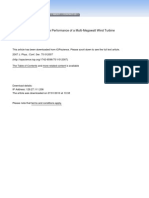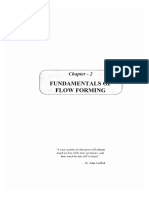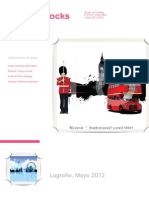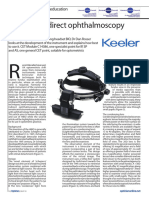Geometry: ICEM CFD Introductory Course
Geometry: ICEM CFD Introductory Course
Uploaded by
Carlos GomezCopyright:
Available Formats
Geometry: ICEM CFD Introductory Course
Geometry: ICEM CFD Introductory Course
Uploaded by
Carlos GomezOriginal Title
Copyright
Available Formats
Share this document
Did you find this document useful?
Is this content inappropriate?
Copyright:
Available Formats
Geometry: ICEM CFD Introductory Course
Geometry: ICEM CFD Introductory Course
Uploaded by
Carlos GomezCopyright:
Available Formats
Chapter 2
Geometry
ICEM CFD Introductory Course
ANSYS, Inc. Proprietary 2009 ANSYS, Inc. All rights reserved.
2-1
July 2009 Inventory #002664
Geometry
Geometry handling
Training Manual
ANSYS ICEM CFD was designed to mainly import geometry, not create complicated geometries, although many geometry tools are provided An accurate solution reflects the underlying geometry. To get such, ICEM CFD provides: Geometry import
Directly from CAD package 3rd party formats (step, acis, etc) via Workbench/Design Modeler
Surface geometry kernel
Imported solids are converted to surfaces
Many internal CAD tools
Geometry creation Geometry modification Geometry fixing
ANSYS, Inc. Proprietary 2009 ANSYS, Inc. All rights reserved.
This Jet engine model was built solely with ICEM CFD geometry tools
2-2
July 2009 Inventory #002664
Geometry
Geometry Import
CAD from just about any source Direct CAD Interfaces
Training Manual
Set up ICEMCFD/AI*E meshing requirements within CAD environment Saved within CAD part Retained for parametric geometry changes Directly write out ICEM formatted geometry (tetin file) No 3rd party exchange (clean!) ProE Catia V4 Unigraphics IDEAS SolidWorks
Direct import
ACIS (.sat) CATIA V4 DWG/DXF
ANSYS, Inc. Proprietary 2009 ANSYS, Inc. All rights reserved.
GEMS IDEAS (IDI) Parasolid
STEP/IGES Pro/E Unigraphics
Pro/E, UG, and Solidworks direct import requires actual CAD libraries; actual CAD software and licensing must be available
2-3
July 2009 Inventory #002664
Geometry
Geometry Import - other sources
Training Manual
When CAD is not available, an old legacy model or the x-ray scan of the part can be imported as geometry. This input is a collection of facets (triangulated surfaces). Faceted Data
Nastran Patran STL (most common) VRML Other solver formats (indirectly from mesh conversion)
Formatted Point Data
Auto curve/surface creation from regular points
Workbench Readers
ANSYS, Inc. Proprietary 2009 ANSYS, Inc. All rights reserved.
Anything that Workbench can import can also be imported into ICEM CFD using Workbench readers Requires Workbench to be installed
2-4
July 2009 Inventory #002664
Geometry
Open Geometry
Geometry saved as tetin (*.tin file)
Legacy name as an abbreviation of tetra input. Surface geometry kernel
Any imported solid models are represented as a series of watertight surfaces
Training Manual
Surfaces are internally represented as triangulated data
Resolution or approximation of true spline surface data set by Triangulation Tolerance Smaller value = better resolution 0.001 works best for most models Use a high tri tolerance to work with a large model, but lower the tolerance when it comes time to compute the mesh Not used if surfaces are already facetized (e.g. STL, VRML)
Tri tolerance = 0.1
ANSYS, Inc. Proprietary 2009 ANSYS, Inc. All rights reserved.
Tri tolerance = 0.001
July 2009 Inventory #002664
2-5
Geometry
Geometry Creation Tools
Training Manual
Screen Select Explicit Coordinates Base Point and Delta Center of 3 Points Parameter Along a Vector Curve Ends Curve-Curve Intersection Parameter along a Curve Project Point to Curve Project Point to Surface
ANSYS, Inc. Proprietary 2009 ANSYS, Inc. All rights reserved.
From Points Arc Through 3 Points Arc from Center Point/2 Points on Plane Surface Parameter Surface-Surface Intersection Project Curve on Surface Segment Curve Concatenate Curves Surface Boundary Modify Curves
Reverse direction Extend Match curves Bridge curves 2-6
From Curves Curve Driven Sweep Surface Surface of Revolution Offset Surface Midsurface Adjust varying thickness Loft Surface Over Several Curves Curtain Surface
Segment/Trim Surface Merge/Reapproxi mate Surface Geometry Simplification
Convex Hull Cartesian Shrinkwrap
Create Std Geometry
Sphere Box Cylinder Plane Disc Trim normal to curve
July 2009 Inventory #002664
Geometry
Faceted Geometry Handling
Training Manual
Create/Modify Faceted
Convert from Bspline Create Curve Move nodes Merge nodes Create segment Delete segment Split segment Restrict segments Move to new curve Move to existing curve
Convert from Bspline Coarsen Surface Create Surface Merge Edges Split Edges Swap Edges Move Nodes Merge Nodes
Create Triangles Delete Triangles Split Triangles Restrict Triangles Move to new/existing Part Merge Surfaces
Align Edge to Curve Close Faceted Holes Trim by Screen Loop Trim by Surface Loop
Facetted (triangulated) surfaces
ANSYS, Inc. Proprietary 2009 ANSYS, Inc. All rights reserved.
2-7
July 2009 Inventory #002664
Geometry
Geometry Handling
Repair Geometry Transformation Tools
Training Manual
Build Diagnostic Topology Close Holes Remove Holes Stitch/Match Edges Surface extension Un-trim surface Split by curvature Modify surface normals Bolt hole detection Button detection Fillet detection
Restore Dormant Entity Curves/points originally made Translate inactive - ignored Rotate by meshing tools Mirror Restore to Scale activate again seen as Translate & Rotate constraints by Three Points meshing tools Curve to Curve
Delete Points Curves Surfaces Bodies Any Entity
Build topology with filtering
2-8
July 2009 Inventory #002664
ANSYS, Inc. Proprietary 2009 ANSYS, Inc. All rights reserved.
Geometry
Building Topology Determine Connectivity
Training Manual
Geometry -> Repair Geometry -> Build Diagnostic Topology To diagnose potential geometry problems
Shows potential leakage (tetra octree) Shows where surface mesh may not be connected Patch dependent surface mesher requires build topology Tolerance
Specifies allowable gap between surfaces Size should be set reasonably to ignore small gaps, but not allow leakage (tetra octree) or remove important features Connectivity is set up between surface edges that meet within the tolerance Filtering should be off when using to determine connectivity Edge 1 Edge 2 Tolerance
ANSYS, Inc. Proprietary 2009 ANSYS, Inc. All rights reserved.
2-9
July 2009 Inventory #002664
Geometry
Building Topology Color Coding
Color coding
Training Manual
Topology curves are color coded to indicate their surface connection status
green = unconnected, yellow = single, red = double, blue = multiple, Grey = dormant (filtered out) Turn color coding off on in Model tree > Geometry > Curves > Color by count Red curves indicate two surfaces meet within the tolerance, This is what you want for a solid model. Yellow curves will usually indicate some repair is required
Can you spot the hole in the solid? Now you can find the hole Yellow curves indicate that the surface is probably missing or the gap is greater than the tolerance
Build Topology
Red curves indicate that surfaces meet within the tolerance setting
2-10
July 2009 Inventory #002664
ANSYS, Inc. Proprietary 2009 ANSYS, Inc. All rights reserved.
Geometry
Build Topology Extract Curves and Points
Training Manual
Automatically extracts curves and points from the surfaces
Filter by angle (default 30 degrees)
Filter Points: Points between two curves whose tangency is below the feature angle will be filtered out (made dormant) Filter Curves: Curves between two surfaces whose tangency is below the feature angle will be filtered out (made dormant)
No filtering Tetra octree and patch dependent surface mesher enforce nodes on the curves
Filtering
Needs smaller mesh size at fillets
2-11
July 2009 Inventory #002664
ANSYS, Inc. Proprietary 2009 ANSYS, Inc. All rights reserved.
Geometry
Build Topology Segment Surfaces
Training Manual
Automatically segments all surfaces where curves either make a complete loop on the surface or span across the surface Turn Split surface at T-connections off to turn off segmenting
You can then delete any surfaces you want
Build topology
Check off to disable segmenting
ANSYS, Inc. Proprietary 2009 ANSYS, Inc. All rights reserved.
2-12
July 2009 Inventory #002664
Geometry
Tolerance setting
Set adequate tolerance!
Example: some multiple (blue) edges. This indicates that more then two surfaces meet within the tolerance setting Turning on the surfaces reveals one surface is now missing. In this case, the tolerance was set to greater than the thickness, one of the surfaces was seen as a duplicate within the tolerance and removed. UNDO You will need to exercise care not to damage your model with build topology Rule of thumb: tolerance should be about 1/10th smallest foreseen mesh size or smallest feature that you wish to capture Build topology with delete duplicate geometry because its tolerance is zero
ANSYS, Inc. Proprietary 2009 ANSYS, Inc. All rights reserved.
Training Manual
0.09
2-13
July 2009 Inventory #002664
Geometry
Building Topology Other Options
Training Manual
New Part Name
Inherited: Default: new curves and points will inherit the part names from surfaces they are extracted from
Check off Inherit Part to type a new name or choose from the list
Single curve cleanup
Merges single edge curves with a second tolerance while resolving sliver surfaces (normally larger than base tolerance)
Split Surface at T-connections
Resulting mesh will conform to common edge even though the surface is not split into two separate surfaces Will also split a surface into separate surfaces if the curves form a closed loop or span across the surface
Split Surface at Interior Curves
Surfaces trimmed along curves that dont span surface or form a closed loop Resulting mesh will conform to curve
ANSYS, Inc. Proprietary 2009 ANSYS, Inc. All rights reserved.
2-14
July 2009 Inventory #002664
Geometry
Building Topology Other Options
Method
All parts, default method Only visible parts
Training Manual
Build topology is only run on active Parts in the model tree Inactive Parts are not affected
Selection
Build topology on one or more surface entities
Part by part
Build topology is run on one part at a time Use with assemblies to keep parts separate Otherwise build topology may fix gaps, create T-connections or remove duplicates across Parts
Delete unattached curves and points
Removes unattached curves (green) and points after running build topology Easy clean-up of unwanted curves/points Users may, however, wish to keep these curves/points for construction purposes (turn option off)
ANSYS, Inc. Proprietary 2009 ANSYS, Inc. All rights reserved.
2-15
July 2009 Inventory #002664
Geometry
Demo
Watch the instructor demo this stamped part
Mid surfacing Build topology Filtering curves and points Close multiple holes
Training Manual
ANSYS, Inc. Proprietary 2009 ANSYS, Inc. All rights reserved.
2-16
July 2009 Inventory #002664
Geometry
Workshop
Training Manual
Engine Part
Build topology Retrim surfaces Match surfaces Fill gaps Close holes Remove holes Extruded surface Delete unattached
ANSYS, Inc. Proprietary 2009 ANSYS, Inc. All rights reserved.
2-17
July 2009 Inventory #002664
You might also like
- Dynamics of Particles and Rigid Bodies - Rao Solutions ManualDocument271 pagesDynamics of Particles and Rigid Bodies - Rao Solutions ManualLane KirsteinNo ratings yet
- Hypermesh Basics Tutorials-1Document40 pagesHypermesh Basics Tutorials-1api-3717939100% (8)
- Catia V5Document14 pagesCatia V5Raja SekarNo ratings yet
- Introduction To ANSYS Mechanical: Workshop 6.1 Free Vibration AnalysisDocument11 pagesIntroduction To ANSYS Mechanical: Workshop 6.1 Free Vibration Analysisaslekha100% (1)
- Catia Important Interview QuestionsDocument40 pagesCatia Important Interview QuestionsHarshwardhan Singh0% (1)
- Aerodynamic Design and Optimization Oh Horizontal Axis Wind TurbynDocument119 pagesAerodynamic Design and Optimization Oh Horizontal Axis Wind TurbynHari PrasadNo ratings yet
- Introduction To ANSYS Mechanical: Workshop 6.1 Free Vibration AnalysisDocument11 pagesIntroduction To ANSYS Mechanical: Workshop 6.1 Free Vibration AnalysisAjay ChackoNo ratings yet
- 3D CFD Quantification of The Performance of A Multi-Megawatt Wind TurbineDocument14 pages3D CFD Quantification of The Performance of A Multi-Megawatt Wind TurbinesurichiNo ratings yet
- GATE 2015 Topper Interview - Ravi Shankar MishraDocument9 pagesGATE 2015 Topper Interview - Ravi Shankar MishraSiddharth KumarNo ratings yet
- Catia Interview Questions and AnswersDocument110 pagesCatia Interview Questions and AnswersSnehasish IsharNo ratings yet
- WAsP 9 Help FacilityDocument160 pagesWAsP 9 Help Facilityabnaod5363No ratings yet
- HyperMesh 10 0 Core Tutorials PDFDocument552 pagesHyperMesh 10 0 Core Tutorials PDFCửu HoaNo ratings yet
- Nacelle Lidar Power Performance Measurement in The Context of The IEC 61400-12-1 StandardDocument18 pagesNacelle Lidar Power Performance Measurement in The Context of The IEC 61400-12-1 StandardJACKNo ratings yet
- 103 Solidworks Loft TutorialDocument10 pages103 Solidworks Loft TutorialsinaNo ratings yet
- Mech-RBD 13.0 L03Document52 pagesMech-RBD 13.0 L03Shaheen S. RatnaniNo ratings yet
- Franc3D V6 Nastran TutorialDocument52 pagesFranc3D V6 Nastran TutorialSandeep BhatiaNo ratings yet
- Envy - A Longing For WholenessDocument37 pagesEnvy - A Longing For WholenessGwen TevesNo ratings yet
- Catia Workout-1Document3 pagesCatia Workout-1Cátia O. DuarteNo ratings yet
- ANSYS TutorialDocument44 pagesANSYS Tutorialsauravc88No ratings yet
- Torsion PDFDocument40 pagesTorsion PDFHongVuthyNo ratings yet
- Control, Structure and Syntax of Calculations. Information On The Project. Process of CalculationDocument13 pagesControl, Structure and Syntax of Calculations. Information On The Project. Process of CalculationM Jobayer AzadNo ratings yet
- Catia PDFDocument4 pagesCatia PDFLal Krrish MikeNo ratings yet
- AM-Intro 13.0 L03 Global Mesh SettingsDocument37 pagesAM-Intro 13.0 L03 Global Mesh SettingsCarlos AméricoNo ratings yet
- Franc3d v7 Ansys TutorialDocument204 pagesFranc3d v7 Ansys TutorialRafael RodriguezNo ratings yet
- HyperMesh 10.0 Core TutorialsDocument552 pagesHyperMesh 10.0 Core TutorialsRafael BispoNo ratings yet
- CreoDocument25 pagesCreoSamanNo ratings yet
- Machine Design Possible Interview QuestionsDocument36 pagesMachine Design Possible Interview QuestionsInsomniac Está de VueltaNo ratings yet
- Flow Sim Studentwb 2011 EngDocument36 pagesFlow Sim Studentwb 2011 EngCarl VincentNo ratings yet
- DTU - Wind Turbine Airfoil CatalogueDocument153 pagesDTU - Wind Turbine Airfoil CatalogueLight HouseNo ratings yet
- Generally Specific: Data Driven Formwork' Used To Generate An Active Thermal EnvelopeDocument42 pagesGenerally Specific: Data Driven Formwork' Used To Generate An Active Thermal Envelopekb2543No ratings yet
- SolidWorks Tutorial07 GardenLightDocument60 pagesSolidWorks Tutorial07 GardenLightJoseEliasNo ratings yet
- AM Global Mesh SettingsDocument37 pagesAM Global Mesh SettingsSergio O. Chong LugoNo ratings yet
- Split Works UtDocument150 pagesSplit Works UtNazriNo ratings yet
- NXU 2020 Hands On Activity Book UpdatedDocument43 pagesNXU 2020 Hands On Activity Book UpdatedHeribertoNo ratings yet
- Cad Cam Lab Question Paper (2022)Document6 pagesCad Cam Lab Question Paper (2022)PavaniNo ratings yet
- ANSYS 13.0 Advanced Contact PDFDocument32 pagesANSYS 13.0 Advanced Contact PDFNashNo ratings yet
- Expertshub - Automotive Styling Boot CampDocument5 pagesExpertshub - Automotive Styling Boot CampKirubakaran ReddyNo ratings yet
- Digimat: The Material Modeling PlatformDocument24 pagesDigimat: The Material Modeling PlatformsuganthNo ratings yet
- 12.12.4 Bolt Pre-LoadDocument25 pages12.12.4 Bolt Pre-Loadjingyong123No ratings yet
- SolidWorks 2015 Learn by doing-Part 3 (DimXpert and Rendering)From EverandSolidWorks 2015 Learn by doing-Part 3 (DimXpert and Rendering)Rating: 4.5 out of 5 stars4.5/5 (5)
- B1 WS1 EnginBlock GeoV12Document20 pagesB1 WS1 EnginBlock GeoV12Hj HasanNo ratings yet
- Surfaces GemcomDocument128 pagesSurfaces GemcomWilson IvanNo ratings yet
- Meshing 1Document20 pagesMeshing 1sb aliNo ratings yet
- Mech FracMech 2019R3 EN WS03.4 SubmodelDocument40 pagesMech FracMech 2019R3 EN WS03.4 SubmodelWilliam GarciaNo ratings yet
- CONVERGE 03-Preparing - The - Surface - GeometryDocument67 pagesCONVERGE 03-Preparing - The - Surface - GeometryttvtmsNo ratings yet
- Mesh-Intro 14.5 L07 Assembly MeshingDocument32 pagesMesh-Intro 14.5 L07 Assembly Meshinganmol6237No ratings yet
- MEC435 Chapter4 v1.0Document56 pagesMEC435 Chapter4 v1.0HilmyZulkifliNo ratings yet
- Error AnalysisDocument34 pagesError AnalysisVagamonNo ratings yet
- Ws14 Icemcfd Bentbar 51Document14 pagesWs14 Icemcfd Bentbar 51Ananto Yusuf WNo ratings yet
- Mech FracMech 2019R3 en WS03.3 ArbitraryCrackDocument27 pagesMech FracMech 2019R3 en WS03.3 ArbitraryCrackWilliam GarciaNo ratings yet
- Meshing 2Document26 pagesMeshing 2sb aliNo ratings yet
- AM Process ChainDocument21 pagesAM Process ChainShubhamNo ratings yet
- SimLab 10.0 ReleasenotesDocument13 pagesSimLab 10.0 ReleasenotesAltairKoreaNo ratings yet
- Shell Meshing - Workshop 2 Wingbody - F6 Model: ICEM CFD Introductory CourseDocument11 pagesShell Meshing - Workshop 2 Wingbody - F6 Model: ICEM CFD Introductory CourseAnanto Yusuf WNo ratings yet
- CST Training Core ModuleDocument141 pagesCST Training Core ModuleAnonymous U6Q0f5L100% (1)
- 0 STAR-CCM+ - Reference Guide2012Document8 pages0 STAR-CCM+ - Reference Guide2012triya_vadgamaNo ratings yet
- Ansys Mechanical PostProcessingDocument28 pagesAnsys Mechanical PostProcessingYuryNo ratings yet
- 351T0 03 - 44330Document3 pages351T0 03 - 44330Carlos GomezNo ratings yet
- Inyect OresDocument4 pagesInyect OresCarlos GomezNo ratings yet
- Prueba de Chorreo de Valvula de AlivioDocument4 pagesPrueba de Chorreo de Valvula de AlivioCarlos GomezNo ratings yet
- Frame Analysis Report CisternaDocument43 pagesFrame Analysis Report CisternaCarlos GomezNo ratings yet
- Content ServerDocument37 pagesContent ServerCarlos GomezNo ratings yet
- Keppel Seghers Waste-to-Energy PDFDocument2 pagesKeppel Seghers Waste-to-Energy PDFCarlos GomezNo ratings yet
- Verify This Report at Gia - Edu: Gia Diamond Dossier® Proportions Grading ScalesDocument1 pageVerify This Report at Gia - Edu: Gia Diamond Dossier® Proportions Grading ScalesCarlos GomezNo ratings yet
- PDF Created With Pdffactory Trial VersionDocument6 pagesPDF Created With Pdffactory Trial VersionCarlos GomezNo ratings yet
- DM-45 US Low Res tcm1240-3515566Document4 pagesDM-45 US Low Res tcm1240-3515566Richard Silva PeraltaNo ratings yet
- How Case-Based Methods Can Automate Fluidic Circuit DesignDocument12 pagesHow Case-Based Methods Can Automate Fluidic Circuit DesignCarlos GomezNo ratings yet
- AaaAili CatalogueDocument34 pagesAaaAili CatalogueCarlos GomezNo ratings yet
- Sika Unitherm-38091 Interior 2010-05 - 1Document3 pagesSika Unitherm-38091 Interior 2010-05 - 1aK2211No ratings yet
- Shear Deformation of Thick BeamsDocument14 pagesShear Deformation of Thick BeamsboubressNo ratings yet
- Introduction To Organic ChemistryDocument55 pagesIntroduction To Organic ChemistryRonel MendozaNo ratings yet
- NACA Numbering SystemDocument8 pagesNACA Numbering SystemJd GioseNo ratings yet
- RK Mixing RulesDocument7 pagesRK Mixing RulesadrianrrccNo ratings yet
- 10 - Chapter Foundemental of Flow FormingDocument50 pages10 - Chapter Foundemental of Flow FormingAnonymous 9xvU1F100% (1)
- Strength of Materia Lab Manual UET, LahoreDocument14 pagesStrength of Materia Lab Manual UET, LahoreRizwan Khurram100% (3)
- Microprocessor Controller - Directions For Use: KN KN S MMDocument26 pagesMicroprocessor Controller - Directions For Use: KN KN S MM- CrabMan-100% (1)
- Datums and Three Plane Concepts-Geometrical Dimensioning & TolerancingDocument15 pagesDatums and Three Plane Concepts-Geometrical Dimensioning & TolerancingKishor kumar Bhatia100% (2)
- Wright LaboratoryDocument58 pagesWright LaboratoryMarlene SalazarNo ratings yet
- 4 Grade Skills: Beginning of Year/Quarterly Checklist Student NameDocument2 pages4 Grade Skills: Beginning of Year/Quarterly Checklist Student Nameapi-290541111No ratings yet
- Valvetop DXP Quick Reference ChartDocument5 pagesValvetop DXP Quick Reference Chart4122acaNo ratings yet
- NCSE English PDFDocument65 pagesNCSE English PDFShamik GhoshNo ratings yet
- CNC Tapping CenterDocument6 pagesCNC Tapping CenterJovelyn MillaresNo ratings yet
- Dmitri MendeleevDocument5 pagesDmitri MendeleevVinod BhaskarNo ratings yet
- TorsionDocument82 pagesTorsionsevgi_coşarNo ratings yet
- 4-Stress Transformation 2015Document51 pages4-Stress Transformation 2015KHANG VÕ HOÀNGNo ratings yet
- English RocksDocument164 pagesEnglish RocksDiego Garcia GarciaNo ratings yet
- Glass DeflectionDocument11 pagesGlass DeflectionAris OlimpoNo ratings yet
- The Holographic Universe: Does Objective Reality Exist?Document5 pagesThe Holographic Universe: Does Objective Reality Exist?kapila05No ratings yet
- Steam Generator - How To Use: BackgroundDocument3 pagesSteam Generator - How To Use: Background李宗耀No ratings yet
- Equations of State PDFDocument3 pagesEquations of State PDFRoozbeh PNo ratings yet
- 1st QUARTER GRADE 7 SCIENCE EXAMINATION 2021 2022Document7 pages1st QUARTER GRADE 7 SCIENCE EXAMINATION 2021 2022Elmar Delos SantosNo ratings yet
- Indirect OphthalmoscopeDocument4 pagesIndirect Ophthalmoscopeatharhabibshahani335No ratings yet
- Comparison of Microscopic Techniques SEM TEM STEM and AFMDocument2 pagesComparison of Microscopic Techniques SEM TEM STEM and AFMTehreem Fatima0% (1)
- Burners and Torches: National Handtorch Type 3A BlowpipeDocument14 pagesBurners and Torches: National Handtorch Type 3A Blowpipefrenzy personNo ratings yet
- HW1 ProblemDocument5 pagesHW1 Problem劉德信No ratings yet
- Kuramoto 1984Document18 pagesKuramoto 1984Lambu CarmelNo ratings yet
- XV XV XV XV XV. AMC 8 Practice Questions - AMC 8 Practice Questions - AMC 8 Practice Questions - AMC 8 Practice Questions - AMC 8 Practice QuestionsDocument10 pagesXV XV XV XV XV. AMC 8 Practice Questions - AMC 8 Practice Questions - AMC 8 Practice Questions - AMC 8 Practice Questions - AMC 8 Practice Questionsmp51No ratings yet