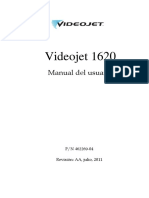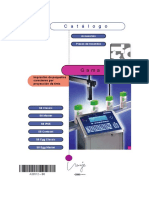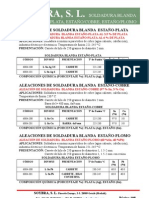Manual Ingenieros (001-110) .En - Es PDF
Manual Ingenieros (001-110) .En - Es PDF
Cargado por
Maicol Antonio Guerrero RuizCopyright:
Formatos disponibles
Manual Ingenieros (001-110) .En - Es PDF
Manual Ingenieros (001-110) .En - Es PDF
Cargado por
Maicol Antonio Guerrero RuizTítulo original
Derechos de autor
Formatos disponibles
Compartir este documento
Compartir o incrustar documentos
¿Le pareció útil este documento?
¿Este contenido es inapropiado?
Copyright:
Formatos disponibles
Manual Ingenieros (001-110) .En - Es PDF
Manual Ingenieros (001-110) .En - Es PDF
Cargado por
Maicol Antonio Guerrero RuizCopyright:
Formatos disponibles
Libro para los ingenieros de servicio
Solo para uso interno
Contenido
9450 Libro de los ingenieros de servicio A49725
3/298
Contenido
9450 Libro de los ingenieros de servicio A49725
4/298
Contenido
CONTENIDO ................................................. .................................................. ........................................ 3
LA SEGURIDAD ................................................. .................................................. ......................................... 11
■ R EMINDER .................................................. .................................................. .................................... 13
■ C UMPLIMIENTO A LAS NORMAS .................................................. .................................................. ........ 13
■ S EGURIDAD .................................................. .................................................. ........................................ 13
■ R NORMAS DE CONDUCTA PARA TÉCNICOS cuando visite CLIENTES .................................................. .. 14
DESCRIPCIÓN DE IMPRESORA ................................................ .................................................. ................ 15
■ O ERSPECTIVA .................................................. .................................................. ................................... 17
■ P RINCIPIO DE FUNCIONAMIENTO .................................................. .................................................. ............. 18
■ Un CONFIGURACIÓN DISPONIBLES .................................................. .................................................. ......... 19
■ P CABEZA RINT re DESCRIPCIÓN .................................................. .................................................. ............ 19
■ M CARACTERÍSTICAS AIN .................................................. .................................................. ........................... 20
■ Un VANZADO C ONSUMABLES METRO GESTIÓN .................................................. ...................................... 21
O ERSPECTIVA .................................................. .................................................. ...................................... 21
■ U CONFIGURACIONES (MBILICAL G / M JEFES) .................................................. ..................................... 22
■ G / MH DIMENSIONES EAD .................................................. .................................................. ................ 22
■ MP RINT CABEZA VS GP CABEZA RINT .................................................. .................................................. ... 22
■ C ABINET DIMENSIONES .................................................. .................................................. ................... 24
■ O perator INTERFACE .................................................. .................................................. ................. 25
PAGS SELECCIÓN ERFIL .................................................. .................................................. ........................ 25 O perator IDIOMAS ..................................................
.................................................. ................... 25 P IMPRESORA DE INTERFAZ .................................................. ..................................................
........................ 26
■ E COMPARTIMENTO LECTRÓNICOS .................................................. .................................................. ......... 27
■ H IDRÁULICA COMPARTIMENTO .................................................. .................................................. .......... 28
■ I CARACTERÍSTICAS NK .................................................. .................................................. .............................. 29
C IDENTIFICACIÓN ARTRIDGE .................................................. .................................................. ............. 30
■ G ENERAL ESPECIFICACIÓN de la impresora .................................................. ....................................... 31
CARACTERÍSTICAS del producto principal ............................................... .................................................. .......... 33
C ALTURA r incón dele .................................................. .................................................. ........................ 35 F Y ONT UNA Algoritmos ..................................................
.................................................. ................. 35 M ENSAJE / J CONTENIDO OB .................................................. .................................................. ................ 37
P ERFIL METRO GESTIÓN .................................................. .................................................. .................... 38 M ARCA Y LEER LA SOLUCIÓN .............................................
.................................................. .............. 40 P CODIFICACIÓN ROMOCIÓN .................................................. .................................................. ........................ 41
QR CÓDIGO .................................................. .................................................. ........................................ 42 D MATRIX ATA ................................................
.................................................. ..................................... 44
9450 Libro de los ingenieros de servicio A49725
5/298
Contenido
si ARCODES .................................................. .................................................. ...................................... 44 C OUNTERS ..................................................
.................................................. ...................................... 45 M ENSAJE / almacenamiento de trabajos ..................................................
.................................................. .................. 45 S IMPLIFIED PAGS ROTOCOLO .................................................. ..................................................
.................... 46 T OOLS .................................................. .................................................. ............................................ 47 C ustom FUENTE ..................................................
.................................................. ................................. 47 M ILES F ORMAT .................................................. ..................................................
................................. 48 C OMPATIBILIDAD .................................................. .................................................. ................................ 49 P INSTALACIÓN DE LA
IMPRESORA .................................................. .................................................. .................... 50 P INSTALACIÓN RINT CABEZA ..................................................
.................................................. ............... 51 S TANDARDIZED SENSOR DE PRODUCTOS .................................................. ..................................................
... 52 P KIT DE BOMBA DE AIRE ositive .................................................. .................................................. ..................... 53 E COMUNICACIÓN EXTERNA .............................
.................................................. ............. 54
■ H GRABACIÓN ISTORIA .................................................. .................................................. .................... 55
■ P LANET PORTAL .................................................. .................................................. ........................... 56
PRE-INSTALACIÓN DE FORMACIÓN ............................................. .............................. 57
■ P RE- yo NSTALACIÓN PAGS POLÍTICA .................................................. .................................................. ........... 59
PAGS RE-INSTALACIÓN FORM .................................................. .................................................. ................. 59 O FORMACIÓN perator ..................................................
.................................................. ....................... 60 S PROCESO DE INSTALACIÓN IMPLIFIED ..................................................
.................................................. .. 60
■ I NSTALACIÓN sol GUÍA DEL USUARIO .................................................. .................................................. .................... 61
PAGS PROCESO DESCRIPCIÓN .................................................. .................................................. ................... 61 S TEP 1: C LIENTE validación del
proyecto .................................................. .......................................... 62 S TEP 2: NSTALACIÓN PREPARACIÓN ..................................................
................................................. 64 S TEP 3: NSTALACIÓN .................................................. .................................................. .................... 65 S TEP 4: S HORT
si INSTRUCCIONES ASIC .................................................. .................................................. 66 S TEP 5: I VALIDACIÓN NSTALACIÓN ..................................................
.................................................. .. 66 S TEP 6: R INFORME DE LA yo A NSTALACIÓN MI .................................................
.......................................... 66
9450 I NITIAL PUESTA EN MARCHA DE INSTRUCCIONES (aproximadamente 30 MINUTOS) .................................................. .... 75 I NSTALACIÓN V alidación
C ISTA .................................................. ................................................ 76 9232 I NSTALACIÓN C ERTIFICADO ..................................................
.................................................. ..... 77 O Utah O F si BUEY C Hecking L IST .................................................. .................................................. ........... 78
■ C LIENTE T RAINING .................................................. .................................................. ................... 79
■ P IMPRESORA EN re MODO DE EMO .................................................. .................................................. ............... 81
PAGS IMPRESORA DE PUESTA EN MARCHA .................................................. .................................................. .......................... 81 S AFELY transporte de
la impresora .................................................. ................................................. 82
DESPUÉS DE LAS VENTAS ............................................... .................................................. ................................. 83
■ Un ESPUÉS S ALES PAGS POLÍTICA .................................................. .................................................. ................... 85
sol POLÍTICA GENERAL .................................................. .................................................. ............................. 85 S PARE POLÍTICAS PARTES ................................................
.................................................. .................... 86 ENR P POLÍTICA .................................................. .................................................. ................................... 87
M POLÍTICA ANTENIMIENTO .................................................. .................................................. ..................... 88 S IMULATOR ..................................................
.................................................. ..................................... 89
9450 Libro de los ingenieros de servicio A49725
6/298
Contenido
PAGS INFORMACIÓN RINTER .................................................. .................................................. .................... 89 P PROBLEMA DESCRIPCIÓN EN N SAP OTIFICACIÓN
.................................................. .................................... 90
■ O norte S INTERVENCIÓN ITE .................................................. .................................................. ................. 92
■ H Y Istories estado de ejecución .................................................. .................................................. .. 92
PAGS MPRESIÓN HISTORIA ................................................ .................................................. ............................. 92 M ANTENIMIENTO HISTORIA .......................................
.................................................. ................... 93 (P IMPRESORA) UNA DISPONIBILIDAD ( H ISTORIA) ..................................................
.................................................. .. 94 (A DDITIVE) C ONSUMO ( H ISTORIA) .................................................. ................................................. 96 W DVERTENCIAS
/ F AULTS ( H ISTORIA) .................................................. .................................................. ....... 97 C HISTORIA ONSUMABLE ..................................................
.................................................. .................... 98 R ESTADO Unning ( H ISTORIA) ARCHIVO .................................................. ..................................................
..... 99 S TARTA/ S PARTE SUPERIOR L OG F ILE .................................................. .................................................. ................... 101 R CLIENTE EN epair ' SITIO
S .................................................. .................................................. ......... 102 T TÉCNICA BOLETÍN ..................................................
.................................................. ..................... 102 S NOTA DE SOFTWARE .................................................. .................................................. ..................... 102
■ E PROCESO scalation .................................................. .................................................. ............... 103
R EPORTING un problema técnico .................................................. .................................................. ..... 103 E PROCESO scalation ..................................................
.................................................. ................... 103
MANTENIMIENTO ................................................. .................................................. ........................... 105
■ G ENERALES .................................................. .................................................. ................................... 107
R El mantenimiento regular .................................................. .................................................. ................ 107 P RESIÓN bomba de reemplazo PERIODICIDAD .........................
................................... 108 I NK FILTRO DE SUSTITUCIÓN PERIODICIDAD .................................................. ............................................. 108
■ M ANTENIMIENTO ALARMAS .................................................. .................................................. .............. 109
F ILTER K ESO .................................................. .................................................. .................................... 109 F LUSHING y METRO KIT DE ANTENIMIENTO ......................
.................................................. ....... 109
■ M ANTENIMIENTO RECORD y resolución de fallos .................................................. ................................... 110
PAGS MANTENIMIENTO REVENTIVE .................................................. .................................................. ............ 110 C OPERACIONES URATIVE ........................................
.................................................. .................. 111
■ N EXT de RESET MANTENIMIENTO DE ALARMA .............................................. .................................................. .. 112
■ M ANTENIMIENTO HISTORIA .................................................. .................................................. .............. 112
■ P REVENTIVE METRO ANTENIMIENTO C LISTA PUÑETAS ( PM) ................................................ ................................. 113
F LUSHING y PAGS ARTE DE REPUESTO .................................................. .................................................. . 114
■ D Lloviendo y ENJUAGA RECOMENDACIÓN .................................................. .................................... 115
S HUT-ABAJO> 3 SEMANAS .................................................. .................................................. ................. 115 S LMACENAMIENTO TIEMPO> 2 MESES ..............................
.................................................. ........... 115
SOLUCIÓN DE PROBLEMAS................................................. .................................................. .................. 123
■ I INTRODUCCIÓN .................................................. .................................................. ........................... 125
■ P ROFILES .................................................. .................................................. ................................... 125
■ S TATUS .................................................. .................................................. ..................................... 126
sol ESTADO GENERAL .................................................. .................................................. .......................... 126
■ M MENÚ ANTENIMIENTO .................................................. .................................................. .................. 128
yo NK C IRCUIT METRO MENÚ ANTENIMIENTO .................................................. .................................................. ... 128
9450 Libro de los ingenieros de servicio A49725
7/298
Contenido
yo NK C IRCUIT O ERSPECTIVA .................................................. .................................................. .................. 129 P CABEZA RINT METRO MENÚ
ANTENIMIENTO .................................................. .................................................. ... 130 ACM INFORMACIÓN ( TAG) ................................................
.................................................. ............... 133
S RECORDATORIO EGURIDAD ................................................ .................................................. ........................... 135
■ E CODE y RROR T TABLA OLUCIÓN .................................................. ................................... 139
T OLUCIÓN T ABLES .................................................. .................................................. ........... 140
■ L IST DE ESPECIAL S CORTAR PAGS ARTE PARA MI T ECHNICIANS ..................................................................... 174
■ L IST OF S PARE P ARTS FROM CATALOGUE ( A48599) ........................................................................ 178
M ODULATION ASSEMBLY RECOGNITION ............................................................................................... 181 EHT PLATE RECOGNITION ...................................................
181 C ONNECTING THE MI TECHNICIAN TOOL .............................................................................................. 182 D RAINING AND F LUSHING
PROCEDURE ................................................................................................ 183 S TORAGE TIME > 2 MONTHS ...............................................................................................
183
■ A CCESSIBILITY TO THE IC PARTS ..................................................................................................... 184
O BJECTIVE ........................................................................................................................................ 184 P ROCEDURE.....................................................................................
184
■ S PARE PARTS SHEETS .................................................................................................................... 186
■ S PARE PARTS SHEETS .................................................................................................................... 188
■ A DJUSTMENT SHEETS ..................................................................................................................... 211
C HARGE ELECTRODE ......................................................................................................................... 211 M OTOR
SPEED................................................................................................................................... 212 B REAK-OFF POINT A DJUSTMENT ...............................................................
214
ELECTRONICS ............................................................................................................................... 217
■ D IAGRAM BLOC .............................................................................................................................. 219
■ P OWER SUPPLY .............................................................................................................................. 220
■ NEP BOARD ................................................................................................................................... 220
B LOCK DIAGRAM NEP BOARD ............................................................................................................. 221
■ T ECHNOLOGY INTERFACE BOARD .................................................................................................... 222
C OMPONENT LAY-OUT T ECHNOLOGY INTERFACE BOARD ...................................................................... 223 B LOCK DIAGRAM T ECHNOLOGY
INTERFACE BOARD .............................................................................. 224
■ I NK CIRCUIT BOARD ( A48181) ......................................................................................................... 225
■ P RINT HEAD BOARD ........................................................................................................................ 226
C OMPONENT LAY-OUT P RINT HEAD BOARD .......................................................................................... 226 B LOCK DIAGRAM P RINT HEAD BOARD ...........................
227
■ I NDUSTRIAL I NTERFACE BOARD ....................................................................................................... 228
C OMPONENT LAY-OUT I NDUSTRIAL INTERFACE BOARD ......................................................................... 228
■ I NPUT / O UTPUT SPECIFICATION ....................................................................................................... 229
T RIGGER & ENCODER ........................................................................................................................ 230 A LARM & F AULT ( R EADY) ........................................................
232 S ERIAL LINK ...................................................................................................................................... 235 M ISCELLANEOUS INPUTS ......................................................
236 M ESSAGE NUMBER ............................................................................................................................ 237 M ISCELLANEOUS OUTPUTS ...............................................
238 N ETWORK ......................................................................................................................................... 239
• DHCP MODE ( D YNAMIC H OST C ONFIGURATION P ROTOCOL) ........................................................................ 239
• F IXED IP ADDRESS MODE .................................................................................................................... 239
9450 Libro de los ingenieros de servicio A49725
8/298
Content
■ I NPUT / OUTPUT SIGNALS DESCRIPTION ............................................................................................ 240
P RINTING S ETTINGS .......................................................................................................................... 240 J OB SETTING ................................................................................
242 ONE CELL SPEED MEASUREMENT .............................................................................................. 243
TWO CELL SPEED MEASUREMENT ............................................................................................. 245
E NCODER.......................................................................................................................................... 246 A LARM & FAULT ................................................................................
247 PRINTER READY ............................................................................................................................ 247
INVERSE MESS .............................................................................................................................. 247
INHIBIT TRIG ................................................................................................................................... 248
J OB ( M ESSAGE) SELECTION I NPUTS .................................................................................................... 249 ON / OFF
......................................................................................................................................... 250
COUNTR INCRM X & Y .................................................................................................................... 250 COUNTR RESET X & Y .............................................................
251 COUNTR END ................................................................................................................................. 251
HYDRAULICS ................................................................................................................................. 255
■ D IAGRAMS OF THE HYDRAULIC CIRCUIT ............................................................................................ 257
■ P ART IDENTIFICATION ..................................................................................................................... 258 F ILTER ..........................................................................................
258
I NK C IRCUIT START – UP ..................................................................................................................... 261 P RINT HEAD START-UP .............................................................
263 V ISCOSITY MEASUREMENT ................................................................................................................. 264 I NK LEVEL MEASUREMENT ...............................................
265 I NK TRANSFER PHASE ........................................................................................................................ 267
■ J ET START-UP AND SHUT-DOWN ...................................................................................................... 269
■ J ET PRINCIPLES .............................................................................................................................. 270
B REAK OFF POINT ( BOP) ................................................................................................................... 270
P HASE DETERMINATION ( C HARGE SYNCHRONIZATION) ......................................................................... 272 J ET SPEED CALCULATION ............................................
272 P IEZO FREQUENCY ............................................................................................................................ 272 J ET POSITION ........................................................................
272
■ J ET IN THE GUTTER PRINCIPLE ......................................................................................................... 273
SOFTWARE .................................................................................................................................... 275
■ G ENERAL ....................................................................................................................................... 276
O PERATING SYSTEM .......................................................................................................................... 276 9450 APPLICATION
SOFTWARE............................................................................................................ 276
■ S OFTWARE INSTALLATION / UPDATE PROCEDURE ............................................................................. 277
G ENERAL .......................................................................................................................................... 277 S OFTWARE PACKAGE .....................................................................
277 P REPARATION ................................................................................................................................... 278 F IRMWARE I NSTALLATION ( S TANDARD) .........................
279 I NSTALLATION R EPORT ...................................................................................................................... 281
■ F ACTORY CONFIGURATION SETUP.................................................................................................... 282
9450 Book for Service Engineers A49725
9/298
Content
P RINTER CONFIGURATION .................................................................................................................. 282 P REVENTIVE MAINTENANCE DATA ..........................................
284 H ISTORIES ERASURES ........................................................................................................................ 285
■ I NTERFACE FOR MI S ERVICE ENGINEER ........................................................................................... 285
MI ENGINEER PROFILE ....................................................................................................................... 288
■ C OPY SCREEN ................................................................................................................................ 294
P REPARATION ................................................................................................................................... 294 U SE ...................................................................................................
294
■ S IMULATOR .................................................................................................................................... 295
I NSTALLATION & L AUNCHING .............................................................................................................. 295 U SE .............................................................................................
295
■ A LGORITHMS .................................................................................................................................. 296
C ODIFICATION ................................................................................................................................... 296
9450 Book for Service Engineers A49725
10/298
Safety
9450 Book for Service Engineers A49725
11/298
Safety
Notes:
9450 Book for Service Engineers A49725
12/298
Safety
■ Reminder
Please read all the safety instructions that appear in the manuals provided to customers.
■ Compliance to standards
All our products are imposed to meet certain standards depending on local legislations.
Any (local) modification and or alteration to our equipment other than communicated by
MARKEM-IMAJE DS department, either by a MI employee or a customer is therefore strictly
forbidden.
The uses of non MARKEM-IMAJE parts or drilling a hole in the cabinet are examples which affect
the compliance to standards.
Keep this in mind at any time and make sure the customer does the same.
■ Safety
Although we are able to meet a large variety of applications with our product range, there is one application which we cannot
meet: Hazardous environments
A hazardous environment is defined as a place where concentrations of flammable gases, vapours, or dusts occur.
It is strictly forbidden to use any product of MARKEM-IMAJE in an environment which is determined
as hazardous environment
The safety precautions mentioned in the operators, service and installation instructions should be
understood, communicated to the customer and followed up at any time without any exceptions.
9450 Book for Service Engineers A49725
13/298
Safety
■ Rules of conduct for technicians when visiting customers
Technicians must comply with the safety rules in effect at the customer's site: Prevention plan: Technicians must request
and examine the customer's prevention plan (where applicable) in advance or upon arriving at the customer's site.
- Traffic areas,
- Authorization to use spark-producing tools,
- Authorizations to perform work,
- Necessary accreditation (chemical, electrical, etc….)
If the business being visited does not provide specific equipment, technicians must wear MarkemImaje personal protective
clothing at least.
9450 Book for Service Engineers A49725
14/298
Printer
description
9450 Book for Service Engineers A49725
15/298
Printer description
Notes:
9450 Book for Service Engineers A49725
16/298
Printer description
■ Overview
Intuitive touch screen
Full Tightness Stainless Steel Print Head:
user Interface
G Print head: Font height up to 32 dots Based on icon design
(Resolution = 2.8 dots/ mm)
M Print head: Font height up to 24 dots (Resolution
IP56/IP66 Stainless Steel cabinet
= 4.5 dots/ mm)
Mark and Read solution
Advanced Consumable Management
Consumable Identification & Management
Ink circuit based on 9232 printer with additional
features: Auto diagnostic sequences embedded
Improvement of start/stop sequences Securing
Ink tank level
Compatible with M-I accessories
9450 Book for Service Engineers A49725
17/298
Printer description
■ Principle of operation
The principle of operation is divided in two (2) priorities:
Priority1: Constant Jet speed. Feedback loop reaction time less than 2 seconds
Pressure
Jet Speed Reference
adjustment
Modulation
assembly
Jet speed
Measurement
Priority2: Constant Concentration. Feedback loop reactivity less than 30 mn
INK
Temperature
Viscosity
measurement
measurement
Viscosity
Viscosity vs temperature
reference
T (°C)
Additive Constant Ink
addition Level
management
9450 Book for Service Engineers A49725
18/298
Printer description
■ Available configuration
Head Jet Font height Resolution
Type IP P/N Umbilical length
type (dots) (dots/mm)
IP56 1.1G 32 2.8 A48310
G
IP66 1.1G 32 2.8 A48316 3 or 6 meters (118
9450
IP56 1.1M 24 4.5 A48311 or 236 inch)
M
IP66 1.1M 24 4.5 A48317
■ Print head Description
The design of the print head matches upside-down print head applications. The design of the print head is based on 9200
series.
New stainless steel sleeve for easy The mechanical interface
& secure print head cleaning ensures tightness and a flexible link between
Front cover allows easy access to Umbilical <>print head
the print head parts
New Head filter
Mono layer filter
New 4 ELV Block
Mechanically designed to
prevent blockage issue
Print head parts reuse
from 9200 series
IP 66 Seal (electronic & Hydraulic)
(option)
Tightness is ensured by compressing a seal
between the hydraulic plate and the
print head sleeve
Cover Magnet
9450 Book for Service Engineers A49725
19/298
Printer description
■ Main features
Print features
M head G head
Head /Jet 1 head / 1 jet 1 head / 1 jet
Number of lines Up to 5 lines Up to 5 lines
Number of dots From 5 to 24 dots From 5 to 32 dots
Character height 1,8 to 8,7mm 1,1 à 11,4 mm
Characters choice Latin, Arabic, Cyrillic, Greek, Japanese, Chinese, Hebrew, Korean…
Print speed Up to 4.4 m/s Up to 6.6 m/s
Message library Up to 1000 message Up to 1000 message
Counters Up to 2 per message Up to 2 per message
Promotional coding (unique code)
Yes Yes
EAN8/EAN13/EAN128/UPCA/UPCE barcodes, code 39, code 128, interleaved 2 of 5, Data matrix, QR
Barcodes
codes
Shift code Yes Yes
External variables Yes Yes
Postdates Yes Yes
Configuration
Cabinet Full stainless steel
User interface WYSIWYG 7-inch wide touch screen
IP rating IP56/IP66(optional)
Umbilical length (conduit) 3m/6m(optional)
Connectivity USB – SD port /Ethernet - Alarm - Encoder - RS-232 - Detection
Print head pressurization kit
Autonomous pressurization kit (no Yes (Optional)
plant air required)
Print head Modulation assembly GS/GL type
Consumables
Ink cartridge 0.8l cartridges. Mistake proof - Equipped with radio identification (Tag)
9450 Book for Service Engineers A49725
20/298
Printer description
■ Advanced Consumables Management
Overview
The Advanced Consumables Management is composed of an identification system,
implemented in the printer, which is able to identify Markem-Imaje consumables. The customer’s
benefits are:
• No mistake with consumables references recognition,
• Optimum marking/printer performances,
• Identification of out-of-date cartridges,
• MI consumables authenticity proven.
The ACM design meats the ISO15693 standards. Each consumable is equipped with a TAG. The printer is equipped with
antenna board and IC board which transmits interrogator signals and also receives authentication replies from tags
situated on the consumable cartridge. The TAG contains ink or additive reference, batch number, expiry date and volume.
The IC board transmits to the NEP all data from the TAG. These data are used to manage different functionalities of the
printer (fluid levels, ink characteristics and validity...).
Consumable cartridges
NEP board
IC/RFID
board
TAG (Consumables):
References Batch
number Expiration
Antenna
date Volume
board
Signal frequency= 13,56 MHz
9450 Book for Service Engineers A49725
21/298
Printer description
■ Umbilical configurations (G/M heads)
The umbilical configuration is performed by our manufacturing center: straight or angled head, according to the umbilical
option selected in the SAP configurator. Four (4) configurations are available (0°, 90°, 180° and 270°) as follow:
■ G/M Head dimensions
Minimum radius of curvature (r):
- Static: 100 mm (3.93”)
- Dynamic: 150 mm (5.90”)
9450 Book for Service Engineers A49725
22/298
Printer description
■ M Print head vs G Print head
G head M head 6
hydraulic hydraulic
plate plate 5
1
1
2
2
4
4bis
4
4bis
7 7
Compatible
ID Designation Comments
(G/M heads)
G head: ENM38980 (GS) G
1 Modulation Assembly No head: ENM40038 (GL) M head:
ENM47391
2 Charge electrode No Including with Active plate (7)
M head: ENM46263 G
3 Deflection Plate No
head : ENM40783
4 Gutter Block Yes M/G head: ENM38941
4bis Gutter Sensor Yes M/G head: ENM38973
5 4ELV Blocks Yes M/G head: ENM46408
6 Print head Board Yes M/G head: ENM39168
Not sealable for FSE. Dedicated for
7 Active Plate No
repair center
8 Head Cover including EHT No M head/G head: ENM47458
9 Ink Filter Yes M head/G head: ENM46708
Not Shown Head sleeve No New reference (M head):ENM45303
9450 Book for Service Engineers A49725
23/298
Printer description
■ Cabinet dimensions
9450 Book for Service Engineers A49725
24/298
Printer description
■ Operator interface
Profile selection
When connecting the printer to the AC power, the printer displays the user profile selection.
Operator profiles: These profiles allow performing the basic operations (Jet maintenance, Job selection). By default, no
password is required. This profile is configurable by an advanced profile.
Advanced profile: This profile allows performing advanced operations (Printer/Printing configurations, Job creation,
operator profiles configuration, ink circuit or print head
maintenances…). By default, the password for this profile is “0000”.
MI Engineer profile: This profile provides total access to all printer parameters. It is exclusively dedicated to MI Field
service Engineer. (See Software section – MI Engineer profile) .
Operator languages
Arabic, Bulgarian, Chinese, Taiwanese, Croatian, Czech, Danish, Dutch, English, Finnish, French, German, Greek, Hebrew, Hungarian,
Indonesian, Italian, Japanese, Korean, Norwegian, Persian, Polish, Portuguese (Brazil and Portugal), Romanian, Russian, Slovenian, Spanish,
Swedish, Thai, Turkish, Vietnamese.
9450 Book for Service Engineers A49725
25/298
Printer description
Printer interface
Current Job in Alarm and fault
production notifications
Printer/jet
Status
USB
Zoom (Job)
connected
Job management (creation,
modification…)
9450 Book for Service Engineers A49725
26/298
Printer description
■ Electronic compartment
Power Supply board
NEP board + Techno board
Industrial interface board
Cooling Fan
Rear view of the Top of the printer
9450 Book for Service Engineers A49725
27/298
Printer description
■ Hydraulic compartment
First level: Customer interface (basic operations)
Easy access to the ink and
connector/SD additive cartridges (No
card to/from printer tools required)
data from/to USB
pump Possibility to transfer
Adjustment of the pressure
Second level: Accessibility to the ink circuit components (using a 3mm Allen key)
Pressurization kit
Pressure
pump
Antenna board
Cartridges equipped
with tag
9450 Book for Service Engineers A49725
28/298
Printer description
Ink Pressure sensor + anti-pulse
Peltier cell
Ink Level sensor
Ink filter
min level)
Level cells (Overflow,
IC/RFID board
New hydraulic block:
Transfer pump Electrovalves - Additive pressure sensor CP3
- Rinsing electrovalves EV6,EV7
Hydraulic parts (Ink/additive transfer
pumps and electrovalves)
9450 Book for Service Engineers A49725
29/298
Printer description
■ Ink features
Cartridge identification
The reference system has been set up to facilitate customer and Markem-Imaje team understanding on the
consumables content (colour, solvent base…). The logic of this reference system is explained below:
Note : J can be found instead of A for
some countries due to regulations
Certain inks require being equipped with specific accessories (pressurization kit) or require specific settings
(partial transfer). These inks are the following:
Ink reference MC117 MB139 MB243 MB247
Additive reference A188/J188 A188/J188 A188/J188 A188/J188
Head type G-M G G G-M
Partial transfer - - Mandatory Mandatory
Mandatory Mandatory
Pressurization kit - -
ENM40205 ENM40205
Ink reference DB513 MB554 DS560 ES590 FB651 MB248
Additive reference A181 A188/J188 A508 A591 A652 A188/J188
Head type G G-M G G-M G G-M
Partial transfer - - Mandatory Mandatory - Mandatory
Mandatory Mandatory
Pressurization kit - - -
ENM40205 ENM40205
9450 Book for Service Engineers A49725
30/298
Printer description
■ General specification of the printer
Physical characteristics
Printer body(LxPxh) .................... 360mm x 304mm x 555mm
Print head (LxPxh):
G head: 229mm x 45mm x 45mm
Dimensions (mm) M head: 231mm x 45mm x 45mm
Umbilical length:
3000 mm or 118 inches 6000
mm or 236 inches
Complete machine ........................... 25 kg without options and ink Cartridge
Weight (kg)
........................................... 0.8Kg
Stainless steel 304L
Operating limits Operating
temperature [5°C to + 40°C] Use of certain inks can limit the temperature range
Humidity 10 to 90 % without condensation
Altitude 3000m maximum
IP56 (standard configuration) IP66
Protection (Optional configuration) EN60529
Installation details
Working position of the Vertical for the printer cabinet Any
printer position for print head
[- 2 m & + 2 m] for umbilical 3m
Maximum height offset between [-1m & +2m] for umbilical 6m (print head vertical down or horizontal) [0m & +2m] for
head and Printer cabinet umbilical 6m (print head vertical up) No setting required
Head / Object distance G head : 10 and 30 mm / M head : 7 and 14 mm
Possible with limited ink range, refer to IRS (Maximum acceleration:
Head movement
10m/s². Max linear speed: 1m/s)
Compliance with standard
CE marking (self-certification)
Conformity with the machine directive, the EMC directive and the low voltage directive:
Safety
CEI 60950 (EN60950) + Safety standard ISO 13849 Certification cULus-GS
Emissions: EN 61000-6-4
Electromagnetic compatibility
Immunity: EN 61000-6-2
Vibrations : NF EN 22247 / NF EN 60068-2-29 Impacts: NF EN22248
(falls/impacts)/NFH00 -60 NFH00-41, 47, 58, 59
9450 Book for Service Engineers A49725
31/298
Printer description
Energy
100 - 120V 0.5A alternative (Automatic switching) 200 - 240V
0.3A alternative (Automatic switching). Frequency 50 or 60 Hz
Power supply
Power 60 VA.
Max: 0.12 grams of water/m³ (0.15 oz. of water/cubic foot) – 1 PPM of
Air quality
oil and size of particle < 5μ
Air pressurized (head Filtration 90% (particle > 0.1μm)
pressurization option) Flow rate 800 Nl/hour (0.47 scfm) for a IP56 version equipped with air
pressurisation at 7 bar (101 PSI)
Nominal pressure 5 < P <8 bar (72.5 < P < 116 PSI)
9450 Book for Service Engineers A49725
32/298
Main product
features
9450 Book for Service Engineers A49725
33/298
Main product features
Notes:
9450 Book for Service Engineers A49725
34/298
Main product features
■ Printer features
• Large choice of fonts and algorithms,
• Industrial barcodes,
• History recording for maintenance interventions,
• Printer availability and additive consumption,
• Faults with corresponding running data.
• Character height up to 24 drops (M) or 32 drops (G),
• Print speed up to 6.6 m/s (9232, 9232S)
• G : resolution 2.8 dots/mm (71dpi),
• M: Resolution = 4.5 dots/ mm (printing resolution: 115 dpi)
• Head/object distance: from 5 to 30 mm,
Character height
The print head has one jet with the possibility to print characters and customized logos up to 32 dots in height. Refer to
the printing capabilities sheet available on MI web site for details.
Fonts and Algorithms
Fonts:
a
Standard fonts ( a) are: Latin, Arabic, Hebrew, Greek, Chinese, Cyrillic, Chimney, and Japanese
The range of font size (b) is expressed in dots from 5 up to 32 dots. b
The file extension of the fonts used on the 9232 is (*. mif): xxx.mif
Algorithms:
There are several algorithms (c) available to fulfil customer’s expectation: Quality, Speed, and
Height…
All algorithms are available in the printer. The Algorithms are divided in 2 packages and selected
automatically depending on the print head configuration:
c
Quality (jet speed 20 m/s) or Speed (jet speed 23 m/s)
9450 Book for Service Engineers A49725
35/298
Main product features
Caution: The print head configuration in particular for speed is depending on
the Ink Running Specification
9450
xx
In order to optimize the printing quality, the 9232 printer can change the algorithm according to the printing speed. In this
mode (automatic mode), the printer selects automatically the most suitable algorithm according to the conveyor speed.
There are two algorithm selection modes:
Automatic:
If the algorithm number is «0000» in the message
parameter, the printer selects the best algorithm by
itself
Manual:
If the algorithm is different from "0000" in the
message parameters, the printer will only use this
algorithm for printing.
Printing capabilities are detailed in the 9400 User manual
This table gives the most suitable algorithm according to
the printing speed, number of lines in the message,
resolution…
9450 Book for Service Engineers A49725
36/298
Main product features
Head object distance
The head/object distance (d) depends on the head type as follow:
G head M head
Standard resolution 2.8 dots/mm 4.5 dots/mm
Head – object distance 10 and 30 mm 7 and 14 mm
Message / Job content
Up to 5 lines can be defined for each job; it could be up to 4 Kbytes. Each job/message is named (up to 20 ASCII char) &
numbered (1 to 998). A job is composed with several blocks. Extension file for job is: * . mim (M-I Message)
Blocks
Lines
This includes printing parameters (18 bytes) and variable attributes (when it applies):
Counter (49 bytes per counter),
Barcode 1D (24 bytes + data per BC) Barcode
2D (14 bytes + data per BC)
QR code ()
Shift Code (9 bytes for mode 1, 12 bytes for mode 2, 46 bytes for mode 3)
Postdate (8 bytes per postdate)
9450 Book for Service Engineers A49725
37/298
Main product features
A job is composed with several blocks. Blocks can be protected for modification or given free for the
standard operators. Blocks can be:
Text
Symbol ( Glyphs, Characters, logo…)
Graphics ( pictures, logo…)
External Variable ( up to 20 per job)
Date/Time/Postdate
Shift code
Custom date
Counter ( up to 15 per job)
Bar Code ( up to 4 different barcodes per job)
Unique code
Profile Management
The” Profile Management” feature consists of configuring and managing different operator profiles.
Operator profiles: This profile allows performing the basic operations (Jet maintenance, Job selection). By default, no
password is required. This profile is configurable by an advanced profile.
Advanced profile: This profile allows performing advanced operations (Printer/Printing configurations, Job creation,
operator profiles configuration, ink circuit or print head
maintenances…). The password for this profile is “0000”.
9450 Book for Service Engineers A49725
38/298
Main product features
The configuration feature is activated only for advanced / MI Engineer profiles.
Assigning a password
Configuring the operator profiles
Note: Consult User Manual A48586 for more details.
9450 Book for Service Engineers A49725
39/298
Main product features
Mark and read solution
Mark & Read solution ensures what is printed by the printer is present on the product, readable and correct. This solution
could be implemented using a vision system (Cognex Insight camera) plus a printer 9450 or by using CoLOs software.
This solution ensures: Presence ( complete data is printed) - Readability ( Data readable by human eye) - Integrity ( Data
content is coherent).
System set-up
The Cognex Insight camera setup consists in:
- Creating the “.job” setting files for each printer job
- Teaching the camera for the fonts used in the printer Job
Mark and Read with CoLOS
- CoLOS ITF is linked to one camera’s job.
- Fields in CoLOS ITF are linked to Symbolic Tags in the Camera.
- The data exchange between CoLOS and the camera is done according the mapping table defined in the ITF.
- Sending or getting data from CoLOS are made by using Telnet protocol.
CoLOS (ITF)
2 3a
1
3b
Cognex (.job)
9450 Book for Service Engineers A49725
40/298
Main product features
Promotional coding
Promotional coding or unique code consists of sending a unique value to the printer. In that sense, each product coded
has a unique printed message. One message = one product. The solution consists of embedding an amount of data on a
media (USB stick) that are automatically pulled after each Dtop signal.
Installation:
Set the printer in the Production Settings Factory. The selection case allows the operator to
use the promotion coding in standalone mode. If not activated, the promotion coding can be
used in V24 mode.
Restrictions and limitation
1. In case the printer is switched off from the mains, data are lost from the queue. Only data remaining into the
USB key are saved.
2. In case the operator changes the message in production or modifies the existing message, data are lost from the
queue. Only data remaining in the USB key are saved.
3. The unique code must be in ASCII character from 20h to 7Fh.
Note: Consult User Manual A48586 for more details.
9450 Book for Service Engineers A49725
41/298
Main product features
QR code
Three (3) algorithms are especially dedicated to 21, 25 and 29 dots height printing.
font size Algorithm Hmessage Head – Object
Head type (mm) Resolution
(dots) number distance (mm)
21 dots (21x21) 321 7,8
25 dots (25x25) 325 Horizontal : 2.7
G head 9,3 10 mm
Vertical : 2.7
29 dots (29x29) 329
10,8
21 dots (21x21) 321 5,4
Horizontal : 3.9 7 mm 9 mm for
M head 25 dots (25x25) 325 6,4
Vertical : 3.9 29 dots
29 dots (29x29) 329 7,5
Algorithms are activated when changing the vertical resolution as follow:
When creating a new job, algorithms are now available in the list:
9450 Book for Service Engineers A49725
42/298
Main product features
Recommendations
Stable product movement: no vibration, product with a flat surface and well guided.
Angle of distortion: Adjust the tilt of the head in order to compensate the speed effect (inclination of the raster).The tilt
should be adjusted at the main print speed in case of short acceleration and deceleration ramps and at the average
speed if all the speed range is used.
Tacky encoder is mandatory: The tacky encoder is mandatory to ensure a constant length of the QR code in spite of
the speed variations. In case 1, it is mandatory to change the tacky division for reading the code.
THT value: Check that the THT value indicated in the MI Engineer menu is the one indicated on the Print module.
Quiet zone: The quiet zone value should be equal at least at 4. Never set the value of the quiet zone at 0.
Head sense installation: We recommend sens1
Sens 1 Sens 2 Sens 3
QR code capacity
9450 Book for Service Engineers A49725
43/298
Main product features
Data matrix
Three (3) algorithms are especially dedicated to 16, 18 and 24 dots height printing.
Head font size Algorithm Head – Object
Resolution
type (dots) number distance (mm)
16 dots 316
18 dots 318 Horizontal : 2.6
G head 10 mm
Vertical : 2.6
24 dots 324
16 dots 316
18 dots 318 Horizontal : 3.9
M head 7 mm
Vertical : 3.9
24 dots 324
Recommendations
Stable product movement: no vibration, product with a flat surface and well guided.
Angle of distortion: Adjust the tilt of the head in order to compensate the speed effect (inclination of the raster)
Tacky encoder is mandatory: The tacky encoder is mandatory to ensure a constant length of the Data matrix in spite
of the speed variations.
Head sense installation: The L pattern has to be printed with the less deviated dots. We recommend sens1
and 4.
Sens 1 Sens 2 Sens 3 Sens 4
Horizontal resolution: the tacky division has to be set to get a horizontal resolution of 2,6 dots /mm (G head) and 3.9
dots /mm (M head).
THT value: Check that the THT value indicated in the MI Engineer menu is the one indicated on the Print module.
Barcodes
9232 barcodes capabilities: EAN 8, EAN 13, UPCA & UPCE, 2/5 interleaved, Barcode 39
9450 Book for Service Engineers A49725
44/298
Main product features
Counters
Up to 15 Counters can be added to one single job. They can be incremented and reset by external signals or by internal
settings. An external signal can be given to inform the end value has been reached.
Message/job storage
• The printer can “Store” up to 999 Jobs.
• From the main repository up to 255 jobs could be selected to be part of the “Library” of the printer.
• Any job in library could be selected using parallel interface (8bit input on Industrial Interface) or serial link
protocol.
• Extra input on industrial interface allows Job sense change.
Parent/Child
This feature could be used when sending a job in production (with parameters) to several printers connected together. In
this case, it should be necessary to identify a printer as a “parent” and others as “Children”.
Parent Children
By default, the configuration of a printer is “Children”. The configuration of the parent/child feature is done in the printer
configuration menu:
Enter IP address and S/N of printers
connected as a children
9450 Book for Service Engineers A49725
45/298
Main product features
Simplified Protocol
The Simplified Protocol is now embedded on the printer. It can be used through the serial ports and through the Ethernet.
It includes the following features:
1/ "Job name selection": Job selection from the store (By Name) (9232E mode 1 only).
2/ "Job library selection": Job selection from Library (By position) (9232E mode 1 only).
3/ "Simplified - external variable": Update external variable in active Job.
Overview
The format of the frame is “ STX ( ASCII DATA) ETX”. There is no response from the printer. When an error is detected,
the User Interface displays the "External com error" Warning (without port origin).
9450 Book for Service Engineers A49725
46/298
Main product features
Tools
Conversion of files from 9020/9030/9040 to 9232 format is performed by CoLOS GRAPHICS.
(*. GCG)
S7S Files (*. S7S) GCG Files
MIF files (*.MIF)
Binary format
MIF Files (*. mif)
Custom font
There is no font editor with 9450. It is necessary to use CoLOS GRAPHICS to create custom font.
(Name=admin/Password=admin)
Create a bitmap (font type) and save it (as a MIF file) and upload it on a USB key or on a SD disk.
Connect the USB key to the printer and upload the font in the printer.
9450 Book for Service Engineers A49725
47/298
Main product features
Create a new message, select font “MILogo” and add the symbol in the message.
Save the message and select it in production.
Files Format
Fonts Idem 9232: MIF files (*. mif)
Algo Idem 9232: MIA Files (*. mia)
Message Idem 9232: MIM files (*. mim)
The V24 protocol is identical to the 9232 printer with additional commands.
V24
Consult the Network Interface Manual A48602.
9450 Book for Service Engineers A49725
48/298
Main product features
■ Accessories
Compatibility
The printer is equipped with the connections for the MARKEM-IMAJE standard accessories. (Consult the spare part
catalogue A48599 for more information about accessories).
Accessories Compatible with
1 2
1-Standard Printer bracket 2-Standard
Stainless steel table
3 5
3-Standard print head support
6
4-Standard head/Printer stand 5-Print
head quick fixation
6-New Beverage print head stand
4
This new stand (A48235) offers an accurate and fast
positioning of the print head.
7
7-Standardized Product Sensor
8-Standard Encoder 9- Configurable
9
8
encoder
Previous CIJ alarm tower(A34791) 10-New Alarm
10
11
A43931 + cable A43941 (kit A34792)
9450 Book for Service Engineers A49725
49/298
Main product features
Printer installation
See Instruction manual for details about printer installation.
9450 could be mounted on existing 9232 stand
thanks to the dedicated bracket stand support kit
including
stability weights.
Bracket (Stand
mounting)
Maintenance tray
9450 could be mounted on existing 923
wall support thanks to the dedicated bracket
wall
support kit
Bracket (Wall
mounting)
9450 Book for Service Engineers A49725
50/298
Main product features
Print head installation
Distance between the 2 fixing screws is the same as 9030, 9040, 9232 and 9450 ( E=65mm), so the use of existing head
support is possible.
Head support
F
G
F
Plug & play with 9030 and 9232 heads ( x, y and z axis):
• Same head/object distance (G head),
• Same position for the printing ( F=58.8mm)
Compatible with 9040 head thanks to existing interface bracket:
• On y and z axis but gap of 12 mm on “x” axis • G = F + 12mm
• Mechanical adaptation on site could ensure the compatibility: Use the bracket interface Head Support.
9450 Book for Service Engineers A49725
51/298
Main product features
Standardized product sensor
The following table gives the part number of the product sensor and the required cable to connect on the printer.
( Note: For each sensor, the cable is ordered separately)
Product Sensor Required Notes/Applications
Sensor type Cables
Name ref Picture
Universal (standard
DIFFUSE
A45638 A45652 applications): Cardboard, paper,
PROXIMITY
plastic…
Transparent product requiring
precision like bottling line,
POLARIZED RETRO glass… Universal (Standard
A45639 A45652
REFLEX application): Cardboard, paper,
plastic…
Photoelectric
CONTRAST A45645 No picture A45652 Film with dark mark
Sensors
COLOR A45646 A45652 Film with mark
FORK A45647 A45654 Bottling line
Application with precision in term of
BACKGROUND
A45643 No picture A45652 product guiding Transparent
SUPPRESSION
product
Inductive INDUCTIVE
A45642 A45652 Metallic can
Sensor M18
Electronic component (small parts)
GLASS Application with difficult integration
A45640 A45652
FIBER (small place)
Optical
Sensors
Electronic component (small parts)
GLASS_FIBER
Application with difficult integration
THROUGH A45641 A45652
(small place)
BEAM
9450 Book for Service Engineers A49725
52/298
Main product features
Positive air pump kit
The positive air pump kit (A44425) is a compressor which permits pressurization of the
A44425 POSITIVE
AIR PUMP KIT print head in order to avoid any dust from the environment being introduced to the
printer.
The compressor requires no compressed air coming from the customer’s industrial
network.
It can be used in dusty environments only ; the positive air pump kit does not replace
the Air treatment unit, the compressor cannot be used in humid environments.
The compressor can be mounted on the printer using the location normally used for the
classic air treatment unit.
Note: Print head cleaning frequencies when using the compressor are:
- Once a week for print speed < 200m/min
- Once every three days for print speed > 200m/min
The Autonomous Compressor is recommended for use for print speed > 200m/min to improve the printing autonomy.
Positive Air Pump kit vs. Air Treatment Unit
Printer configuration Environment
KIT
IP56 IP66 Humid dust
ENM40206
x x x
Air treatment unit without switch
A40205 Air treatment unit x x x
A44425 Positive air pump kit x x
9450 Book for Service Engineers A49725
53/298
Main product features
External communication
The printer is standard equipped with an Ethernet (RJ45) communication port for complete printer control.
For updates and or data transfer the printer offers 2 ports: USB port or SD port.
Limitation: SD up to 2 Gb supported, SD HC and SD XC are not supported.
Industrial Interface (option)
The industrial interface offers a wide variety of inputs and outputs to meet special and more complex customer’s
applications (see section Electronic- Industrial interface)
• Connection of customers “trigger” signal (cell, switch, PLC),
• Control of trigger signal by Inhibit signal input,
• Connection of customers “encoder” signal,
• Output for Warning and Alarm (opto-coupled and or Relays contact. The relays l contact could be served for example
to stop the production line.
• Connection of a second cell for object speed measurement,
• Printer ready output signal,
• Counters management (increment and reset) plus end value output signal,
• Switching ON/OFF the printer by external signal,
• Message selection from a predefined series of messages (library) by one input signal plus control of selection sense,
ascending or descending. For head movement applications for example,
• Message selection by message number (Hexadecimal or Binary coded),
• Message print sense control (reverse printing)
• Serial communication either RS232 or RS422 mode for complete printer control
9450 Book for Service Engineers A49725
54/298
Main product features
■ History recording
Several data are stored to facilitate the daily use of the printer by the customer and the intervention of the MI
service technician.
These data can be saved on a USB stick or SD card for analysis purposes.
Printing: print counts per message with start and end date and time over the last two months for the
messages manually selected. Message selection by external signals is not taken into account.
Maintenance: All interventions (maintenance and or part replacement) can be recorded in the
printer. This is a manual procedure (except the maintenance).
Availability / consumption: The availability of the printer (100% = printer always available without
faults when needed) and average Additive
consumption plus the average temperature (based on the ink temperature are measured for each
month.
Warnings / Faults: Recent faults and warnings are recorded with a direct link to the running status
history which can be of use for the service technician for diagnosis purpose.
9450 Book for Service Engineers A49725
55/298
Main product features
■ Planet portal
The aim of the DS Technical Support Planet is to give easier access to the information (last Technical Bulletin, BfSE,
check lists…) plus Software/Firmware.
The web link is http://blvsapep32:50000/irj/portal and the entry point is new technical support.
Entry point
(Global support)
Entry point (CIJ
support)
Entry point (9450
support)
9450 Book for Service Engineers A49725
56/298
Pre-installation
Installation
Training
9450 Book for Service Engineers A49725
57/298
Pre-installation Installation Training
Notes:
9450 Book for Service Engineers A49725
58/298
Pre-installation Installation Training
■ Pre-Installation Policy
Pre-installation form
For each new MI proposal, the solution has to be validated by the customer through the print sample process. For each
installation project, a Pre-installation has to be performed in order to:
• Define the customer need/application,
• Check the feasibility,
• Prepare correctly the installation,
• Ensure efficient and professional installation.
The form is a good tool for sharing information between sales and the technical department. The form is often
needed as an attachment to the Business Opportunity (BO) form. To help the operation to fill the pre-installation, 2
“Pre-installation” forms are defined
m
» for » for
m
tion ation
n s talla stall
Pre - i re-in
asic mp lex P
«B « Co
Dedicated for “Basic installation” (standalone
Dedicated to Complex Pre-installation” form
machine with Photo-cell or/and tacky
for non-basic installation**. This preinstallation
encoder). This pre-installation could be filled by the
could be filled by the Level 1 or
sale rep or by the Level 1 field
level 2 field service engineers.
service engineer.
Note: A detailed installation guide is available in this book to remind each step of the installation process and to remind
the installation rules for the CIJ technology.
Non-basic installation: 9450 with Colos, head movement, complex mechanical integration, RS232 connection, Ethernet
connection, Interface parallel, Data matrix, QR code, specific inputs outputs or difficult environment (temperature, humidity…).
9450 Book for Service Engineers A49725
59/298
Pre-installation Installation Training
Operator training
For each installation, the Customer operator has to be informed on how to drive a CIJ printer. Most of
the downtime under warranty is due to the lack of knowledge. At the end of installation, the printer
should run properly if the operator customer is “autonomous” or if he is fully aware and convinced to
follow a basic operator training.
Case#01 - Customer operator has never used an M-I CIJ printer before
The operator should follow Basic training course (see section customer training). Information will be
supplied after the installation (safety, start/stop, quick guide presentation, introduction of the MI training
catalogue) and convince the customer the preventive maintenance is a key factor of success.
Case#02 - Customer operator has already used a MI CIJ printer before.
A Short Basic instruction should be supplied after the installation (see section customer training). A
customer having MI CIJ printer already installed have sufficient knowledge (safety, vocabulary, ink jet
technology...) to receive this Short Basic instruction at the end of the installation.
Simplified installation process
Each installation and the printing quality have to be validated in production mode with the customer and the “Installation
certificate” has to be filled.
Markem Imaje OOBCL
Proposal
Pre-installation Installation certificate
9450
Installation
Remark: Supply a “back-up printer configuration” card (messages, fonts, and printer setup) for the future maintenance
operation with MI hot-line.
9450 Book for Service Engineers A49725
60/298
Pre-installation Installation Training
■ Installation Guide
Process description
For customer, the most important contact is the MI technical services. Pre-installations and installations have a habit of
setting the tone of how a customer views Markem-Imaje.
You are the ambassador of MARKEM-IMAJE!
It is expected that each service engineer uses all the available tools and training support to provide the best of their
abilities to maintain a high level of customer service and technical expertise.
Some rules and best practices to prepare the installation, behavioural, and installation techniques must be followed and
observed for this first contact with the customer. These rules allow a successful installation to be ensured and minimize
returns during the warranty period after the installation.
In this section, all installation steps are described:
• Step1: Validation of the customer project,
• Step2: Preparation of the installation,
• Step3: Installation of the printer,
• Step4: Instruction/Training for the operator,
• Step5: Validation of the installation
• Step6: Report of the installation
9450 Book for Service Engineers A49725
61/298
Pre-installation Installation Training
Customer project Validation Print sample validation
Pre-installation
Cognex validation**
Step 2: Installation preparation
Preparation of the Installation
Step 3: Installation Physical Installation
Installation validation
Printer back-up
Message/font/Config
Step 4: Operator instruction
Short basic instruction on
flipchart
Production follow-up
Step 5: Installation validation
Validation with customer
Installation certificate
Clean the installation area
Step 6: Report the Installation Step 1:
OOBCL
* * Cognex validation: In case of Mark & Read application please refer to the associated Mark &
Read document and contact your local CoLos champion
9450 Book for Service Engineers A49725
62/298
Pre-installation Installation Training
Step 1: Customer project validation
Print samples process & Sampling activity
The sampling activity is a free service offered to external and internal customers for validation of suitability for inks for
clearly identified applications.
For each MI proposal concerning a new application or new substrate, the ink choice has to be validated by the customer
through the print sample process. The sample request form is available on Planet.
Pre-installation
Before making an offer it is necessary that a local service/sales engineer makes an evaluation of the application during a
Pre-installation visit. The Pre-installation Form has been designed to be a guide for Salesmen or Service Engineers during
this visit.
It will help to clearly define the application, the type of printer, the type of print head and ink, the needed accessories, the
connections with the printer and the environment.
Don't hesitate to collect all data and fill all fields mentioned in the form. Add drawings or digital pictures if possible in order
to define where the cabinet, the print-head, and accessories (tacky, photocell…) will be installed.
During the pre-installation visit, it is important to behave like if you have to install the machine:
• Localization of the marking head and of the cabinet,
• Detection signal and encoder mechanical coupling,
• Mechanical brackets,
• Availability of mains power, compressed air,
• Electrical connections with customer's equipment
This pre-installation visit is strongly recommended in order to clearly define the customer
need and to prepare and ensure efficient and professional installation.
Cognex validation
In case of Mark & Read application please refer to the associated Mark & Read document and contact your local CoLOS
champion
9450 Book for Service Engineers A49725
63/298
Pre-installation Installation Training
Step 2: Installation preparation
In order to perform an efficient and professional installation, the installation has to be strongly prepared to avoid any
surprise during the installation.
Contact your sales & logistic representatives
Liaise with the Sales department to check what was sold, what was ordered and the specific requirements for the
installation (pre-installation form).
Contact the Logistics department to confirm what was ordered and its delivery date. Check that the delivered parts and
what the sales team sold match up, so as to minimize any surprises at customer site!
Contact your customer
It is the first contact with YOUR CUSTOMER: you have to be professional!
• Establish a link between the customer’s representatives who will be responsible for the installation.
• Arrange an appointment (define the date) and re-check the customer need by using the Preinstallation form filled
during the pre-installation visit.
• Check if the company has safety or quality issues that require special authorization or documentation
(safety shoes, safety helmet, electrical qualification…).
• Check that the delivered parts and what the Sales team sold match up, so as to minimize any surprises at
customer site!
• Check if they have completed any pre-installation work required (air pressure present, main power present near the
installation area, specific bracket done by the customer…).
• Check with your contact what printer and accessories have been delivered.*
• Check with your contact the consumables that have been delivered (it could be a different carrier for consumable
and printer).Check with your contact the production line could be stopped for the CIJ integration and then the
production line will be ready to perform some test in production mode.
9450 Book for Service Engineers A49725
64/298
Pre-installation Installation Training
Step 3: Installation
Installation at a customer’s site
Meet your contact and confirm the plan for the installation
• Confirm the plan for the installation according to your last exchange with your contact and with the information present
on the Pre-installation form.
• Respect the safety or quality rules to follow during your stay on the customer site.
• Localize the materials and consumables delivered by MI.
• Localize the production line where the installation has to be performed.
• Identify the operators already trained or operators who have to follow the basic operator instruction.
• Check the certified power plug.
• Check the compressed air if required.
• Check the grounding available near the printer.
• Check the possibility to fix the stand on the floor.
• Start and check the printer before to starting the installation.
• If you replace an old machine, note the cable connections.
• The printer has to be installed far from permanent crossing of mobiles or people.
• Install the printer and accessories with the definitive bracket.
• Perform the installation with vibration free on the printer cabinet, print-head, umbilical, accessories when the production
line is active.
• Perform installation within MI specification (T°, Printing distance, level print head/cabinet).
• Check the umbilical positioning (no vibration, correct bent, no axis rotation and correct speedacceleration if
movement…).
• Install the head maintenance tray.
• Check the cable routing and attach each cable in a professional way (check the grounding and shielding).
• Once the installation is definitive, validate the message layout in production condition.
• Once the message layout is validated, start a production follow-up and start your installation validation (see next
chapter).
• Enter the installation date in the factory settings to reset the counters for the maintenance alarms (see chapter
software).
9450 Book for Service Engineers A49725
65/298
Pre-installation Installation Training
Installation validation
When the physical installation is performed, please use the “Installation validation checklist” in order to control the
installation rules for the CIJ technology.
Once the installation is definitive, validate the message layout in production condition. Once the message layout is
validated, start a production follow-up. If the speed of the line is variable, test the printer at the maximum speed.
Step 4: Short Basic instruction
The Field Service Engineer gives Basic Instruction to the customer using a Flip-chart near by the printer (master file of the
flow chart available on Planet).
The instruction takes 2 to 3 hours. Number of attendees should be limited (5 maximum).
Step 5: Installation validation
Before leaving the customer, there are documents to sign.
Installation/intervention report + installation certificate form should be signed by the customer. In the case where the
customer has to finish the installation by himself, ask him to note this down on the installation report
Delivery order has to be signed by the customer Send the OOBCL
form to local after-sales manager
Before leaving, schedule a phone call with your contact to verify that his expectations, under a production situation, have
been met.
Step 6: Report the Installation to MI
Use the OOBCL process to report the installation to MI (See OOBCL paragraph)
9450 Book for Service Engineers A49725
66/298
Pre-installation Installation Training
Basic pre-installation form
9450
9450 Book for Service Engineers A49725
67/298
Pre-installation Installation Training
MARKEM-IMAJE REFERENCE
Date: Your Reference:
Subsidiary / Distributor: Country:
Salesman's name: Tel.:
Service Engineer's name: Tel.:
CUSTOMER REFERENCE
Customer’s Name: Group:
Address:
Sales contact name: Tel.:
Technical contact name: Tel.:
Product line Name/Number:
ENVIRONMENT
Ambient temperature max.: °C/F Operating Temperature: from x to x °C (see IRS)
Humidity max.: % dusty wet
Working hours per year hours
Application: New Installation Printer Replacement Model :
9450 MODEL
9450 Type 11G 11M Umbilical length: 3M 6M
Angled umbilical
Option IP56 IP66
left rear right
CUSTOMERS PRODUCT DESCRIPTION
Product type: Size: x x mm
Substrate:
Surface: Normal Rough Greasy Humid dusty hot
Ink environmental Restrictions:
PRODUCTION LINE DESCRIPTION
Speed: Variable Fixed
On Conveyor
Maximum speed: m/min Minimum speed: m/min
Main power supply available UPS required Yes
Power Supply
Yes No No
Product movement Right to left Left to right Up to down
Print head position
Description of Head Location vertical horizontal upside down tilt
Picture will be useful
F
INK
Pre-treatment (Corona, flame, hot air) Post-treatment (hot air, UV, heat)
Ink & application
constraints Other constraints: (Migration, condensation,
Drying time available: sec
sterilization etc…)
9450 Book for Service Engineers A49725
68/298
Pre-installation Installation Training
INK
Sampling To do in progress Done
Customers site sampling Date: Accepted: Yes No
Ink validation
Local Markem-Imaje site sampling Ref.: Accepted: Yes No
Repeat for each individual
product substrate and or GDS Markem-Imaje site sampling Ref.: Accepted: Yes No
colour
Ink reference: Additive reference: Cleaning solution:
Additional remarks
JOB DESCRIPTION
Location On side Top side Bottom side Neck
Job recovery from 9040 9020/9030 Other (to be specify)
Job description Logo Barcode Font size 5,7,9,11,16,24,32 dots
Number of lines in a job:
ACCESSORIES
Cabinet support Customer table Markem-Imaje stand and Bracket
Alarm 3 Lights 24V 2 Lights 24V Customer’s alarm
External Signal MI Proximity Mounting bracket photocell MI
Cell Photocell Optic fiber Reflection cell Photocell support
Location ( specify)
Two External Signals MI Encoder spiked wheel Flexible
Encoder
encoder ( 5000pulses) coupling Encoder Support
Markem-Imaje 7000 series needs
MI encoder - Adjustable
signals A & B for marking
Encoder smooth wheel
Air pressure kit ( IP56 only) Air pressure kit for dusty and humid environment
Positive air pressure kit (IP56
Important : DO NOT USE for humid environment
only)
Extraction system In case of strong safety rule….can be proposed
Job & System Back-up memory card (Highly recommended)
SERVICES
Service agreements PREMIUM SERENITY STANDARD LONGEVITY
use & operating Advanced maintenance
Customer training Number of operator per work shift: Number of technician per work shift:
Number of work shift: On-site training
COMMENTS
Additional Information
9450 Book for Service Engineers A49725
69/298
Pre-installation Installation Training
Complex pre-installation form
9450
9450 Book for Service Engineers A49725
70/298
Pre-installation Installation Training
MARKEM-IMAJE REFERENCE
Date: Your Reference:
Subsidiary / Distributor: Country:
Salesman's name: Tel.:
Service Engineer's name: Tel.:
CUSTOMER REFERENCE
Customer’s Name: Group:
Address:
Sales contact name: Tel.:
Technical contact name: Tel.:
Product line Name/Number:
ENVIRONMENT
Application New Installation Printer Replacement Model:
Ambient °C/F Min °C/F Max °C/F Ink storage °C/F
Temperature
Difference between cabinet and head: ° C/F Remark:
Humidity % dusty wet
Air moisture No Yes Max = % Wetness: No Yes
Vibrations No Yes Static electricity: No Yes
Cleanness No Yes Remark :
Head / Cabinet distance Horizontal: cm / inch Vertical: cm / inch
Working hours per year hours
Environmental restriction No Yes Precise:
9450 MODEL
9450 Type 11G 11M Umbilical length: 3M 6M
Angled umbilical
Option IP56 IP66
left rear right
Air pressure kit
Air pressure kit for dusty and humid environment
(IP56 only)
Positive air pressure kit (IP56
Important : DO NOT USE for humid environment
only)
CUSTOMERS PRODUCT DESCRIPTION + INK choice vs. Product
Size: x x Type:
Product Type : Substrate: Colour:
Surface : Normal Rough Greasy Humid Dusty Hot
Adhesion constraint : No Yes:
Ink environmental Restriction No Yes:
Drying time available s
Remarks: draw the product including the location of the printing, mention any conditions and limitations which have been accepted by the customer
9450 Book for Service Engineers A49725
71/298
Pre-installation Installation Training
PRODUCTION LINE DESCRIPTION
Describe in plain text the production process and the customer’s needs in full detail.
Conveyor Carrousel Wrapping/Film Other: ________
Production line & Model
Mark: Model:
Product speed:
( Maximum) Speed: m/min Fixed Variable
Product movement: Continuous Intermittent Rotation
Product rate Product/hour= Hours/day = Days/week = Weeks/year =
Power Supply Available To be installed by the customer UPS system required Yes No
Air supply Available To be installed by the customer
Cabinet fixation MI Customer Comment / Solution:
MI Customer Comment / Solution:
Head fixation
Vertical Horizontal Upside down Inclined
Head movement NA One way printing Reverse printing
Printer ON/OFF Comment / Solution:
Synchronization printer with process
NA Ready to print
Printing
Standard Comment / Solution:
Printing stop External via Stop imp
Product detection / Print
NA MI Customer Comment/Solution:
signal
Inhibit print signal NA MI Customer Comment/Solution:
Print Speed signal
NA MI Customer Comment/Solution:
(Encoder / cell(s))
End of counter
NA MI Customer Comment/Solution :
(Batch control)
NA MI Customer Comment/Solution:
External warning Visual Acoustic Production line STOP Serial COM
Behaviour :
NA MI Customer Comment/Solution :
Behaviour :
External message selection : Numerical Colos Mark &
Sequential increment Serial protocol Ethernet
BCD Hex Read
Reverse library Barcode reader
User Profiles No Yes Description
No Yes * Connected to: Colos directly to the 9450 (Not available yet)
Camera connexion
* If yes, please refer to the associated Mark & Read document and contact your local CoLos champion
Remarks
9450 Book for Service Engineers A49725
72/298
Pre-installation Installation Training
SAMPLING
NA Pre-treatment (Corona, flame, hot air) Post-treatment (hot air, UV, heat)
Ink & application
constraints Other constraints: (migration, condensation, sterilization etc…):
Ink validation Customers site sampling Date: Accepted: Yes No
Repeat for each individual BU/Operation sampling lab Ref.: Accepted: Yes No
product substrate and or colour DS Feasibility lab Ref.: Accepted: Yes No
Ink reference : Additive reference : Cleaning solution :
Drying system NA MI Customer Comment/Solution :
Antistatic precautions NA MI Customer Comment/Solution :
JOB DESCRIPTION
Location : On side Top side Bottom side Neck
Job window size: Height: Size :
Job creation: Printer interface External interface
Logo Shift code Barcode:____
Auto dating Table
Text size 5 , 7, 9 , 11 , 16 , 24 , 32 dots Date Data matrix QR code
manual update
Job contents: Promotional coding
external update
Postdate 1 2 3 4 5 6 Counter
Variables fields
1 2 ………15
Job example:
MECHANICAL & ELECTRICAL INSTALLATION
will be present Specifications to
Customer table present & within spec
be send
Cabinet support & Markem-Imaje stand / table and Bracket
maintenance tray Qty Part n° Description
Customer bracket present will be present
Markem-Imaje stand / table and Bracket
Head fixation
Qty Part n° Description
Remarks: draw the production line including the printer and all necessary accessories
ACCESSORIES
Cabinet support Customer table Markem-Imaje stand and Bracket
Markem-Imaje Alarm Customer’s alarm
3 Lights 24V Part n° 2 Acoustic Light Production
Alarm
Lights 24V Part n° bracket line stop
Part n°
Remarks
9450 Book for Service Engineers A49725
73/298
Pre-installation Installation Training
ACCESSORIES
Manual activation
Markem-Imaje : Trigger INC/TRG MESS INHIBIT TRIG
External customer signal : Trigger INC/TRG MESS INHIBIT TRIG
Job Activation Product Qty Part n° Description
detection Cell Bracket
+ Brackets Accessory
Location (specify in drawing)
Customer encoder 2 cells measurement
MI encoder
Qty Part n° Description
Speed measurement Encoder Mounting
Encoder or Cell Bracket Wheel
coupling
Location (specify in drawing)
Job system Back-up memory card (Highly recommended)
Draw the production line including the printer and all necessary accessories
NA Mandatory
Customer implementation Present Will be Present
MI accessory
Qty Part n° Description
Antistatic
Brush Ground strap Mounting
Bracket Location (specify in
drawing)
SERVICES
Service agreements PREMIUM SERENITY STANDARD LONGEVITY
use & operating Advanced maintenance
Customer training Number of operator per work shift : Number of technician per work shift :
Number of work shift : On-site training
COMMENTS
Additional Information:
9450 Book for Service Engineers A49725
74/298
Pre-installation Installation Training
9450 Initial start-up instruction (approximately 30 minutes)
An instruction sheet is added in the printer box, you should follow the instructions to ensure an efficiency installation.
9450 Book for Service Engineers A49725
75/298
Pre-installation Installation Training
Installation Validation Checklist
Safety
Installation safety compliance (“No smoking” sign, extinguisher, glass…) • Not Ok • Ok
Printer has to be installed far from permanent crossing of mobiles or people • Not Ok • Ok
No explosive environment and Ventilated location (see instruction manual) • Not Ok • Ok
Printer far from source of heat or fire or sparks • Not Ok • Ok
Printer has to be connected to suitable power supply & correct earth • Not Ok • Ok
Installation
Head maintenance tray installed • Not Ok • Ok
Presence of pressurization kit if difficult environment (humid and/or dusty) • Not Ok • Ok
Plant air clean & filtered if applicable • Not Ok • Ok
Presence of positive air pressure pump if dusty environment • Not Ok • Ok
No vibration on cabinet, umbilical, print-head and accessories • Not Ok • Ok
Machine installed with definitive bracket • Not Ok • Ok
Umbilical correctly installed (no vibration, correct bent, no axis rotation and correct speedacceleration if • Not Ok • Ok
movement…)
Cables correctly attached • Not Ok • Ok
Cables not too long (mainly for RS232 connection) • Not Ok • Ok
Cable shielding correctly connected • Not Ok • Ok
Grounding of machine stands • Not Ok • Ok
Stands fixed on the floor • Not Ok • Ok
Printing layout validated by the customer • Not Ok • Ok
«Tacho step» parameter correctly set according to the tacho encoder installation • Not Ok • Ok
If barcode application, the barcode is readable • Not Ok • Ok
Production follow-up made • Not Ok • Ok
Print test at the maximum speed of the production line • Not Ok • Ok
Ensure the encoder is tensioned and making a good & clean contact with the conveyor • Not Ok • Ok
Head object distance is correct • Not Ok • Ok
The level distance between the head and cabinet is ok (see Ink Running Specification) • Not Ok • Ok
No leakage, no fault on the printer • Not Ok • Ok
Factory setting set correctly (including installation date and maintenance data) • Not Ok • Ok
Printer backup done (printer parameters and messages) • Not Ok • Ok
Operator information and documentation
Printer maintenance suitcase complete & available • Not Ok • Ok
Printer manuals given and available for operator • Not Ok • Ok
Initial operator training supplied • Not Ok • Ok
Local MI technical service centre known by customer (phone, fax…) • Not Ok • Ok
Ink & additive safety data sheet known and available by the customer • Not Ok • Ok
Ink Running Specification sheet known and available by the customer • Not Ok • Ok
Consumable storage explained and available • Not Ok • Ok
The MI working area is clean after the installation • Not Ok • Ok
9450 Book for Service Engineers A49725
76/298
Pre-installation Installation Training
9232 Installation Certificate
Installation certificate 9450 printer
I hereby certify that I have read and acknowledge the Safety Data Sheet and general condition of use of the
MARKEM-IMAJE Ink Jet Printer, as they were mentioned on the printer manual.
I have noticed the drums of ink; make-up and cleaning solution must be closed and stored in a ventilated room.
A copy of the material safety data sheets (MSDS) corresponding to the ink that I am currently using is in my
possession and its contents were explained to me by ___________________, the Markem-Imaje Technician who
performed the installation.
Yes No
Operator has received the initial information on the printer • •
Manuals (instruction, user manual, etc…) have been provided • •
The user suitcase has been provided • •
The MI technical service centre is identified • •
Company Name: _______________________ Name: _________________________
Date: ________________ Signature:
9450 Book for Service Engineers A49725
77/298
Pre-installation Installation Training
Out Of Box Checking List
OOBCL sheet is a web page available here:
http://www.markem-imaje.com/services-support/support/oobcl-9450-9410
The rule is: one (1) installation = one (1) OOBCL
The main topics of the OOBCL sheet are the following:
OOBCL topics Description
Printer configuration
General Information Installation conditions FSE
contact
Reception :Shipment & Packaging check To report a logistic complaint
If the start-up takes less than 30 minutes, select NO.
STARTING UP as per 9232 initial start-up instruction If the start-up takes more than 30 minutes, select YES and additional fields
will appear :
- Ability to enclose log files and / or pictures
- Description of the issue (Fault code, type of issue, replaced parts)
How did you fix the issue? How the issue has been fixed (w/o part replacing)
Sales review Available for any customer complaint
The time spent to complete the installation CAPTCHA field to secure the data
Submit button to send the OOBCL A additional button to save the information
Remarks in case of multiple installation with the same configuration
9450 Book for Service Engineers A49725
78/298
Pre-installation Installation Training
■ Customer Training
Objectives
• TCO reduction,
• Printer availability
How customer training can help reaching objectives
Most of the downtime under warranty is due to the lack of knowledge. Developing MI culture/values of training will
increase customer operator capability to fix quickly minor events.
Make operator customer autonomous by the end of the installation. A printer should run at customer site only if the
operators are trained.
Convince customers that preventive maintenance is important.
Train Customer Technician to troubleshoot and replace defective parts by themselves. This will reduce TCO as the
customer will only have to pay for the parts, not for a MI technician visit.
Deliverables
All deliverables are written in English only and available on Planet. It is possible to export, translate, and import a
Word file. Translation can be done locally.
► Short basic Instruction (flipchart format used after installation for retained customer)
► Training package (see the content of each level on the next page):
• Basic Training Course
• Advanced Training Course
• Technical Training Course
What is different with CTP 9450?
9450 brings enhancement that will ease training:
► More consumable details are displayed from main screen (basic T)
• 4 consumable autonomy indicators are displayed according with the ink and additive cartridges
TAG data (basic T)
► 3 operator profiles are available and configurable (advanced T)
• Daily shut down: one stop type is available (basic T)
• New features for the IC management (Technical T)
• New features for the PH management (Technical T)
9450 Book for Service Engineers A49725
79/298
Pre-installation Installation Training
Customer Training Package
Operator and Technician Customer
Short Basic Basic Advanced Technical
Training objectives Instruction training training training
(*) course course course
Printer safety rules X X X X
Printer presentation X X
Consumables identification (ACM) X
Consumables replacement X X
Start-up and shut-down the printer X X
Be comfortable with Touch Screen X X
Create, select and print a message X
Set message parameters X
Clean and prepare the print head X
Replace the ink and air filters X
Fix common faults X
Operator profiles config. & manag. X
Ink jet technology X
Fonts and resolution X
Accessories connection X
Back-up and restore X
Print head maintenance X
Ink circuit management X
Electronic circuit management X
Troubleshooting X
Parts replacement and adjustment X
Software update X
Service policy (maintenance X X
agreement)
Quiz X X X
Evaluation form X
2 or 3 hours 6 hours
Duration (after 6 hours 6 hours
installation)
• Note: Printer installation + Short Basic Instruction will become “Start-up Service”. SBI material used on site should be a
“flipchart”
.
9450 Book for Service Engineers A49725
80/298
Pre-installation Installation Training
■ Printer in Demo mode
For demonstration purposes the printer can be start up in a DEMO mode. This mode is a special economic mode in
terms of ink use at start-up which gives the possibility to start up the printer without using a full cartridge of ink.
This mode also includes a draining function upon switching the printer off at the end of a demonstration.
NOTES: The printer should be drained before transporting it in any kind of vehicle
Printer start-up
Before starting the printer, the demo mode should be enabled in the Start Stop menu.
Once enabled, switch the printer on with the ink and additive cartridges.
If the printer contains no ink it will transfer approximately 300cc (≈ 40mm ink level) of ink and fill the additive
reservoir (± 150cc).
The start-up takes about 10minutes. The printer is now ready for the demonstration.
. NOTES:
If the printer does contain ink the demo mode does not work, the printer will start-up normally The demo mode will
switch automatically to normal mode if the ink level reaches the low level alarm. The printer will transfer the remaining
ink of the cartridge.
If the demonstration is much ink consuming, it is advisable to remove the ink cartridge once the initial transfer is
terminated
9450 Book for Service Engineers A49725
81/298
Pre-installation Installation Training
Safely transporting the printer
When switching the printer off in demo mode, you will be
proposed to drain the additive reservoir into the ink tank. If
the printer is supposed to be transported in a vehicle you
should answer yes and once the printer is off, drain
manually the ink circuit.
NOTES:
If the ink level is more than 80mm the ink circuit must be manually drained before confirming the drain of additive to the ink
tank to avoid overfilling.
In demo mode and if pigment ink is used, it is recommended to clean manually the cartridge needle with additive when the ink
cartridge is disconnected to the printer.
9450 Book for Service Engineers A49725
82/298
After-sales
9450 Book for Service Engineers A49725
83/298
After-sales
Notes:
9450 Book for Service Engineers A49725
84/298
After-sales
■ After Sales Policy
General policy
The after sales policy is based three pillars:
1. Design improvement
a. Print-head automatic clean up facility to limit print-head issue
# 1-Printer uptime securing b. Ink circuit automatic clean up facility
c. Local Printer diagnostic facility to help the customer to fix issue
d. Remote printer diagnostic facility (Log file treatment by MI web tool)
2. Reuse of mature Ink circuit and Print module
1. Faster printer diagnostic
e. Help to support local repair made by Customer maintenance
f. Remote diagnostic facility (log file/log viewer)
# 2-Minimize printer downtime
g. Advanced Management Consumable (consumable)
2. Embedded maintenance sequence
a. Clean parts of the Ink circuit/Print head in case of issue
1. Printer support cost
a. Extended warranty period
2. Reduction of production stop
# 3- Reduce operation cost
a. Automatic Daily clean up
b. Improved startup/stop down process
1. Easy Message change for Batch change
2. Printing quality
3.
9450 Book for Service Engineers A49725
85/298
After-sales
Spare parts policies
Spare part policy for Ink Circuit
The spare part policy is in line with the reduction of the TCO. There are no more complicated
modules used, the ink circuit can be repaired at component level by customers and
technician (pump, electro valves, filter, sensor….).
Spare part policy for Print Module
Some components defined as spare parts of the print module are not suitable for print head
maintenance operations at the customer’s site. We identified two (2) types of components for
existing Print Module spare parts, relating to each type of intervention:
Category 1: Suitable for service at customer site,
Category 2: Suitable for service at MI workshop
Category 1: Suitable for service at customer site
P/N Description Picture Recommendations
4 Electro Valve Bloc
ENM46408
(M/G head)
MI recommends using
these parts for Print
Module repair at the
Deflection Plates Kit customer site.
ENM40783
(G head)
If changing these
parts does not fix the
failure, Print
Deflection Plates Kit
ENM46263 Module
(M head)
replacement is
recommended
Modulation Assembly GS
ENM38980
(G head)
Modulation Assembly GL
ENM40038
(G head)
9450 Book for Service Engineers A49725
86/298
After-sales
Category 1: Suitable for service at customer site
Modulation Assembly
ENM47391
(M head)
Print head Board
ENM39168
(M/G head)
Cover (including
ENM47458
EHT block)
Category 2: Suitable for service at MI workshop
P/N Description Picture Recommendations
ENM38973 Gutter sensor
MI recommends using these
parts for Print Module
repair at a MI
workshop only.
ENM38941 Gutter Block
ENR Policy
Print module: consult the ENR list ( M/G Print Module list )
9450 Book for Service Engineers A49725
87/298
After-sales
Maintenance policy
The printer maintenance is based on 2 shifts (4000 h/year) or 3 shifts (6000 h/year) use.
The maintenance is divided in two (2) types of maintenances:
Filter replacements >> Filter kit (A40989)
The filter kit replacement has a fixed interval of 18 month and is in-depended
of the running hours. In general this kit is replaced by the customer as
on-site labour and travel cost are not included in a service agreement. The
parts are included
Flushing, Pressure pump & filter replacement
> > Maintenance kit (A40846)
The maintenance kit has an interval depending of the ink type and is based on
the printer running hours.
Service agreements
Although the preventive maintenance can be done by the customer, Service agreements are highly recommended during
the initial sale and every time when visiting a customer without service agreement.
9450 Book for Service Engineers A49725
88/298
After-sales
■ Help desk
Simulator
A simulator of the printer is available to be able to guide the customer via the phone. This simulator should be installed
on a PC. The version of the simulator follows the version of the printer software version. This allows having an exact
copy on the pc as the customer’s printer. (See software chapter paragraph simulator for more information).
Planet directory: New Technical support ► CIJ ► 9450 ► Software and firmware download
Printer information
When a customer requests a support, it is important to know the useful printer informations ( Serial Number,
installation date, software version…). Guide the customer: to display the printer information ( Tools ► Services ► Information
► Printer ).
9450 Book for Service Engineers A49725
89/298
After-sales
Problem description in SAP Notification
It is very important to fill in correctly the tab “Item” when creating a Notification upon a customer call.
This information is used for all kind of statistics on local and global level. For this reason we ask the text fields to be filled
in English whenever possible.
The MI Help Desk (Engineer) fills in the fields “object part”, “problem” and “Text” based on his diagnostic.
If no MI Service engineer (on site) intervention is needed, the MI Help Desk (Engineer) should also fill in the fields
“Cause” and “Cause text”
If an MI Service engineer intervention is needed, he has to fill in the fields “Cause” and “Cause text” when filling in the
Service order.
When creating a Service Notification, It is possible to select the Product Fault Code displayed on the equipment. First,
select the equipment concerned and then select the Fault Code displayed on the equipment as follow.
9450 Book for Service Engineers A49725
90/298
After-sales
In case of failure of the printer without Fault Code displayed on the equipment, use the generic Problem Code divided
into four domains Blocking, Non-Blocking, Other and Safety as follow:
9450 Book for Service Engineers A49725
91/298
After-sales
■ On Site intervention
When visiting a customer it is important not only to fix and answer, but also to survey the printers behaviour based on the
“Printer histories” and propose solutions like for instance extra training.
■ Histories and running status
The printer keeps history of several data. The “Printing”, “Availability / Consumption” and “Warning and Faults Histories are
saved automatically. The maintenance data is entered manually and keeps track of all the parts changed. It is important
when changing any part to enter it. This will help you and or your college upon a next visit.
Printing history
The Printing History enables the customer to consult the number of prints realized according to the job.
Notes: Messages selected by external signals are not recorded
9450 Book for Service Engineers A49725
92/298
After-sales
Maintenance history
The printer has a maintenance record and should be used for each part replacement either by the customer or
by a MI engineer.
Refer to the operator’s manual for spare parts replacement recording.
Always record any parts replaced.
The maintenance record helps you and your team for each visit
File
When transferring the Maintenance history a file is saved on the destination chosen.
- Serial number_MainHistory_0.txt for the current month
- Serial number_MainHistory_1.txt for the previous month
The files are text files in which the data is
semi-colon (;) separated. It
can be visualized with Excel.
9450 Book for Service Engineers A49725
93/298
After-sales
(Printer) Availability (History)
Basically, it expresses the time when the printer is available for production in relation to the time the printer is
required to be available for production.
The availability is expressed in percentage over a period of one month.
The history goes up to 24 months.
The printer availability is based on 3 time counters (C1, C2 and C3)
C Name Description Excluded fault
C1 starts as soon as the printer (read ink circuit) is
Faults which do not stop the counter :
switched on. It measures the time the printer is really
available for production. The start-up time of the Ink 2050 – Head cover absent or not present
Printer Circuit is taken into account but not the shut down 4010 – Time out viscosity measurement
available time of the ink circuit as once you press the off button 4030 – viscosity too high
C1
(ready) for the printer is no more demanded to be available. Any 4040 – No more ink
production fault appearing during this time stops this counter. 4050 – No more additive
Clearing the fault makes this counter to continue 5120 – Missing plant air The jet ON or OFF
has no influence
Printer C2 starts and ends at the same time as C1. It measures
Any fault occurring during this time does not stop
C2 required to be the time the printer is demanded to be available.
this counter
available
C3 starts when C2 stops and faults are still active. It
measures the time needed to repair the printer. When
the printer is unplugged, the date and time are stored
in memory to be able to calculate the real repair time
Powering the printer does not stop this counter.
C3 Repair time C3 once the printer is powered on again. This counter
stops when the printer is restarted (read ink circuit) or
the fault is cleared.
9450 Book for Service Engineers A49725
94/298
After-sales
Calculation
The printer availability is calculated over a period of one month. Availability = C1
/ (C2+C3) A new month starts at 100%
Leaving the printer off or unplugged without clearing the faults have a negative influence on the availability. Always
switch the printer on after a repair to ensure correct functioning and let C1 > 0
Visualizations
lt
t fau
ithou
use w
Daily
Remark: The above diagram will be the same when a fault occurs during the IC stop cycle and or an
excluded fault appears during production
stop
printer
out a
o lv ed with
s
an be
fault that c
use with a
Daily
Remarks: The availability will decrease until the fault is cleared, even if the problem has been solved. The above
diagram will be the same when a fault occurs during the IC start or during maintenance operations (Head or IC
draining flushing…). The availability is not influenced if a fault occurs during the IC stop phase.
9450 Book for Service Engineers A49725
95/298
After-sales
er OFF
a printer pow
a fault and
se with
Daily u
Remarks: The repair time counter (C3) is not cleared after a power ON. So the availability will decrease until the
next printer ON, even if the problem has been solved.
Special cases
For each month the printer remains off (read ink circuit) with C3 not counting (disabled), the availability will be
set to 100%. C1= 0, C2 = 0, C3 = 0 • Availability = 0 / (0 + 0) >> Availability => 100% For each month the
printer remains off (read ink circuit) with C3 counting (enabled), the availability will be set to 0% C1= 0, C2 = 0,
C3 = X • Availability = 0 / (0 + X) >> Availability => -- % In this case the availability will only increase if C1> 0
(Additive) Consumption (History)
The additive consumption is monitored and displayed as an average per month. The Additive consumption is
expressed in ml/h and it is refreshed every 10 min (jet on). Otherwise the value is updated upon a jet operation. It
restarts at 0mL/h at the beginning of each month.
The value of consumption depends on: temperature, ink type and umbilical length.
9450 Book for Service Engineers A49725
96/298
After-sales
Warnings / Faults (History)
This history keeps track of recent faults and warnings (with a maximum of 33 lines) for the last 2 months.
Behind the faults you have a direct link to the “Running
Status” with all the relevant data
9450 Book for Service Engineers A49725
97/298
After-sales
Consumable history
This menu history keeps track of the last 100 cartridges (50 inks/50 additives) consumed by the printer. This
menu could be consulted by customers.
Cartridge used as Joker (in red) No M-I
consumable
M-I Cartridge (in black)
9450 Book for Service Engineers A49725
98/298
After-sales
Running status (History) file
When the printer in powered on, it constantly buffers the printer parameters to create a log file. Approximately
every 10 minutes a sample of the printer data is saved. When a fault occurs the preceding 10 minutes are
saved.
The printer displays a selection of parameters, the complete printer data can be transferred on a SD
card or an USB memory stick
These files are of extreme use for the development department and should
always be attached to any technical claim addressed the TDS department
ten (10) minutes
Last ten minutes upon fault Approximately every
File
When transferring the Running status, 2 files are saved on the destination chosen:
- Serial number_PrnContexts_0.txt
- Serial number_PrnContexts_1.txt
Consult section Software - § File transfer for more details for more details about history files.
9450 Book for Service Engineers A49725
99/298
After-sales
The files are text files in which the data is semi-colon (;) separated. It can be visualized with Excel.
Recorded printer parameter s
Header data (printer configuration): Printer S/N, head
type, ink type, installation date…
The following data can be found in the file:
Name Description Name Description
JetSpeed Speed of the jet (m/s) ViscoSetPoint Reference viscosity value
HeadTemp Temperature in the head (°C) AdditiveCounter -
motorSpeed Speed of the motor (rpm/mn) tankInkLvl Ink level in the tank
motorSpeedSetPoint Reference of the speed motor(rpm/mn) CKMin Sensor/Jet distance, nominal
pressure Pressure of the Jet (bars) CKMax
position offset
Reference tension of the piezo
pressureSetPoint Reference pressure of the jet (bar) Piezo
Temperature in the electronic
TempHardware BreakOff Measured break of point
compartment (°C)
TempInk Temperature of the ink (°C) Recup Rate of recuperation
Viscosity Viscosity of the ink FaultList List of printer faults
9450 Book for Service Engineers A49725
100/298
After-sales
Start/Stop Log File
When transferring the running status file, one (1) file will be added to the running status package that was
transferred from the printer. This file is the “PrinterEventFile” which contains the start/stop sequence history of
the printer.
This history file allows you to highlighted and erroneous use of the printer.
9450 Book for Service Engineers A49725
101/298
After-sales
Repair on customer’s site
For Field Service Engineer autonomy, MI provides:
► Troubleshooting guide: Description of faults/alarms with operations to solve them.
► Spare part sheet: Descriptions step by step of operation to replace defective parts.
► Adjustment sheet: Description step by step of operations to adjust parameters.
► List of special spare parts for FSE.
► List of accessories and basic spare parts ( Available on Planet).
Technical bulletin
In case of product modification/evolution, software release, quality issue… Technical bulletin are sent to the distribution
team.
Technical bulletins are available on Planet.
Software release
For each new firmware release, a technical bulletin is sent to describe the new features and improvement implemented.
Firmware files are available on Planet.
It is very important the installed base takes advantage / benefits of all improvements included in each new firmware
version.
The instruction is to upgrade systematically “at the next visit” and to record the printer firmware version in SAP (for SAP
countries).
Before any upgrade, it is mandatory to pull the running status files of the printer to keep a backup of the events.
Firmware retrofit progress will be monitored and measured by local Technical Managers.
9450 Book for Service Engineers A49725
102/298
After-sales
■ Escalation process
Reporting a technical issue
A technical claim is sent to the TDS department, when a technical issue cannot be solved locally either because the
expertise is not available or the problem is at development level.
When creating a technical claim it is advised to attach the running status (History)
files of the printer to the claim.
Escalation process
The reporting of a claim is exclusively done by using JIRA.
Main steps of the Process are:
The local level 2 escalates the request to TDS
► JIRA if local specialist needs support
► Print Sample if no local facilities to perform the sample
TDS investigates
► Internal database, tests in lab, request to R&E for help.
TDS proposes a solution within 48-72 hours
► Provides answer to Pre / Post sales information requests
► Executes printing sample & send it back with recommendations.
► Provides a short term action (solution or action plan) for claim.
Level 2 validates the proposal
► The L2 confirms acceptance of the proposed solution
► The L2 can request additional investigationis
► The L2 verifies the sample or requests additional samples.
► The L2 validates the proposed short term action
► The L2 requests another if the proposed action is not relevant.
(Note: Long term action has to be proposed and validated as well).
Consult section Software - § File transfer for more details for more details about history files.
9450 Book for Service Engineers A49725
103/298
After-sales
9450 Book for Service Engineers A49725
104/298
Maintenance
9450 Book for Service Engineers A49725
105/298
Maintenance
Notes:
9450 Book for Service Engineers A49725
106/298
Maintenance
■ General
Regular maintenance
Replacement Part Number Who Period
Replacement By
customers
Air & ink filters Every 18
Filter kit Air filter could be
replacement Air filter Outlet fan filter months
A40989 replaced before ink filter
in case of dusty
environment
Ink filter
Replacement included in a
Every 14 000 h
maintenance service
(standard ink) Every
Pressure pump ENM5629 agreement or Replacement
6 000 h
by customers
(micropigmented
ink)
Every 18 months Or
Replacement included in a Every 14 000 h
maintenance service (standard ink) Every
Air & Ink filter Plus
Maintenance kit agreement or Replacement 6 000 h
Pressure Pump
(A40886) by customers (micropigmented
ink)
9450 Book for Service Engineers A49725
107/298
Maintenance
Pressure pump replacement periodicity
Due to the high flow in the pump (pressure + vacuum through Venturi), the estimated pressure pump life time is
14 000 hours for standard ink.
For Special inks (see SP12) the estimated life time of the pressure pump decreases to 6000 or 8 000 hours
according to the printer model.
Pressure pump flow =
- Visco measurement
+
- Venturi system
+
- Ink pressure in the head
Ink filter replacement periodicity
The printer has been designed mainly for 2 shifts (4000 h/year) or 3 shifts (6000 h/year) applications production.
So we recommend replacing the ink filter 18 months after installation. It must also be changed every time the
pump is replaced.
Ink filter flow = Ink flow in the head
9450 Book for Service Engineers A49725
108/298
Maintenance
■ Maintenance alarms
For both maintenances the customer is informed through alarms on the screen.
Filter Kit
The filter kit replacement has a fixed interval of 18 month and is in-depended of the running hours.4 weeks before
the filter kit replacement due-date, an alarm will raise.
4 weeks later
Note: The filter kit is replaced by the customer even when they have a service agreement
(Except for special agreements)
Flushing & Maintenance kit
Printer flushing and pressure pump replacement periodicity depend on the ink type used. When replacing the
pressure pump, ink and air filters are replaced as well. The printer will set the correct interval depending on the
ink configuration of the printer.
450 hours later
Notes: The Flushing & maintenance kit replacement is included a service agreement.
Printer must be installed eight (8) weeks maximum after its production date.
After eight weeks of storage, a printer must be rinsed to be stored again for eight weeks.
9450 Book for Service Engineers A49725
109/298
Maintenance
■ Maintenance record & fault clearing
Preventive maintenance
The maintenance alarms (5210-5230) are only cleared from the list when recording a preventive
maintenance in the maintenance record menu of the printer.
Following the replacement of the kit, click on preventive maintenance menu of the printer ( Services>Maintenance>Maintenance
record).
maintenance menu
1-Select Preventive
2-Select the
corresponding kit
number of the kit
3- Enter the batch
Note: The kit is now recorded and can be found in the maintenance history.
9450 Book for Service Engineers A49725
110/298
También podría gustarte
- Robag 3ci Diagramas Eléctricos y Neumáticos ENDocumento44 páginasRobag 3ci Diagramas Eléctricos y Neumáticos ENAngel RiosAún no hay calificaciones
- 9330 User Manual ESDocumento150 páginas9330 User Manual ESJosé100% (1)
- A48553-B 9410-9450-9450s Manual de Instrucciones RápidoDocumento23 páginasA48553-B 9410-9450-9450s Manual de Instrucciones Rápidopablo710100% (2)
- Super-Handyscan4000 Smartregister Operating-Manual Es PDFDocumento22 páginasSuper-Handyscan4000 Smartregister Operating-Manual Es PDFMarcelo SilvaAún no hay calificaciones
- Manual Usuari X40Documento273 páginasManual Usuari X40Marti Escobet100% (3)
- Atlas de Armamento Organico de La Familia HK Y Ametralladora MK - 19Documento61 páginasAtlas de Armamento Organico de La Familia HK Y Ametralladora MK - 19Pedro AlbaAún no hay calificaciones
- Manual de Usuario X45Documento125 páginasManual de Usuario X45Willis Arnol Iquiapaza DiazAún no hay calificaciones
- Manual Videojet 3140-3340-3640Documento105 páginasManual Videojet 3140-3340-3640Benjamin Lopez100% (1)
- Curso Tecnico TTO 6210Documento94 páginasCurso Tecnico TTO 6210Reinel Damian Orrego100% (1)
- Operator Manual Videojet 1530 PDFDocumento163 páginasOperator Manual Videojet 1530 PDFomarvico50% (2)
- PXR-D UserManual SpanishDocumento362 páginasPXR-D UserManual SpanishOscar OjedaAún no hay calificaciones
- Capacitacion Tecnica VJ 1000 EspDocumento171 páginasCapacitacion Tecnica VJ 1000 Espfreddymolina2014100% (1)
- MANUAL Coodificadora Inkjet Printer Rx-S HITACHIDocumento188 páginasMANUAL Coodificadora Inkjet Printer Rx-S HITACHIJJ MonroyAún no hay calificaciones
- Manual Del Operador VJ1620 - 462269-04 PDFDocumento173 páginasManual Del Operador VJ1620 - 462269-04 PDFalonsoAún no hay calificaciones
- Refractometer UR-20Documento4 páginasRefractometer UR-20Nelson Sepulveda100% (2)
- Guia R Pida Codificador Le PDFDocumento11 páginasGuia R Pida Codificador Le PDFJesus LozanoAún no hay calificaciones
- 9400 UM A48588-B-Spanish PDFDocumento235 páginas9400 UM A48588-B-Spanish PDFJuan Carlos TolabaAún no hay calificaciones
- Manual de Operacion TTODocumento86 páginasManual de Operacion TTOmanosdetijera1Aún no hay calificaciones
- A48553-B 9410-9450-9450s Manual de Instrucciones RápidoDocumento22 páginasA48553-B 9410-9450-9450s Manual de Instrucciones Rápidopablo71050% (2)
- Markem Imaje 9400 Printing Capabilities DS ES B1Documento2 páginasMarkem Imaje 9400 Printing Capabilities DS ES B1Fernando Jimenez100% (1)
- Markem Imaje 9450 X6 LAM A2Documento6 páginasMarkem Imaje 9450 X6 LAM A2Fernando JimenezAún no hay calificaciones
- A36962-E-Spanish Spare Parts CatalogDocumento59 páginasA36962-E-Spanish Spare Parts CatalogVjz10997Aún no hay calificaciones
- Al 69453 Ad Videojet 3120 3320 Operator Manual EsDocumento126 páginasAl 69453 Ad Videojet 3120 3320 Operator Manual EsRamon Eduardo Castillo Abreu100% (1)
- Videojet 43 S EspañolDocumento112 páginasVideojet 43 S Españolthunderbox586% (7)
- Guia Usuario 6800Documento341 páginasGuia Usuario 6800Victor Fabian Soto Molina0% (1)
- Manual Videojet 1610 PDFDocumento199 páginasManual Videojet 1610 PDFmaria acevedoAún no hay calificaciones
- Serie Videojet Manual Del UsuarioDocumento79 páginasSerie Videojet Manual Del Usuariosevillemantenimiento100% (1)
- 8900 OM ES Iss1Documento193 páginas8900 OM ES Iss1Adrian Aviles100% (2)
- Instructivo de Uso Link CJ400Documento15 páginasInstructivo de Uso Link CJ400fendampu torrentAún no hay calificaciones
- Manual en Español de CodificadoresDocumento322 páginasManual en Español de CodificadoresGerencia NorverAún no hay calificaciones
- Manual Fechador Cajas MI-4500 PDFDocumento163 páginasManual Fechador Cajas MI-4500 PDFFreddy Rodrigo Montecinos Parada100% (1)
- 4020Documento2 páginas4020MáximoCabreraAún no hay calificaciones
- SpanishDocumento208 páginasSpanishVictor Godoy100% (1)
- Manual Usuario 9040Documento233 páginasManual Usuario 9040Vjz10997100% (11)
- 9040 Manual UsuarioDocumento236 páginas9040 Manual UsuarioJose Alejandro Salvador Zuñiga Gamboa100% (1)
- Curso VideoJet Excel OperativoDocumento54 páginasCurso VideoJet Excel OperativoLeine TejadaAún no hay calificaciones
- Manual Corto x40Documento28 páginasManual Corto x40Franz Daniel Ott MaldonadoAún no hay calificaciones
- Markem Imaje 2200 DS LAM A11Documento2 páginasMarkem Imaje 2200 DS LAM A11Gilberto Cruz RuizAún no hay calificaciones
- LinxTT500 OM ES TP1A241 1Documento121 páginasLinxTT500 OM ES TP1A241 1Luis Ojeda100% (1)
- DominoDocumento6 páginasDominohanner90Aún no hay calificaciones
- Procedimiento Arranque y Paro Codificadores DominoDocumento4 páginasProcedimiento Arranque y Paro Codificadores DominoCarlosAndresLealRamirezAún no hay calificaciones
- Dataflex 6330 (Manual Operario)Documento127 páginasDataflex 6330 (Manual Operario)ahernandezAún no hay calificaciones
- Linx 4900 Op Manual - ES - Book - Sistemas de Impresion y Aplicación de ...Documento273 páginasLinx 4900 Op Manual - ES - Book - Sistemas de Impresion y Aplicación de ...moises ramirez100% (6)
- A20512Documento90 páginasA20512Rafael Emilio Demorizi RodriguezAún no hay calificaciones
- Manual de Mantenimiento y Servicio Citronix Ci-1000Documento20 páginasManual de Mantenimiento y Servicio Citronix Ci-1000duncandegross100% (1)
- EP20-TB-4G User Manual - En.esDocumento12 páginasEP20-TB-4G User Manual - En.esOscarAún no hay calificaciones
- Manual de Instrucciones 5800Documento32 páginasManual de Instrucciones 5800samir paba67% (3)
- 5900 7900 HT03ChangeSystemSetup ES Iss2Documento21 páginas5900 7900 HT03ChangeSystemSetup ES Iss2Kike PadillaAún no hay calificaciones
- Guia de OperacionDocumento33 páginasGuia de OperacionjesuscalidadAún no hay calificaciones
- HS500ET450Documento6 páginasHS500ET450Adrian CabañasAún no hay calificaciones
- Um1209401 Es PDFDocumento0 páginasUm1209401 Es PDFCarreño GutiérrezAún no hay calificaciones
- Ishida S 1.1Documento8 páginasIshida S 1.1Jesus Tubiñez100% (2)
- Manual Serie A+Documento306 páginasManual Serie A+hamontes080% (5)
- A Curso Operativo VJ1000 Tipo WillettDocumento60 páginasA Curso Operativo VJ1000 Tipo WillettDaniel castrillonAún no hay calificaciones
- Impresora Marke Imaje 5800 User 10051957AA ESDocumento166 páginasImpresora Marke Imaje 5800 User 10051957AA ESSoluciones De la rosaAún no hay calificaciones
- Controlador para Compresores SIGMA CONTROL 2Documento5 páginasControlador para Compresores SIGMA CONTROL 2Jeronimo JeronimoAún no hay calificaciones
- Atlas Fam.h&kDocumento73 páginasAtlas Fam.h&kRafael CruzAún no hay calificaciones
- ES 57132C8736 CompressedDocumento56 páginasES 57132C8736 CompressedJose GabarriAún no hay calificaciones
- Hidraulica Ga Tes MANGUERAS CONEXIONES YDocumento388 páginasHidraulica Ga Tes MANGUERAS CONEXIONES YJaime AlvaradoAún no hay calificaciones
- Pe05 - Con - Prefabricación y Montaje de TuberíaDocumento43 páginasPe05 - Con - Prefabricación y Montaje de TuberíaJosé Angel Torrealba100% (1)
- Taller Arte. Contraste PDFDocumento2 páginasTaller Arte. Contraste PDFMaicol Antonio Guerrero RuizAún no hay calificaciones
- Guia Arte. ContrasteDocumento4 páginasGuia Arte. ContrasteMaicol Antonio Guerrero Ruiz100% (1)
- Taller Lengua Castellana. Acentuación de PalabrasDocumento3 páginasTaller Lengua Castellana. Acentuación de PalabrasMaicol Antonio Guerrero RuizAún no hay calificaciones
- Diptongo, Triptongo, HiatoDocumento2 páginasDiptongo, Triptongo, HiatoMaicol Antonio Guerrero Ruiz100% (1)
- Electrónica IDocumento79 páginasElectrónica IMaicol Antonio Guerrero RuizAún no hay calificaciones
- Cap VI Ancho de BandaDocumento11 páginasCap VI Ancho de BandaMaicol Antonio Guerrero RuizAún no hay calificaciones
- 108 Soldadura Blanda Estano-PlataDocumento2 páginas108 Soldadura Blanda Estano-PlataMaicol Antonio Guerrero RuizAún no hay calificaciones
- Le Metes Una Pista Acorde Al CantoDocumento1 páginaLe Metes Una Pista Acorde Al CantoMaicol Antonio Guerrero RuizAún no hay calificaciones
- MIO 3.73 Procedimiento Calculo COCI en DigSilent VF27!12!2011Documento11 páginasMIO 3.73 Procedimiento Calculo COCI en DigSilent VF27!12!2011Yasna SuárezAún no hay calificaciones
- Herramientas Basicos de Renderizado RhinocerosDocumento14 páginasHerramientas Basicos de Renderizado RhinocerosKeiko SaitoAún no hay calificaciones
- Compresor de TornillosDocumento20 páginasCompresor de TornillosCarlos Sanz AlcaideAún no hay calificaciones
- 4438 Cotizacion COCINASDocumento1 página4438 Cotizacion COCINASOffi Edith Rojas MendozaAún no hay calificaciones
- Cómo Activar o Desactivar DEP en WindowsDocumento7 páginasCómo Activar o Desactivar DEP en WindowsJose CorderoAún no hay calificaciones
- Tabla de Frecuencia de Datos AgrupadosDocumento2 páginasTabla de Frecuencia de Datos AgrupadosDelver100% (1)
- Reina 2024Documento1 páginaReina 2024anierreina9Aún no hay calificaciones
- Tutorial PloteoDocumento27 páginasTutorial PloteoCronología de la BibliaAún no hay calificaciones
- WorkForce Pro WF C5790DWF DatasheetDocumento4 páginasWorkForce Pro WF C5790DWF Datasheetignaciomilan.imAún no hay calificaciones
- Qué Es La Inteligencia ArtificialDocumento8 páginasQué Es La Inteligencia ArtificialJesus HuamaniAún no hay calificaciones
- Manual de Configuracion DVR Hikvision para Monitoreo Por InternetDocumento8 páginasManual de Configuracion DVR Hikvision para Monitoreo Por InternetDerbysAún no hay calificaciones
- Matices PROGRAMACION BASICADocumento33 páginasMatices PROGRAMACION BASICALuis David Almanza PadillaAún no hay calificaciones
- Cic 0565 2017Documento4 páginasCic 0565 2017TheWolfStreetAún no hay calificaciones
- Software de Ventas Minimarket SR DianaDocumento5 páginasSoftware de Ventas Minimarket SR DianaAndrea Lopez AguirreAún no hay calificaciones
- Técnicas de Programación - Leccion 03 PDFDocumento18 páginasTécnicas de Programación - Leccion 03 PDFNoelia MentzAún no hay calificaciones
- Plantilla Carta de NegociacionDocumento4 páginasPlantilla Carta de NegociacionOZAETA ROJAS ANDRES FABIANAún no hay calificaciones
- AGENDADocumento12 páginasAGENDAAby MHAún no hay calificaciones
- Kenwood ManuañDocumento83 páginasKenwood ManuañJesús CernaAún no hay calificaciones
- Buenas Practicas Automatización AADocumento5 páginasBuenas Practicas Automatización AADiego Gunnar Galvez SaezAún no hay calificaciones
- Gestionar Bibliografías BibTex Con LyXDocumento3 páginasGestionar Bibliografías BibTex Con LyXjc4d2gAún no hay calificaciones
- Tarea 1Documento2 páginasTarea 1chrisAún no hay calificaciones
- APN Operadores MXDocumento1 páginaAPN Operadores MXJoeCastellanosAún no hay calificaciones
- Ley de Proteccion de Datos Personales. LOPD - CiberSeguridadDocumento4 páginasLey de Proteccion de Datos Personales. LOPD - CiberSeguridadrobertleguapucpAún no hay calificaciones
- Simulación y Control de Procesos Automatizados Con PLCs OMRON y LabVIEW PDFDocumento80 páginasSimulación y Control de Procesos Automatizados Con PLCs OMRON y LabVIEW PDFfaspAún no hay calificaciones
- Clase StringDocumento5 páginasClase Stringforglow321Aún no hay calificaciones
- Trayecto 2Documento18 páginasTrayecto 2Jusstyn RivasAún no hay calificaciones
- CUA-E-SPT - Arquitectura de SoftwareDocumento9 páginasCUA-E-SPT - Arquitectura de Softwarecvp2006Aún no hay calificaciones
- Capitulo3 22 PDFDocumento7 páginasCapitulo3 22 PDFjorge espinozaAún no hay calificaciones
- ProspectivaDocumento7 páginasProspectivajherson ivanAún no hay calificaciones
- Tutorial Lluvia de Manzajas y Juego Prof. Carlos Montiel Rentería IPNDocumento5 páginasTutorial Lluvia de Manzajas y Juego Prof. Carlos Montiel Rentería IPNCarlos Montiel RenteríaAún no hay calificaciones