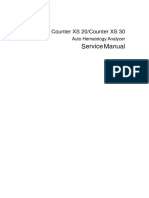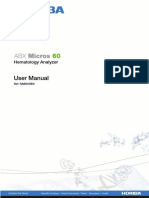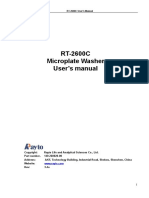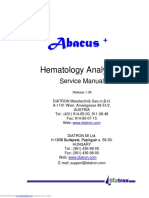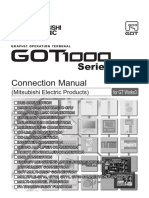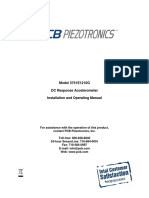Humastar 80
Humastar 80
Uploaded by
Nelson SantosCopyright:
Available Formats
Humastar 80
Humastar 80
Uploaded by
Nelson SantosCopyright
Available Formats
Share this document
Did you find this document useful?
Is this content inappropriate?
Copyright:
Available Formats
Humastar 80
Humastar 80
Uploaded by
Nelson SantosCopyright:
Available Formats
HumaStar 80
| User Manual
|
Cat.No. 16880/1
i
RevisionList of the Manual
No. DATE / Rev. REVISION DESCRIPTION
1 02-2005/01 Correction of text errors
2 09-2005/02 Adaptation to software release 1.07
3 03-2006/03 Adaptation to software release 1.08
4 05-2006/04 Revision of spare part list
5 07-2008/05 Adaptation to software release 1.09, newcorporate design
6 10-2008/06 Adding description about Washsolution preparation
7 02-2009/07 Adaption of installation and maintenance procedure
8 04-2009/08 Adaption to software release 1.12c
ii
I
1 INTRODUCTION
This manual is considered as a part of the instrument; it has to be at the operators hand as well as at the
maintenance operators availability. For accurate installation, use and maintenance, please read the following
instructions carefully. In order to avoid instrument or personal damages, carefully read the GENERAL SAFETY
WARNINGS, describing the suitable operating procedures. In case of breakdowns or any troubles with the
instrument, apply to the local Technical Service.
2 USER WARRANTY
HUMAN warrants that instruments sold by one of its authorised representatives shall be free of any defect in
material or workmanship, provided that this warranty shall apply only to defects which become apparent within
one year from the date of delivery of the new instrument to the purchaser.
The HUMAN representative shall replace or repair any defective item at no charge, except for transportation
expenses to the point of repair.
This warranty excludes the HUMAN representative from liability to replace any item considered as expendable in
the course of normal usage, e.g.: lamps, valves, syringes, glassware, fuses, diskettes, tubingetc.
The HUMAN representative shall be relieved of any liability under this warranty if the product is not used in
accordance with the manufacturer's instructions, altered in any way not specified by HUMAN, not regularly
maintained, used withequipment not approved by HUMAN or used for purposes for which it was not designed.
HUMAN shall be relieved of any obligation under this warranty, unless a completed installation / warranty
registration form is received by HUMAN within 15 days of installation of this product.
This warranty does not apply to damages incurred in shipment of goods. Any damage so incurred shall be re-ported
to the freight carrier for settlement or claim.
3 INTENDED USE OF THE INSTRUMENT [IVD]
The instrument has to be used for the expected purposes and in perfect technical conditions, by qualified
personnel, in working conditions and maintenance operations as described in this manual, according to the
GENERAL SAFETY WARNINGS. This manual contains instructions for professional qualified operators.
4 GENERAL SAFETY WARNINGS
Use only chemical reagents and accessories specified and supplied by HUMAN and/or mentioned in this manual.
Place the product so that it has proper ventilation.
The instrument should be installed on a stationary flat working surface, free from vibrations.
Do not operate in area with excessive dust.
Work at room temperature and humidity, according to the specifications listed in this manual.
Do not operate this instrument with covers and panels removed.
Only use the power cord specified for this product, with the grounding conductor of the power cord connected to
earth ground.
Use only the fuse type and rating specified by the manufacturer for this instrument, use of fuses with improper
ratings may pose electrical and fire hazards.
To avoid fire or shock hazard, observe all ratings and markings on the instrument.
Do not power the instrument inpotentially explosive environment or at risk of fire.
Prior to cleaning and/or maintaining the instrument, switch off the instrument and remove the power cord.
For cleaning use only materials specified in this manual, otherwise parts may become damaged.
It is recommended always to wear protective apparel and eye protection while using this instrument.
Respective warning symbols, if appearing in this manual, should be carefully considered.
II
5 DISPOSAL MANAGEMENT CONCEPT
The currently valid local regulations governing disposal must be observed. It is in the responsibility of the user to
arrange proper disposal of the individual components.
All parts which may comprise potentially infectious materials have to be disinfected by suitable validated
procedures (autoclaving, chemical treatment) prior to disposal. Applicable local regulations for disposal have to be
carefully observed.
The Instruments and electronic accessories (without batteries, power packs etc.) must be disposed of according to
the regulations for the disposal of electronic components.
Batteries, power packs and similar power source have tobe dismounted fromelectric/electronic parts and disposed
off in accordance with applicable local regulations.
6 INSTRUMENT DISINFECTION
Analytical instruments for in vitro diagnostic involve the handling of human samples and controls which should be
considered at least potentially infectious. Therefore every part and accessory of the respective instrument which
may have come into contact with such samples must equally be considered as potentially infectious.
Before doing any servicing on the instrument it is very important to thoroughly disinfect all possibly contaminated
parts. Before the instrument is removed from the laboratory for disposal or servicing, it must be
decontaminated/disinfected. Decontamination/disinfection should be performed by a authorised well-trained
personnel, observing all necessary safety precautions. Instruments to be returned have to be accompanied by a
disinfection certificate completed by the responsible laboratory manager. If a disinfection certificate is not
supplied, the returning laboratory will be responsible for charges resulting from non-acceptance of the instrument
by the servicing centre, or from authoritys interventions.
7 NOTICE
Every effort has been made to avoid errors in text and diagrams, however, HUMAN GmbH assumes no
responsibility for any errors which may appear in this publication. It is the policy of HUMAN GmbH to improve
products as new techniques and components become available. HUMAN GmbH therefore has to reserve the right
to change specifications if necessary in the course of such improvements.
a
NOTICE
Analytical instruments for in vitro diagnostic application involve the handling of human samples and controls
which should be considered at least potentially infectious. Therefore every part and accessory of the respective
instrument which may have come into contact with such samples must equally be considered as potentially
infectious.
BIOHAZARD
The BIOHAZARD warning label must be affixed to instrument prior to first use withbiological material !
Servicing Note:
Before doing any servicing on the instrument it is very important to thoroughly disinfect all possibly contaminated
parts. Before the instrument is removed from the laboratory for disposal or servicing, it must be decontaminated.
Decontamination should be performed by authorised well-trained personnel only, observing all necessary safety
precautions. Instruments to be returned have to be accompanied by a decontamination certificate completed by
the responsible laboratory manager. If a decontamination certificate is not supplied, the returning laboratory will
be responsible for charges resulting from non-acceptance of the instrument by the servicing centre, or from
authoritys interventions.
HUMAN
Gesellschaft fr Biochemica und Diagnostica mbH
| Max-Planck-Ring 21 65205 Wiesbaden Germany
| Tel.: +49 61 22/99 88-0 Fax: +49 61 22/99 88-100
| e-Mail: tech-support@human.de www.human.de
b
1/93 Human HumaStar 80 User Manual
Contents
1 Foreword 5
2 Unpacking and Installation 7
2.1 List of Contents 7
2.2 Main Components Identification 8
2.3 Installationand Location 11
2.4 Connection to Power Supply 12
2.5 Howto Start 10
2.6 Re-Shipment 13
3 Description of the Instrument 17
3.1 Technical Specifications 18
4 Method of Operation 21
4.1 The Main Menu 21
4.2 Report 23
4.3 Utility 30
5 Editing Programs 33
5.1 Howto Edit Test Methods 33
5.2 Howto Edit Calibrators 39
5.3 Howto Edit Controls 41
5.4 Howto Edit Profiles 43
6 Workplan 45
6.1 Create Method List Window 47
6.2 Summary Table Window 47
6.3 Tray Setup 50
7 Stat Mode 51
8 Status Monitor 55
9 Reprocess Sample 57
10 Measurement Procedure and Calculation 59
11 Maintenance 69
12 Troubleshooting 73
13 Accessories and Replacement Components 77
14 APPENDIX 1 LIS INTERFACE 79
15 APPENDIX 2 CLEANING GUIDE 81
16 APPENDIX 3 Disinfecting the Instrument 83
17 APPENDIX 4 Warning Message about Results 85
18 APPENDIX 5 WEEE and RoHS Directives 87
19 Huma Star 80 SETUP MENU 89
2/93 Human HumaStar 80 User Manual
3/93 Human HumaStar 80 User Manual
WE RECOMMEND THAT YOU READ THIS MANUAL CAREFULLY BEFORE YOU BEGIN TO USE THE
INSTRUMENT. THAT WAY YOU WILL BE ABLE TO INSTALL AND MAINTAIN THE INSTRUMENT AND
PROGRAM THE OPERATIONS MUCH MORE EASILY AND YOU WILL GET THE MAXIMUM BENEFIT FROM
IT. BEFORE USING THE HUMASTAR 80 FOR TESTING SAMPLES, THE ENTIRE SYSTEM MUST BE
CALIBRATED FIRST BEFORE DEFINING, CALIBRATING ANDVALIDATINGMETHODS.
[IVD]
IF YOU NEED FURTHER ASSISTANCE, PLEASE CONTACT YOUR LOCAL HUMAN DISTRIBUTOR OR HUMANS
TECHNICAL SUPPORT:
HUMAN Gesellschaft fr Biochemica und Diagnostica mbH
Max-Planck-Ring 21
D-65205 Wiesbaden
Germany
e-Mail: tech-support@human.de
PLEASE ALSOVISIT OUR WEB PAGE: www.human.de
All rights reserved
4/93
5/93 Human HumaStar 80 User Manual
1 Foreword
This instrument has been designed to perform spectroscopic measurements at predetermined wavelengths of
analyte concentration and enzyme activity using various reagents. You can perform any combination of tests up to
54 samples per work plan. The analyzer automatically performs all reagent and sample pipetting, incubation,
photometric measurements and calculations. Programming and operating the analyzer is simple and made easier
by the Windowsbased software.
The software supplied with the analyzer should be installed on a PC connected to the instrument. Please do not
install any other software to this PC as it may cause the HumaStar 80 software to operate incorrectly.
This sophisticated software allows you to program and permanently store in the memory of your PC an almost
unlimited number of tests, up to 9 test profiles, calibrators and controls. You can create a routine work plan by
assigning patients data and tests and/or profiles to samples. Once the results have been obtained, you can
request reports organised per patient or per test or examine the quality control data.
The analyzer can perform end point (one or two reagents, monochromatic or dichromatic), differential mode, fixed
time and kinetic mode measurements. Calibration can be done using a factor or using calibrators. Up to nine
standards/calibrators can be programmed. If several calibrators are used, you can select your preferred calculation
function (polygonal, spline, regression line, regression parabole), scale (linear or logarithmic), and study the
calibration curve.
Samples can be distributed in up to three racks containing 24, 18 or 12 positions each. Up to 20 reagents (plus 1
container for dilution) canbe distributed in one row(changing of a single reagent container or of the entire plate in
the analyzer should be performed manually). The program automatically distributes in racks the reagents required
for a work plan and indicates the minimum required volume of each one. There is also the possibility to program
the reagents in fixed rack positions.
The program includes a complete range of analytical controls allowing you to flag abnormal results: linearity limit,
blank absorption limit, kinetic blank limit, factor (obtained from calibration) limits and reference interval. Up to
three different control materials (per test) can be included in the work plan. Quality control results can be
permanently stored and can be examined as a list, in Levey-Jennings chart format.
6/93
7/93 Human HumaStar 80 User Manual
2 Unpacking and Installation
Please read this chapter carefully before installing the instrument. First, check that the packaging is undamaged
and that the seals are intact. Do not throw the packing material away because you might need it in case of re-
shipment.
2.1 List of Contents
The HumaStar 80 analyzer
A box containing accessories
A sheet with instructions for unpacking
Contents of box:
- 2 Reagent racks
- 1 Sample tray
- 40 Reagent bottles of 45 ml
- 40 Caps for reagent bottles
- 50 Reaction wells segment
- 500 Sample cup of 1.2 ml
- 20 Kodak cups for the R2- of 2,5ml
- 2 pages of reagent labels
- 1m tube for external tank
- 1 Halogen lamp 12V 20W
- 2 fuses of 5 A
- A standard power cable
- 2 cleaning needles
- Tube kit
- Wash station
- 1 software CD
- 1 layout diskette/CD
- User manual
- A section of the case (to be placed under the arm)
8/93
2.2 MainComponent Identification
FRONT VIEW
1) Model plate
2) Sample tray
3) Reaction wells
4) Wash station
5) Horizontal arm
6) Reagent rack
7) Reagent bottles (45 ml)
8) Waste and washbottles
9/93 Human HumaStar 80 User Manual
REAR VIEW
1) Power socket
2) Fuses
3) Identificationlabel
4) Waste outlet
10/93
RIGHT VIEW
1) Serial port
LEFT VIEW
1) Power switch
11/93 Human HumaStar 80 User Manual
2.3 Installationand Location
Please take special care wheninstalling and positioning this precision instrument.
Some of the components mentioned in the following sections are already assembled in the factory and are
mentioned here only for repair or maintenance. Please followthe instructions below.
The analyzer must be located in a dry place, free of corrosives. Ambient room temperature should not exceed 34C.
The analyzer should not be placed near a source of electromagnetic radiation (e.g. motors, centrifuges, etc.) near a
source of heat, or indirect sunlight.
It must be located on a stable, flat surface of sufficient size; care should be taken that no objects obstruct the fan
exhaust. Leave at least 10 cm between the back of the analyzer and the nearest wall or object.
2.3.1 Installing the Sipper System and Cuvette
The sipper system consists of the flowcuvette, the peristaltic pump and the corresponding tubing. To install it
proceed as follows:
Insert the short end of the peristaltic pump tubing into the cuvette outlet adapter (A).
Screw the longer tube adapter (extending from the transfer arm) into the cuvette inlet adapter marked with an
arrow(B).
Connect the shorter tube extending from the arm to the right tube coming from the diluter (C).
Attach the peristaltic pump tubing by inserting the collars into the slots and winding the tube around the pump
rotor. Connect the tube to the waste bottle (D).
Connect the left tube coming from the diluter to the wash
bottle (E).
Connect the two connectors for the waste and wash bottles
to the red connectors on the rear panel; the red connector on
the left is for waste fluid; the black connector on the left is for
wash fluid.
Fix the two tank tubes into the black holder that are above
the red and black connectors as shown in the picture.
Place the cuvette into its lodging with the face marked with
an arrow towards the front of the analyzer. Tighten the screw
holding the cuvette.
Fill the washbottle with 0.5l of water. Add 50 l Wash Solution Concentrate (cat. no. 16885/100).
If the needles are protected by silicone tubes, remove them.
NOTE: When you fit the tubing into the peristaltic pump, do not twist it in order to avoid incorrect positioning
and do not stretch it excessively in order to avoid irreversible distortion.
12/93
After use, do not remove the tubing fromthe pump. The analyzer keeps it filled with water to prevent it
fromdrying.
2.3.2 Installing the WashStation
The wash station should simply be placed into its lodging, located in the upper part of the case. Before using the
station, ensure that it is clean and that it does not contain any dust particles or other materials that could obstruct
the needles.
2.3.3 Installing the Sample Tray
To install the sample tray proceed as follows:
Mount the tray on its axle, taking care that the two stems in the axle fit into the holes located in the central part of
the tray.
Fix the tray to the axle with the screwprovided with the analyzer.
2.3.4 Installing the Reaction Wells
The reaction wells should be placed around the outside ring of the sample tray, taking care to insert the stems into
the corresponding slots.
2.3.5 Installing the Reagent Racks
The reagent rack can be loaded with up to 21 reagent bottles. Take care that the rack is properly fixed in the correct
position.
2.4 Connectionto Power Supply
It is very important to connect the analyzer to a good electrical system. If possible, it should be on its own circuit
and the outlet must definitely be grounded.
If a malfunction occurs (program crashes, sporadic re-starts, etc.), check that the unit is not near machinery
containing motors or electromagnets, which can generate strong electrical noise. In such a case, move the analyzer
as far away as possible from such equipment.
Installation category (over-voltage category): II.
The analyzer is able to work at the voltages:
- 110-230 V +/- 15%-
- 50/60 Hz
NOTE: Working beyond the tolerance limits will cause the instrument to function incorrectly and the analyzer
may be damaged.
Change the fuses according to the following table:
NOMINAL FUSE VELOCITY
230V 5A F
115V 5A F
Using the line voltage selector, select the voltage of your electrical supply.
Once the voltage has been set correctly, proceed as follows:
Check that the switch is in the OFF position(O).
Connect the power cable, first to the analyzer, then to the electrical supply.
Move the switch into the ON position(I).
13/93 Human HumaStar 80 User Manual
2.5 Howto Start
Verify that the PC is connected to the analyzer; then turn on the PC and start the software by double-clicking the
icon HumaStar 80, which can be found on the desktop.
When the window(Main) opens, click on the Utility button and the instrument will initialise itself.
In the utility window, click on Prime Diluter button.
The instrument begins to prepare the hydraulic
circuit.
After the prime diluter operation, the service
windowand the utility windowmust be closed.
Cleaning the flow-thru cuvette
Perform the Wash Cuvette program. Wash with
alcohol and deproteinizing agent to remove grease
and protein. Followthis washing sequence:
ALCOHOL 15 cycles
DEPROTEINIZER (perchloric acid (50%) or Wash
SolutionConcentrate (10%concentrated) 15 cycles
DISTILLED WATER 20 cycles
Perform the Pump calib. to adjust the aspiration
pump for the flow-thru cuvette
14/93
In the Main window, click on the Autodiagnosis button.
When the windowopens, click Yes and the self test will run.
After finishing, verify that there are no warnings or error messages in the window.
If there are any problems, please contact your HUMANdistributor.
If there are noproblems, your instrument is ready to use.
15/93 Human HumaStar 80 User Manual
2.6 Re-Shipment
If the analyzer has to be re-shipped for any reason, or has to be moved involving the use of a transport vehicle, it is
important to use the original packaging to ensure that the instrument does not suffer any damage. The figure
shows howthe analyzer and its accessories must be packed.
16/93
17/93 Human HumaStar 80 User Manual
3 Description of the Instrument
The instrument is composed of the followingparts:
Sample tray
The sample tray has 54 numbered holes, each one able to hold a sample well. The sample well can contain a
sample, calibrator or control.
Reaction wells
The reaction wells surround the sample tray. There are 12 rows of 12 wells each, resulting in 144 available
reaction wells. The use of newdisposable reaction wells is recommended.
The reaction wells have a maximum useful capacity of 1 ml and have been designed to make the mixture of
the sample with the reagent during the pipetting as easy as possible.
The reaction well holder is thermostated.
Transfer arm
The transfer arm is fixed to the analyzer by means of an axle. The arm moves up, down and horizontally on
its axis during operation.
The transfer arm has two needles: the needle on the right aspirates reagent and sample and dispenses
them into the reaction well; the needle on the left will later aspirate the liquid from the reaction well and
transport it to the flow cuvette. The reagent aspirated by the right needle is thermostated while it is inside
the tubing inside the arm.
The needle unit is retractable to avoid damage in case the unit is bumped. The arm will return to the
standby position.
Reagent bottles and racks
The capacity of the reagent bottles is approx. 45 ml. The bottles fit into the supplied reagent racks. Eachrack
accepts up to 20 reagent bottles + 1 diluent bottle.
Two racks are supplied with the instrument, although only one of them can be mounted in the instrument
at one time.
The program will automatically distribute the reagents needed for a work planin the minimum number of
racks. Each reagent must be placed in the position in the rack indicated by the software.
Dispensing
The dispensing circuit consists of the dispensing needle (on the right), the thermostating block, the syringe
with the needle and the wash station. The syringe has a maximum capacity of 1000 l, in 1 l steps.
The dispensing circuit is filled with water. When dispensing, the transfer arm moves to the reagent and the
plunger of the syringe retracts to aspirate. The arm then moves to the sample and again aspirates. Finally,
the arm moves to the reaction well and the plunger of the syringe moves downward, dispensing the
aspirated liquids. During this process, the needle is washed in the wash station after each aspiration of
liquid.
18/93
Wash station
It consists of a removable plastic cuvette located in the upper part of the case. The wash station is filled
with water when the instrument is started and is used to wash the external surface of the needles as well
as to wash the sipper circuit and cuvette.
Sipper system
The system consists of the thicker needle, the tubing connecting the needle to flow cuvette and the tubing
connecting the cuvette to the waste bottle through the peristaltic pump tubing. The peristaltic pump
performs the job of sipping and transporting the liquids to be measured.
Optical system
The instrument is equipped with a filter photometer. The filter wheel holds up to seven filters with one free
position. A stepping motor executes the selection and positioning of the filter.
The light beam passes through the input optics where it is focussed, and after passing through the cuvette
through the selected interference filter. The light beam finally reaches the photodiode, where it is converted
to an electrical signal, and so read by the electronics.
The optical system is slightly inclined to facilitate the elimination of bubbles that may appear in the flow
cuvette.
3.1 Technical Specifications
General characteristics
Processing capacity: up to 54 positions (including samples, calibrators and controls) per tray in a
work plan.
Incubation 1: 21 to 9999 s
Incubation 2: 0 to 180 s
Unlimited duplicates for blanks, calibrators and samples
Calibration storing
Patient data (name, age, sex, etc. ) files demography data base
QC
Sample tray
Sample cup capacity: 1.2 ml maximum
Tray capacity: 54 cups for samples, calibrators and controls
Reagent tray
Tray capacity: 20 reagent bottles of about 45 ml
Reaction wells
12 rows with 12 wells each
Reaction well capacity: 1 ml maximum
Reservoirs
Wash bottle: 0.5 l
Waste bottle: 0.5 l
There is also the possibility to connect to an external waste tank. It is necessary to disconnect the Tygon tube from
the Waste Bottle and to attach it to the white connector to the left of the bottles. It is then necessary to connect
the tube found in the accessory box to the blue connector on the base of the instrument.
Programming
Tests: unlimited
Profiles: Up to 9 with an unlimited number of tests
Calibrators
Controls
Filters
Reagents
19/93 Human HumaStar 80 User Manual
Analysis modes
End point: 1 or 2 reagents
Differential
Fixed time
Kinetic
Multi-standard
Kinetic analysis
Absorbance measurements during the programmed interval
Linearity evaluation
Use of factor or calibrator
Calibration types
Factor
Single calibrator: for one test (specific) or for several tests (multiple)
Calibration curve
Calibration curve
Up to 8 standards
Axes: linear and logarithmic
Calculation functions: spline, linear regression, square regression, polygonal
Quality Control
Analytical limits control: blank, linearity, factor
Up to 3 control materials per test
Levey-Jennings / Shewart charts
Sample and reagent dispensing
Single-syringe pipetting up to 1000 l (positive displacement), 1/16 l steps
Sample volume range: 2 to 200 l in 1/16 l steps
Reagent 1 volume range: 30 to 1000 l in 1/16 l steps
Reagent 2 volume range: 0 to 1000 l in 1/16 l steps
Liquid detection: ohm resistive sensor
Temperature control
3 thermostated areas
Reagent pre-warmed in the transfer arm (+/-1C)
Reaction mixture thermostated in the reaction wells to 37C 2C
Reaction mixture thermostated in the flowcuvette to 37C 0.2C
Optical system
Principle: interference filter
Readings: monochromatic or dichromatic
Filters wheel withup to 8 filters and automatic filter selection
Light source: halogen lamp (12 V, 20 W)
Detector: silicon photodiode
Absorbance range: -0.200 to 2.500 O. D.
Spectral range: 320 to 690 nm
Wavelength error: 2 nm
Bandwidth: 8 2 nm
Resolution: 0.0001 O. D.
Precision: CV<1%@ 2.0 OD
20/93
Transfer system
Continuous flowsystem with peristaltic pump
Capacity of the cuvette flow: 18 l
Automatic calibration
PC minimumrequirements
The instrument should be connected to a personal computer which fulfils the following minimum requirements:
- Processor 2GHz
- RAM256 Mbyte
- Hard Disk capacity 20 Gbyte
- Operating system: Windows98, 2000 or XP
- Floppy Disk Drive for 3.5 1.44 Mbytes disks
- CD-ROMdrive
Output: serial port
External printer
Physical dimensions
- 450 (width) x 720 (length) x 750 (height) mm
Weight: 45 kg
Electrical requirements
115/230 VAC ( 15%) (autodetect)
50/60 Hz
350 VA
Assistance to users
Automatic selection of the calibrators and controls required for a work plan
Automatic selection of the reagents required for a work plan
Dialogue screens (Windows) for programming, preparing work plans, presenting reports, etc.
Automatic on-screenalert messages
Graphs
Calibration and kinetic curves
Quality control (Levey-Jennings)
21/93 Human HumaStar 80 User Manual
4 Method of Operation
4.1 The MainMenu
Click on the HumaStar 80 icon to open the main menu:
The following icons are available:
Lamp Status area: in this area you can see the status of the lamp. Lamp could be off (stand by), warming up or
ready. When the lamp is warming up, it is shown the time needed to have the lamp ready. Lamp will be switched
off automatically if the instrument is in idle status according to lamp save option (available under setup). Press the
button with the lamp icon to turn on or off the lamp. When lamp is off, it will switched on automatically when
preparing a newworkplan.
Under Session:
Work plan: Allows you to prepare the work list by entering the sample IDs and test you
want to perform on each sample. See also chapter 6.
Summary: Displays a summary table of the work sessionplan.
Tray setup: Displays a figure showing the samples and reagent trays and allows you to
enter the list and the position of reagents you want to use.
Start: Allows you to start the measurement session.
For information on the creation of a work plan, please see also Chapter 6 Work plan.
Under Report:
Patient data: Allows you to associate the ID sample with the patients name and consult the
patient database.
Quality Control: Displays the results of quality controls.
Result: Allows you to see the results of the analyses you are performing and those of
the previous sessions.
Regarding this section, please see also Chapter 4.2 Report.
Under Edit:
Method: Allows you to archive, view, edit and print the test methods.
Profile: Allows you to edit, viewand print a group of analyses (e.g. liver, kidney, etc)
Calibrator: Allows you to do a calibration and enter the necessary data.
22/93
Control: Allows you to do quality controls on the instrument.
For information on howto edit a method or a profile, please see also Chapter 5 Editing.
Under Utility:
Setup: Allows you to enter the users customised settings, such as language and
printer.
Utility: Allows you to perform service on the instrument, such as maintenance, etc. It
may be used only by anexpert technician.
Scheduling: Allows you to schedule maintenance on the instrument (what parts and how
often). Once you have set this data, a windowwill open when you turn on the
instrument to remind you of the maintenance that must be performed. In this
section, you can also enter all of the maintenance operations you or a
technician have performed, with comments.
Autodiagnosis: Allows you to perform an automatic diagnosis of the entire system (both
electronic and mechanical components).
Regarding this part, please see also Chapter 4.3 Utility.
The Status icon: Allows you to see which session the instrument is performing and gives you
information about the wells, including current temperature.
Above, two indicators can be found: the first one shows the STAT status (off if
no STAT sample has been requested, green if a STAT sample has been
requested but the instrument is still performing routine tests, red if the
instrument is performing STAT tests), the second one shows the PAUSE mode
(off if no pause has been requested, green if a pause has been requested but
the instrument is still working, red if the instrument is paused).
The STAT icon: Allows you to analyse urgent samples during a routine session. The steps to be
followed are the same as for a routine workplan (see chapter 7 for more
details).
The Shutdown icon: Shuts down the program.
The Version box displays the current software version installed on the instrument (or on the PC).
23/93 Human HumaStar 80 User Manual
4.2 Report
4.2.1 Patient data
Clicking the Patient Data button in the MainMenu will open the following window:
In the Sample ID column, the list of patient samples you have entered into the workplan will be displayed. To create
a link to a patients information, first check if the patient is already present in the database. This list is at the
bottom left. Enter the first letter of the surname into the space Surname in the upper left of the screen and click
Apply.
24/93
If the patients name is found in the list on the left, a click on the patient record will provide all of the relevant data,
which will appear automatically on the right. Click on the Link button and all the data will appear in the upper
table.
If the patient is not present in the database or if you want to modify data on a patient already entered, click the
Database button.
Click New if you want to enter a new patient; Modify (after you have clicked on the patient record in question) if
you want to make a modification; Delete if you want to delete a patient file.
The information that canbe entered is: Surname, Name, Sex, Age, Address, Location, Physician and Notes.
25/93 Human HumaStar 80 User Manual
4.2.2 Quality Control
Click on Quality Control to open the Quality Control Manager. A windowwill open that is divided into two parts: in
the section on the left you can see the name of the test and the manufacturer; in the section on the right you can
see the number of controls and the lot number.
If you click on one test, the controls done since the test was entered will appear on the right-hand side. Click on one
of them and then click on View: A new window will open with the name of the test, the control number, the lot
number, the number of samples and the date (start and end) relative to the controls. A graph appears under these
data: choose the Cumulative graph in order to see the precision of the tests you are performing or the Shewart
chart in order to see the accuracy of the tests. In a small window to the right of the graph the data relevant to the
test will appear. If you click on one set of data, a square will appear around the icon. Under the graph, statistical
data will appear: average, SD, CV, minimum and maximum values.
Clicking Setup will open a newwindow. Click on the Set button in order to enter the data (Average and SD) from the
control leaflet. Otherwise, you can click on Calculate and enter the period you are interested in if you want the
instrument to calculate the average and the SD.
26/93
4.2.3 Result
Clicking on the Results button in the Main Menu will open the Result window:
In the Session section choose whether to visualise all of the sessions performed by the instrument or just that days
sessions.
Double click the session you are interested in. Under Report choose either Patient, to view the patient samples that
have been analysed during the session, or Test, to see the tests performed during the session. Next, click on a test
or patient in the test/patient section and click View. A new window will open displaying the information on the
test or patient you have chosen.
Please note that if in the selected session samples are present that are out of linearity, the Sample out of linearity
windowwill appear immediately. See chapter 10 for more details.
27/93 Human HumaStar 80 User Manual
If Test is selected, the following test results will appear:
The available information is: number of wells, Patient ID, OD value, Well Result, Average OD (in the case of
replicates), the result. In the bottom part, the following buttons are present:
Patient list: gives you the possibility to see the list of the patients of that session. If you
click one ID and thenView, you can see the tests performed on that ID. There is
also the possibility to print test results.
Save Ctrl: clicking here will save controls if the instrument is not configured to save
them automatically.
Modify standard: clicking here will cause a window to open with information about the blank
and the standards. To modify a value, click on it to select it, then click on the
digit to be modified. Make the desired changes and click Apply. You can also
modify the kfactor by clicking on the k-factor section and then clicking Apply.
You can also exclude a value by clicking on it and then on the Except button. If
you want to include it again, click the Include button.
The available information is: number of wells, Patient ID, OD value, Well
Result, Average OD (in the case of replicates), the result. In the bottom part,
the following buttons are present:
Kinetic curve: displays the kinetic curve graph (see the following figure).
28/93
Print: prints the results.
Except: allows a selected result to be excluded from the calculation (for example, if
you think that a value is incorrect because there was a bubble was in the
cuvette). Clicking the button again will include the result again. To calculate
statistical parameters, choosing the start and end well under Batch statistic.
If you choose to list by patient, the following windowappears:
The available information includes: the test performed on the sample, the results, the unit, reference values and
the notes on the results (e.g. if the value is pathological).
Print: Prints all of the displayed results.
Reprocess: allows the sample to be reprocessed
Offline: allows an offline test to be entered into the list
Modify: allows a selected result to be modified
Restore Values: restore all the modified results
29/93 Human HumaStar 80 User Manual
The Find button in the result windowopens the results search engine window:
To find the desired results, search criteria can be entered, such as a particular date to be searched for, the results, a
range of dates, a particular test or a patients name and/or surname. At least one of these parameters should be
entered to start the search.
If you remember only part of a patients surname, you can enter the part you remember followed by an asterisk :
the search engine will display all the results compatible with letters entered. For example, if you enter Frank in
the surname field, the search engine will display all related results including Franklin and Frankenheimer.
30/93
4.3 Utility
4.3.1 Setup
Click the Setup button in the Main Menu to set up the printer.
4.3.2 Utility
Click this button to open the utility windowbelow:
Initialise: The arm and the rotor will be moved to the correct start position.
Prime diluter: Diluter priming cycle will be performed. This is useful for filling the hydraulics, checking
hydraulics, or removing air bubbles from syringe.
Pump calibration: Compensates for wear of the peristaltic pump rubber; an autocalibration of the peristaltic
pump is recommended as an occasional service operation. Good values should be between:
0.8 3.5
Advanced: Opens a newwindowwith additional utilities
31/93 Human HumaStar 80 User Manual
Initialise: The arm and the rotor will be moved to the correct start position.
Wash circuit: Will perform an aspiration with the peristaltic pump through the cuvette. Can be used if the
peristaltic pump needle is dirty or blocked and the instrument does not have good aspiration
from the peristaltic pump. See also more details in the Maintenace section of this manual.
Volume calib.: Only perform this kind of calibration if you are experiencing too-high dead volume in the
reagent bottles or if a washing cycle is not efficient (because of too-high residual volume left
in the washing well).
Service: Click this button to access the service menu (special maintenance). This operation requires a
password and is for authorised persons only.
Photometer check: Checks the manual functioning of the photometer.
4.3.3 Scheduling
This is a reminder for ordinary maintenance and operation.
4.3.4 Autodiagnosis
If you click on this button, all components and conditions inside the instrument are checked, such as temperature,
filter energy level, filter position, etc.
4.3.5 Setup
If you click on this button, you will open a windows which allows you to edit general settings for the instrument.
(to enter setup menu you need supervisor password).
In the Printer section, you can edit font size, line feed and welcome message for the printer.
In the Others section you find some service flag and some edit boxes to customise your instrument (installation
data). Self initialize on power on allows the instrument to initialise all the stepping motors when software is
turned on. Enable lamp saving allows the instrument to turn off the lamp when the instrument is not performing
any work session to increase its life. Shutdown on exit allows the instrument to turn off (or to turn off the
external PC) when software of the HumaStar 80 is closed.
The Edit boxes allowyou to customise report printed by the instrument.
In the Photometer section there are some flags which concern instrument functioning during work session. Print
initial O.D. reference values enable automatic printing of reference values calculated at the beginning of each
session. Auto save QC data allows to save automatically results of control serums in the CQarchive. Use primary
tubes allows you to use primary tubes for samples instead of standard sample cup of HumaStar 80. Automatic
optimisation of worklist allows you to open summary module with optimisation flag enabled (see section 6 for
details about optimisation flag). Load samples without stopping avoid that instrument stop itself to ask for STAT
samples and reagents before performingSTAT readings (see section 7 for more details about STAT).
In the Language section you can select language for the software.
In the Hardware section you can edit some parameters which concern communication with external pc and with
host computer (do not modify these parameters without calling service before).
32/93
33/93 Human HumaStar 80 User Manual
5 Editing Programs
5.1 Howto Edit Test Methods
Click Method in the Edit section of the MainMenu to open the Method editor window:
The already-edited tests will be listed (the HUMAN tests pre-edited). The followingbuttons are available:
Minus sign: Removes a separator line.
Plus sign: Inserts a separator line.
View: Allows you to viewthe current parameters for the selected method.
Key: Allows the password to edit the tests tobe entered.
Click the View button to open the Editing Test window. All of the parameters set for the selected test can be
viewed, but not modified. Click the Options button to open the Parameters options window. For a detailed
description of both windows, see below.
If you wish to edit a newtest, modify anexisting test or delete a test, youmust be logged in as supervisor:
click the key icon and enter the password.
34/93
The Method editor windowwill appear thus:
In the menu Actions these buttons are available:
Newtest: Allows new tests to be edited. A new screen will appear in which the parameters associated
with the test can be entered.
Modify test: Changes the parameters of an already edited test. Select a file name from the list of edited
tests and then click this button.
Erase test: Erases a selected test. Select a file name from the list of edited tests and then click this button.
Viewtest: Shows the settingfor a selected test.
Insert row: If a positionwas selected by the mouse a new, empty rowwill be inserted at this position.
Delete row: A selected position will be completely removed.
Supervisor access: Enables the supervisor to create, edit or delete a test.
35/93 Human HumaStar 80 User Manual
Clicking Newwill open the windowMethod lists. Here the method for the test canbe chosen.
Once it has been chosen, the Editing test window will appear (the same window will appear when the Modify
button is clicked):
In the Test box, the following dialogue boxes are present:
Description: Enter the name of the test in this field.
Manufacturer: Enter the name of the test kit manufacturer here.
Test ID: Enter the test ID.
Position: The position of the test in the Test List will appear automatically in this field.
Expire: Enter the expiry date of the test kit you are using.
Mode: The test method will appear automatically.
Note: Enter notes about the test.
In the Wavelength section the following information may be entered:
Filter1: The first wavelength needed for the test.
Filter2: The possible second wavelength needed for the test.
In the Volumes (l) section, the following informationmay be entered:
Sample: Enter the required sample volume.
Reagent 1: Enter the required volume of reagent 1.
Reagent 2: Enter the required volume of reagent 2.
In the Reading Parameters section the following information can be entered:
1
st
Incubation: Enter the sample incubation time for the rack.
2
nd
Incubation: Enter the sample incubation time for the photometric cell.
Stability: Enter the period of time during which the absorbance resulting from the reaction remains
unchanged.
Sample Replicate: Enter the number of repeat measurements you want for each sample.
In the Results section, the followingprinting options are available:
Measure units: Choose the measurement units for the results.
N. decimal: Enter the number of decimals for the results.
36/93
Min. Conc.: Enter the minimum concentration. Every result below the minimum concentration displayed
as equal to this figure (e.g. if you enter 10 and the result obtained by the instrument is 8, the
shown result will shown as 10).
Replicate Blank: If checked, the blank reading will be repeated.
Water Blank (available only for End Point, Differential and Multistandard):
if checked allows you to execute blank reading aspirating a volume of distilled
water from Dilution bottle (position D). The volumes aspirated for blank
preparationdepend on the test to be executed as explained in following table:
TEST NOWATER BLANK WATER BLANK
EP, MSD with 1
reagent.
Takes a volume of R1 equal to the sum of
reagent volume and sample volume set for
the test
Takes a volume of R1 equal to reagent
volume plus a volume of distilled water equal
to sample volume
EP, MSD with 2
reagent. Single
step preparation
Takes a volume of R1 equal to the sum of
reagent volume and sample volume set for
the test plus set volume of reagent R2
Takes a volume of R1 equal to reagent
volume plus a volume of distilled water equal
to sample volume plus set volume of R2
EP, MSD with 2
reagent. Two
steps preparation
Takes a volume of R1 equal to the sum of
reagent volume and sample volume set. Add
R2 volume after first incubation time
Takes a volume of R1 equal to reagent
volume plus a volume of distilled water equal
to sample volume. Add R2 volume after first
incubation time.
DIFFERENTIAL
Single or two
steps preparation
Takes a volume of R1 equal to the sum of
reagent one and reagent two and a volume
of sample equal to set sample volume for the
test
Takes volume of R1 plus volume of distilled
water equal to volume of R2 plus volume of
sample
Preparation of sample remains the same with or without Water Blank (see section 10 for more details)
In the Calibration section, the following settings and options are available:
kfactor: If desired, the k-factor value for the measurements can be entered here.
Multiple: Choose this option to use the same calibrator for more than one test.
Specific: Choose this option to use a calibrator specific to one reaction.
In the edit box below, you can choose howoften the calibration should be repeated.
N. standard: Enter the number of standards to be used.
Replicate: Enter the number of times the standard should be repeated.
Offset: If desired, enter a number you want to be added to all the results.
Concentrations: Enter the concentration(s) of the standard(s) you are going to use for the
calibration.
Decr. /Incr: Select Decr if the absorbance decreases with concentration (end point,
differential) or decreases over time (fixed time, kinetic). Select Incr if the
absorbance increases with concentration (end point, differential) or increases
over time (fixed time, kinetic).
Calculation Function: Choose the desired functionfor the results (i.e. spline, polygonal, etc).
X-Axis and Y-Axis: Choose the scale to be used for the calculations and graphics: linear or
logarithmic.
Cancel: Exit the windowwithout saving the entered data.
Option: Opens the Parameters Options window.
Control Serum: Set up a quality control using control serum. The Control Serum window will
open.
Print: Print out the current settings.
OK: Save changes when all the parameters required for the test have been set.
37/93 Human HumaStar 80 User Manual
5.1.1 Parameters Options window
Click Option in the Edit test windowto open the following window:
In the Normal range section: low, high limits can be entered for male, female and child. In the window a
message can be entered for cases where the results are above or below the
limits.
In the Predilution and Postdilution sections, the predilution or postdilution ratios are chosen. In the postdilution
section, the linearity and absorbance limits are chosen.
Linearity limit: A message is generated when a concentration exceeds this limit. Type the value
of the linearity limit of the programmed test, expressed in concentration units
(0 to 99999). If this limit is not entered, the program will not perform the
check.
Absorbance limit: when the blank value exceeds a limit, an information message will be issued.
Type the limit value of absorbance (0.000 to 2.300) for the blank. It should be a
minimum value for decreasing reactions and a maximum value for increasing
reactions. If this limit is not selected, the program does not perform any check.
DILUTION
The analyzer is able to performpredilution and postdilution on samples, according to parameters set in the method
and to your setting in workplan module (see chapter 6 for more details).
PREDILUTION
Here you can set a predilution ratio for this method. Performing of predilution is however related to the sample,
not to the test. This means that just setting a predilution ratio for the method is not enough to perform it.
Predilution must be activated in workplan module (see chapter 6 for more details) for each sample which needs to
be prediluted: sample will be diluted according to the ratio specified for each test performed for this sample.
If sample is prediluted, results are calculated correcting concentrations values according to predilutions ratios of
each test performed on it.
POSTDILUTION
The post-dilution, if programmed for a specific test, is performed whenever a sample is outside of the reagent
linearity limit. In this case the instrument will enter the sample in a reprocess list. This list will be automatically
38/93
post-diluted according to the post-dilution ratio of the method, and represented in the next workplan session as a
test to be reprocessed.
See the Reprocess Test section below(chapter 10).
Note 1 : The dilutionratio is inpercent, so for example, 1:3 means dilutionat 33%
Note 2 : Whenever a dilution needs to be performed, the diluent is taken from the diluent bottle container (D
position) in the reagent rack.
In the Check Value section, the following parameters should be set:
Minimumand maximumk-factor: This applies only to tests using one or several calibrators and where
concentration is linearly related to the absorbance measurement. After
performing a test the instrument calculates a factor to transform the
measured signal into concentration values. If selected, a message will be
displayed when the factor value is outside of the limits. Enter the maximum
and the minimum values for this factor (0 to 99999). If it is not selected, the
program does not perform any check.
Washing: In this field, enter the number of required washings.
this check box allows an extra washing for needles between dispensing into
the reaction well and the next preparation cycle.
Cancel: Exits without saving the setup data.
Restore: Restores the initial settings.
OK: Saves the current parameters.
5.1.2 Control Serum Window
In this window reading parameters for control serums (frequency of reading, read control serum before the first
sample, read the control serum after the last sample) can be changed for the selected test. Clicking on an edit
button will open the Controls window, which can also be opened from the main menu (see section 5.3 for more
details).
39/93 Human HumaStar 80 User Manual
5.2 Howto Edit Calibrators
Clicking on Calibrator in the Main Menu will open the calibrators window:
The calibrators that have been entered will be displayed. The followingbuttons appear in the window:
New: Allows a new calibrator to be entered. Enter the name and the lot of the new
calibrator.
Modify: Allows the name and/or lot of an already edited calibrator to be modified.
Select the calibrator to be modified and click Modify.
Change values: Opens the Calibrator values window. Click the name of the calibrator to which
values should be added and click Change values.
Delete: Deletes anedited calibrator
Cancel: Cancels the calibrator modifications
OK: Saves data entered for the calibrator
Exit: Closes the windowafter the calibrator values have been modified.
40/93
Calibrator Values
Clicking Change values in the Calibrators windowwill display the Calibrators values window:
The name and lot of the calibrator you have chosen will be displayed. It will also appear in the list of tests that
require calibration (these have been chosen in the Test Edit window) with the corresponding current name and lot
of the calibrator you are using.
If you wish to use the calibrator selected in the Calibrators window, click on the test, enter the concentration value
and click the OKbutton.
Exit: Closes window.
41/93 Human HumaStar 80 User Manual
5.3 Howto Edit Controls
Clicking Control in the MainMenu will open the controls window:
You will see the list of controls already set up. The following buttons appear in the window:
New: Allows a newcontrol to be entered. After you have clicked this button enter the name and the lot
of the newcontrol.
Modify: Allows the name and/or lot of an already edited control to be modified. Click the name of the
control to be modified and then click Modify.
Change values: Opens the Control values window. Click the name of the control for which for which values are to
be added and then click Change values.
Delete: Allows anedited control to be deleted.
Cancel: Click this button to abandon changes made to the control data.
Apply: Click this button to save the data on the particular control.
OK: Click this button to save all changes made to the controls.
42/93
Controls Values
Clicking Change values in the Controls windowwill open the Controls values window:
The name and lot of the selected control will appear. The list of tests that require calibration (chosen in the Test
Edit window) with the corresponding current name and lot of the control youare using are also shown.
To use the control selected in the Controls window, click on the test, enter the concentration limit values (lower and
upper limit) and click the Apply button. If there are three levels of Control (Low, Medium and High), select one of
these three before entering the concentration limit values.
OK: Click this button to save changes made to the control values.
43/93 Human HumaStar 80 User Manual
5.4 Howto Edit Profiles
Click on Profile in the Main Menu to open the Profile Editor:
First, select one of the nine profiles. You can change the name of the profile in the box Name (e.g. liver, Profile 9).
It is possible to add one or more tests by selecting from the available tests. Click on the test(s) and then click Add. It
is also possible to remove or move one or more tests; select the test(s) and click Remove, Move up or Move down.
44/93
45/93 Human HumaStar 80 User Manual
6 Workplan
Click the Work plan button in the Session section of the Main Menu windowto open the Workplan manager:
In the table above, samples are listed in the rows and the type of test in the columns. Click on a sample to make
changes to the workplan. Choose the tests to perform on each sample by clicking them with the mouse or pressing
the space bar or enter on the keyboard.
The analysis profiles (e.g. liver) are also listed. There are nine configurable profiles. Select a sample and then click
on a profile: all of the tests currently associated with that profile will be run for that sample.
Under Method list, the following buttons are present:
New: Allows a new workplan to be created; clicking new will open the Create
Method List window.
Open: Allows already edited files for set up.
Edit: Allows the test displayed in the current workplan to be edited in the Create
Method List window. You can also open this window by clicking on the
background with right mouse button and clicking the box labelled Edit
method list.
Process: Clicking this button causes the program to generate a work list for the
work plan you have created using a particular algorithm to optimise the
instrument work. This operation is necessary to create the session work
list.
Exit: Close the Workplanmanager without creating the worklist.
46/93
Other buttons present in this windoware:
Newtable: Click this button to create a newtable.
ID insert: This button opens the Patient data window, which allows you to enter an
ID for the samples youhave scheduled.
Import worklist: This function allows a worklist to be imported from an external PC. See
appendix 1 for more details.
Copy/Paste/Delete: Copies/pastes/deletes rows.
Calibrators: Opens the Calibrators window(see section 5.2 for more details).
Controls: Opens the Controls window(see section 5.3 for more details).
To allow Predilution for a sample, click with right mouse button on the label of the sample and select
Enable/Disable predilution. Sample will appear labelled with a blue P (see next picture). Perform same operation to
disable predilution on a sample.
47/93 Human HumaStar 80 User Manual
6.1 Create Method List Window
Clicking Newin the Workplan manager windowwill open the Create method list window:
To select a method, you can drag and drop the method you are interested in from Methods available to Selected
methods with the mouse.
The following buttons are available:
Move up et Move down: Moves the selected method one space up or one space down.
Reset: Clears the Selected methods box.
Done: Click this button to save the methods under Selected methods in the method list.
Cancel: Exit without saving.
48/93
6.2 Summary Table Window
Click Summary in the main menu todisplay the results obtained by processing the data in the Workplan manager.
The Execution Sequence appears in the first column on the left and displays the type of test and whether the
analysis will be done on a sample, blank or standard, as well as the sample ID.
Under Calibrators the names of the calibrators and the volume required for each test are displayed.
Under Controls the names of the controls and the volume required for each test are displayed.
Under Sample Volume the sample ID is shown in addition to the volume necessary for the test.
Under Reagent Volume the names of the reagents and the volume required for each test are shown.
Modify button: Press this button to modify settings for one calibrator or one control. After you
have clicked the one of these you want to modify, press this button. If you
selected a calibrator, following windowwill appear:
49/93 Human HumaStar 80 User Manual
Click on calibration flag to select if you want to perform or to skip calibration for this test in current session. Your
choice wont change general setting of the method. You can also choose howmany replicates of calibrator you
want to perform in this section.
If you selected a control, following windowwill appear:
In this windowyou can modify, for this session only, settings of controls reading for each test which have a control
to be read.
Cancel: Click this button to return to the main window without enabling the Tray Setup
button.
OK: Click this button to save your changes.
Print: Prints out the test sequence.
Reset: Starts the allocation of tests from the first reaction well.
Before clicking reset, remember to replace the used reaction well strips.
FromLast: Click to start the allocation of tests from the last used reaction well.
Fix Sample Position check box: If checked, every sample will maintain the same position according to workplan line
number. If not the instrument will reassign the samples to save space.
Optimisation check box: If checked, the software will rearrange the scheduled execution sequence to
minimise execution time. A statistical approach is used to optimise the execution of
the end-point and differential tests: the order of execution will be changed to
minimise instrument dead time. Optimisation will delay the execution of any STAT
samples, because in this case the instrument will postpone STAT execution in
favour of scheduled tests in order to optimise execution time.
In the lower left corner of the window, the number of reaction strips needed to perform the scheduled tests is
displayed.
50/93
6.3 Tray Setup
Click the Tray setup button in the MainMenu to open the Plates window:
To select the position of the reagents in the reagent rack, click on a reagent and drag it into the desired position. To
assign the reagents in the right-hand column in the same order as displayed, click All.
Click Clear to remove all the reagents from the rack and restart the allocation from the beginning.
Click Load to restart from the last reagent rack layout.
Cancel: Exit without saving.
Print: Prints the window.
OK: When setup is complete, click OK and the software will process the worklist. When both
progress bars reach 100%, a message will indicate that the that the instrument is ready to
start the session. You can nowclick the START button in the Main window.
Pressing Zoom will display the enlarged image with a description of the samples (type, minimum volume and
sample ID).
Click Help to display the key explaining the colour coding used in the sample tray image
51/93 Human HumaStar 80 User Manual
7 Stat Mode
This section explains howthe HumaStar 80 can be used perform emergency tests during the execution of a routine
session.
At any time while the instrument is working, click the STAT button in the main menu:
A workplan manager specifically for STAT sample programming will appear on the display.
52/93
Add the desired STAT samples by selecting free positions on the sample tray and schedule the tests. Every STAT ID
is preceded by the letter E (for emergency). If a test is not already present in the workplan, right-click on the
background and select the box labelled Edit method list. Use the Method List windowtomodify the test for the
worklist (refer to section 6 for more details). If the test is not the first STAT called during the current routine
session, the previously allocated rows will still be present, but disabled. This serves as a reminder howmany STAT
samples have beenperformed previously and prevents any ID overlapping.
When you are finished entering information, click OK; the Summary window will appear on the screen. Most
buttons are disabled, but the Print and Modify buttons are enabled in case it is necessary to make changes to
calibrators or controls. Click OK to open the Plates window: make sure that all of the reagents are correctly
allocated and click OK to process the worklist. A message will indicate that the STAT sample (s) will be analyzed as
soon as possible. STAT samples are labelled with a yellowtriangle with a red exclamation point inside.
Returning to the main window, the indicator next to the STAT box will be green: this means that the instrument is
still processing pending tests before executing the STAT reading. Remember that if in the Summary window you
chose to optimise end-point test execution, STAT samples will be processed later than without optimisation,
because optimisation rearranges the test execution in order to minimise time and instrument cannot interrupt
routine execution as quickly.
When the instrument is ready, a message box will ask you to load the samples and reagents.
When ready, click the START button: the instrument will perform the STAT sample reading and the STAT indicator
will now be red. Before and after the execution of STAT mode the instrument washes the needles and tubing to
prevent any contamination.
When the instrument has processed all of the STAT samples, it automatically resumes the routine session from the
point where it left off. It is possible to enter as many STAT tests as necessary; the only limitation is the number of
free positions available on the sample tray.
PAUSE and ERROR Handling
If you need to stop the instrument temporarily (for example because sample cups were forgotten), click the STOP
icon in the main window (the same button as the START icon, which changes depending on the instruments
status).
When the buttonis clicked the following windowappears:
Clicking Pause will cause the indicator next to the PAUSE box in the main windowto change to green (indicates the
instrument is preparing to enter pause mode. When the instrument enters pause mode, the indicator will change
to red.
When the instrument has performed the necessary operations to enter pause mode, the arm returns to the home
position and a message announces that the instrument is in pause mode:
click RESUME whenyou are ready to continue the session.
Just remember that too long a pause could cause the instrument to read a test outside of its stability time.
53/93 Human HumaStar 80 User Manual
The instrument behaves similarly when during the execution of a test it encounters an error, such as the following:
- A sample cup is empty or not present.
- A reagent bottle is empty or not present.
- A reaction strip has not been loaded so the instrument cannot find the solution to be read (and probably
has dispensed the solution under the sample tray through the hole).
- The wash tank is empty.
- The waste tank is full.
If one of these events occurs, the instrument will stop and a message will indicate the reason for the problem so
that it can easily be resolved. Clicking RETRY will cause the instrument to continue the execution of tests.
54/93
55/93 Human HumaStar 80 User Manual
8 Status Monitor
The Status Monitor windowdisplays information on reagents, samples and reaction wells:
In the upper left corner of the window, information on the current status of the instrument and STAT mode is
displayed. In this case No sample is displayed because no STAT samples have been requested.)
The image in the middle of the windowrepresents the sample tray. For information on a particular sample, click on
the corresponding numbered circle in the image to select it and then click the Info button on the right: a message
window will display all of the information on the sample. In the same way, information on a reaction well can be
viewed: if the test is kinetic, the reading of the test can be followed in real time by observing the image, which is
continuously updated. The next picture shows an example:
Using the same button (Info) information can be displayed for any reagent bottle: select a reagent from the
corresponding column (blue rectangles) and then click Info. A window will display the current level of reagent in
the bottle.
The Helpbuttondisplays the key whichexplains the meaning of each colour used in the figure.
The Sequence button opens a window that lists all the operations performed by the instrument during the test
session: the coloured rowindicates the operation currently beingexecuted.
56/93
The Status monitor window also provides information on the current temperature of the pre-heater, flow cell and
reaction wells (box to the upper right of the sample tray). The box to the lower right of the sample tray indicates
the time remaining time before the sessionis concluded and the percentage already executed.
57/93 Human HumaStar 80 User Manual
9 Reprocess Sample
A reprocess test is a test that needs to be rerun (reprocessed) either because it is outside of the reagent linearity
limit or because the user has activated the function. In this case the test will be marked with an -RR- flag. This
indicates that the test it has been entered into the reprocess list and is scheduled to be rerun in the next workplan
session.
The reprocessed test will be automatically postdiluted and corrected by the postdilution ratio. The result will
automatically replace the old result that was, for example, out of linearity in the original session.
If a sample result is outside of the linearity limit, the instrument will display a windowsimilar to this one:
The following options are available:
Delete fromlist: The selected test will be deleted from the reprocess list and will not be reprocessed.
Ignore forever: The selected test will be deleted from the reprocess list and the reprocess window will not
appear in future for this test type.
Reprocess all list: All of the samples in the list will be entered into the reprocess list and will be reprocessed
during the next session.
58/93
59/93 Human HumaStar 80 User Manual
10 Measurement Procedure and Calculation
This instrument allows you to perform measurements using the following methods: end point, differential, fixed-
time and kinetic. In this chapter, we will use the following abbreviations:
As Absorbance of the sample
Ab Absorbance of the blank
Acalib Absorbance of the calibrator
Cs Concentration of the sample
F Programmed calculation factor
RT Fixed factor depending on the programmed reaction type; its value is +1 for increasing reactions
and 1 for decreasing reactions
Ccalib Programmed concentration of the calibrator
N Number of duplicates
AR1 Absorbance of the sample, blank or calibrator with Reagent 1 (sample blank reaction)
AR2 Absorbance of the sample, blank or calibrator with Reagent 2 (overall reaction)
AT1 Absorbance of the sample, blank or calibrator after incubation 1
AT2 Absorbance of the sample, blank or calibrator after incubation 2
AA/min Absorbance rate change per minute of the sample, blank or calibrator
10.1 End Point
With this method, the absorbance of the reaction mixture is measured at one point in time. Either one or two
reagents can be used and the absorbance can be measured at one wavelength (monochromatic) or at two. The
calibration can be based on the use of calibrators (one or more) or on a programmed factor.
10.1.1 Procedures in End Point Mode
The procedure is different depending on whether the test uses one or two reagents (Figure 11.1). If two reagents
are used, a second incubation period is required after pipetting the second reagent and before taking absorbance
measurement. In dichromatic readings, two measurements of each reaction mixture are done at each of the
programmed wavelengths. A blank is always prepared for each test using distilled water instead of the sample and
reading is done against a baseline of water.
10.1.2 Procedures in tests using one reagent
The sample or calibrator is pipetted together with the reagent into the reaction wells. The reaction mixture is
incubated for the programmed period of time. The mixture is then moved to the cuvette and, after the stabilisation
time has elapsed, the absorbance is measured. Note that the time required to transfer the reaction mixture to the
cuvette as well as the stabilisation time are included in the incubation time.
10.1.3 Procedures for tests using two reagents
The sample or calibrator is pipetted together with the first reagent into the reaction wells. The reaction mixture is
incubated at 37 C for a programmed period of time (incubation 1). The second reagent is then pipetted into the
well and the reaction mixture is incubated again. Next, the mixture is moved into the cuvette and the
measurement of the absorbance is taken. Note that the time required to transfer the reaction mixture to the
cuvette as well as the stabilisation time are subtracted from the incubation time. If a 2
nd
incubation time is
programmed and the method requires 2 reagents, the 2
nd
reagent is added after the 1
st
incubation time and
incubated for the duration of the programmed 2
nd
incubation time. See figure below:
Note also that the stability time is used to postpone the readings in end point and differential modes in order to
increase the performance of the instrument, and indicates the time in which the reaction is stable (expressed in
seconds). This parameter is not considered in fixed time and kinetic tests because these methods do not have
stability and must be read immediately after the INC 1 time has elapsed.
According to the programming of the method editor, several operations are possible for end point tests.
60/93
Fig. 10.1 - END POINT MODE
S: Sample
R1: Reagent 1
R2: Reagent 2
INC 1: First incubation time
INC 2: Second incubation time
Tasp: Aspiration time
ST: Stability time
OD: Absorbance measurement
ODn: Absorbance measurement at n seconds
S+R
1
3 T
Stability
INC 1
Reaction well Flow
Read interval
1 T
Stability
INC 1
Reaction well Flowcell
Read interval
S+ R
1
+R
2
OD
OD
ONE REAGENT
1
st
incubation = INC 1
2
nd
incubation = (Empty)
TWO REAGENTS
1
st
incubation = INC 1
2
nd
incubation = Empty
S+R
1
INC 2
TWO REAGENTS
1
st
incubation = INC 1
2
nd
incubation = INC 2
R2 5 T
Readinterval
Stability
OD
Flowcell
INC 1
61/93 Human HumaStar 80 User Manual
Fig. 10.2 KINETIC MODE
Readings are taken every second, for the whole duration of the reaction time kinetic interval (2
nd
incubation time).
During the 1
st
incubation time no reading is taken.
Fig. 10.3 FIXED TIME MODE
The reaction is followed for the entire duration of the 2
nd
incubation time, with sampling done once per second. For
result calculation, only the initial and end point value are used.
S+ R
1
( + R
2
)
7 T INC2
INC 1
Reaction well
Flowcell
Reaction curve
OD1 ODn
9 T
INC2
INC 1
Reaction well Flowcell
Reaction curve
S+ R
1
( + R
2
)
OD1 OD2
62/93
For differential mode, several combinations are possible. See figure below
Fig. 10.4 - DIFFERENTIAL MODE
INC 1
Reaction well Flowcell
S+R
1
S+ R
1
+R
2
11 T
Stability
INC 1
Reaction well Flowcell
Read interval
OD
BLANK SAMPLE
1
st
incubation = INC 1
2
nd
incubation = Empty
Stability
Read interval
OD
13 T
INC 1
Reaction well
Flow cell
S+R
1
17 T
BLANK
Stability
Read interval
OD
INC 2
INC 1
Reaction well
Flow cell
S+R
1
15 T
SAMPLE
Stability
Read interval
OD
INC 2
R
2
1
st
incubation = INC 1
2
nd
incubation = INC 2
63/93 Human HumaStar 80 User Manual
10.1.4 Calculations inend point mode
In the case of dichromatic readings, the absorbance value used in the calculation for blank, calibrators and samples
is the difference between the absorbance measured at the main wavelength and the absorbance measured at the
reference wavelength.
As , Ab , Acalib = Amain wavelength ARef wavelength
If a factor is used, the concentration of each sample is calculated using the followingformula:
Cs= (As-Ab) x Kfact x RT
If a single calibrator is used, the concentration of each sample is calculated using the formula used above for
calculations using a factor, but F is obtained in the following way:
b calib
calib
A A
C
= Kfact
If several calibrators are used, the concentration of each sample is calculated using a calibration curve obtained
using the selected calculation function and axes. A calibration curve is generated using the programmed
concentration values for the calibrators and the absorbances measured for each one:
(Acalib- Ab) x RT
The concentration of the samples is then calculated by interpolation of their absorbances in a curve:
(As- Ab) x RT
With replicates, the use up to three replicates can be selected for each sample, calibrator or control. The blank is
always run for as many times as replicates have been programmed for the calibrators. In the calculations, replicates
are treated thus:
First of all the mean value of the blank is calculated:
=
=
n
i
i b
A
n
meanA
1
1
The mean absorbance of the blank is then subtracted from each individual absorbance measured for calibrators
(if used) and samples. The values obtained are used in the calculation of the sample concentration:
As oucalib- mean Ab
If calibrators are used, the mean absorbance value for each calibration is obtained as follows:
( )
=
=
n
i
i b calib calib
meanA A
n
meanA
1
1
The mean absorbance values of the calibrators are then used in the calculations (see description of single calibrator
or several calibrators) to obtain the sample concentrations.
Finally, the mean concentration value of each sample is calculated:
=
=
n
i
i s
C
n
C
1
1
10.2 Differential
For this analysis method, 2 reagents are used, reagent 1 for the sample blank and reagent 2 for the overall reaction.
Each reaction mixture is incubated in a separate well and the absorbance of each one is measured at one specific
time. The calibration can be based on the use of calibrators (one or more) or on a programmed factor.
10.2.1 Procedure in Differential Mode
The sample or calibrator is pipetted together with the first reagent into a reaction well (see Fig. 11.4). The same
sample or calibrator is pipetted together with the second reagent into a separate reaction well. The reaction
mixtures are incubated for the programmed period of time. Each mixture is then transported to the cuvette and,
after the stabilisation time has elapsed, the absorption is measured. Note that the time required to transfer the
64/93
reaction mixture to the cuvette as well as the stabilisation time is included in the incubation time. If the 2
nd
incubation time is programmed, the reagent 2 is added after the 1
st
incubation time and an extra incubation is
performed by the analyzer for the duration of the 2
nd
incubation time.
10.2.2 Calculations in Differential Mode
If a factor is used, the concentration of each sample is calculated using the followingformula:
Cs= [(AR2s- AR1s)-(AR2b - AR1b)] x Kfact x RT
If a single calibrator is used, the concentration of each sample is calculated using the formula used above for
calculations using a factor, but F is obtained in the following way:
( )
b R b R calib R calib R
calib
A A A A
C
1 2 1 2
) (
Kfact
=
If several calibrators are used, the concentration of each sample is calculated using a calibration curve, which is
obtained using the selected calculation function and axes. A calibration curve is prepared using the programmed
concentration values for the calibrators and the absorbances measured for each one:
[(AR2calib- AR1calib)-(AR2b AR1b)] x RT
The concentrations of the samples are then calculated by interpolation of their absorbances in the curve:
[(AR2s- AR1s)-(AR2b AR1b)] x RT
In the case of the replicates, up to three replicates can be programmed for each sample, calibrator or control. The
blank is always run for as many times as replicates have been programmed for the calibrators. Replicates are
treated in the calculations in the following way:
First of all the mean value of the blank is calculated:
( ) ( )
=
=
n
i
i b R b R b R b R
A A
n
A A mean
1
1 2 1 2
1
The absorbance difference of each sample or calibrator (when used) replicate is calculated in this way:
A R2s or calib- AR1s or calib
The mean value of the blank difference of absorbance is then subtracted from each individual absorbance
difference calculated for samples and calibrators (when used). The values obtained are used to calculate the
sample concentration:
(A R2s or calib- AR1s or calib) mean(AR2b AR1b)
( )
b R b R
A A
1 2
65/93 Human HumaStar 80 User Manual
If calibrators are used, the mean absorbance value for each calibrator is obtained as follows:
( ) | |
=
=
n
i
i b R b R calib R calib R calib
A A mean A A
n
meanA
1
1 2 1 2
( )
1
The mean absorbance values of the calibrators are then used in the calculations (See description using factor ,
single calibrator or several calibrators) to obtain the sample concentrations.
Finally, the mean concentration value of each sample is calculated:
=
=
n
i
i s
C
n
C
1
1
10.3 Fixed Time
For this method, the absorbance of the reaction mixture is measured at two fixed times. Only one reagent can be
used. The calibration can be based on the use of calibrators (one or more) or on a programmed factor.
10.3.1 Procedure in Fixed Time Mode
The sample or calibrator is pipetted together with the reagent into a reaction well. The reaction mixture is
incubated for the programmed period of time (incubation 1). The mixture is then transported to the cuvette and,
after the stabilisation time has elapsed, a first measurement of the absorbance is taken (AT1). Note that the time
required to transfer the reaction mixture to the cuvette as well as the stabilisation time are included in the
incubation 1 time. The reaction mixture is further incubated for a second period in the cuvette (incubation 2), and a
new measurement of the absorbance is taken (AT2). A blank is always prepared for each test using distilled water
instead of the sample and reading against a baseline of water at the same fixed times.
10.3.2 Calculations in Fixed Time
If a factor is used, the concentration of each sample is calculated using the followingformula:
Cs= [(AT2s- AT1s)-(AT2b AT1b)] x Kfact x RT
If a single calibrator is used, the concentration of each sample is calculated using the formula used above for
calculations using a factor, but F is obtained in the following way:
( )
b T b T calib T calib T
calib
A A A A
C
1 2 1 2
) (
Kfact
=
If several calibrators are used, the concentration of each sample is calculated using a calibration curve obtained
using the selected calculation function and axes. A calibration curve is prepared using the programmed
concentration values for the calibrators and the differences between the absorbances obtained for each one:
[(AT2calib AT1calib)-(AT2b AT1b)] x RT
The concentrations of the samples are then calculated by interpolation of their absorbances in the curve:
[(AT2s- AT1s)-(AT2b AT1b)] x RT
In the case of replicates, up to three replicates can be used for each sample, calibrator or control. The blank is
always run for as many times as replicates have been programmed for the calibrators. Replicates are treated in the
calculations in the following way:
First of all, the mean value of the blank is calculated:
( ) ( )
=
=
n
i
i b T b T b T b T
A A
n
A A mean
1
1 2 1 2
1
66/93
The absorbance difference of each sample or calibrator (when used) replicate is calculated in this way:
AT2s or calib- AT1s or calib
The mean value of the blank difference of absorbance is then subtracted from each individual absorbance
difference calculated for samples and calibrators (when used). The obtained values are used to calculate the
sample concentration:
(AT2s or calib- AT1s or calib) mean (AT2b AT1b)
If calibrators are used, the mean absorbance value for each calibrator is obtained as follows:
( ) | |
=
=
n
i
i b T b T calib T calib T calib
A A mean A A
n
meanA
1
1 2 1 2
( )
1
The mean absorbance values of the calibrators are then used in the calculations described in cases where a factor is
used, using a single calibrator or several calibrators, to obtain the sample concentrations.
Finally, the mean concentration value of each sample is calculated:
=
=
n
i
i s
C
n
C
1
1
10.4 Kinetic
The kinetic mode is used to measure catalytic activity concentration. The absorbance of the reaction mixture is
measured 3 times during the programmed total period of incubation. A single reagent must be used for this
procedure. You can base calibration on the use of calibrators (one or more) or on a programmed factor.
10.4.1 Procedure in Kinetic Mode
The sample or calibrator is pipetted together with the reagent into a reaction well. The reaction mixture is
incubated during the programmed period of time (incubation time 1). The mixture is then transported to the
cuvette and, after the stabilisation time has elapsed, a first measurement of the absorbance is taken (A0). Note
that the time required to transfer the reaction mixture to the cuvette as well as the stabilisation time are included
in incubation time 1.
10.4.2 Calculation in Kinetic Mode
Catalytic activity is measured by the catalysed rate of conversion (reaction rate). The rate of conversion is the slope
of the absorbance curve over time and it is calculated using the linear regression method. The slope dimension is
AA/min.
During the measurement period, absorbance values are taken once every second. A linear search is performed on
each individual set of data to find the linear portion of the data. The absorbance values are divided into three
segments. The slope of each segment as well as of the total data are calculated with the linear regression method.
The slopes obtained for the segments are compared with those obtained for the total data. Those segments with
slopes 20% higher or lower than the slope of the total data are eliminated from the final calculation. Finally, the
slope is calculated with the linear regression of all of the values included in the selected segments. If all three
segments are eliminated, the slope of the total data will be retained for calculations.
If a factor is used, the concentration of each sample is calculated using the followingformula:
RT
A A
C
b s
s
|
|
.
|
\
|
|
.
|
\
| A
|
.
|
\
| A
= Kfact
min min
( )
b R b R
A A
1 2
67/93 Human HumaStar 80 User Manual
If a calibrator is used, the concentration is calculated using the same formula as above, but Kfact is obtained in the
following way:
|
|
.
|
\
|
|
.
|
\
| A
|
.
|
\
| A
=
b calib
calib
A A
C
min min
Kfact
In the case of replicates, up to three replicates can be used for each sample, calibrator or control. The blank is
always run for as many times as replicates have been programmed for calibrators. Replicates are treated in the
calculations in the following way:
1. First, the mean value of the blank is calculated:
i
n
i b b
A
n
A
mean
=
|
|
.
|
\
|
|
.
|
\
| A
= |
.
|
\
| A
1
min
1
min
2. The mean value of the blank rate is then subtracted from each individual rate calculated for the samples and for
the calibrators (if used). The obtained values are used in the calculations (See description of the factor, single
calibrator ) to obtain the samples concentrations:
b sorcalib
A
mean
A
|
.
|
\
| A
|
.
|
\
| A
min min
3. Finally the mean concentration value of each sample is calculated:
=
=
n
i
i s
C
n
C
1
1
68/93
69/93 Human HumaStar 80 User Manual
11 Maintenance
In order to ensure optimal operation of this instrument, it is necessary to followsome minimal maintenance rules.
1. Never use detergents or abrasive products for cleaning the outside of the instrument. Use only a cloth
with water and neutral soap.
2. Avoid the penetration of liquid into the inner part of the instrument. If liquid is spilled into the
instrument, clean it withdamp paper or cloth.
4. Close the plexiglass cover whennot in use in order to avoid dust infiltration.
DAILY:
Work with the plexiglass cover closed. This ensures better temperature stability and avoids dust
infiltration.
Use tensioactive in your distilled water as Washing solution. This will avoid needle obstructionand
increase washing efficency. Recommended is Wash SolutionConcentrate, cat.-no. 16885/100. Dilute the
Wash Solution Concentrate 1:100 with distilled water
Cleaning the flow-thru cuvette
Cleanliness of the flow-thru cuvette is a must. You have to cleanexternally and internally. Internal
cleaning is needed when you are experiencing air bubbles insidethe cuvette.
For a proper maintenance proceed as follows:
to clean the inner part, use UTILITY -> WASHCUVETTE program.
Wash with alcohol and deproteinizing agent to remove grease and protein. Followthis washing sequence.
ALCOHOL 5 cycles
DEPROTEINIZER (WashSolution Concentrate -10%concentrated) 5 cycles
DISTILLED WATER 10 cycles
Empty the washing well at the end of each working day.
Close the plexiglass cover at the end of each working day.
WEEKLY:
Cleaning the flow-thru cuvette
Cleanliness of the flow-thru cuvette is a must. You have to cleanexternally and internally. Internal
cleaning is needed when you are experiencing air bubbles into the cuvette.
For a proper maintenance proceed as follows:
to clean the inner part, use UTILITY -> WASHCUVETTE program.
Wash with alcohol and deproteinizing agent to remove grease and protein. Followthis washing sequence.
ALCOHOL 15 cycles
DEPROTEINIZER (perchloric acid (50%) or Wash Solution Concentrate -10%concentrated) 15 cycles
DISTILLED WATER 20 cycles
Perform autodiagnosys.
Performperistaltic pump auto calibration
MONTLY:
Perform volume auto-calibration
Perform cuvette internal washing withperchloric acid followed by distilled water.
AS REQUIRED(suggested for Service Engineers):
Cleaning the needles
If the aspiration needle it is obstructed, you will have HIGH residual volume into the reaction well and AIR BUBBLE
in to the cuvette, causing incorrect results (generally very high results, due to the light deflection of the air bubble
in the optical path). Clean the needle with the cleaning needle procedure:
70/93
CLEANING NEEDLES
Remove the 3 screws fixing the arm case (A) (Fig.1).
Detach the connector that links the two led with the main board (Fig.2).
Detach the connector that comes from the axle from the mainboard (Fig3).
Fig.1
Fig 2 Fig.3
Unscrewthe connectors and detach the teflon tubing from the needles (Fig.3).
In order to clean the Preparation Needle, put the cleaning needle tool with RED cover inside of the straight needle,
starting from the bottompart (Fig. 4).
Pass inside and outside the cleaning needle tool and take off the dust.
Attach the connector on the mainboard.
Attach the teflon tubing to the needles, fully introducing them, and screwthe connectors again.
Re-assembling the arm casing.
Fig.4
71/93 Human HumaStar 80 User Manual
General maintenance of the instrument
It is important to keep the instrument free of dust, which to a great extent affects the optical system. Carefully
remove dust from the inside of the instrument particularly from the fan blades, using a dump cloth or a small
vacuum cleaner.
YEARLY: Preventive maintenance (by trained service engineer)
It is recommended to carry out the following yearly or after each 2000 hours of operation.
ROTOR MECHANISM
1. Verify the belt tension. By rotating the driving pulley, its movement be fully transmitted to the
pulley axle.
2. Verify the centering of the reaction wells in the heating channel.
PRE-HEATER
1. Its maintenance consists only on checking the proper status of the pre-warming channel and the tray.
ARMMECHANISM
1. Verify the tension of the belt in charge of the horizontal and vertical movements.
2. Lubricate the displacer guides (use oil S.A.E.:30 or similar, W-40)
DILUTER MECHANISM
1. Verify the tension of the driving belt.
2. Clean and lubricate the revolving screw(use oil S.A.E.:30 or similar, W-40)
OPTICAL SYSTEM
1. Clean the optical components.
2. Clean the filters.
3. Clean the lens.
4. Clean the photodiode.
5. Wash the flow-thru cuvette.
6. Calibrate the photometric system.
PIPETTING SYSTEM
1. Check the water-tightness of the syringe piston.
Verify that there is no leakage or formation of micro bubbles.
Substitute in that case.
2. Change the sipping circuit tubes.
3. Change the silicone tubing of the syringe valve.
4. Check the needles. Verify that they are properly aligned. Change if they are damaged.
Check the priming tube. Check for obstructions or change in its diameter.
Change in that case.
6. Clean the washing station.
SIPPINGSYSTEM
1. Change the teflon tubing.
2. Change the peristaltic tubing.
Check the waste tubing. Change it in case of cracking or obstruction.
72/93
73/93 Human HumaStar 80 User Manual
12 Troubleshooting
Aspirationneedle: facing the instrument, the aspiration needle is on the left. It has the wider aperture and is cut
at an angle.
Dispensing needle: facing the instrument, the dispensing needle is on the right. It has a smaller aperture and
a pointed tip.
74/93
TUBING DIAGRAM
75/93 Human HumaStar 80 User Manual
ERROR MSG CAUSE &SOLUTION
Pump calibration value > 1.6 - Aspiration needle is obstructed (cleaning necessary)
- Tube disconnected (check)
Too long time depleting washing cup > 20 sec. - Aspiration needle obstructed
- Volume calibrationrequired
Air bubbles in the cuvette - Flowcell is dirty (wash withdeproteinising agent)
- Check tube size (110 to 125) and air gap value
- Peristaltic pump calibration needed
- Aspiration needle obstructed
Volume calibration
Error: R1 not present or air present in the
dispensing circuit
- R1 not present (place R1 in the carousel)
- Air inside dispensing circuit (perform diluter prime)
- Dispensing needle obstructed (cleaning necessary)
Prime diluter
Needles touch bottom in the washing well
- Perform volume calibration
- Perform diluter prime without the washing cup, then
replace the washing cup and perform a volume
calibration
High CV (lowprecision / repeatability)
Diluter drift observed for same sample
- Dispensing needle obstructed (cleaning necessary)
- Use washing solution (perchloric acid 50% diluted) or
pepsin-based solution to clean the dispensing needle
(use special clean dispensing needle program, in
MAIN->utility)
Linearity test exceeds 3%max error - Adjust offset of preamplifier board through Dark
current settingprocedure
- Check for obstruction of the needles
Too much residual solution in ALL reaction wells - Volume calibration is needed to adjust minimum
volume
Too much residual solution inSOME reaction wells - Aspiration needle is obstructed. Cleaning necessary.
First sample result lowin kinetic test (GOT, GPT) - Reagent is too cold (wait longer before performing test)
- The cuvette is cold due to the previous washing:
increase the 1st incubation time
- Washing solution is too cold? Check!!
Leakage fromASPIRATIONneedle. - Check the connection of tube (B) tube to the flow cell
and aspiration needle
- Check the grey rubber peristaltic pump tube
- Check the connections of tube (A)
- Check integrity of tubes (A) and (B)
Leakage fromDISPENSING needle. - Check the connection of tube (C) tube to tube (D).
Screwit down tight to seal it.
- Check the tube (D) connection to the electro valve.
Replace the O-ring if necessary.
- Do not tighten excessively! O-Ring is present. Excessive
tighteningmay permanently damage the electro valve.
- Check the integrity of tubes (C) and (D)
No aspirationfrom WASHBOTTLE - Check for presence and integrity of the O-Ring on the
left side of the electro valve (E-tube)
- Check the E tube connections.
The probe does not aspirate sample and/or
reagent
- The probe is not connected properly
- If the module works correctly, check if there are
problems with the tubing and if there is enough
washing solution in the container.
The probe does not dispense the solution into the
sampling well
- Check the diluter valve
- Check if there is enough wash solution in the container
- Check all the tubing
The test using a 3 l sample size is not - Check the sampling probe. If it is dirty, clean it. If there
76/93
reproducible are scratches on it, replace it.
- Check the flowcell; clean it if necessary.
Poor aspiration into the flowcell. - Check whether the aspiration probe may be dirty or
blocked.
- Check the tubing.
- Check the movement of the aspiration arm.
- Check if the probe is positioned correctly
The peristaltic pump works correctly but the
washing well is not emptied.
- Check the tubing between the well and the valve.
- Check the valve.
- The silicon tube inside the peristaltic pump may be
damaged or badly adjusted.
- Check the peristaltic pump tubing
The analyzer cannot perform auto-zero. Too-low
voltages are obtained after resetting.
- Check if the micro-flow cell is empty, in case fill it with
water.
- Check the peristaltic pump tubing and change them if
necessary.
- Check the aspiration probe and its connection with cell.
- There may be some leakage or air bubbles in the cell or
the probe could be dirty.
- The sampling of distilled water could not be correctly
executed during the resetting.
- Check if the wash solution container is empty.
- Check the peristaltic pump valve.
- Check if the photometer lamp is burnt out.
- Adjust the aspiration volume; it could be too high or
low.
The results of the controls are out of range. - Check whether the controls are being analyzed
according to the manufacturers instructions.
- Check if the parameters settings (wavelengths,
temperature, sample volume, reagent volume, factor)
are correct.
- Check if the water used for the controls is bidistilled or
deionised.
- Check if the reagents, controls and standards have
been prepared according to the manufacturers
instructions.
- Check whether the recommended wash solution has
been used.
Kinetics test results are to low - The cell or the reagent is contaminated and bacteria
may be inhibiting the reaction. Clean the cell or change
the reagent container.
- Check whether the correct factor has been used. Check
the temperature and the volume that have been set.
- Check which water, reagents, control serum and wash
solution have been used.
- Check the filter.
- Check whether the reagent has expired, has been open
too long, or has not been correctly stored.
77/93 Human HumaStar 80 User Manual
13 Accessories and Replacement Components
Please contact HUMAN or your local HUMAN distributor if any component of the analyzer is not functioning
properly or if you need consumables, such as sample and reaction wells or reagent bottles. Always use original
materials and order any part by its cat. no. For details please consult you local Human Distributor.
78/93
79/93 Human HumaStar 80 User Manual
14 APPENDIX 1 LIS INTERFACE
The analyzer was designed to be used as a stand-alone instrument or to be interfaced with a Laboratory
Information System (LIS). In the latter case the analyzer can perform the following operations:
- Import a worklist from a remote system (by serial port)
- Export results to a remote system(by serial port)
The LIS interface can be archived through serial port. For this reason at least 2 serial ports are required in order to
provide LIS support to analyzer, since one serial port is needed by the application software to communicate with
the analyzer, the other serial port is needed to connect the analyzer to an LIS host.
The figure below shows how to connect a HumaStar 80 to a LIS. Note that in this case a PC is needed that has at
least 2 serial ports.
A standard USB-to-serial adapter can alsobe used.
Analyzer
PC with instrument
applicationsoftware
RS-232
LIS server (HOST)
RS-232
80/93
81/93 Human HumaStar 80 User Manual
15 APPENDIX 2 CLEANING GUIDE
Weekly maintenance
Weekly washing
Place a bottle filled with alcohol in the position 2 of
the reagent rack. Place a bottle filled with sodium
hypochlorite (concentration 6-10 %) in the position 1
of the reagent rack. Place a bottle filled withdistilled
water in the position D of the reagent rack. Turn on
the instrument and press Utility button. Press
Wash circuit button and set 5 cycles for position 2,
1 and D. Press Ok and wait for the execution.
Press Prime Diluter button and wait for the execution. Empty
manually the washing well and execute againPrime diluter
Extraordinary maintenance
Extraordinary washing
Place a bottle filled with chloridric acid (concentration
10%) in the position 1 of the reagent rack. Place a bottle
filled with distilled water in the position D of the reagent
rack. Turn on the instrument and press Utility button.
Press Wash circuit button and set 5 cycles for position 1
and D. Press Ok and wait for the execution.
Press Prime Diluter button and wait for the execution.
Empty manually the washing well and execute again
Prime diluter
Needle cleaning
Turn off the instrument and remove the arm cover.
Disconnect the tubes from the needles. Insert
completely the cleaning tool given with the starter
kit from the top of the needle and move it forward
and backward for a while. Then extract the cleaning
tool, reconnect the tubes and close the arm cover.
Execute a washing after this.
82/93
83/93 Human HumaStar 80 User Manual
16 APPENDIX 3 Disinfecting the Instrument
To disinfect the instrument cover of the instrument we recommend the use of ammonia (6% solution) or sodium
hypochlorite (bleach). Do not use alcohol because it may damage the glass cover.
After disinfection it is possible to use standard glass-cleaning products to polish the cover.
You can use alcohol to disinfect all other parts of the instruments
84/93
85/93 Human HumaStar 80 User Manual
17 APPENDIX 4 Warning Massages about Results
Next table shows the meaning of warning messages that could appear in results list (see chapter 4.2).
Reference
number in
printout
Warning Message Kind of test Meaning
(1) TEMP_H ALL Temperature was over 37.5 C
(2) TEMP_L ALL Temperature was under 36.5 C
(3) OUT_HIGH ALL Result is over High limit specified for the
test
(4) OUT_LOW ALL Result is under low limit specified for the
test
(5) OUT_STB ALL Sample has been reading when stability
time was over
(6) BEF_INC ALL Sample has been read before first
incubation time
(7) NO_LINEAR Kinetic Kinetic test is not linear (2 intervals are 25%
outside the linear regression of the total
points
(9) BLK_ERR End Point, Differential,
Multistandard
Blank error: Absorbance of blank is less
than 0 or blank has been taken with air
bubble inside the cuvette
(10) IPER_ACTIVE Kinetic, Fixed Time Sample is hyperactive
(11) W_PREDIL ALL Sample has beenprediluted
(12) W_POSTDIL ALL Sample has beenpostdiluted
(13) W_OUTLYER ALL Residual volume sensed in well after
aspiration: possible outlyer onresult
86/93
87/93 Human HumaStar 80 User Manual
18 APPENDIX 5 WEEE and RoHS Directives
The company complies with WEEE EC Directive (2002/96/CE) about recycling of electrical and electronic equipment
waste.
This EC Directive forbids to collect no more used electrical and electronic equipment waste with normal rubbish
and entrusts to the producers the collection and the recycling of such kind of waste.
When you have to discard an instrument, please dont dispose it with normal rubbish, but contact our company or
the authorised dealer.
Wasting should be performed in the country were the instrument has been sold.
The label present on each instrument certifies that our company complies with WEEE Directive:
Our company also assures that no one of the materials listed by RoHS Directive (2002/95/05) is used to build and
assemble our instruments.
88/93
89/93 Human HumaStar 80 User Manual
19 Huma Star 80 SETUP MENU
User can access Setup menu of HumaStar 80 pressing button Setup in main window and inserting correct
password. Through this menu user can modify general settings for the instrument.
Setup windowis composed by a series of menu: each one allows to change some settings
After modifications has been performed, use can validate them pressing button OK or annul them pressing
button Cancel
PRINTER MENU
Printer Menu allows to change settings
about external printer.
Test button performs a trial printout
useful to understand if the printer works
or not.
Line Feed allows the user to set how
many blank rows have to be added at
the end of each print out operation
The big edit box allows the user to edit
the welcome message, which will be
printed together with each patient
report
If the user flag the Print welcome
message on startup flag box,
instrument will printout welcome
message every time software is opened.
Preview button allows to print out
welcome message
Settings button opens a window
where the user can custom print out for
all the printing software modules
90/93
For each software module use can set Font Size, Line Space (distance between eachrow), Margin (distance from left
border of the sheet), Font Type. Restore default buttonrestore factory settings.
OTHERS MENU
Self initialize on power on: if this box is flagged
instrument will automatically perform
initialization when software is opened (of course
instrument should be on)
Enable lamp saving: if this box is flagged,
software will automatically turn off the lamp if
the instrument is left in idle for more than the
time chosen in the list below. Possible settings
are: 5 minutes, 15 minutes, 30 minutes, 1 hour, 2
hours.
Automatic Pump Calibration Check: with this
list user can set frequency for automatic check of
the pump calibration performed at the beginning
of the session. Possible settings are: No
(instrument does not perform the check), Daily
(instrument perform one check each day), Each
session (instrument performs the check at the
beginning of each session). At the end of this
check, if the pump calibration value is different
from the current one the instrument will get new
value as valid, if it is inside correct range, or stop
the session if the check value is outside the
range. This last case means that instrument has
problem in aspirationfunction.
LIS: do not send Demography to host: if this
box is flagged, software does not send patient
data when results export is performed
91/93 Human HumaStar 80 User Manual
Shutdown on exit: if this box is flagged when software is closed also the PC will be shut down.
Show correlation error: flag this box to activate column of correlation error in the Correlation window (Elab
module)
Show residual volume warning: after each aspiration the instrument senses if some residual volume is still
present in the well. If the box is flagged, each well for which residual liquid has been sensed will have a visible
warning in the reports
Installation data: these fields are printed ineach patient report. User can fill these fields with correspondingdata
PHOTOMETER MENU
Print initial O.D. reference values: if this
box is flagged, instrument will print out
automatically blank reference values read
at the beginning of this section
Blank accepting feature: if this box is
flagged, after the blank reference values
have been read, software will show them
to the user, who should choose if session
can be continued or stopped, or blank
reference values have to be read again
Auto save QC data: if this box is flagged,
software saves automatically in the CQ
database results read for control sera
Use primary tube: user has to flag this
box if he wants to use primary tubes
instead of sample cups. In fact in this case
vertical movement of the arm should be
deeper. Use of primary tubes needs some
adapters to fit the hole on the sample
tray.
Automatic optimization of worklist: if
this option is enabled, Summary window
will automatically apply optimization
algorithmfor the worklist
Quick test washing: user can enable this
option to perform quicker washing at the
end of each test. This feature works only if
more than one washing cycle is set for the
test: first washing cycle will be shorter
because instrument will use water already
available in the washing pot.
Walk away: if this option is enabled, instrument will automatically skip after a certain skip time missing reagent,
sample, or solution in the well. Skip time canbe set in the edit box below
STAT: load sample without stopping: user can enable this option if he does not want that at the beginning of a
STAT instrument stops to ask to insert STAT samples in the sample tray. Of course user should insert STAT samples
immediately whenrequested to software
Change service password and Change method password allow the user to modify password needed to access
service menu and tomodify methods in method editor.
92/93
LANGUAGE MENU
With this menu user can select language
for software messages and button labels.
User should select the language in the list
and press Apply button.
93/93 Human HumaStar 80 User Manual
HARDWARE MENU
In this menu user can set the COM Port
used for the communication between PC
and instrument (Photometer area) and
communication
HUMAN
Gesellschaft fr Biochemica und Diagnostica mbH
| Max-Planck-Ring 21 65205 Wiesbaden Germany
| Tel.: +49 61 22/99 88-0 Fax: +49 61 22/99 88-100
| e-Mail: human@human.de www.human.de
You might also like
- 6-Lamuno X Service ManualDocument22 pages6-Lamuno X Service Manualst.diagnosticoivNo ratings yet
- Service Manual of FUS-3000Plus Urinalysis Hybrid REV.2020-10Document238 pagesService Manual of FUS-3000Plus Urinalysis Hybrid REV.2020-10Albeiro PiraquiveNo ratings yet
- Product Catalog For CrossoverDocument52 pagesProduct Catalog For CrossoverSerkan Cenberlitas100% (4)
- PULSAR Technical ManualDocument15 pagesPULSAR Technical ManualOscar MontañoNo ratings yet
- 7K6830 Table Platform Service Manual - 02Document105 pages7K6830 Table Platform Service Manual - 02mario feuillade100% (1)
- Test Menu Technical Specifications: Chemiluminescence Immunoassay SystemDocument2 pagesTest Menu Technical Specifications: Chemiluminescence Immunoassay SystemAmerNo ratings yet
- Human Service Bulletin: Humareader Hs 005Document13 pagesHuman Service Bulletin: Humareader Hs 005luisoft88No ratings yet
- Automatic Biochemical Analyzer Maintenance Manual FACA-261 FACA-301 FACA-401 Labomed, IncDocument58 pagesAutomatic Biochemical Analyzer Maintenance Manual FACA-261 FACA-301 FACA-401 Labomed, IncTaThach100% (2)
- abxPENTRA60 User ManualDocument120 pagesabxPENTRA60 User ManualKader SmailiNo ratings yet
- AURETR010Document6 pagesAURETR010Muhammad Waseem0% (1)
- 364-51 Fault Codes Vehicle Control Unit (VECU) MID 144Document21 pages364-51 Fault Codes Vehicle Control Unit (VECU) MID 144Muhammad Alwi100% (2)
- Lanotec Marine ApplicationsDocument2 pagesLanotec Marine Applicationsapi-361035612No ratings yet
- BMW E34 5 Series 1988 V2b Electrical DDocument27 pagesBMW E34 5 Series 1988 V2b Electrical DLuke Lucas50% (2)
- Humareader Hs U. ManualDocument51 pagesHumareader Hs U. Manualkidus yosefNo ratings yet
- Manual Usuario Humastar 600Document152 pagesManual Usuario Humastar 600Wilson Peralta Montecinos50% (2)
- kx-21n SysmexDocument359 pageskx-21n SysmexAhmed Tawfik67% (3)
- XN-L TS AK317071A 1801 En-ApDocument110 pagesXN-L TS AK317071A 1801 En-Aparunkumar100% (1)
- EasyLyte ExpandDocument2 pagesEasyLyte Expandhca_12100% (1)
- Counter XS 20 Service Manual (English)Document226 pagesCounter XS 20 Service Manual (English)Josesito SifuentesNo ratings yet
- Service Manual-2017.07.19 PKL - PPC - 125Document43 pagesService Manual-2017.07.19 PKL - PPC - 125marioNo ratings yet
- BC-2800 Service Training: Hematology Global Technical Support Department Version V2.0 NO.:MXQ-12028-BC-2800Document157 pagesBC-2800 Service Training: Hematology Global Technical Support Department Version V2.0 NO.:MXQ-12028-BC-2800Edgar Mendoza GarcíaNo ratings yet
- BC-6800 Service Manual 10.0 enDocument462 pagesBC-6800 Service Manual 10.0 enservicio Tecnico BIOTEC100% (1)
- Service Manual 5010 RieleDocument95 pagesService Manual 5010 Rielewawan1010100% (3)
- Manual Tecnico Pentra 80 XLDocument347 pagesManual Tecnico Pentra 80 XLerrozoNo ratings yet
- BC-2800Vet Operator ManualDocument84 pagesBC-2800Vet Operator ManualHoai NamNo ratings yet
- Guia de Mantenimiento HS200Document20 pagesGuia de Mantenimiento HS200luisoft88No ratings yet
- Cobas U 411 ST Analyzer: Installation and Training ManualDocument21 pagesCobas U 411 ST Analyzer: Installation and Training ManualFabiolaNo ratings yet
- TC-MATRIX 240 Operation ManualDocument97 pagesTC-MATRIX 240 Operation Manualbaranovsergey691No ratings yet
- Sedy12 ESR Manual U - E12 - NNDocument20 pagesSedy12 ESR Manual U - E12 - NNSmart BiomedicalNo ratings yet
- PLD951 Installation and Maintenance ManualDocument19 pagesPLD951 Installation and Maintenance ManualDinesh SreedharanNo ratings yet
- Maintenance and Repair Manual: L.L.C. Rayto Electronics IncDocument39 pagesMaintenance and Repair Manual: L.L.C. Rayto Electronics IncSajanan S S ChathannurNo ratings yet
- BT3000 PLUS Service-Manual ING Rev.0-Ver.8!05!10-04Document184 pagesBT3000 PLUS Service-Manual ING Rev.0-Ver.8!05!10-04Lucas Janiares50% (2)
- BioSystems A-25 Analyzer - Service ManualDocument2 pagesBioSystems A-25 Analyzer - Service ManualSurendra Sharma50% (4)
- XN-L E Chap04 AdjustmentDocument65 pagesXN-L E Chap04 Adjustmentsuraj adhikari100% (1)
- Manual de Uso Clot2SDocument61 pagesManual de Uso Clot2SSebastianNo ratings yet
- ILab 300 PDFDocument42 pagesILab 300 PDFS MNo ratings yet
- Pointe Chemwell 2910 PDFDocument29 pagesPointe Chemwell 2910 PDFRuben DuranNo ratings yet
- Sysmex XP 300Document9 pagesSysmex XP 300Sowon wiNo ratings yet
- OM Riele Photometer 4040 - V5Document22 pagesOM Riele Photometer 4040 - V5Nghi NguyenNo ratings yet
- KEYLAB ServiceManual Rev.0EnDocument40 pagesKEYLAB ServiceManual Rev.0EnNikolay PenevNo ratings yet
- Cobas B 221 System: Service ManualDocument368 pagesCobas B 221 System: Service ManualCássio Menezes Godói100% (1)
- HumaLyzer Primus User ManualDocument62 pagesHumaLyzer Primus User Manualansarhussain012No ratings yet
- Horiba ABX Micros 60 - User Manual PDFDocument136 pagesHoriba ABX Micros 60 - User Manual PDFkang opik100% (1)
- DF52 Manual Servicio Tecnico BDocument58 pagesDF52 Manual Servicio Tecnico BMauricio RomeroNo ratings yet
- RT-2600C User's Manual-V3.4eDocument28 pagesRT-2600C User's Manual-V3.4eEduardo MartinezNo ratings yet
- Robonik - Readwell TOUCHDocument2 pagesRobonik - Readwell TOUCHRaja Mohan GopalakrishnanNo ratings yet
- Chemistry URIT-810Document2 pagesChemistry URIT-810Monero SasonoNo ratings yet
- 3.8 HDSD NeoChem 100Document117 pages3.8 HDSD NeoChem 100huy Lê xuan Thanh100% (1)
- AbacusDocument97 pagesAbacusأنور مازوز أبو يوسفNo ratings yet
- Bts 330 ServiceDocument103 pagesBts 330 ServiceDaniel Parada VanegasNo ratings yet
- BC 30 Vet BrochuraDocument2 pagesBC 30 Vet Brochuralizlee1209No ratings yet
- Manual Tecnico Micros 45Document181 pagesManual Tecnico Micros 45Edwin Rafael RozoNo ratings yet
- Edan I15 Blood Gas and Chemistry Analysis System Service ManualDocument104 pagesEdan I15 Blood Gas and Chemistry Analysis System Service ManualAIINo ratings yet
- Crea 275 - 564 XL-1000 - Xsys0024 - 76 - FDocument4 pagesCrea 275 - 564 XL-1000 - Xsys0024 - 76 - FNonameNo ratings yet
- Human HumaSed - User ManualDocument31 pagesHuman HumaSed - User ManualMessias CastroNo ratings yet
- Compact Yet Robust: Chemistry AnalyzerDocument4 pagesCompact Yet Robust: Chemistry AnalyzerThiago GalloNo ratings yet
- Beckman Coulter ACT - Service Manual PDFDocument514 pagesBeckman Coulter ACT - Service Manual PDFKader SmailiNo ratings yet
- GH-900 PlusDocument46 pagesGH-900 PlusFelipe Mancilla100% (1)
- Centurion Scientific k2042 User Service ManualDocument56 pagesCenturion Scientific k2042 User Service ManualqaayazNo ratings yet
- SysmexMODEL K-1000 Service Manual PDFDocument459 pagesSysmexMODEL K-1000 Service Manual PDFEsam Phlipe67% (6)
- Hematology Analyzer LIS Communication Protocol For New PlatformDocument51 pagesHematology Analyzer LIS Communication Protocol For New PlatformAbhishek MandalNo ratings yet
- Service Manual: BC-2800 Auto Hematology AnalyzerDocument109 pagesService Manual: BC-2800 Auto Hematology AnalyzerJose Rolando Orellana RodriguezNo ratings yet
- BioTechnica OperatorManualsSW21.0Document311 pagesBioTechnica OperatorManualsSW21.0Delan YusonNo ratings yet
- MC-600 CBC AnalyzerDocument16 pagesMC-600 CBC AnalyzerBeenish MirzaNo ratings yet
- Humaclot Duo PlusDocument54 pagesHumaclot Duo PlusPatricia Tauran0% (1)
- Humalyte UserDocument188 pagesHumalyte UserAyaovi JorlauNo ratings yet
- FM 1104 - BrochureDocument2 pagesFM 1104 - BrochureKewl DudzNo ratings yet
- DS0961331-0103532 Camera AFZ PAL Serial EN A03Document2 pagesDS0961331-0103532 Camera AFZ PAL Serial EN A03NgọcNo ratings yet
- Serie 115 RTC CouplingsDocument4 pagesSerie 115 RTC CouplingsHIDRAFLUIDNo ratings yet
- Connection Manual: SeriesDocument864 pagesConnection Manual: Seriesvuitinhnhd9817No ratings yet
- Chassis System, Abs 430 Anti Lock Brake System 2004 2003 2002 2001 Speedster, Vx220 Opel VauxhallDocument88 pagesChassis System, Abs 430 Anti Lock Brake System 2004 2003 2002 2001 Speedster, Vx220 Opel VauxhallFedor NikulinNo ratings yet
- Srds Document 2 LatestDocument266 pagesSrds Document 2 LatestPhilvic Nkonga100% (1)
- FFC Flatcables FlatcableassembliesDocument41 pagesFFC Flatcables FlatcableassembliesMagdum ShivajiNo ratings yet
- Model 3741E1210G DC Response Accelerometer Installation and Operating ManualDocument16 pagesModel 3741E1210G DC Response Accelerometer Installation and Operating ManualfazzlieNo ratings yet
- 797 FDocument10 pages797 FRonny Leon NuñezNo ratings yet
- 85XX+ User Manual PDFDocument109 pages85XX+ User Manual PDFAlakBeraNo ratings yet
- Crimping Reading AssignmentDocument5 pagesCrimping Reading Assignmentsoftuse22No ratings yet
- Sinumerik SINUMERIK 840D SL / 840di SL / 802D SL ADI4 - Analog Drive Interface For 4 AxesDocument90 pagesSinumerik SINUMERIK 840D SL / 840di SL / 802D SL ADI4 - Analog Drive Interface For 4 AxesRMK BrothersNo ratings yet
- Tecumseh-Engine-Parts-Manual-OHV130-206820BDocument5 pagesTecumseh-Engine-Parts-Manual-OHV130-206820BLuis AngelNo ratings yet
- Sc88 Pro UnlockedDocument216 pagesSc88 Pro UnlockedTheerayoot PoomchaiNo ratings yet
- CB 416 T3 ManualDocument122 pagesCB 416 T3 Manualfelu77No ratings yet
- Motherboard Asus K8V-FDocument66 pagesMotherboard Asus K8V-Fmem777No ratings yet
- 1st Periodical Test Tle 8 EimDocument6 pages1st Periodical Test Tle 8 EimAprilyn Alejandrino Acutayan100% (1)
- User's Manual: Easergy RangeDocument96 pagesUser's Manual: Easergy Rangeali rifNo ratings yet
- Kistler Pressure SensorDocument23 pagesKistler Pressure SensorbmyertekinNo ratings yet
- Literature ReviewDocument2 pagesLiterature ReviewJanaka JayakodyNo ratings yet
- Siemens Aerator CatalogDocument16 pagesSiemens Aerator CatalogNwfal Cielers-Philharmonic Vergaze-RasyidiNo ratings yet
- Chapter 5 Power Train: 1. Removal and Installation (MC Models) ................................................. 5-1Document14 pagesChapter 5 Power Train: 1. Removal and Installation (MC Models) ................................................. 5-1Christian BedoyaNo ratings yet
- Adi Carte Reparati Uz Casnic Super Electrolux-Chyby de Scos PDFDocument74 pagesAdi Carte Reparati Uz Casnic Super Electrolux-Chyby de Scos PDFbiotekyNo ratings yet