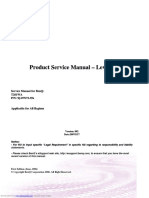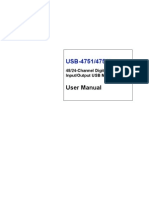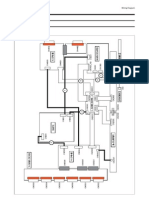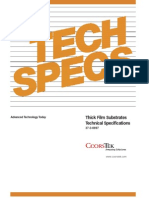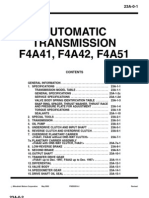Hantek English
Hantek English
Uploaded by
PAPACUNCUNCopyright:
Available Formats
Hantek English
Hantek English
Uploaded by
PAPACUNCUNCopyright
Available Formats
Share this document
Did you find this document useful?
Is this content inappropriate?
Copyright:
Available Formats
Hantek English
Hantek English
Uploaded by
PAPACUNCUNCopyright:
Available Formats
Hantek
USERS
6022BE
MANUAL
Hantek Electronic co.,Ltd.
No.177 zhuzhou road(huite industry city), QingDao,China
www.hantek.com
The Users Manual
Content General Safety Summary .............................................................................. 1 Chapter 1 Getting Start.................................................................................. 2
System Requirement ................................................................................................................. 3 Install Software ......................................................................................................................... 4 Install Driver ............................................................................................................................. 7 General Features ..................................................................................................................... 10 Function Check ....................................................................................................................... 10 Probe Compensation ............................................................................................................... 12 Self Calibration ....................................................................................................................... 13 Accessories ............................................................................................................................. 13
Chapter 2 Operating Basics ........................................................................ 14
The Users Interface ................................................................................................................ 15 The Menu System ................................................................................................................... 17 The Vertical System ................................................................................................................ 18 The Horizontal System............................................................................................................ 19 The Trigger System ................................................................................................................. 19 Input Connectors ..................................................................................................................... 20
Chapter 3 Understanding Function ............................................................ 22
Set Oscilloscope ...................................................................................................................... 23 Set Vertical Systems ................................................................................................................ 23 Set Horizontal System ............................................................................................................. 33 Set Trigger System .................................................................................................................. 34 Measure Signal........................................................................................................................ 36 The Utility Function ................................................................................................................ 42 The display System ................................................................................................................. 45 Save and Load ......................................................................................................................... 49 Print ......................................................................................................................................... 50
Chapter 4 Application Example .................................................................. 51
Simple Measurement............................................................................................................... 52 Capturing a Single-Shot Signal ............................................................................................... 53 The Application of the X-Y Operation .................................................................................... 54 Taking Cursor Measurements ................................................................................................. 56
Appendix ...................................................................................................... 59
Appendix A: Specifications..................................................................................................... 60 Appendix B: General Maintenance ......................................................................................... 61 Appendix C: Services and Support ......................................................................................... 62
The Users Manual
Hantek 6022BE
General Safety Summary
Review the following safety precautions carefully before operate the device to avoid any personal injuries or damages to the device and any products connected to it. To avoid potential hazards use the device as specified by this users guide only. To Avoid Fire or Personal Injury Use Proper Power Cord. Use only the power cord specified for this product and certified for the country of use. Connect and Disconnect Properly. Do not connect or disconnect probes or test leads while they are connected to a voltage source. Connect and Disconnect Properly. Connect the probe output to the measurement device before connecting the probe to the circuit under test. Disconnect the probe input and the probe reference lead from the circuit under test before disconnecting the probe from the measurement device. Observe All Terminal Ratings. To avoid fire or shock hazard, observe all ratings and markings on the product. Consult the product manual for further ratings information before making connections to the product. Use Proper Probe. To avoid shock hazard, use a properly rated probe for your measurement. Avoid Circuit or Wire Exposure. Do not touch exposed connections and components when power is on. Do Not Operate With Suspected Failures. If suspected damage occurs with the device, have it inspected by qualified service personnel before further operations. Provide Proper Ventilation. Refer to the installation instructions for proper ventilation of the device. Do not operate in Wet/Damp Conditions. Do not operate in an Explosive Atmosphere. Keep Product Surfaces Clean and Dry.
The Users Manual
Hantek 6022BE
Chapter 1 Getting Start
The oscilloscope is small, lightweight, no external power required, portable oscilloscopes! The oscilloscopes is ideal for production test, research and design and all of the applications involving analog circuits test and troubleshooting, as well as education and training. In addition to the list of general features on the next page, this chapter describes how to do the following tasks: System Requirements Install Software General Features General Check Probe compensation Function check Self calibration Accessories
The Users Manual
Hantek 6022BE
System Requirement
To run the oscilloscope software, the needs of computer configuration are as follows: Minimum System Requirements Operating System Window 2000/XP/VISTA/7 Processor Upwards of 1.00G processor Memory 128M byte Disk Space 500M disk free space Screen resolution 800 x 600 Recommended Configuration Windows XP SP2 System 2.4G Processor 512M Byte Memory 80G Disk Space 1024 x 768 or 1280 x 1024 resolution DPI Setting: Normal Size (96DPI)
The Users Manual
Hantek 6022BE
Install Software
Caution: You must install the software before using the oscilloscope. 1. While in Windows, insert the installation CD into the CD-ROM drive. 2. The installation should start up automatically. Otherwise in Windows Explorer, switch to the CD-ROM drive and run Setup.exe. 3. The software Installation is started. Click 'Next' to continue.
4. Choose a destination directory. Click 'Next' to continue.
The Users Manual
Hantek 6022BE
5. Check the setup information. Click Next to start copying of files.
6. This Status dialog is displayed during copying of files.
The Users Manual
Hantek 6022BE
7. Updating Your System Configuration.
8. The installation is complete.
The Users Manual
Hantek 6022BE
Install Driver
1. Connect the A-Type Plug of USB cable to your PCS USB port.
2.
Connect the B-Type Plug of USB cable to Hantek 6022BES USB port.
3.
New hardware is found.
4.New hardware search wizard starts.
The Users Manual
Hantek 6022BE
5.New hardware search wizard starts to search the driver.
6.New hardware wizard installs Hantek 6022BE DRIVER .
The Users Manual
Hantek 6022BE
7.The wizard has finished installing for Hantek 6022BE DRIVER .
The Users Manual
Hantek 6022BE
General Features
Product features: Dual Channel, Bandwidth: 48MSa/s Maximum real-time sample rate: 1Mbytle/channel Automatic setup for ease of use (AUTOSET); 20 Automatic measurements; Automatic cursor tracking measurements; waveform storage; User selectable fast offset calibration; Add, Subtract , Multiply and Division Mathematic Functions; Adjustable waveform intensity, more effective waveform view; User interface in several user-selectable languages;
Function Check
Perform this functional check to verify that your oscilloscope is operating correctly. Connect the oscilloscope You should connect the A-Type Plug of USB cable to your PC USB port and connect the B-Type Plug of USB cable to oscilloscope USB port.
Input a signal to a channel of the oscilloscope The oscilloscope is equipped with dual channels plus external trigger.
10
The Users Manual
Hantek 6022BE
Please input signal in the following steps: 1. Set the attenuation switch on the probe as 10X and connect the probe on the oscilloscope with CH1. Aim the slot in the probe connector at the faucet on BNC of CH1 and insert, then, turn right to lock the probe. Finally, attach the tip of probe and ground nip to the Connector of Probe compensator.
2. Set the CH1 probe attenuation of the oscilloscope to X10. (The default is X1).
3. Attach the tip of probe and ground nip to the Connector of Probe compensator. Click the button. A square wave will be displayed
within a several seconds. (Approximately 1 kHz, 2V, peak- to- peak). Inspect CH2 with the same method. 4. Repeat steps 2 and 3
11
The Users Manual
Hantek 6022BE
Probe Compensation
Perform this function to match the characteristics of the probe and the channel input. This should be performed whenever attaching a probe to any input channel at the first time. From the Probe menu, select attenuation to 1:10. Set the switch to X10 on the probe and connect it to CH1 of the oscilloscope. When using the probe hook-tip, insert the tip onto the probe firmly to ensure a proper connection. Attach the probe tip to the Probe Compensator and the reference lead to the ground connector, select CH1, and then press the AUTOSET button into the menu or the toolbar. Check the shape of the displayed waveform.
Correctly Compensated
Over compensated
Under Compensated
If necessary, use a non-metallic tool to adjust the trimmer capacitor of the probe for the fattest square wave being displayed on the oscilloscope.
12
The Users Manual
Hantek 6022BE
Repeat if necessary. WARNNING: To avoid electric shock while using the probe, be sure the perfection of the insulated cable, and do not touch the metallic portions of the probe head while it is connected with a voltage source.
Self Calibration
The self calibration routine lets you optimize the oscilloscope signal path for maximum measurement accuracy. You can run the routine at any time but you should always run the routine if the ambient temperature changes by 5 or more. For accurate calibration, power on the oscilloscope and wait twenty minutes to ensure it is warmed up. To compensate the signal path, disconnect any probes or cables from the input connectors. Then, access the Menu -> Utility -> Calibration option and follow the directions on the screen. The self calibration routine takes about several minutes.
Accessories
All the accessories listed below are standard accessories for the oscilloscope: Probe2 (1.5m), 1:1, (10:1) Passive Probes A Users Guide An USB Cable A PC software of the oscilloscope
13
The Users Manual
Hantek 6022BE
Chapter 2 Operating Basics
The Users Interface The Menu System The Vertical System The Horizontal System The Trigger System
14
The Users Manual
Hantek 6022BE
The User s Interface
Click the software icon on the desk after you finished the software setting and equipment connecting. Then a user interface will be showed as follows:
In addition to displaying waveforms, the display area is filled with many details about the waveform and the oscilloscope control settings. 1. The Main Menu All settings can be found in the main menu. 2. The Toolbar 3. Control Panel 4. The Horizontal Panel The user can change Time/Div, format in the panel. 5. The Vertical Panel The user can turn on/off the CH1/CH2. Also the user can change the CH1/CH2 volt/div, coupling and probe attenuation. 6. The Trigger Panel
15
The Users Manual
Hantek 6022BE
In this panel, the user can change the trigger mode, sweep, source and slope. 7. It shows the system time. 8. Sample Rate 9. It shows the main time base setting. 10. It shows the CH2 information Readouts show the coupling of the channels. Readouts show the vertical scale factors of the channels. A B icon indicates that the channel is bandwidth limited. 11. It shows the CH1 information Readouts show the coupling of the channels. Readouts show the vertical scale factors of the channels. 12. Output Window 13. The markers show the reference points of the displayed waveforms. If there is no marker, the channel is not displayed. 14. The same as 13. 15. Measure Window.
16
The Users Manual
Hantek 6022BE
The Menu System
The Main Menu
1. File: Load or Save data, setup
2. View: Change the user interface
3. Cursor: Cursor measure setup
4. Display: The waveform display setup
17
The Users Manual
Hantek 6022BE
5. Utility: Utility setting
6. Help: Turn on help file
The Vertical System
The following figure shows the vertical system menu. It shows the vertical parameters setting.
1. CH1: Leads to the setting of the CH1 parameters 2. CH2: Leads to the setting of the CH2 parameters
18
The Users Manual
Hantek 6022BE
Use the left mouse button to dragging the channel icon to set the vertical position offset precisely. Invert: The invert function turns the displayed waveform 180 degrees.
The Horizontal System
The following figure shows the Horizontal System window. It shows the horizontal parameters settings.
1. Time/DIV: leads the setting of the time base parameters 2. Format: leads the setting of the horizontal format parameters The time base ranges of the oscilloscope is listed as follows. The horizontal scan speed is from 4ns/div to 1hour/div. In the Format menu of the Horizontal menu, select the display mode to Y-T, X-Y .
The Trigger System
The following figure shows the trigger system control.
Mode: Sets the trigger mode to Edge trigger
19
The Users Manual
Hantek 6022BE
Sweep: Selects the trigger sweep mode to AUTO, NORMAL or SINGLE
Source: Selects the trigger source to CH1, CH2, ALT, EXT or EXT/10
Slope: Selects the edge trigger slope to Positive or Negative slope
The user can drag the trigger icon to adjust the trigger level and the trigger level will be displayed on the top right corner.
Input Connectors
CH 1/CH 2: Input connectors for waveform display. EXT.: Input connector for an external trigger source. Use the Trigger Menu to select the Ext. or Ext./10 trigger source.
Other Connector:
20
The Users Manual
Hantek 6022BE
GND.: a ground terminal USB PORT: Connect the B-Type Plug of USB cable to this port. CAL.: Probe compensation output.
21
The Users Manual
Hantek 6022BE
Chapter 3 Understanding Function
Set Oscilloscope Set Vertical System Set Horizontal System Set Trigger System Utility Function Measure Signal Utility Function Save and Load Print
22
The Users Manual
Hantek 6022BE
Set Oscilloscope
Save Setup The oscilloscope software saves the current setup before you close the oscilloscope software. The oscilloscope recalls this setup the next time you run the software. You can use the Save Setup menu to permanently save up to several different setups. Load Setup The oscilloscope can recall the last setup before the oscilloscope software was running, any saved setups, or the factory setup. You can use the Load Setup menu to permanently recall a setup. Factory Setup The oscilloscope software is set up for normal operation when it is shipped from the factory. This is the factory setup. To recall this setup, push the Factory Setup menu.
Set Vertical Systems
The CH1/CH2 control panel in sidebar
The Vertical Menu function:
Turn ON/Off: Volt/DIV: Turn on/off the channel Select the channel voltage/div
23
The Users Manual
Hantek 6022BE
Coupling: Probe:
Select the channel coupling Select the channel probe attenuation
Change Volt/DIV
You can click Volt/Div in CH1/CH2 Menu to select the voltage You can also change CH1/CH2 voltage in sidebar
You can left click and drag the mouse on the green knob or the yellow knob to change the voltage.
Set Channel Coupling
Click Coupling in Channel menu In the sidebar, you can change the channel coupling too.
You can set the coupling to DC, AC or GND. If you set the coupling to DC, it blocks the AC component of the input signal.
Probe Attenuation Setting
Select the attenuation factor for the probe. To check the probe attenuation setting, toggle the probe menu to match the attenuation factor of the probe. This setting remains in effect before you changed again.
Click Probe in Channel menu to select the probe attenuation The probe setting window in the sidebar
24
The Users Manual
Hantek 6022BE
Note: The attenuation factor changes the vertical scale of the oscilloscope so
that the measurement results reflect the actual voltage levels at the probe tip.
Invert
The invert function turns the displayed waveform 180 degrees, with respect to the ground level. When the oscilloscope is triggered on the inverted signal, the trigger is also inverted. Click Invert
Turn off invert
Turn on invert
The following picture shows the waveform before inversion:
25
The Users Manual
Hantek 6022BE
The following picture shows the waveform of inversion:
26
The Users Manual
Hantek 6022BE
Set Math
Click in Toolbar.
The MATH Menu:
Turn On/Off: Source A/B:
Turn On/Off the MATH Channel. Set the sources of the math channel.
The mathematic functions include addition, subtract, multiply and division for CH1 and CH2. In this function, use the addition, subtraction, multiplication,division function and FFT to operate and analyze the waveform. Select source A and B. Then adjust the vertical scale and offset to view the math channel clearly. The mathematic result can be measured by the measure and the cursor.
The Math Function Display
27
The Users Manual
Hantek 6022BE
Fast Fourier Transform Function
You can use the FFT mode to convert a time-domain signal into its frequency components (spectrum). You can use the FFT mode for the following types of analysis: Measure harmonic content and distortion in systems Characterize noise in DC power supplies Analyze harmonics in power lines Analyze vibration
To use the FFT mode, you need to click window. The FFT setup window:
in Toolbar to open the FFT setup
28
The Users Manual
Hantek 6022BE
You can select the Source channel, Window algorithm, FFT number, and FFT Zoom factor. It displays only one FFT spectrum at a time.
Source: Selects the channel used as the FFT source
Window: Selects the FFT window type Scale: Selects the vertical scale units Vert Scale Selects the vertical scale HORI Scale: Selects the FFT zoom factor Sets horizontal scale, If the information is more than the quantity displayed to the display window, more information is displayed by using scroll bar.
You can click the
button to start FFT math, also you can click this
button to stop FFT math. Click Save button if you want to save FFT math result. You can save the data into Word file, Excel file or Text file.
29
The Users Manual
Hantek 6022BE
Harmonic information window shows the information of Harmonics.
Measurement information window shows the information about measurement of FFT.
Measurement Parameters: : Amplitude of the fundamental frequency : Sum of Amplitude of Harmornic (excluding fundamental frequency) : Sum of Noise (excluding fundamental frequency, Harmonics, DC and Nyquist bins) : Total Number of bins : Total Number of bins of Harmonic
30
The Users Manual
Hantek 6022BE
: Total Number of bins of Noise. SNR (Signal to Noise Ratio): The ratio of the amplitude of the fundamental frequency to the Noise.
ENOB (Effective Number of Bits) : The number of bits in an ideal converter that would be required to give the same SNR performance.
SINAD (Signal to Noise and Distortion):The ratio of the amplitude of fundamental frequency to the Noise, but Noise include Harmonics.
THD (Total Harmonic Distortion): The ratio of the RMS sum of the harmonics to the RMS value of the fundamental.
SFDR (Spurious Free Dynamic Range): The ratio of the RMS signal amplitude to the RMS value of the peak spurious spectral component. The peak spurious component may or may not be a harmonic.
: The RMS value of the peak spurious spectral component.
Total Power: The RMS value of the sum of all spectral components.
: Sum of Noise excluding DC and Nyquist.
31
The Users Manual
Hantek 6022BE
<![endif]>
The FFT display Windows:
Set referance Click in Toolbar to set REF channel.
32
The Users Manual
Hantek 6022BE
The Reference Channel Function: Turn On/Off: Turn on/off the reference channel. Volt/DIV: Channel the resolution of the reference channel. Reset: Reset the reference channel vertical position to zero. The Reference Waveform Display Window:
Note: If you turn on the Reference channel, the load file window will appear.
Set Horizontal System
The following figure shows the Horizontal System window. It shows the horizontal parameters settings.
1. Time/DIV: leads the setting of the time base parameters
33
The Users Manual
Hantek 6022BE
2. Format: leads the setting of the horizontal format parameters The time base ranges of the oscilloscope is listed as follows. The horizontal scan speed is from 4ns/div to 1hour/div. In the Format menu of the Horizontal menu, select the display mode to Y-T, X-Y .
Set Trigger System
Click Trigger in main menu
The trigger determines when the oscilloscope starts to acquire data and display a waveform. When a trigger is set up properly, it can convert unstable displays or blank screens into meaningful waveforms. If the oscilloscope wants to acquire a waveform, it collects enough data so that it can draw the waveform to the left of the trigger point. The oscilloscope continues to acquire data while waiting for the trigger condition to occur. The oscilloscope continues to acquire enough data so that it can draw the waveform to the right of the trigger point after it detects a trigger,. The Edge trigger determines whether the oscilloscope finds the trigger point on the rising or the falling edge of a signal. Select Edge trigger mode to trigger
34
The Users Manual
Hantek 6022BE
on Rising edge or Falling edge.
Mode: Select the trigger mode.
The oscilloscope only provides edge trigger mode. Sweep: Set the sweep mode to Auto, Normal or Single.
Auto: Acquire waveform even no trigger occurred Normal: Acquire waveform when trigger occurred. Single: Acquire waveform when trigger occurred then stop Source: You can use the trigger source options to select the signal that the oscilloscope uses as a trigger. The source can be any signal connected to a channel BNC, or to the EXT. BNC.
CH1: Select CH1 as trigger signal CH2: Select CH2 as trigger signal Slope: Set the slope to Rising (+) or Falling (-).
Rising: Trigger on rising edge Falling: Trigger on falling edge
35
The Users Manual
Hantek 6022BE
Measure Signal
Cursor Measure Cursor Menu
Click Cursor in main menu
This method allows you to take measurements by moving the cursors
1. Source
The user can set the source to CH1, CH2, FFT and MATH. But the FFT source can only use Trace type. When you use cursors, be sure to set the Source to the waveform on the display that you want to measure. 2. Type
There are four types of cursors: Cross, Vertical and Horizontal
1) Cross The Cross cursors appear as cross lines on the display and measure the vertical and horizontal parameters.
36
The Users Manual
Hantek 6022BE
The Cross cursor display window
The Cross measure result displays on status bar
2) Vertical The Vertical cursors appear as vertical lines on the display and measure the vertical parameters. The Vertical cursor display window
37
The Users Manual
Hantek 6022BE
The Vertical cursor measure result display on status bar
3) Horizontal The Horizontal cursors appear as horizontal lines on the display and measure the horizontal parameters. The Horizontal cursor display window
38
The Users Manual
Hantek 6022BE
The Horizontal cursor measure result display on status bar
To acquire and display a signal, please do the steps as follows: Connect signal to CH1 by using probe The DSO set the vertical, horizontal, and triggers controls at the best status automatically. Also, you can adjust the controls to meet your measurement to optimize the waveform display.
39
The Users Manual
Hantek 6022BE
Measure
Select Channel
Maximum: Voltage of the absolute maximum level, Measured over the entire waveform Minimum: Voltage of the absolute minimum level, Measured over the entire waveform Peak To Peak: Peak-to-peak = Max Min, Measured over the entire waveform Top: Voltage of the statistical maximum level, Measured over the entire waveform Base: Voltage of the statistical minimum level, Measured over the entire waveform Middle: Voltage of the 50% level from base to top RMS: The Root Mean Square voltage over the entire waveform Amplitude: Amp = Base Top, Measured over the entire waveform Mean: The arithmetic mean over the entire waveform Cycle Mean: The arithmetic mean over the first cycle in the waveform Preshoot: Positive Overshoot = (Max - Top)/Amp x 100 %, Measured over the
40
The Users Manual
Hantek 6022BE
entire waveform Overshoot: Negative Overshoot = (Base - Min)/Amp x 100 %, Measured over the entire waveform Period: Time to take for the first signal cycle to complete in the waveform Frequency: Reciprocal of the period of the first cycle in the waveform Rise Time: Time taken from lower threshold to upper threshold Fall Time: Time taken from upper threshold to lower threshold +Duty Cycle: Positive Duty Cycle = (Positive Pulse Width)/Period x 100%, Measured of the first cycle in waveform -Duty Cycle: Negative Duty Cycle = (Negative Pulse Width)/Period x 100%, Measured of the first cycle in waveform +Pulse Width: Measured of the first positive pulse in the waveform. The time between the 50% amplitude points -Pulse Width: Measured of the first negative pulse in the waveform. The time between the 50% amplitude points 1. To measure the frequency and Vpp, you can do these steps as follows: 2. Click the button, the frequency of the signal display on the bottom of the waveform interface. 3. Click the button, the Vpp of the signal will also display
on the bottom of the waveform interface. 4. To clear the measurement on the waveform interface, click the button.
The results of measure display in Information output.
41
The Users Manual
Hantek 6022BE
The Utility Function
Click the Menu -> Utility to get into the Utility menu.
The Utility Functions: Calibrate Factory Setup
Interpolation
Factory Setup
Click Factory Setup in Utility menu to load default setups
When you click the Factory Setup in Utility menu, the oscilloscope displays the CH1 and CH2 waveforms and removes all other waveforms. The oscilloscope set up for normal operation when it is shipped from the factory and can be recalled at anytime by user. The Factory Setup function does not reset Date and time.
42
The Users Manual
Hantek 6022BE
Interpolation
Click Utility->Interpolation
The Step Interpolation
The Linear Interpolation
43
The Users Manual
Hantek 6022BE
The Sin(x)/x Interpolation
Note: The default interpolation mode is Sin(x)/x.
44
The Users Manual
Hantek 6022BE
The display System
Click Display in main menu The following figure shows the display system menu. It shows the display parameters setting.
Type Grid Intensity
Display type
Click Type in Display menu. The following figure shows the type parameters setting.
If the Vectors type mode is selected, the waveform will be displayed as following figure.
45
The Users Manual
Hantek 6022BE
If the Dots type mode is selected, the waveform will be displayed as following figure.
46
The Users Manual
Hantek 6022BE
Display Grid
Click Display in main menu The grid shows:
The grid not shows:
47
The Users Manual
Hantek 6022BE
Display Intensity
Click Display->Intensity in main menu The following figure shows the intensity dialog. It shows the display parameters setting.
You can change the grid and waveform color intensity in this dialog.
48
The Users Manual
Hantek 6022BE
Save and Load
Click File in main menu to save waveform, setups and screen
1. Save Data Save waveform data
49
The Users Manual
Hantek 6022BE
2. Save Setups Save the current oscilloscope setups to file Click File in main menu to recall saved waveform, setup
1. Load Data Load the waveform 2. Load Setup Load the instrument that had saved
1. 2.
Click Print in File menu to set the printer to print the current waveform. Click the PrintPreview in File menu to get into the Preview window. In PrintPreview window, use the button to change the size of the waveform graph. Click the Close button to turn this window off and click the Print button to print the report.
50
The Users Manual
Hantek 6022BE
Chapter 4 Application Example
Simple Measurement Capturing a Single-Shot Signal The Application of the X-Y Taking Cursor Measurement
51
The Users Manual
Hantek 6022BE
Simple Measurement
To acquire and display a signal, please do the steps as follows: Connect signal to CH1 by using probe The DSO set the vertical, horizontal, and triggers controls at the best status automatically. Also, you can adjust the controls to meet your measurement to optimize the waveform display.
1.To measure the frequency and Vpp, you can do these steps as follows: 2.Click the button, the frequency of the signal display on the bottom of the waveform interface. 3.Click the button, the Vpp of the signal will also display on
the bottom of the waveform interface. 4.To clear the measurement on the waveform interface, click the button.
52
The Users Manual
Hantek 6022BE
The results of measure display in Information output.
Capturing a Single-Shot Signal
To capture a single event, it needs to gather some pre-test knowledge of the signal in order to set up the trigger level and slope correctly. For example, if the event is derived from 3.3V COMS logic, a trigger level of 1.2 or higher Volts should work on a rising edge. Do these steps as follows: 1. Set the probe and the channel attenuations to X 10. 2. Set up the trigger in the Trigger Menu, or in the Trigger Setting window. 1) Adjust the Trigger Mode to Edge. 2) Set the Trigger Sweep to Single.
53
The Users Manual
Hantek 6022BE
3) Set the Trigger Source to CH1. 4) Set the Trigger Slope to + which means you select the rising edge. 5) Adjust the Volts/Div and the time base in a proper range for the signal. 6) Drag the trigger level sign on the waveform display screen to proper position. Its usually higher a little above the normal level.
7) Click
to start capturing. When the trigger conditions are met, data
appears on the display representing the data points that the oscilloscope obtained with one acquisition. .
The Application of the X-Y Operation
X-Y Plot acts to analyze correlation of data of two channels. Lissajous diagram is displayed in the screen when you use X-Y Plot, which enables to compare frequencies, amplitudes and phases of counterpart waveform against the reference waveform. This makes it possible to compare and analyze frequency, amplitude and phase between input and output. Do these steps as follows: 1. Set the probe attenuation to x10. Set the switch to x10 on the probes. 2. Connect the CH1 probe to the input of the circuit, and connect the CH2 probe to the output of the circuit. 3. Click Autoset button. 4. Adjust the vertical scale and offset to display approximately the same amplitude signals on each channel. 5. Select X-Y format at Horizontal window. The oscilloscope will displays a Lissajous pattern representing the input and the output characteristics of the circuit. 6. Adjust the scale and offset of the horizontal and vertical to a desirable waveform display. The following picture shows a typical example. 7. Apply the Ellipse Method to observe the phase difference between the two channels. Signal in X-Y Format:
54
The Users Manual
Hantek 6022BE
Instruction of the Ellipse Method
Sin = A/B or C/D, where = phase shift (in degrees) between the two
55
The Users Manual
Hantek 6022BE
signals. From the formula above: = arcsine (A/B) or arcsine (C/D) must be in the range of (0~/2) or (3/2~2) if the main axis of the ellipse is between I and III quadrant, . If the main axis is at II and IV quadrant, must be in the range of (/2~) or (~3/2).
Taking Cursor Measurements
Use cursors to make time and amplitude measurements on a waveform quickly. Measure the Peak Frequency or Time of the First Sine Waveform Do these steps: 1. Click Cursor->Source, select CH1 (select CH2 if you want measure CH2). 2. Click Cursor->Type, select Vertical. 3. Push left mouse button, and the vertical lines appear. 4. Drag the mouse button to the point you want to measure. 5. Release the left mouse button, the frequency difference and time difference will be shown at the status bar. Measure the Frequency and Time:
56
The Users Manual
Hantek 6022BE
Read the details showing in the status bar.
Measure the Amplitude of the First Waveform Peak of the Waveform Do these steps: 1. Click Cursor->Source, select CH1 (select CH2 if you want measure CH2). 2. Click Cursor->Type, select Horizontal. 3. Push left mouse button, and the Horizontal lines appear. 4. Drag the mouse button to the point you want to measure. 5. Release the left mouse button, the voltage difference will be shown at the status bar. Measure the Amplitude:
57
The Users Manual
Hantek 6022BE
Read the details showing in the status bar.
Note: Click Cursor->Type, select Cross, you can measure time and
amplitude at one time.
58
The Users Manual
Hantek 6022BE
Appendix
Appendix A: Specification Appendix B: General Maintenance Appendix C: Services and Support
59
The Users Manual
Hantek 6022BE
Appendix A: Specifications
Specifications Table:
Input Real Channels Bandwidth Vertical resolution Gain range Real-time sampling:48MS/s 2 Channels 20MHz (-3dB) 8 bits/channel 10mV ~ 5V/div @ x1 probe(10mV, 20mV, 50mV, 100mV, 200mV, 500mV, 1V, 2V, 5V/div1,2,5 sequence) 100mV ~ 50V/div @ x10 probe 1V ~ 500V/div @ x100 probe 10V ~ 5KV/div @ x1000 probe 8 divisions +/-4 divisions DC 0.02 div 1M ohm +/-3% 35Vpk (DC + peak AC < 10 kHz, without external attenuation) Y-T, X-Y 4ns/div ~ 1h/div(4ns, 10ns, 20ns, 40ns, 100ns, 200ns, 400ns, 1us, 2us, 4us, 10us, 20us, 40us, 100us, 200us, 400us, 1ms, 2ms, 4ms, 10ms, 20ms, 40ms, 100ms, 200ms, 400ms, 1s,2s, 4s, 10s,20s,40s,10m,20m,40m,1h /div 1-2-4 sequence) 10 divisions Max. 1M samples/channel Edge trigger Auto, Normal and Single Yes 10 divisions +/-4 divisions 0.02 div increments Vp-p, Vmax, Vmin, Vmean, Vrms, Vamp, Vtop, Vbase, Vmid,positive overshoot, negative overshoot, cycle mean, cycle RMS, period, frequency, positive pulse width,
60
Range Offset level Coupling Offset increments Impedance DC accuracy Input protection Display Mode Timebase
Timebase range
Range Buffer Size Trigger Type Mode Autoset Range Trigger level Settabillity Math Measurements
The Users Manual
Hantek 6022BE
negative pulse width, rise time (10%~90%), fall time (10%~90%), positive duty cycle, negative duty cycle Math FFT Physical Interface Power Dimensions Addition, Subtraction, Multiplication, Division Rectangular, Hanning, Hamming, Blackman Window USB2.0 (USB1.1 compatible) No external power source required. Bus-powered from USB 187 x100 x 33(mm)
Appendix B: General Maintenance
General Care
Do not store or leave the oscilloscope where the device will be exposed to direct sunlight for long periods of time.
Caution
To avoid damages to the device or probes, do not expose them to sprays, liquids or solvents.
Cleaning
Inspect the device and probes as often as operating conditions require. Make sure the device disconnect form all power sources. To clean the exterior surface, perform the following steps: 1. Remove loose dust on the outside of the oscilloscope and probes with a lint-free cloth. Use care to avoid scratching the clear glass display filter. 2. Use a soft cloth dampened with water to clean the device.
Caution
To avoid damages to the surface of the device or probes not use any abrasive or chemical cleaning agents.
61
The Users Manual
Hantek 6022BE
Appendix C: Services and Support
Thank you for choosing HANTEK. Please contact us through the following ways should you have any inquiry regarding our products. We shall do our best to help you. 1 Contact your local HANTEK distributor; 2 Contact your local HANTEK field office; 3 Contact HANTEK headquarters in China.
Headquarters HANTEK Technologies Co., Ltd http://www.hantek.net Address5F.NO. 177 zhuzhou road(huite industry city),QingDao,China 266000 Tel: +86-532-88703687 / 88703697 Fax: +86-532-88705691 Email: service@hantek.com.cn Technical Support Tel: +86-532-88703687 (ext: 606) Email: support@hantek.com.cn Marketing Department Tel: +86-532-88703687 (ext: 607) Email: david@hantek.com.cn Sales Department Tel: +86-532-88703687 (ext: 605) E-mail: sales@Hantekins.com
62
The Users Manual
You might also like
- Vibration Basics and Machine Reliability Simplified : A Practical Guide to Vibration AnalysisFrom EverandVibration Basics and Machine Reliability Simplified : A Practical Guide to Vibration Analysis4/5 (2)
- DC52D MK3 PC Software User Manual V1.0-20220223100% (1)DC52D MK3 PC Software User Manual V1.0-2022022336 pages
- User'S Manual: Dynamic Signal Analyzer For Vibration Analysis and MonitoringNo ratings yetUser'S Manual: Dynamic Signal Analyzer For Vibration Analysis and Monitoring34 pages
- 988B Wheel Loader Electrical System: Harness and Wire Electrical Schematic Symbols100% (2)988B Wheel Loader Electrical System: Harness and Wire Electrical Schematic Symbols2 pages
- User'S Manual: PC Usb Digital OscilloscopeNo ratings yetUser'S Manual: PC Usb Digital Oscilloscope87 pages
- Hantek 6000B (C, D, E) Manual English (V1.0.0)No ratings yetHantek 6000B (C, D, E) Manual English (V1.0.0)82 pages
- Compact H.264 Dvrs User'S Manual 8-Ch 4-Ch: ModelsNo ratings yetCompact H.264 Dvrs User'S Manual 8-Ch 4-Ch: Models117 pages
- User'S Manual: Oscilloscope PC Based DigitalNo ratings yetUser'S Manual: Oscilloscope PC Based Digital84 pages
- LT-YJ2000 Liquid-Based Cytology Smear Processor IFUNo ratings yetLT-YJ2000 Liquid-Based Cytology Smear Processor IFU12 pages
- Automatic Reflection and Transmission Spectrophotometer: Edition E7No ratings yetAutomatic Reflection and Transmission Spectrophotometer: Edition E726 pages
- DC60D MK2 PC Software User Manual V1.0-20220223No ratings yetDC60D MK2 PC Software User Manual V1.0-2022022336 pages
- Unidrive Hs70!71!72 User Guide Issue 1 (0478-0231-01)No ratings yetUnidrive Hs70!71!72 User Guide Issue 1 (0478-0231-01)228 pages
- User'S Manual: Requires One of The Following Versions of Windows®No ratings yetUser'S Manual: Requires One of The Following Versions of Windows®36 pages
- DC42S PC Software User Manual V1.0-20220223100% (1)DC42S PC Software User Manual V1.0-2022022336 pages
- User's Manual: ISA Intel ULV400,650/LV800, 933 Slot PC, Cpu/Vga/Lcd/Lvds/ LAN/CFC and PC/104No ratings yetUser's Manual: ISA Intel ULV400,650/LV800, 933 Slot PC, Cpu/Vga/Lcd/Lvds/ LAN/CFC and PC/104126 pages
- User's Manual - High Speed Laser ScannerNo ratings yetUser's Manual - High Speed Laser Scanner48 pages
- Constant Voltage and Constant Current DC Power Supply RD6006 Instruction 20200311No ratings yetConstant Voltage and Constant Current DC Power Supply RD6006 Instruction 2020031129 pages
- Manual Scan master-UM - FZC500 - EN - A - 05 - 2012No ratings yetManual Scan master-UM - FZC500 - EN - A - 05 - 201248 pages
- User Manual: Function/Arbitrary Waveform GeneratorNo ratings yetUser Manual: Function/Arbitrary Waveform Generator104 pages
- Stryker - SDC Ultra - User Manual GuideNo ratings yetStryker - SDC Ultra - User Manual Guide61 pages
- DC72D MK2 PC Software User Manual V1.0-20220223No ratings yetDC72D MK2 PC Software User Manual V1.0-2022022335 pages
- Safe Use of Smart Devices in Systems Important to Safety in Nuclear Power PlantsFrom EverandSafe Use of Smart Devices in Systems Important to Safety in Nuclear Power PlantsNo ratings yet
- Arduino Playground: Geeky Projects for the Experienced MakerFrom EverandArduino Playground: Geeky Projects for the Experienced MakerNo ratings yet
- Design Considerations For An Inverter Output Filter To Mitigate The Effects of Long Motor Leads INo ratings yetDesign Considerations For An Inverter Output Filter To Mitigate The Effects of Long Motor Leads I8 pages
- New Testing Method For HV Circuit Breaker With Both Sides GroundedNo ratings yetNew Testing Method For HV Circuit Breaker With Both Sides Grounded3 pages
- Novel Active ESD Clamps For High-Voltage Applications: Yiqun Cao, Member, IEEE, Ulrich GlaserNo ratings yetNovel Active ESD Clamps For High-Voltage Applications: Yiqun Cao, Member, IEEE, Ulrich Glaser10 pages
- Vibration Basics and Machine Reliability Simplified : A Practical Guide to Vibration AnalysisFrom EverandVibration Basics and Machine Reliability Simplified : A Practical Guide to Vibration Analysis
- User'S Manual: Dynamic Signal Analyzer For Vibration Analysis and MonitoringUser'S Manual: Dynamic Signal Analyzer For Vibration Analysis and Monitoring
- 988B Wheel Loader Electrical System: Harness and Wire Electrical Schematic Symbols988B Wheel Loader Electrical System: Harness and Wire Electrical Schematic Symbols
- Compact H.264 Dvrs User'S Manual 8-Ch 4-Ch: ModelsCompact H.264 Dvrs User'S Manual 8-Ch 4-Ch: Models
- LT-YJ2000 Liquid-Based Cytology Smear Processor IFULT-YJ2000 Liquid-Based Cytology Smear Processor IFU
- Automatic Reflection and Transmission Spectrophotometer: Edition E7Automatic Reflection and Transmission Spectrophotometer: Edition E7
- Unidrive Hs70!71!72 User Guide Issue 1 (0478-0231-01)Unidrive Hs70!71!72 User Guide Issue 1 (0478-0231-01)
- User'S Manual: Requires One of The Following Versions of Windows®User'S Manual: Requires One of The Following Versions of Windows®
- User's Manual: ISA Intel ULV400,650/LV800, 933 Slot PC, Cpu/Vga/Lcd/Lvds/ LAN/CFC and PC/104User's Manual: ISA Intel ULV400,650/LV800, 933 Slot PC, Cpu/Vga/Lcd/Lvds/ LAN/CFC and PC/104
- Constant Voltage and Constant Current DC Power Supply RD6006 Instruction 20200311Constant Voltage and Constant Current DC Power Supply RD6006 Instruction 20200311
- Manual Scan master-UM - FZC500 - EN - A - 05 - 2012Manual Scan master-UM - FZC500 - EN - A - 05 - 2012
- User Manual: Function/Arbitrary Waveform GeneratorUser Manual: Function/Arbitrary Waveform Generator
- Safe Use of Smart Devices in Systems Important to Safety in Nuclear Power PlantsFrom EverandSafe Use of Smart Devices in Systems Important to Safety in Nuclear Power Plants
- Exploring Arduino: Tools and Techniques for Engineering WizardryFrom EverandExploring Arduino: Tools and Techniques for Engineering Wizardry
- Arduino Playground: Geeky Projects for the Experienced MakerFrom EverandArduino Playground: Geeky Projects for the Experienced Maker
- Design Considerations For An Inverter Output Filter To Mitigate The Effects of Long Motor Leads IDesign Considerations For An Inverter Output Filter To Mitigate The Effects of Long Motor Leads I
- New Testing Method For HV Circuit Breaker With Both Sides GroundedNew Testing Method For HV Circuit Breaker With Both Sides Grounded
- Novel Active ESD Clamps For High-Voltage Applications: Yiqun Cao, Member, IEEE, Ulrich GlaserNovel Active ESD Clamps For High-Voltage Applications: Yiqun Cao, Member, IEEE, Ulrich Glaser