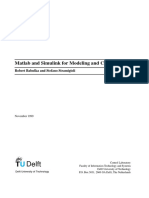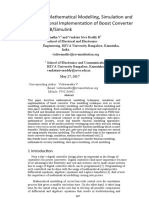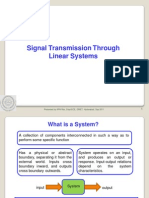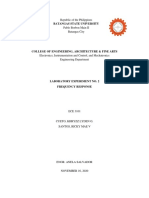Module 1.scilab
Uploaded by
org25grModule 1.scilab
Uploaded by
org25grModule 1: Transfer Functions and Frequency Responses | Scilab Ni...
1 13
Scilab Ninja
Control Engineering with Scilab
Module 1: Transfer Functions and Frequency Responses
Tweet
Like
Share
Share
Module 1: Transfer Functions and Frequency Responses
This article is contained in Scilab Control Engineering Basics study module, which is used as course material
for International Undergraduate Program in Electrical-Mechanical Manufacturing Engineering, Department of
Mechanical Engineering, Kasetsart University.
Module Key Study Points
How to create a transfer function in Scilab
Xcos CTR block usage
Frequency response concept
Scilab commands for plotting frequency responses
In general, the first step for control system analysis and design is to acquire a model that represents the actual
plant to be controlled. Then a feedback diagram is constructed with this plant model and a controller
described as transfer functions, either in continuous or discrete time domain. For analysis and design in
frequency domain such as the so-called classical method, loopshaping, or Quantitative Feedback Theory
(QFT), some form frequency response data is needed. Hence, in this module we show how to formulate a
transfer function in Scilab and plot its frequency response.
Transfer Function Formulation
To be concrete, we consider in Figure 1 a simple diagram of robot joint driven by DC motor through a gear
transmission with ratio r:1 [1].
http://scilab.ninja/study-modules/scilab-control-engineering-basics/mod... 11/11/2016
Module 1: Transfer Functions and Frequency Responses | Scilab Ni... 2 13
Figure 1 robot joint connected to DC motor via a gear transmission
Let
be the sum of motor and gear inertia. By simple calculation, it is easy to show that the
rotational motion in terms of
is described by
(1)
where
represents torque constant. We want to describe a model in transfer function form so that a block
diagram can be drawn. To develop the electrical side of DC motor, consider the model shown in Figure 2.
Figure 2 a model of permanent magnet DC motor
By Kirschoffs voltage law, we have
(2)
where
is back emf constant. From now on we omit the
subscript in the armature inductance and
resistance. It is left to the reader to verify that, in Laplace domain, the joint dynamics in Figure 1 can be
described by
(3)
(4)
http://scilab.ninja/study-modules/scilab-control-engineering-basics/mod... 11/11/2016
Module 1: Transfer Functions and Frequency Responses | Scilab Ni... 3 13
This can be drawn as a block diagram in Figure 3.
Figure 3 block diagram of the robot joint dynamics in Figure 1
The transfer function from
to
can be derived by setting
, which gives
(5)
Similarly, the transfer function from
to
is found by setting
(6)
To simplify the equation further, we can assume that the electrical constant
mechanical constant
is much smaller than the
. So the transfer functions in (5) and (6) reduce to
(7)
(8)
respectively. These two equations correspond to second order differential equation in time domain
(9)
By omitting parameter subscripts, (9) can be rewritten as
(10)
with
represents effective damping,
control input, and
disturbance input. The reduced block diagram of (10) can be drawn as in Figure 4.
http://scilab.ninja/study-modules/scilab-control-engineering-basics/mod... 11/11/2016
Module 1: Transfer Functions and Frequency Responses | Scilab Ni... 4 13
Figure 4 reduced block diagram of robot joint dynamics
So, the transfer function for a robot joint driven by DC motor we will be using in our study modules is in the
form
(11)
Lets put some values to the parameters, say,
. Hence the resulting transfer function
becomes
(12)
Now we demonstrate how to construct a transfer function such as (12) in Scilab. One method begins by
creating the Laplace variable s
-->s=poly(0,'s')
s =
s
and then use it to form P as described by (12)
-->P = 1/(10*s^2+0.1*s)
P =
1
--------2
0.1s + 10s
So far so good. It already looks like (12). However, this data format still lacks some inside information
necessary for further processing such as frequency response plot. So one more step is needed to convert it to a
continuous-time linear transfer function, by using the syslin() command
-->P = syslin('c',P)
P =
1
--------2
0.1s + 10s
The interactive response shown in Scilab console does not look any different than before. But the first
argument c passed to syslin tells Scilab that this is a continuous-time system. Now P is ready to be used by
other commands such as bode, freqresp etc.
http://scilab.ninja/study-modules/scilab-control-engineering-basics/mod... 11/11/2016
Module 1: Transfer Functions and Frequency Responses | Scilab Ni... 5 13
Another method that eventually yields the same P is shown below.
-->num = 1;
-->den = poly([0 0.1 10],'s','c');
-->P = syslin('c',num,den)
P =
1
--------2
0.1s + 10s
In this method, the numerator and denominator of P are created first, as a number 1 for the former and a
polynomial of s for the latter. Note that the row vector passed to poly(), representing the polynomial
coefficients, starts with the lowest order of s.
Transfer Function Block in an Xcos Model
Xcos is a simulation engine that comes with Scilab. Here we assume that the reader has some familiarity with
basic functionality of Xcos to the level that she could create some simple diagram using blocks from standard
palettes.
The standard block for transfer function can be located in Continuous time systems palette, under the name
CLR. When a user clicks on this block, a parameter dialog window emerges. For this block, numerator and
denominator in terms of polynomial of s can be put into the input field directly. For our transfer function (12),
the data is typed in as shown in Figure 5.
Figure 5 A dialog window for setting transfer function parameters
In the next section, we will connect some input to this plant and measure its output by an oscilloscope.
Frequency Response
Figure 6 depicts frequency response concept in a nutshell. In words, for a Linear Time-Invariant (LTI) system
driven by a sinusoid input, the output is a sinusoid with same frequency, only its magnitude
might change. When the input frequency varies, this results in new values for
and
and phase
. This pair of data
through out a range of frequency, actually a vector of complex numbers, constitutes a frequency response for
an LTI system.
http://scilab.ninja/study-modules/scilab-control-engineering-basics/mod... 11/11/2016
Module 1: Transfer Functions and Frequency Responses | Scilab Ni... 6 13
Figure 6 An LTI system driven by sinusoid input
To experiment with this, build a model shown in Figure 7, or download sinio_compare.zcos, and run the
simulation. Note that the transfer function used is the DC motor model from the voltage input to shaft velocity
output; i.e., the integrator
is removed.
Figure 7 sinusoid input and output comparison
See the input and output comparison from the scope. Change the input frequency by clicking on and put in
new value. Do you see the change in amplitude and phase of the output?
Relationship between transfer function and frequency response
You may remember from linear systems course that, for a continuous-time transfer function described in
terms of Laplace variable s, frequency response can be achieved by letting
(13)
By this relationship, a frequency response of a transfer function can be plotted the hard way. Using (12) as
an example, we solve for
manually by substituting
, which gives
(14)
Now we can plot the magnitude and phase versus frequency by using the following set of commands
http://scilab.ninja/study-modules/scilab-control-engineering-basics/mod... 11/11/2016
Module 1: Transfer Functions and Frequency Responses | Scilab Ni... 7 13
f=linspace(0.01,1,1000); // frequency vector (Hz)
w=2*%pi*f; // convert to rad/s
Pmag=zeros(1,1000);Pph=zeros(1,1000);
for k=1:1000, // compute P(jw) at each frequency point
P=1/(-10*w(k)^2+0.1*%i*w(k));
[Pmag(k),Pph(k)]=polar(P);
end
Pph = (180/%pi)*Pph; // convert to degree
figure(1)
subplot(211),plot2d(f,Pmag); // magnitude plot
xlabel("Frequency (Hz)");
ylabel("Magnitude");
subplot(212),plot2d(f,Pph); // phase plot
xlabel("Frequency (Hz)");
ylabel("Phase (degree)")
that yields Figure 8. First a linear frequency vector is created in Hz and converted to radian/sec. Vectors for
keeping magnitude and phase information are initialized
Figure 8 a simple frequency response plot
Then, the frequency response of P is computed at each frequency point , converted to polar form, and put into
the magnitude and phase vectors. The phase vector is converted from radian to degree. Last, the magnitude
and phase are plotted in the same figure using subplot() command.
Some drawback of this plot is obvious. The frequency range is quite limited and the plots are concentrated
only on narrow low frequency region. This is the reason that a frequency response is plotted on a semi-
http://scilab.ninja/study-modules/scilab-control-engineering-basics/mod... 11/11/2016
Module 1: Transfer Functions and Frequency Responses | Scilab Ni... 8 13
logarithm scale and the magnitude is expressed in decibel, where
. Slightly adjust
the above Scilab code to yield a much nicer plot range as in Figure 9.
Figure 9 a frequency response plot that covers broader frequency range
f=logspace(-5,2,1000);
w=2*%pi*f; // convert to rad/s
Pmag=zeros(1,1000);Pph=zeros(1,1000);
for k=1:1000, // compute P(jw) at each frequency point
P=1/(-10*w(k)^2+0.1*%i*w(k));
[Pmag(k),Pph(k)]=polar(P);
end
Pmag = 20*log10(Pmag); // convert Pmag to dB
Pph = (180/%pi)*Pph; // convert Pph to degree
figure(2)
subplot(211),plot2d("ln",f,Pmag); // magnitude plot
xlabel("Frequency (Hz)");
ylabel("Magnitude");
subplot(212),plot2d("ln",f,Pph); // phase plot
xlabel("Frequency (Hz)");
ylabel("Phase (degree)");
This type of frequency response is known as Bode plot. An easier way to plot from a transfer function created
by syslin() is by the command bode().
-->s=poly(0,'s');
-->P = 1/(10*s^2+0.1*s);
-->P = syslin('c',P);
-->bode(P)
http://scilab.ninja/study-modules/scilab-control-engineering-basics/mod... 11/11/2016
Module 1: Transfer Functions and Frequency Responses | Scilab Ni... 9 13
This yields the plot in Figure 10. Type help bode to see options such as how to adjust frequency range.
Figure 10 frequency response using Scilab bode command
Keyword: the frequency range that a plant is responsive is called bandwidth. Strictly speaking, bandwidth
covers frequency region such that the gain is above
or
. When trying to identify bandwidth
from a Bode plot, we can roughly indicate the frequency point where the magnitude curve touches
For example, from Figure 10, the bandwidth is about
line.
Another type of frequency response useful for control design is called a Nyquist plot. Actually, it is the same
data expressed in different format. Recall that each point of frequency response is just a complex number.
When it is described in polar form, we get a Bode plot. A Nyquist plot, on the other hand, is the frequency
response described in rectangular form
. So it constitutes a graph in complex plane. A Nyquist plot is
easily produced with command nyquist, say,
-->nyquist(P)
yields the plot in Figure 11. We will discuss this type of data more in later modules.
http://scilab.ninja/study-modules/scilab-control-engineering-basics/mod... 11/11/2016
Module 1: Transfer Functions and Frequency Responses | Scilab ... 10 13
Figure 11 frequency response from Scilab nyquist command
For the last part of this study module, we discuss an application of using frequency response that may be
useful beyond control engineering field. A filter is an electronic circuit, either analog or digital, that can be
used to alter the frequency response of a system to suit some particular needs. The most common one is a low
pass filter (LPF) used to attenuate high frequency noise.
Lets make our plant more realistic. Suppose in our DC motor robot joint with transfer function described by
(12), the joint angle is measured by a potentiometer and the resulting voltage is fed to a 12-bit A/D input of a
microcontroller. The interface circuit are properly designed to use the full range of A/D; i.e., joint angle at 0
degree corresponds to A/D value 0, and at 360 degree, it reads as 4095. Adding this conversion factor in
series with output of (12) in effect raises the gain by 4095/360 or 11.375. The new plant is
(15)
The bandwidth of (15) is about 0.2 Hz, which you can verify by yourself from a Bode plot, or search it more
accurately from data as follows
-->s=poly(0, 's');
-->P=syslin('c',11.375/(10*s^2+0.1*s));
-->f=linspace(0.01,1,1000);
-->fres=repfreq(P,f); // compute frequency respons
-->ibw=find(abs(fres)<0.707); // find index of bandwidth frequency
-->fbw=f(ibw(1)) // locate BW frequency with index
fbw =
0.2022523
In this chunk of code, we use another Scilab frequency response function repfreq() , which returns a vector of
frequency response without plotting anything. Then use function find() to locate the vector index with gain
less than 0.707, and use that index to find the bandwidth frequency.
http://scilab.ninja/study-modules/scilab-control-engineering-basics/mod... 11/11/2016
Module 1: Transfer Functions and Frequency Responses | Scilab ... 11 13
Now, suppose that during operation, the potentiometer circuit that measures plant output is somehow
contaminated by some noise with higher frequency spectrum than the plant bandwidth. To make it simple,
suppose the noise is a sin wave of magnitude
, and its frequency is
. We want to get rid of this noise
using a simple passive LPF circuit as shown in Figure 12.
Figure 12 a passive LPF circuit
consisting of only a resistor and a capacitor. We want to design the LPF with cutoff frequency at the plant
bandwidth
. Consult some analog filter design cookbook to get that the cutoff frequency of this filter
can be selected from
(16)
Simple calculation shows that practical values of
frequency
rad/s or approximately
and
yields the cutoff
A transfer function for this LPF can be derived easily. It is left to the reader to verify that it equals
(17)
Substituting the chosen component values yields
(18)
Plot the frequency response to verify the cutoff frequency. Since we are now interested in only the magnitude
plot, it is convenient to use Scilab function gainplot(), which does as its name says
-->H=syslin('c',1/(1+0.8*s));
-->gainplot(H)
The plot result in Figure 13 shows that our LPF has cutoff frequency about
as desired.
http://scilab.ninja/study-modules/scilab-control-engineering-basics/mod... 11/11/2016
Module 1: Transfer Functions and Frequency Responses | Scilab ... 12 13
Figure 13 gain plot of LPF (18)
Exercise: Construct an Xcos diagram and simulate to verify that this LPF filter works. Use (15) as plant
transfer function and connect some command input to it, say, a narrow pulse. Then add a sinusoid noise signal
with magnitude
and frequency
to the plant output. Use CMSCOPE block that has two channels.
On the first channel, measure the output contaminated by the noise, and on the second channel, measure the
plant output after passing through the LPF. Do you see the noise attenuated? Try varying the noise magnitude
and frequency. What happens when the noise frequency lies within the plant (and LPF) bandwidth?
Summary
In this study module, we discuss transfer function and frequency response basics, concentrating on Scilab
commands and Xcos block usages. This serves as a good foundation for later development, such as feedback
control analysis and design that relies on block diagram manipulation and frequency domain. Bode plot is a
powerful tool used in classical control design since WWII. In the past, plotting manually on a sheet of paper
could be tedious. Nowadays, software such as MATLAB or Scilab can generate magnitude and phase plots
easily and accurately. Some basic knowledge taught in a undergrad control course is still necessary for sanity
check.
Reference
1. M.W.Spong, S. Hutchinson and M. Vidyasagar, Robot Modeling and Control. John Wiley & Sons. 2006.
Supplement
Exercise solution: LPF_exercise.zcos
module1.zip : all Scilab and Xcos files used in this module.
Comments
Module 1: Transfer Functions and Frequency Responses 1 Comment
Pingback: Scilab Recipe 2: with Control Engineering Flavor | Scilab Ninja
http://scilab.ninja/study-modules/scilab-control-engineering-basics/mod... 11/11/2016
Module 1: Transfer Functions and Frequency Responses | Scilab ... 13 13
http://scilab.ninja/study-modules/scilab-control-engineering-basics/mod... 11/11/2016
You might also like
- Module 1: Transfer Functions and Frequency ResponsesNo ratings yetModule 1: Transfer Functions and Frequency Responses49 pages
- 1 - EN - MIA - O2.3 - Exp Course 6 - Practical Work #1 - Student MPNo ratings yet1 - EN - MIA - O2.3 - Exp Course 6 - Practical Work #1 - Student MP10 pages
- Lab #2: PI Controller Design and Second Order SystemsNo ratings yetLab #2: PI Controller Design and Second Order Systems4 pages
- Fast Ac Electric Drive Development Process Using Simulink Code Generation PossibilitiesNo ratings yetFast Ac Electric Drive Development Process Using Simulink Code Generation Possibilities9 pages
- Delft: Matlab and Simulink For Modeling and ControlNo ratings yetDelft: Matlab and Simulink For Modeling and Control12 pages
- LAB 1: Introduction To MATLAB and SimulinkNo ratings yetLAB 1: Introduction To MATLAB and Simulink14 pages
- EE 392: Control Systems & Their Components: Lab 2: DC Motor Speed: Frequency Domain Methods For Controller DesignNo ratings yetEE 392: Control Systems & Their Components: Lab 2: DC Motor Speed: Frequency Domain Methods For Controller Design4 pages
- Ransfer Unction Epresentation: ObjectivesNo ratings yetRansfer Unction Epresentation: Objectives14 pages
- Scilab Ninja: Module 6: Discrete-Time Control SystemsNo ratings yetScilab Ninja: Module 6: Discrete-Time Control Systems8 pages
- Feedback and Control Systems: Activity No. 1 - System Modeling and SimulationNo ratings yetFeedback and Control Systems: Activity No. 1 - System Modeling and Simulation13 pages
- Matlab and Simulink For Modeling and Control DC MotorNo ratings yetMatlab and Simulink For Modeling and Control DC Motor14 pages
- Modeling and Simulation of The DC Motor Using Matlab and LabviewNo ratings yetModeling and Simulation of The DC Motor Using Matlab and Labview6 pages
- dSPACE Implementation of Fuzzy Logic Based Vector Control of Induction MotorNo ratings yetdSPACE Implementation of Fuzzy Logic Based Vector Control of Induction Motor6 pages
- Modeling and Simulation of Reluctance Motor Using Digital ComputerNo ratings yetModeling and Simulation of Reluctance Motor Using Digital Computer5 pages
- A Matlab-Based Tool For Power System Dynamics Analysis: A Comparison With PSS/ENo ratings yetA Matlab-Based Tool For Power System Dynamics Analysis: A Comparison With PSS/E5 pages
- DC Motor Position Digital Controller DesignNo ratings yetDC Motor Position Digital Controller Design15 pages
- Lab 6. Simulation of Feedback Analog - Digital ConvertersNo ratings yetLab 6. Simulation of Feedback Analog - Digital Converters8 pages
- A Complete Mathematical Modeling, Simulation and Computational Implementation of Boost Converter Via MATLAB/SimulinkNo ratings yetA Complete Mathematical Modeling, Simulation and Computational Implementation of Boost Converter Via MATLAB/Simulink14 pages
- Fakultas Teknik Universitas Negeri Yogyakarta Digital Control SystemNo ratings yetFakultas Teknik Universitas Negeri Yogyakarta Digital Control System9 pages
- Matlab Basics Tutorial: Electrical and Electronic Engineering & Electrical and Communication Engineering StudentsNo ratings yetMatlab Basics Tutorial: Electrical and Electronic Engineering & Electrical and Communication Engineering Students23 pages
- Modeling and Digital Simulation Case Studies: 3.1 Pre-Lab AssignmentNo ratings yetModeling and Digital Simulation Case Studies: 3.1 Pre-Lab Assignment13 pages
- Experiment No.1: Introduction To Lti Representation and Transfer Function ModelNo ratings yetExperiment No.1: Introduction To Lti Representation and Transfer Function Model7 pages
- A Block Diagram Approach To Reference Frame Transformation of Converter Dynamic ModelsNo ratings yetA Block Diagram Approach To Reference Frame Transformation of Converter Dynamic Models5 pages
- Exploring The Problems and Remedies: Lech M. Grzesiak and Marian P. KazmierkowskiNo ratings yetExploring The Problems and Remedies: Lech M. Grzesiak and Marian P. Kazmierkowski12 pages
- Lab 5: Digital Phase Locked Loop (PLL) : Matlab Part: ObjectiveNo ratings yetLab 5: Digital Phase Locked Loop (PLL) : Matlab Part: Objective11 pages
- Lab 1: Systems Modeling in Simulink Using Differential EquationsNo ratings yetLab 1: Systems Modeling in Simulink Using Differential Equations23 pages
- Nonlinear Control Feedback Linearization Sliding Mode ControlFrom EverandNonlinear Control Feedback Linearization Sliding Mode ControlNo ratings yet
- Power Systems-On-Chip: Practical Aspects of DesignFrom EverandPower Systems-On-Chip: Practical Aspects of DesignBruno AllardNo ratings yet
- Introduction To Protégé Introduction To Protégé: Ontologies OntologiesNo ratings yetIntroduction To Protégé Introduction To Protégé: Ontologies Ontologies11 pages
- Scilab Ninja: Module 3: Classical Loopshaping DesignNo ratings yetScilab Ninja: Module 3: Classical Loopshaping Design12 pages
- Targate'16: General Aptitude Q. No. 1 - 5 Carry One Mark EachNo ratings yetTargate'16: General Aptitude Q. No. 1 - 5 Carry One Mark Each11 pages
- Signal Transmission Through Linear Systems100% (3)Signal Transmission Through Linear Systems16 pages
- 1 3 B.E / B.Tech. Practical End Semester Examinations, April / May 2019100% (1)1 3 B.E / B.Tech. Practical End Semester Examinations, April / May 20193 pages
- Biomedical Control Systems: Unit Iv-Frequency Response AnalysisNo ratings yetBiomedical Control Systems: Unit Iv-Frequency Response Analysis4 pages
- Week 1v2 - Introduction - Logarithms - Decibel v2No ratings yetWeek 1v2 - Introduction - Logarithms - Decibel v246 pages
- Batangas State University: Republic of The Philippines Pablo Borbon Main II Batangas CityNo ratings yetBatangas State University: Republic of The Philippines Pablo Borbon Main II Batangas City26 pages
- Direct Frequency Response Analysis: Workshop Problem 5No ratings yetDirect Frequency Response Analysis: Workshop Problem 528 pages
- American International University - Bangladesh: Analog Electronics 1 LabNo ratings yetAmerican International University - Bangladesh: Analog Electronics 1 Lab9 pages
- EFRC Guidelines For Vibrations in Reciprocating Compressor SystemsNo ratings yetEFRC Guidelines For Vibrations in Reciprocating Compressor Systems30 pages
- Input-Controlled Buck Converter For Photovoltaic Applications: Modeling and DesignNo ratings yetInput-Controlled Buck Converter For Photovoltaic Applications: Modeling and Design5 pages
- Module 1: Transfer Functions and Frequency ResponsesModule 1: Transfer Functions and Frequency Responses
- 1 - EN - MIA - O2.3 - Exp Course 6 - Practical Work #1 - Student MP1 - EN - MIA - O2.3 - Exp Course 6 - Practical Work #1 - Student MP
- Lab #2: PI Controller Design and Second Order SystemsLab #2: PI Controller Design and Second Order Systems
- Fast Ac Electric Drive Development Process Using Simulink Code Generation PossibilitiesFast Ac Electric Drive Development Process Using Simulink Code Generation Possibilities
- Delft: Matlab and Simulink For Modeling and ControlDelft: Matlab and Simulink For Modeling and Control
- EE 392: Control Systems & Their Components: Lab 2: DC Motor Speed: Frequency Domain Methods For Controller DesignEE 392: Control Systems & Their Components: Lab 2: DC Motor Speed: Frequency Domain Methods For Controller Design
- Scilab Ninja: Module 6: Discrete-Time Control SystemsScilab Ninja: Module 6: Discrete-Time Control Systems
- Feedback and Control Systems: Activity No. 1 - System Modeling and SimulationFeedback and Control Systems: Activity No. 1 - System Modeling and Simulation
- Matlab and Simulink For Modeling and Control DC MotorMatlab and Simulink For Modeling and Control DC Motor
- Modeling and Simulation of The DC Motor Using Matlab and LabviewModeling and Simulation of The DC Motor Using Matlab and Labview
- dSPACE Implementation of Fuzzy Logic Based Vector Control of Induction MotordSPACE Implementation of Fuzzy Logic Based Vector Control of Induction Motor
- Modeling and Simulation of Reluctance Motor Using Digital ComputerModeling and Simulation of Reluctance Motor Using Digital Computer
- A Matlab-Based Tool For Power System Dynamics Analysis: A Comparison With PSS/EA Matlab-Based Tool For Power System Dynamics Analysis: A Comparison With PSS/E
- Lab 6. Simulation of Feedback Analog - Digital ConvertersLab 6. Simulation of Feedback Analog - Digital Converters
- A Complete Mathematical Modeling, Simulation and Computational Implementation of Boost Converter Via MATLAB/SimulinkA Complete Mathematical Modeling, Simulation and Computational Implementation of Boost Converter Via MATLAB/Simulink
- Fakultas Teknik Universitas Negeri Yogyakarta Digital Control SystemFakultas Teknik Universitas Negeri Yogyakarta Digital Control System
- Matlab Basics Tutorial: Electrical and Electronic Engineering & Electrical and Communication Engineering StudentsMatlab Basics Tutorial: Electrical and Electronic Engineering & Electrical and Communication Engineering Students
- Modeling and Digital Simulation Case Studies: 3.1 Pre-Lab AssignmentModeling and Digital Simulation Case Studies: 3.1 Pre-Lab Assignment
- Experiment No.1: Introduction To Lti Representation and Transfer Function ModelExperiment No.1: Introduction To Lti Representation and Transfer Function Model
- A Block Diagram Approach To Reference Frame Transformation of Converter Dynamic ModelsA Block Diagram Approach To Reference Frame Transformation of Converter Dynamic Models
- Exploring The Problems and Remedies: Lech M. Grzesiak and Marian P. KazmierkowskiExploring The Problems and Remedies: Lech M. Grzesiak and Marian P. Kazmierkowski
- Lab 5: Digital Phase Locked Loop (PLL) : Matlab Part: ObjectiveLab 5: Digital Phase Locked Loop (PLL) : Matlab Part: Objective
- Lab 1: Systems Modeling in Simulink Using Differential EquationsLab 1: Systems Modeling in Simulink Using Differential Equations
- Nonlinear Control Feedback Linearization Sliding Mode ControlFrom EverandNonlinear Control Feedback Linearization Sliding Mode Control
- Power Systems-On-Chip: Practical Aspects of DesignFrom EverandPower Systems-On-Chip: Practical Aspects of Design
- A Friendly Introduction to MATLAB ProgrammingFrom EverandA Friendly Introduction to MATLAB Programming
- Introduction To Protégé Introduction To Protégé: Ontologies OntologiesIntroduction To Protégé Introduction To Protégé: Ontologies Ontologies
- Scilab Ninja: Module 3: Classical Loopshaping DesignScilab Ninja: Module 3: Classical Loopshaping Design
- Targate'16: General Aptitude Q. No. 1 - 5 Carry One Mark EachTargate'16: General Aptitude Q. No. 1 - 5 Carry One Mark Each
- 1 3 B.E / B.Tech. Practical End Semester Examinations, April / May 20191 3 B.E / B.Tech. Practical End Semester Examinations, April / May 2019
- Biomedical Control Systems: Unit Iv-Frequency Response AnalysisBiomedical Control Systems: Unit Iv-Frequency Response Analysis
- Batangas State University: Republic of The Philippines Pablo Borbon Main II Batangas CityBatangas State University: Republic of The Philippines Pablo Borbon Main II Batangas City
- Direct Frequency Response Analysis: Workshop Problem 5Direct Frequency Response Analysis: Workshop Problem 5
- American International University - Bangladesh: Analog Electronics 1 LabAmerican International University - Bangladesh: Analog Electronics 1 Lab
- EFRC Guidelines For Vibrations in Reciprocating Compressor SystemsEFRC Guidelines For Vibrations in Reciprocating Compressor Systems
- Input-Controlled Buck Converter For Photovoltaic Applications: Modeling and DesignInput-Controlled Buck Converter For Photovoltaic Applications: Modeling and Design