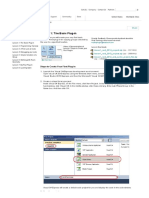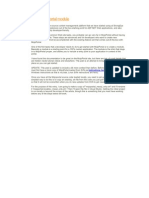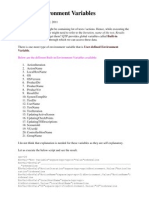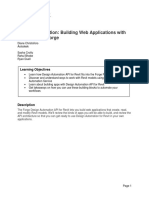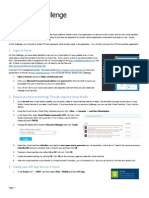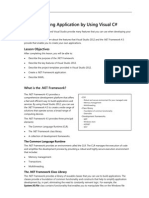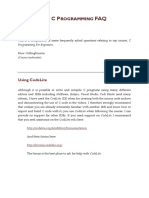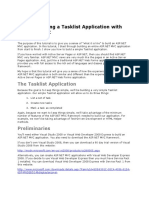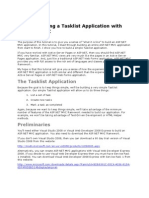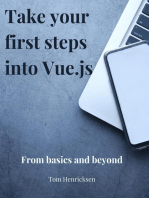External Command in 10 Steps For Revit 2015
External Command in 10 Steps For Revit 2015
Uploaded by
JigneshCopyright:
Available Formats
External Command in 10 Steps For Revit 2015
External Command in 10 Steps For Revit 2015
Uploaded by
JigneshOriginal Description:
Original Title
Copyright
Available Formats
Share this document
Did you find this document useful?
Is this content inappropriate?
Copyright:
Available Formats
External Command in 10 Steps For Revit 2015
External Command in 10 Steps For Revit 2015
Uploaded by
JigneshCopyright:
Available Formats
EXTERNAL COMMAND IN 10 STEPS FOR REVIT 2015/2016 API
2014/04/29 LE ZHANG 3 COMMENTS
This is not yet another getting started tutorial on Revit API, but rather a concise checklist and minimum development environment that one can test and verify the system is working before diving into more complex code.
0. the prerequisites:
Make sure Revit 2015/2016 and Visual Studio 2012/2013 is installed. Revit 2015 will not work with older Visual Studios.
1. the project:
Create a new “Class Library” project in “Visual C#” with “.NET Framework 4.5”.
2. the references:
Add RevitAPI.dll, RevitAPIUI.dll and System.Windows.Forms as project references.
Change the “Copy Local” property of RevitAPI.dll and RevitAPIUI.dll to false.
3. the class:
Inherit the Autodesk.Revit.UI.IExternalCommand interface.
Add the following class attribute code before the class declaration.
[Autodesk.Revit.Attributes.Transaction(Autodesk.Revit.Attributes.TransactionMode.Automatic)]
4. the method:
Implement the Execute method of the inherited interface.
public Autodesk.Revit.UI.Result Execute(
Autodesk.Revit.UI.ExternalCommandData commandData,
ref string message,
Autodesk.Revit.DB.ElementSet elements)
{
System.Windows.Forms.MessageBox.Show("Hello World");
return Autodesk.Revit.UI.Result.Succeeded;
}
5. the assembly:
Press F6 and VS should report “Build succeeded”.
Note the output path of the dll file shown in the Output window.
6. the GUID:
Create a unique ID for your command.
7. the .addin file
Create an empty text file in: C:\Users\yourUserName\AppData\Roaming\Autodesk\Revit\Addins\201X
(or C:\ProgramData\Autodesk\Revit\Addins\201X).
Change the file name to anyNameWillWork.addin.
Open the file and copy or type the following code:
<?xml version="1.0" encoding="utf-8"?>
<RevitAddIns>
<AddIn Type="Command">
<Assembly>C:\yourAddinPath\youAddinName.dll</Assembly>
<AddInId>yourLong-Long-Long-Long-GuidGoesHere</AddInId>
<FullClassName>yourAddinNamespace.YourAddinClassName</FullClassName>
<Text>ExternalCommandTest</Text>
<VendorId>LZNT</VendorId>
</AddIn>
</RevitAddIns>
8. DONE!
Now start Revit and you should see an “Add-Ins” tab at the end of Revit tabs, in which there is an “External Tools” button with the newly created External Command.
9. (optional) the debugging:
Point the “Start external program” to the installed revit.exe.
Go to Tools – Options – Debugging, check “Use Managed Compatibility Mode”.
Set a break point in your code.
Press F5 in VS and Revit should be started.
Activate your plugin and you break point should be hit.
~~~~~~~~~~END of original post~~~~~~~~~~
~~~~~~~~~~Update 2015.5.15~~~~~~~~~~
GitHub:
A GitHub repository is created, with the complete Test project for Revit 2016 API. The only thing you need to do is edit the Assembly line in the .addin file, and copy the file to your Revit Addins folder. You are welcome to download the
code, and let me know if there are any questions and problems. Enjoy!
https://github.com/lezhangnet/RevitAPI
Reference:
As mentioned at the beginning of this post, the content in this post is as concise as possible. If you want more information, here is a tutorial from Autodesk Revit API documentation that contains more details. You may also find the other
parts of the documentation to be useful when you try to dig dipper.
http://help.autodesk.com/view/RVT/2016/ENU/?guid=GUID-8EB25D2A-3CAF-486A-BA8E-C2BEF3DB68F6
You might also like
- Get Started With QT GUI Programming: by Suvish V.TNo ratings yetGet Started With QT GUI Programming: by Suvish V.T14 pages
- Autodesk - My First Plug-In Training - Lesson 1 - The Basic Plug-In PDFNo ratings yetAutodesk - My First Plug-In Training - Lesson 1 - The Basic Plug-In PDF9 pages
- Creating A Continuous Integration Commit Pipeline Using Docker (Tutorial) - Packt HubNo ratings yetCreating A Continuous Integration Commit Pipeline Using Docker (Tutorial) - Packt Hub8 pages
- What You'll Build: by Scott Hanselman - January 12, 2011No ratings yetWhat You'll Build: by Scott Hanselman - January 12, 2011334 pages
- Prerequisites: View or Download Sample Code How To DownloadNo ratings yetPrerequisites: View or Download Sample Code How To Download75 pages
- Visual Basic 2015 - The Complete Beginners Guide 1No ratings yetVisual Basic 2015 - The Complete Beginners Guide 1194 pages
- v1 - CP3423 - Design Patterns Applied To Autodesk® Inventor® APINo ratings yetv1 - CP3423 - Design Patterns Applied To Autodesk® Inventor® API25 pages
- Visualstudio Get Started Csharp Vs 2022No ratings yetVisualstudio Get Started Csharp Vs 2022283 pages
- Configuring A Build Pipeline On Azure DevOps For An ASP - Net Core API - CodeProjectNo ratings yetConfiguring A Build Pipeline On Azure DevOps For An ASP - Net Core API - CodeProject10 pages
- Xilinx Vivado Webpack Download and Installation Tool Guide For EECS31L Fall 2016No ratings yetXilinx Vivado Webpack Download and Installation Tool Guide For EECS31L Fall 20168 pages
- Remote Debug Spring Boot ApplicationinCloud PDFNo ratings yetRemote Debug Spring Boot ApplicationinCloud PDF5 pages
- MVC:: Creating A Tasklist Application WithNo ratings yetMVC:: Creating A Tasklist Application With16 pages
- Lab 10 -Build a Chat Bot Using Azure OpenAI, Azure Cosmos DB for NoSQL, And Blazor (Optional))No ratings yetLab 10 -Build a Chat Bot Using Azure OpenAI, Azure Cosmos DB for NoSQL, And Blazor (Optional))96 pages
- Coding Basics with Microsoft Visual Studio: A Step-by-Step Guide to Microsoft Cloud ServicesFrom EverandCoding Basics with Microsoft Visual Studio: A Step-by-Step Guide to Microsoft Cloud ServicesNo ratings yet
- Visual Studio Code: End-to-End Editing and Debugging Tools for Web DevelopersFrom EverandVisual Studio Code: End-to-End Editing and Debugging Tools for Web DevelopersNo ratings yet
- Automatic Generation of COBIE Data From Revit: August 2013No ratings yetAutomatic Generation of COBIE Data From Revit: August 20139 pages
- CI-121344 - The Pressure of Content Catalog Editor - How To Create Parts in CCE For Civil 3DNo ratings yetCI-121344 - The Pressure of Content Catalog Editor - How To Create Parts in CCE For Civil 3D30 pages
- Major Changes and Renovations To The Revit APINo ratings yetMajor Changes and Renovations To The Revit API23 pages
- CI-121344 - The Pressure of Content Catalog Editor - How To Create Parts in CCE For Civil 3DNo ratings yetCI-121344 - The Pressure of Content Catalog Editor - How To Create Parts in CCE For Civil 3D30 pages
- Bridge Detailing 2.0: Computational Modelling Methods Using Civil 3D, Revit & Dynamo100% (1)Bridge Detailing 2.0: Computational Modelling Methods Using Civil 3D, Revit & Dynamo18 pages
- Bridge Detailing 2.0: Computational Modelling Methods Using Civil 3D, Revit & DynamoNo ratings yetBridge Detailing 2.0: Computational Modelling Methods Using Civil 3D, Revit & Dynamo33 pages
- Dynamic Bridge Information Modelling in Civil 3D: Learning ObjectivesNo ratings yetDynamic Bridge Information Modelling in Civil 3D: Learning Objectives33 pages
- Ramp It Up! Advanced Corridor Design in Civil 3D: Andrew MilfordNo ratings yetRamp It Up! Advanced Corridor Design in Civil 3D: Andrew Milford41 pages
- Assignment 1 (Plumbing & Services Design) : Assistant ProfessorNo ratings yetAssignment 1 (Plumbing & Services Design) : Assistant Professor20 pages
- Data Warehouse and Business IntelligenceNo ratings yetData Warehouse and Business Intelligence4 pages
- Microsoft Power BI Embedded Analytics Pricing Guidance WP - Oct 2017 PDF100% (1)Microsoft Power BI Embedded Analytics Pricing Guidance WP - Oct 2017 PDF6 pages
- Step 1: Concept/functional Plan: Gail HansenNo ratings yetStep 1: Concept/functional Plan: Gail Hansen10 pages
- IHFG Part B Engineering-Maintenance UnitNo ratings yetIHFG Part B Engineering-Maintenance Unit11 pages
- Construction Documents Review Ver010712No ratings yetConstruction Documents Review Ver01071238 pages
- Handbook For Engineered Stone Paving and Maintenance (2014)No ratings yetHandbook For Engineered Stone Paving and Maintenance (2014)47 pages
- RedHat 6 V1R8 STIG SCAP 1-1 Benchmark-Oval - XMLNo ratings yetRedHat 6 V1R8 STIG SCAP 1-1 Benchmark-Oval - XML194 pages