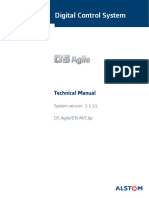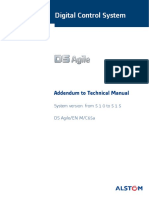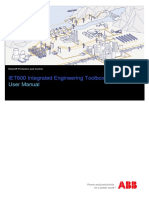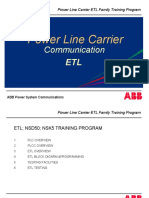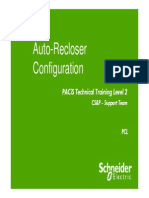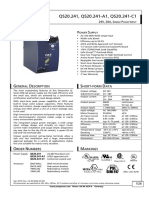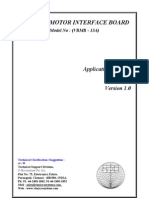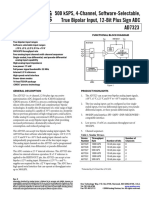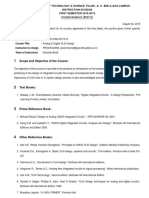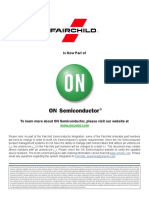CSC-1321 Gateway User Guide: Downloaded From Manuals Search Engine
CSC-1321 Gateway User Guide: Downloaded From Manuals Search Engine
Uploaded by
Kislan MislaOriginal Title
Copyright
Available Formats
Share this document
Did you find this document useful?
Is this content inappropriate?
Report this DocumentCopyright:
Available Formats
CSC-1321 Gateway User Guide: Downloaded From Manuals Search Engine
CSC-1321 Gateway User Guide: Downloaded From Manuals Search Engine
Uploaded by
Kislan MislaCopyright:
Available Formats
CSC-1321
Gateway User Guide
Downloaded from www.Manualslib.com manuals search engine
CSC-1321 Gateway User
Guide
Compiled: Lv Hongchang Checked: Wu Fangying
Standardized: Li Lianchang Inspected: Yu Bin
Version : V1. 0
Doc.Code: F0SF.452.028(E)
Issued Date: 2013‐08‐19
Copyright: Beijing Sifang Automation Co., Ltd
Note: The Company reserves the right of modifying the specifications. If there are differences
between products and the specifications, please contact us timely. And we will provide
you with relevant serves.
Technical support: Tel: 010‐62986668 Fax: 010‐62981900
Downloaded from www.Manualslib.com manuals search engine
Version:V1.00
Doc. Code: F0SF .452.028(E)
Issued Date:2013.8
Copyright owner: Beijing Sifang Automation Co., Ltd
Note: The company keeps the right to perfect the instruction. If equipments do not agree with
the instruction at anywhere, please contact our company in time. We will provide you with
corresponding service.
®
is registered trademark of Beijing Sifang Automation Co., Ltd.
We reserve all rights to this document, even in the event that a patent is issued and a different
commercial proprietary right is registered. Improper use, in particular reproduction and
dissemination to third parties, is not permitted.
This document has been carefully checked. If the user nevertheless detects any errors, he is
asked to notify us as soon as possible.
The data contained in this manual is intended solely for the Gateway description and is not to
be deemed to be a statement of guaranteed properties. In the interests of our customers, we
constantly seek to ensure that our products are developed to the latest technological standards
as a result it is possible that there may be some differences between the hardware/software
product and this information product.
Manufacturer:
Beijing Sifang Automation Co., Ltd.
Tel: +86 10 62962554, +86 10 62961515 ext. 8998
Fax: +86 10 82783625
Email: sf_sales@sf-auto.com
Website: http://www.sf-auto.com
Add: No.9, Shangdi 4th Street, Haidian District, Beijing, P.R.C.100085
Downloaded from www.Manualslib.com manuals search engine
Preface
Safety information
Strictly follow the company and international safety regulations.
Working in a high voltage environment requires serious approch to
aviod human injuries and damage to equipment
Do not touch any circuitry during operation. Potentially lethal
voltages and currents are present
Avoid to touching the circuitry when covers are removed. The
Gateway contains electirc circuits which can be damaged if exposed
to static electricity. Lethal high voltage circuits are also exposed
when covers are removed
Using the isolated test pins when measuring signals in open circuitry.
Potentially lethal voltages and currents are present
Never connect or disconnect wire and/or connector to or from
Gateway during normal operation. Dangerous voltages and currents
are present. Operation may be interrupted and Gateway and
measuring circuitry may be damaged
Always connect the Gateway to protective earth regardless of the
operating conditions. Operating the Gateway without proper earthing
may damage both Gateway and measuring circuitry and may cause
injuries in case of an accident.
Do not remove the screw from a powered Gateway or from an
Gateway connected to power circuitry. Potentially lethal voltages and
currents are present
Using the certified conductive bags to transport PCBs (modules).
Downloaded from www.Manualslib.com manuals search engine
Handling modules with a conductive wrist strap connected to
protective earth and on an antistatic surface. Electrostatic discharge
may cause damage to the module due to electronic circuits are
sensitive to this phenomenon
Do not connect live wires to the Gateway, internal circuitry may be
damaged
When replacing modules using a conductive wrist strap connected to
protective earth. Electrostatic discharge may damage the modules
and Gateway circuitry
When installing and commissioning, take care to avoid electrical
shock if accessing wiring and connection Gateways
Downloaded from www.Manualslib.com manuals search engine
Contents
Chapter 1 Opening Inspection.......................................................................................................... 8
Chapter 2 Installation and commissioning .................................................................................... 10
1 Installation ....................................................................................................................................... 11
2 Inspection before powering on .................................................................................................... 12
3 Insulation resistance measurement ............................................................................................ 13
4 Power-on inspection of device ..................................................................................................... 14
Chapter 3 Description of device terminal ...................................................................................... 15
1 Main cpu Module ........................................................................................................................... 16
2 Ethernet Module............................................................................................................................. 17
3 Serial port Module ......................................................................................................................... 18
4 Binary input/output Module .......................................................................................................... 19
5 Time synchronization .................................................................................................................... 20
6 Power Module ................................................................................................................................ 23
Chapter 4 Human-machine interface and its operation .............................................................. 24
1 Front layout of the device ............................................................................................................. 25
2 Display under normal operation .................................................................................................. 26
3 Menu and its operation ................................................................................................................. 27
Chapter 5 Operation and Maintenance ......................................................................................... 42
1 Inspection before operation ......................................................................................................... 44
2 Notes during operation ................................................................................................................. 45
3 Common failures and countermeasures IRIG-B mode ............................................................ 46
Chapter 6 Transportation and storage .......................................................................................... 47
Downloaded from www.Manualslib.com manuals search engine
Downloaded from www.Manualslib.com manuals search engine
Chapter 1 Opening Inspection
Chapter 1 Opening Inspection
About this chapter
This chapter describes open package inspection of Gateway.
Downloaded from www.Manualslib.com manuals search engine
Chapter 1 Opening Inspection
1 After opening the package, check whether the device appearance is intact
without any damage.
2 Check whether the certificate of compliance, supporting documents,
accessories and spare parts of the device are consistent with the order
requirements, whether the description, name and quantity are consistent with
that specified in the packing list and whether the device is complete.
3 Please contact the manufacturer immediately in case of any problems.
Downloaded from www.Manualslib.com manuals search engine
Chapter 2 Installation and commissioning
Chapter 2 Installation and
commissioning
About this chapter
This chapter describes installation of Gateway and inspection before and
after Gateway is energized.
Downloaded from www.Manualslib.com manuals search engine
Chapter 2 Installation and commissioning
1 Installation
1 The fixing device shall be fastened to the panel (cabinet) firmly and the
coupling screws of the device shall be tightened.
2 The device grounding shall be of reliable connection to the panel (cabinet)
grounding with grounding wire and grounding busbar and system.
3 The device wiring shall comply with the requirements of wiring diagram.
Downloaded from www.Manualslib.com manuals search engine
Chapter 2 Installation and commissioning
2 Inspection before powering on
(a) Pull out all module and check whether the mechanical parts and
components on the plug-ion are loose and drop one by one, whether there
is mechanical damage and whether the wiring is firm;
(b) Check whether module connectors are in place and whether the locking is
reliable;
(c) Check whether the connection between Human-machine interface (MMI)
and panel is reliable;
(d) Check whether the lower four positions of dial switch on the main CPU
module, Ethernet module, serial port module, field bus module,
input/output module and time synchronization module are consistent with
the inserted slot position; in case of cascade connection, check whether
the higher four positions meet the non-repetitive requirements.
Downloaded from www.Manualslib.com manuals search engine
Chapter 2 Installation and commissioning
3 Insulation resistance measurement
The insulation resistance between circuits detected with magneto-ohmmeter
with an open-circuit voltage of 500V in accordance with table 1 shall not be
less than 100MΩ.
Group A: power circuit terminal 220V+ and 220V- (or 110V+ and 110V-) of
power terminal
Group B: Binary input and public terminal 13-16 of binary input/output
module terminal, 4 lines in total
Group C: binary input terminal 1-10 of binary input/output module terminal,
10 lines in total
Grounding: grounding terminal (enclosure)
Table 1 Insulation resistance detection circuit
Serial No. Detection circuit Terminal
1 Power circuit to grounding Group A to grounding
2 Binary output circuit to grounding Group B to grounding
3 Binary input circuit to grounding Group C to grounding
4 Power circuit to binary output circuit Group A to Group B
Downloaded from www.Manualslib.com manuals search engine
Chapter 2 Installation and commissioning
4 Power-on inspection of device
After powering on the device, check according to the following steps:
(a) LCD displays welcome screen and then enter normal display without any
alarm information;
(b) LED indicator is normal and the accident, alarm and communication
interrupt indicators are not on;
(c) The keyboard of good contact and flexible operation;
(d) The configuration information displayed on LCD is consistent with the
actual situation of the device;
(e) The clock shall be same with the actual time, otherwise, calibration shall
be conducted.
Downloaded from www.Manualslib.com manuals search engine
Description of device terminal
Chapter 3 Description of device
terminal
About this chapter
This chapter describes modules and terminal definition of Gateway.
Downloaded from www.Manualslib.com manuals search engine
Description of device terminal
1 Main CPU Module
It is DB9 serial port above the main CPU-N module and Ethernet port below
such module. The Ethernet ports are 4 Ethernet RJ45 ports, which are
Ethernet 1, 2, 3 and 4 in order from top to bottom.
Downloaded from www.Manualslib.com manuals search engine
Description of device terminal
2 Ethernet Module
The external terminal of -N type Ethernet module is same with that of -N type
main CPU module.
Downloaded from www.Manualslib.com manuals search engine
Description of device terminal
3 Serial port Module
The serial port module terminal is green 20-wire Phoenix terminal, which is for
the use of RS232 and RS485 of 6 serial ports and the common terminal of
two methods shall be selected by dialing up or jumper on the panel. See table
2 for the terminal definition.
Table 2 Serial port module terminal definition description
Serial No. 1 2 3 4 5 6 7 8 9 10
Mark A1 B1 GND A2 B2 GND A3 B3 GND A4
Serial No. 11 12 13 14 15 16 17 18 19 20
Mark B4 GND A5 B5 GND A6 B6 GND NC NC
Meanwhile, there is a small table on the baffle on the top of the module
terminal, indicating the corresponding relation of AX and BX above under
RS232 and RS485 working mode as shown in table 3.
Table 3 Serial port module working mode definition
A B
RS232 RXD TXD
RS485 A B
Downloaded from www.Manualslib.com manuals search engine
Description of device terminal
4 Binary input/output Module
The binary input/output module terminal is green 20-wire Phoenix terminal
and ten-way binary inputs and two-way binary outputs are provided. See
table 4 for the terminal definition.
Table 4 Binary input/output module terminal definition description
Serial No. 1 2 3 4 5 6 7 8 9 10
Mark DI1 DI2 DI3 DI4 DI5 DI6 DI7 DI8 DI9 DI10
Serial No. 11 12 13 14 15 16 17 18 19 20
Mark NC 5VGND DO1+ DO1- DO2+ DO2- NC NC NC 5VGND
Downloaded from www.Manualslib.com manuals search engine
Description of device terminal
5 Time synchronization
Setting description of dial switch: (ON: corresponding position i s 1,
otherwise, the corresponding position is 0)
The dial switch J4 shall set the address of time synchronization module with a
range of 0x00-0x0f (see table 5). To distinguish it with the address of other
module, the 0x0c address is allocated for time synchronization module.
Table 5 Address setting range of dial switch J4
b4 b3 b2 b1 module address b4 b3 b2 b1 module address
0 0 0 0 0x00 1 0 0 0 0x08
0 0 0 1 0x01 1 0 0 1 0x09
0 0 1 0 0x02 1 0 1 0 0x0a
0 0 1 1 0x03 1 0 1 1 0x0b
0 1 0 0 0x04 1 1 0 0 0x0c
0 1 0 1 0x05 1 1 0 1 0x0d
0 1 1 0 0x06 1 1 1 0 0x0e
0 1 1 1 0x07 1 1 1 1 0x0f
See table 6 for the specific setting of dial switch J12 (b1-b4: serial port
protocol type; b5-b8: B code).
Table 6 Address setting range of dial switch J12
Time b8 b7 b6 b5 b4 b3 b2 b1 Synchronous Remarks
synchroniz clock type
ation
method
Serial port 0 0 0 0 0 0 0 1 Serial port Sifang
+ pulse connecting
time SN-1
synchroniz 0 0 0 0 0 0 1 0 Serial port Wave
ation mode connecting electricity
BSS
0 0 0 0 0 0 1 1 Reserved
~ Reserved
0 0 0 0 1 1 1 1 Reserved
B code 1 0 0 0 0 0 0 0 Differential
time and level
synchroniz signal
ation mode
Downloaded from www.Manualslib.com manuals search engine
Description of device terminal
The time synchronization module terminal is green 6-wire Phoenix terminal,
supporting GPS pulse time synchronization and IRIG-B time synchronization.
See table 7 for the terminal definition.
Table 7 Time synchronization module terminal definition description
Serial No. 1 2 3 4 5 6
Mark IN1 IN2 TXD RXD GND NC
IRIG-B pulse time IRIG-B + IRIG-B - GND
synchronization
IRIG-B level time DC level+ DC level- GND
Ap synchronization
pli GPS time GPS+ GPS- TXD RXD GND
cat synchronization RS232
ion serial port
GPS time GPS+ GPS- 485+ 485- GND
synchronization RS485
serial port
Under GPS pulse time synchronization method, IN1 and IN2 terminals are
pulse input terminals, TXD, RXD and GND terminals are serial port
connection terminal, in which TXD is sending line, connected to the receiving
line of opposite terminal and RXD is the receiving line, connected to the
sending line of opposite terminal and GND is grounding under RS232; TXD
connects to 485+ and RXD connects to 485- under RS485.
Under IRIG-B time synchronization method, IN1 and IN2 terminals are input
terminals, whether pulse time synchronization or level synchronization, IN1 is
positive input terminal and IN2 is the negative input terminal and GND
terminal is shielding grounding.
The selection of time synchronization method relies on the hardware jumper
and completed by coordinating with J5-J11 and J13 on the module. See table
8 for the specific use method.
Table 8 Time synchronization jumper selection of time synchronization module
Mark J5 J6 J7 J8 J9 J10 J11 J13
A IRIG-B pulse time B_C B_C B_C / / B_C B_C /
pp synchronization
Downloaded from www.Manualslib.com manuals search engine
Description of device terminal
lic IRIG-B level time B_DC B_DC B_DC / / B_C B_C /DC
ati synchronization
on GPS time GPS GPS GPS 232 232 / / /
synchronization
RS232 serial port
GPS time GPS GPS GPS 485 485 485 485 /
synchronization
RS485 serial port
The “B_C” and “GPS” marked in above table are the mark of jumper
position and there is clear mark near the corresponding jumper on the
hardware board of module. The “/” in the table means that the jumper
position has no impact on the application, which shall be vacant.
Downloaded from www.Manualslib.com manuals search engine
Description of device terminal
6 Power Module
There are 2 kinds of power module, one supports 220V AC/DC input and the
other supports 110V DC input. The terminal is green 8-wire Phoenix terminal.
See table 9 for the terminal definition.
Table 9 Power module terminal definition description
Serial No. 1 2 3 4 5 6 7 8
220V 220V+ NC 220V- NC GND NC Loss of Loss of
power power power
Mark
110V 110V+ NC 110V- NC GND NC Loss of Loss of
power power power
In case of AC input of 220V power module, 220V+ and 220V- terminals can
be connected to any two AC lines.
Terminal 7 and 8 is the loss-of-power alarm blank node output, which is a
normally closed node and closed upon loss of power.
Downloaded from www.Manualslib.com manuals search engine
Human-machine interface and its operation
Chapter 4 Human-machine interface
and its operation
About this chapter
This chapter describes HMI, menu operation and menu display of Gateway.
Downloaded from www.Manualslib.com manuals search engine
Human-machine interface and its operation
1 Front layout of the device
Figure 1 Front layout of CSC-1321 series devices
Explanation of elements on the panel:
There are eight indicators on the left panel, among which the front five
have clear definitions and the rest three are for reservation. The
definitions of the five indicators are power, alarm, accident,
communication interrupt and telemaintenance.
There is a 128*240 dot matrix (or 8 rows*15 columns) blue screen LCD,
with four direction buttons and three function keys on the front panel. The
screen can display local information and provide modification methods of
partial information. The three function keys located above and below the
four direction buttons. The one above is signal reset key, and the two
below are “QUIT” button and “SET” button respectively
Downloaded from www.Manualslib.com manuals search engine
Human-machine interface and its operation
2 Display under normal operation
The LCD will display welcome interface after being started, and then enter
recycling display, whose contents include the communication status of
module under current configuration
2013-03-22 15:16:55 1/3
module 2 Active
module 3 Active
……
……
Figure 2 CSC-1321 normal operation recycling display interface
The top line of the interface is time which indicates the local time to seconds.
Figure on the right side is the notion for pages. For example: “1/3” means that
there are totally 3 pages in display and the current page is the first one. The
right side of the top line always displays the similar notion for pages in the
whole menu. The upper right of the screen will display “*” while receiving GPS
time synchronization.
When the communication status of module is changed, the recycling display
will shift to notice display. The recycling display will be recovered when QUIT
button is pressed. After resetting the configuration, the machine prompts to be
restarted to take the new configuration into effect.
Pressing up/ down button under cycling display status can turn pages; long
pressing up/down button can perform rapid page turning.
Pressing QUIT button under cycling display status can lock the screen and
show an “L” in the top line, which indicates the locking status. Pressing QUIT
button again to unlock the screen, and then the “L” will disappear.
Pressing the button SET to enter the main menu under cycling status.
Downloaded from www.Manualslib.com manuals search engine
Human-machine interface and its operation
3 Menu and its operation
Menu discription
Description for menu at all levels shall refer to table 10.
Table 10 Function of menu at all levels
Main menu First level Second level Third Fourth Function
menu menu level level description
menu menu
Display the
Default Sort
communication
CommState
Active Sort status of module
Inactive Sort and devices
Function set Sla Dev State Set Gateway has no
such function
Gateway has no
Sla Call Set
such function
Sla Config Change Gateway has no
Notify
such function
module 14 Display binary input
Run.con status in line with
module (including
StateDisp output status, 10
circuits in total)
module 15
DI&DO …
module 14 fit each binary output
actuator operation in
line with each
DoOper
module
module 15
Downloaded from www.Manualslib.com manuals search engine
Human-machine interface and its operation
Main menu First level Second level Third Fourth Function
menu menu level level description
menu menu
Restart module module1 Start module by
…… panel
All module
Display software
VersionInfo version information
of the device
Set protocol and
module name Name list of
DeviceSettg channel parameters
list protocol
of module
Set the time of the
Modify Time
system
TimeSetting Sync Time Set automatic time
synchronization
function and time
Fault Event Display the stored
information of
Alarm Event
protection events,
Dig Event alarm events,
telesignalisation
EventInfo Rea time Info events and
communication
Comm Event events; it will be in
effect after starting
the event information
display function
Master module Set the address of
IP1 module IP1
LocalSettg Master module Set the address of
IP2 module IP2
ClearHisRec Clear all the history
Downloaded from www.Manualslib.com manuals search engine
Human-machine interface and its operation
Main menu First level Second level Third Fourth Function
menu menu level level description
menu menu
Set the effectiveness
of accident, alarm,
Event Enable communication
outage and remote
Light Control
maintenance lights
Alarm Enable
Comm Enable
Maintain Enable
GPS Enable
Set the information of
protection events,
protection alarm,
telesignalisation,
Event Enable communication
status and accident
Inf Control report, etc. whether
to display on the
panel or not.
Alarm Enable
Dig Enable
Comm Enable
RecList Enable
Adjust the contrast
Contrast
ratio of LCD
LCD.Settg
Backlighting set the automatic out
time time of backlight
Language(语言) Set the LCD to
简体中文
display in Chinese
Set the LCD to
English
display in English
Downloaded from www.Manualslib.com manuals search engine
Human-machine interface and its operation
There are unified operations under each menu: pressing up/down button for
page turning, long pressing up/down button for fast paging, pressing QUIT to
exit and Pressing SET to enter the next level menu.
The display interface of main menu:
Main menu 1/1
Run.con ValueSettg
TimeSettg EventInfo
LocalSettg LCD.Settg
语言(Language)
Figure 3 CSC-1321 main menu display interface
3.1 Operating condition
There are four first level menus in operating condition: communication status,
function setting, input and output, restart module and version information.
[1] 1/3
CommState
Functiong Set
DI&DO
Restart module
VersionInfo
Figure 4 CSC-1321 operating condition display interface
3.1.1 Communication status
Move the cursor to communication status on operation condition menu, and
pressing SET to display view options. The interface is as follows:
S232 serial port is located on front panel, the software tool in PC can be
connected with the IED via this port to make setting, testing and cofiguration,
etc.
[1-1] 1/1
Downloaded from www.Manualslib.com manuals search engine
Human-machine interface and its operation
Default Sort
Active Sort
Inactive Sort
Figure 5 CSC-1321 sorting modes selecting interface
After selecting a view mode, press SET button to display communication status of
each module in line with sorting mode, and to display communication status of
each configured devices. The interface is as follows:
[1-1-1] 1/1
module2 Active
module7 Active
……
Figure 6 CSC-1321 communication status display interface
3.1.2 Function setting
Move the cursor to “Function setting” menu item on operation status menu,
press SET button to enter “Function setting”. The interface is as follows:
[1-2] 1/1
Sla Dev State Set
Sla Call Set
Sla Config Change Notify
Figure 7 CSC-1326 function setting display interface
3.1.3 Binary input and output
Move the cursor to “binary input and output” menu item on operating condition
menu, press SET button to enter “Status display”. It will display current
configured binary input status of each binary input and output module
respectively. For example, module 14 and module 15 are binary input and
output module, and it can be viewed on display interface as follows:
[1-3-1] 1/1
Downloaded from www.Manualslib.com manuals search engine
Human-machine interface and its operation
module14
module 15
Figure 8 CSC-1321 display interface for input and output module selecting
Select module 14, press SET button to view each of the input and output
status of it:
[1-3-1-1] 1/1
DI:1 2 3 4 5 6 7 8 9 10
O O O O O O O O O O
DO:1 2
C C
Figure 9 CSC-1321 input and output status display interface
Move the cursor to “input and output” menu item on operating conditionmenu
and enter it; press SET button to enter “output actuator” and display current
configured input and output module respectively. For example, module 14
and module 15 are input and output module, and it can be seen on the
interface as follows:
[1-3-2] 1/1
module 6
DO1 Open
DO1 Close
……
Figure 10 CSC-1321 module selecting display interface
Select module 14, press SET button to enter output drive operation command
display interface:
[1-3-2-1] 1/1
DO1open
DO1close
DO2 open
DO2 close
Downloaded from www.Manualslib.com manuals search engine
Human-machine interface and its operation
Figure 11 CSC-1321 binary output actuator display interface
3.1.4 Version information
Move the cursor to “Version information” menu item on operating condition
menu; press SET button to display current software version number. It will
display the interface as follows:
[1-5]
Software version: 01.20.00
time: Mar 4 2010 16;40;00
Code: DE68 C1A7
Figure 12 CSC-1321 version information display interface
3.2 Setting Setup
To set protocol and channel parameters for each module in the system, press
the “SET” button at “setting setup” menu item and you can see module list
display interface as follows:
[2] 1/1
module 1
module 2
module 3
…
Figure 13 CSC-1321 module list display interface
Press SET at a certain module, protocol lists of this module are shown.
[2-2] 1/1
ProtConf
S.104Protl1 ProtConf
Figure 14 CSC-1321 protocol list display interface
This left column is a name+serial number list of all the protocol configured for
Downloaded from www.Manualslib.com manuals search engine
Human-machine interface and its operation
the module, and the right column is an entrance to check the corresponding
protocol.
Move the cursor to a certain protocol, press SET to enter the interface of
channel display of this protocol, which is shown as follows:
[2-2-1] 1/1
Tcp Server1
Figure 15 CSC-1321 protocol channel display interface
Press SET at the serial interface channel 2 to enter the configuration of this
serial interface channel. More details are seen in 9.3.2.2.2. Channel
Configuration.
3.2.1 Protocol Configuration
Move the cursor to protocol configuration, and press SET to enter the
interface of protocol type:
[2-1-2] 1/1
protocol type: access to protocol 61850
Top:Only to Examine PtoType
Figure 16 CSC-1321 protocol type display interface
This interface is for reference only, and no modification of the protocol can be
made.
3.2.2 Channel Configuration
CSC-1321 system supports many types of channels, each with a different
channel configuration interface.
◆ Serial port configuration
Interface of serial port configuration is shown as follows:
[2-3-2-1] 1/1
Downloaded from www.Manualslib.com manuals search engine
Human-machine interface and its operation
Ser Port. /tyCo/01
Baudrate 09600
Tip; Modi need Manual reboot
Figure 17 CSC-1321 serial port channel parameter display interface
Move the cursor to the serial port number, and press the up or down keys to
modify its number. In a serial port module, its serial number can be chosen
from 1 to 6.
Move the cursor to the baud rate, and press the up or down key to change its
value.
Then, press SET to confirm your modification.
◆ Ethernet TCP server configuration
Interface of the Ethernet TCP server configuration is shown as follows:
[2-2-1-1] 1/1
Rem IP 192.188.110.001
Mon port 2040
Tip; Modi need Manual reboot
Figure 18 CSC-1321 Ethernet TCP server channel parameter display interface
Move the cursor to the remote IP address, and press the up or down key to
change its IP address.
Move the cursor to the monitoring port, and press the up or down key to
change port number.
Then, press SET to confirm your modification.
◆ Ethernet TCP client configuration
Interface of the Ethernet TCP client configuration is shown as follows:
[2-2-3-1] 1/1
Downloaded from www.Manualslib.com manuals search engine
Human-machine interface and its operation
Rem IP 192.188.110.101
Sending port 2040
Tip; Modi need Manual reboot
Figure 19 CSC-1321 Ethernet TCP client-site channel parameters display interface
Move the cursor to the connection port, and press the up or down key to alter
the port number.
Move the cursor to the remote IP address, and press the up or down key to
change the IP address
Then, press SET to confirm your modification.
◆ Ethernet UDP configuration
Interface of Ethernet UDP configuration is shown as follows:
[2-3-1-1] 1/1
Receiving IP 192.188.110.101
Receiving port 2406
Sending IP 236.008.008.008
Sending port 1888
Tip; Modi need Manual reboot
Figure 20 CSC-1321 Ethernet UDP channel parameters display interface
◆ Ethernet UDP2000 Configuration
Interface of Ethernet UDP2000 configuration is shown as follows:
[2-3-1-1] 1/1
IP1 192.168.110.101
IP2 192.168.110.102
IP3 192.168.110.103
Receiving port 1 1888
Receiving port 2 1888
Sending port 1889
Figure 21 Interface of CSC-1321 Ethernet UDP2000 channel parameters
Move the cursor to the address of IP1, IP2, and IP3 respectively, and press
Downloaded from www.Manualslib.com manuals search engine
Human-machine interface and its operation
the up or down key to change its address.
Move the cursor to the receive port or Sending port, and press the up or down
key to change the port number.
Then, press SET to confirm your modification.
To all the above devices, restart its module or the whole device.
3.3 Time setting
Time setting is to set the system clock and automatic time synchronization
function. The interface is shown as follows:
[3] 1/1
Modify Time Sync Time
Figure 22 Interface of CSC-1321 time setting
3.3.1 Clock setting
Move the cursor to “clock setting”, and press SET to enter the following
interface:
[3-1] 1/1
Current time
2013-03-20 16;14;15
Setting time
2013-03-20 16;14;15
Figure 23 CSC-1321 clock setting interface
In initial interface, setting time equals to the current time. When entering this
interface, its current time keeps going as its second beats, while its setting
time suspends for modification. Move the cursor to the figure needed, and
press the up or down key to adjust its figure. Long pressing can accelerate its
changing speed. Then, press SET to confirm your adjustment, QUIT to
cancel.
3.3.2 Automatic time synchronization
Move the cursor to “Automatic time synchronization”, and press SET to
access the interface shown in Figure 24.
Downloaded from www.Manualslib.com manuals search engine
Human-machine interface and its operation
“Automatic time synchronization Stop” means this function is disabled, and to
switch its state, press the up or down key after choosing “out” menu through
left or right key.
“Adjusting time 16” means the system would adjust time for all devices
installed at 16 O’clock, whenever this function is accessible. To modify the
adjusting time, first, press the left or right key to choose “16”, and press the up
or down key to do adjustment (within 0~23). As to above modifications, press
SET to enable them, QUIT to cancel or log out.
[3-2] 1/1
Sync Time Turn Off
Set Sync Time 16
Top:SET key to Confirm
QUIT Key To Cancel
Figure 24 CSC-1321 automatic time synchronization interface
3.4 Event Information
As a submenu of event information, real-time information is a kind of
information saved during the loop when the device is on power, while to be
lost when the power is off. It can be divided into protection event, alarm event,
telesignalisation event and communication event, function of which all
depends on their enable/disable function respectively.
[4] 1/1
Real-time Info
Figure 25 CSC-1321 event information interface
If functions of the four events are all accessible, interface of menu appears
after entering real-time information as follows:
[4-1] 1/1
Downloaded from www.Manualslib.com manuals search engine
Human-machine interface and its operation
Fault event
Alarm event
Dig event
Comm event
Figure 26 CSC-1321 event information interface
If only protection event and communication event are accessible and
the other two items are disabled, interface of the menu is shown as
follows:
[4-1] 1/1
Fault event
Comm event
Figure 27 CSC-1321 event information interface
3.4.1 Communication event
Move the cursor to the “Communication event” under the menu of real-time
information, and press SET to enter the following interface.
Real T ime Info:Comm Ev ent
3/34
2005-11-23 12:27:10
module 1 Active
2005-11-23 20:34:20
module 3 Active
2005-11-23 20:34:26
module 2 Active
Figure 28 CSC-1321event information interface
Event information arranged by the order of time can be seen in this interface,
including time, device, and event type. Press the up or down key to turn the
page while reading and long pressing can accelerate the page turning speed.
Press QUIT to log out.
Downloaded from www.Manualslib.com manuals search engine
Human-machine interface and its operation
3.5 Local settings
In local settings, you can modify the address of outer net IP1 and IP2 of the
main CPU modules, clean up all the event information recorded, set all the
indicator lights enable, and set the interface enable of all information.
3.6 LCD adjustment
LCD adjustment is to adjust the effect of LCD, including display contrast and
the automatic out time of backlight.
[6] 1/1
Contrast
Backlight time
Figure 30 CSC-1321 LCD adjustment submenu interface
3.6.1 Display contrast
Press SET while the cursor is at the display contrast menu of LCD adjustment
to enter the interface of contrast settings, shown as follows:
[6-1]
LCD test
UP or DOWN to Set Contrast
Figure 31 CSC-1321 LCD contrast adjustment interface
In the interface, press the up or down key to adjust its contrast, and the
adjusted effect can be seen simultaneously.
3.6.2 Backlight time
Press SET while the cursor is at the backlight time menu of LCD adjustment
to enter the following interface of backlight time settings:.
[6-2]
Downloaded from www.Manualslib.com manuals search engine
Human-machine interface and its operation
Setting Backlighting Time
05 Min
Figure 32 Interface of LCD backlight time adjustment of CSC-1321
When in this interface, press the up or down key to adjust the backlight time
within 00~99, which indicates the time limit of backlight. For example, if
setting its value into 15, then the backlight would be out 15 minutes of
no-operation; if setting it into 0, the backlight would be long bright and won’t
be quenched.
After setting, press SET to confirm the adjustment, or QUIT to cancel.
3.7 Language
Language menu is to set the language (simplified Chinese,English) of LCD
display. Press the left or right key of the four buttons to enter the following
language setting interface:
[7] 语言(Language) 1/1
简体中文
Englsih
Figure 33 CSC-1321 LCD display language settings interface
Downloaded from www.Manualslib.com manuals search engine
Chapter 5 Operation and Maintenance
Chapter 5 Operation and
Maintenance
About this chapter
This chapter describes operation and maintenance rules of Gateway
.
Downloaded from www.Manualslib.com manuals search engine
Chapter 5 Operation and Maintenance
Users shall compile their own operation and maintenance regulations based
on their site conditions, and the following items listed are for reference only.
Downloaded from www.Manualslib.com manuals search engine
Chapter 5 Operation and Maintenance
1 Inspection before operation
a) The power indicator light on the front panel shall be on while turning on
power.
b) MMI is in normal function.
c) Information of devices and channels displayed on the LCD are consistent
with the actual situation.
d) When connecting to maintenance tool, “remote maintenance” indicator
light shall be on.
Downloaded from www.Manualslib.com manuals search engine
Chapter 5 Operation and Maintenance
2 Notes during operation
a) Under normal operating conditions, only the power indicator light on the
front panel is on, and others are out.
b) It is prohibited to press any of the key on panel at will while in operating.
c) Any unauthorized modification to the configuration parameters of each
channel is especially banned.
Downloaded from www.Manualslib.com manuals search engine
Chapter 5 Operation and Maintenance
3 Common failures and countermeasures
IRIG-B mode
Common failures, analysis of causes, and handling methods can be seen in
Table11.
Table 11 Common failures, causes, and handling methods
Phenomena of Analysis of causes Handling methods
Serial common failures
No
No work, MMI and Not reliable connection of Check the power supply wiring
1 indicator lights are not power supply to assure it is reliably
on while powering on connected.
Loose terminal between Push the module closely to the
Communication outage module and rear panel terminal.
2
of modules Wrong settings of the address Adjust it into the correct
dial-up of this module address dial-up.
LCD change due to Adjust the LCD display contrast
3 Unclear LCD display
temperature change in the menu.
Downloaded from www.Manualslib.com manuals search engine
Chapter 6 Transportation and storage
Chapter 6 Transportation and storage
About this chapter
This chapter describes transportation and storage condition of Gateway
.
Downloaded from www.Manualslib.com manuals search engine
Chapter 6 Transportation and storage
This device shall be stored in a room with a temperature between -10℃~
+40℃, relative humidity not more than 80%, and without any corrosion,
flammable, or explosive hazardous materials in the surrounding air. Avoid
violent vibration, impact and collision in transportation.
Downloaded from www.Manualslib.com manuals search engine
You might also like
- R8124B MJTW01Document150 pagesR8124B MJTW01Rinda_RaynaNo ratings yet
- CSI-200E Management Software Manual-V1.00Document66 pagesCSI-200E Management Software Manual-V1.00NandgulabDeshmukhNo ratings yet
- C264 - Expertise Maintenance GuideDocument29 pagesC264 - Expertise Maintenance Guideedemmike0% (1)
- Pacis System General PresentationDocument31 pagesPacis System General PresentationHutch WoNo ratings yet
- CSC-103 Line Protection IED Technical Application Manual (0SF.451.083E) - V1.02 PDFDocument392 pagesCSC-103 Line Protection IED Technical Application Manual (0SF.451.083E) - V1.02 PDFBarry79x100% (1)
- PACiS SMT OverviewDocument18 pagesPACiS SMT Overviewuriep kean0% (1)
- Micom C264 R Functional Description PDFDocument48 pagesMicom C264 R Functional Description PDFYasser RagabNo ratings yet
- DS Agile - Enm - C6pDocument358 pagesDS Agile - Enm - C6pABDERRAHMANE JAFNo ratings yet
- IEC 61850 Reporting and Deadband ExplanationDocument2 pagesIEC 61850 Reporting and Deadband Explanationlukitas5801100% (1)
- Pacis SPP-T101 enDocument31 pagesPacis SPP-T101 enuriep keanNo ratings yet
- Sbus Agency, Pacis SMT, Pacis Oi, Pacis Sce InstallationDocument73 pagesSbus Agency, Pacis SMT, Pacis Oi, Pacis Sce InstallationlongNo ratings yet
- DS Agile EnAD C65aDocument10 pagesDS Agile EnAD C65aDuy SơnNo ratings yet
- 06-Computer Maintenance Tool - Rev KDocument24 pages06-Computer Maintenance Tool - Rev KharisNo ratings yet
- 11-DS Agile Management - Rev GDocument16 pages11-DS Agile Management - Rev GrpshvjuNo ratings yet
- l1 v4 10 Pacis GTW Overview C 03Document20 pagesl1 v4 10 Pacis GTW Overview C 03Aristides AnselmoNo ratings yet
- 01-System Devices Configuration - Rev GDocument36 pages01-System Devices Configuration - Rev GPABITRA PATRANo ratings yet
- Micom c264 Rtu Operationguide enDocument244 pagesMicom c264 Rtu Operationguide enMarcelo OuriqueNo ratings yet
- Tpu-1 General Description MVJ Sun Web Version Tpu-1r R3.12-IDocument74 pagesTpu-1 General Description MVJ Sun Web Version Tpu-1r R3.12-Ivunn2007100% (1)
- C264 Enct C30Document94 pagesC264 Enct C30Dang JinlongNo ratings yet
- YANN - C264 Debug TrainingDocument31 pagesYANN - C264 Debug TrainingRinda_Rayna100% (1)
- 06-Computer Maintenance Tool - Rev GDocument24 pages06-Computer Maintenance Tool - Rev GrpshvjuNo ratings yet
- Ge Reason s20 TM en 4.2Document187 pagesGe Reason s20 TM en 4.2carlosdiegomarioNo ratings yet
- 1MRG014136 B en IET600 Integrated Engineering Tool - IntroductionDocument64 pages1MRG014136 B en IET600 Integrated Engineering Tool - Introductionkass_ecs100% (1)
- 10-DS Agile GTW Overview - Rev GDocument25 pages10-DS Agile GTW Overview - Rev GrpshvjuNo ratings yet
- 1.2-EcoSUI - Technical Overview Rev6Document39 pages1.2-EcoSUI - Technical Overview Rev6Thành CôngNo ratings yet
- Micom Alstom C264 Operation Guide C53Document31 pagesMicom Alstom C264 Operation Guide C53Arnie A. BanagaNo ratings yet
- CSI-200E Numerical Measuring and Control Equipment Manual-V1.10Document75 pagesCSI-200E Numerical Measuring and Control Equipment Manual-V1.10NandgulabDeshmukhNo ratings yet
- Exercise 2: 1. Configuring SPA-ZC 400Document8 pagesExercise 2: 1. Configuring SPA-ZC 400semajames0% (1)
- l1 v4 00 System PresentationDocument22 pagesl1 v4 00 System PresentationKunyuk KunyukNo ratings yet
- PCS 9799 PDFDocument112 pagesPCS 9799 PDFMarcio BonfimNo ratings yet
- Pacis Substation ControlDocument1 pagePacis Substation ControlJoshiMBNo ratings yet
- 00-System-Terminology - Rev GDocument13 pages00-System-Terminology - Rev GROHAN MOHAPATRANo ratings yet
- Courier Relay Integration Procedure PDFDocument40 pagesCourier Relay Integration Procedure PDFganesh kumarNo ratings yet
- L2 V4 08 C264 LBUS Configuration E 01Document18 pagesL2 V4 08 C264 LBUS Configuration E 01Rinda_RaynaNo ratings yet
- PCS-9799 Station ManagerDocument4 pagesPCS-9799 Station ManagerganeshNo ratings yet
- 1KHL504666 - IET600 User Manual PDFDocument70 pages1KHL504666 - IET600 User Manual PDFSalvador FayssalNo ratings yet
- IEC TC57 Substation Configuration Language Summary PDFDocument13 pagesIEC TC57 Substation Configuration Language Summary PDFzaheer ahamedNo ratings yet
- 6793352842190-770-2.2 - Catalog - 2019 - Facts - en - R1.00Document29 pages6793352842190-770-2.2 - Catalog - 2019 - Facts - en - R1.00Ahmed FathyNo ratings yet
- L2 V4 02 Datapoints Configuration E 01Document43 pagesL2 V4 02 Datapoints Configuration E 01Rinda_RaynaNo ratings yet
- Sce Eno c30 GlobalDocument284 pagesSce Eno c30 GlobalRadu-Ioan IoneciNo ratings yet
- Micom C264/C264C: Bay ComputerDocument834 pagesMicom C264/C264C: Bay ComputerAneesh SharmaNo ratings yet
- L2 V4 14 GRAPHIC Configuration D 03Document43 pagesL2 V4 14 GRAPHIC Configuration D 03Rinda_RaynaNo ratings yet
- Hmi IecDocument18 pagesHmi IecPriyadharshiniNo ratings yet
- Digsi 4 CommunicationDocument24 pagesDigsi 4 Communicationaryasaurabh54No ratings yet
- Hyperterminal TipsDocument10 pagesHyperterminal TipsMani SoupboyNo ratings yet
- Power Line Carrier: CommunicationDocument66 pagesPower Line Carrier: Communicationmani_2010nairNo ratings yet
- Micom S1 Agile Micom S1 AgileDocument13 pagesMicom S1 Agile Micom S1 AgileTrigras Bangun PerkasaNo ratings yet
- Description: (SC - Process - Visualization SCC, 1, - )Document6 pagesDescription: (SC - Process - Visualization SCC, 1, - )PradiptaSaha100% (1)
- Schneider MiCOM P443 H7 Line PTT User Manual ENUDocument6 pagesSchneider MiCOM P443 H7 Line PTT User Manual ENURaúlEmirGutiérrezLópezNo ratings yet
- Update Bootrom Cpu3 To B1xxDocument17 pagesUpdate Bootrom Cpu3 To B1xxHuấn PhanNo ratings yet
- 00 System Terminology Rev GDocument13 pages00 System Terminology Rev GDarpan Saxena100% (1)
- Goose Adv PDFDocument6 pagesGoose Adv PDFnitesh guptaNo ratings yet
- MicroscadaDocument8 pagesMicroscadaMohammed JavithNo ratings yet
- Sce 5.14.10#build1 ChecksDocument182 pagesSce 5.14.10#build1 ChecksHuấn PhanNo ratings yet
- GE Energy Connections Grid Solutions: Technical Manual Voltage Regulating Control RelaysDocument150 pagesGE Energy Connections Grid Solutions: Technical Manual Voltage Regulating Control RelaysMatthew LeeNo ratings yet
- 1MRK504172-BEN - en Product Guide Transformer Protection RET650 Version 2.2Document80 pages1MRK504172-BEN - en Product Guide Transformer Protection RET650 Version 2.2Pavel DobiasNo ratings yet
- L2-V4-09-C264 AutoRecloser-E-01Document12 pagesL2-V4-09-C264 AutoRecloser-E-01Rinda_RaynaNo ratings yet
- Substation Monitoring System, SMS 510 Release NoteDocument6 pagesSubstation Monitoring System, SMS 510 Release NotebrataxeNo ratings yet
- CSC-1321 Gateway User GuideDocument48 pagesCSC-1321 Gateway User GuideMarkusKunNo ratings yet
- CSC-1321 Gateway User Guide (0SF.452.063E) - V1.0 0SF.452.063 (E 10Document48 pagesCSC-1321 Gateway User Guide (0SF.452.063E) - V1.0 0SF.452.063 (E 10Wahyu SaputraNo ratings yet
- IEDScout Whats New ENUDocument7 pagesIEDScout Whats New ENUKislan MislaNo ratings yet
- PDC 500 Encapsulated Convection Cooled DC DCDocument1 pagePDC 500 Encapsulated Convection Cooled DC DCKislan MislaNo ratings yet
- BR913001EN Yukon™ IEDDocument8 pagesBR913001EN Yukon™ IEDKislan MislaNo ratings yet
- Yukon IMS IED Management Software BrochureDocument8 pagesYukon IMS IED Management Software BrochureKislan MislaNo ratings yet
- Mans io-aWbqEx2FDocument40 pagesMans io-aWbqEx2FKislan MislaNo ratings yet
- REF620 PG 757844 ENgDocument103 pagesREF620 PG 757844 ENgKislan MislaNo ratings yet
- Qs20e241 c1Document26 pagesQs20e241 c1Kislan MislaNo ratings yet
- Buyers Information FormDocument2 pagesBuyers Information FormKislan MislaNo ratings yet
- Analog Design Centering and Sizing 2007Document210 pagesAnalog Design Centering and Sizing 2007sureshiitmNo ratings yet
- Proteus 72SP2 TutorialDocument39 pagesProteus 72SP2 TutorialDewi ImasNo ratings yet
- Physics GE 3 & 4 TH Sem PDFDocument6 pagesPhysics GE 3 & 4 TH Sem PDFSurajit DasNo ratings yet
- Electronics 1 Experiment No.: 1Document4 pagesElectronics 1 Experiment No.: 1Joshua BernardoNo ratings yet
- 100 IC CircuitsDocument41 pages100 IC CircuitsAurelio Barrios Opazo100% (1)
- VERIFONEDocument12 pagesVERIFONEsaumitra2No ratings yet
- Stepper Motor Interface Board: Application ManualDocument43 pagesStepper Motor Interface Board: Application ManualMohamed Ismail100% (1)
- Ad7323 PDFDocument36 pagesAd7323 PDFHugo Fabian AlanizNo ratings yet
- Modeling and Simulation of Operational Amplifier Using Verilog - AmsDocument5 pagesModeling and Simulation of Operational Amplifier Using Verilog - Amsangelo_lopez1993No ratings yet
- CSC-1321 Gateway User Guide (0SF.452.063E) - V1.0 0SF.452.063 (E 10Document48 pagesCSC-1321 Gateway User Guide (0SF.452.063E) - V1.0 0SF.452.063 (E 10Wahyu SaputraNo ratings yet
- Turing Tumble Educator Guide 1 - 0Document107 pagesTuring Tumble Educator Guide 1 - 0Leonel rugamaNo ratings yet
- Boylestad MCQ in DC Biasing BJTsDocument23 pagesBoylestad MCQ in DC Biasing BJTsStephanie ParkNo ratings yet
- Scope and Objective of The CourseDocument3 pagesScope and Objective of The CourseK.KARTHIKEYAN IYERNo ratings yet
- Rain Alarm Project Block DiagramDocument3 pagesRain Alarm Project Block DiagramVipulParasharNo ratings yet
- FSB50450 Motion SPM 5 Series: Features Related SourceDocument10 pagesFSB50450 Motion SPM 5 Series: Features Related SourcefredysNo ratings yet
- Build A Homebrew Radio TelescopeDocument5 pagesBuild A Homebrew Radio Telescopemaxxand100% (2)
- Circiuts 5.1 AllllDocument2 pagesCirciuts 5.1 AllllarunsoftwareNo ratings yet
- Array Multiplier UsingDocument16 pagesArray Multiplier UsingBynaboinaKrishnaNo ratings yet
- Logic GateDocument12 pagesLogic Gateapi-254068557No ratings yet
- Fluke 863Document101 pagesFluke 863Paul CyckanskiNo ratings yet
- EletronicsDocument1 pageEletronicsAlexandre Sette100% (1)
- Spec 2Document49 pagesSpec 2rainer.cabelloNo ratings yet
- Sony Dcrpc105EDocument93 pagesSony Dcrpc105EKarim SansNo ratings yet
- Ic Fan73832Document18 pagesIc Fan73832David CoronadoNo ratings yet
- Nodia and Company: Gate Solved Paper Electronics & Communication Engineering 2015-3Document35 pagesNodia and Company: Gate Solved Paper Electronics & Communication Engineering 2015-3Fayeque HannanNo ratings yet
- Ir2110 en Inverter Con TeoriaDocument45 pagesIr2110 en Inverter Con TeoriamartinmgscNo ratings yet
- Experiment EG220Document30 pagesExperiment EG220Ishaku Balami67% (6)
- Pre Emphasis and de EmphasisDocument4 pagesPre Emphasis and de EmphasisLily Sharma100% (1)
- Mca 203Document234 pagesMca 203RajasekarNo ratings yet
- Modeling and Simulation of Proteus Electrical Simulation Model CT1628Document4 pagesModeling and Simulation of Proteus Electrical Simulation Model CT1628Pravin ShindeNo ratings yet