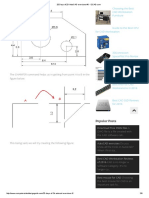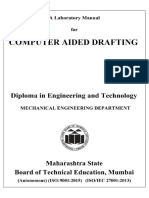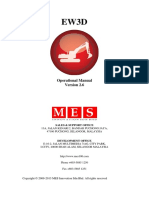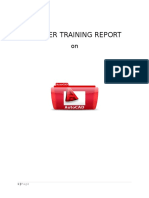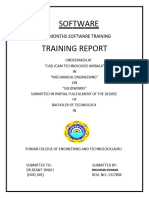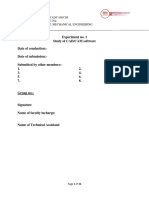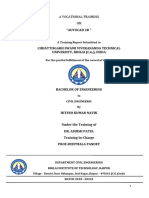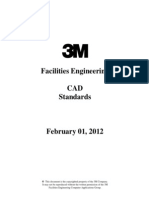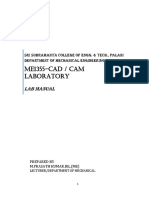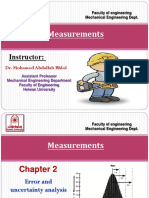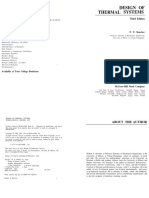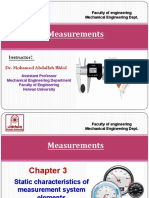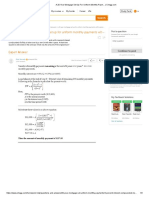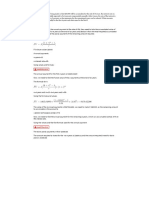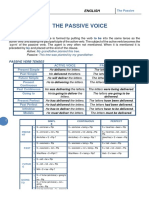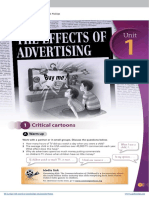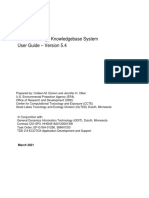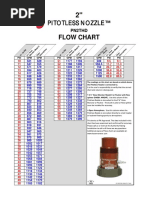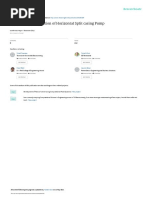Subject: Computer Application 3rd Level: Northern Technical University Technical Engineering College/mosul
Subject: Computer Application 3rd Level: Northern Technical University Technical Engineering College/mosul
Uploaded by
Ahmad AbdCopyright:
Available Formats
Subject: Computer Application 3rd Level: Northern Technical University Technical Engineering College/mosul
Subject: Computer Application 3rd Level: Northern Technical University Technical Engineering College/mosul
Uploaded by
Ahmad AbdOriginal Description:
Original Title
Copyright
Available Formats
Share this document
Did you find this document useful?
Is this content inappropriate?
Copyright:
Available Formats
Subject: Computer Application 3rd Level: Northern Technical University Technical Engineering College/mosul
Subject: Computer Application 3rd Level: Northern Technical University Technical Engineering College/mosul
Uploaded by
Ahmad AbdCopyright:
Available Formats
Computer Application 3rd level/ MDT Dep.
(Technical Engineering of Power Mechanics) 2020/2021
Northern Technical University
Technical Engineering college/Mosul
Department : Technical engineering of power mechanics
Third Level
Subject: Computer Application 3rd level
Autodesk Mechanical Desktop 2009 (MDT)
Lecturer
Dr. Thamir Aun Al Deen Mohammed
2020/2021
Dr Thamir Aun Al Deen Mohammed Sheet (thamir_own@yahoo.com - thamir_own@ntu.edu.iq ) Page 1
Computer Application 3rd level/ MDT Dep. (Technical Engineering of Power Mechanics) 2020/2021
Autodesk Mechanical Desktop 2009 (MDT)
AutoCAD Mechanical software extends the capabilities of
AutoCAD so that you can quickly create and manage mechanical
drawings.
Autodesk Mechanical Desktop 2009 (MDT) software includes all
the functionality of AutoCAD, plus libraries of standards-based
parts and tools to help accelerate mechanical CAD.
The objective of using Mechanical Desktop design software
package is to insert 2D or 3D mechanical parts (screws, washers,
nuts, shafts, keys, bearings, springs, …etc.). This software is used
in mechanical design analysis and calculations were made after
applying forces on the mechanical parts and inserting the data
needed to perform the calculations.
Dr Thamir Aun Al Deen Mohammed Sheet (thamir_own@yahoo.com - thamir_own@ntu.edu.iq ) Page 2
Computer Application 3rd level/ MDT Dep. (Technical Engineering of Power Mechanics) 2020/2021
Screws
How to draw a 2D or 3D Screw by using Mechanical Desktop?
1- Menu content2D or 3D Fasteners Screws
2- In the command line write AMSCREW2D or AMSCREW3D
After a Screw dialog box appear, select a type of screw and view to insert.
Depending on the selected view there are differences in the insertion process.
Command line options for 2D Screw
Front View/Side View
Specify insertion point: Click a point to specify an insertion point.
Dr Thamir Aun Al Deen Mohammed Sheet (thamir_own@yahoo.com - thamir_own@ntu.edu.iq ) Page 3
Computer Application 3rd level/ MDT Dep. (Technical Engineering of Power Mechanics) 2020/2021
Specify rotation angle <0>: Specify the rotation angle using the pointing device, or
enter a value.
In the Nominal Diameter dialog box, select the size.
Drag size: Specify the length using the pointing device, or enter a value.
Top View
Specify insertion point: Click a point to specify an insertion point.
Specify rotation angle <0>: Specify the rotation angle using the pointing device, or
enter a value.
In the Nominal Diameter dialog box, select the size.
In the Length Selection dialog box, select a length.
Command line options for 3D Screw
Select first point [Concentric/cYlinder/two Edges]: Select a first point or
select the option you want to use to insert the 3D part.
Select second point [Concentric/cYlinder/two Edges]: Select a second point. A dialog
box named for the standard you selected is displayed in which you can select the
nominal diameter for the standard part.
Drag Size [Dialog]: Drag the size by moving the cursor in insertion direction. If you
select Dialog, you choose the part from a table.
Command line definitions
Concentric
Select circular or elliptical edge: Click the edge of
the area where you want to insert the standard part. (1).
Enter an option [Next/Accept] <Accept>: Press ENTER.
Dr Thamir Aun Al Deen Mohammed Sheet (thamir_own@yahoo.com - thamir_own@ntu.edu.iq ) Page 4
You might also like
- 4.10. The Data in Table 4.4 Are To Be Fit To An Eq...No ratings yet4.10. The Data in Table 4.4 Are To Be Fit To An Eq...1 page
- Group E, F and G - Labsheet Mastercam DJJ40142No ratings yetGroup E, F and G - Labsheet Mastercam DJJ401424 pages
- Report of Six Months Industrial TrainingNo ratings yetReport of Six Months Industrial Training38 pages
- Q.1. Name Various Softwares Used in The Field of Civil Engineering?No ratings yetQ.1. Name Various Softwares Used in The Field of Civil Engineering?6 pages
- "Autocad 2D ": A Vocational Training ONNo ratings yet"Autocad 2D ": A Vocational Training ON30 pages
- Anurag Group of Institutions Autonomous Department of Mechanical EngineeringNo ratings yetAnurag Group of Institutions Autonomous Department of Mechanical Engineering4 pages
- 3M Facilities Engineering CAD StandardsNo ratings yet3M Facilities Engineering CAD Standards167 pages
- 430083334-A-Report-of-Six-Weeks-Industrial-Training-convertedNo ratings yet430083334-A-Report-of-Six-Weeks-Industrial-Training-converted39 pages
- Research_on_Digitization_of_Plate_Cutting_Based_onNo ratings yetResearch_on_Digitization_of_Plate_Cutting_Based_on8 pages
- Design Procedure For INSULATORS in COULOMBNo ratings yetDesign Procedure For INSULATORS in COULOMB27 pages
- EXPOSICION DE UN DISCURSO ORAL 1902204 - EnglishNo ratings yetEXPOSICION DE UN DISCURSO ORAL 1902204 - English6 pages
- A Smaller Power Plant Produces Steam at 3 MPa, 600...No ratings yetA Smaller Power Plant Produces Steam at 3 MPa, 600...3 pages
- ACFrOgAlSbXHol7X5DCh7AxhfktcUDPYrfN3azOCdL8n w0uIfRwG5eExpx5o5M39eBr6flbL4jKbJQr5lHThcZBkyXMxp-ToA0tTBR4-0kpI 0Pvs52jZmo JZy6vTDinXL3OiGxJSHKeOq WwoNo ratings yetACFrOgAlSbXHol7X5DCh7AxhfktcUDPYrfN3azOCdL8n w0uIfRwG5eExpx5o5M39eBr6flbL4jKbJQr5lHThcZBkyXMxp-ToA0tTBR4-0kpI 0Pvs52jZmo JZy6vTDinXL3OiGxJSHKeOq Wwo290 pages
- 4.9. The Pumping Capacity of A Refrigerating Compr...No ratings yet4.9. The Pumping Capacity of A Refrigerating Compr...2 pages
- Acfrogbej Pmyue Cm6fwgbiguwrxwyogxonm0cvk4jf8v Axtgttyu83kcrva-Dbplruvz2duwxummsjlgfnmseypatv5uzuejh510htsgtij9e5yxdlpm4hfqlmwkl40oxt Lhofnidpiq6ufaNo ratings yetAcfrogbej Pmyue Cm6fwgbiguwrxwyogxonm0cvk4jf8v Axtgttyu83kcrva-Dbplruvz2duwxummsjlgfnmseypatv5uzuejh510htsgtij9e5yxdlpm4hfqlmwkl40oxt Lhofnidpiq6ufa15 pages
- A 20 Year Mortgage Set Up For Uniform Monthly Paym...No ratings yetA 20 Year Mortgage Set Up For Uniform Monthly Paym...3 pages
- 3.14. The Packing in A Cooling Tower That Cools Co...0% (1)3.14. The Packing in A Cooling Tower That Cools Co...3 pages
- A Sum of Su Cient Magnitude Is To Be Invested Now So That..No ratings yetA Sum of Su Cient Magnitude Is To Be Invested Now So That..2 pages
- 3) A 20 Year Mortgage Set Up For Uniform Monthly Payments With 6 Percent Interest Compounded MonthlyNo ratings yet3) A 20 Year Mortgage Set Up For Uniform Monthly Payments With 6 Percent Interest Compounded Monthly4 pages
- Annual Investments Are Being Made So That $20,000 ...No ratings yetAnnual Investments Are Being Made So That $20,000 ...1 page
- The Effects of Advertising: Critical CartoonsNo ratings yetThe Effects of Advertising: Critical Cartoons8 pages
- Configuring Microsoft Windows Vista For WPA2 Enterprise: Windows WirelessNo ratings yetConfiguring Microsoft Windows Vista For WPA2 Enterprise: Windows Wireless6 pages
- The Traditional Approach Project Management100% (6)The Traditional Approach Project Management21 pages
- Command Control Communications Computing Intelligence Graduate CertificateNo ratings yetCommand Control Communications Computing Intelligence Graduate Certificate1 page
- Patient Monitoring Systems: Product CatalogueNo ratings yetPatient Monitoring Systems: Product Catalogue17 pages
- International Standard Recording Code (ISRC) HandbookNo ratings yetInternational Standard Recording Code (ISRC) Handbook25 pages
- [Ebooks PDF] download R for Data Science 1st Edition Toomey full chapters100% (5)[Ebooks PDF] download R for Data Science 1st Edition Toomey full chapters81 pages
- 3D Numerical Simulation of Horizontal Split Casing Pump: Conference PaperNo ratings yet3D Numerical Simulation of Horizontal Split Casing Pump: Conference Paper11 pages
- Monitored Fire Alarm Device Control Unit Bn-307: FeaturesNo ratings yetMonitored Fire Alarm Device Control Unit Bn-307: Features4 pages
- 4.10. The Data in Table 4.4 Are To Be Fit To An Eq...4.10. The Data in Table 4.4 Are To Be Fit To An Eq...
- Q.1. Name Various Softwares Used in The Field of Civil Engineering?Q.1. Name Various Softwares Used in The Field of Civil Engineering?
- Anurag Group of Institutions Autonomous Department of Mechanical EngineeringAnurag Group of Institutions Autonomous Department of Mechanical Engineering
- 430083334-A-Report-of-Six-Weeks-Industrial-Training-converted430083334-A-Report-of-Six-Weeks-Industrial-Training-converted
- Research_on_Digitization_of_Plate_Cutting_Based_onResearch_on_Digitization_of_Plate_Cutting_Based_on
- A Smaller Power Plant Produces Steam at 3 MPa, 600...A Smaller Power Plant Produces Steam at 3 MPa, 600...
- ACFrOgAlSbXHol7X5DCh7AxhfktcUDPYrfN3azOCdL8n w0uIfRwG5eExpx5o5M39eBr6flbL4jKbJQr5lHThcZBkyXMxp-ToA0tTBR4-0kpI 0Pvs52jZmo JZy6vTDinXL3OiGxJSHKeOq WwoACFrOgAlSbXHol7X5DCh7AxhfktcUDPYrfN3azOCdL8n w0uIfRwG5eExpx5o5M39eBr6flbL4jKbJQr5lHThcZBkyXMxp-ToA0tTBR4-0kpI 0Pvs52jZmo JZy6vTDinXL3OiGxJSHKeOq Wwo
- 4.9. The Pumping Capacity of A Refrigerating Compr...4.9. The Pumping Capacity of A Refrigerating Compr...
- Acfrogbej Pmyue Cm6fwgbiguwrxwyogxonm0cvk4jf8v Axtgttyu83kcrva-Dbplruvz2duwxummsjlgfnmseypatv5uzuejh510htsgtij9e5yxdlpm4hfqlmwkl40oxt Lhofnidpiq6ufaAcfrogbej Pmyue Cm6fwgbiguwrxwyogxonm0cvk4jf8v Axtgttyu83kcrva-Dbplruvz2duwxummsjlgfnmseypatv5uzuejh510htsgtij9e5yxdlpm4hfqlmwkl40oxt Lhofnidpiq6ufa
- A 20 Year Mortgage Set Up For Uniform Monthly Paym...A 20 Year Mortgage Set Up For Uniform Monthly Paym...
- 3.14. The Packing in A Cooling Tower That Cools Co...3.14. The Packing in A Cooling Tower That Cools Co...
- A Sum of Su Cient Magnitude Is To Be Invested Now So That..A Sum of Su Cient Magnitude Is To Be Invested Now So That..
- 3) A 20 Year Mortgage Set Up For Uniform Monthly Payments With 6 Percent Interest Compounded Monthly3) A 20 Year Mortgage Set Up For Uniform Monthly Payments With 6 Percent Interest Compounded Monthly
- Annual Investments Are Being Made So That $20,000 ...Annual Investments Are Being Made So That $20,000 ...
- Configuring Microsoft Windows Vista For WPA2 Enterprise: Windows WirelessConfiguring Microsoft Windows Vista For WPA2 Enterprise: Windows Wireless
- Command Control Communications Computing Intelligence Graduate CertificateCommand Control Communications Computing Intelligence Graduate Certificate
- International Standard Recording Code (ISRC) HandbookInternational Standard Recording Code (ISRC) Handbook
- [Ebooks PDF] download R for Data Science 1st Edition Toomey full chapters[Ebooks PDF] download R for Data Science 1st Edition Toomey full chapters
- 3D Numerical Simulation of Horizontal Split Casing Pump: Conference Paper3D Numerical Simulation of Horizontal Split Casing Pump: Conference Paper
- Monitored Fire Alarm Device Control Unit Bn-307: FeaturesMonitored Fire Alarm Device Control Unit Bn-307: Features