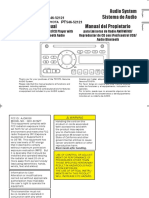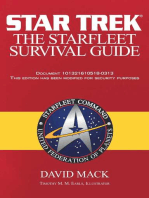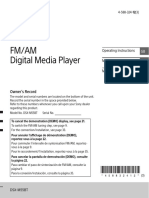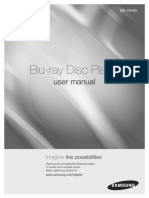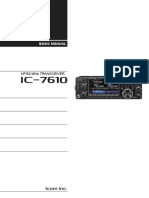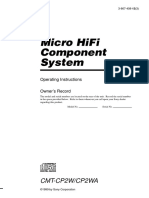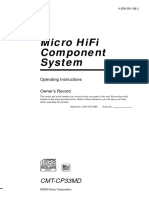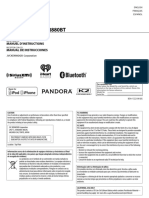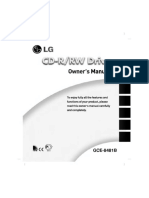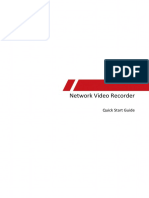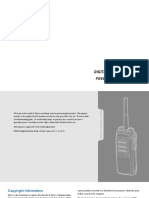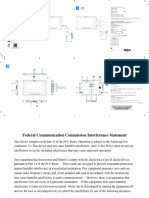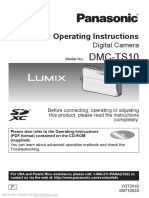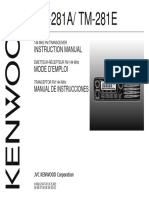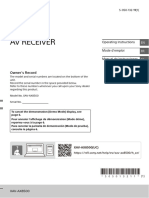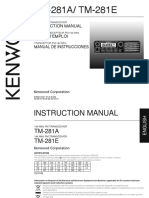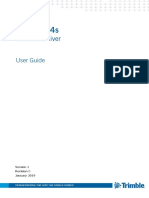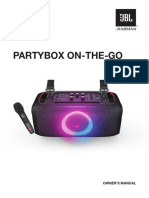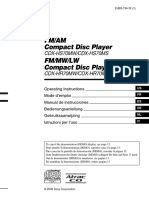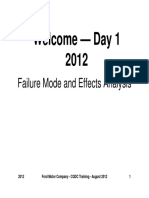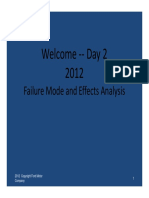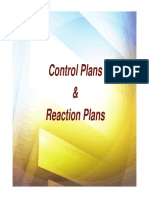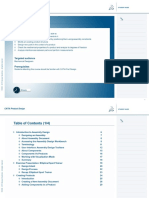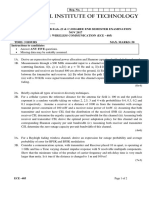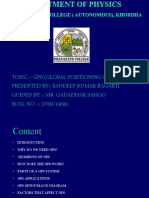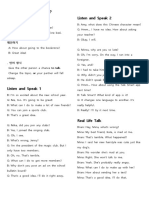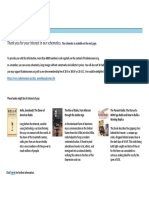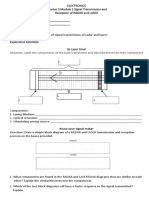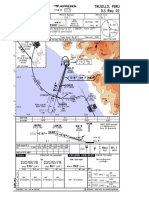PT 54600130
PT 54600130
Uploaded by
Bosse BoseCopyright:
Available Formats
PT 54600130
PT 54600130
Uploaded by
Bosse BoseOriginal Title
Copyright
Available Formats
Share this document
Did you find this document useful?
Is this content inappropriate?
Copyright:
Available Formats
PT 54600130
PT 54600130
Uploaded by
Bosse BoseCopyright:
Available Formats
Audio System
TOYOTA PART NO. PT546-00130
Owner’s Manual
for AM/FM/HD Radio Broadcast/CD Player with iPod/
USB control/Bluetooth Audio
Downloaded from www.Manualslib.com manuals search engine
Alteration or modifications The antenna for Bluetooth This equipment generates, uses
carried out without appropriate cannot be removed (or and can radiate radio frequency
authorization may invalidate replaced) by user. energy and, if not installed
the user’s right to operate the and used in accordance with
equipment. This equipment complies with the instructions, may cause
FCC/IC radiation exposure limits harmful interference to radio
FCC ID : AJDK036 set forth for an uncontrolled communications. However,
MODEL NO. : DEH-8228ZT environment and meets the FCC there is no guarantee that
IC : 775E-K036 radio frequency (RF) Exposure interference will not occur
This device complies with Guidelines in Supplement C to in a particular installation. If
Part 15 of the FCC Rules and OET65 and RSS-102 of the IC this equipment does cause
Industry Canada licence-exempt radio frequency (RF) Exposure harmful interference to radio or
RSS standard(s). Operation is rules. This equipment has television reception, which can
subject to the following two very low levels of RF energy be determined by turning the
conditions: (1) this device may that it deemed to comply equipment off and on, the user
not cause harmful interference, without maximum permissive is encouraged to try to correct
and (2) this device must accept exposure evaluation (MPE). But the interference by one or more
any interference, including it is desirable that it should be of the following measures:
interference that may cause installed and operated keeping - Reorient or relocate the
undesired operation of this device. the radiator at least 20cm or receiving antenna.
more away from person's body - Increase the separation
Information to User (excluding extremities: hands, between the equipment and
Alteration or modifications wrists, feet and ankles). receiver.
carried out without appropriate - Connect the equipment into
authorization may invalidate This equipment has been tested an outlet on a circuit different
the user's right to operate the and found to comply with the from that to which the receiver
equipment. limits for a Class B digital device, is connected.
pursuant to Part 15 of the FCC - Consult the dealer or an
This transmitter must not Rules. These limits are designed experienced radio/TV
be co-located or operated in to provide reasonable protection technician for help.
conjunction with any other against harmful interference in a
antenna or transmitter. residential installation.
2
<CRB3881-B/U>2
Downloaded from www.Manualslib.com manuals search engine
WARNING Features WMA file playback
You can play back WMA files
Handling the cord on this CD playback recorded on CD-ROM/CD-R/CD-RW
product or cords associated (ISO9660 Level 1/Level 2 standard
with accessories sold with Music CD/CD-R/CD-RW playback is
possible. recordings) or USB portable audio
the product may expose
player/USB memory.
you to chemicals listed on MP3 file playback
proposition 65 known to the AAC file playback
State of California and other You can play back MP3 files
recorded on CD-ROM/CD-R/CD-RW You can play back AAC files
governmental entities to cause recorded on CD-ROM/CD-R/CD-RW
cancer and birth defect or other (ISO9660 Level 1/Level 2 standard
recordings) or USB portable audio (ISO9660 Level 1/Level 2 standard
reproductive harm.
Wash hands after handling. player/USB memory. recordings) or USB portable audio
• Supply of this product only con- player/USB memory.
USE OF CONTROL OR ADJUST- veys a license for private, non- iPod compatibility
MENT OR PERFORMANCE OF commercial use and does not When you use this unit, you can
PROCEDURES OTHER THAN convey a license nor imply any control an iPod, iPod classic, iPod
THOSE SPECIFIED HEREIN MAY right to use this product in any nano, iPod touch, iPhone. (Refer to
RESULT IN HAZARDOUS RADI- commercial (i.e. revenue-gen- page 25.)
ATION EXPOSURE. erating) real-time broadcasting
THE USE OF OPTICAL INSTRU- (terrestrial, satellite, cable and/or About WMA
MENTS WITH THIS PRODUCT any other media), broadcasting/ Windows Media is either a regis-
WILL INCREASE EYE HAZARD. streaming via internet, intranets tered trademark or trademark of
and/or other networks or in other Microsoft Corporation in the United
electronic content distribution States and/or other countries.
systems, such as pay-audio or This product includes technology
audio-on-demand applications. owned by Microsoft Corporation
An independent license for such and cannot be used or distributed
use is required. For details, without a license from Microsoft
please visit Licensing, Inc.
http://www.mp3licensing.com.
3
<CRB3881-B/U>3
Downloaded from www.Manualslib.com manuals search engine
NOTICE
• Apple is not responsible for
the operation of this device or
About HD Radio™
This unit may not operate its compliance with safety and Technology
correctly depending on the regulatory standards.
application used to encode
WMA files.
About iPod
• Reproducing and playing back
non-copyrighted material and
material that can legally be HD Radio Technology manufac-
• In this manual, iPod and iPhone tured under license from iBiq-
reproduced and played back for
will be referred to as iPod. uity Digital Corporation. U.S. and
private use is permitted with the
iPod. Infringement of copyright is About XM radio Foreign Patents. HD RadioTM and
legally prohibited. the HD, HD Radio, and “Arc” logos
• iPhone, iPod, iPod classic, are proprietary trademarks of iBiq-
iPod nano, and iPod touch are uity Digital Corp.
trademarks of Apple Inc., registered
in the U.S. and other countries.
About Bluetooth
• “Made for iPod” and “Made for
iPhone” mean that an electronic XM, SIRIUS and all related marks
accessory has been designed and logos are trademarks of Sirius
to connect specifically to iPod XM Radio Inc. and its subsidiaries.
or iPhone, respectively, and has All rights reserved. Service not
been certified by the developer available in Alaska and Hawaii. The Bluetooth ® word mark and
to meet Apple performance logos are registered trademarks
standards. Please note that the owned by Bluetooth SIG, Inc. and
use of this accessory with iPod any use of such marks by Pioneer
or iPhone may affect wireless Corporation is under license. Other
performance. trademarks and trade names are
4 those of their respective owners.
<CRB3881-B/U>4
Downloaded from www.Manualslib.com manuals search engine
Important information To ensure the correct volumes of sound, so what sounds
“normal” can actually be loud and
about this manual audio system operation harmful to your hearing. Guard
For safety reasons, this manual • Do not allow this unit to come against this by setting your equip-
indicates items requiring particular into contact with liquids. ment at a safe level BEFORE your
attention with the following marks. Electrical shock could result. hearing adapts.
NOTICE Also, this unit damage, smoke, ESTABLISH A SAFE LEVEL:
and overheat could result from
This is a warning against contact with liquids. • Set your volume control at a low
anything which may cause • Do not put anything other than a setting.
damage to the vehicle or its Compact Disc into the slot. • Slowly increase the sound until
equipment if the warning is you can hear it comfortably and
• The use of cellular phones inside
ignored. You are informed about clearly, without distortion.
what you must or must not do or near the vehicle may cause
noise from the audio system • Once you have established a
in order to avoid or reduce the comfortable sound level, set the
risk of damage to your vehicle speakers you are listening to.
However, this does not indicate a dial and leave it there.
and its equipment.
malfunction. BE SURE TO OBSERVE THE
CAUTION The Safety of Your FOLLOWING GUIDELINES:
This is a warning against any- Ears is in Your Hands • Do not turn up the volume so
thing which may cause injury to high that you can’t hear what’s
people if the warning is ignored. Get the most out of your equip- around you.
You are informed about what ment by playing it at a safe level—a • Use caution or temporarily
you must or must not do in level that lets the sound come discontinue use in potentially
order to reduce the risk of injury through clearly without annoying hazardous situations.
to yourself and others. blaring or distortion and, most • Do not use headphones while
importantly, without affecting your operating a motorized vehicle;
sensitive hearing. Sound can be the use of headphones may
deceiving. Over time, your hearing create a traffic hazard and is
“comfort level” adapts to higher illegal in many areas.
5
<CRB3881-B/U>5
Downloaded from www.Manualslib.com manuals search engine
Contents
Features . . . . . . . . . . . . . . . . . . . . . . . . . . . . . . . . . . . . . . . . . . . . . . . . . . . . . . . . . . . . . . . . . . . . . . . . . . . . . . . . . . . . . . . . . . . . . . . . . . . . . . . . . . . . . . . . . . . . . . . . . 3
About WMA . . . . . . . . . . . . . . . . . . . . . . . . . . . . . . . . . . . . . . . . . . . . . . . . . . . . . . . . . . . . . . . . . . . . . . . . . . . . . . . . . . . . . . . . . . . . . . . . . . . . . . . . . . . . . . . . . . . . . . 3
About iPod . . . . . . . . . . . . . . . . . . . . . . . . . . . . . . . . . . . . . . . . . . . . . . . . . . . . . . . . . . . . . . . . . . . . . . . . . . . . . . . . . . . . . . . . . . . . . . . . . . . . . . . . . . . . . . . . . . . . . . . 4
About XM radio. . . . . . . . . . . . . . . . . . . . . . . . . . . . . . . . . . . . . . . . . . . . . . . . . . . . . . . . . . . . . . . . . . . . . . . . . . . . . . . . . . . . . . . . . . . . . . . . . . . . . . . . . . . . . . . . . . . 4
About HD RadioTM Technology . . . . . . . . . . . . . . . . . . . . . . . . . . . . . . . . . . . . . . . . . . . . . . . . . . . . . . . . . . . . . . . . . . . . . . . . . . . . . . . . . . . . . . . . . . . . . . . . . . . . . . 4
About Bluetooth . . . . . . . . . . . . . . . . . . . . . . . . . . . . . . . . . . . . . . . . . . . . . . . . . . . . . . . . . . . . . . . . . . . . . . . . . . . . . . . . . . . . . . . . . . . . . . . . . . . . . . . . . . . . . . . . . . 4
Important information about this manual. . . . . . . . . . . . . . . . . . . . . . . . . . . . . . . . . . . . . . . . . . . . . . . . . . . . . . . . . . . . . . . . . . . . . . . . . . . . . . . . . . . . . . . . . . . . . 5
To ensure the correct audio system operation . . . . . . . . . . . . . . . . . . . . . . . . . . . . . . . . . . . . . . . . . . . . . . . . . . . . . . . . . . . . . . . . . . . . . . . . . . . . . . . . . . . . . . . . . 5
The Safety of Your Ears is in Your Hands . . . . . . . . . . . . . . . . . . . . . . . . . . . . . . . . . . . . . . . . . . . . . . . . . . . . . . . . . . . . . . . . . . . . . . . . . . . . . . . . . . . . . . . . . . . . . 5
Main Displays and Possible Operations . . . . . . . . . . . . . . . . . . . . . . . . . . . . . . . . . . . . . . . . . . . . . . . . . . . . . . . . . . . . . . . . . . . . . . . . . . . . . . . . . . . . . . . . . . . . . . 7
Basic Operation. . . . . . . . . . . . . . . . . . . . . . . . . . . . . . . . . . . . . . . . . . . . . . . . . . . . . . . . . . . . . . . . . . . . . . . . . . . . . . . . . . . . . . . . . . . . . . . . . . . . . . . . . . . . . . . . .8-14
Listening to the RADIO. . . . . . . . . . . . . . . . . . . . . . . . . . . . . . . . . . . . . . . . . . . . . . . . . . . . . . . . . . . . . . . . . . . . . . . . . . . . . . . . . . . . . . . . . . . . . . . . . . . . . . . . . .16-17
Listening to the HD Radio broadcast . . . . . . . . . . . . . . . . . . . . . . . . . . . . . . . . . . . . . . . . . . . . . . . . . . . . . . . . . . . . . . . . . . . . . . . . . . . . . . . . . . . . . . . . . . . . . .18-19
Listening to a CD . . . . . . . . . . . . . . . . . . . . . . . . . . . . . . . . . . . . . . . . . . . . . . . . . . . . . . . . . . . . . . . . . . . . . . . . . . . . . . . . . . . . . . . . . . . . . . . . . . . . . . . . . . . . . . .20-21
Listening to MP3/WMA/AAC DISC . . . . . . . . . . . . . . . . . . . . . . . . . . . . . . . . . . . . . . . . . . . . . . . . . . . . . . . . . . . . . . . . . . . . . . . . . . . . . . . . . . . . . . . . . . . . . . . .22-24
About handling the iPod . . . . . . . . . . . . . . . . . . . . . . . . . . . . . . . . . . . . . . . . . . . . . . . . . . . . . . . . . . . . . . . . . . . . . . . . . . . . . . . . . . . . . . . . . . . . . . . . . . . . . . . .24-25
Connecting the iPod . . . . . . . . . . . . . . . . . . . . . . . . . . . . . . . . . . . . . . . . . . . . . . . . . . . . . . . . . . . . . . . . . . . . . . . . . . . . . . . . . . . . . . . . . . . . . . . . . . . . . . . . . . . 25-26
Disconnecting the iPod . . . . . . . . . . . . . . . . . . . . . . . . . . . . . . . . . . . . . . . . . . . . . . . . . . . . . . . . . . . . . . . . . . . . . . . . . . . . . . . . . . . . . . . . . . . . . . . . . . . . . . . . . . . 26
Listening to songs on the iPod . . . . . . . . . . . . . . . . . . . . . . . . . . . . . . . . . . . . . . . . . . . . . . . . . . . . . . . . . . . . . . . . . . . . . . . . . . . . . . . . . . . . . . . . . . . . . . . . . . 28-29
ABC SEARCH on an iPod . . . . . . . . . . . . . . . . . . . . . . . . . . . . . . . . . . . . . . . . . . . . . . . . . . . . . . . . . . . . . . . . . . . . . . . . . . . . . . . . . . . . . . . . . . . . . . . . . . . . . . . . . . 30
About handling the USB portable audio player/USB memory. . . . . . . . . . . . . . . . . . . . . . . . . . . . . . . . . . . . . . . . . . . . . . . . . . . . . . . . . . . . . . . . . . . . . . . . . . . 31
Connecting the USB portable audio player/USB memory . . . . . . . . . . . . . . . . . . . . . . . . . . . . . . . . . . . . . . . . . . . . . . . . . . . . . . . . . . . . . . . . . . . . . . . . . . . . . . 31
Listening to USB portable audio player/USB memory . . . . . . . . . . . . . . . . . . . . . . . . . . . . . . . . . . . . . . . . . . . . . . . . . . . . . . . . . . . . . . . . . . . . . . . . . . . . . . . . . 32
How to subscribe to XM Satellite Radio <Option>. . . . . . . . . . . . . . . . . . . . . . . . . . . . . . . . . . . . . . . . . . . . . . . . . . . . . . . . . . . . . . . . . . . . . . . . . . . . . . . . . . . . . 35
Display the RADIO ID . . . . . . . . . . . . . . . . . . . . . . . . . . . . . . . . . . . . . . . . . . . . . . . . . . . . . . . . . . . . . . . . . . . . . . . . . . . . . . . . . . . . . . . . . . . . . . . . . . . . . . . . . . 35-36
Listening to a XM Satellite Radio broadcast. . . . . . . . . . . . . . . . . . . . . . . . . . . . . . . . . . . . . . . . . . . . . . . . . . . . . . . . . . . . . . . . . . . . . . . . . . . . . . . . . . . . . . . 38-39
Using the AUX . . . . . . . . . . . . . . . . . . . . . . . . . . . . . . . . . . . . . . . . . . . . . . . . . . . . . . . . . . . . . . . . . . . . . . . . . . . . . . . . . . . . . . . . . . . . . . . . . . . . . . . . . . . . . . . . 40-41
Bluetooth Settings . . . . . . . . . . . . . . . . . . . . . . . . . . . . . . . . . . . . . . . . . . . . . . . . . . . . . . . . . . . . . . . . . . . . . . . . . . . . . . . . . . . . . . . . . . . . . . . . . . . . . . . . . . . . 42-44
Listening to Bluetooth Audio player . . . . . . . . . . . . . . . . . . . . . . . . . . . . . . . . . . . . . . . . . . . . . . . . . . . . . . . . . . . . . . . . . . . . . . . . . . . . . . . . . . . . . . . . . . . . . 46-47
Phone Settings . . . . . . . . . . . . . . . . . . . . . . . . . . . . . . . . . . . . . . . . . . . . . . . . . . . . . . . . . . . . . . . . . . . . . . . . . . . . . . . . . . . . . . . . . . . . . . . . . . . . . . . . . . . . . . . 48-51
Using Hands-Free Phoning . . . . . . . . . . . . . . . . . . . . . . . . . . . . . . . . . . . . . . . . . . . . . . . . . . . . . . . . . . . . . . . . . . . . . . . . . . . . . . . . . . . . . . . . . . . . . . . . . . . . . 52-53
Making a Call . . . . . . . . . . . . . . . . . . . . . . . . . . . . . . . . . . . . . . . . . . . . . . . . . . . . . . . . . . . . . . . . . . . . . . . . . . . . . . . . . . . . . . . . . . . . . . . . . . . . . . . . . . . . . . . . . . . . 53
Changing the Opening Screen . . . . . . . . . . . . . . . . . . . . . . . . . . . . . . . . . . . . . . . . . . . . . . . . . . . . . . . . . . . . . . . . . . . . . . . . . . . . . . . . . . . . . . . . . . . . . . . . . . 54-55
Initial Setting . . . . . . . . . . . . . . . . . . . . . . . . . . . . . . . . . . . . . . . . . . . . . . . . . . . . . . . . . . . . . . . . . . . . . . . . . . . . . . . . . . . . . . . . . . . . . . . . . . . . . . . . . . . . . . . . . . . . 56
Connecting an external amplifier . . . . . . . . . . . . . . . . . . . . . . . . . . . . . . . . . . . . . . . . . . . . . . . . . . . . . . . . . . . . . . . . . . . . . . . . . . . . . . . . . . . . . . . . . . . . . . . . . . . 57
Using the Steering Controller . . . . . . . . . . . . . . . . . . . . . . . . . . . . . . . . . . . . . . . . . . . . . . . . . . . . . . . . . . . . . . . . . . . . . . . . . . . . . . . . . . . . . . . . . . . . . . . . . . . 57-58
MP3, WMA and AAC files . . . . . . . . . . . . . . . . . . . . . . . . . . . . . . . . . . . . . . . . . . . . . . . . . . . . . . . . . . . . . . . . . . . . . . . . . . . . . . . . . . . . . . . . . . . . . . . . . . . . . . . . . 58
MP3 additional information. . . . . . . . . . . . . . . . . . . . . . . . . . . . . . . . . . . . . . . . . . . . . . . . . . . . . . . . . . . . . . . . . . . . . . . . . . . . . . . . . . . . . . . . . . . . . . . . . . . . . . . . 59
WMA additional information. . . . . . . . . . . . . . . . . . . . . . . . . . . . . . . . . . . . . . . . . . . . . . . . . . . . . . . . . . . . . . . . . . . . . . . . . . . . . . . . . . . . . . . . . . . . . . . . . . . . . . . 59
AAC additional information. . . . . . . . . . . . . . . . . . . . . . . . . . . . . . . . . . . . . . . . . . . . . . . . . . . . . . . . . . . . . . . . . . . . . . . . . . . . . . . . . . . . . . . . . . . . . . . . . . . . . . . . 59
About folders and MP3/WMA/AAC files . . . . . . . . . . . . . . . . . . . . . . . . . . . . . . . . . . . . . . . . . . . . . . . . . . . . . . . . . . . . . . . . . . . . . . . . . . . . . . . . . . . . . . . . . . . . . 60
USB portable audio player/ USB memory compatibility . . . . . . . . . . . . . . . . . . . . . . . . . . . . . . . . . . . . . . . . . . . . . . . . . . . . . . . . . . . . . . . . . . . . . . . . . . . . . . . 61
Terms . . . . . . . . . . . . . . . . . . . . . . . . . . . . . . . . . . . . . . . . . . . . . . . . . . . . . . . . . . . . . . . . . . . . . . . . . . . . . . . . . . . . . . . . . . . . . . . . . . . . . . . . . . . . . . . . . . . . . . . . . . 62
CD player and care . . . . . . . . . . . . . . . . . . . . . . . . . . . . . . . . . . . . . . . . . . . . . . . . . . . . . . . . . . . . . . . . . . . . . . . . . . . . . . . . . . . . . . . . . . . . . . . . . . . . . . . . . . . . . . . 63
CD-R and CD-RW discs . . . . . . . . . . . . . . . . . . . . . . . . . . . . . . . . . . . . . . . . . . . . . . . . . . . . . . . . . . . . . . . . . . . . . . . . . . . . . . . . . . . . . . . . . . . . . . . . . . . . . . . . . . . 63
DualDiscs . . . . . . . . . . . . . . . . . . . . . . . . . . . . . . . . . . . . . . . . . . . . . . . . . . . . . . . . . . . . . . . . . . . . . . . . . . . . . . . . . . . . . . . . . . . . . . . . . . . . . . . . . . . . . . . . . . . . . . . 64
Error indications . . . . . . . . . . . . . . . . . . . . . . . . . . . . . . . . . . . . . . . . . . . . . . . . . . . . . . . . . . . . . . . . . . . . . . . . . . . . . . . . . . . . . . . . . . . . . . . . . . . . . . . . . . . . . . 64-67
Changing or disconnecting your battery. . . . . . . . . . . . . . . . . . . . . . . . . . . . . . . . . . . . . . . . . . . . . . . . . . . . . . . . . . . . . . . . . . . . . . . . . . . . . . . . . . . . . . . . . . . . . 68
Specifications . . . . . . . . . . . . . . . . . . . . . . . . . . . . . . . . . . . . . . . . . . . . . . . . . . . . . . . . . . . . . . . . . . . . . . . . . . . . . . . . . . . . . . . . . . . . . . . . . . . . . . . . . . . . . . . . . . . 68
6
<CRB3881-B/U>6
Downloaded from www.Manualslib.com manuals search engine
Main Displays and Possible Operations
Turn the MULTI KNOB to the right or left to
adjust the volume level, select a menu or select
Possible operations are indicated. an item from a list. Press the MULTI KNOB in the
center to set a selecting an item.
MULTI UP
KNOB
LEFT RIGHT
The following are the main displays that appear during
UP/DOWN/RIGHT/LEFT and MULTI KNOB operation. Each
display indicates the operations that are currently available. DOWN
You can select the next or the previous track You can select a setting option, etc. by
on a CD or iPod by pressing the RIGHT/LEFT. pressing the UP/DOWN/RIGHT/LEFT or
UP/DOWN.
or
You can select the next or the previous track or select a You can select a setting option, etc. by
folder on a CD , in a USB memory or Bluetooth audio pressing the center of the MULTI KNOB.
player by pressing the UP/DOWN/RIGHT/LEFT.
You can tune or seek a radio frequency by You can navigate a list or edit the OPENING
pressing the UP/DOWN/RIGHT/LEFT. TITLE by pressing the MULTI KNOB in the
center or the UP/DOWN/RIGHT/LEFT.
You can tune the Satellite Radio broadcasting
frequency or display and switch the category
by pressing the UP/DOWN/RIGHT/LEFT.
<CRB3881-B/U>7
Downloaded from www.Manualslib.com manuals search engine
Basic Operation
Your audio system works when the
ignition switch is in the “ACC” or
“ON” position.
NOTICE
To avoid draining the battery,
do not leave the car audio on
longer than necessary when the
engine is not running.
1 POWER
Press to turn the unit on or off.
2 MULTI KNOB/VOLUME
Turn the MULTI KNOB to raise/lower
the volume levels (total volume step
is 64). MULTI KNOB operation varies
depending on the audio source or
Menu. (Refer to page 7.)
To select the following setting
options, press the MULTI KNOB to
switch to the AUDIO MENU. Turn
the MULTI KNOB clockwise or coun-
terclockwise to select an item and
press the MULTI KNOB. You can
select SETTINGS in TUNER mode or
iPod mode.
SSP AUDIO CTRL SETTINGS
BLUETOOTH PHONE
<CRB3881-B/U>8
Downloaded from www.Manualslib.com manuals search engine
• SSP (Scion Sound Processing) HOW TO CHANGE THE EQ / SCION SOUND
SSP is a modified DSP (Digital Signal PROCESSING (SSP) MODE
Processing) system that provides a
customized sound for your vehicle. 1 Press MULTI KNOB to
Press the MULTI KNOB to display display the menu.
the current SSP mode setting.
While the setting is displayed, press
repeatedly to switch to the following
modes.
NATURAL: Natural and smooth sound 2 Turn MULTI KNOB to select
that gives no listening SSP.
fatigue but comfort.
HEAR: A powerful, energetic, live
sound.
FEEL: Reproduces the sound on
the stage that musicians 3 Press MULT KNOB to enter
hear. SSP.
For more details, please visit the SCION
website at
http://www.scion.com/. 4 Press MULTI KNOB to
select a sound mode.
*NATURAL HEAR FEEL
NATURAL
5 Press ESC button to exit
SSP.
<CRB3881-B/U>9
Downloaded from www.Manualslib.com manuals search engine
• AUDIO CTRL 4 Turn MULTI KNOB to select 2 Turn MULTI KNOB to select
When the MULTI KNOB is turned, FADER. AUDIO CTRL.
the setting item of the AUDIO CTRL
menu will switch in the following
order:
FADER BALANCE BASS TREBLE
ASL (Automatic Sound Levelizer) SUB-W
(Subwoofer) ASR (Sound Retriever) 3 Press MULTI KNOB to enter
5 Press MULTI KNOB to enter AUDIO CTRL.
FADER: Use fader to adjust the sound balance FADER.
between the rear and front speakers. 4 Turn MULTI KNOB to select
The display ranges from R7 to F7. BALANCE.
6 Turn MULTI KNOB to adjust
HOW TO CHANGE THE FADER SETTING
the FADER.
1 Press MULTI KNOB to
display the menu.
5 Press MULTI KNOB to enter
BALANCE.
7 Press ESC button to exit
FADER. 6 Turn MULTI KNOB to adjust
2 Turn MULTI KNOB to select the BALANCE.
AUDIO CTRL.
BALANCE:
Use balance to adjust the sound bal-
ance between the left and right speak-
ers. The display ranges from L7 to R7. 7 Press ESC button to exit
BALANCE.
HOW TO CHANGE THE BALANCE SETTING
3 Press MULTI KNOB to enter 1 Press MULTI KNOB to
AUDIO CTRL. display the menu.
10
<CRB3881-B/U>10
Downloaded from www.Manualslib.com manuals search engine
BASS: Use bass to adjust the low-pitched tones.
7 Press ESC button to exit 6 Turn MULTI KNOB to adjust
The display ranges from –5 to 5.
BASS. the TREBLE.
HOW TO CHANGE THE BASS SETTING
TREBLE:
1 Press MULTI KNOB to Use treble to adjust the high-pitched
display the menu. tones. The display ranges from –5 to 5.
HOW TO CHANGE THE TREBLE SETTING 7 Press ESC button to exit
1 Press MULTI KNOB to TREBLE.
2 Turn MULTI KNOB to select display the menu.
AUDIO CTRL.
2 Turn MULTI KNOB to select
AUDIO CTRL.
3 Press MULTI KNOB to enter
AUDIO CTRL.
4 Turn MULTI KNOB to select
BASS.
3 Press MULTI KNOB to enter
AUDIO CTRL.
4 Turn MULTI KNOB to select
5 Press MULTI KNOB to enter TREBLE.
BASS.
6 Turn MULTI KNOB to adjust
the BASS.
5 Press MULTI KNOB to enter
TREBLE.
11
<CRB3881-B/U>11
Downloaded from www.Manualslib.com manuals search engine
ASL: During driving, noise in the car changes ASR: The ASR (Sound Retriever) function
according to the driving speed. The provides a wide, deep and rich quality NOTICE
Automatic Sound Levelizer (ASL) to MP3/WMA/AAC sound, which gives
automatically adjusts the volume based the user a lively impression. Pressing the • The ASR function can only be
on driving speed. If this noise becomes MULTI KNOB repeatedly switches the selected when playing MP3/
greater, the sensitivity (variation of setting in the following order: WMA/AAC from CD and iPod,
volume level to noise level) of ASL can LOW RATE HIGH RATE OFF USB portable audio player/
be set to one of three levels. Press the LOW RATE: USB memory/Bluetooth audio.
MULTI KNOB changes the ASL setting Effective for low-compres- • The ASR function does not
as follows: sion audio media. support external compressed
LOW MID HIGH OFF HIGH RATE: audio media.
SUB-W: Subwoofer output phase can be Effective for high-compres-
switched between normal and reverse sion audio media.
• Switching of ASR settings is
by pressing the MULTI KNOB, turn the disabled in Bluetooth audio
MULTI KNOB up or down to adjust mode when no Bluetooth
the output level of the subwoofer. device is connected or when
Each time MULTI KNOB is turned up settings cannot be switched.
or down, subwoofer level increases or • BASS function and TREBLE
decreases. (+6 to –24 is displayed as function values can be set for
the level is increased or decreased.) each of the modes (AM, FM,
• The output level and output phase CD/MP3/WMA/AAC, iPod/USB
of the subwoofer can be adjusted
portable audio player/USB
only when "SUB-W CTRL" on the
SETUP menu is set to ON. While
memory, XM Satellite Radio,
"SUB-W CTRL" is set to OFF, the Bluetooth audio player, AUX).
output level and output phase cannot When you switch modes, the
be adjusted. (Refer to page 56.) settings change to the BASS
and TREBLE values set for the
selected mode.
• The ASL function is only
effective when the vehicle is
moving.
12
<CRB3881-B/U>12
Downloaded from www.Manualslib.com manuals search engine
• SETTINGS IPOD DIRECT: • BLUETOOTH
You can select this item in TUNER A menu for turning on or off iPod direct If you select BLUETOOTH, you can
mode or iPod mode. control (in iPod mode). If you select ON, make the settings for connecting and
you can control iPod operations on the
If you select SETTINGS, you can set controlling Bluetooth devices.
iPod, and you can control only the vol-
the following items. ume of iPod from this unit. If you select To select the following setting
• HD ON/OFF (in TUNER mode) OFF, you can control iPod operations options, turn the MULTI KNOB
• IPOD DIRECT (in iPod mode) from this unit. clockwise or counterclockwise and
• AUDIO BOOK (in iPod mode) When the MULTI KNOB is pressed, press the MULTI KNOB. Refer to
switches in the following order: page 42 for more details on the fol-
To select a setting option in iPod lowing "Bluetooth Settings".
mode, turn the MULTI KNOB clock- OFF ON
wise or counterclockwise and press • The setting can only be changed in BT PAIRING:
the MULTI KNOB. iPod mode. You can connect your Bluetooth
devices.
IPOD DIRECT AUDIO BOOK AUDIO BOOK:
You can change the iPod Audiobook LIST PHONE:
playback speed. You can connect or disconnect a reg-
HD ON/OFF: istered Bluetooth-compatible mobile
If you set HD ON/OFF to ON, digital Pressing the MULTI KNOB repeatedly
phone, or delete it from the list.
broadcasting is preferentially selected. switches the setting in the following
During SCAN or SEEK operations, the order: LIST AUDIO:
tuner searches for all digital and analog NORMAL FASTER SLOWER You can connect or disconnect a reg-
broadcasting stations. istered Bluetooth device, delete the
• The speed can only be changed in device from the list, and select the
If you set HD ON/OFF to OFF, only iPod mode. connection method.
analog broadcasting is selected. During • While IPOD DIRECT is set to ON, the
SCAN or SEEK operations, the tuner SET PASSKEY:
speed cannot be changed.
searches only for analog broadcasting You can set the passkey.
stations. BT POWER ON/BT POWER OFF:
When the MULTI KNOB is pressed, NOTICE You can select whether or not to auto-
switches in the following order: matically connect a Bluetooth device
ON OFF when the ignition switch is set to ON.
iPod (5th generation) and iPod
• The setting can only be changed in nano (1st generation) do not BT INFO:
TUNER mode. You can check the name and address
support iPod direct control. of this unit.
13
<CRB3881-B/U>13
Downloaded from www.Manualslib.com manuals search engine
DISPLAY ON/DISPLAY OFF: 3 BACK
You can select whether or not to dis- Press the BACK button to exit from
play the connection confirmation when
a Bluetooth device is connected by
the menu.
setting the ignition switch to ON. Press and hold the BACK button to
exit from a list that was displayed by
INITIALIZE: pressing the LIST/MENU button.
You can initialize certain setting infor-
mation or all settings.
• PHONE
If you select PHONE, you can edit
the phonebook, set the ring tone or
transfer the call histories.
To select the following items, turn
the MULTI KNOB clockwise or coun-
terclockwise and press the MULTI
KNOB.
PHONE BOOK SET HF SOUND SEND
HISTORY
PHONE BOOK:
You can edit the phonebook in this
unit.
SET HF SOUND:
When a mobile phone is connected,
you can select the ring tone and adjust
the volume of the call tone and ring
tone.
SEND HISTORY:
You can transfer the call histories on
the connected mobile phone to this
unit.
When the MULTI KNOB is pressed,
switches in the following order:
YES NO
14
<CRB3881-B/U>14
Downloaded from www.Manualslib.com manuals search engine
15
<CRB3881-B/U>15
Downloaded from www.Manualslib.com manuals search engine
Listening to the RADIO
1 FM1/2
Switches between FM1 and FM2
modes.
2 AM•SAT
Switches between the AM mode and
SAT1/2/3 modes. (Must have Satellite
Radio receiver and antenna installed at
an additional charge to listen to Satellite
Radio.)
3 LIST/MENU
Press to display the registered broad-
casting station list in PRESET 1-6.
Use the MULTI KNOB to select a sta-
tion from the list.
16
<CRB3881-B/U>16
Downloaded from www.Manualslib.com manuals search engine
4 MULTI KNOB (SELECT LIST) 7 LEFT (TUNE <DOWN>) a SCAN
Turn the MULTI KNOB clockwise Press to manually select (one step If you press, is indicated in the
or counterclockwise to select a sta- at a time) the station with the next display. The tuner begins searching
tion. Press the MULTI KNOB to set lower frequency. Press and hold to for stations with good reception and
the station. If you press and hold the fast-forward to a lower frequency. you can listen to each channel for 5
MULTI KNOB in the center until you seconds.
hear a beep, the currently tuned sta- 8 DOWN (TUNE <DOWN>)
tion is stored as a preset channel in Press to select the next lower
the preset channel list. station.
Press and hold to continue searching
5 RIGHT (TUNE <UP>) for a lower frequency station.
Press to manually select (one step
at a time) the station with the next 9 PRESET 1-6
higher frequency. Press and hold to Press to recall previously stored sta-
fast-forward to a higher frequency. tions (Preset Channels).
Press and hold until you hear a
6 UP (TUNE <UP>) beep, and the station you are cur-
Press to select the next higher sta- rently tuned to is stored as a Preset
tion. Channel.
Press and hold to continue searching
for a higher frequency station. NOTICE
You can store up to 6 stations
per band.
17
<CRB3881-B/U>17
Downloaded from www.Manualslib.com manuals search engine
Listening to the
HD Radio broadcast
HD RadioTM Technology is a terrestrial
digital radio broadcast that utilizes
AM/FM analog broadcasting frequen-
cies to transmit digital signals.
For information regarding viewing
methods, refer to Listening to the
RADIO (page 16). This section con-
tains explanations solely regarding
HD Radio broadcast functions.
About HD Radio™ broadcasting
HD Radio™ broadcasting is high quality audio
and data services. HD Radio broadcasting is
brought to you by your local FM/AM stations.
HD Radio broadcasting features the following:
• High quality audio
• FM multicasting
• Data services
18
<CRB3881-B/U>18
Downloaded from www.Manualslib.com manuals search engine
When The next MPS is tuned
receiving in.
NOTICE
last SPS • When an analog station is
received, tuning down operation
(MPS)
2 LEFT (TUNE <DOWN>) is conducted within the analog
When receiving the HD Radio broadcasting. (62)
Broadcast signal and tuning in a • If a digital broadcast is not yet
Multicast Channel-supported broad- received, tuning-up operation
cast in something other than analog, tunes in the next analog station.
the following actions will occur each (26)
(MPS) time you press.
When The previous MPS is
(MPS) receiving tuned in.
(SPS) MPS
signal
(SPS) When The previous SPS is
receiving tuned in. Or, the next
1 RIGHT (TUNE <UP>) SPS MPS is tuned in.
When receiving the HD Radio signal
Broadcast signal and tuning in a When The first SPS is tuned in.
3 TEXT
Multicast Channel-supported broad- receiving If you press while the HD Radio
cast in something other than analog, next SPS broadcasting signal is being received,
the following actions will occur each signal the display switches in the following
time you press. order.
When The first SPS is tuned in. Upper: Station Name Artist Name
receiving Lower: Frequency Song Title
MPS Album Title
signal Song Title
When The next SPS is tuned in. When is displayed, if you press
receiving and hold until you hear a beep, the
SPS display will changes. A maximum of
signal 2 pages (24 characters) can be dis-
played.
19
<CRB3881-B/U>19
Downloaded from www.Manualslib.com manuals search engine
Listening to a CD
NOTICE
• Never try to disassemble or
oil any part of the compact
disc player. Do not insert
anything except a compact
disc into the slot.
• Use 12-cm discs. Do not use
8-cm discs or an adapter for
8-cm discs.
Load a CD in the CD slot.
No title name is displayed when playing back a CD containing no text information.
20
<CRB3881-B/U>20
Downloaded from www.Manualslib.com manuals search engine
1 DISC 7 LEFT (TRACK <DOWN>) c TEXT
Switches to the CD mode. (Only Press to takes you back to the start Press, and display indications change
effective if a disc is loaded.) of the track currently playing. Press as follows (TEXT CD only):
to return to the previous track once Upper: Artist Name Track Title
2 (EJECT) more. Lower: Track Title
ELAPSED TIME
Press to eject the disc. Press and hold until you hear a beep.
Disc Title
Playing of the track is reversed.
3 LIST/MENU (There is sound.)
Track Title
Press to display a CD List. When is displayed, if you press
Use the MULTI KNOB to select a CD 8 PRESET 1 (PLAY/PAUSE) and hold until you hear a beep, the
from the list. To pause the CD, press PRESET 1 display will changes. A maximum of
while the CD is playing. Press again 2 pages (24 characters) can be dis-
4 MULTI KNOB (SELECT LIST) to resume playing.
Turn the MULTI KNOB clockwise played.
or counterclockwise to select the 9 PRESET 5 (Random)
desired title. Press the MULTI KNOB If you press this, and is CAUTION
in the center to start playback. indicated in the display. This unit
• No CD List is displayed when play- starts to play tracks on the disc being Compact disc players use an
ing back a CD containing no text played in random order. Press again invisible laser beam which
information. to cancel. could cause hazardous radiation
exposure if directed outside
5 UP/DOWN (SELECT LIST) a PRESET 6 (Repeat)
Press to select the desired title. the unit. Be sure to operate the
If you press this, and is indi-
cated in the display. This unit starts player correctly.
6 RIGHT (TRACK <UP>) to repeat the track being played.
Press to proceed to the next track. Press again to cancel.
Press and hold until you hear a beep.
Playing of the track is fast forwarded. b SCAN
(There is sound.) If you press this, and is indi-
cated in the display. This unit starts
to play the first 10 seconds of each
track on the CD being played. Press
again to cancel.
21
<CRB3881-B/U>21
Downloaded from www.Manualslib.com manuals search engine
Listening to MP3/
WMA/AAC DISC
1 DISC
Switches to the DISC mode. (Only
effective if a disc is loaded.)
2 (EJECT)
Press to eject the disc.
3 LIST/MENU
Press to display an MP3/WMA/AAC List.
Use the MULTI KNOB to select an item
from the list.
4 MULTI KNOB (SELECT LIST)
Turn the MULTI KNOB clockwise or
counterclockwise to select a file or
folder.
Press the MULTI KNOB in the center
to play the selected file or folder. Use
the MULTI KNOB to select an item
from the list.
(When a folder is selected, the first
track in the folder is played.)
The MP3/WMA/AAC List is dis-
played when the top folder in the
root directory or the file or folder
name is selected.
22
<CRB3881-B/U>22
Downloaded from www.Manualslib.com manuals search engine
5 RIGHT (TRACK <UP>) a PRESET 5 (Random) d TEXT
Press to proceed to the next file. If you press this, and is indi- Press and display indications change
Press and hold until you hear a beep. cated in the display. This unit starts as follows:
Playing of the file is fast forwarded. to play files in the folder being played Upper: Artist Name Track Title
(There is no sound.) in random order. Press again to can-
Lower: Track Title ELAPSED TIME
cel.
6 LEFT (TRACK <DOWN>) Folder Name
If you press and hold until you hear a
Press to takes you back to the start File Name
beep, and is indicated in the
of the file currently playing. Press to display. This unit starts to play files in When is displayed, if you press
return to the previous file once more. all folders on the disc being played in and hold until you hear a beep, the
Press and hold until you hear a beep. random order. Press again to cancel. display will changes. A maximum of
Playing of the file is reversed. (There 2 pages (24 characters) can be dis-
is no sound.) b PRESET 6 (Repeat) played.
If you press this, and is indi-
7 UP (FOLDER <UP>) cated in the display. This unit starts
Press to proceed to the next folder. to repeat the file being played. Press
again to cancel.
8 DOWN (FOLDER <DOWN>) If you press and hold until you hear a
Press to return to the previous folder.
beep, and is indicated in the
Press and hold until you hear a beep
display. This unit starts to repeat the
to jump to HOME.
folder being played. Press again to
HOME means returning back to play
cancel.
the first file in the first folder on the
CD being played. c SCAN
If you press this, and is indi-
9 PRESET 1 (PLAY/PAUSE) cated in the display. This unit starts
To pause the track, press PRESET
to play the first 10 seconds of each
1 while the track is playing. Press
file in the folder being played. Press
again to resume playing.
again to cancel.
If you press and hold until you hear a
beep, and is indicated in the
display. This unit starts to play the
first 10 seconds of the first file of
each folder. Press again to cancel.
23
<CRB3881-B/U>23
Downloaded from www.Manualslib.com manuals search engine
NOTICE About handling the CAUTION
When playing back a disc
iPod • Store the data into another
recorded with the Multi media, to avoid losing the
Session system, the first About iPod settings data during iPod operation
session only is played back. • This unit supports only an iPod with this unit.
If the first session combines featuring the Dock connector • Do not allow direct
MP3, WMA and AAC files sunlight to fall on the
port.
and music data (CD-DA), this iPod when it is not being
• Operations may vary depending used. Extended exposure
product only plays the music on the software version of iPod.
data. (Refer to page 58.) to direct sunlight can
• The iPod Equalizer setting set by result in iPod malfunction
the iPod is not used. due to the resulting high
• The Shuffle function of the iPod temperatures.
is operated as Random on this • Do not leave the iPod in
unit. high temperatures or direct
sunlight.
• Fix the iPod securely when
using with this unit. Do not
let the iPod fall onto the floor,
where it may become jammed
under the brake or accelerator
pedal.
For details, refer to the User Guide
of your iPod.
24
<CRB3881-B/U>24
Downloaded from www.Manualslib.com manuals search engine
About iPod software version Connecting the iPod *1
It is recommended to use a USB cable which
The iPod software versions that Connect the USB connector. satisfies USB 2.0 standards.
can be used with this unit are as Connect the iPod as indicated (Measurements should satisfy USB 2.0 standards.)
follows (operations verified as of in the figure below using a USB *2
October 2010): cable. Connection location differs depending on the
vehicle.
Made for Push the Dock connector into the
Vehicle Connection location
iPod (5th generation) ver. 1.3 Dock connector port until you
type
iPod classic ver. 2.0 hear a click to connect firmly. If it
tC Connect to the USB connector
iPod classic 120 GB ver. 2.0.1 does not go in smoothly, it may be
near the shift knob.
iPod classic 160 GB ver. 2.0.4 upside down so do not force it in as xB Connect to the USB connector
iPod nano (1st generation) ver. 1.3.1 this may result in damage. near the parking brake.
iPod nano (2nd generation) ver. 1.1.3 xD Connect to the USB connector
iPod nano (3rd generation) ver. 1.1.3 near the cup holder.
iPod nano (4th generation) ver. 1.0.4 iQ Connect to the USB connector
iPod nano (5th generation) ver. 1.0.1 iPod with Dock connector port near the shift knob.
iPod nano (6th generation) ver. 1.0 USB port FR-S Connect to the USB connector
iPod touch (1st generation) iOS3.0 near the shift knob.
iPod touch (2nd generation) iOS3.0 *1 To the vehicle's As soon as the iPod is connected, its
iPod touch (3rd generation) iOS3.1.1 USB connector power is automatically turned on.
iPod touch (4th generation) iOS4.1 *2
iPhone iOS3.1.2 While the iPod is connected to this
Dock connector
iPhone 3G iOS3.0 unit, the Apple logo (or (check
iPhone 3GS iOS3.0.1 mark)) is displayed on the iPod.
iPhone 4 iOS4.1 When connecting the iPod, remove • While the iPod is connected to
a headphone cable from the iPod. this unit, the iPod itself cannot be
* Please note that no guarantee applies to iPod
When connecting the iPod, it is turned on or off.
operations and future updated versions of iPod
recommended to use a separately • You cannot use the iPod's
software.
purchased car kit. remotecontrol at the same time.
• You may hear noise if you
disconnect during iPod playback.
25
<CRB3881-B/U>25
Downloaded from www.Manualslib.com manuals search engine
NOTICE • If the iPod does not operate Disconnecting the iPod
with Scion Audio system, Remove the connector.
• To resolve most problems disconnect the connector
when using your iPod with from the iPod and re-
the Scion Audio system, connect again.
disconnect your iPod from the • When you are using iPhone by
vehicle iPod connection and the multitasking, according to
reset it. the application under use, it
• For instructions on how to might not be able to charge a
reset your iPod, refer to the battery.
User Guide of your iPod.
• Connect the Dock connector When disconnecting the iPod
NOTICE
directly to the iPod with connector, grasp the connector
Dock connector port. Do not If after updating iPod or iPhone firmly and pull it towards you.
connect it via the iPod Dock with latest software/firmware
or other connection. (iTunes), if this product does not
• When the iPod is connected recognize the connected iPod/
to this unit, sound will iPhone or otherwise behaves
also be heard from the erratically, follow the steps below.
headphone of the iPod.
Disconnect the headphone 1. Disconnect the iPod/iPhone
from the iPod before use. cable and then reconnect it.
• If you install an audio
system other than a Scion 2. Turn the iPod/iPhone off and
Genuine Audio, you will then turn the device back on
not be able to use the USB again.
connector. 3. Disconnect the cable from the
iPod/iPhone and reset them.
After starting up the iPod/
iPhone, connect the product
using a cable.
26
<CRB3881-B/U>26
Downloaded from www.Manualslib.com manuals search engine
27
<CRB3881-B/U>27
Downloaded from www.Manualslib.com manuals search engine
Listening to songs on
the iPod
1 iPod•USB
Press the button repeatedly until the
source becomes iPod.
NOTICE
If an iPod is not connected, it
will not switch to iPod even if
you press the iPod•USB button.
2 LIST/MENU
Press the LIST/MENU button to
display the category list (Playlist is
the first category displayed). Use the
MULTI KNOB to change or select
the category.
3 MULTI KNOB (SELECT LIST)
Turning the MULTI KNOB while the
list is displayed switches the catego-
ries in the following order. Press the
MULTI KNOB in the center to select.
Playlist Artists Albums
Songs Podcasts GENRES
Composers Audio Book
Turn the MULTI KNOB to select an
item from the selected category, and
press the MULTI KNOB in the center
to select.
28
<CRB3881-B/U>28
Downloaded from www.Manualslib.com manuals search engine
4 RIGHT (TRACK <UP>, 7 PRESET 5 (Random) 9 TEXT
CHAPTER<UP>) If you press this, is indicated in Text information recorded on the
Press to proceed to the next track or the display. This unit starts to play iPod can be displayed.
chapter. tracks on the iPod being played in Up to 16 characters can be displayed
Press and hold to the right until you random order. at once.
hear a beep. Playing of the track is Pressing PRESET 5 repeatedly Press and display indications change
fast forwarded. switches between the contents of as follows:
random and Off.
Upper: Artist Name Song Title
5 LEFT (TRACK <DOWN>, The random changes as follows:
Lower: Song Title ELAPSED TIME
CHAPTER <DOWN>) Track Shuffle Album Shuffle Off
Press to takes you back to the begin- Press and hold PRESET 5 to set Album Title
ning of the track currently playing or Shuffle all. Song Title
previous chapter. When is displayed, if you press
Press to return to the previous track 8 PRESET 6 (Repeat)
If you press this, and is indi- and hold until you hear a beep, the
or chapter once more. display will changes. A maximum of
Press and hold until you hear a beep. cated in the display. This unit starts
to repeat the track being played. 2 pages (24 characters) can be dis-
Playing of the track is reversed. played.
Press again to cancel.
6 PRESET 1 (PLAY/PAUSE)
To pause the track, press PRESET NOTICE
1 while the track is playing. Press
again to resume playing. • You cannot use the iPod’s
remote control at the same
time.
• You may hear noise if you
disconnect during iPod
playback.
• The SCAN operation is not
available when listening to
the iPod.
29
<CRB3881-B/U>29
Downloaded from www.Manualslib.com manuals search engine
ABC SEARCH on an iPod If the list does not contain any
items starting with the selected
You can search for an item in the character, “NOT FOUND” is
list displayed on the iPod by the displayed and ABC SEARCH is
first character (alphanumeric char- canceled.
acters only). 4 Turn the MULTI KNOB to select
1 Press the LIST/MENU button. the desired track.
While the list is displayed, press Scroll down the list.
the LIST/MENU button again.
ABC SEARCH is enabled.
5 When the track you want to listen
to is displayed in the center of the
2 Turn the MULTI KNOB to select display, press the MULTI KNOB
a letter or numeral. For example, in the center. The selected track
turn the MULTI KNOB right to is played.
select “B”. * To cancel ABC SEARCH,
press the LIST/MENU button.
3 Press the MULTI KNOB.
The search starts and the first
item in the list that starts with
“B” is displayed.
30
<CRB3881-B/U>30
Downloaded from www.Manualslib.com manuals search engine
About handling the Connecting the USB
USB portable audio portable audio player/
player/USB memory USB memory
• For information on USB portable • Connect the USB portable audio
audio player/USB memory player/USB memory to the USB
restrictions, refer to page 61 port of the USB connector.
“USB portable audio player/USB • For instructions on connecting
memory compatibility”. and disconnecting the iPod, refer
• For information on restrictions to page 25 “Connecting the iPod”
on folders in the USB portable and page 26 “Disconnecting the
audio player/USB memory, refer iPod”.
to page 60 “About folders and
MP3/WMA/AAC files”.
31
<CRB3881-B/U>31
Downloaded from www.Manualslib.com manuals search engine
Listening to USB
portable audio player/
USB memory
1 iPod•USB
Press the button repeatedly until the
source becomes USB portable audio
player/USB memory.
For information on playback opera-
tions after switching the source to
USB, refer to page 22 “Listening to
MP3/WMA/AAC DISC”.
32
<CRB3881-B/U>32
Downloaded from www.Manualslib.com manuals search engine
33
<CRB3881-B/U>33
Downloaded from www.Manualslib.com manuals search engine
NOTICE CAUTION
An additional Genuine Toyota • This XM tuner supports Audio Services (Music and Talk) of only XM
satellite receiver and antenna Satellite Radio and *Text Information linked to the respective Audio
must be purchased and installed Service.
to listen to Satellite radio *Text Information includes, Station Name, (Artist) Name, (Song) Title and
broadcast in your vehicle. Category Name.
• Sirius XM Radio, Inc. is solely responsible for providing services
over the air to XM receivers.
NOTICE • This XM tuner is awarded a Type Approval Certificate from Sirius
XM Radio, Inc. as a proof of compliance for the services XM Satellite
An XM Satellite Radio sub- Radio provides.
scription is required to listen to
Satellite radio in your vehicle.
34
<CRB3881-B/U>34
Downloaded from www.Manualslib.com manuals search engine
How to subscribe to Display the RADIO ID
XM Satellite Radio Each XM tuner is identified with a
<Option> unique Radio ID. You will need the
Radio ID when activating XM serv-
ice or when reporting a problem.
NOTICE
How to display RADIO ID
All fees and programming are
Select the Channel Number zero (000)
the responsibility of XM Satellite
by turning the MULTI KNOB or pressing
Radio and are subject to change.
it to the left or right.
Listeners can subscribe by visiting The ID Code is displayed.
the website at
www.siriusxm.com or by calling The RADIO ID is displayed as 8
Listener Care toll-free at alphanumeric characters.
(866)-635-2349. (Refer to page 36 to check your radio
Customers should have their Radio ID code.)
ID ready.
Record your ID Code below
ID CODE ___ ___ ___ ___ ___ ___ ___ ___
NOTICE
If you select another Channel,
display of the ID Code is
canceled.
35
<CRB3881-B/U>35
Downloaded from www.Manualslib.com manuals search engine
Radio ID
Refer to the corresponding chart
to verify the Radio ID Code before
contacting XM Satellite Radio to
activate your service.
Corresponding chart
36
<CRB3881-B/U>36
Downloaded from www.Manualslib.com manuals search engine
37
<CRB3881-B/U>37
Downloaded from www.Manualslib.com manuals search engine
Listening to a XM
Satellite Radio
broadcast
1 AM•SAT
Switches between the AM mode
and SAT1/2/3 modes.
NOTICE
Must have XM Satellite Radio
receiver, antenna and service
installed at an additional charge
to listen to XM Satellite Radio.
(Refer to pages 34 to 35.)
2 LIST/MENU
Press to select the preset channel
list mode.
Use the MULTI KNOB to select a
channel from the list.
38
<CRB3881-B/U>38
Downloaded from www.Manualslib.com manuals search engine
3 MULTI KNOB (SELECT LIST) 6 UP (TYPE <UP>) 9 SCAN
Turn the MULTI KNOB clockwise Press to see the Channel Category If you press, is indicated in
or counterclockwise to select the of the channel that is currently the display. SCAN of the currently
desired channel. Broadcast will start received. selected type (Channel Category)
by pressing. If you press and hold When Channel Category is dis- starts and the tuner begins search-
until you hear a beep, the currently played, press again to switch to the ing for stations with good reception.
tuned station is stored as a preset next category. You can listen to each channel for 5
channel in the preset channel list. seconds.
7 DOWN (TYPE <DOWN>)
4 RIGHT (TUNE <UP>) Press to see the Channel Category a TEXT
Press to select the next higher chan- of channel that is currently received. Press this button and the indications
nel. When Channel Category is dis- in the display changes as follows:
If you press and hold, you can rapidly played, press again to switch to the Upper: Artist Name Channel Name
scroll forward through the channels. previous category.
Lower: Song Title Song Title
While displaying Channel Category
by TYPE UP/DOWN, you can select 8 PRESET 1-6
the next channel forward within the Press to recall previously stored NOTICE
currently selected type (Channel channels (Preset Channels).
Category) by pressing. Press and hold until you hear a beep, About the Display
and the channel you are currently Up to a maximum of 10
5 LEFT (TUNE <DOWN>) receiving will be stored as a Preset
Channel.
alphanumeric characters can be
Press to select the previous channel.
If you press and hold, you can rapidly
displayed.
scroll down through the channels. (Some information will not be
NOTICE fully displayed.)
While displaying Channel Category
by TYPE UP/DOWN, you can select You can store up to 6 channels
the previous channel within the per band.
currently selected type (Channel
Category) by pressing the MULTI
KNOB to the left.
39
<CRB3881-B/U>39
Downloaded from www.Manualslib.com manuals search engine
Using the AUX
By inserting a mini plug into the
car AUX adapter, you can listen to
music from a portable audio device
through the vehicle’s speaker sys-
tem.
1 iPod•USB
Switches to the AUX mode.
CAUTION
When using a portable audio
device connected to the
power outlet or cigarette
lighter, noise may occur
during playback.
If this happens, use the
power source of the portable
audio device.
40
<CRB3881-B/U>40
Downloaded from www.Manualslib.com manuals search engine
NOTICE
• If the mini plug of a
commercially available
cable connected to
a portable audio or
other component is not
connected to the car AUX
adapter, the mode will
not change to the AUX
mode even if you press the
iPod•USB button.
• Volume level when playing
a component connected
with a mini plug differs
to that when listening
to the built-in CD player
or radio so please make
adjustments.
• If you install an audio
system other than a Scion
Genuine Audio, you will not
be able to use the car AUX
adapter.
41
<CRB3881-B/U>41
Downloaded from www.Manualslib.com manuals search engine
Bluetooth Settings 3 Press MULTI KNOB to enter
Switching between registered Bluetooth
devices
BLUETOOTH. You can connect a registered
With this unit, you can make calls Bluetooth mobile phone by the fol-
from a Bluetooth-compatible lowing operation.
mobile phone or play music on the Pairing a Bluetooth Device 1 Turn the MULTI KNOB to
audio player. You can connect a Bluetooth select LIST PHONE, and press
device by the following operation. the MULTI KNOB.
The following Bluetooth profiles/
HOW TO CONNECT Bluetooth HANDS- 2 Turn the MULTI KNOB to
protocols are compatible with this select the phone you want to
FREE PHONE
unit. connect from the phone list,
• HFP 1 Turn the MULTI KNOB to and press the MULTI KNOB.
• OPP select BT PAIRING. 3 Turn the MULTI KNOB to
select SELECT, and press the
• PBAP MULTI KNOB.
• A2DP If another phone is already
• AVRCP connected, turn the MULTI
KNOB to select YES (dis-
• SDP 2 Press MULTI KNOB to enter connect) or NO (not discon-
To make the settings for the BT PAIRING. nect). Disconnection is
Bluetooth device, display the completed when indicated
“DISCONNECT BLUETOOTH
BLUETOOTH menu by the follow- DEVICE” is disappeared.
ing operation. Return to step 2, when dis-
1 Press MULTI KNOB to 3 Send the passkey from the connection is completed.
Connection is completed when
display the menu. mobile phone. “CONNECTED” is displayed.
4 Connection is completed Connecting a Registered Bluetooth Audio
when “CONNECTED” is Player
displayed. You can connect a registered
2 Turn MULTI KNOB to select Bluetooth audio player by the fol-
lowing operation.
BLUETOOTH.
1 Turn the MULTI KNOB to
select LIST AUDIO, and press
The device is registered in the MULTI KNOB.
the Bluetooth list in this unit. Subsequent operation is the same
You can register up to five as from Step 2 on in “Switching
devices. between registered Bluetooth
42 devices”.
<CRB3881-B/U>42
Downloaded from www.Manualslib.com manuals search engine
Disconnecting a Bluetooth Mobile Phone 1 Turn the MULTI KNOB to 4 Turn the MULTI KNOB to
You can disconnect a Bluetooth select LIST AUDIO, and press select YES, and press the
mobile phone by the following the MULTI KNOB. MULTI KNOB.
operation. 2 Turn the MULTI KNOB to Deletion is completed when
1 Turn the MULTI KNOB to select the audio player you “DELETED” is displayed.
select LIST PHONE, and press want to change the connection Deleting a Registered Bluetooth Audio
the MULTI KNOB. method from the audio player Player from the List
2 Turn the MULTI KNOB to list, and press the MULTI You can delete a registered
select the phone you want to KNOB. Bluetooth audio player from the
disconnect from the phone list, 3 Turn the MULTI KNOB to list by the following operation.
and press the MULTI KNOB. select CONNT METHOD, and 1 Turn the MULTI KNOB to
3 Turn the MULTI KNOB to press the MULTI KNOB. select LIST AUDIO, and press
select DISCONNECT, and 4 Turn the MULTI KNOB and the MULTI KNOB.
press the MULTI KNOB. select FROM VEHICLE to Subsequent operation is the same
4 Turn the MULTI KNOB to make the connection from the as from Step 2 on in “Deleting
select YES, and press the unit or FROM AUDIO to make a Registered Bluetooth Mobile
MULTI KNOB. the connection from the audio Phone from the List”.
Disconnection is completed player, and press the MULTI
KNOB. Changing is completed Setting a Passkey
when indicated “DISCONNECT You can set the passkey. The
BLUETOOTH DEVICE” is disap- when the selected connection
method is displayed. passkey is a number consisting
peared. of between 4 and 8 digits. The
Disconnecting a Bluetooth Audio Player Deleting a Registered Bluetooth Mobile default setting is “0000.” You can
You can disconnect a Bluetooth Phone from the List enter the number at the flashing
audio player by the following You can delete a registered cursor position.
operation. Bluetooth mobile phone from the 1 Turn the MULTI KNOB to
list by the following operation. select SET PASSKEY, and
1 Turn the MULTI KNOB to
select LIST AUDIO, and press 1 Turn the MULTI KNOB to press the MULTI KNOB.
the MULTI KNOB. select LIST PHONE, and press 2 Turn the MULTI KNOB to
the MULTI KNOB. select any number, and press
Subsequent operation is the
same as from Step 2 on in 2 Turn the MULTI KNOB to the MULTI KNOB to the right
“Disconnecting a Bluetooth select the phone you want to to move the cursor to the next
Mobile Phone.” delete from the phone list, and digit.
press the MULTI KNOB. 3 When you have input the last
Changing the Connection Method of the
Bluetooth Audio Player 3 Turn the MULTI KNOB to number, press the MULTI
You can change the connection select DELETE, and press the KNOB to store the passkey.
method of the Bluetooth audio MULTI KNOB.
player by the following operation.
43
<CRB3881-B/U>43
Downloaded from www.Manualslib.com manuals search engine
Setting Automatic Connection of a Setting Connection Confirmation
Bluetooth Device You can select whether or not to
You can select whether or not display the connection confirma-
a Bluetooth device is automati- tion when the ignition switch is
cally connected when the ignition set to ON and a Bluetooth device
switch is set to ON. is connected.
1 Turn the MULTI KNOB to 1 Turn the MULTI KNOB to
select BT POWER ON (con- select DISPLAY ON (display) or
nect automatically) or BT DISPLAY OFF (hide), and press
POWER OFF (do not connect the MULTI KNOB.
automatically), and press the Initializing Information
MULTI KNOB. You can initialize the hands-free
Checking Device Information phone settings (ring tone and
You can check the device name of volume), the settings information
this unit and the Bluetooth device for this unit (Bluetooth Power,
address. Bluetooth connection completion
1 Turn the MULTI KNOB to display and passkey) or all the set-
select BT INFO, and press the tings information.
MULTI KNOB. 1 Turn the MULTI KNOB to
2 Turn the MULTI KNOB to select INITIALIZE, and press
select DEVICE NAME or the MULTI KNOB.
DEVICE ADDR (Bluetooth 2 Turn the MULTI KNOB to
Device Address), and press the select SET HF SOUND (to
MULTI KNOB. initialize the tone settings for
You can check the selected the hands-free phone), DEVICE
information item. INFO (to initialize the settings
information for this unit) or ALL
INITILZE (to initialize all the
settings), and press the MULTI
KNOB.
3 Turn the MULTI KNOB to
select YES (initialize) or NO
(do not initialize), and press the
MULTI KNOB.
44
<CRB3881-B/U>44
Downloaded from www.Manualslib.com manuals search engine
45
<CRB3881-B/U>45
Downloaded from www.Manualslib.com manuals search engine
Listening to Bluetooth-
Audio player
1 iPod•USB
Switches to the BT-AUDIO mode.
2 RIGHT (TRACK <UP>)
Tasks can be performed when sup-
ported by your Bluetooth device.
Press to proceed to the next file.
Press and hold until you hear a beep.
Playing of the file is fast forwarded.
(There is no sound.)
3 LEFT (TRACK <DOWN>)
Tasks can be performed when sup-
ported by your Bluetooth device.
Press to takes you back to the start
of the file currently playing. Press to
return to the previous file once more.
Press and hold until you hear a beep.
Playing of the file is reversed. (There
is no sound.)
4 UP (ALBUM <UP>)
Tasks can be performed when sup-
ported by your Bluetooth device.
Press to proceed to the next folder.
46
<CRB3881-B/U>46
Downloaded from www.Manualslib.com manuals search engine
5 DOWN (ALBUM <DOWN>) 9 SCAN
Tasks can be performed when sup- Tasks can be performed when sup-
ported by your Bluetooth device. ported by your Bluetooth device.
Press to return to the previous album. If you press this, and is indi-
cated in the display. This unit starts
6 PRESET 1 (PLAY/PAUSE) to play the first 10 seconds of each
Tasks can be performed when sup- file in the folder being played. Press
ported by your Bluetooth device. again to cancel.
To pause the track, press PRESET If you press and hold until you hear a
1 while the track is playing. Press beep, and is indicated in the
again to resume playing. display. This unit starts to play the
first 10 seconds of the first file of
7 PRESET 5 (Random) each folder. Press again to cancel.
Tasks can be performed when sup-
ported by your Bluetooth device. a TEXT
If you press this, and is indi- Tasks can be performed when sup-
cated in the display. This unit starts to ported by your Bluetooth device.
play files in the folder being played in Press and display indications change
random order. Press again to cancel. as follows:
If you press and hold until you hear a
Upper: Artist Name Track Title
beep, and is indicated in the
Lower: Track Title ELAPSED TIME
display. This unit starts to play files in
all folders on the disc being played in Album Title
random order. Press again to cancel. Track Title
8 PRESET 6 (Repeat) If the profile of your Bluetooth device
Tasks can be performed when sup- is AVRCP 1.0, the display cannot be
ported by your Bluetooth device. switched. “STREAMING AUDIO” is
If you press this, and is indi- displayed.
cated in the display. This unit starts When is displayed, if you press
to repeat the file being played. Press and hold until you hear a beep, the
again to cancel. display will changes. A maximum of
If you press and hold until you hear a 2 pages (24 characters) can be dis-
beep, and is indicated in the played.
display. This unit starts to repeat the
folder being played. Press again to
cancel.
47
<CRB3881-B/U>47
Downloaded from www.Manualslib.com manuals search engine
Phone Settings • Adding a Contact
You can transfer contacts indi-
• Deleting a Contact
You can delete individual contacts
You can make the various settings vidually or all together from a from the phonebook in this unit.
connected mobile phone to the 1 Turn the MULTI KNOB to
for using the hands-free phone. phonebook in this unit. select DEL CONTACTS, and
To make the settings, display the 1 Turn the MULTI KNOB to press the MULTI KNOB.
PHONE menu by the following select ADD CONTACTS, and 2 Turn the MULTI KNOB to
operation. press the MULTI KNOB. select the contact name (or
2 Turn the MULTI KNOB to phone number) that you want
select SEND ALL or SEND to delete from the phonebook,
NOTICE ONE, and press the MULTI and press the MULTI KNOB.
Even if a telephone number KNOB. If you turn the MULTI KNOB
containing 25 or more digits 3 Confirm the displayed amount to select A-Z SEARCH and
of the memory remainder, press the MULTI KNOB, you
is recorded in the cell phone’s and turn the MULTI KNOB to can select the first letter of
address book, you cannot select YES (transfer) or NO the contact name and narrow
transfer the data to the (not transfer), and press the down the search. Select the
phonebook in this unit. MULTI KNOB. first letter of the name from
“TRANSFERRING” is dis- the alphabet (A to Z) or select
1 Press the MULTI KNOB to display played during data transfer. OTHERS (numbers from 0 to 9
When you use an OPP profile and symbols).
the AUDIO menu.
2 Turn the MULTI KNOB to select Bluetooth mobile phone, 3 Turn the MULTI KNOB to
operate your mobile phone to select YES, and press the
PHONE, and press the MULTI transfer the data. When you MULTI KNOB.
KNOB. use a PBAP profile Bluetooth Deletion is completed when
mobile phone, the transfer “DELETED” is displayed.
Editing the Phonebook starts automatically.
You can add contacts to or delete Transfer is completed when
contacts from the phonebook in “TRANSFERRED” is dis-
this unit. You can also delete the played.
call histories or other phonebooks,
and register numbers from the
phonebook to speed dialing.
To edit the phonebook, turn
the MULTI KNOB to select
PHONEBOOK, and press the
MULTI KNOB to display the
PHONEBOOK menu.
48
<CRB3881-B/U>48
Downloaded from www.Manualslib.com manuals search engine
• Registering a Contact to Speed • Deleting a Phonebook Used • Deleting a Call History
Dialing With Another Phone You can delete the call histories in
You can register phone numbers You can delete a phonebook used this unit.
from the phonebook in this unit to with another phone. 1 Turn the MULTI KNOB to
speed dialing. 1 Turn the MULTI KNOB to select DEL HISTORY, and
1 Turn the MULTI KNOB to select DEL OTHER PB, and press the MULTI KNOB.
select ADD SD, and press the press the MULTI KNOB. 2 Turn the MULTI KNOB to
MULTI KNOB. 2 Turn the MULTI KNOB to select the history type (CALLS
2 Turn the MULTI KNOB to select the name of the phone PLACED, CALLS TAKEN,
select the contact name (or in which the phonebook you MISSED CALLS or ALL
phone number) you want to want to delete is used, and CALLS), and press the MULTI
register to speed dialing and press the MULTI KNOB. KNOB.
press the MULTI KNOB, and 3 Turn the MULTI KNOB to 3 Turn the MULTI KNOB to
press PRESET 1 - 5. select YES, and press the select ALL DELETE or the
If you turn the MULTI KNOB MULTI KNOB. individual history you want to
to select A-Z SEARCH and Deletion is completed when delete, and press the MULTI
press the MULTI KNOB, you “DELETED” is displayed. KNOB.
can select the first letter of 4 Turn the MULTI KNOB to
the contact name and narrow select YES, and press the
down the search. Select the MULTI KNOB.
first letter of the name from
the alphabet (A to Z) or select Deletion is completed when
OTHERS (numbers from 0 to 9 “DELETED” is displayed.
and symbols).
3 Turn the MULTI KNOB to
select YES, and press the
MULTI KNOB.
Registration to speed dial-
ing is completed when
“REGISTERED” is displayed.
49
<CRB3881-B/U>49
Downloaded from www.Manualslib.com manuals search engine
Deleting a Phone Number from Speed 3 Check the phone number. Setting the Hands-free Phone Ring Tone
Dialing Registering a Call History to Speed and Call Volume
You can delete any phone number Dialing You can select the ring tone for
from speed dialing. You can register the selected call the hands-free phone and set the
1 Press the CALL, turn the history to speed dialing. ring tone volume and call volume.
MULTI KNOB to select SPEED The number of the last call, how- The settings can only be made
DIALS, and press the MULTI ever, cannot be registered to when a mobile phone is con-
KNOB. speed dialing. nected.
2 Press the PRESET button to 1 Referring to “Displaying a Call • Selecting the Ring Tone
which the phone number you History,” display the history You can select a ring tone for the
want to delete is registered. you want to register to speed hands-free phone.
3 Check the phone number and dialing.
1 Turn the MULTI KNOB to
press PRESET 6. 2 Turn the MULTI KNOB to select SET HF SOUND, and
4 Turn the MULTI KNOB to select ADD SD, and press the press the MULTI KNOB.
select YES, and press the MULTI KNOB.
2 Turn the MULTI KNOB to
MULTI KNOB. 3 Press PRESET 1 - 5 to register select RINGTONE, and press
Deletion is completed when the selected call history you the MULTI KNOB.
“DELETED” is displayed. want to register to speed dial-
3 Turn the MULTI KNOB to
ing.
Displaying a Call History select the ring tone you want
You can display the call histories Speed dial registration is com- to set from RINGTONE 1,
(last call, all calls, missed calls, pleted when “REGISTERED” RINGTONE 2 and RINGTONE
calls taken or calls placed). You is displayed. 3, and press the MULTI KNOB.
can also select any history (with- Deleting a Call History * Depending on the type of
out last call) and add it to or delete You can delete the selected call mobile phone, when the
it from speed dialing. history. mobile phone is set for the
1 In the TEL menu, turn the 1 Referring to “Displaying a Call ring tone to sound on the con-
MULTI KNOB to select ALL History”, display the history nected unit, the set ring tone
CALLS, MISSED CALLS, you want to delete. rings by the mobile phone even
CALLS TAKEN or CALLS when not is even the connec-
2 Turn the MULTI KNOB to
PLACED, and press the MULTI tion to this unit.
select DELETE and press the
KNOB. MULTI KNOB.
When the TEL menu is dis-
played, the number of the last 3 Turn the MULTI KNOB to
call is displayed. select YES, and press the
MULTI KNOB.
2 Turn the MULTI KNOB to
select the history you want to Deletion is completed when
display, and press the MULTI “DELETED” is displayed.
KNOB.
50
<CRB3881-B/U>50
Downloaded from www.Manualslib.com manuals search engine
• Setting the Call Volume Transferring a Call History
You can set the call volume of the You can transfer a call history
hands-free phone. from the connected mobile phone
to this unit. This function is only
1 Turn the MULTI KNOB to available when a mobile phone is
select SET HF SOUND, and connected.
press the MULTI KNOB.
1 Turn the MULTI KNOB to
2 Turn the MULTI KNOB to select SEND HISTORY, and
select CALL VOL, and press press the MULTI KNOB.
the MULTI KNOB.
2 Turn the MULTI KNOB to
3 Turn the MULTI KNOB to select YES, and press the
select the call volume you MULTI KNOB.
want to set, and press the
MULTI KNOB. Call history transfer is complet-
ed when “TRANSFERRED” is
You can set the call volume in displayed.
the range of 1 to 63.
• Setting the Ring Tone Volume
You can set the ring tone volume
of the hands-free phone.
1 Turn the MULTI KNOB to
select SET HF SOUND, and
press the MULTI KNOB.
2 Turn the MULTI KNOB to
select RINGTONE VOL, and
press the MULTI KNOB.
3 Turn the MULTI KNOB to
select the ring tone volume
you want to set, and press the
MULTI KNOB.
You can set the ring tone vol-
ume in the range of 1 to 63.
51
<CRB3881-B/U>51
Downloaded from www.Manualslib.com manuals search engine
Using Hands-Free Phoning
1 CALL
Switches between telephone modes.
Pressing CALL while a phone number is
displayed initiates a call to the displayed
number. Pressing CALL when there is
an incoming call connects the caller.
When you connect the cellular phone
corresponding to the voice recognition
feature, if you press and hold until you
hear a beep, the voice recognition func-
tion is activated.
If you press CALL when dialing a call,
when a call is received or while talking
on the phone, the call is switched to a
hands-free telephone call with this unit.
If you press CALL while talking with this
unit, the telephone call is put on hold
(Hold is only provided for the mobile
phone connected to this unit).
If you press CALL while talking with
this unit, another incoming call can be
answered (Taking incoming calls while
talking on the mobile phone is only pro-
vided when connected with this unit).
If you press CALL again after receiving
an additional incoming call, the call is
switched back to the original caller.
2 END
Returns to the operation prior to switch-
ing to telephone mode. Pressing END
when there is an incoming call blocks
the caller.
52
<CRB3881-B/U>52
Downloaded from www.Manualslib.com manuals search engine
3 PRESET 1-5
Initiates a call to the registered
Making a Call Using Speed Dialing
You can make a call from the
phone numbers registered to
phone number. You can initiate a call from the speed dialing.
4 PRESET 6 phonebook, by speed dialing, 1 Press CALL, turn the MULTI
Mutes your voice and switches the entering the phone number or from KNOB to select SPEED DIALS,
phone function from this unit to your the call histories. and press the MULTI KNOB.
mobile phone. 2 Press the PRESET button to
which the phone number you
Using the Phonebook
5 TEXT You can make a call from the
want to call is registered.
If you press TEXT when there is phonebook in this unit. 3 Check the phone number and
information that cannot finish being 1 Press CALL, turn the MULTI
press CALL.
displayed, you can see information KNOB to select PHONEBOOK, Using the Call Histories
on continuation. and press the MULTI KNOB. You can make a call by displaying
2 Turn the MULTI KNOB to the call histories (last call, outgo-
select the desired contact ing calls, incoming calls, missed
name (or phone number) from calls or all calls).
the phonebook, and press the 1 In the TEL menu, turn the
MULTI KNOB. MULTI KNOB to select LAST
If you turn the MULTI KNOB NUMBER, INCOMIN CALL,
to select A-Z SEARCH and OUTGOIN CALL, MISSED
press the MULTI KNOB, you CALLS or ALL CALLS, and
can select the first letter of press the MULTI KNOB.
the contact name and narrow 2 Turn the MULTI KNOB to
down the search. Select the select the history you want to
first letter of the name from display, and press the MULTI
the alphabet (A to Z) or select KNOB (except last call).
OTHERS (numbers from 0 to 9 3 Check the phone number and
and symbols). press CALL.
3 Check the phone number and
press CALL.
53
<CRB3881-B/U>53
Downloaded from www.Manualslib.com manuals search engine
Changing the
Opening Screen
With the main unit switched on
after pressing the Power button,
once the key is turned from the
ACC position to the off position
and back to ACC again, “SCION” is
displayed as the Opening Screen.
Users can edit the text themselves
to make another Opening Screen,
as an alternate to the default
SCION display. Up to a maximum
of 12 characters can be displayed.
The procedure is described on next
page.
54
<CRB3881-B/U>54
Downloaded from www.Manualslib.com manuals search engine
Editing the Text 3 After character entry, press the
The SETUP menu will be MULTI KNOB to register the text
displayed when MULTI KNOB is string.
held down while the power is in If the cursor is positioned on the
“OFF” position. Turn the MULTI 12th character, press the RIGHT
KNOB to select the OPENING. to register the whole text entered.
You can enter the character at
the flashing cursor position. The
New Message Display
character selection method is The next time the ACC is
described below. switched on, the text edited by
1 Enter the character to PRESET 1, the user will be displayed.
2 and 3. Turn the MULTI KNOB
right or left to select the character, NOTICE
and press the RIGHT or LEFT to
move the cursor. To avoid draining the battery,
• PRESET 1: Alphabet input (A-Z) do not leave the car audio on
longer than necessary when
• PRESET 2: Number
the engine is not running.
• PRESET 3: Space, Deletion
2 After selecting the character,
press the MULTI KNOB right. The
cursor moves to the right, so you
can edit the next character.
(Maximum number of characters
for entry is 12.)
To choose and delete the
character or text, choose the
character with the cursor and then
press PRESET 3 to delete.
55
<CRB3881-B/U>55
Downloaded from www.Manualslib.com manuals search engine
Initial Setting OPENING:
A menu for editing the opening
HOW TO SETUP THE RADIO FOR THE
CORRECT VEHICLE
message.
To display the SETUP menu, press
You can edit the opening message 1 Press POWER BUTTON to
and hold the MULTI KNOB while by the following operation. turn OFF the radio.
the power is in "OFF" position. For details of how to edit the
When the MULTI KNOB is turned, opening message, refer to page
54 “Changing the Opening 2 Press and Hold MULTI
the setting item of the SETUP KNOB to enter the SETUP
Screen.”
menu will switch in the following • Move the cursor left and right menu.
order: with the MULTI KNOB left or
SUB-W CTRL OPENING CAR TYPE right. 3 Turn MULTI KNOB to
SUB-W CTRL: • Choose the text with the MULTI select the CAR TYPE.
A menu for switching the sub- KNOB left or right.
woofer ON and OFF when a sub- • Enter alphabet with PRESET 1.
woofer is connected. • Enter numbers with PRESET 2.
When switched to ON, you can • Enter spaces with PRESET 3.
hear the sound from the sub- • Set the text with the MULTI
woofer and enter the subwoofer KNOB in the center. 4 Press MULTI KNOB to
settings on the AUDIO CTRL
CAR TYPE: select CAR TYPE.
menu displayed by pressing the
A menu for setting up the vehicle
MULTI KNOB while the power type.
is in “ON” position. 5 Press MULTI KNOB to
When the MULTI KNOB is
When switched to OFF, no pressed, switches in the following change the CAR TYPE.
sound can be heard from the order: *TC XB XD IQ
subwoofer. TC XB XD IQ FR-S FR-S TC
When the MULTI KNOB is
pressed, switches in the following
order:
OFF ON
6 Press POWER button to
set the sound and exit the
SETUP menu.
56
<CRB3881-B/U>56
Downloaded from www.Manualslib.com manuals search engine
Connecting an NOTICE Using the Steering
external amplifier • The output of an internal Controller
When you connect an external amplifier will not stop even In vehicles equipped with one, you
amplifier to RCA connectors, when an external amplifier can use the steering controller to
please install according to the is connected the RCA out- operate this product.
amplifier manual. put. Operation button names and
When cutting off the inter- functions.
nal amplifier output cable,
protect the cut surface to Volume buttons (, )
Press to raise the volume level.
prevent short circuits. Press to lower the volume level.
• Subwoofer output of this Mode selection button (MODE)
unit is monaural. The • When power to this product is
Subwoofer output output level cannot be OFF:
adjusted with FADER/ Press the button and power
BALANCE on the AUDIO switches ON.
CAUTION
• When power to this product is ON:
• A standard speaker's CONTROL Menu. Each time you press the button the
input is rated 17.5 W input • Beeps will not be audible source* changes. If you continue
(largest 40 W input). if an external amplifier is pressing the button for an extended
When an amplifier is connected to the Front period, power to this product
output. switches OFF.
connected to the RCA *The source switches in the follow-
output, make sure to ing order:
change the speaker that FM1 FM2 (SAT1) (SAT2)
corresponds to the output. (SAT3) CD(MP3/WMA/AAC)
(USB/iPod) (Bluetooth Audio)
If you connect to a standard (AUX) AM FM1
speaker, this may cause to
catch fire, emit smoke, or
cause damage.
57
<CRB3881-B/U>57
Downloaded from www.Manualslib.com manuals search engine
Track/station selection button
(,)
MP3, WMA and AAC • The maximum number of characters which
can be displayed for a folder name is 24.
files • In case of files recorded according to the
Romeo file system, only the first 24 char-
• When listening to the radio:
Press the button and the preset acters can be displayed.
memory is recalled in order. If you • MP3 is short for MPEG Audio Layer 3 and • The folder selection sequence for playback
continue pressing the button for an refers to an audio compression technology and other operations becomes the writing
extended period, automatic station standard. sequence used by the writing software.
selection begins. • WMA is short for Windows Media™ For this reason, the expected sequence at
Audio and refers to an audio compression the time of playback may not coincide with
• When listening to a CD: technology that is developed by Microsoft the actual playback sequence. However,
Press the button to select a track. Corporation. WMA data can be encoded by there also is some writing software which
using Windows Media Player. permits setting of the playback order.
• When listening to MP3/WMA/AAC: • AAC is short for Advanced Audio Coding
Press the button to select a file. and refers to an audio compression tech-
Press and hold the button to select a nology standard.
IMPORTANT
folder. • With some applications used to encode • When naming an MP3/WMA/
WMA files, this unit may not operate cor-
AAC file, add the correspond-
• When listening to the iPod: rectly.
Press the button to select a track. • With some applications used to encode ing filename extension (.mp3,
WMA files, album names and other text .wma, .m4a).
• When listening to USB portable information may not be correctly displayed. • This unit plays back files with
audio player/USB memory: • This unit allows playback of MP3/WMA/AAC the filename extension (.mp3,
Press the button to select a file. files on CD-ROM, CD-R, CD-RW discs and .wma, .m4a) as an MP3/WMA/
Press and hold the button to select a USB portable audio player/USB memory. AAC file. To prevent noise and
folder. Disc recordings compatible with level 1 and malfunctions, do not use these
level 2 of ISO9660 and with the Romeo and extensions for files other than
• When listening to a XM broadcast: Joliet file system can be played back.
Press the button to recall preset MP3/WMA/AAC files.
• MP3/WMA/AAC files are not compatible
channels in order. with packet write data transfer.
• The maximum number of characters which
• When listening to Bluetooth audio
can be displayed for a file name, including
player:
the extension (.mp3, .wma, .m4a), is 24,
Press the button to select a track.
from the first character.
Press and hold the button to select
an album.
58
<CRB3881-B/U>58
Downloaded from www.Manualslib.com manuals search engine
MP3 additional WMA additional AAC additional
information information information
• Files are compatible with the ID3 Tag Ver. • This unit plays back WMA files encoded by • This unit plays back AAC files encoded by
1.0, 1.1, 2.2, 2.3 and 2.4 formats for display Windows Media Player. iTunes.
of album (disc title), track (track title), artist • You can only play back WMA files in the • This unit plays back AAC files in the sam-
(track artist) and comments. Ver. 2.x of ID3 frequencies 32 kHz, 44.1 kHz and 48 kHz. pling frequencies 11.025 kHz, 16 kHz,
Tag is given priority when both Ver. 1.x and • The sound quality of WMA files generally 22.05 kHz, 24 kHz, 32 kHz, 44.1 kHz and
Ver. 2.x exist. becomes better with an increased bit rate. 48 kHz.
• The emphasis function is valid only when This unit can play recordings with bit rates • The sound quality of AAC files generally
MP3 files of 32 kHz, 44.1 kHz and 48 kHz from 48 kbps to 320 kbps (CBR) or from becomes better with an increased trans-
frequencies are played back. (16 kHz, 48 kbps to 384 kbps (VBR), but in order to mission rate. This unit can play recordings
22.05 kHz, 24 kHz, 32 kHz, 44.1 kHz, be able to enjoy sound of a certain quality, with transmission rates from 16 kbps to
48 kHz sampling frequencies can be we recommend using discs recorded with 320 kbps, but in order to be able to enjoy
played back.) a higher bit rate. sound of a certain quality, we recommend
• There is no m3u playlist compatibility. • This unit doesn't support the following for- using discs recorded with a higher trans-
• There is no compatibility with the MP3i mats. mission rate.
(MP3 interactive) or mp3 PRO formats. - Windows Media Audio 9 Professional • This unit doesn't support the following for-
• The sound quality of MP3 files generally (5.1ch) mat:
becomes better with an increased bit - Windows Media Audio 9 Lossless - Apple Lossless
rates. This unit can play recordings with - Windows Media Audio 9 Voice
bit rates from 8 kbps to 320 kbps, but
in order to be able to enjoy sound of a
certain quality, we recommend using only
discs recorded with a bit rate of at least
128 kbps.
59
<CRB3881-B/U>59
Downloaded from www.Manualslib.com manuals search engine
About folders and MP3/ NOTES • It is not possible to check
WMA/AAC files • This unit assigns folder
folders that do not include
MP3/WMA/AAC files.
• An outline of a CD-ROM and USB port- number. The user can not (These folders will be
able audio player/USB memory with assign folder numbers. skipped without displaying
MP3/WMA/AAC files on it is shown below. • MP3/WMA/AAC files in the the folder number.)
Subfolders are shown as folders in the USB portable audio player/ • MP3/WMA/AAC files in
folder currently selected.
USB memory are played up to 8 tiers of folders can
001
(ROOT)
in the same order as they be played back. However,
were copied to the USB there is a delay in the
002
001.mp3 portable audio player/USB start of playback on discs
(001.wma, 001.m4a) memory. and USB portable audio
010.mp3 • To specify the order in player/USB memory with
(010.wma, 010.m4a) which files in the USB numerous tiers. For this
003
portable audio player/USB reason we recommend
011.mp3 memory are played, we creating discs with no more
(011.wma, 011.m4a)
recommend the following than 2 tiers.
020.mp3 method. • It is possible to play back
(020.wma, 020.m4a)
004
1 Using a personal computer, up to 192 folders on one
021.mp3
(021.wma, 021.m4a)
add a number indicating disc.
the playback order in • It is possible to play back
030.mp3 front of the file name, e.g. up to 255 folders on one
(030.wma, 030.m4a)
005
[001xxx.mp3] or [099yyy. USB portable audio player/
wma]. USB memory.
2 Put the files into a folder.
First Second Third 3 Copy the folder to the USB
level level level
portable audio player/USB
memory.
Depending on the computer
environment, it may not
be possible to specify the
order by this method.
60
<CRB3881-B/U>60
Downloaded from www.Manualslib.com manuals search engine
USB portable audio player/ • This unit can play back
USB memory compatibility files in the USB portable
audio player/USB memory
• USB version: 2.0, 1.1 and 1.0 that is USB Mass Storage
• USB data transfer rate: full speed Class. However, copyright
• USB Class: MSC (Mass Storage Class) device
• Protocol: bulk protected files that are
• File system: FAT32 and FAT16 stored in above-mentioned
• Supply current: 500 mA USB devices cannot be
played back. (If the iPod is
NOTES connected to this unit, file
playback condition depends
• Partitioned USB memory on the iPod specifications.)
is not compatible with this • You cannot connect a USB
unit. portable audio player/USB
• Depending on the kind of memory to this unit via a
USB portable audio player/ USB hub.
USB memory you use, this • Not all multimedia portable
unit may not recognize devices are compatible.
the USB audio player/USB • We cannot guarantee
memory or audio files compatibility with all USB
may not be played back mass storage devices and
properly. assumes no responsibility
for any loss of data on media
players, smart phones, or
other devices while using this
product.
61
<CRB3881-B/U>61
Downloaded from www.Manualslib.com manuals search engine
Terms ID3 Tag
This is a method of embedding track-
Joliet:
File names can have up to 64
Packet write related information in a MP3 file. This characters.
This is a general term for a method embedded information can include Romeo:
of writing on CD-R, etc. at the time the track title, the artist's name, the File names can have up to 128
required for a file, just as is done album title, the music genre, the charac ters.
with files on floppy or hard discs. year of production, comments and
other data. The contents can be m3u
Bit rate freely edited using software with ID3 Playlists created using the
This expresses data volume per Tag editing functions. Although the "WINAMP" software have a playlist
second, or bps (bits per second) tags are restricted to the number of file extension (.m3u).
units. The higher the rate, the more characters, the information can be
information is available to reproduce viewed when the track is played back. MP3
the sound. Using the same encoding MP3 is short for MPEG1 & 2 Audio
method (such as MP3), the higher ISO9660 format Layer3. It is an audio compression
the rate, the better the sound. This is the international standard standard set by a working group
for the format logic of CD-ROM (MPEG) of the ISO (International
Multi-session folders and files. For the ISO9660 Standards Organization). MP3 is able
Multi-session is a recording method format, there are regulations for the to compress audio data to about 1/10
that allows additional data to be following two levels. the level of a conventional disc.
recorded later. When recording Level 1:
data on a CD-ROM, CD-R or CD- The file name is in 8.3 format (the WMA
RW, etc., all data from beginning name consists of up to 8 characters, WMA is short for Windows MediaTM
to end is treated as a single unit or half-byte English capital letters Audio and refers to an audio
session. Multi-session is a method and half-byte numerals and the "_" compression technology that is
of recording more than 2 sessions in sign, with a file-extension of three developed by Microsoft Corporation.
one disc. characters). WMA data can be encoded by using
Level 2: Windows Media Player version 7 or
CD-DA The file name can have up to 31 later.
CD-DA is an abbreviation of characters (including the separation
Compact Disc Digital Audio. It refers mark "." and a file extension).
AAC
to the uncompressed format of AAC is short for Advanced Audio
Each folder contains less than 8
regular CDs. Coding and refers to an audio
hierarchies.
compression technology standard
Extended formats
used with MPEG2 and MPEG4.
62
<CRB3881-B/U>62
Downloaded from www.Manualslib.com manuals search engine
CD player and care • To clean a CD, wipe the disc with a
soft cloth outward from the center. CD-R and CD-RW discs
• Use only CDs that have either of the • When CD-R/CD-RW discs are used,
two Compact Disc Digital Audio marks playback is possible only for discs
as shown below. which have been finalized.
• It may not be possible to play back CD-
R/CD-RW discs recorded on a music
• If the heater is used in cold weather, CD recorder or a personal computer
moisture may form on components because of disc characteristics, scratch-
inside the CD player. Condensation es or dirt on the disc, or dirt, condensa-
may cause the CD player to malfunc- tion, etc., on the lens of this unit.
tion. If you think that condensation is • Playback of discs recorded on a per-
• Use only normal, round CDs. If you a problem, turn off the CD player for sonal computer may not be possible,
insert irregular, non-round, shaped an hour or so to allow it to dry out and depending on the application settings
CDs they may jam in the CD player or wipe any damp discs with a soft cloth and the environment. Please record
not play properly. to remove the moisture. with the correct format. (For details,
• Road shocks may interrupt CD play- contact the manufacturer of the appli-
back. cation.)
• Never put a label, tape or scratches on • Playback of CD-R/CD-RW discs may
a disc. These will prevent the disc from become impossible in case of direct
being played. exposure to sunlight, high tempera-
tures, or the storage conditions in the
• Check all CDs for cracks, scratches car.
or warping before playing. CDs that • Titles and other text information
have cracks, scratches or are warped recorded on a CD-R/CD-RW disc may
may not play properly. Do not use such not be displayed by this unit (in the
discs. • When using discs that can be printed case of audio data (CD-DA)).
• Avoid touching the recorded (non-print- on label surfaces, check the instruc- • This unit conforms to the track skip
ed) surface when handling the disc. tions and the warnings of the discs. function of the CD-R/CD-RW disc. The
• Store discs in their cases when not in Depending on the discs, inserting and tracks containing the track skip infor-
use. ejecting may not be possible. Using mation are skipped automatically (in
• Keep discs out of direct sunlight and such discs may result in damage to case of audio data (CD-DA)).
do not expose the discs to high tem- this equipment. • If you insert a CD-RW disc into this
peratures. Do not attach commercially available unit, time to playback will be longer
• Do not attach labels, write on or apply labels or other materials to the discs. than when you insert a conventional
chemicals to the surface of the discs. - The discs may warp making the disc CD or CD-R disc.
unplayable. • Read the precautions accompanying
- The labels may come off during the CD-R/CD-RW discs before use.
playback and prevent ejection of the
discs, which may result in damage to
the equipment. 63
<CRB3881-B/U>63
Downloaded from www.Manualslib.com manuals search engine
• Recordings on CD-R/CD-RW can
not be played back using the DDCD DualDiscs • Frequent loading and ejecting of a
DualDisc may result in scratches on
(Double Density CD) system. • DualDiscs are two-sided discs that the disc. Serious scratches can lead
• This unit will not play back SACD have a recordable CD for audio on one to playback problems on this unit. In
(Super Audio CD). side and a recordable DVD for video on some cases, a DualDisc may become
the other. stuck in the disc loading slot and will
• Since the CD side of DualDiscs is not not eject. To prevent this, we recom-
physically compatible with the general mend you refrain from using DualDisc
CD standard, it may not be possible to with this unit.
play the CD side with this unit. • Please refer to the information from
the disc manufacturer for more
detailed information about DualDiscs.
Error indications
If the CD player does not work, the CD stops suddenly during playback, or a similar problem occurs, an error
indication will appear on the display. The cause of the trouble will be indicated by an error number, and you
should check the corresponding item shown in the table below.
CD CHECK When the disc is dirty or has been inserted upside-down.
Check the disc.
ERROR 3 There is probably an electrical or mechanical fault in the CD player.
Contact your Scion dealer and ask for repair.
ERROR 4 This appears when there is excess current flow.
Contact your Scion dealer and ask for repair.
WAIT This appears when the CD player does not work because its temperature is high.
Wait a short while until the vehicle temperature goes down.
This appears when an MP3/WMA/AAC file format is unusual and not supported by
NO SUPPORT this unit like WAV format recordings.
Please check the MP3/WMA/AAC file format.
64
<CRB3881-B/U>64
Downloaded from www.Manualslib.com manuals search engine
When problems occur while the iPod is connected to this unit, a message will appear on the display. Refer to the
table below to identify the problem, then take the suggested corrective action.
ERROR 3 There is probably an electrical or mechanical fault in the iPod.
Please check the iPod.
ERROR 4 This appears when there is excess current flow.
Contact your Scion dealer and ask for repair.
ERROR 6 This appears when an iPod software version is unusual and not supported by this unit.
Please check the iPod software version.
Communication failure.
CONNECTION ERROR Disconnect the cable from the iPod. Once the iPod main menu appears in the iPod
display, connect the cable again.
NO SONGS No songs.
Transfer the songs to the iPod.
EMPTY There are no songs in the selected list.
Select a list that contains songs.
iPod has stopped.
STOP Select again from list or connect the iPod again.
If the iPod freezes, reset and connect again.
IPOD ERROR This appears when an unsupported iPod is connected.
Disconnect the device.
UPDATE This appears when the iPod is unusual and not compatible with this unit.
Please check the iPod compatibility.
65
<CRB3881-B/U>65
Downloaded from www.Manualslib.com manuals search engine
When problems occur with the USB portable audio player/USB memory is connected to this unit, a message
will appear on the display. Refer to the table below to identify the problem, then take the suggested corrective
action.
There is probably an electrical or mechanical fault in the USB portable audio player/
ERROR 3 USB memory.
Please check the USB portable audio player/USB memory.
ERROR 4 This appears when there is excess current flow.
Contact your Scion dealer and ask for repair.
This appears when the USB portable audio player/USB memory is unusual and not
ERROR 5 compatible with this unit.
Please check the USB portable audio player/USB memory compatibility.
This appears when an MP3/WMA/AAC file format is unusual and not supported by
NO SONGS this unit like WAV format recordings.
Please check the MP3/WMA/AAC file format.
CONNECTION ERROR Communication failure.
Disconnect the USB portable audio player/USB memory and connect again.
USB ERROR This appears when an unsupported USB portable audio player/USB memory is con-
nected. Disconnect the device.
66
<CRB3881-B/U>66
Downloaded from www.Manualslib.com manuals search engine
When problems occur with the XM tuner, a message will appear on the display. Refer to the table below to iden-
tify the problem, then take the suggested corrective action.
The XM antenna is not connected.
Check whether the XM antenna cable is attached securely.
CK ANTENNA A short-circuit occurring in the antenna or the surrounding antenna cable.
Make sure that there is nothing unusual with the antenna or antenna cable.
NO SIGNAL XM signal is too weak at the current location.
Wait until your vehicle reaches a location with a stronger signal.
LOADING Unit is acquiring audio or program information.
Wait until the unit has received the information.
CH OFF AIR The channel you selected is not broadcasting any programming.
Select another channel.
CH UNAUTH The unit is updating the encryption code.
Wait until the update is finished.
CH UNAVAIL The unit is receiving a channel with no SID.
The SiriusXM Listener Care Center is also available on the phone, please call (866)-635-2349.
67
<CRB3881-B/U>67
Downloaded from www.Manualslib.com manuals search engine
Changing or disconnecting Specifications AAC decoding format
. . . iTunes 8.2 or less (extension .m4a)
your battery General
Power source . . . . . . . . . . . . . 13.2 V DC
USB
Specification . . . . . . USB 2.0 full speed
(10.5 V to 16.0 V allowable) Supply current . . . . . . . . . . . . . . 500 mA
About ASL setting Grounding system . . . . Negative type Maximum amount of memory . . . 250 GB
Maximum current consumption . . 15 A File system . . . . . . . . . . . FAT16, FAT32
If the battery is changed or discon-
Dimensions (W × H × D) MP3 decoding format
nected, you cannot setup the ASL . . . . . . . . . . MPEG-1 & 2 Audio Layer 3
. . . . . 205.5 mm × 104 mm × 179.6 mm
setup option until the vehicle is mov- WMA decoding format
(80 in.7/8 × 41 in. × 70 in.3/4)
ing. Weight . . . . . . . . . . . . . . . . . . . . 1.76 kg . . . . . Ver. 7, 7.1, 8, 9, 10, 11 (2ch audio)
(3.88016 lbs.) (Windows Media Player)
AAC decoding format
Audio . . . iTunes 8.2 or less (extension .m4a)
Tone controls
(Bass) . . . . . . . . . . . Frequency : 80 Hz AM tuner
Level : ±10 dB Frequency range
(Treble) . . . . . . . . . . Frequency : 10 kHz . . . . . . . . . 530 kHz to 1 710 kHz (10 kHz)
Level : ±10 dB
Maximum power output . . . . 40 W × 4 FM tuner
Load impedance . . . . . . . . . . . . . . . . 4 Ω Frequency range
. . . . . . . . . . . . . 87.75 MHz to 107.9 MHz
CD Player
System . . . Compact disc audio system
Usable discs . . . . . . . . . . Compact disc
Signal format
Sampling frequency . . . . . . 44.1 kHz
Number of quantization bits
. . . . . . . . . . . . . . . . . . . . . . . . 16; linear
Number of channels . . . . . . . 2 (stereo)
MP3 decoding format
. . . . . . . . . . MPEG1 & 2 Audio Layer 3
WMA decoding format
. . . . . Ver. 7, 7.1, 8, 9, 10, 11 (2ch audio)
(Windows Media Player)
<KOKZX> <12K00000> <DEH-8228ZT> <CRB3881-B/U> UC
68
<CRB3881-B/U>68
Downloaded from www.Manualslib.com manuals search engine
You might also like
- Jeppesen - The Chart ClinicDocument58 pagesJeppesen - The Chart ClinicAarya ShrivastavaNo ratings yet
- Handover Chief Electrician 5.01 PDFDocument23 pagesHandover Chief Electrician 5.01 PDFDimitrii Moisyeyev100% (1)
- Wo 2013100807 A 1Document17 pagesWo 2013100807 A 1Fred ReedNo ratings yet
- Audio System Sistema de Audio: PT546-52121 PT546-52121Document128 pagesAudio System Sistema de Audio: PT546-52121 PT546-52121Connection Mall Connection GymNo ratings yet
- nt-503 - Om - Efs - VC User ManualDocument80 pagesnt-503 - Om - Efs - VC User ManualpictosonicNo ratings yet
- KW M785BW+Owners+ManualDocument106 pagesKW M785BW+Owners+Manualnick whiteNo ratings yet
- AV Center: XAV-64BT XAV-63Document200 pagesAV Center: XAV-64BT XAV-63OlivinNo ratings yet
- MicroDAC UserGuide v1.0Document2 pagesMicroDAC UserGuide v1.0DouglasNo ratings yet
- Operating Instructions: Blu-Ray Disc™ / DVD Player BDP-S570/BX57Document39 pagesOperating Instructions: Blu-Ray Disc™ / DVD Player BDP-S570/BX57Gayle FreemanNo ratings yet
- Kdar865bts GuideDocument34 pagesKdar865bts GuideBosse BoseNo ratings yet
- 45883241Mcd Player Del BugiDocument116 pages45883241Mcd Player Del BugiadonayNo ratings yet
- DSXM 55 BTDocument116 pagesDSXM 55 BTAlexis CapilatoNo ratings yet
- 01859a BD C6500 Xaa Eng BM 1006 PDFDocument70 pages01859a BD C6500 Xaa Eng BM 1006 PDFFelix CarvalhoNo ratings yet
- IC 7610 Instruction Manual PDFDocument80 pagesIC 7610 Instruction Manual PDFBenjamin DoverNo ratings yet
- Rapoo 6610 Dual-Mode Optical Mouse Users-ManualDocument1 pageRapoo 6610 Dual-Mode Optical Mouse Users-ManualSulekha BhattacherjeeNo ratings yet
- User Manual: Model Slimx 450Document30 pagesUser Manual: Model Slimx 450Lemoj SerapseNo ratings yet
- pdf5115114391143862 Sanyofwsb415e.pa3Document42 pagespdf5115114391143862 Sanyofwsb415e.pa3sasadiqNo ratings yet
- Sony CMT-CP2WA User ManualDocument36 pagesSony CMT-CP2WA User ManualKangyerka AndrásNo ratings yet
- Mini HI-FI Component System: MHC-GX470 MHC-RG590S/RG490S/RG290/ RG190Document32 pagesMini HI-FI Component System: MHC-GX470 MHC-RG590S/RG490S/RG290/ RG190Gaetano NennaNo ratings yet
- Blu-Ray Disc™/ DVD Home Theatre System: Operating InstructionsDocument84 pagesBlu-Ray Disc™/ DVD Home Theatre System: Operating InstructionsHassan FakhouryNo ratings yet
- Uguide sp85Document119 pagesUguide sp85basizlinkNo ratings yet
- Micro Hifi Component System: Cmt-Cp33MdDocument88 pagesMicro Hifi Component System: Cmt-Cp33MdshabidohNo ratings yet
- PanasonicLumixDMC ZS8basicOwnersManualDocument18 pagesPanasonicLumixDMC ZS8basicOwnersManualKarla HinkleyNo ratings yet
- KD-R980BTS / KD-R880BT: Instruction Manual Manuel D'Instructions Manual de InstruccionesDocument108 pagesKD-R980BTS / KD-R880BT: Instruction Manual Manuel D'Instructions Manual de InstruccionesJamie HandleyNo ratings yet
- Av Receiver: XAV-AX100Document84 pagesAv Receiver: XAV-AX100npunkdayNo ratings yet
- Gce 8481b EngDocument18 pagesGce 8481b Engbg2032No ratings yet
- MX122 A/V Processor Owner's ManualDocument48 pagesMX122 A/V Processor Owner's ManualbetobarretoNo ratings yet
- DHL fl5d, 7dDocument76 pagesDHL fl5d, 7dvirgo803dNo ratings yet
- KD-X340BTS / KD-X240BT: Instruction Manual Manuel D'Instructions Manual de InstruccionesDocument116 pagesKD-X340BTS / KD-X240BT: Instruction Manual Manuel D'Instructions Manual de InstruccionesLaura HuertasNo ratings yet
- UD18788N Neutral Network-Video-Recorder Quick-Start-Guide V4.22.400 20200317 PDFDocument16 pagesUD18788N Neutral Network-Video-Recorder Quick-Start-Guide V4.22.400 20200317 PDFSebastian BadilaNo ratings yet
- Mini Hi-Fi Component System: MHC-GRX9900 / GRX70 / GRX70J MHC-GRX50 / R770 Mhc-Rxd9 / Rxd80 Mhc-Rxd7Document56 pagesMini Hi-Fi Component System: MHC-GRX9900 / GRX70 / GRX70J MHC-GRX50 / R770 Mhc-Rxd9 / Rxd80 Mhc-Rxd7Lucas ColoradoNo ratings yet
- Sony AudioDocument120 pagesSony AudioOmar MontenegroNo ratings yet
- Using The Audio SystemDocument6 pagesUsing The Audio Systemjp_kellerNo ratings yet
- IC 7100 InstructionManualDocument96 pagesIC 7100 InstructionManualUxio MtzNo ratings yet
- Trimble C3 - User GuideDocument165 pagesTrimble C3 - User GuideAl IjupNo ratings yet
- Hytera PD60X Digital Portable Radio User Manual R8.0 EngDocument30 pagesHytera PD60X Digital Portable Radio User Manual R8.0 EngFajar HariantoNo ratings yet
- Manual DellDocument4 pagesManual Dellernesto avedonNo ratings yet
- Manual Panasonic Lumix DMC-TS10Document44 pagesManual Panasonic Lumix DMC-TS10Jose LuisNo ratings yet
- TM-281A E Instruction Manual V2 B62-2347-20Document81 pagesTM-281A E Instruction Manual V2 B62-2347-20Anas RiyadiNo ratings yet
- Trimble UX5 HP - Guía de Usuario Aerial Imaging v2.2 (ESP)Document147 pagesTrimble UX5 HP - Guía de Usuario Aerial Imaging v2.2 (ESP)Eduardo Negrete Diaz100% (1)
- IC 9700 Instruction Manual 04 17 2019Document96 pagesIC 9700 Instruction Manual 04 17 2019qchotsNo ratings yet
- xavax8500Document80 pagesxavax8500fidellopez15.21No ratings yet
- RD98X Hytera Owner's Manual R4.0Document21 pagesRD98X Hytera Owner's Manual R4.0guillermo cuello pazNo ratings yet
- B5a 1352 00Document120 pagesB5a 1352 00tsentseiNo ratings yet
- TM-281 RadioDocument81 pagesTM-281 RadioDon Michael C. VidalNo ratings yet
- TM-281A/ TM-281E: Instruction Manual Mode D'EmploiDocument81 pagesTM-281A/ TM-281E: Instruction Manual Mode D'EmploiCpgc ControlNo ratings yet
- Iloud MicroMonitor Start-GuideDocument20 pagesIloud MicroMonitor Start-GuidePatrick HartonoNo ratings yet
- Icom IC - R30 Users-Manual-3847850Document68 pagesIcom IC - R30 Users-Manual-3847850Yilmar YacsNo ratings yet
- RegulatoryDocument16 pagesRegulatoryfitriwindi2000No ratings yet
- Trimble R4S - UserguideDocument48 pagesTrimble R4S - UserguideJose LopezNo ratings yet
- Nakamichi Stereo System Soundspace 5 Manual de UsuarioDocument36 pagesNakamichi Stereo System Soundspace 5 Manual de UsuarioFelipe VieiraNo ratings yet
- Fi 6140Document23 pagesFi 6140Pon ThephavongNo ratings yet
- B5a 3889 00Document116 pagesB5a 3889 00Mrkiller3030No ratings yet
- SonyBluRayPlayerBDP-S6700Document48 pagesSonyBluRayPlayerBDP-S6700Sean McMahonNo ratings yet
- Sharp CD-G10000Document47 pagesSharp CD-G10000Fabian BravoNo ratings yet
- DJ-MD5 User Manual 180731Document24 pagesDJ-MD5 User Manual 180731Shin Hyun KangNo ratings yet
- JBL Partybox On The Go User ManualDocument17 pagesJBL Partybox On The Go User ManualFerenc SzépNo ratings yet
- VX-920 SeriesDocument32 pagesVX-920 Series王宗超No ratings yet
- Sony CDX-HS70MS User ManualDocument132 pagesSony CDX-HS70MS User ManualTom KakanowskiNo ratings yet
- Korg X50 ManualDocument132 pagesKorg X50 Manualmiguel6314No ratings yet
- VDR-M50PP 2 PDFDocument174 pagesVDR-M50PP 2 PDFDaniela MochaNo ratings yet
- FMEADay1 V5 Aug2012Document63 pagesFMEADay1 V5 Aug2012Bosse BoseNo ratings yet
- FMEADay2 V3 Aug2012Document76 pagesFMEADay2 V3 Aug2012Bosse BoseNo ratings yet
- Communication Skills Jan2008Document28 pagesCommunication Skills Jan2008Bosse BoseNo ratings yet
- Beyond My Materials For StudentDocument89 pagesBeyond My Materials For StudentBosse BoseNo ratings yet
- Control and Reactions PlansDocument134 pagesControl and Reactions PlansBosse Bose100% (2)
- EDU CAT EN ASM FF V5-6R2015 ToprintDocument301 pagesEDU CAT EN ASM FF V5-6R2015 ToprintBosse BoseNo ratings yet
- Kdar865bts GuideDocument34 pagesKdar865bts GuideBosse BoseNo ratings yet
- Micom XL Theory Operation PDFDocument14 pagesMicom XL Theory Operation PDFToit Du ToitNo ratings yet
- Wireless Communication (ECE - 405)Document2 pagesWireless Communication (ECE - 405)viswatejaNo ratings yet
- Product Specifications Product Specifications: HWXX HWXX - 6516DS - VTM VTM 6515DS 6515DSDocument2 pagesProduct Specifications Product Specifications: HWXX HWXX - 6516DS - VTM VTM 6515DS 6515DSИван КадигробNo ratings yet
- HS402 DIY Oscilloscope: Components List Designator Quantity Value Description Footprint CommentDocument1 pageHS402 DIY Oscilloscope: Components List Designator Quantity Value Description Footprint CommentИльнур ТагировNo ratings yet
- 191 00193 3200 - 4ex 6exDocument48 pages191 00193 3200 - 4ex 6exBulent KABADAYI100% (1)
- 5th SEM MidSem Question Papers.Document5 pages5th SEM MidSem Question Papers.Priyanshu GuptaNo ratings yet
- Topic:-Gps (Global Positioning System) Presented By: - Sandeep Kumar Bagarti Guided By: - Mr. Gadadhar Sahoo ROLL NO.: - 5703U13033Document16 pagesTopic:-Gps (Global Positioning System) Presented By: - Sandeep Kumar Bagarti Guided By: - Mr. Gadadhar Sahoo ROLL NO.: - 5703U13033Surya Pratap PatraNo ratings yet
- 중2 동아 이병민 1과Document2 pages중2 동아 이병민 1과octovly1020No ratings yet
- Thank You For Your Interest in Our Schematics.: These Books Might Be of Interest of YouDocument2 pagesThank You For Your Interest in Our Schematics.: These Books Might Be of Interest of YouBuzea Marcel0% (1)
- Ata 46-20 Atims GeneralDocument76 pagesAta 46-20 Atims GeneralFarouq Radwan Al Qalam100% (3)
- Chapter 5modifinalDocument35 pagesChapter 5modifinalMentsnot MossieNo ratings yet
- OPLADocument47 pagesOPLAsohaib arifNo ratings yet
- QUARTER 3 LAS Module 2 6Document10 pagesQUARTER 3 LAS Module 2 6Roby DaveNo ratings yet
- Lecture 07 - Analog Modulation (Frequency Modulation II)Document12 pagesLecture 07 - Analog Modulation (Frequency Modulation II)nabeel hasanNo ratings yet
- Nature of LightDocument25 pagesNature of LightPremnath KrishnasamyNo ratings yet
- COMMUNICATION SYSTEM - Module-IDocument84 pagesCOMMUNICATION SYSTEM - Module-ICOMPETITIVE GURU JINo ratings yet
- 'Documentslide - Com - Mib and Sib in Lte PDFDocument1 page'Documentslide - Com - Mib and Sib in Lte PDFBhushan ZopeNo ratings yet
- 4th Year Course Booklet - OldDocument46 pages4th Year Course Booklet - Oldgk.kayemkhaniNo ratings yet
- SlowLoris2014 2Document7 pagesSlowLoris2014 2Vina PropertyNo ratings yet
- Trujillo Ils Rwy 02Document1 pageTrujillo Ils Rwy 02Mateo CardenasNo ratings yet
- Polycom SoundStation 2W User GuideDocument43 pagesPolycom SoundStation 2W User GuideBest4Systems LtdNo ratings yet
- Caretech Full ManualDocument51 pagesCaretech Full ManualSimon GrangeNo ratings yet
- Customer Telma MG Site Id: DIA054 Telma Madagascar Site Name: Betsiaka Delivery Adress: Betsiaka Tel: Tel: Fax FaxDocument3 pagesCustomer Telma MG Site Id: DIA054 Telma Madagascar Site Name: Betsiaka Delivery Adress: Betsiaka Tel: Tel: Fax FaxPamela RatsimbazafyNo ratings yet
- Vomm Parking Line - PlaneDocument1 pageVomm Parking Line - PlaneTwotawan ThepilotNo ratings yet
- BracerSalesBrochurev4 CompressedDocument12 pagesBracerSalesBrochurev4 Compressedansarvm5No ratings yet
- User Manual: PO: 41-73621 Made in ChinaDocument8 pagesUser Manual: PO: 41-73621 Made in ChinakisskrpurchaseNo ratings yet
- Ec 2252 Communication Theory Lecture NotesDocument120 pagesEc 2252 Communication Theory Lecture NotesChoco BoxNo ratings yet