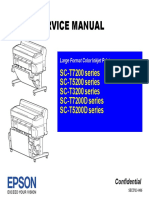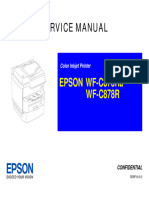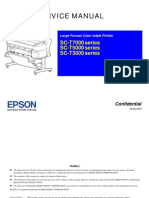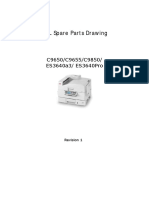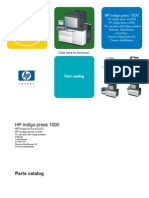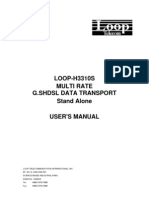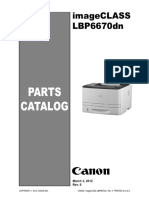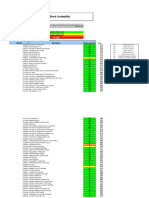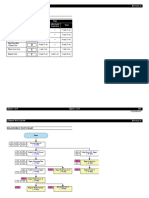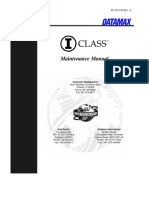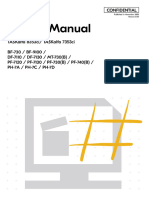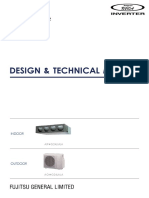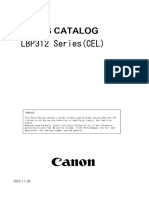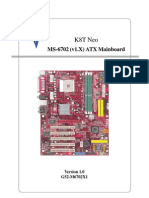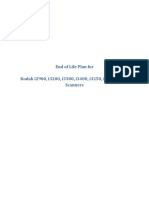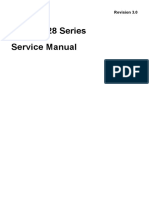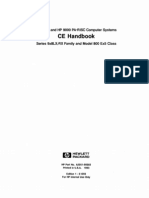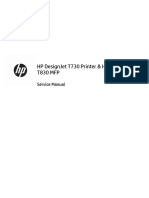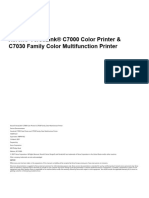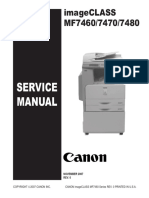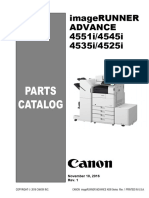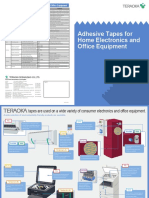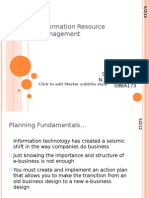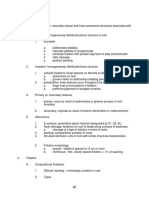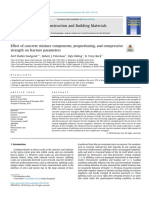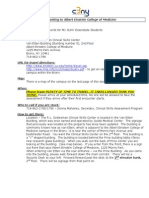EPSON WF-C20590 Service Manual - Page651-700
EPSON WF-C20590 Service Manual - Page651-700
Uploaded by
ion ionCopyright:
Available Formats
EPSON WF-C20590 Service Manual - Page651-700
EPSON WF-C20590 Service Manual - Page651-700
Uploaded by
ion ionOriginal Description:
Original Title
Copyright
Available Formats
Share this document
Did you find this document useful?
Is this content inappropriate?
Copyright:
Available Formats
EPSON WF-C20590 Service Manual - Page651-700
EPSON WF-C20590 Service Manual - Page651-700
Uploaded by
ion ionCopyright:
Available Formats
EPSON WF-C20590 Revision A
A4 B3
Head Drive Board High Voltage Board Cover
Back side of Board BOX
Head Drive Board
CN1(Back CN3) Cable
High Voltage Board Cover
FFC(x4)
CN2(Back CN4)
Locking Wire Saddle
Cable
Cable
(Connecting to the High Voltage Board CN1)
Cable
Dowel and Positioning hole
No. Screw Type
No. Screw Type
S1 C.B.S-TITE R, SCREW, 3X8, F/ZN-3C
S1 C.B.S-TITE R, SCREW, 3X8, F/ZN-3C
Necessary FFCs are contained in a new board supplied as ASP. When replacing the 1. Remove the cable connected to the connector of the High Voltage Board.
board, use the contained FFC. 2. Release the cable from the Locking Wire Saddle.
3. Remove the two screws (S1: ), then remove the High Voltage Board.
1. Remove the FFC (x4) and cable connected to the Head Drive Board.
When connecting the cable to the High Voltage Board, surely connect to the
2. Remove the five screws (S1: ), then remove the Head Drive Board. connector.
When installing the Head Drive Board, fit the two dowels to the two positioning
holes.
When connecting the FFC, take care not to connect obliquely.
Repair work Repair work 651
Confidential
EPSON WF-C20590 Revision A
B4 C2
High Voltage Board Connector Cover
D2
Rear Right
Cable
Connector Cover
CN2
Dowel
High Voltage Board
Board BOX
No. Screw Type No. Screw Type
S1 C.B.S-TITE R, SCREW, 3X8, F/ZN-3C S1 C.B.S-TITE R, SCREW, 3X8, F/ZN-3C
1. Remove the cable from the connector (CN2). 1. Remove the two screws (S1: ), then remove the Connector Cover.
2. Remove the four screws (S1: ), then remove the High Voltage Board. When installing the Connector Cover, fit the dowel (x2) of the Connector Cover to the
positioning hole (x2) of the Board BOX.
Repair work Repair work 652
Confidential
EPSON WF-C20590 Revision A
C3 C4
Shield Board BOX FAX Board Assy
D3 D4
Rear
Frame Stay
FAX Board
Shield Board BOX
CN9/CN10
Hole
4
1
2
5
Dowel and CN3
Positioning hole
6
CN2
7 Hook
Locking Wire Saddle Main Board
8
No. Screw Type No. Screw Type
S1 C.B.S-TITE R, SCREW, 3X8, F/ZN-3C S1 C.B.S-TITE R, SCREW, 3X8, F/ZN-3C
1. Remove the eight screws (S1: ). Necessary FFCs are contained in a new board supplied as ASP. When replacing the
2. Slightly afloat the Frame Stay side of the Shield Board BOX, and slide the Shield Board board, use the contained FFC.
BOX to remove it.
When installing the Shield Board BOX, fit the hook (x3) on the side of the Shield 1. Release the cable from the Locking Wire Saddle.
Board BOX to the holes of the Shield Board BOX. 2. Remove the FFC (x1) and cable (x2) from the connector of the Main Board (CN2, CN3, CN9/CN10)
Tighten the screws in numerical order shown above. 3. Remove the three screws (S1: ), then remove the FAX Board.
When installing the FAX Board, fit the dowel to positioning hole.
Repair work Repair work 653
Confidential
EPSON WF-C20590 Revision A
Motor Drive Board
Motor Drive Board
D5
Rear
Main Board
Motor Drive Board
CN104 CN101 CN110 CN108
CN105 CN106 CN103 CN4 CN111 CN100 CN107 CN109
HDD Assy CN3 CN2 CN1
No. Screw Type
Mechanical Controller Board S1 C.B.S-TITE R, SCREW, 3X8, F/ZN-3C
Necessary FFCs are contained in a new board supplied as ASP. When replacing the The above diagram shows the connectors layout of the Motor Drive Board.
board, use the contained FFC.
1. Remove all the cables and FFCs connected to the Motor Drive Board.
2. Remove the eight screws (S1: ), then remove the Motor Drive Board.
Repair work Repair work 654
Confidential
EPSON WF-C20590 Revision A
Motor Drive Board Motor Drive Board
Connector Rear
Pins Color Destination
No.
CN1 4 White Power Board Main Board
CN2 23 Gray Mechanical Controller Board
CN3 30 Black Mechanical Controller Board
CN4 40 Black Main Board
CN100 8 Red Carriage Drive Motor PW, Belt Cleaner Drive Motor
CN101 6 White Wiper Cleaner Motor, Wiper Drive Motor
CN103 2 White Belt Cleaner Positioning Motor
Double side tape
CN104 2 White Static Eliminator Brush Positioning Drive Motor
CN105 8 Black Pressure Reduction Pump 1/2, Ink Ejection Pump 1/2
CN106 8 White Valve Selection Motor 1/2, Pressure Pump 1/2
CN107 2 White Cap UP/DW Motor
FFC
CN108 2 White PG Motor Mechanical Controller Board
CN109 4 White Belt UP/DW Motor, Belt Tension Release Motor
CN110 4 White Cassette Lift Motor C1, Paper Output Tray Rib UP/DW Motor
CN111 4 Black Buffer Valve Motor
The above diagram shows the connectors list of the Motor Drive Board. Before installing the Motor Drive Board, see the picture above and check the
condition in which the FFC connected between the Main Board (CN4) and
Mechanical Controller Board (CN6) is pulled around.
Repair work Repair work 655
Confidential
EPSON WF-C20590 Revision A
Open the Board BOX
Open the Board BOX
D6 Right side Board BOX Fixing Wire
Rear
Board BOX
Hook
Rib
Hook
Board BOX
No. Screw Type
S1 C.B.S-TITE R, SCREW, 3X8, F/ZN-3C
1. Remove the three screws (S1: ). 3. To fix the Board Box while it is in the open state, remove the Board Box fixed wire from
2. Lift up the Board BOX a little, disengage the two hooks, and open the Board BOX. the Rib of the Board Box and hook it onto the hook on the printer side.
Do not attempt to close the Board Box while the Board Box Fixed Wire is hooked
onto the hook on the printer side because the Board Box Fixed Wire will be bent and
the Board Box will become unable to be fixed.
Repair work Repair work 656
Confidential
EPSON WF-C20590 Revision A
Main Board
Main Board
D7
Rear
CN19 CN24 CN25 CN13 CN46
CN47 CN49
CN23 CN22
CN18
CN6 CN21 CN60 CN48 CN35 CN37 (Back)
CN17 CN16 Battery
CN36 CN38 (Back)
CN33
CN604
CN1 CN27
CN39 CN28 CN30
(Back) CN32 CN605
CN12 CN31 CN603
CN9/CN10
CN600
CN602 CN601
CN11 CN550
CN3 CN44
CN2 (Back)
Main Board
CN4 CN29 CN26 CN41 CN54
(Back) (Back)
No. Screw Type
S1 C.B.S-TITE R, SCREW, 3X8, F/ZN-3C
Necessary FFCs are contained in a new board supplied as ASP. When replacing The above diagram shows the connectors layout of the Main Board.
the board, use the contained FFC.
When replacing the Main Board, transfer the Main Board ROM from the old Main
Board to the new one.
1. Remove all the cables and FFCs connected to the Main Board.
2. Remove the ten screws (S1: ), then remove the Main Board.
Repair work Repair work 657
Confidential
EPSON WF-C20590 Revision A
Main Board Main Board
Connector Connector
Pins Color Destination Pins Color Destination
No. No.
CN1 --- White LAN Belt Drive Motor, Belt UP/DW Encoder, Printing Encoder, Belt HP Sensor, Belt
CN26 30 White
Tension Release Encoder, Belt Tension HP Sensor, Printing Encoder HP Sensor
CN2 --- White Panel Board
CN27 8 White Paper Feed (PF) Motor
CN3 --- White Panel Board
CN28 7 White Paper Flip Motor
CN4 14 White Mechanical Controller Board
CN29 40 Black Motor Drive Board
CN6 18 White Optional Board (Paper Feeder Unit, Intermediate Unit)
MP Tray Paper Feed Clutch, MP Tray UP/DW Clutch, MP Tray Torque Limiter
CN10 14 White FAX Board CN30 7 White
Solenoid
CN11 40 White Panel Board Feed Clutch 1, Feed Clutch 2, Register Roller Clutch, Duplex Feed Clutch,
CN31 12 White
CN12 --- White Main Board ROM Register Roller Brake, Paper Ejection Roller Speedup Clutch
CN13 6 White Font Cover Sensor, I/C Cover Sensor, Maintenance Box Cover Sensor Duplex Flap Solenoid, Face Up Paper Ejection Flap Solenoid, Finisher Paper
CN32 9 White
Ejection Flap Solenoid
CN16 5 White PG HP Sensor, Paper Feed Cover Sensor
CN33 --- White USB3.0
CN17 9 White Face Down Output Paper Detector, Face Down Stacker Full Sensor
CN35 40 Black Head Drive Board
Paper Length Sensor C1 (x3), Paper Width Sensor C1, Cassette Lift Motor
CN18 22 White Control Sensor C1, Cassette Detector C1, Paper Near-End Detector C1, Paper CN36 40 Black Head Drive Board
Detector C1, Paper Load Limit Sensor C1 CN37 40 Black Head Drive Board
CN19 5 White Post-Branched-Ejection-Path Paper Detector, Paper Ejection Cover Sensor CN38 24 Black Head Drive Board
Feed Sensor, Pre-Printing Paper Detector, Pre-Register Paper Detector, MP Tray CN46 40 White SCN Unit
CN21 15 White
HP Sensor, MP Tray Paper Detector
CN47 36 White ADF Unit
Pre-Face-Up-Ejection Paper Detector, Flip Path Paper Detector, Duplex Path
CN22 12 White
Paper Detector, Pre-Branched-Ejection-Path Paper Detector CN48 30 White ADF Unit
CN23 4 Red PG Encoder CN49 32 White ADF Unit
CN24 7 White Cap UP/DW Encoder, Cap HP Sensor CN54 31 Black SCN FFC Relay Board
Paper Output Tray Rib Encoder, Paper Output Tray Rib Upper Limit Sensor, CN60 2 White LED light
CN25 13 White
Paper Output Tray Rib Lower Limit Sensor, Duplex Paper Detector
CN550 2 White PS Relay Board
CN600 14 White PS Relay Board
The above table is a list of connectors on the Main Board. (1/3) The above table is a list of connectors on the Main Board. (2/3)
Repair work Repair work 658
Confidential
EPSON WF-C20590 Revision A
Main Board Main Board
Connector Rear
Pins Color Destination
No.
CN601 6 White PS Relay Board Main Board
CN602 2 White Paper Feed Interlock SW, Paper Ejection Interlock SW, Duplex Interlock SW
CN603 4 White High Voltage Power Board
CN604 6 White Mechanical Controller Board (Power)
CN605 7 Black Bridge Unit board
Double side tape
FFC
Mechanical Controller Board
The above table is a list of connectors on the Main Board. (3/3) The FFC connected between the Main Board (CN4) and the Mechanical Controller
Board (CN6) is pulled around the other side of cables, and fix it by using two double
side tapes.
Repair work Repair work 659
Confidential
EPSON WF-C20590 Revision A
7.3.3.10 Electrical Components 3/3
OUTLINE
Time
Part or Component Guide Disassembly/ Adjustment/
Total
Reassembly Inspection
Main Board ROM A 6 min --- 6 min
Mechanical Controller
B 6 min --- 6 min
Board ROM
Motor Drive Board C 8 min 45 sec --- 8 min 45 sec
Mechanical Controller
D 15 min 40 sec --- 15 min 40 sec
Board
C H E C K When replacing the Mechanical Controller Board, transfer
P O IN T the Mechanical Controller Board ROM from the old
Mechanical Controller Board to the new one. Otherwise, the
printer does not function correctly because the ROM contains
the data listed below.
Data the Mechanical Controller Board ROM contains
Printer
Ink related information
information
Repair work Repair work 660
Confidential
EPSON WF-C20590 Revision A
DISASSEMBLY FLOWCHART
Start
A1 B1 Housing Rear, Right
C1 D1 (→P. 662)
A2 B2 Connector Cover
C2 D2 (→P. 662)
A3 B3 Shield Board BOX
C3 D3 (→P. 663)
A4 Main Board ROM B4 Mechanical Controller C4 Motor Drive Board D4 HDD Assy
Board ROM
(→P. 663) (→P. 664) (→P. 666)
(→P. 664)
D5 Motor Drive Board
(→P. 664)
D6 Mechanical Controller
Board
(→P. 669)
C H E C K Parts with a star need operation or adjustment/indication
P O IN T before or after repair work. See "7.2.3 Adjustments
Required before/after Repair" (p.452) and carry out the
necessary operations.
Repair work Repair work 661
Confidential
EPSON WF-C20590 Revision A
A1 B1 C1 A2 B2 C2
Housing Rear, Right Connector Cover
D1 D2
Rear Right Rear Right
Hook Connector Cover
Rear Right Housing
Dowel
Dowel
Board BOX
Hook
Dowel
No. Screw Type No. Screw Type
S7 C.B.S-TITE(P4), SCREW, 3X10, F/ZN-3C S1 C.B.S-TITE R, SCREW, 3X8, F/ZN-3C
1. Remove the six screws (S7: ). 1. Remove the two screws (S1: ), then remove the Connector Cover.
2. Slide the Rear Right Housing in the direction of the arrow, then disengage the three hooks. When installing the Connector Cover, fit the dowel (x2) of the Connector Cover to the
3. Remove the Rear Right Housing while remove the two dowels. positioning hole (x2) of the Board BOX.
Repair work Repair work 662
Confidential
EPSON WF-C20590 Revision A
A3 B3 C3 A4
Shield Board BOX Main Board ROM
D3
Frame Stay Main Board ROM
Shield Board BOX
Main Board
Main Board ROM is silk-printed using ROM Support Lever
Hole black ink.
4
1
2
5
6
Main Board ROM
7 Hook
8
ROM Support Lever
No. Screw Type
S1 C.B.S-TITE R, SCREW, 3X8, F/ZN-3C
1. Remove the eight screws (S1: ). When replacing the Main Board, transfer the Main Board ROM from the old Main
2. Slightly afloat the Frame Stay side of the Shield Board BOX, and slide the Shield Board Board to the new one.
BOX to remove it.
When installing the Shield Board BOX, fit the hook (x3) on the side of the Shield 1. Remove the Main Board ROM while pushing the ROM Support Lever to unlock.
Board BOX to the holes of the Shield Board BOX. When installing the Main Board ROM, check the following points.
Tighten the screws in numerical order shown above. The Main Board ROM is surely connected to the connector of the Main Board.
The Main Board ROM is locked by the ROM support.
Repair work Repair work 663
Confidential
EPSON WF-C20590 Revision A
B4 C4
Mechanical Controller Board ROM Motor Drive Board
Mechanical Rear
Controller Board Main Board
ROM Support Lever
ROM Support Lever Motor Drive Board
Mechanical Controller Board ROM HDD Assy
Mechanical Controller
Board ROM
Mechanical Controller Board ROM is silk- No. Screw Type
printed using white ink. Mechanical Controller Board S1 C.B.S-TITE R, SCREW, 3X8, F/ZN-3C
When replacing the Mechanical Controller Board, transfer the Mechanical Controller Necessary FFCs are contained in a new board supplied as ASP. When replacing the
Board ROM from the old Mechanical Controller Board to the new one. board, use the contained FFC.
1. Remove the Mechanical Controller Board ROM while pushing the ROM Support Lever to 1. Remove all the cables and FFCs connected to the Motor Drive Board.
unlock. 2. Remove the eight screws (S1: ), then remove the Motor Drive Board.
When installing the Mechanical Controller Board ROM, check the following points.
The Mechanical Controller Board ROM is surely connected to the connector of the
Mechanical Controller Board.
The Mechanical Controller Board ROM is locked by the ROM support.
Repair work Repair work 664
Confidential
EPSON WF-C20590 Revision A
Motor Drive Board Motor Drive Board
Connector
Pins Color Destination
No.
CN1 4 White Power Board
CN2 23 Gray Mechanical Controller Board
CN3 30 Black Mechanical Controller Board
CN4 40 Black Main Board
CN100 8 Red Carriage Drive Motor PW, Belt Cleaner Drive Motor
CN101 6 White Wiper Cleaner Motor, Wiper Drive Motor
CN104 CN101 CN110 CN108 CN103 2 White Belt Cleaner Positioning Motor
CN105 CN106 CN103 CN4 CN111 CN100 CN107 CN109 CN104 2 White Static Eliminator Brush Positioning Drive Motor
CN105 8 Black Pressure Reduction Pump 1/2, Ink Ejection Pump 1/2
CN106 8 White Valve Selection Motor 1/2, Pressure Pump 1/2
CN107 2 White Cap UP/DW Motor
CN108 2 White PG Motor
CN109 4 White Belt UP/DW Motor, Belt Tension Release Motor
CN110 4 White Cassette Lift Motor C1, Paper Output Tray Rib UP/DW Motor
CN111 4 Black Buffer Valve Motor
CN3 CN2 CN1
The above diagram shows the connectors layout of the Motor Drive Board. The above diagram shows the connectors list of the Motor Drive Board.
Repair work Repair work 665
Confidential
EPSON WF-C20590 Revision A
Motor Drive Board
HDD Assy
Rear D4
Main Board
Rear
Tab and Hole
Connector
HDD Assy
Double side tape
FFC
Mechanical Controller Board
Mechanical Controller Board Tab and Hole
No. Screw Type
S1 C.B.S-TITE R, SCREW, 3X8, F/ZN-3C
Before installing the Motor Drive Board, see the picture above and check the 1. Remove the two screws (S1: ).
condition in which the FFC connected between the Main Board (CN4) and 2. Slide the HDD Assy in the direction of the arrow, then remove it from the connector of the
Mechanical Controller Board (CN6) is pulled around. Mechanical Controller Board.
When installing the HDD Assy, insert the tab (x4) of the HDD Assy into the hole on
the Board BOX, and connect it to the connector of the Mechanical Controller Board.
Repair work Repair work 666
Confidential
EPSON WF-C20590 Revision A
Motor Drive Board
Motor Drive Board
D5
Rear
Main Board
Motor Drive Board
CN104 CN101 CN110 CN108
CN105 CN106 CN103 CN4 CN111 CN100 CN107 CN109
HDD Assy CN3 CN2 CN1
No. Screw Type
Mechanical Controller Board S1 C.B.S-TITE R, SCREW, 3X8, F/ZN-3C
Necessary FFCs are contained in a new board supplied as ASP. When replacing the The above diagram shows the connectors layout of the Motor Drive Board.
board, use the contained FFC.
1. Remove all the cables and FFCs connected to the Motor Drive Board.
2. Remove the eight screws (S1: ), then remove the Motor Drive Board.
Repair work Repair work 667
Confidential
EPSON WF-C20590 Revision A
Motor Drive Board Motor Drive Board
Connector Rear
Pins Color Destination
No.
CN1 4 White Power Board Main Board
CN2 23 Gray Mechanical Controller Board
CN3 30 Black Mechanical Controller Board
CN4 40 Black Main Board
CN100 8 Red Carriage Drive Motor PW, Belt Cleaner Drive Motor
CN101 6 White Wiper Cleaner Motor, Wiper Drive Motor
CN103 2 White Belt Cleaner Positioning Motor
Double side tape
CN104 2 White Static Eliminator Brush Positioning Drive Motor
CN105 8 Black Pressure Reduction Pump 1/2, Ink Ejection Pump 1/2
CN106 8 White Valve Selection Motor 1/2, Pressure Pump 1/2
CN107 2 White Cap UP/DW Motor
FFC
CN108 2 White PG Motor Mechanical Controller Board
CN109 4 White Belt UP/DW Motor, Belt Tension Release Motor
CN110 4 White Cassette Lift Motor C1, Paper Output Tray Rib UP/DW Motor
CN111 4 Black Buffer Valve Motor
The above diagram shows the connectors list of the Motor Drive Board. Before installing the Motor Drive Board, see the picture above and check the
condition in which the FFC connected between the Main Board (CN4) and
Mechanical Controller Board (CN6) is pulled around.
Repair work Repair work 668
Confidential
EPSON WF-C20590 Revision A
Mechanical Controller Board
Mechanical Controller Board
D6
CN5 CN6 CN3 CN29
CN35
Mechanical
Controller Board CN7
CN12
CN33 CN9
CN13 CN14
CN16 CN18
CN36 CN34 CN4
CN19 CN11 CN2 CN8 CN28
CN17 CN25 CN24
CN20 CN23 CN10 CN27 CN26
No. Screw Type
S1 C.B.S-TITE R, SCREW, 3X8, F/ZN-3C
Necessary FFCs are contained in a new board supplied as ASP. When replacing The above diagram shows the connectors layout of the Mechanical Controller Board.
the board, use the contained FFC.
When replacing the Mechanical Controller Board, transfer the Mechanical
Controller Board ROM from the old Mechanical Controller Board to the new one.
1. Remove all the cables and the FFCs connected to the Mechanical Controller Board.
2. Remove the eight screws (S1: ), then remove the Mechanical Controller Board.
Repair work Repair work 669
Confidential
EPSON WF-C20590 Revision A
Mechanical Controller Board Mechanical Controller Board
Connector Connector
Pins Color Destination Pins Color Destination
No. No.
CN2 3 White Board Cooling Fan CN24 6 White Face Down Paper Stacker Fan 1/2
CN3 30 White Motor Drive Board CN25 2 White Power Supply Cooling Fan
CN4 --- Black HDD Assy CN26 6 White Power Board
CN5 --- White Panel Board CN27 4 White Power Board
CN6 14 Black Main Board CN28 2 White Release Valve Solenoid
CN7 4 White Not used CN29 23 White Motor Drive Board
CN8 9 White Maintenance Box Detector CN33 3 White Ink Leak Detector
CN9 --- White Mechanical Controller Board ROM CN34 6 White Maintenance Box Full Sensor, Ink Leak Detector
CN10 15 White I/C Detector CN35 3 White Belt Paper Detector
CN11 3 Black Not used CN36 16 White Ink End Sensor (x4), Ink Leak Detector
CN12 20 White Valve Selection Motor 1/2, Pressure Sensor, Valve Selection HP Sensor 1/2
CN13 12 White Wiper Drive Encoder, Wiper HP Sensor, Wiper Cleaner HP Sensor
CN14 5 White Post-Head Paper Detector, Face Up Output Tray Sensor
CN16 9 White Belt Cleaner Positioning Encoder
Ink Ejection Pump Encoder 1/2, Buffer Valve HP Sensor, Negative Pressure
CN17 16 White
Sensor
CN18 4 White Temp./Humidity Sensor
Static Eliminator Brush Positioning Encoder, Static Eliminator Brush Off-
CN19 8 White
Position Sensor, Static Eliminator Brush On-Position Sensor
CN20 12 White Belt Cleaner Error Sensor
CN23 6 White Ink Mist Collection Fan/Paper Dust Suction Fan
The above diagram shows a list of connectors of the Mechanical Controller Board. The above diagram shows a list of connectors of the Mechanical Controller Board.
(1/2) (2/2)
Repair work Repair work 670
Confidential
EPSON WF-C20590 Revision A
Mechanical Controller Board
Rear
Main Board
Double Side Tape
FFC
Mechanical Controller Board
The FFC connected between the Main Board (CN4) and the Mechanical Controller
Board (CN6) is pulled around the other side of cables, and fix it by using two double
side tapes.
Repair work Repair work 671
Confidential
EPSON WF-C20590 Revision A
7.3.3.11 Head
Have to perform the ink charge by service support mode after
OUTLINE exchanging the head unit.
Time This product performs the cleaning automatically when
Part or Component Guide Disassembly/ Adjustment/ detects some nozzle missing.
Total
Reassembly Inspection It judge the level of nozzle missing during the cleaning.
Head 15 min 30 sec 36 min 15 sec 51 min 45 sec Judge it as failure head unit when detects many nozzle
A
missing three times in a row during one time cleaning.
Head Antistatic Frame B 14 min 5 sec --- 14 min 5 sec And indicate the below figure on the panel.
This product judge the occurring the nozzle missing when
Head FFC C 16 min 10 sec 50 sec 17 min
turn on the printer by normal mode before ink charging.
There is a possible to indicate the below figure on the panel
C H E C K The ASP of head unit is put the tape for prevent the foreign although exchange the new head unit.
P O IN T materials(8 tapes in the orange square).
Please exchange the head unit after removing the tapes. In case of turning on by normal mode
Turn off the printer quickly by killing the breaker.
In case of indicate the failure message
Unable to hide message until new head unit is change. The
head unit can print but it is indicated every start the
normal mode.
Figure 7-188. Packing style of head unit ASP
Figure 7-189. Head unit failure message
Repair work Repair work 672
Confidential
EPSON WF-C20590 Revision A
DISASSEMBLY FLOWCHART
C H E C K Parts with a star need operation or adjustment/indication
Start P O IN T before or after repair work. See "7.2.3 Adjustments
Required before/after Repair" (p.452) and carry out the
necessary operations.
A1 B1 SCN Rear Cover A8 B8 Reverse Guide Plate
C1 (→P. 674) C8 (→P. 679)
A2 B2 NFC Cover A9 B9 Remove the Head Joint, Air
C2 (→P. 674) C9 (→P. 679)
A3 B3 SCN Housing Cap A10 B10 Remove the Head Joint, ink
C3 (→P. 675) C10 (→P. 680)
A4 B4 Open the ADF/SCN A11 B11 FFC Clamp
C4 (→P. 675) C11 (→P. 681)
A5 B5 Front Tray Guide A12 B12 Disconnect the Head FFC
C5 (→P. 677) C12 (→P. 682)
A6 B6 Rear Tray Guide A13 Head Fixing Plate, Left B13 Head Antistatic Frame C13 Housing Rear, Right
(→P. 678) (→P. 682) (→P. 685) (→P. 686)
C6
A7 B7 Cable Cover A14 Head Fixing Plate, Right C14 Open the Board Box
(→P. 678) (→P. 683) (→P. 686)
C7
A15 Head Unit ★ C15 Head FFC ★
(→P. 683) (→P. 687)
A16 Head ★
(→P. 684)
Repair work Repair work 673
Confidential
EPSON WF-C20590 Revision A
A1 B1 C1 A2 B2 C2
SCN Rear Cover NFC Cover
Rear
SCN Rear Cover
NFC Cover Inner
NFC Cover
Rib
Groove
No. Screw Type No. Screw Type
S18 C.SHOULDER S-TITE, SCREW, 3X5 S3 C.B.S-TITE, SCREW, 3X8, F/ZB-3C
1. Remove the three screws (S18: ), remove the SCN Rear Cover. 1. Remove one black screw (S3: ).
2. Slide the NFC Cover in the direction of the arrow, and remove it.
To install the NFC Cover, fit the four Ribs of the NFC Cover to the Grooves of the
NFC Cover Inner, slide it in the rear direction.
Repair work Repair work 674
Confidential
EPSON WF-C20590 Revision A
A3 B3 C3 A4 B4 C4
SCN Housing Cap Open the ADF/SCN.
ADF Unit SCN Housing
Cap ADF Cover
ADF Unit
Hook
No. Screw Type
S8 C.B.S-TITE(P4), SCREW, 3X12, F/ZN-3C
1. Open the ADF Unit. 1. Close the ADF Unit.
2. Insert something whose edge is thin such as tweezers to disengage the hook, then remove 2. Remove the two screws (S8: ).
the SCN Housing Cap. 3. Open the ADF cover.
Repair work Repair work 675
Confidential
EPSON WF-C20590 Revision A
Open the ADF/SCN. Open the ADF/SCN.
Top ADF Unit Rear
ADF Cover
ADF hinge
SCN Unit
ADF hinge
Marking “x12S” on the
frame No. Screw Type No. Screw Type
Hole A S8 C.B.S-TITE(P4), SCREW, 3X12, F/ZN-3C S1 C.B.S-TITE R, SCREW, 3X8, F/ZN-3C
To prevent ADF Unit from opening by the hinge force, secure the ADF Unit to the If you open the ADF/SCN without removing the screw, the hinges will be damaged.
SCN Unit as follows. It is dangerous if the ADF Unit opens during repair work, so Make sure to remove the screw before opening it.
make sure to secure it firmly.
4. Remove the screw (S8: ) near the marking “x12S” on the frame. 7. Remove the total of four screws (S1: ) on both left and right of the ADF Hinge.
5. Secure the ADF Unit to the SCN Unit by inserting the screw (S8: ) removed in step 4 into
the hole A and tightening it.
6. Close the ADF cover.
Repair work Repair work 676
Confidential
EPSON WF-C20590 Revision A
Open the ADF/SCN.
A5 B5 C5
Front Tray Guide
ADF Unit
Bracket
Stacker Unit
SCN Unit
Hole
Front Tray Guide
Hook Lever
SC Arm
Hook
Stacker Lever
No. Screw Type
S10 C.B.SCREW, 3X6, F/ZN-3C
Before proceeding to the next step, make sure: 1. Open the Stacker Unit.
• The four screws on the ADF Hinge are removed. 2. Remove one screw with stopper (S10: ).
• The ADF Unit and the SCN Unit are secured. (p.676) 3. Slide the Front Tray Guide in the direction of the arrow, then remove it while avoiding the
8. Set up the SC Arm while lifting up the ADF Unit and SCN Unit. Stacker Lever.
9. Fix the Bracket at the lower of the SCN Unit by the hook of the SC Arm to support the C H E C K If the Stacker Unit is fully opened, it is difficult to remove the Front Tray Guide. To
ADF Unit and SCN Unit. P O IN T
remove it easily, slightly open the Stacker Unit after loosening the screw.
C H E C K Make sure the Hook Lever on the SC Arm clicks in place and the bracket is
P O IN T
secured firmly. When installing the Front Tray Guide, align the two hooks with the holes of the
To close the ADF Unit and SCN Unit, push the Hook Lever of the SC Arm, and Stacker Unit, and then attach it.
remove the Bracket of the SCN Unit from the SC Arm.
Repair work Repair work 677
Confidential
EPSON WF-C20590 Revision A
A6 B6 C6 A7 B7 C7
Rear Tray Guide Cable Cover
Housing
Frame
Hole Rear Tray Guide
Cable Cover
Hook
Stacker Unit Hook
No. Screw Type No. Screw Type
S10 C.B.SCREW, 3X6, F/ZN-3C S3 C.B.S-TITE, SCREW, 3X8, F/ZB-3C
1. Remove one screw with stopper (S10: ). 1. Remove the two black screws (S3: ), slide it in the direction of the arrow, and remove the
2. Slide the Rear Tray Guide in the direction of the arrow, then remove it. Cable Cover.
C H E C K If the Stacker Unit is fully opened, it is difficult to remove the Rear Tray Guide. To To install the cable cover, hook the seven hooks on the holes of frame (x4) and
P O IN T
remove it easily, slightly open the Stacker Unit after loosening the screw. housing (x3).
When installing the Rear Tray Guide, align the two hooks with the holes of the
Stacker Unit, then attach it.
Repair work Repair work 678
Confidential
EPSON WF-C20590 Revision A
A8 B8 C8 A9 B9 C9
Reverse Guide Plate Remove the Head Joint, Air
Stacker Unit
Dowel 2 Head Unit
Cutout B
Dowel
Positioning Hole Head Joint, Air
Reverse Guide Plate
Cutout A Positioning Hole
Dowel 1 Dowel No. Screw Type No. Screw Type
S10 C.B.SCREW, 3X6, F/ZN-3C S12 C.B.SCREW, 3X10, F/ZN-3C
1. Open the Stacker Unit as wide as it goes. 1. Remove the two screws (S12: ), then remove the Head Joint, Air from the Head Unit.
2. Remove the two screws with stopper (S10: ).
3. Lift up the Reverse Guide Plate a little.
4. Remove the cutout A of the Reverse Guide Plate from the dowel 1, remove the cutout B of
the Reverse Guide Plate from the dowel 2, and remove the Reverse Guide Plate.
When installing the Reverse Guide Plate, fit the dowel (x2) to the positioning hole
(x2) of the Reverse Guide Plate.
Repair work Repair work 679
Confidential
EPSON WF-C20590 Revision A
Remove the Head Joint, Ink
A10 B10 C10
Remove the Head Joint, ink
Head Joint Cap Head Joint, Ink
Ink Tube
Tube Clip
Head Unit
Hook
Head Joint, Ink
No. Screw Type
S12 C.B.SCREW, 3X10, F/ZN-3C
When the Head Joint, Ink is removed, the ink may be discharged from the Head Joint, C H E C K The Head Joint Cap is contained to the Relay Ink Path Assy supplied as ASP.
P O IN T
Ink. Take care not to contaminate the periphery.
C H E C K The Tube Clips used in the next step are equipped to the container inside of the front 3. Remove the Head Joint, Ink, attach the Head Joint Cap to the connection point of the tip,
P O IN T
cover. and then fix it with the hook (x2).
1. Hold all the ink tubes shown above two by two by the Tube Clip (x2).
2. Remove the two screws (S12: ).
Repair work Repair work 680
Confidential
EPSON WF-C20590 Revision A
Remove the Head Joint, Ink
A11 B11 C11
FFC Clamp
Hole Head Joint Cap
Hook
Head FFC
FFC Clamp
Head Unit
FFC Clamp
4. Hook the hook of the Head Joint Cap on the hole of the printer to fix the Head Joint, Ink. 1. Remove the FFC Clamp (x6).
Repair work Repair work 681
Confidential
EPSON WF-C20590 Revision A
A12 B12 C12 A13
Disconnect the Head FFC Head Fixing Plate, Left
Head Unit
Head FFC
Head Unit Left Head Fixing Plate
Lumirror
part
Connector of the Head FFC 1 Positioning Holes No. Screw Type
Connector of the Head FFC 2 and Dowels S16 C.B.SCREW, 4X8, F/ZN-3C
1. Disconnect the connector 1 (x3) of the Head FFC from the Head Unit. 1. Remove one screw (S16: ), then remove the Left Head Fixing Plate.
2. Push both ends of the connector 2 (x2) of the Head FFC to unlock, then disconnect the When installing the Left Head Fixing Plate, fit the dowels to the positioning holes.
connector 2 (x2) of the Head FFC from the Head Unit.
3. Release the Head FFC from the Lumirror part.
Repair work Repair work 682
Confidential
EPSON WF-C20590 Revision A
A14 A15
Head Fixing Plate, Right Head Unit
Right Head Fixing Plate Head Static
Elimination Frame
Head Unit
Dowel Dowel
No. Screw Type
Positioning Holes
No. Screw Type
and Dowels
S16 C.B.SCREW, 4X8, F/ZN-3C S1 C.B.S-TITE R, SCREW, 3X8, F/ZN-3C
1. Remove one screw (S16: ), then remove the Right Head Fixing Plate. 1. Loosen the two screws (S1: ) of the Head Static Elimination Frame.
When installing Right Head Fixing Plate, fit the dowels to the positioning holes. 2. Lift up the Head Static Elimination Frame to remove from the dowels, then slide it in the
direction of the arrow.
C H E C K After sliding the Head Static Elimination Frame, Check it does not touch the Head
P O IN T
Unit.
Repair work Repair work 683
Confidential
EPSON WF-C20590 Revision A
Head Unit
A16
Head
Head Unit
Guide Bearing
Handhold Point
(Blue part) Front Head Paper Guide
Head Guide
Nozzle
Surface
Guide Bearing Head Unit Guide Bearing
Head Unit
No. Screw Type
S17 C.P.(S-P1), SCREW, 2X6, F/ZN-3C
C H E C K When handling the Head Unit, take care not to damage the nozzle surface of the head The Head is supplied as ASP in a state that the Head Guide and the Front Head Paper
C H E C K
P O IN T P O IN T
and peripheral ground places. Guide (x2) are removed from the Head Unit.
When replacing the Head with a new one, remove the Head Guide and Front Head
3. Hold the part indicated in blue, and remove the Head Unit.
Paper Guide (x2) from the Head Unit, and install them in the new Head.
Keep the Head in a horizontal position when installing and removing, because the 1. Remove one screw (S17: ), pull out the Head Guide in the direction of the arrow and
Head Unit is fixed precisely to the Guide Bearing of the body. remove it.
If the Head is installed or removed forcedly, the Guide Bearing and the Bearing on
the Head side may be changed in shape. Doing that results in the defective images
and printing. If you feel the load when installing and removing the Head Unit,
check the horizontalness, and handle it in a careful way.
Lubricate the specified lubrication points. (p.1171)
Repair work Repair work 684
Confidential
EPSON WF-C20590 Revision A
Head
B13
Head Antistatic Frame
Front Head Paper Guide
Guide parts
Head Antistatic Frame
Compression Compression
Spring Spring
Head Dowel Dowel
No. Screw Type No. Screw Type
S17 C.P.(S-P1), SCREW, 2X6, F/ZN-3C Hook S1 C.B.S-TITE R, SCREW, 3X8, F/ZN-3C
2. Remove the four screws (S17: ), then remove the Front Head Paper Guide (x2). 1. Remove the two screws (S1: ) of the Head Antistatic Frame.
The Guide parts of the Front Head Paper Guide are fixed by the hook (x2). If the guide 2. Lift up the Head Antistatic Frame a little to disengage it from the dowels, then remove it.
parts are disengaged, assemble them following the description above.
Repair work Repair work 685
Confidential
EPSON WF-C20590 Revision A
C13 C14
Housing Rear, Right Open the Board Box
Rear Right Rear
Hook Board BOX
Rear Right Housing
Dowel
Hook
Hook
Dowel
No. Screw Type No. Screw Type
S7 C.B.S-TITE(P4), SCREW, 3X10, F/ZN-3C S1 C.B.S-TITE R, SCREW, 3X8, F/ZN-3C
1. Remove the six screws (S7: ). 1. Remove the three screws (S1: ).
2. Slide the Rear Right Housing in the direction of the arrow, then disengage the three hooks. 2. Lift up the Board BOX a little, disengage the two hooks, and open the Board BOX.
3. Remove the Rear Right Housing while remove the two dowels.
Repair work Repair work 686
Confidential
EPSON WF-C20590 Revision A
Open the Board BOX
C15
Head FFC
Right side Board BOX Fixing Wire
Back side of Board Box
Connectors
FFC Clamps
Hook
Connector
Rib
Board BOX
Hook
3. To fix the Board Box while it is in the open state, remove the Board Box fixed wire from 1. Remove the FFC clamps (x4).
the Rib of the Board Box and hook it onto the hook on the printer side. 2. Disengage the two hooks fixing the Head FFC (x3), then remove the Head FFC.
Do not attempt to close the Board Box while the Board Box Fixed Wire is hooked
onto the hook on the printer side because the Board Box Fixed Wire will be bent and
the Board Box will become unable to be fixed.
Repair work Repair work 687
Confidential
EPSON WF-C20590 Revision A
Head FFC Head FFC
Front Front Head FFC
Head FFC Rib
FFC Clamp
FFC Clamp
A Part
FFC Clamp
3. Remove the FFC clamps (x6), then release the head FFC. 4. Remove the FFC clamp, then release the Head FFC from the ribs (x2).
5. Pull out the Head FFC from the A part, then remove the Head FFC.
Repair work Repair work 688
Confidential
EPSON WF-C20590 Revision A
7.3.3.12 Ink System 1/3
OUTLINE
Time
Part or Component Guide Disassembly/ Adjustment/
Total
Reassembly Inspection
Cap Motion Unit A 9 min 35 sec 6 min 15 min 35 sec
Ink Supply Unit B 10 min 30 sec --- 10 min 30 sec
Pressure Pump Unit C 12 min 25 sec 3 min 15 min 25 sec
Maintenance Unit D 12 min 6 min 18 min
Cap Unit E 11 min 10 sec --- 11 min 10 sec
Cap Rise/ Fall Motor F 4 min 30 sec --- 4 min 30 sec
C H E C K Before replacing the Ink Supply Unit, make sure to
P O IN T remove the ink cartridges.
Before replacing the Maintenance Unit, make sure to
remove the Maintenance Box.
Repair work Repair work 689
Confidential
EPSON WF-C20590 Revision A
DISASSEMBLY FLOWCHART
Start
A1 B1 C1 Housing Rear, Right
D1 E1 F1 (→P. 691)
A2 B2 C2 Housing Rear, Left
D2 E2 F2 (→P. 691)
B3 C3 Open the Board Box
D3 (→P. 696)
A3 E3 F3 EJ Unit B4 C4 Frame Stay
(→P. 692) D4 (→P. 697)
A4 E4 F4 Cap Motion Cover B5 I/C Detector C5 Pressure Pump Unit D5 Maintenance Unit ★
(→P. 693) (→P. 698) (→P. 700) (→P. 702)
A5 E5 F5 Cap Motion Unit ★ B6 Ink Supply Unit ?
(→P. 693) (→P. 698)
E6 Cap Unit ★ F6 Cap Rise/ Fall Motor
(→P. 705) (→P. 706)
C H E C K Parts with a star need operation or adjustment/indication
P O IN T before or after repair work. See "7.2.3 Adjustments
Required before/after Repair" (p.452) and carry out the
necessary operations.
Repair work Repair work 690
Confidential
EPSON WF-C20590 Revision A
A1 B1 C1 A2 B2 C2
Housing Rear, Right Housing Rear, Left
D1 E1 F1 D2 E2 F2
Rear Right Rear Left
Hook
Rear Right Housing
Rear Left Housing
Dowel
Hook
Dowel Hook Rib
No. Screw Type No. Screw Type
S7 C.B.S-TITE(P4), SCREW, 3X10, F/ZN-3C S7 C.B.S-TITE(P4), SCREW, 3X10, F/ZN-3C
1. Remove the six screws (S7: ). 1. Remove the three screws (S7: ).
2. Slide the Rear Right Housing in the direction of the arrow, then disengage the three hooks. 2. Slide the Rear Left Housing in the direction of the arrow to disengage the two hooks, and
3. Remove the Rear Right Housing while remove the two dowels. remove the Rear Left Housing.
When installing the Rear Left Housing, fix it with the hooks after fitting the three ribs
to the hole on the frame, then tighten the screws.
Repair work Repair work 691
Confidential
EPSON WF-C20590 Revision A
EJ Unit
A3
EJ Unit
E3 F3 NG EJ Unit Slide Rail B OK EJ Unit Slide Rail B
EJ Unit Slide Rail B
Hook
Bearing Part Bearing Part
EJ Unit Slide Rail A
Front Cover
EJ Unit
EJ Unit Slide Rail B
Hook
EJ Unit NG Lever
EJ Unit Slide Rail A
When the EJ Unit Rail of the EJ Unit is supplied as ASP, one on the machine side (EJ
C H E C K When installing the EJ Unit, be aware of the following points.
P O IN T
Unit Slide Rail B) and the other on the EJ unit side (EJ Unit Slide Rail A) are supplied If you feel an abnormal load when installing the EJ Unit, do not force to push it.
as a pair. Remove it to check the condition, then try to install it again.
EJ Unit Slide Rail A which is a part on the machine side becomes unnecessary in Install it after checking the conditions of the bearing part on the EJ Unit Slide Rail
replacing. Remove it. B (x2). The EJ Unit Rail might be damaged if it is being installed in the "NG"
1. Pull out the EJ Unit until it stops. condition shown above.
2. While pushing the hook (x2) on the EJ Unit Slide Rail A, pull out the EJ Unit and remove Do not install and remove it when the relay unit is installed.
it. Insert the EJ Unit into the correct position while opening the Front Cover and
pushing the lever shown above.
Repair work Repair work 692
Confidential
EPSON WF-C20590 Revision A
A4 A5
Cap Motion Cover Cap Motion Unit
E4 F4 E5 F5
Left side Left side
Cap Motion Cover
Ink Tube
Cap Motion Unit
Hole Tube clips
Rib
No. Screw Type No. Screw Type
Cap Joint Tube S14 C.B.SCREW, 3X16, F/ZN-3C
S1 C.B.S-TITE R, SCREW, 3X8, F/ZN-3C
1. Remove one screw (S1: ), then remove the Cap Motion Cover. When the Cap Joint Tube is removed, the Ink may be discharged from the connection
When installing the Cap Motion Cover, insert the rib of the Cap Motion Cover into the point. Take care not to contaminate the periphery.
hole on the frame before screwing up.
C H E C K The Tube Clips used to prevent the ink discharging from the Can Joint Tube are
P O IN T
equipped to the container inside of the Front Cover.
2. Hold all the Ink Tubes by the Tube Clip (x2) as shown above.
3. Remove the two screws (S14: ) fixing the Cap Joint Tube.
Repair work Repair work 693
Confidential
EPSON WF-C20590 Revision A
Cap Motion Unit Cap Motion Unit
Left side
Cap Motion Unit
Ink Supply Hole Cap
Connector (With lock)
Connector
Cap Joint Tube
Hook
Locking Wire No. Screw Type
Saddle
S1 C.B.S-TITE R, SCREW, 3X8, F/ZN-3C
The Ink Supply Hole Cap is contained to the Relay Ink Path Assy supplied as ASP.
C H E C K
5. Disconnect the connector (x3), then release the cable from the Locking Wire Saddle.
P O IN T
Also, insert the hook (x2) of the center at both ends into the screw hole at both ends of 6. Remove the two screws (S1: ).
the Cap Joint Tube.
4. Remove the Cap Joint Tube, attach the Ink Supply Hole Cap on the connection part at the
tip, and fix them with the hook (x4).
Repair work Repair work 694
Confidential
EPSON WF-C20590 Revision A
Cap Motion Unit Cap Motion Unit
Front Cover
EJ Unit Slide Rail B
Released Locked
EJ Unit Slide Rail B
Lock
EJ Unit Slide Rail B
Cap Motion Unit
7. Lift up the Cap Motion Unit a little, and remove it while avoiding the EJ Unit Slide Rail B. Install the Cap Motion Unit by the following procedure.
1. Put the EJ Unit Rail inside with the rail lock of the EJ Unit Slide Rail B on the
front cover side is released.
Repair work Repair work 695
Confidential
EPSON WF-C20590 Revision A
Cap Motion Unit
B3 C3
Open the Board Box
D3
Cap Motion Unit Holes on the frame
Rear
Board BOX
Dowels on the
bottom surface
Grounding Plate is under the frame.
Hook
No. Screw Type No. Screw Type
Cap Motion Unit S1 C.B.S-TITE R, SCREW, 3X8, F/ZN-3C S1 C.B.S-TITE R, SCREW, 3X8, F/ZN-3C
2. Put the Cap Motion Unit as shown above carefully not to catch the cables and 1. Remove the three screws (S1: ).
touch the grounding place. 2. Lift up the Board BOX a little, disengage the two hooks, and open the Board BOX.
3. Push the Cap Motion Unit until it knocks, then lift up it a little to put the Dowels on
the bottom surface of the Cap Motion Unit into the holes on the frame.
4. Fix it with the two screws (S1: ),
Repair work Repair work 696
Confidential
EPSON WF-C20590 Revision A
Open the Board BOX
B4 C4
Frame Stay
Right side Board BOX Fixing Wire D4
Rear
Ink Supply
Unit
Cutout
Grounding
wire
Hook
Frame Stay
Cable
Rib Clamp
Board BOX
Pressure
Pump Unit
Maintenance Grounding
Unit wire
Hole
No. Screw Type
Rib S1 C.B.S-TITE R, SCREW, 3X8, F/ZN-3C
3. To fix the Board Box while it is in the open state, remove the Board Box fixed wire from 1. Remove one each screw (S1: ) and remove one each Grounding Cable from the following
the Rib of the Board Box and hook it onto the hook on the printer side. units.
Do not attempt to close the Board Box while the Board Box Fixed Wire is hooked Ink Supply Unit (x1), Pressure Pump Unit (x1), Maintenance Unit (x1)
onto the hook on the printer side because the Board Box Fixed Wire will be bent and 2. Remove the four screws (S1: ).
the Board Box will become unable to be fixed. 3. Release the two cables from the Cable Clamp, then remove the Frame Stay.
When installing the Frame Stay, insert the lower rib into the hole on the frame and
then fit the upper rib with the cutout of the frame.
Pull the two cables connecting to the Pressure Pump Unit around the Cable Clamp
installed to the Frame Stay as shown above.
Repair work Repair work 697
Confidential
EPSON WF-C20590 Revision A
B5 B6
I/C Detector Ink Supply Unit
Left side Rear
I/C Detector
Dowel and Positioning hole
CSIC FFC
Ink Supply Unit
Gray tube
Hook
I/C Detector
Relay Ink Path Assy
CSIC Relay Board
No. Screw Type
S1 C.B.S-TITE R, SCREW, 3X8, F/ZN-3C
1. Remove the CSIC FFC from the connector on the CSIC Relay Board. Gray tube is connected to the ink collection pack to prevent ink from leaking to
2. Peel off the CSIC FFC fixed by using the double side tape from the frame, release it from outside the printer. Make sure no ink collects on the ink tray in the unit.
the hook (x1).
3. Remove one screw (S1: ), then pull out the I/C Detector in the direction of the arrow. 1. Disconnect the gray tube from the Relay Ink Path Assy.
When installing the I/C Detector, fit the dowel of the Ink Supply Unit to the
positioning hole of the I/C Detector.
Repair work Repair work 698
Confidential
EPSON WF-C20590 Revision A
Ink Supply Unit Ink Supply Unit
Rear
Rear
Supply Air Joint Supply Joint, Ink
Ink Tube
Tube clips
Ink Supply Unit
Relay Joint Cap
Supply Ink Joint
Protrusion
Groove
No. Screw Type
Hook
S14 C.B.SCREW, 3X16, F/ZN-3C
2. Remove the two screws (S14: ), then remove the Supply Air Joint. C H E C K The Relay Joint Cap used in the next step is contained to the Relay Ink Path Assy
P O IN T
When the Supply Ink Joint is removed, the Ink may be discharged from the supplied as ASP.
connection point. Take care not to contaminate the periphery. Engage the protrusions on the Supply Joint, Ink with the grooves on the Relay
Joint Cap.
5. Remove the Supply Ink Joint, attach the Relay Joint Cap to the connection point of the
C H E C K The Tube Clips used in the next step are equipped to the container inside of the Front edge, and then fix it with the hook (x4).
P O IN T
Cover.
3. Hold all the Ink Tubes shown above two by two by the Tube Clip (x2).
4. Remove the two screws (S14: ) fixing the Supply Ink Joint.
Repair work Repair work 699
Confidential
EPSON WF-C20590 Revision A
Ink Supply Unit
Pressure Pump Unit
Rear C5
Hook and Cutout Hook and Cutout
Rear
Supply Air Joint
Supply Relay Joint, Air
Air Tube
Air Tube
Hook and Rib
Connector
Ink Supply Unit
Cable Pressure Pump Unit
Ink Supply Unit
No. Screw Type No. Screw Type
S1 C.B.S-TITE R, SCREW, 3X8, F/ZN-3C S1 C.B.S-TITE R, SCREW, 3X8, F/ZN-3C
S2 C.B.S-TITE R, SCREW, 3X8, F/ZN-3C S14 C.B.SCREW, 3X16, F/ZN-3C
6. Remove the Ink Supply Unit Cable from the connector. 1. Remove the two Air Tubes.((P. 701))
7. Remove the three screws (S1: ) and the three screws with stopper (S2: ), then remove 2. Remove the two screws (S14: ), then remove the Supply Relay Joint, Air.
the Ink Supply Unit. 3. Remove the two screws (S14: ), then remove the Supply Air Joint.
When installing the Ink Supply Unit, hook the hook (x2) of the upper Ink Supply Unit 4. Remove the three screws (S1: ) fixing the Relay Ink Path Assy, and then remove the Rib
on the Cutout on the frame. of the Relay Ink Path Assy from the hook on the frame.
Repair work Repair work 700
Confidential
You might also like
- Epson L4150 - L4160 - L6160 - L6170 - L6190 - G Service ManualDocument185 pagesEpson L4150 - L4160 - L6160 - L6170 - L6190 - G Service Manualion ion95% (22)
- Epson SC-T7200 SC-T5200 SC-T3200 Service ManualDocument389 pagesEpson SC-T7200 SC-T5200 SC-T3200 Service Manualion ion100% (10)
- MT WF-C878R WF-C878Ra Rev.DDocument783 pagesMT WF-C878R WF-C878Ra Rev.Dlouis mendozaNo ratings yet
- Avh-Z9280tv - Manual de ServicoDocument248 pagesAvh-Z9280tv - Manual de ServicoFernando Aparecido BaldáviaNo ratings yet
- MP CW2201SPF Boletin 665Document2 pagesMP CW2201SPF Boletin 665Juan Carlos De Leon CoradoNo ratings yet
- OKI MC851 ServiceDocument25 pagesOKI MC851 ServiceJo KoNo ratings yet
- D-Copia15,20 Service ManualDocument299 pagesD-Copia15,20 Service ManualjayangelusNo ratings yet
- EPSON WF-C20590 Service Manual Page51-100Document50 pagesEPSON WF-C20590 Service Manual Page51-100ion ionNo ratings yet
- Service Manual: SC-T7000 Series SC-T5000 Series SC-T3000 SeriesDocument317 pagesService Manual: SC-T7000 Series SC-T5000 Series SC-T3000 Seriesion ion50% (2)
- Service Manual Phaser7100Document1,149 pagesService Manual Phaser7100leonsun73No ratings yet
- mf8580cdw Scribd PDFDocument401 pagesmf8580cdw Scribd PDFVezt387No ratings yet
- MultiXpress K3250NR - K3300NR - SL-K3300NR - SL-K3250NR (PC)Document35 pagesMultiXpress K3250NR - K3300NR - SL-K3300NR - SL-K3250NR (PC)Андрей100% (1)
- Parts Catalog Correction 1Document2 pagesParts Catalog Correction 1theBAUNo ratings yet
- Oki Spare Parts DD - C9655-C9650-C9850-ES3640a3-ES3640Pro - 15Document20 pagesOki Spare Parts DD - C9655-C9650-C9850-ES3640a3-ES3640Pro - 15Sergio GarciaNo ratings yet
- Training Manual PLXXF5000AG enDocument32 pagesTraining Manual PLXXF5000AG enDjalma Moreira100% (1)
- Catalogo de Partes IndigoDocument369 pagesCatalogo de Partes IndigoDanny OviedoNo ratings yet
- LOOP-H3310S Multi Rate G.SHDSL Data Transport Stand Alone User'S ManualDocument155 pagesLOOP-H3310S Multi Rate G.SHDSL Data Transport Stand Alone User'S ManualHani K HussenNo ratings yet
- Canon imageCLASS LBP6670dn - Parts CatalogDocument46 pagesCanon imageCLASS LBP6670dn - Parts Catalogspem77No ratings yet
- Epson Stock Availability Week 33 2021Document128 pagesEpson Stock Availability Week 33 2021ion ionNo ratings yet
- BVA P Series Manual Single AlumDocument12 pagesBVA P Series Manual Single AlumTitanply100% (1)
- EPSON WF-C20590 Service Manual Page601-650Document50 pagesEPSON WF-C20590 Service Manual Page601-650ion ionNo ratings yet
- Xerox 8400-85xx Service Manual PDFDocument29 pagesXerox 8400-85xx Service Manual PDFSteven MichaelNo ratings yet
- DATAMAX I Class Parts List, Service ManualDocument177 pagesDATAMAX I Class Parts List, Service ManualThiago Goulart MaiaNo ratings yet
- EPSON WF-C20590 Service Manual - Page751-800Document50 pagesEPSON WF-C20590 Service Manual - Page751-800ion ionNo ratings yet
- EPSON WF-C20590 Service Manual Page101-150Document50 pagesEPSON WF-C20590 Service Manual Page101-150ion ionNo ratings yet
- EPSON WF-C20590 Service Manual - Page801-850Document50 pagesEPSON WF-C20590 Service Manual - Page801-850ion ionNo ratings yet
- Service Manual - TASKalfa8353ci. - 7353ci (Rev. 5)Document1,896 pagesService Manual - TASKalfa8353ci. - 7353ci (Rev. 5)Michel DurieuxNo ratings yet
- Service Manual: Better Service Better Reputation Better ProfitDocument294 pagesService Manual: Better Service Better Reputation Better Profitalive ElectronicsNo ratings yet
- SERVICE MANUAL imageCLASS - X - LBP1238 - II - SM - r4 - 230906Document218 pagesSERVICE MANUAL imageCLASS - X - LBP1238 - II - SM - r4 - 230906TroyNo ratings yet
- EPSON WF-C20590 Service Manual - Page701-750Document50 pagesEPSON WF-C20590 Service Manual - Page701-750ion ion100% (1)
- Fujitsu Klima Uredjaj Kanalski Inverter Aryg24lmla Aoyg24lala Design Technical ManualDocument54 pagesFujitsu Klima Uredjaj Kanalski Inverter Aryg24lmla Aoyg24lala Design Technical ManualtzumpNo ratings yet
- LBP312 Series - Partscatalog - E - EURDocument38 pagesLBP312 Series - Partscatalog - E - EURxerotecNo ratings yet
- SM D4600 - ServiceManualDocument194 pagesSM D4600 - ServiceManualrenealbertofloresramosNo ratings yet
- KYOCERA km2540 SERVICE MANUALDocument364 pagesKYOCERA km2540 SERVICE MANUALshaj100% (1)
- K8T Neo: MS-6702 (v1.X) ATX MainboardDocument86 pagesK8T Neo: MS-6702 (v1.X) ATX MainboardStojan SavicNo ratings yet
- Harman Kardon Avr-2600 SMDocument216 pagesHarman Kardon Avr-2600 SMCarollyne SabioniNo ratings yet
- End of Life Plan For Kodak I2900 I3200 I3300 I3400 I3250 I3450 I3500 ScannersDocument10 pagesEnd of Life Plan For Kodak I2900 I3200 I3300 I3400 I3250 I3450 I3500 ScannersGraku MartínNo ratings yet
- MF429 428+Series+Service+Manual en 3.0Document360 pagesMF429 428+Series+Service+Manual en 3.0Liviu SoptereanNo ratings yet
- A2051-90003 PA RISC 9x8LX 800 Ex5 Class CEDocument280 pagesA2051-90003 PA RISC 9x8LX 800 Ex5 Class CEKen RobertsonNo ratings yet
- Colortrac Cx40 Utilities Service Manual PDFDocument21 pagesColortrac Cx40 Utilities Service Manual PDFTintila StefanNo ratings yet
- Samsung Laser SCX 4600 SCX 4623 Service Manual FreeDocument8 pagesSamsung Laser SCX 4600 SCX 4623 Service Manual FreeRodnei Patricia da Rosa33% (3)
- Roland pc600 - v5Document185 pagesRoland pc600 - v5BryanHumphriesNo ratings yet
- MP 402 Operation Panel Service - Final - 010916Document64 pagesMP 402 Operation Panel Service - Final - 010916vestaricoh scannerNo ratings yet
- A166 - SM MPC 2003 2503 PDFDocument733 pagesA166 - SM MPC 2003 2503 PDFEdwin BautistaNo ratings yet
- imageRUNNER C3025i - PCDocument152 pagesimageRUNNER C3025i - PCsoporte.tecnico.cbba2020No ratings yet
- Bizhub C364e: Colour A3 Multifunctional Up To 36 Pages Per MinuteDocument4 pagesBizhub C364e: Colour A3 Multifunctional Up To 36 Pages Per MinuteWilson GilNo ratings yet
- HP DesignJet T730 Printer & HP DesignJet T830 MFP Service ManualDocument23 pagesHP DesignJet T730 Printer & HP DesignJet T830 MFP Service ManualeduardoespinozasonNo ratings yet
- VLC C70000 C7030 Service Manual 2021Document1,514 pagesVLC C70000 C7030 Service Manual 20213dthings.ecNo ratings yet
- CX3535/CX4545 Error Code Troubleshooting GuideDocument182 pagesCX3535/CX4545 Error Code Troubleshooting GuideJames WalkerNo ratings yet
- FS-1120D FS-1320D: Service ManualDocument126 pagesFS-1120D FS-1320D: Service ManualxcfNo ratings yet
- Service Manual Imageclass Mf7400 SMDocument301 pagesService Manual Imageclass Mf7400 SMTroyNo ratings yet
- SL-X4220RX PC v00Document42 pagesSL-X4220RX PC v00ronieryNo ratings yet
- Biz Hub 181 Parts ManualDocument66 pagesBiz Hub 181 Parts ManualopilcaNo ratings yet
- Samsung Gt-p7500 Galaxy Tab 10.1 3g Service ManualDocument95 pagesSamsung Gt-p7500 Galaxy Tab 10.1 3g Service ManualJohnny La MesaNo ratings yet
- X7600 MX7 PartsDocument40 pagesX7600 MX7 PartsJose CeronNo ratings yet
- Samsung Proxpress m332x m382x 402x SMDocument157 pagesSamsung Proxpress m332x m382x 402x SMHernando Alejandro0% (1)
- MSI - Model MS 7231 30 PDFDocument36 pagesMSI - Model MS 7231 30 PDFsami husseinNo ratings yet
- Kyocera TASKalfa 180-220 Parts List PDFDocument58 pagesKyocera TASKalfa 180-220 Parts List PDFmehdi_palangiNo ratings yet
- Imagerunner Advance 4500 Series PC Rev1 111016Document209 pagesImagerunner Advance 4500 Series PC Rev1 111016Jorge CarabarinNo ratings yet
- 8 - Pantum5103MFP Series Service Manual-20171205Document88 pages8 - Pantum5103MFP Series Service Manual-20171205mightymannyNo ratings yet
- Roland LWR Head BoardsDocument4 pagesRoland LWR Head BoardsBryanHumphriesNo ratings yet
- DF 703 PartsDocument28 pagesDF 703 PartsHugo Luis EscalanteNo ratings yet
- EPSON WF-C20590 Service Manual - Page901-950Document50 pagesEPSON WF-C20590 Service Manual - Page901-950Ion IonutNo ratings yet
- Movidrive WiringsDocument6 pagesMovidrive Wiringsarien17020m029No ratings yet
- 3A Ultra Low Dropout Linear Regulator: General DescriptionDocument11 pages3A Ultra Low Dropout Linear Regulator: General DescriptionIgha Intan PermataNo ratings yet
- Power Supply Unit With Battery BackupDocument6 pagesPower Supply Unit With Battery Backupnastyn-1No ratings yet
- EPSON WF-6090, WF-6530, WF-6590 Series Service Manual Page 181-200Document20 pagesEPSON WF-6090, WF-6530, WF-6590 Series Service Manual Page 181-200ion ionNo ratings yet
- EPSON WF-C20590 Service Manual - Page801-850Document50 pagesEPSON WF-C20590 Service Manual - Page801-850ion ionNo ratings yet
- EPSON WF-C20590 Service Manual - Page701-750Document50 pagesEPSON WF-C20590 Service Manual - Page701-750ion ion100% (1)
- EPSON WF-6090, WF-6530, WF-6590 Series Service Manual Page 241-264Document24 pagesEPSON WF-6090, WF-6530, WF-6590 Series Service Manual Page 241-264ion ionNo ratings yet
- EPSON WF-C20590 Service Manual Page451-500Document50 pagesEPSON WF-C20590 Service Manual Page451-500ion ionNo ratings yet
- Epson SDS T699300Document6 pagesEpson SDS T699300ion ionNo ratings yet
- Teraoka Adhesive Tapes For Home Electronics and Office Equipment 2018Document2 pagesTeraoka Adhesive Tapes For Home Electronics and Office Equipment 2018ion ionNo ratings yet
- Teraoka Adhesive Tapes For The Automotive IndustryDocument2 pagesTeraoka Adhesive Tapes For The Automotive Industryion ionNo ratings yet
- Teraoka Adhesive Tapes For Production Processes 2018Document2 pagesTeraoka Adhesive Tapes For Production Processes 2018ion ionNo ratings yet
- Teraoka Adhesive Tapes For Industrial, Packing and Packaging Catalog 2017Document2 pagesTeraoka Adhesive Tapes For Industrial, Packing and Packaging Catalog 2017ion ionNo ratings yet
- Epson Printers Main Board ListDocument16 pagesEpson Printers Main Board Listion ion100% (1)
- EspressGo QuickStartDocument7 pagesEspressGo QuickStartpolanskiromanNo ratings yet
- CMR 2010 FinalDocument379 pagesCMR 2010 FinalfaizanhabibNo ratings yet
- Performance Evaluation of Combined Heat and Power PDFDocument9 pagesPerformance Evaluation of Combined Heat and Power PDFAbd Elrahman HamdyNo ratings yet
- Information Resource Management: Submitted By, N. Dinesh Babu 09BA173Document27 pagesInformation Resource Management: Submitted By, N. Dinesh Babu 09BA173gopitodayNo ratings yet
- 2018 Pub Catalog PublishWEBDocument14 pages2018 Pub Catalog PublishWEBaswayNo ratings yet
- M Plusteam Sterilizer - Drain Pipe Line Installation Sheet Rev.3.4Document1 pageM Plusteam Sterilizer - Drain Pipe Line Installation Sheet Rev.3.4Casamed ServiceNo ratings yet
- Electronic Piano System On FPGA and Keyboard Sensor-Yue LiuDocument14 pagesElectronic Piano System On FPGA and Keyboard Sensor-Yue LiuJohn HerreraNo ratings yet
- NS15 2beamdesignDocument5 pagesNS15 2beamdesignGhulam Muhammad AliNo ratings yet
- Fire Exit New LayoutDocument1 pageFire Exit New LayoutJay JayNo ratings yet
- Water Jet CutterDocument7 pagesWater Jet CutterMogad MogiliNo ratings yet
- Foliation LineationDocument5 pagesFoliation Lineationjavicol70No ratings yet
- 50-Division 16-Section 16680 HazAreas-Version 2.0Document11 pages50-Division 16-Section 16680 HazAreas-Version 2.0Fasil ENo ratings yet
- Spray MachineDocument51 pagesSpray MachineKỳ PhamNo ratings yet
- All Final DimensionDocument6 pagesAll Final Dimensionshailesh deshmukhNo ratings yet
- Maintenance Interval Schedule: When RequiredDocument3 pagesMaintenance Interval Schedule: When Requiredsxturbo100% (1)
- Section X-X Section Y-Y: Typical Plan of Proposed Construction of Tower Wagon Shed (8-WHEELER)Document1 pageSection X-X Section Y-Y: Typical Plan of Proposed Construction of Tower Wagon Shed (8-WHEELER)Manoj H MNo ratings yet
- Sivasankar CV NewDocument3 pagesSivasankar CV Newsankar_2007sNo ratings yet
- Контрольная работа 3 вариант 3 - копияDocument3 pagesКонтрольная работа 3 вариант 3 - копияYasherNo ratings yet
- LOB, Work StudyDocument13 pagesLOB, Work StudyArun MishraNo ratings yet
- BHDFC BHMFCDocument2 pagesBHDFC BHMFCdimaszanonNo ratings yet
- "Britten-Norman Islander Bn2B": A.-Limitaciones de Operación 1. - Limitaciones (MPH) 3. - Pesos (LBS)Document3 pages"Britten-Norman Islander Bn2B": A.-Limitaciones de Operación 1. - Limitaciones (MPH) 3. - Pesos (LBS)Luis garridoNo ratings yet
- Servosystems in Speed & Position: 12 Practices: Pid OptionDocument1 pageServosystems in Speed & Position: 12 Practices: Pid OptionSihabul MillahNo ratings yet
- TFP710 10 2014Document76 pagesTFP710 10 2014ioan cristian cotorobai100% (1)
- So Flange 30 Inch Ansi 150Document1 pageSo Flange 30 Inch Ansi 150agung wijayaNo ratings yet
- CHM-101 Chapter 1Document23 pagesCHM-101 Chapter 1razan136No ratings yet
- PD Cleaning Instructions ShotgunDocument2 pagesPD Cleaning Instructions ShotgunDerrick HartNo ratings yet
- Effect of Concrete Mixture Components, Proportioning, and Compressive Strength On Fracture ParametersDocument14 pagesEffect of Concrete Mixture Components, Proportioning, and Compressive Strength On Fracture ParametersLương Chiến ThắngNo ratings yet
- Einstein Travel Directions June 2014 GatewaysDocument5 pagesEinstein Travel Directions June 2014 Gatewaysvortex8888No ratings yet
- AMMDocument3 pagesAMMRajesh Kumar PNo ratings yet